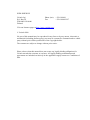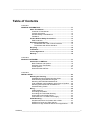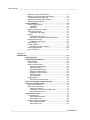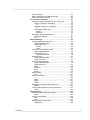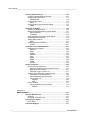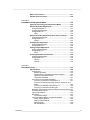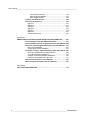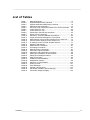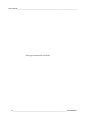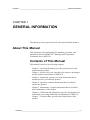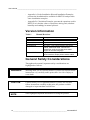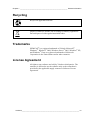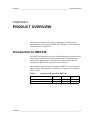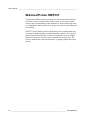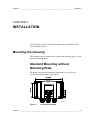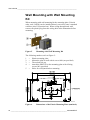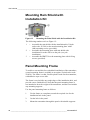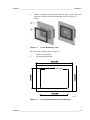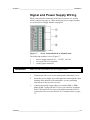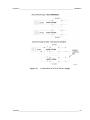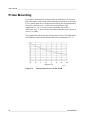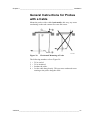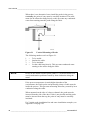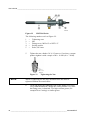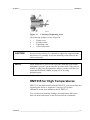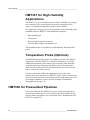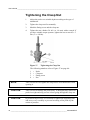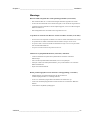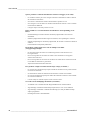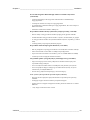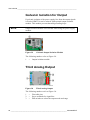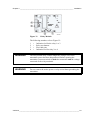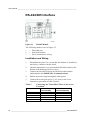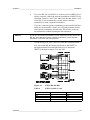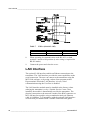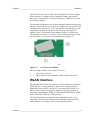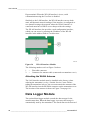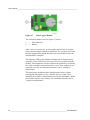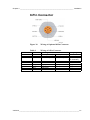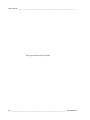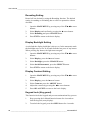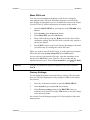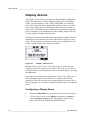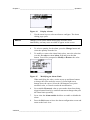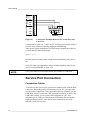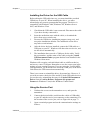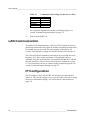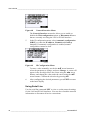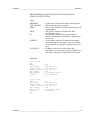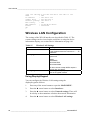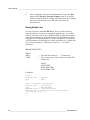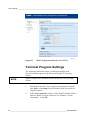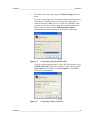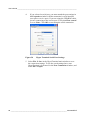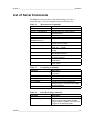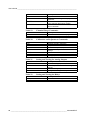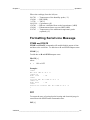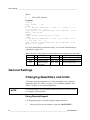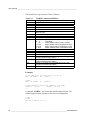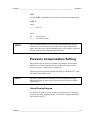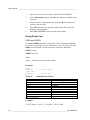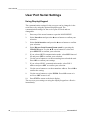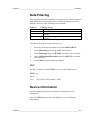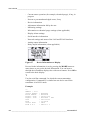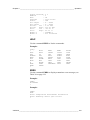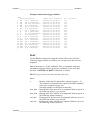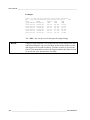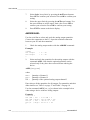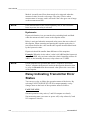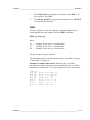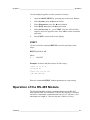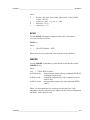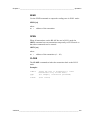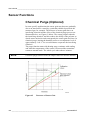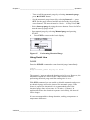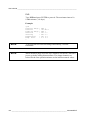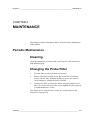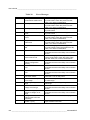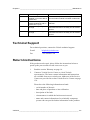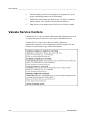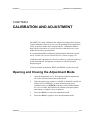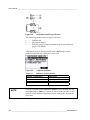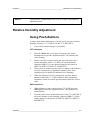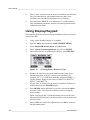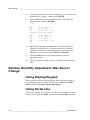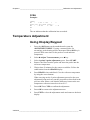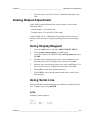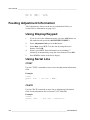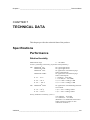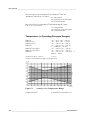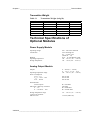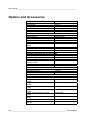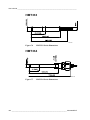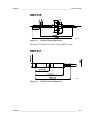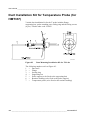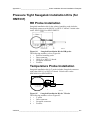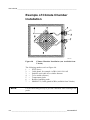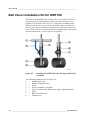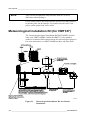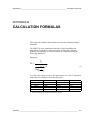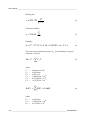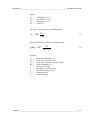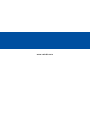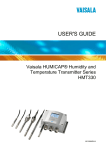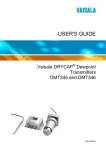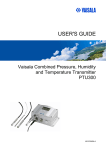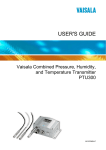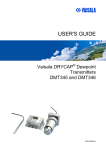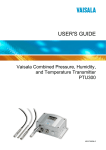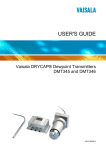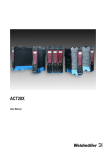Download HMT330 User's Guide
Transcript
USER'S GUIDE ® Vaisala HUMICAP Humidity and Temperature Transmitter Series HMT330 M210566EN-F PUBLISHED BY Vaisala Oyj P.O. Box 26 FIN-00421 Helsinki Finland Phone (int.): +358 9 8949 1 Fax: +358 9 8949 2227 Visit our Internet pages at http://www.vaisala.com/ © Vaisala 2008 No part of this manual may be reproduced in any form or by any means, electronic or mechanical (including photocopying), nor may its contents be communicated to a third party without prior written permission of the copyright holder. The contents are subject to change without prior notice. Please observe that this manual does not create any legally binding obligations for Vaisala towards the customer or end user. All legally binding commitments and agreements are included exclusively in the applicable supply contract or Conditions of Sale. ________________________________________________________________________________ Table of Contents CHAPTER 1 GENERAL INFORMATION.......................................................................... 11 About This Manual ................................................................. 11 Contents of This Manual ..................................................... 11 Version Information ............................................................. 12 General Safety Considerations ........................................... 12 Feedback............................................................................. 13 Product Related Safety Precautions .................................... 13 ESD Protection.................................................................... 13 Regulatory Compliances ....................................................... 14 Transmitters with LAN or WLAN Interface..................... 14 Transmitters with WLAN Interface ................................. 14 Recycling ................................................................................ 15 Trademarks ............................................................................. 15 License Agreement ................................................................ 15 Warranty.................................................................................. 16 CHAPTER 2 PRODUCT OVERVIEW................................................................................ 17 Introduction to HMT330 ......................................................... 17 Basic Features and Options................................................ 18 Structure of the Transmitter ................................................ 19 Probe Options ..................................................................... 21 Warmed Probe HMT337 ..................................................... 22 CHAPTER 3 INSTALLATION............................................................................................ 23 Mounting the Housing ........................................................... 23 Standard Mounting without Mounting Plate ........................ 23 Wall Mounting with Wall Mounting Kit................................. 24 Mounting with DIN Rail Installation Kit ................................ 25 Pole Installation with Installation Kit for Pole or Pipeline .... 26 Mounting Rain Shield with Installation Kit ........................... 28 Panel Mounting Frame........................................................ 28 Wiring ...................................................................................... 30 Cable Bushings ................................................................... 30 Grounding the Cables ......................................................... 31 Grounding the Transmitter Housing.................................... 32 Signal and Power Supply Wiring......................................... 33 Connections to a 24 VAC Power Supply ............................ 34 Probe Mounting ...................................................................... 36 General Instructions for Probes with a Cable ..................... 37 HMT333 for Ducts and Tight Spaces.................................. 39 HMT334 for High Pressure and Vacuum Applications ....... 39 VAISALA_____________________________________________________________________ 1 User's Guide ______________________________________________________________________ HMT335 for High Temperatures..........................................41 HMT337 for High Humidity Applications..............................42 Temperature Probe (Optional) ............................................42 HMT338 for Pressurized Pipelines......................................42 Tightening the Clasp Nut.....................................................44 Optional Modules ...................................................................45 Power Supply Module .........................................................45 Installation ......................................................................46 Warnings ........................................................................47 Galvanic Isolation for Output ...............................................50 Third Analog Output ............................................................50 Installation and Wiring ....................................................51 Relays..................................................................................52 Installation and Wiring ....................................................52 Selecting the Activation State of the Relay ....................52 RS-422/485 Interface ..........................................................54 Installation and Wiring ....................................................54 LAN Interface.......................................................................56 WLAN Interface ...................................................................57 Attaching the WLAN Antenna ........................................58 Data Logger Module............................................................58 8-Pin Connector...................................................................61 CHAPTER 4 OPERATION.................................................................................................63 Getting Started........................................................................63 Display/Keypad (Optional).....................................................63 Basic Display .......................................................................63 Graphic History....................................................................64 Menus and Navigation.........................................................66 Changing the Language .................................................67 Rounding Setting............................................................68 Display Backlight Setting................................................68 Display Contrast Setting.................................................68 Keypad Lock (Key guard)...............................................68 Menu PIN Lock...............................................................69 Factory Settings .............................................................69 Display Alarms.....................................................................70 Configuring a Display Alarm...........................................70 MI70 Link Program for Data Handling ..................................72 Serial Line Communication ...................................................72 User Port Connection ..........................................................73 Service Port Connection......................................................74 Connection Cables .........................................................74 Installing the Driver for the USB Cable ..........................75 Using the Service Port....................................................75 LAN Communication ..............................................................76 IP Configuration...................................................................76 Using Display/Keypad ....................................................77 Using Serial Line ............................................................78 Wireless LAN Configuration ................................................80 Using Display/Keypad ....................................................80 Using Serial Line ............................................................82 2 ________________________________________________________________ M210566EN-F ________________________________________________________________________________ Telnet Settings .................................................................... 83 Web Configuration for LAN and WLAN............................... 83 Terminal Program Settings ................................................. 84 List of Serial Commands ....................................................... 87 Getting Measurement Message from Serial Line................ 89 Starting Continuous Outputting...................................... 89 R................................................................................ 89 Stopping Continuous Outputting .................................... 90 S................................................................................ 90 Outputting Reading Once .............................................. 90 SEND ........................................................................ 90 SEND D .................................................................... 90 Formatting Serial Line Message ......................................... 91 FTIME and FDATE......................................................... 91 FST ................................................................................ 91 General Settings..................................................................... 92 Changing Quantities and Units ........................................... 92 Using Display/Keypad.................................................... 92 Using Serial Line ............................................................ 93 FORM........................................................................ 93 UNIT.......................................................................... 95 Pressure Compensation Setting ......................................... 95 Using Display/Keypad.................................................... 95 Using Serial Line ............................................................ 96 PRES and XPRES .................................................... 96 Date and Time..................................................................... 97 Using Display/Keypad.................................................... 97 Using Serial Line ............................................................ 97 User Port Serial Settings..................................................... 98 Using Display/Keypad.................................................... 98 Using Serial Line ............................................................ 99 SERI............................................................................... 99 SMODE .......................................................................... 99 INTV ............................................................................. 100 ECHO........................................................................... 100 Data Filtering ..................................................................... 101 FILT.............................................................................. 101 Device Information ............................................................ 101 ? ................................................................................... 102 HELP............................................................................ 103 ERRS ........................................................................... 103 VERS ........................................................................... 104 Resetting Transmitter Using Serial Line ........................... 104 RESET ......................................................................... 104 Locking Menu/Keypad by Using Serial Line ..................... 104 LOCK ........................................................................... 104 Data Recording..................................................................... 105 Selecting Data Recording Quantities ................................ 105 DSEL............................................................................ 105 View Recorded Data ......................................................... 106 DIR ............................................................................... 106 PLAY ............................................................................ 107 Deleting the Recorded Files.............................................. 109 UNDELETE .................................................................. 109 VAISALA_____________________________________________________________________ 3 User's Guide ______________________________________________________________________ Analog Output Settings .......................................................109 Changing Output Mode and Range...................................109 Analog Output Quantities ..................................................111 AMODE/ASEL ..............................................................112 Analog Output Tests..........................................................113 ITEST ...........................................................................113 Analog Output Fault Indication Setting..............................114 AERR............................................................................114 Operation of Relays..............................................................115 Quantity for Relay Output..................................................115 Measurement-Based Relay Output Modes .......................115 Relay Setpoints ............................................................115 Hysteresis.....................................................................116 Relay Indicating Transmitter Error Status .........................116 Enabling/Disabling Relays.................................................118 Setting Relay Outputs .......................................................118 RSEL ............................................................................119 Testing Operation of Relays..............................................120 RTEST..........................................................................121 Operation of the RS-485 Module .........................................121 Networking Commands .....................................................122 SDELAY .......................................................................122 SERI .............................................................................122 ECHO ...........................................................................123 SMODE ........................................................................123 INTV .............................................................................124 ADDR ...........................................................................124 SEND............................................................................125 OPEN ...........................................................................125 CLOSE .........................................................................125 Sensor Functions .................................................................126 Chemical Purge (Optional) ................................................126 Automatic Chemical Purge (Interval Purge).................127 Manual Chemical Purge ...............................................127 Chemical Purge in Power Up .......................................127 Starting and Configuring Chemical Purge.........................128 Using Buttons on Motherboard ....................................128 Using Display/Keypad (Optional) .................................128 Using Serial Line ..........................................................129 PURGE....................................................................129 PUR.........................................................................130 Sensor Heating..................................................................131 Setting Humidity Sensor Heating .................................131 XHEAT ....................................................................131 CHAPTER 5 MAINTENANCE..........................................................................................133 Periodic Maintenance...........................................................133 Cleaning ............................................................................133 Changing the Probe Filter .................................................133 Changing the Sensor ...........................................................134 Error States .......................................................................135 Technical Support ................................................................137 4 ________________________________________________________________ M210566EN-F ________________________________________________________________________________ Return Instructions .............................................................. 137 Vaisala Service Centers....................................................... 138 CHAPTER 6 CALIBRATION AND ADJUSTMENT......................................................... 139 Opening and Closing the Adjustment Mode ..................... 139 Relative Humidity Adjustment ............................................ 141 Using Push-Buttons .......................................................... 141 Using Display/Keypad ....................................................... 142 Using Serial Line ............................................................... 143 CRH ............................................................................. 143 Relative Humidity Adjustment after Sensor Change........ 144 Using Display/Keypad ....................................................... 144 Using Serial Line ............................................................... 144 FCRH ........................................................................... 145 Temperature Adjustment..................................................... 145 Using Display/Keypad ....................................................... 145 Using Serial Line ............................................................... 146 Analog Output Adjustment.................................................. 147 Using Display/Keypad ....................................................... 147 Using Serial Line ............................................................... 147 ACAL............................................................................ 147 Feeding Adjustment Information........................................ 148 Using Display/Keypad ....................................................... 148 Using Serial Line ............................................................... 148 CTEXT ......................................................................... 148 CDATE ......................................................................... 148 CHAPTER 7 TECHNICAL DATA .................................................................................... 149 Specifications ....................................................................... 149 Performance...................................................................... 149 Relative Humidity ......................................................... 149 Temperature (+ Operating Pressure Ranges) ............. 150 Optional Temperature Probe ....................................... 151 Calculated Variables .................................................... 151 Accuracies of Calculated Variables .................................. 151 Accuracy of Dewpoint Temperature °C ....................... 151 Accuracy of Mixing Ratio g/kg (Ambient Pressure 1013 mbar)............................................................................ 152 Accuracy of Wet Bulb Temperature °C........................ 152 Accuracy of Absolute Humidity g/m³ ............................ 152 Dewpoint Temperature (HMT337 Warmed Probe Option)153 Operating Environment ..................................................... 153 Inputs and Outputs............................................................ 154 Mechanics ......................................................................... 154 Transmitter Weight....................................................... 155 Technical Specifications of Optional Modules .................. 155 Power Supply Module .................................................. 155 Analog Output Module ................................................. 155 Relay Module ............................................................... 156 RS-485 Module ............................................................ 156 VAISALA_____________________________________________________________________ 5 User's Guide ______________________________________________________________________ LAN Interface Module...................................................156 WLAN Interface Module ...............................................156 Data Logger Module.....................................................157 Options and Accessories ....................................................158 Dimensions (mm/inch) .........................................................160 HMT331.............................................................................161 HMT333.............................................................................162 HMT334.............................................................................162 HMT335.............................................................................163 HMT337.............................................................................163 HMT338.............................................................................164 Temperature Probe ...........................................................164 APPENDIX A PROBE INSTALLATION KITS AND INSTALLATION EXAMPLES .........165 Duct Installation Kits (for HMT333/337/335).......................165 Duct Installation Kit for Temperature Probe (for HMT337)166 Pressure Tight Swagelok Installation Kits (for HMT337)..167 RH Probe Installation.........................................................167 Temperature Probe Installation .........................................167 Examples of Vapor Tight Installations with Cable Gland.168 RH-Probe Installations (for HMT333/337).........................168 T- Probe Installations (HMT337) .......................................169 Example of Climate Chamber Installation .........................170 Example of Installation Through Roof ...............................171 Ball Valve Installation Kit for HMT338 ................................172 Meteorological Installation Kit (for HMT337) .....................174 APPENDIX B CALCULATION FORMULAS.....................................................................175 6 ________________________________________________________________ M210566EN-F ________________________________________________________________________________ List of Figures Figure 1 Figure 2 Figure 3 Figure 4 Figure 5 Figure 6 Figure 7 Figure 8 Figure 9 Figure 10 Figure 11 Figure 12 Figure 13 Figure 14 Figure 15 Figure 16 Figure 17 Figure 18 Figure 19 Figure 20 Figure 21 Figure 22 Figure 23 Figure 24 Figure 25 Figure 26 Figure 27 Figure 28 Figure 29 Figure 30 Figure 31 Figure 32 Figure 33 Figure 34 Figure 35 Figure 36 Figure 37 Figure 38 Figure 39 Figure 40 Figure 41 Figure 42 Figure 43 Figure 44 Figure 45 Figure 46 Figure 47 Figure 48 Figure 49 Figure 50 Transmitter Body ...................................................................... 19 Inside the Transmitter............................................................... 20 Probe Options .......................................................................... 21 Standard Mounting ................................................................... 23 Mounting with Wall Mounting Kit .............................................. 24 Dimensions of the Plastic Mounting Plate (mm/inch)............... 24 Mounting with the DIN Rail Installation Kit ............................... 25 Vertical Pole ............................................................................. 26 Horizontal Pole ......................................................................... 26 Mounting with Metal Wall Mounting Plate ................................ 27 Dimensions of the Metal Mounting Plate (mm/inch) ................ 27 Mounting the Rain Shield with the Installation Kit .................... 28 Panel Mounting Frame ............................................................. 29 Panel Mounting Dimensions (mm/inch) ................................... 29 Cable Bushings ........................................................................ 30 Grounding the Screen of Electrical Cable ................................ 31 Screw Terminal Block on Motherboard .................................... 33 Connections to 24 VAC Power Supply..................................... 35 Measurement Error at 100 %RH.............................................. 36 Horizontal Mounting of Probe................................................... 37 Vertical Mounting of Probe ....................................................... 38 HMT344 Probe ......................................................................... 40 Tightening the Nut .................................................................... 40 Cleaning of Tightening Cone.................................................... 41 HMT338 Probe ......................................................................... 43 Sealing of Fitting Body into Process ........................................ 43 Tightening the Clasp Nut.......................................................... 44 Power Supply Module .............................................................. 45 Galvanic Output Isolation Module ............................................ 50 Third Analog Output ................................................................. 50 Third analog output selection ................................................... 51 Relay Module ........................................................................... 53 RS-485 Module ........................................................................ 54 4-Wire RS-485 Bus .................................................................. 55 LAN Interface Module............................................................... 57 WLAN Interface Module ........................................................... 58 Data Logger Module................................................................. 60 Wiring of Optional 8-Pin Connector.......................................... 61 Basic Display............................................................................ 64 Graphical Display ..................................................................... 64 Graphical Display with Data Logger......................................... 65 Main Menus.............................................................................. 67 Display Alarm Active ................................................................ 70 Display Alarms ......................................................................... 71 Modifying an Alarm Limit .......................................................... 71 Service Port Connector and User Port Terminal on Mother Board ........................................................................................ 73 Connection Example Between PC Serial Port and User Port.. 74 Network Interface Menu ........................................................... 78 IP Configuration Menu.............................................................. 78 Wireless LAN Settings.............................................................. 81 VAISALA_____________________________________________________________________ 7 User's Guide ______________________________________________________________________ Figure 51 Figure 52 Figure 53 Figure 54 Figure 55 Figure 56 Figure 57 Figure 58 Figure 59 Figure 60 Figure 61 Figure 62 Figure 63 Figure 64 Figure 65 Figure 66 Figure 67 Figure 68 Figure 69 Figure 70 Figure 71 Figure 72 Figure 73 Figure 74 Figure 75 Figure 76 Figure 77 Figure 78 Figure 79 Figure 80 Figure 81 Figure 82 Figure 83 Figure 84 Figure 85 Figure 86 Figure 87 Figure 88 Figure 89 Figure 90 Figure 91 Figure 92 Figure 93 Entering Network SSID.............................................................81 Selecting the Wireless Network Type.......................................81 Web Configuration Interface for WLAN ....................................84 Connecting Using Serial Interface ............................................85 Connecting Using a Network ....................................................85 Hyper Terminal Serial Port Settings .........................................86 Device Information on Display...............................................102 Current/Voltage Switches of Output Modules ........................110 Measurement-Based Relay Output Modes ............................115 FAULT/ONLINE STATUS Relay Output Modes.....................117 Relay Indicators on Display ....................................................118 Decrease of Sensor Gain .......................................................126 Purge Buttons on Motherboard ..............................................128 Chemical Purge Settings ........................................................128 Performing Chemical Purge ...................................................129 Changing the Sensor..............................................................134 Error Indicator and Error Message .........................................135 Adjustment and Purge Buttons...............................................140 Adjustment Menu....................................................................140 Selecting Point 1 Reference Type ..........................................142 Accuracy over Temperature Range........................................150 Accuracy in Dewpoint Measurement......................................153 Transmitter Body Dimensions ................................................160 WLAN Antenna Dimensions ...................................................161 HMT331 Probe Dimensions ...................................................161 HMT333 Probe Dimensions ...................................................162 HMT334 Probe Dimensions ...................................................162 HMT335 Probe Dimensions ...................................................163 HMT337 Probe Dimensions ...................................................163 HMT338 Probe Dimensions ...................................................164 Optional Temperature Probe Dimensions ..............................164 Duct Mounting Installation Kit .................................................165 Duct Mounting Installation Kit for T-Probe..............................166 Swagelok Installation Kit for RH-probe...................................167 Swagelok Installation Kit for T-Probe .....................................167 Cable Installation with Cable Gland .......................................168 Probe Installation with Cable Gland .......................................168 Vapor Tight Installation...........................................................169 Wall Mounting Installation.......................................................169 Climate Chamber Installation (not Available from Vaisala) ....170 Example of Installation through Roof .....................................171 Installing the HMT338 Probe Through a Ball Valve Assembly ................................................................................172 Meteorological Installation Kit for Outdoor Installation ...........174 8 ________________________________________________________________ M210566EN-F ________________________________________________________________________________ List of Tables Table 1 Table 2 Table 3 Table 4 Table 5 Table 6 Table 7 Table 8 Table 9 Table 10 Table 11 Table 12 Table 13 Table 14 Table 15 Table 16 Table 17 Table 18 Table 19 Table 20 Table 21 Table 22 Table 23 Table 24 Table 25 Table 26 Table 27 Table 28 Table 29 Table 30 Table 31 Manual Revisions ..................................................................... 12 Quantities Measured by HMT330 ............................................ 17 Optional Quantities Measured by HMT330 .............................. 18 HMT338 Probe Dimensions ..................................................... 43 Connecting the Twisted Pair Wires to the Screw Terminals .... 54 4-Wire (Switch 3: On) ............................................................... 55 2-Wire (Switch 3: Off) ............................................................... 56 Observartion Periods and Resolution ...................................... 59 Wiring of 8-Pin Connector ........................................................ 61 Periods for Trend and Max/Min Calculations ........................... 65 Graph Information Messages in Cursor Mode ......................... 66 Default Serial Communication Settings for the User Port ........ 73 Communication Settings for the Service Port .......................... 76 IP Settings for the LAN and WLAN Interfaces ......................... 77 Wireless LAN Settings.............................................................. 80 Measurement Commands ........................................................ 87 Formatting Commands............................................................. 87 Data Recording Commands ..................................................... 87 Chemical Purge Commands .................................................... 88 Calibration and Adjustment Commands................................... 88 Setting and Testing the Analog Outputs .................................. 88 Setting and Testing the Relays ................................................ 88 Other Commands ..................................................................... 89 FORM Command Modifiers...................................................... 94 Multiplication Factors................................................................ 96 Selection of Output Modes ..................................................... 100 Filtering Levels ....................................................................... 101 Error Messages ...................................................................... 136 Indicator Led Functions .......................................................... 140 Calculated Variables (Typical Ranges) .................................. 151 Transmitter Weight (in kg/lb) .................................................. 155 VAISALA_____________________________________________________________________ 9 User's Guide ______________________________________________________________________ This page intentionally left blank. 10 _______________________________________________________________ M210566EN-F Chapter 1 ________________________________________________________ General Information CHAPTER 1 GENERAL INFORMATION This chapter provides general notes for the manual and the product. About This Manual This manual provides information for installing, operating, and maintaining Vaisala HUMICAP® Humidity and Temperature Transmitter Series HMT330. Contents of This Manual This manual consists of the following chapters: - Chapter 1, General Information, provides general notes for the manual and the product. - Chapter 2, Product Overview, introduces the features, advantages, and the product nomenclature of HMT330. - Chapter 3, Installation, provides you with information that is intended to help you install the product. - Chapter 4, Operation, contains information that is needed to operate this product. - Chapter 5, Maintenance, contains information that is needed in basic maintenance of the product. - Chapter 6, Calibration and Adjustment, provides information and instructions concerning calibration and adjustment of HMT330. - Chapter 7, Technical Data, provides the technical data of the product. VAISALA____________________________________________________________________ 11 User's Guide ______________________________________________________________________ - Appendix A, Probe Installation Kits and Installation Examples, presents the installation kits available for HMT330 and provides some installation examples. - Appendix B, Calculation Formulas, presents the equations used in HMT330 to calculate values of dewpoint, mixing ratio, absolute humidity and enthalpy in normal pressure. Version Information Table 1 Manual Code M210566EN-A M210566EN-B M210566EN-C M210566EN-D M210566EN-E M210566EN-F Manual Revisions Description September 2004 - First release. November 2004 September 2005 November 2006 June 2007 - New options added: Data logger module, USB-RJ45 cable, new sensors HUMICAP® 180R and HUMICAP® 180RC. Support for Chinese language. May 2008 – New options added: LAN Interface, WLAN Interface. Display Alarm feature added. General Safety Considerations Throughout the manual, important safety considerations are highlighted as follows: WARNING Warning alerts you to a serious hazard. If you do not read and follow instructions very carefully at this point, there is a risk of injury or even death. CAUTION Caution warns you of a potential hazard. If you do not read and follow instructions carefully at this point, the product could be damaged or important data could be lost. NOTE Note highlights important information on using the product. 12 _______________________________________________________________ M210566EN-F Chapter 1 ________________________________________________________ General Information Feedback Vaisala Customer Documentation Team welcomes your comments and suggestions on the quality and usefulness of this publication. If you find errors or have other suggestions for improvement, please indicate the chapter, section, and page number. You can send comments to us by e-mail: [email protected] Product Related Safety Precautions The Vaisala HUMICAP® Humidity and Temperature Transmitter Series HMT330 delivered to you has been tested for safety and approved as shipped from the factory. Note the following precautions: WARNING Ground the product, and verify outdoor installation grounding periodically to minimize shock hazard. CAUTION Do not modify the unit. Improper modification can damage the product, lead to malfunction, or make the product noncompliant with applicable legislation. ESD Protection Electrostatic Discharge (ESD) can cause immediate or latent damage to electronic circuits. Vaisala products are adequately protected against ESD for their intended use. However, it is possible to damage the product by delivering electrostatic discharges when touching, removing, or inserting any objects inside the equipment housing. To make sure you are not delivering high static voltages yourself: - Handle ESD sensitive components on a properly grounded and protected ESD workbench. When this is not possible, ground yourself to the equipment chassis before touching the boards. Ground yourself with a wrist strap and a resistive connection cord. When neither of the above is possible, touch a conductive part of the equipment chassis with your other hand before touching the boards. - Always hold the boards by the edges and avoid touching the component contacts. VAISALA____________________________________________________________________ 13 User's Guide ______________________________________________________________________ Regulatory Compliances Transmitters with LAN or WLAN Interface This equipment has been tested and found to comply with the limits for a Class B digital device, pursuant to Part 15 of the FCC Rules. These limits are designed to provide reasonable protection against harmful interference in a residential installation. Operation is subject to the following two conditions: (1) this device may not cause interference, and (2) this device must accept any interference, including interference that may cause undesired operation of the device. This equipment generates, uses and can radiate radio frequency energy and, if not installed and used in accordance with the instructions, may cause harmful interference to radio communications. However, there is no guarantee that interference will not occur in a particular installation. If this equipment does cause harmful interference to radio or television reception, which can be determined by turning the equipment off and on, the user is encouraged to try to correct the interference by one or more of the following measures: - Reorient or relocate the receiving antenna. - Increase the separation between the equipment and receiver. - Connect the equipment into an outlet on a circuit different from that to which the receiver is connected. - Consult the dealer or an experienced radio/TV technician for help. Transmitters with WLAN Interface This device has been designed to operate with a 2 dBi half-wave antenna. Antennas with a gain greater than 2 dB are strictly prohibited for use with this device. The required antenna impedance is 50 ohms. To reduce potential radio interference to other users, the antenna type and its gain should be so chosen that the equivalent isotropically radiated power (e.i.r.p.) is not more than that permitted for successful communication. This Class [B] digital apparatus complies with Canadian ICES-003. Cet appareil numérique de la classe [B] est conforme à la norme NMB-003 du Canada. 14 _______________________________________________________________ M210566EN-F Chapter 1 ________________________________________________________ General Information Recycling Recycle all applicable material. Dispose of batteries and the unit according to statutory regulations. Do not dispose of with regular household refuse. Trademarks HUMICAP® is a registered trademark of Vaisala. Microsoft®, Windows®, Windows® 2000, Windows Server® 2003, Windows® XP, and Windows® Vista are registered trademarks of Microsoft Corporation in the United States and/or other countries. License Agreement All rights to any software are held by Vaisala or third parties. The customer is allowed to use the software only to the extent that is provided by the applicable supply contract or Software License Agreement. VAISALA____________________________________________________________________ 15 User's Guide ______________________________________________________________________ Warranty Vaisala hereby represents and warrants all Products manufactured by Vaisala and sold hereunder to be free from defects in workmanship or material during a period of twelve (12) months from the date of delivery save for products for which a special warranty is given. If any Product proves however to be defective in workmanship or material within the period herein provided Vaisala undertakes to the exclusion of any other remedy to repair or at its own option replace the defective Product or part thereof free of charge and otherwise on the same conditions as for the original Product or part without extension to original warranty time. Defective parts replaced in accordance with this clause shall be placed at the disposal of Vaisala. Vaisala also warrants the quality of all repair and service works performed by its employees to products sold by it. In case the repair or service works should appear inadequate or faulty and should this cause malfunction or nonfunction of the product to which the service was performed Vaisala shall at its free option either repair or have repaired or replace the product in question. The working hours used by employees of Vaisala for such repair or replacement shall be free of charge to the client. This service warranty shall be valid for a period of six (6) months from the date the service measures were completed. This warranty is however subject to following conditions: a) A substantiated written claim as to any alleged defects shall have been received by Vaisala within thirty (30) days after the defect or fault became known or occurred, and b) The allegedly defective Product or part shall, should Vaisala so require, be sent to the works of Vaisala or to such other place as Vaisala may indicate in writing, freight and insurance prepaid and properly packed and labelled, unless Vaisala agrees to inspect and repair the Product or replace it on site. This warranty does not however apply when the defect has been caused through a) normal wear and tear or accident; b) misuse or other unsuitable or unauthorized use of the Product or negligence or error in storing, maintaining or in handling the Product or any equipment thereof; c) wrong installation or assembly or failure to service the Product or otherwise follow Vaisala's service instructions including any repairs or installation or assembly or service made by unauthorized personnel not approved by Vaisala or replacements with parts not manufactured or supplied by Vaisala; d) modifications or changes of the Product as well as any adding to it without Vaisala's prior authorization; e) other factors depending on the Customer or a third party. Notwithstanding the aforesaid Vaisala's liability under this clause shall not apply to any defects arising out of materials, designs or instructions provided by the Customer. This warranty is expressly in lieu of and excludes all other conditions, warranties and liabilities, express or implied, whether under law, statute or otherwise, including without limitation any implied warranties of merchantability or fitness for a particular purpose and all other obligations and liabilities of Vaisala or its representatives with respect to any defect or deficiency applicable to or resulting directly or indirectly from the Products supplied hereunder, which obligations and liabilities are hereby expressly cancelled and waived. Vaisala's liability shall under no circumstances exceed the invoice price of any Product for which a warranty claim is made, nor shall Vaisala in any circumstances be liable for lost profits or other consequential loss whether direct or indirect or for special damages. 16 _______________________________________________________________ M210566EN-F Chapter 2 __________________________________________________________ Product Overview CHAPTER 2 PRODUCT OVERVIEW This chapter introduces the features, advantages, and the product nomenclature of the Vaisala HUMICAP® Humidity and Temperature Transmitter Series HMT330. Introduction to HMT330 The HMT330 transmitter provides reliable humidity measurement in a wide range of applications. Analog outputs can be chosen between current and voltage signals. Alternatively, digital outputs RS-232 (standard) or RS-422/485 (optional) can be selected. The quantities measured and calculated by HMT330 are presented in Table 2 below. The quantities available as an option are presented in Table 3 below. Table 2 Quantities Measured by HMT330 Quantity Relative humidity (RH) Temperature (T) Abbreviati on RH T Metric Unit Non Metric Unit %RH %RH ºC ºF VAISALA _______________________________________________________________________ 17 User's Guide ______________________________________________________________________ Table 3 Optional Quantities Measured by HMT330 Quantity Dewpoint / Frostpoint Temperature (Td/f) Dewpoint Temperature (Td) Absolute humidity (a) Mixing ratio (x) Wetbulb temperature (Tw) Humid air volume/ dry air volume (by volume or by weight) (H2O) Water vapor pressure (Pw) Water vapor saturation pressure (Pws) Enthalpy (h) Difference of T and Td/f (∆T) Abbreviati on TDF Metric Unit Non Metric Unit ºC ºF TD A X TW H2O ºC g/m3 g/kg ºC ppmv/ppmw ºF gr/ft3 gr/lb ºF ppmv/ppmw PW PWS hPa hPa lb/in2 lb/in2 H DT kJ/kg ºC Btu/lb ºF Basic Features and Options - Several probes for various applications - User friendly display - Calculated output quantities available - Different probe mounting kits, sensor protection options and probe cable lengths - Transmitter mounting kits for multiple installation purposes - Chemical purge for applications where interfering chemicals in the measuring environment pose a risk - Warmed probe and sensor heating for high humidity conditions (HMT337) - Additional temperature sensor (HMT337) - USB connectivity for service connections via the optional USB-RJ45 cable - Optional modules: - isolated power supply - power supply module - RS-422/485-module - LAN and WLAN interfaces - data logger module with real time clock - additional analog output module - relay module 18 __________________________________________________________________ M210566EN-F Chapter 2 __________________________________________________________ Product Overview Structure of the Transmitter 0604-005 Figure 1 Transmitter Body The numbers refer to Figure 1: 1 2 = = 3 4 5 6 = = = = Signal + powering cable gland Cable gland for optional module, or WLAN antenna connector Cable gland for optional module Cover screw (4 pcs) Display with keypad (optional) Cover LED VAISALA _______________________________________________________________________ 19 User's Guide ______________________________________________________________________ 0508-010 Figure 2 Inside the Transmitter The following numbers refer to Figure 2: 1 2 3 4 = = = = 5 6 7 8 9 10 11 = = = = = = = Service port (RS-232) DIP switches for analog output settings Power supply and signal wiring screw terminals Relay, data logger, RS-422/485, LAN, or WLAN module (optional) Grounding connector Power supply module (optional) Relay, data logger, or analog output module (optional) Humidity probe cable Temperature probe cable (optional) Output isolation module (optional) Adjustment buttons (chemical purge buttons) with indicator LED 20 __________________________________________________________________ M210566EN-F Chapter 2 __________________________________________________________ Product Overview Probe Options 0507-033 Figure 3 Probe Options The following numbers refer to Figure 3: 1 2 3 = = = 4 = 5 = 6 = HMT331 for demanding wall-mounted applications HMT333 for ducts and tight spaces HMT334 for high pressure and vacuum applications (up to 100 bars) HMT335 for high temperatures (up to 180 ºC, vapor tight) *) Flange available as an option HMT337 for high humidity applications (optional warmed and vapor tight probe) HMT338 for pressurized pipelines (up to 40 bar) Probe cable lengths are 2 m, 5 m and 10 m. VAISALA _______________________________________________________________________ 21 User's Guide ______________________________________________________________________ Warmed Probe HMT337 Temperature difference between the probe and external environment can cause a risk of condensation on the sensor. A wet probe cannot observe the actual humidity in the ambient air. If the condensed water is contaminated, the life span of the probe may shorten and calibration may change. HMT337 probe shall be used in applications where condensation can occur due to high humidity and rapid humidity changes. The warmed probe is heated continuously so that its temperature is always higher than in environment. This prevents condensation on the probe. The power consumption of the warmed probe is slightly higher than other probes. 22 __________________________________________________________________ M210566EN-F Chapter 3 _______________________________________________________________ Installation CHAPTER 3 INSTALLATION This chapter provides you with information that is intended to help you install the product. Mounting the Housing The housing can be mounted either without the mounting plate or with optional mounting plates. Standard Mounting without Mounting Plate Mount the housing by attaching the transmitter to a wall with 4 screws, for example M6 (not provided). 0804-066 Figure 4 Standard Mounting VAISALA _______________________________________________________________________ 23 User's Guide ______________________________________________________________________ Wall Mounting with Wall Mounting Kit When mounting with wall mounting kit the mounting plate (Vaisala order code 214829) can be installed directly on wall or onto a standard wall box (also US junction box). When wiring through back wall, remove the plastic plug from the wiring hole in the transmitter before mounting. 0503-004 Figure 5 Mounting with Wall Mounting Kit The following numbers refer to Figure 5: 1 2 3 4 = = = = 5 = Plastic mounting plate Mount the plate to wall with 4 screws M6 (not provided) The arched side up Attach the HMT330 to the mounting plate with 4 fixing screws M3 (provided) Holes for wall/junction box mounting 0804-065 Figure 6 Dimensions of the Plastic Mounting Plate (mm/inch) 24 __________________________________________________________________ M210566EN-F Chapter 3 _______________________________________________________________ Installation Mounting with DIN Rail Installation Kit DIN rail installation kit includes a wall mounting kit, 2 clip-fasteners and 2 screws M4 × 10 DIN 7985 (Vaisala order code: 215094). 1. Attach two spring holders to the plastic mounting plate by using the screws provided in the installation kit. 2. Attach the HMT330 to the plastic mounting plate with the 4 screws provided for that purpose. 3. Press the transmitter onto the DIN rail so that the clip-fasteners snap into the rail. 0503-002 Figure 7 Mounting with the DIN Rail Installation Kit VAISALA _______________________________________________________________________ 25 User's Guide ______________________________________________________________________ Pole Installation with Installation Kit for Pole or Pipeline Installation kit for pole or pipeline (Vaisala order code: 215108) includes the metal mounting plate and 4 mounting nuts for pole mounting. When mounting, the arrow in the metal mounting plate must point upwards; see Figure 10 on page 27 below. 0503-006 Figure 8 Vertical Pole The following numbers refer to Figure 8: 1 = 2 = Fixing brackets (2 pcs) M8 (provided) for 30 ... 102 mm poles. Mounting nuts M8 (4 pcs) 0503-007 Figure 9 Horizontal Pole The following number refers to Figure 9: 1 = Mounting nuts M8 (4 pcs) 26 __________________________________________________________________ M210566EN-F Chapter 3 _______________________________________________________________ Installation Metal mounting plate is included in rain shield with installation kit and installation kit for pole or pipeline. 0503-041 Figure 10 Mounting with Metal Wall Mounting Plate The following numbers refer to Figure 10: 1 2 = = 3 = Mount the plate to wall with 4 screws M8 (not provided) Attach the HMT330 to the mounting plate with 4 fixing screws M6 (provided) Note the position of the arrow when mounting. This side must be up when mounting. 0509-151 Figure 11 Dimensions of the Metal Mounting Plate (mm/inch) VAISALA _______________________________________________________________________ 27 User's Guide ______________________________________________________________________ Mounting Rain Shield with Installation Kit 0503-008 Figure 12 Mounting the Rain Shield with the Installation Kit The following numbers refer to Figure 12: 1 2 3 = Assemble the rain shield with the installation kit (Vaisala order code: 215109) to the metal mounting plate with 2 (M6) mounting screws (provided). = Assemble the mounting plate with rain shield with installation kit to the wall or to the pole (see pole installation). = Assemble the HMT330 to the mounting plate with 4 fixing screws (provided). Panel Mounting Frame To enable a neat and dirt free embedded installation of the transmitter, a panel mounting frame is available as an option (Vaisala order code: 216038). The frame is a thin, flexible plastic frame for the transmitter, with adhesive tape on one side. The frame is used to hide any rough edges of the installation hole, and provide a more finished look. Note that the panel mounting frame is not intended to bear the weight of the transmitter, and does not include any mounting supports. Use the panel mounting frame as follows: 1. Use the frame as a template to mark the required size for the installation hole in the panel. 2. Cut the hole in the panel. 3. Mount the transmitter through the panel with suitable supports. 28 __________________________________________________________________ M210566EN-F Chapter 3 _______________________________________________________________ Installation 4. Remove the paper protecting the adhesive tape on the frame, and attach the frame around the transmitter. Refer to Figure 13 below. 0704-002 Figure 13 Panel Mounting Frame The following numbers refer to Figure 13: 1 2 = = Panel (not included) Panel mounting frame 0804-083 Figure 14 Panel Mounting Dimensions (mm/inch) VAISALA _______________________________________________________________________ 29 User's Guide ______________________________________________________________________ Wiring Cable Bushings A single electrical cable with screen and three to ten wires is recommended for power and analog/serial connections. The cable diameter should be 8 ... 11 mm. The number of cable bushings depends on the transmitter options. See the following recommendations for the cable bushings: 0503-010 Figure 15 Cable Bushings The following numbers refer to Figure 15: 1 2 3 NOTE = Cable for signal/powering Ø8 ... 11 mm = Cable for optional module Ø8 ... 11 mm = Cable for optional power supply module Ø8 ... 11 mm When there is high electric noise level (for example, near a powerful electric motor) in the operating environment it is recommended to use shielded cable or take care that the signal cables are separated from other cables. 30 __________________________________________________________________ M210566EN-F Chapter 3 _______________________________________________________________ Installation Grounding the Cables Ground the screen of the electrical cable properly to achieve the best possible EMC performance. 0504-049 Figure 16 Grounding the Screen of Electrical Cable VAISALA _______________________________________________________________________ 31 User's Guide ______________________________________________________________________ 1. Cut back outer sheath to desired length. 2. Cut back screen braiding or screen foil to dimension X (see figure 3). 3. Push the domed cap nut (item 1) and the seal insert with contact socket of the gland (item 2+3) onto the cable as shown in the diagram. 4. Bend over the screen braiding or screen foil by about 90º (item 4). 5. Push the seal insert with the contact socket of the gland (item 2+3) up to the screen braiding or screen foil. 6. Mount lower part (item 5) on the housing. 7. Push the seal with the contact socket of the gland and (item 2+3) flush into the lower part (item 5). 8. Attach the domed cap nut (item 1) onto the lower part (item 5). Grounding the Transmitter Housing In case you need to ground the transmitter housing, the grounding connector is found inside the housing, see Figure 2 on page 20. Note that the probe is connected to the same potential as the housing. Make sure that different groundings are made to the same potential. Otherwise harmful ground currents may be generated. If it is needed to have galvanic isolation of the power supply line from the output signals, the HMT330 can be ordered with an optional output isolation module. This module prevents harmful grounding loops. 32 __________________________________________________________________ M210566EN-F Chapter 3 _______________________________________________________________ Installation Signal and Power Supply Wiring When connecting the transmitter with 8-pin connector, see section 8-Pin Connector on page 61. When wiring the power supply module, see section Power Supply Module on page 45. 0506-028 Figure 17 Screw Terminal Block on Motherboard The following numbers refer to Figure 17: 1 2 3 WARNING = = = Power supply terminals 10 ... 35 VDC, 24 VAC User port (RS-232 terminals) Analog signal terminals Make sure that you connect only de-energized wires. 1. Unfasten the four cover screws and open the transmitter cover. 2. Insert the power supply wires and signal wires through the cable bushing in the bottom of the transmitter; see the grounding instructions in the previous sections. 3. Connect the analog output cables to terminals: Ch1 +, Ch1-, Ch2+, Ch2-. Connect the RS-232 user port cables to terminals RxD, GND and TxD. For more information about the RS-232 connection refer to section Serial Line Communication on page 72. VAISALA _______________________________________________________________________ 33 User's Guide ______________________________________________________________________ 4. When wiring the optional modules, see the corresponding section for instructions: - RS-422/485 Interface on page 54 - Relays on page 52 - Third Analog Output on page 50 - LAN Interface on page 56 - WLAN Interface on page 57 5. Connect the power supply wires to the connectors: POWER 10 ... 35V+ 24V~ (+) and (-) terminals. If you are using 24 VAC power supply, see the note below before connecting the supply wires. 6. Turn on the power. The indicator led on the cover lit continuously during normal operation. 7. Close the cover and fasten the cover screws. The transmitter is ready for use. Connections to a 24 VAC Power Supply Separate floating supply for each transmitter is recommended (see the upper part of Figure 18 on page 35). If you have to connect several transmitters or other instruments to one AC supply, the phase (~) must always be connected to the (+) connector of each transmitter (see the lower part of Figure 18). CAUTION 24 VAC POWER SUPPLY USE To prevent fire and/or damage, if either 24 VAC wire is grounded or connected to a "-", "0", or "GND" terminal of any other device, you must connect the same wire on the "-" terminal also on this instrument. 34 __________________________________________________________________ M210566EN-F Chapter 3 _______________________________________________________________ Installation 0703-041 Figure 18 Connections to 24 VAC Power Supply VAISALA _______________________________________________________________________ 35 User's Guide ______________________________________________________________________ Probe Mounting In humidity measurement and especially in calibration it is essential that temperature of the probe and measuring environment is the same. Even a small difference in temperature between the environment and the probe causes an error. As the curve below shows, if the temperature is +20 °C and the relative humidity 100 %RH, a difference of ±1 °C between the environment and the probe causes an error of ±6 %RH. The graph below illustrates the measurement error at 100 %RH when the difference between the ambient and sensor temperature is 1 °C. 0507-023 Figure 19 Measurement Error at 100 %RH 36 __________________________________________________________________ M210566EN-F Chapter 3 _______________________________________________________________ Installation General Instructions for Probes with a Cable Mount the probes with a cable horizontally; this way, any water condensing on the tube cannot flow onto the sensor. 0507-024 Figure 20 Horizontal Mounting of Probe The following numbers refer to Figure 20: 1 2 3 4 = = = = To be sealed. To be insulated. Insulate the cable. Let the cable hang loosely. This prevents condensed water running to the probe along the cable. VAISALA _______________________________________________________________________ 37 User's Guide ______________________________________________________________________ When there is no alternative but to install the probe in the process vertically, the point of entry must be carefully insulated. The cable must also be allowed to hang loosely as this prevents any condensed water from running onto the probe along the cable. 0507-022 Figure 21 Vertical Mounting of Probe The following numbers refer to Figure 21: 1 2 3 4 NOTE = = = = To be sealed. Insulate the cable. To be insulated. Let the cable hang loosely. This prevents condensed water running to the sensor along the cable. Please do not attach a heated probe (HMT337) to metal structures to avoid condensation problems caused by heat conduction along the metal. If the process temperature is much higher than that of the environment, the whole probe and preferably plenty of cable must be inside the process. This prevents measuring inaccuracy caused by heat conduction along the cable. When mounted on the side of a duct or channel, the probe must be inserted from the side of the duct. If this is not possible and the probe must be inserted from the top, the point of entry must be carefully insulated. For Vaisala probe installation kits and some installation examples, see Appendix A on page 165. 38 __________________________________________________________________ M210566EN-F Chapter 3 _______________________________________________________________ Installation HMT333 for Ducts and Tight Spaces The HMT333 is a small size (ø = 12mm) general-purpose probe suitable for ducts and channels with the installation kit available from Vaisala. The HMT333 provides for two measuring range options. The first probe version is equipped with a flexible cable and can be used when measuring in environments up to 80 ºC. The second version is suitable for measuring in environments up to 120 ºC. See Appendix A on page 165 for the following probe installation kits for HMT333 and installation examples. - Duct mounting kit - Cable gland. HMT334 for High Pressure and Vacuum Applications The HMT334 probe is for the dewpoint measurements in pressurized rooms and industrial processes. The probe is provided with a nut, a fitting screw and a sealing washer. Keep the fitting screw and the nut in place on the body of the probe during handling to prevent damage to the highly polished surface of the probe. Follow the instructions below to achieve a leak-tight assembly: 1. Remove the fitting screw from the nut and the probe. 2. Attach the fitting screw to the chamber wall with a sealing washer. Tighten the fitting screw into the threaded sleeve with a torque spanner. The tightening torque is 150 ± 10 Nm (110 ± 7 ft-lbs). 3. Insert the body of the probe into the fitting screw and attach the nut manually to the fitting screw so that the connection feels tight. 4. Mark both the fitting screw and the nut hex. VAISALA _______________________________________________________________________ 39 User's Guide ______________________________________________________________________ 0506-029 Figure 22 HMT344 Probe The following numbers refer to Figure 22: 1 2 3 4 5 5. = = = = = Tightening cone Nut Fitting screw, M22x1.5 or NPT 1/2" Sealing washer Probe; Ø12 mm. Tighten the nut a further 30º (1/12) turn or if you have a torque spanner tighten it with a torque of 80 ± 10 Nm (60 ± 7 ft-lbs). 0503-034 Figure 23 NOTE Tightening the Nut When re-tightening the nut after detachment the nut must be tightened without increased effort. 6. Clean and grease the tightening cone of the fitting screw after every tenth detachment. Change the sealing washer every time the fitting screw is detached. Use high-vacuum grease (for example Dow Corning) or similar grease. 40 __________________________________________________________________ M210566EN-F Chapter 3 _______________________________________________________________ Installation 0503-033 Figure 24 Cleaning of Tightening Cone The following numbers refer to Figure 24: 1 2 3 4 = = = = Fitting screw Sealing washer Tightening cone Clean cotton stick CAUTION In pressurized processes it is essential to tighten the supporting nuts and screws very carefully to prevent loosening of the probe by the action of pressure. NOTE When installed in a process with a pressure differing from normal atmospheric pressure, please enter the pressure value of the process (in hPa or mbar) into the transmitter memory via the serial line (see command PRES and XPRES on page 96) or by using display/keypad. HMT335 for High Temperatures HMT335 is installed similarly than the HMT333 probe but without the supporting bar. Refer to Appendix A on page 165 for more information on the duct installation kit for HMT335. To avoid incorrect humidity readings, the temperature differences between inside and outside of the duct must not be remarkable. VAISALA _______________________________________________________________________ 41 User's Guide ______________________________________________________________________ HMT337 for High Humidity Applications The HMT337 is for environment where relative humidity is very high, near saturation. The warmed probe prevents the saturation of the sensor. An additional temperature probe is also available. See Appendix A on page 165 for a presentation of the following probe installation kits for HMT337 with installation examples: - Duct mounting kit - Cable gland - Pressure tight Swagelok connector - Vaisala's Meteorological Installation kit The installation kits are available for both humidity and temperature probe. Temperature Probe (Optional) An additional temperature probe is available to measure the ambient temperature when the HMT337 (with probe warming) is used. The additional temperature probe allows you to measure other humidity quantities apart from dewpoint and mixing ratio. The temperature probe must be connected to the transmitter at the factory. Do not cut and re-connect the cable yourself. You must install the additional temperature probe in the same measurement environment as the HMT337 probe. Make sure that heat does not transfer from the warmed probe to the temperature probe. For an example installation, refer to section Example of Installation Through Roof on page 171. HMT338 for Pressurized Pipelines Due to the sliding fit the HMT338 is easy to install into and remove from the pressurized process. The probe is especially suitable for the measurements in pipelines. See section Ball Valve Installation Kit for HMT338 on page 172. 42 __________________________________________________________________ M210566EN-F Chapter 3 _______________________________________________________________ Installation 0508-077 Figure 25 HMT338 Probe The following numbers refer to Figure 25: 1 2 = = Clasp nut, 24 mm hex nut Fitting body, 27 mm hex head The following two fitting body options are available: - Fitting Body ISO1/2 solid structure - Fitting Body NPT1/2 solid structure Table 4 HMT338 Probe Dimensions Probe type Standard Optional Probe Dimension 178 mm 400 mm Adjustment Range 120 mm 340 mm 0507-025 Figure 26 Sealing of Fitting Body into Process VAISALA _______________________________________________________________________ 43 User's Guide ______________________________________________________________________ Tightening the Clasp Nut 1. Adjust the probe to a suitable depth according to the type of installation. 2. Tighten the clasp nut first manually. 3. Mark the fitting screw and the clasp nut. 4. Tighten the nut a further 50 -60º (ca. 1/6 turn) with a wrench. If you have suitable torque spanner, tighten the nut to max 45 ± 5 Nm (33 ± 4 ft-lbs). 0505-276 Figure 27 Tightening the Clasp Nut The following numbers refer to Figure 27 on page 44: 1 = Probe 2 = Clasp nut 3 = Fitting screw 4 = Pen NOTE Take care not to over tighten the clasp nut to avoid difficulties when opening it. CAUTION Take care not to damage the probe body. A damaged body makes the probe less tight and may prevent it from going through the clasp nut. CAUTION In pressurized processes it is essential to tighten the supporting nuts and screws very carefully to prevent loosening of the probe by the action of pressure. 44 __________________________________________________________________ M210566EN-F Chapter 3 _______________________________________________________________ Installation NOTE When installed in a process with a pressure differing from normal atmospheric pressure, please enter the pressure value of the process (in hPa or mbar) into the transmitter memory via the serial line (see command PRES and XPRES on page 96) or by using display/keypad. Optional Modules Power Supply Module The AC (mains) power connection may be connected to the power supply module only by an authorized electrician. A readily accessible disconnect device shall be incorporated in the fixed wiring. 0506-027 Figure 28 Power Supply Module The following numbers refer to Figure 28: 1 2 3 = = = 4 5 = = Connect AC (mains) voltage wires to these terminals Grounding terminal In case the module is not installed in the factory: Connect wires from these terminals to the POWER 10 ... 36V 24V terminals of the mother board. + - VAISALA _______________________________________________________________________ 45 User's Guide ______________________________________________________________________ Installation 1. Disconnect the power and open the transmitter cover. 2. Remove the protective plug from the cable gland and thread the wires. In case the power supply module is installed in the factory, continue with the step 5. 3. Attach the power module to the bottom of the housing with four screws. See the position Figure 2 on page 20. 4. Connect the wires from the terminals of the power supply module marked with + and - to the terminals POWER 10 ... 35 V 24V on the motherboard of the transmitter. 5. Connect the AC mains voltage wires to the power supply module terminals marked with N and L. 6. Attach the grounding wire to the grounding terminal on the right-hand side of the transmitter. 7. Connect the power. The LED on the cover of the transmitter is lit continuously during normal operation. WARNING Do not detach the power supply module from the transmitter when the power is on. WARNING Do not connect the mains power to power supply module when it is not installed in the transmitter. WARNING Always connect the protective ground terminal. 46 __________________________________________________________________ M210566EN-F Chapter 3 _______________________________________________________________ Installation Warnings Dieses Produkt entspricht der Niederspannungsrichtlinie (73/23 EWG). - Das Netzmodul darf nur von einem dazu befugten Elektriker angeschlossen werden. - Trennen Sie das Netzmodul nicht vom Messwertgeber, wenn der Strom eingeschaltet ist. - Verbinden Sie das Netzmodul nur mit der Spannungsquelle, wenn es im Messwertgeber HMT330 montiert ist. - Das Erdungskabel muss zum Schutz immer angeschlossen sein. Ce produit est conforme à la Directive relative à la Basse Tension (73/23 EEC). - Seul un électricien compétent est habilité à raccorder le module d’alimentation au secteur. - Ne pas détacher le module d’alimentation du transmetteur lorsqu’il est en service. - Ne pas raccorder le secteur au module d’alimentation lorsque celui-ci n’est pas installé dans le transmetteur HMT330. - Toujours raccorder un bornier de protection à la terre. Tämä tuote on pienjännitedirektiivin (73/23 EEC) mukainen. - Vaihtovirtaliitännän saa kytkeä tehonsyöttömoduuliin ainoastaan valtuutettu sähköasentaja - Älä irrota tehonsyöttömoduulia lähettimestä, kun virta on kytkettynä. - Älä kytke verkkovirtaa tehonsyöttömoduuliin, jos kyseistä moduulia ei ole asennettu HMT330 lähettimeen. - Kytke aina maadoitusliittimet. Denna produkt uppfyller kraven i direktivet om lågspänning (73/23 EEC). - Nätanslutningen (växelströmsanslutningen) får bara anslutas till strömförsörjningsmodulen av en behörig elektriker. - Ta inte loss strömförsörjningsmodulen från mätaren när strömmen är på. - Anslut inte strömförsörjningsmodulen till nätet när den inte är installerad i HMT330mätaren - Anslut alltid en skyddande jordningsplint. VAISALA _______________________________________________________________________ 47 User's Guide ______________________________________________________________________ Questo prodotto é conforme alla Direttiva sul basso voltaggio (73/23 CEE). - La conduttura elettrica puó essere collegata al modulo di alimentazione elettrica soltanto da un elettricista autorizzato. - Non staccare l´alimentazione elettrica dal trasmettitore quando é acceso. - Non collegare la corrente elettrica al modulo di alimentazione elettrica se non é installato nel trasmettitore HMT330. - Collegare sempre il morsetto protettivo a terra! Dette produkt er i overensstemmelse med direktivet om lavspænding (73/23 EØS). - Netstrømskoblingen til må kun tilsluttes strømforsyningsmodulet af en autoriseret elinstallatør - Strømforsyningsmodulet må ikke løsgøres fra senderen, mens spændingen er sluttet til. - Slut ikke netspændingen til strømforsyningsmodulet, når det ikke er installeret i HMT330senderen - Forbind altid den beskyttende jordklemme! Dit product voldoet aan de eisen van de richtlijn 73/23 EEG (Laagspanningsrichtlijn). - De stroom kan aan de stroomtoevoer module aangesloten worden alleen door een bevoegde monteur. - Het is niet toegestaan de stroomtoevoer module van de transmitter los te koppelen wanneer de stroom aan is. - Het is niet toegestaan de stroom aan de stroomtoevoer module aan te sluiten als deze niet in een HMT330-transmitter is gemonteerd. - Altijd beschermend aardcontact aansluiten! Este producto cumple con la directiva de bajo voltaje (73/23 EEC). - La conexión de la alimentación principal al módulo de alimentación sólo puede realizarla un electricista autorizado. - No desenchufe el módulo de alimentación del transmisor cuando esté encendido. - No conecte la alimentación principal al módulo de alimentación cuando no esté instalado en el transmisor HMT330. - Conecte siempre el terminal de protección de conexión a tierra. See toode vastab madalpinge direktiivile (73/23 EEC). - Voolukaabli võib vooluallika mooduli külge ühendada ainult volitatud elektrik. - Ärge ühendage vooluallika moodulit saatja küljest lahti, kui vool on sisse lülitatud. - Ärge ühendage voolukaablit vooluallika mooduli külge, kui seda pole HMT330-tüüpi saatjasse paigaldatud. - Ühendage alati kaitsev maandusklemm! 48 __________________________________________________________________ M210566EN-F Chapter 3 _______________________________________________________________ Installation Ez a termék megfelel a Kisfeszültségű villamos termékek irányelvnek (73/23/EGK). - A hálózati feszültséget csak feljogosított elektrotechnikus csatlakoztathatja a tápegységmodulra. - A bekapcsolt távadóról ne csatolja le a tápegységmodult. - Ne csatlakoztassa a hálózati feszültséget a tápegységmodulhoz, ha az nincs beépítve a HMT330 távadóba. - Feltétlenül csatlakoztasson földelő védőkapcsot! Šis produktas atitinka direktyvą dėl žemos įtampos prietaisų (73/23/EB). - Elektros tinklą su energijos tiekimo moduliu sujungti gali tik įgaliotas elektrikas. - Niekada neišimkite energijos tiekimo modulio iš siųstuvo, kai maitinimas yra įjungtas. - Jei energijos tiekimo modulis nėra įmontuotas HMT330 siųstuve, nejunkite jo į elektros tinklą. - Visada prijunkite prie apsauginės įžeminimo jungties! Šis produkts atbilst Zemsprieguma direktīvai (73/23 EEC). - Strāvas pieslēgumu var pieslēgt pie barošanas avota moduļa tikai autorizēts elektriķis. - Neatvienot barošanas avota moduli no raidītāja, kad pieslēgta strāva. - Nepievienot strāvu barošanas avota modulim, ja tas nav uzstādēts HMT330 raidītājā - Vienmēr pievienot aizsargājošu iezemētu terminālu ! Ten produkt spełnia wymogi Dyrektywy niskonapięciowej (73/23 EEC). - Napięcie zasilające powinno zostać podłączone do modułu zasilacza tylko przez wykwalifikowanego elektryka. - Nie wolno odłączać modułu zasilacza od nadajnika, kiedy zasilanie jest włączone. - Nie wolno podłączać napięcia zasilającego do modułu zasilacza, kiedy nie jest on zamontowany w nadajniku HMT330. - Zawsze należy podłączać zabezpieczający zacisk uziemiający! Tento výrobek vyhovuje Směrnici pro nízké napětí (73/23 EEC). - Připojení síťového napájení k napájecímu modulu smí provádět pouze oprávněný elektrikář. - Neodpojujte napájecí modul od snímače při zapnutém napájení. - Nepřipojujte síťové napájení k napájecímu modulu, pokud není instalován ve snímači HMT330. - Vždy zapojte ochrannou zemnící svorku! VAISALA _______________________________________________________________________ 49 User's Guide ______________________________________________________________________ Galvanic Isolation for Output If galvanic isolation of the power supply line from the output signals is needed, HMT330 can be ordered with optional output isolation module. This module prevents harmful grounding loops. NOTE Output isolation module is not needed when using the power supply module. 0506-030 Figure 29 Galvanic Output Isolation Module The following number refers to Figure 29: 1 = Output isolation module Third Analog Output 0503-030 Figure 30 Third Analog Output The following numbers refer to Figure 30: 1 2 3 = = = Flat cable pins Screw terminals for signal line DIP switches to select the output mode and range 50 __________________________________________________________________ M210566EN-F Chapter 3 _______________________________________________________________ Installation Installation and Wiring 1. Disconnect the power. In case the analog output module is installed in the factory, continue with the step 4. 2. Open the transmitter cover and fasten the analog output module to the position for MODULE 2 with four screws. Refer to Figure 2 on page 20. 3. Connect the flat cable between the analog output module and the motherboard's connector for MODULE 2. 4. Take out the protective plug from the cable gland and thread the wires. 5. Connect the wires to the screw terminals marked with Ch+ and Ch- . 6. Select the current/voltage output by setting ON either of the switches 1 or 2. 7. Select the range by setting ON one of the switches 3 ... 7. Only one of the switches 1 and 2 can be ON at a time. NOTE Only one of the switches 3 ... 7 can be ON at a time. 0508-029 Figure 31 Third analog output selection 8. Connect the power. 9. Select the quantity and scale the channel via the serial line or display/keypad, see section Analog Output Quantities on page 111. For testing the analog output, see section Analog Output Tests on page 113. For fault indication setting, see section Analog Output Fault Indication Setting on page 114. VAISALA _______________________________________________________________________ 51 User's Guide ______________________________________________________________________ Relays HMT330 can be equipped with one or two configurable relay modules. Each module contains two configurable relays. See the contact ratings in section Technical Specifications of Optional Modules on page 155. Installation and Wiring 1. Disconnect the power and open the transmitter cover. In case the relay-module is installed in the factory, continue with step 5. 2. Attach the relay module to the bottom of the housing with four screws. See the position in Figure 2 on page 20. 3. When the mains power is in use attach the grounding wire to the grounding terminal. 4. Connect the flat cable between the relay module and the MODULE 1 or MODULE 2 pins of the motherboard. 5. Take out the protective plug from the cable gland and thread the relay wires. 6. Connect the wires to the screw terminals: NO, C, NC. Refer to section Selecting the Activation State of the Relay below. 7. Connect the power and close the cover. Selecting the Activation State of the Relay The middlemost C terminal and either one of the terminals NO/NC must be connected. The polarity can be freely selected. NO Normally open C Common relay NC Normally closed Relay NOT activated: C and NC outputs are closed, NO is open Relay IS activated: C and NO outputs are closed, NC is open. NOTE For instructions on how to operate the relay (for example, select quantity for the relay output and set the relay setpoints) see section Operation of Relays on page 115. 52 __________________________________________________________________ M210566EN-F Chapter 3 _______________________________________________________________ Installation 0503-037 Figure 32 Relay Module The following numbers refer to Figure 32: 1 2 3 4 = = = = Indication led for the relay 1 or 3 Relay test buttons Flat cable pins Indication led for relay 2 or 4 WARNING The relay module may contain dangerous voltages even if the transmitter power has been disconnected. Before opening the transmitter you must switch off both the transmitter and the voltage connected to the relay terminals. WARNING Do not connect the mains power to relay unit without grounding the transmitter. VAISALA _______________________________________________________________________ 53 User's Guide ______________________________________________________________________ RS-422/485 Interface 0503-029 Figure 33 RS-485 Module The following numbers refer to Figure 33: 1 2 3 = = = Flat cable pins Selection switches Screw terminals for wiring Installation and Wiring 1. Disconnect the power. In case the RS-485-module is installed in the factory, continue with the item 4. 2. Open the transmitter cover and attach the RS-485 module to the bottom of the housing with four screws. 3. Connect the flat cable between the RS-485 module and the motherboard's pins MODULE1 (Communications). 4. Pull the network wirings through the cable gland. 5. Connect the twisted pair wires (1 or 2 pairs) to the screw terminals as presented in Table 5 below: Table 5 Connecting the Twisted Pair Wires to the Screw Terminals Screw terminal Data line (2-wire RS-485) Data line (4-wire RS-485/422) 1 2 3 4 5 (not connected) (not connected) Data pair shield B A RxB RxA Data pair shield TxB TxA 54 __________________________________________________________________ M210566EN-F Chapter 3 _______________________________________________________________ Installation 6. If you use RS-485 (or RS-422) to connect just one HMT330 to a master computer, enable the internal termination of HMT330 by switching switches 1 and 2 ON. Make sure that the master's end of the line is also terminated (by using master's internal termination or with a separate terminator). If you are connecting many transmitters to the same RS-485 bus, make sure that switches 1 and 2 are OFF and terminate the bus with separate terminators at both ends. This allows removing any transmitter without blocking the bus operation. NOTE If you use the internal termination of the transmitter at the end of the RS-485 bus (instead of using separate terminators) removing that transmitter will block the bus operation. 7. Use the bus type (4-wire/2-wire) to select the selection switch 3. In 4-wire mode RS-485 master sends data to the HMT330 through terminals RxA and RxB and receives data from HMT330 through terminals TxA and TxB. Figure 34 4-Wire RS-485 Bus Table 6 4-Wire (Switch 3: On) RS-485 master TxA TxB RxA RxB Data → → ← ← HMT330 RxA RxB TxA TxB VAISALA _______________________________________________________________________ 55 User's Guide ______________________________________________________________________ Table 7 2-Wire (Switch 3: Off) RS-485 master A B Data ↔ ↔ HMT330 A B 8. When operating in communication mode RS-422, set both switches 3 and 4 to ON position (4-wire wiring is required for RS-422 mode). 9. Connect the power and close the cover. LAN Interface The optional LAN interface enables an Ethernet connection to the transmitter. The LAN interface provides the same capabilities as the serial connection. The user can connect to the transmitter using the MI70 Link software, or by using a telnet client program such as Hyperterminal. When the LAN Interface is in use, serial communication using the User Port is disabled. The LAN interface module must be installed at the factory (when ordering the transmitter), or by a Vaisala Service Center. Once installed, the module is automatically used by the transmitter. The physical connection to the network is made to the RJ45 connector on the LAN interface module, using a standard twisted pair Ethernet cable (10/100Base-T). Transmitters with the optional LAN interface are delivered pre-installed with a suitable cable and cable gland. 56 __________________________________________________________________ M210566EN-F Chapter 3 _______________________________________________________________ Installation The LAN interface can use both static and dynamic network settings. If the interface is configured to use dynamic settings, the network where the LAN interface is connected must have a DHCP server that provides the settings. The network configuration can be done using the optional display and keypad, or by using the service port. For instructions, see section LAN Communication on page 76. The LAN interface also provides a web configuration interface, which you can access by entering the IP address of the LAN interface in the address field of a web browser. For instructions on how to verify the current settings and status of the LAN interface, see section Device Information on page 101. 0709-003 Figure 35 LAN Interface Module The following numbers refer to Figure 35 above: 1 2 = = Flat cable connector RJ45 connector with indicator LEDs for link and activity WLAN Interface The optional WLAN interface enables a wireless Ethernet connection (IEEE 802.11b) to the transmitter. The interface supports Wired Equivalent Privacy (WEP) and Wi-Fi Protected Access (WPA). For WEP, 64 and 128 bit encryption is supported, with open system or shared key authentication. WPA is used in the Pre-Shared Key (PSK) mode, with either TKIP or CCMP protocol. The WLAN interface provides the same capabilities as the serial connection. The user can connect to the transmitter using the MI70 Link software, or by using a telnet client program such as VAISALA _______________________________________________________________________ 57 User's Guide ______________________________________________________________________ Hyperterminal. When the WLAN Interface is in use, serial communication using the User Port is disabled. Similarly to the LAN Interface, the WLAN interface can use both static and dynamic network settings. If the interface is configured to use dynamic settings, the network where the WLAN interface is connected must have a DHCP server that provides the settings. The WLAN interface also provides a web configuration interface, which you can access by entering the IP address of the WLAN interface in the address field of a web browser. 0802-103 Figure 36 WLAN Interface Module The following numbers refer to Figure 36 above: 1 2 = = Flat cable connector Connector for antenna cable (connected to transmitter cover) Attaching the WLAN Antenna The LAN interface module must be installed at the factory (when ordering the transmitter), or by a Vaisala Service Center. Before taking the transmitter into use, the user must attach the antenna of the WLAN interface into the RP-SMA connector on the transmitter cover. The location of the antenna is shown in Figure 74 on page 161. Data Logger Module The optional data logger module extends the data storage for the measurement data. When the data logger is present, this storage is automatically used by the transmitter. The stored data can be browsed 58 __________________________________________________________________ M210566EN-F Chapter 3 _______________________________________________________________ Installation using the optional display module, and accessed through the serial connections. See sections Graphic History on page 64 and Data Recording on page 105. The data logger module contains non-volatile flash memory providing 4 years 5 months of storage for 3 parameters at a 10 second sampling interval. When the memory is full, the data recording will not stop. Instead, the oldest data is overwritten. For each parameter and observation period, the module stores the minimum and maximum values during the interval, as well a data trend value that is averaged from samples taken during the interval (see Table 8 on page 59). Table 8 Observartion Periods and Resolution Observation Period 20 minutes 3 hours 1 day 10 days 2 months 1 year 4 years Period for Trend/Max/Min Calculations (Resolution) 10 seconds 90 seconds 12 minutes 2 hours 12 hours 3 days 12 days The quantities that are logged are the same that have been selected for measurement using the display/keypad or the serial line. When taking the transmitter into use, verify that the desired quantities are selected. If you change the quantities later, the transmitter will start logging the new quantities, and stop logging the quantities that are no longer selected. Changing the quantities does not delete any measurement data that is already in memory. The data logger module has a real time clock with a battery back-up. The clock has been set to the Coordinated Universal Time (UTC) at the factory, and its time cannot be set by the user. The data that is stored in the logger's memory is timestamped using the logger's clock. When date and time are set on the transmitter, they are stored to the transmitter's memory as an offset from the time on the logger's clock. When browsing the stored data, the time offset is applied to the timestamps shown in the graphical history, and data outputted from the serial port. The timestamps in the data logger's memory remain as they were originally stored. You can compensate for the clock drift (less than ±2 min/year) by setting the time on the transmitter. This updates the time offset used on the display and the serial port. You can set the time by using the keypad/display or the serial commands. VAISALA _______________________________________________________________________ 59 User's Guide ______________________________________________________________________ 0706-068 Figure 37 Data Logger Module The following numbers refer to Figure 37 above: 1 2 = = Flat cable pins Battery After a reset or a power up, it will usually take at least 10 seconds before the data logger module is initialized. The real time clock and the data logging and reading functions are not available before the initialization is complete. The indicator LED on the module will blink green during normal operation. If the LED is lit in red color, there is a problem with the module. The transmitter will also indicate the problem by activating the "Add-on module connection failure" error. If the module is not operating correctly, the transmitter must be sent to Vaisala for maintenance. The data logger module must be installed at the factory (when ordering the transmitter), or by a Vaisala Service Center. Once installed, the module is automatically used by the transmitter. When the module requires a new battery, the transmitter must be sent to Vaisala for maintenance. 60 __________________________________________________________________ M210566EN-F Chapter 3 _______________________________________________________________ Installation 8-Pin Connector 0503-026 Figure 38 Wiring of Optional 8-Pin Connector Table 9 Wiring of 8-Pin Connector PIN/Terminal Wire 1 2 White Brown Serial Signal RS-232 (EIA-232) Data out TX (serial GND) 3 4 5 6 7 8 Green Yellow Grey Pink Blue Shield/Red Supply Supply + Data in RX Cable shield Analog Signal RS-485 (EIA-485) A (serial GND) Signal GND (for both channels) Ch 2+ Ch 1 + Supply Supply Supply + Supply + B Cable shield Cable shield VAISALA _______________________________________________________________________ 61 User's Guide ______________________________________________________________________ This page intentionally left blank. 62 __________________________________________________________________ M210566EN-F Chapter 4 ________________________________________________________________ Operation CHAPTER 4 OPERATION This chapter contains information that is needed to operate this product. Getting Started Within a few seconds after power-up the LED on the cover of the transmitter is lit continuously indicating normal operation. When using the optional display and turning the transmitter on the first time, the language selection menu window opens. Select the language with ▼▲ arrow buttons and press the SELECT button (the left-hand button). The pressure has an effect on humidity calculations and accuracy. Therefore, accurate calculations can be achieved only when the ambient pressure is taken into consideration. For instructions on how to set the pressure, see section Pressure Compensation Setting on page 95. Display/Keypad (Optional) Basic Display Display shows you the measurement values of the selected quantities in the selected units. You can select 1 ... 3 quantities for the numerical basic display (see section Changing Quantities and Units on page 92.) VAISALA _______________________________________________________________________ 63 User's Guide ______________________________________________________________________ 0705-209 Figure 39 Basic Display The following numbers refer to Figure 39 above: NOTE 1 = 2 = 3 = The Info shortcut button, see section Device Information on page 101 The Graph shortcut button, see section Graphic History on page 64 Quantities selected for display From any view, a four-second press on the right-hand function button takes you directly to the basic display. Graphic History The graphical display shows the data trend or min/max graph of the selected quantities, one at a time. The graph is updated automatically while measuring. 0705-210 Figure 40 Graphical Display Trend graph: Shows you a curve of average values. Each value is a calculated average over a period. See Table 10 on page 65 below. 64 __________________________________________________________________ M210566EN-F Chapter 4 ________________________________________________________________ Operation Max/min graph: Shows you the minimum and maximum values in a form of curve. Each value is max/min over a time period. See Table 10 below. Table 10 Periods for Trend and Max/Min Calculations Observation Period 20 minutes 3 hours 1 day 10 days 2 months 1 year 4 year* Period for Trend/Max/Min Calculations (Resolution) 10 seconds 90 seconds 12 minutes 2 hours 12 hours 3 days 12 days * Shows the maximum logging period of the data logger module (available when data logger module is installed) Use the following functions in the graphical display: - Press the NEXT button to change between the trend graph and max/min graph for the quantities selected for display. - Press the EXIT button to return to the basic display. - Press the ▼▲ arrow buttons to zoom in and out in the graph window. - Press the ◄► arrow buttons move the cursor (vertical bar) along the time axis. The cursor mode allows you to observe individual measuring points. The numerical value at the cursor position is shown at the left upper corner. The right upper corner shows the time from the present to the chosen moment (without the logger module), or the date and time at the cursor position (when the logger module is installed). - If the optional data logger module is installed, you can scroll the cursor off the screen to move to a new point on the time axis. The new date will be displayed, and the cursor will be centered at the date where the cursor scrolled off the screen. 0706-030 Figure 41 Graphical Display with Data Logger VAISALA _______________________________________________________________________ 65 User's Guide ______________________________________________________________________ The time that is shown below the graph is adjusted with the current time offset of the transmitter. If you change the transmitter's date and time setting, the displayed timestamps in the history graph change accordingly. For an explanation of the effect of changing the date and time manually, see section Data Logger Module on page 58. Table 11 Graph Information Messages in Cursor Mode Message Power outage No data Device failure T meas. failure RH meas. failure Adj. mode active Interpretation Power failure (marked also with dashed vertical line) Quantity has not been selected for the display General device failure Temperature measurement/sensor failure Humidity measurement/sensor failure Adjustment mode active (data recorded in the adjustment mode is not displayed) A question mark after time tells you that at least one power failure (dashed vertical line) has occurred after the chosen moment. In this case, the exact time difference between the present and the cursor position is not exactly known. Menus and Navigation You can change settings and select functions in the menus. 1. Open the MAIN MENU by pressing any of the ▼▲◄► arrow buttons in the basic (numeric) display mode. 2. Move in the menus by using the ▲▼ arrow buttons. 3. Open a submenu with ► button. 4. Press ◄ to return to the previous level. 5. Function button EXIT returns you back to the basic display. 66 __________________________________________________________________ M210566EN-F Chapter 4 ________________________________________________________________ Operation 0705-208, 0802-040 Figure 42 Main Menus Some menu items, such as Purge in the Measuring menu, are only shown if supported by the transmitter and the installed options. Changing the Language 1. Go back to the basic display by keeping the right-hand button pressed for four seconds. 2. Open the Main menu by pressing any of the ▼▲◄► buttons. 3. Scroll to the System menu option, and press the ► button. The menu option is indicated with the wrench symbol. 4. Scroll to the Language menu option, and the left-hand button. The menu option is indicated with the flag symbol. 5. Select the language with the ▼▲ buttons, and confirm the selection by pressing the left-hand button. 6. Press the right-hand button to exit to the basic display. VAISALA _______________________________________________________________________ 67 User's Guide ______________________________________________________________________ Rounding Setting Round off one decimal by using the Rounding function. The default setting is rounding on. Rounding has no effect on quantities without decimals. 1. Open the MAIN MENU by pressing any of the ▼▲◄► arrow buttons. 2. Select Display and confirm by pressing the ►arrow button. 3. Select Rounding and press ON/OFF button. 4. Press EXIT to return to the basic display. Display Backlight Setting As a default the display backlight is always on. In the automatic mode the backlight stays on for 30 seconds from the last press of any button. When pressing any button, the light turns on again. 1. Open the MAIN MENU by pressing any of the ▼▲◄► arrow buttons. 2. Select Display, press the ►arrow button. 3. Select Backlight, press the CHANGE button. 4. Select On/Off/Automatic, press the SELECT button. 5. Press EXIT to return to the basic display. Display Contrast Setting 1. Open the MAIN MENU by pressing any of the ▼▲◄► arrow buttons. 2. Select Display, press the ►arrow button. 3. Select Contrast, press the ADJUST button. 4. Adjust the contrast by pressing the ◄► arrow buttons. 5. Press OK and EXIT to return to the basic display. Keypad Lock (Key guard) This function locks the keypad and prevents unintentional key presses. 1. Keep pressing the left-hand function button for 4 seconds to lock the keypad (at any display). 2. To unlock the keypad, press the OPEN button for 4 seconds. 68 __________________________________________________________________ M210566EN-F Chapter 4 ________________________________________________________________ Operation Menu PIN Lock You can prevent unauthorized changes of the device settings by activating the menu PIN lock. When this function is activated, the basic display and graphical view are available but access to the menus is locked. The key symbol indicates the activation of this feature. 1. Open the MAIN MENU by pressing any of the ▼▲◄► arrow buttons. 2. Select System, press the ►arrow button. 3. Select Menu PIN, press the ON button. 4. Enter a PIN code by using the ▼▲arrow buttons. Press OK to confirm the setting. Now the PIN lock is on and a key symbol is shown in a display. 5. Press EXIT to return to the basic display. Returning to the menu is possible only by entering the correct PIN code. When you want to turn off the PIN lock, go to the menu by giving the PIN code and select System, Menu PIN, press OFF button. In case you have forgotten the PIN code, open the transmitter cover and press the ADJ button once. Wait for a few seconds and the adjustment menu opens. Select Clear menu PIN, press CLEAR. NOTE You can also disable the keypad completely with serial command LOCK. Factory Settings Use the display/keypad to restore the factory settings. This operation does not affect the adjustments. Only settings available in the menus are restored. 1. Press any of the arrow buttons to open the MAIN MENU. 2. Select System by pressing the ► arrow button. 3. Select Factory settings and press the REVERT button to confirm your selection. Press the YES button to reset all settings to the factory defaults. See section General Settings on page 92 for a description of the other menu options. VAISALA _______________________________________________________________________ 69 User's Guide ______________________________________________________________________ Display Alarms The Display Alarm feature provides two independently configurable alarms for transmitters with the display/keypad option. Each alarm tracks a selected quantity, with a freely configurable low and high limit. Each alarm also has a configurable hysteresis value to prevent unnecessary triggering when the measurement fluctuates around an alarm limit. The alarms can be configured for any quantity supported by the transmitter. The configuration of the Display Alarms can only be done using the display/keypad option. An alarm is activated when the selected quantity goes higher than the high limit, or lower than the low limit, much in the same way as the relays. When an alarm is activated, an alarm note is displayed on the display, and the lights of the display will blink. 0802-041 Figure 43 Display Alarm Active Multiple alarms can be active at the same time; the alarm that was triggered first will be shown on the display. The next active alarm is revealed when the currently shown alarm is acknowledged by pressing the OK button. Note that activated alarms are only shown on the screen. There are no alarm messages output to the serial line, or markers placed in the graph data. After an alarm has been acknowledged, you must refer to the data graphs to see when the measured quantities have exceeded the limits. Configuring a Display Alarm 1. Enter the Main Menu by pressing an arrow key on the keypad. 2. Use the arrow keys to select Display, followed by Alarms, to open the Display Alarms menu. The Display Alarms menu shows the currently enabled and disabled alarms. 70 __________________________________________________________________ M210566EN-F Chapter 4 ________________________________________________________________ Operation 0802-069 Figure 44 3. NOTE Display Alarms Use the arrow keys to select an alarm to configure. The alarm editing page opens. Changes you do on the alarm editing page will take effect immediately, and may cause an alarm to appear on the screen. 4. To select a quantity for the alarm, press the Change button and select the quantity from the list. 5. To modify or remove the alarm limit values, move the selection over the Act. above or Act. below field and press the Set button. You will be prompted to Modify or Remove the value. 0802-070 Figure 45 Modifying an Alarm Limit When modifying the value, use the arrow up and down buttons to change the value under the cursor. Left and right arrow buttons move the cursor. Select the OK button to accept the modified value, or Cancel to undo the modification. 6. Set a suitable Hysteresis value to prevent the alarm from being triggered unnecessarily by small measurement changes that pass the alarm limit repeatedly. 7. Set or clear the Alarm enable checkbox to enable or disable the alarm. 8. Press the Exit button to leave the alarm configuration screen and return to the basic view. VAISALA _______________________________________________________________________ 71 User's Guide ______________________________________________________________________ MI70 Link Program for Data Handling The recorded data can be transferred to a PC by using MI70 Link program. You can examine the recorded data easily in Windows environment and transfer it further to a spreadsheet program (such as Microsoft Excel) or virtually to any Windows program in numeric or graphical format. MI70 Link program allows you also to monitor transmitter readings directly with a PC (real-time window function). Use a MI70 Link version 1.2, or a newer one, to be able to utilize all the functions of HMT330. 1. Connect your PC to the transmitter using the serial interface, LAN interface, or the WLAN interface. Refer to sections Serial Line Communication on page 72, and LAN Communication on page 76. 2. Check that the HMT330 is powered. 3. Start the MI70 Link program. 4. If you are connecting through the LAN or WLAN interface, you must enter the IP address of the transmitter. You can check the IP address using the device information display; see section Device Information on page 101. If you do not have the display/keypad option, you can use the NET command on the serial line; see section IP Configuration on page 76. If you are connecting through the serial interface, the program detects the connection type automatically; there is usually no need to select a COM port manually. The MI70 Link program, and the optional connection cables, are available from Vaisala. See list of accessories in section Options and Accessories on page 158. Serial Line Communication Connect the serial interface by using either the user port or the service port. For permanent interfacing to host system, use the user port. You can change the serial settings and operate in RUN, STOP and POLL modes. For temporary connections, use the service port. The service port is always available with fixed serial settings. 72 __________________________________________________________________ M210566EN-F Chapter 4 ________________________________________________________________ Operation 0605-039 Figure 46 Service Port Connector and User Port Terminal on Mother Board The following numbers refer to Figure 46 above: 1 2 = = Service port connector User port terminals User Port Connection Use a suitable serial cable between the user port RxD, GND and TxD screw terminals and the PC serial port, see Figure 47 on page 74. Table 12 Parameter Bauds Parity Data bits Stop bits Flow control Default Serial Communication Settings for the User Port Value 4800 Even 7 1 None VAISALA _______________________________________________________________________ 73 ANALOG OUTPUTS USER PORT POWER RS-232 10…36 V= 24 V~ User's Guide ______________________________________________________________________ + – RxD GND TxD Ch1+ 1 2 3 4 5 6 7 8 9 Ch1– Ch2+ Ch2– IOIOI 0506-033 Figure 47 Connection Example Between PC Serial Port and User Port Connections to pins 4, 6, 7 and 8 on PC serial port are required only if you are using software requiring hardware handshaking. After power-up the transmitter (in STOP-mode) outputs the software version and the command prompt. HMT330/5.00 > In RUN mode a measurement output starts immediately after powerup. In POLL mode, the transmitter does not output anything after powerup (see section SMODE on page 123). NOTE User port cannot be used when the RS-485 module is connected. Service Port Connection Connection Cables To connect to the service port, you need a suitable cable with an RJ45 connector. Depending on the connections of your PC, you can either use the Serial Connection Cable (optional accessory 19446ZZ) or the USB-RJ45 Serial Connection Cable (optional accessory 219685). The USB cable enables you to connect the transmitter to a PC via a standard type A USB port. Note that the USB cable does not enable high speed data transfer, since the bit rate is limited by the serial interface of the service port. 74 __________________________________________________________________ M210566EN-F Chapter 4 ________________________________________________________________ Operation Installing the Driver for the USB Cable Before taking the USB cable into use, you must install the provided USB driver on your PC. When installing the driver, you must acknowledge any security prompts that may appear. The driver is compatible with Windows 2000, Windows XP, Windows Server 2003, and Windows Vista. 1. Check that the USB cable is not connected. Disconnect the cable if you have already connected it. 2. Insert the media that came with the cable, or download the driver from www.vaisala.com. 3. Execute the USB driver installation program (setup.exe), and accept the installation defaults. The installation of the driver may take several minutes. 4. After the driver has been installed, connect the USB cable to a USB port on your PC. Windows will detect the new device, and use the driver automatically. 5. The installation has reserved a COM port for the cable. Verify the port number, and the status of the cable, using the Vaisala USB Instrument Finder program that has been installed in the Windows Start menu. Windows will recognize each individual cable as a different device, and reserve a new COM port. Remember to use the correct port in the settings of your terminal program. If you are using the Vaisala MI70 Link application, you do not need to check the COM port, as the MI70 Link detects the USB connection automatically. There is no reason to uninstall the driver for normal use. However, if you wish to remove the driver files and all Vaisala USB cable devices, you can do so by uninstalling the entry for Vaisala USB Instrument Driver from the Add or Remove Programs (Programs and Features in Windows Vista) in the Windows Control Panel. Using the Service Port 1. Unfasten the screws on the transmitter cover, and open the transmitter. 2. Connect the desired cable (serial interface cable or USB cable) to your PC and the service port connector on the transmitter. For the location of the service port, refer to Figure 46 on page 73. 3. Open a terminal program and set the communication settings as follows: VAISALA _______________________________________________________________________ 75 User's Guide ______________________________________________________________________ Table 13 Parameter Bauds Parity Data bits Stop bits Flow control Communication Settings for the Service Port Value 19200 None 8 1 None For a detailed explanation of using a terminal program, see section Terminal Program Settings on page 78. 4. Power-up the HMT330. LAN Communication To enable LAN communication, a LAN or WLAN interface must be physically connected to the network, and the networking settings must be suitable for your network. For a description of interfaces, see sections LAN Interface on page 56 and WLAN Interface on page 57. The LAN and WLAN interfaces both operate by accessing the serial interface (User Port) of the transmitter. All commands that are available using the serial interface are available through the LAN and WLAN interfaces; refer to section List of Serial Commands on page 87. For instructions on how to connect using a terminal program, see section Terminal Program Settings on page 78. IP Configuration The IP settings of the LAN and WLAN interfaces are described in Table 14. The current settings can be viewed on the serial line or using the device information display; see section Device Information on page 101. 76 __________________________________________________________________ M210566EN-F Chapter 4 ________________________________________________________________ Operation Table 14 IP Settings for the LAN and WLAN Interfaces Parameter Automatic configuration (DHCP) Web configuration IP Address Netmask Gateway MAC Description If enabled, the transmitter will retrieve its network settings (including the IP Address) from a server in the network. If disabled, static network settings are used instead. If enabled, the settings of the interface can be changed using a web browser. The configuration page can be accessed by browsing to the IP address of the transmitter. The four part network ID of the transmitter. Must be set manually if automatic configuration is not used. Example value: 192.168.0.222 Used together with the IP address to determine which network the transmitter is a part of. Must be set manually if automatic configuration is not used. A common netmask is 255.255.255.0. IP address of the server that enables the transmitter to access other networks. Must be set manually if automatic configuration is not used. Example value: 192.168.0.1 The MAC address is the unique hardware address of the LAN or WLAN interface. Cannot be changed. Using Display/Keypad You can configure the IP settings of the LAN and WLAN interfaces using the display/keypad as follows: 1. Press any of the arrow buttons to open the MAIN MENU. 2. Press the ► arrow button to select Interfaces. 3. Press ► arrow button to select Network settings. There will be a delay as the transmitter refreshes the network information. 4. You are now in the Network Interface menu. Selecting the IP configuration option opens the IP configuration menu. VAISALA _______________________________________________________________________ 77 User's Guide ______________________________________________________________________ 0802-113 Figure 48 Network Interface Menu The Network Interface menu also allows you to enable or disable the Web configuration option, or Disconnect all users that are currently accessing the LAN or WLAN interface. 5. In the IP configuration menu, select Automatic configuration (DHCP), or enter the IP address, Netmask and Gateway manually. If automatic configuration is enabled, manual configuration cannot be done. 0709-004 Figure 49 IP Configuration Menu To enter a value manually, use the the ▲▼ arrow buttons to select the parameter to change, and press Change. A cursor will appear in the first digit. Move the cursor using the ◄► arrow buttons, and change the value under the cursor using the ▲▼ arrow buttons. Confirm the selection by pressing OK. 6. After configuring the desired parameters, press EXIT to return to the basic display. Using Serial Line Use the serial line command NET to view or set the network settings for the LAN and WLAN interfaces. You can also refresh the network information or disconnect all active connections. 78 __________________________________________________________________ M210566EN-F Chapter 4 ________________________________________________________________ Operation NET [REFRESH] [DISCONNECT] [DHCP WEB] [DHCP IP SUBNET GATEWAY WEB] where REFRESH = Updates the network information and displays it DISCONNECT = Disconnects all current sessions DHCP = ON or OFF. Enables or disables the automatic IP configuration. WEB = ON or OFF. Enables or disables the Web Configuration page. IP = The four part network ID of the transmitter. Must be set manually if automatic configuration is not used. SUBNET = Used together with the IP address to determine which network the transmitter is a part of. Must be set manually if automatic configuration is not used. GATEWAY = IP address of the server that enables the transmitter to access other networks. Must be set manually if automatic configuration is not used. Examples: >net refresh OK DHCP : IP address : Subnet mask : Default gateway: Web config. : MAC address : Telnet : > >net on off DHCP : IP address : Subnet mask : Default gateway: Web config. : MAC address : Telnet : OK > OFF 192.168.0.101 255.255.255.0 192.168.0.1 OFF 00:40:9d:2c:d2:05 Not connected ON 192.168.0.104 255.255.255.0 192.168.0.1 OFF 00:40:9d:2c:d2:05 Connected VAISALA _______________________________________________________________________ 79 User's Guide ______________________________________________________________________ >net off 192.168.0.101 255.255.255.0 192.168.0.1 off DHCP : OFF IP address : 192.168.0.101 Subnet mask : 255.255.255.0 Default gateway: 192.168.0.1 Web config. : OFF MAC address : 00:40:9d:2c:d2:05 Telnet : Connected OK > Wireless LAN Configuration The settings of the WLAN interface are described in Table 15. The current settings can be viewed on the serial line or using the device information display; see section Device Information on page 101. Table 15 Wireless LAN Settings Parameter SSID Security type Description The service set identifier (i.e. network name) of the wireless network to connect to. 1 … 32 characters. The security type of the wireless network. The options are: OPEN OPEN/WEP WPA-PSK/TKIP WPA-PSK/CCMP Security key All other choices except OPEN require a security key; see below. The encryption key or passphrase that is used with an encrypted network. Using Display/Keypad You can configure the Wireless LAN settings using the display/keypad as follows: 1. Press any of the arrow buttons to open the MAIN MENU. 2. Press the ► arrow button to select Interfaces. 3. Press the ► arrow button to select Network settings. There will be a delay as the transmitter refreshes the network information. 4. Press the ► arrow button to select Wireless LAN settings. 80 __________________________________________________________________ M210566EN-F Chapter 4 ________________________________________________________________ Operation 0802-111 Figure 50 5. Wireless LAN Settings The Name entry on the page shows the SSID of the currently selected wireless network. To change the SSID, press the SET button. Use the ▲▼ arrow buttons to change the character under the cursor, and ◄► arrow buttons to more the cursor. Press the OK button when done. 0802-110 Figure 51 6. Entering Network SSID To change the currently selected Network type, select the Type entry and press the Change button. Select the new type from the list and press the Select button. 0802-112 Figure 52 7. Selecting the Wireless Network Type If you have selected an encrypted network type (WEP or WPA), you must enter the security key to be used. Select the Key/passphrase entry and press the Set button. Enter the key in the same way as the SSID, and press the OK button. With the WEP encryption you must enter the encryption key in hexadecimal (10 hexdecimals for 64-bit encryption or 26 hexadecimals for 128-bit encryption). A WPA key must be 8 … 63 ASCII characters. VAISALA _______________________________________________________________________ 81 User's Guide ______________________________________________________________________ 8. After setting the wireless network parameters, press the Exit button in the Wireless Network Settings menu. You will be asked to confirm the new settings. Note that when new settings are saved, all currently active WLAN connections are disconnected. Using Serial Line Use the serial line command WLAN to view or set the wireless network settings. If you set an encrypted network type, you will be asked to enter the security key. With the WEP encryption you must enter the encryption key in hexadecimal (10 hexdecimals for 64-bit encryption or 26 hexadecimals for 128-bit encryption) or with plain ASCII characters (5 characters for 64-bit encryption or 13 characters for 128-bit encryption). A WPA key must be 8 … 63 ASCII characters. WLAN [SSID TYPE] Where SSID TYPE = The network name in 1 … 32 characters = The security type of the wireless network. The options are: OPEN OPEN/WEP WPA-PSK/TKIP WPA-PSK/CCMP Examples: >wlan ? Network SSID Type > : WLAN-AP : OPEN >wlan accesspoint wpa-psk/tkip Network SSID : accesspoint Type : WPA-PSK/TKIP WPA-PSK phrase ? thequickbrownfox Warning: Active connection will be disconnected. Save changes (Y/N) ? y OK > 82 __________________________________________________________________ M210566EN-F Chapter 4 ________________________________________________________________ Operation Telnet Settings When a telnet connection is established via the LAN or WLAN interface, the session has the same communication mode, run interval, poll address and echo settings as the serial port (user port) session would have. These settings can be changed using the display/keypad, using the serial line (user port or service port), or on-the-fly during the telnet session. The display menu path to the telnet settings is: Main menu ► Interfaces ► Network Interface ► Telnet settings. The commands for changing the settings are SMODE, INTV, ADDR, and ECHO. Web Configuration for LAN and WLAN The LAN and WLAN interfaces both have a web configuration page that is accessible using a browser. If you have not disabled the page from the network settings, you can access it with a web browser at the IP address of the interface. When accessing the web configuration page, you must first log in. Username: user Password: vaisala The web configuration page provides similar network configuration options as the serial line and the display/keypad. It also has additional options for advanced users. For example, there are more options for securing the wireless network. If these additional options are used, they will appear as custom configurations when viewed from the serial line or the display/keypad. VAISALA _______________________________________________________________________ 83 User's Guide ______________________________________________________________________ 0802-114 Figure 53 Web Configuration Interface for WLAN Terminal Program Settings The following instructions show a connection example with HyperTerminal program for the Microsoft Windows® operating system. NOTE HyperTerminal is not included with the Windows Vista operating system. 1. Start HyperTerminal. To get help for starting HyperTerminal, click Start, select Help to open Windows help, and search for "HyperTerminal". 2. In the New Connection window of the HyperTerminal, define a name for HMT330 serial connection, for example "Vaisala Transmitter". Click OK. 84 __________________________________________________________________ M210566EN-F Chapter 4 ________________________________________________________________ Operation 3. Select the connection type using the Connect using pull down menu. If you are connecting to the transmitter using the serial interface, select the PC communications port where the serial cable is connected and click OK. If you are using the USB-RJ45 cable to connect to the Service Port, check the communications port that the cable is using with the USB Instrument Finder program that has been installed in the Windows Start menu. 0709-005 Figure 54 Connecting Using Serial Interface If you are connecting using the LAN or WLAN interface, select TCP/IP (Winsock). Enter the IP address of the interface in the Host address field, and 23 as the Port number. Click OK to connect to the transmitter. 0709-007 Figure 55 Connecting Using a Network VAISALA _______________________________________________________________________ 85 User's Guide ______________________________________________________________________ 4. If you selected a serial port, you must match the port settings in the Properties window with the transmitter’s serial interface (user port or service port). If you are using the USB-RJ45 cable, you are connecting to the service port. Verify that Flow control is set to None. Click OK to start using the serial connection. 0709-006 Figure 56 Hyper Terminal Serial Port Settings 5. Select File Æ Save in the HyperTerminal main window to save the connection settings. To use the saved settings later, start HyperTerminal, click cancel in the New Connection window, and select File Æ Open. 86 __________________________________________________________________ M210566EN-F Chapter 4 ________________________________________________________________ Operation List of Serial Commands The bold text in the brackets is the default setting. To issue a command, type it on your computer and press the Enter key. Table 16 Measurement Commands Command R S INTV [0 ... 255 S/MIN/H] SEND [0 ... 99] SEND D SMODE [STOP/RUN/POLL] SDELAY SERI [baud p d s] ADDR [0 ... 99] NET WLAN OPEN [0 ... 99] CLOSE Table 17 View or set user port (RS232 or RS485) answer minimum delay User Port settings (Default: 4800 E 7 1) baud: 300 ... 115200 Set the transmitter address (for POLL mode) View or set networking parameters for LAN and WLAN interfaces View or set wireless network parameters for WLAN interface Open a temporary connection to a POLL mode device Close the temporary connection (Back to POLL mode) Formatting Commands Command FORM TIME DATE FTIME [ON/OFF] FDATE [ON/OFF] FST [ON/OFF] UNIT Table 18 Description Start the continuous outputting Stop the continuous outputting Set the continuous output interval (for RUN mode) Output the reading once Outputting the reading with the raw data Set the serial interface mode Description Set the output format of SEND and R commands Set the time Set the date Add time to SEND and R outputs Add date to SEND and R outputs Add the state of probe heating and chemical purge in connection with SEND and R commands Select the metric or non-metric output units Data Recording Commands Command DIR PLAY [0 ... 21] [START END] Description Display recorded files Output recorded data file. Start and end times can only be specified if the data logger module is installed. The times must be given in the following format: VAISALA _______________________________________________________________________ 87 User's Guide ______________________________________________________________________ Command DSEL DELETE UNDELETE Table 19 Command PUR PURGE Table 20 Command CRH CT CTA FCRH CTEXT CDATE ACAL Table 21 Command AMODE ASEL ITEST AERR Table 22 Command RSEL RTEST Description yyyy-mm-dd hh:mm:ss Select data recording and display quantities. Delete all data files, including the memory of the optional data logger module Recover the deleted files that have not been overwritten Chemical Purge Commands Description Set the automatic chemical purge Start the manual chemical purge Calibration and Adjustment Commands Description Relative humidity calibration Temperature calibration Additional temperature probe calibration Relative humidity calibration after sensor change Give the text to calibration information field Set the calibration date Analog output calibration Setting and Testing the Analog Outputs Description View the analog output modes Select the parameters for the analog outputs Test the analog outputs Change the analog error output values Setting and Testing the Relays Description Set and view the relays Test the relays 88 __________________________________________________________________ M210566EN-F Chapter 4 ________________________________________________________________ Operation Table 23 Other Commands Command ? ?? ECHO [ON/OFF] ERRS FILT FIND HELP LOCK PRES [hPa] VERS XHEAT XPRES [hPa] Description Output information about the device Output information about the device in POLL mode Turn the serial interface echo ON/OFF List present transmitter errors Set the result filtering All devices in POLL mode send their addresses List the most common commands Lock the menu and disable the keypad Set the value for pressure compensations Display the software version information Sensor heating Set the value for pressure compensations, temporarily Getting Measurement Message from Serial Line Starting Continuous Outputting R Enter the R command to start the continuous output of measurements. Example: >r RH= 60.5 %RH T= 23.7 'C Tdf= 15.6 'C Td= 15.6 'C a= 13.0 g/m3 x= 11.1 g/kg Tw= 18.5 'C H2O= 17889 ppmV pw= 17.81 hPa pws= 29.43 hPa h= 52.3 kJ/kg dT= 8.1 'C If a value is too long to fit to the allocated space in the output, or if there is an error in outputting the quantity, the value is displayed with stars ‘*’. Example: RH=***.* %RH T= 31.0 'C You can change the format of the output with the following commands: VAISALA _______________________________________________________________________ 89 User's Guide ______________________________________________________________________ - Outputting interval can be changed with the INTV command. - Output message format can be changed with the FORM command. - Status of chemical purge and probe heating can be added with the FST command. - Date and time information can be added with commands FDATE and FTIME Stopping Continuous Outputting S Use the S command to end the RUN mode. After this command all other commands can be used. You can also press the Esc button or reset the transmitter to stop the outputting. See command SMODE to change the default (power-up) operation mode. Outputting Reading Once SEND Use the SEND command to output the reading once in STOP mode. The output format depends on which parameters the transmitter can output. Examples: RH= 98.4 %RH T= 31.1 'C RH= 98.4 %RH T= 31.1 'C Td= 36.0 'C Tdf= 36.0 'C a= 42.4 g/m3 x= 38.8 g/kg Tw= 30.8 'C ppm= 62414 pw= 59.53 hPa pws= 60.52 hPa h= 130.7 kJ/kg Outputting Reading with Raw Data SEND D Example: >send d 24.1720 23.9765 15.0399 -3.5743 189.2324 15.0709 15.0399 90 __________________________________________________________________ M210566EN-F Chapter 4 ________________________________________________________________ Operation Where the readings (from the left) are: 24.1720 15.0399 -3.5743 189.2324 15.0709 15.0399 23.9765 = = = = = = = Temperature of the humidity probe ( ºC) RH (%RH) Tdf (C) Capacitance (pF) RH raw: calculated from scaled capacitance (%RH) Enhancement factor corrected RH (%RH) Temperature of the additional temperature probe (optional) (ºC) Formatting Serial Line Message FTIME and FDATE FTIME and FDATE commands will enable/disable output of time and date to the serial line. To add time to R and SEND outputs enter: FTIME [x] To add date to R and SEND outputs enter: FDATE [x] where x = ON or OFF Example: >send RH= 98.4 %RH T= 31.0 'C >ftime on Form. time : ON >send 03:47:59 RH= 98.4 %RH T= 31.0 'C >fdate on Form. date : ON >send 2004-07-05 03:48:03 RH= 98.4 %RH T= 31.0 'C > FST To output the state of optional probe heating and chemical purge in connection with SEND and R commands enter: FST [x] VAISALA _______________________________________________________________________ 91 User's Guide ______________________________________________________________________ Where x = ON or OFF (default) Example: >fst on Form. status : ON >send N 0 RH= 40.1 %RH T= 24.0 'C Td= 9.7 a= 8.7 g/m3 x= 7.5 g/kg Tw= 15.6 'C ppm= 11980 pw= 12.00 hPa h= 43.2 kJ/kg >purge Purge started, press any key to abort. >send S 134 RH= 40.2 %RH T= 24.1 'C Td= 9.8 a= 8.8 g/m3 x= 7.5 g/kg Tw= 15.7 'C ppm= 12084 pw= 12.10 hPa h= 43.5 kJ/kg > 'C Tdf= 9.7 'C hPa pws= 29.91 'C Tdf= 9.8 'C hPa pws= 30.11 For more information on chemical purge, see section Chemical Purge (Optional) on page 126. Where the state of the probe is indicated by the following letters and values: N ... xxx X ... xxx H ... xxx S ... xxx = = = = Normal operation Sensor heating Chemical purge Sensor cooling after purge where h xxx= where xxx = where xxx = where xxx = Probe heat power Sensor temperature (ºC) Sensor temperature (ºC) Sensor temperature (ºC) General Settings Changing Quantities and Units To change quantities and units use serial commands or the optional display/keypad. See Table 2 on page 17 for available quantities and Table 3 on page 18 for optional quantities. NOTE Only the quantities selected when ordering the device can be selected as a display output quantity. Using Display/Keypad Use display/keypad to select the display output quantities. 1. Press any of the arrow buttons to open the MAIN MENU. 92 __________________________________________________________________ M210566EN-F Chapter 4 ________________________________________________________________ Operation 2. Press the ► arrow button to select Display. 3. Press ► arrow button to select Quantities. 4. Select the quantity by using the ▲▼ arrow buttons. Confirm the selection by pressing SELECT. You can select 1 ... 3 display quantities at a time. 5. Press EXIT to return to the basic display. To select display units: NOTE 1. Press any of the arrow buttons to open the MAIN MENU. 2. Press the ► arrow button to select Display. 3. Use the ▲▼arrow buttons to select Units. Confirm the selection by pressing the right-hand arrow button. 4. Use the ▲▼ arrow buttons to select display units. Confirm the selection by pressing CHANGE. The unit changes from metric to non-metric or the other way round. 5. Press EXIT to return to the basic display. Changing the display quantities/units (by using the display/keypad) has no effect on the serial output data. Using Serial Line Use the serial line command FORM to change the format or select a certain quantities for the output commands SEND and R. Use the serial line command UNIT to select metric or non-metric output units. FORM Use the serial line command FORM to change the format or select a certain quantities for the output commands SEND and R. FORM [x] where x = Formatter string Formatter string consists of quantities and modifiers. When entering the command, use the abbreviations of the quantities. For more information on quantities, see Table 2 and Table 3 on page 17. VAISALA _______________________________________________________________________ 93 User's Guide ______________________________________________________________________ The modifiers are presented in Table 24 below. Table 24 Modifier x.y #t #r #n “" #xxx U5 ADDR ERR STAT SN TIME DATE OK CS2 CS4 CSX A3H FORM Command Modifiers Description Length modifier (number of digits and decimal places) Tabulator Carriage-return Line feed String constant Special character, code "xxx" (decimal), for example #027 for ESC Unit field and length Transmitter address with two characters [00...99] Error flags for P, T, Ta, RH [0000 ... 1111], 0 = no error Transmitter status in 7 character field, for example: N 0 no heating h 115 probe heating active, power 115/255 H 159.0 purge heating active, temperature 159ºC S 115.0 purge cooling active, temperature 115ºC X 95.0 sensor heating active, temperature 95ºC Transmitter serial number Time [hh:mm:ss] Date [yyyy-mm-dd] Pressure stability indicator, two characters [OK or " "] Modulus-256 checksum of message sent so far, ascii encoded hexadecimal notation Modulus-65536 checksum of message sent so far, ascii encoded hexadecimal notation NMEA xor-checksum of message sent so far, ascii encoded hexadecimal notation Pressure tendency [* or 0...8] Example: >form "RH=" 4.2 rh U5 #t "T=" t U3 #r #n RH= 14.98%RH T= 74.68'F >send RH= 16.03%RH T= 74.66'F >form "Tfrost=" tdf U3 #t "Temp=" t U3 #r#n Tfrost= 36.0'C Temp= 31.0'C > Command ‘FORM /’ will return the default output format. The default output format depends on the device configuration. >form / >send RH= 98.4 %RH T= 31.1 'C > 94 __________________________________________________________________ M210566EN-F Chapter 4 ________________________________________________________________ Operation UNIT Use the UNIT command to select metric or non-metric output units: UNIT [x] where x = M or N where M = N = NOTE Metric units Non-metric units This command changes both the serial output and display units to either metric or non-metric units. When you want to output both metric and non-metric units simultaneously on the display, select the display units later by using the display/keypad. Pressure Compensation Setting The pressure has an effect on humidity calculations and accuracy. Therefore, accurate calculations can be achieved only when the process pressure is taken into consideration. Note that conversions from mmHg and inHg are defined at 0°C and for mmH2O and inH2O at 4°C. NOTE Pressure compensation is intended to be used in normal air only. When measuring in other gases, please contact Vaisala for further information. Using Display/Keypad Use display/keypad to set the pressure compensation. To select the pressure unit using display/keypad, see section Changing Quantities and Units on page 92. VAISALA _______________________________________________________________________ 95 User's Guide ______________________________________________________________________ 1. Press any of the arrow buttons to open the MAIN MENU. 2. Select Measuring and press the ►arrow button to confirm your selection. 3. Select Pressure compensation and press the ►arrow button to confirm you selection. 4. Press SET and enter the pressure value in the chosen unit by using the arrow buttons. 5. Press OK and EXIT to return to the basic display. Using Serial Line PRES and XPRES Command XPRES should be used if the value is changed frequently. Its value is not retained at reset, and when set to 0; last value set with PRES is used instead. Use the serial line and do the following: PRES [aaaa.a] XPRES [aaaa.a] where aaaa.a =Absolute process pressure (hPa) Example: >pres Pressure >pres 2000 Pressure > Table 25 : 1013.00 hPa ? : 2000.00 hPa Multiplication Factors From mbar Pa N/m2 mmHg torr inHg mmH2O inH2O atm at bar psia 1) 1) psia = psi absolute. To: hPa 1 0.01 1.333224 33.86388 0.09806650 2.490889 1013.25 980.665 1000 68.94757 Example: 29.9213 inHg = 29.9213 × 33.86388 = 1013.25 hPa 96 __________________________________________________________________ M210566EN-F Chapter 4 ________________________________________________________________ Operation Date and Time Using Display/Keypad If the optional Data Logger Module is installed, you can change the time and date using the display/keypad. 1. Press any of the arrow buttons to open the MAIN MENU. 2. Select System and press the ►arrow button to confirm your selection. 3. Select Date and time and press the ►arrow button. 4. Press the SET button to enter the adjustment mode, and use the arrow buttons to select and change the values. 5. You can also change the date and time formats that are shown in the graphs. The selected formats are only used in graphical display, they do not change the formats that are used in the serial communication. 6. Press EXIT to return to the basic display. Using Serial Line To set time enter the TIME command. To set date enter the DATE command. TIME DATE These time and date settings are shown on the timestamps of PLAY command. When you want to include time and date in the R and SEND commands, use the FTIME and FDATE commands. Example: NOTE >TIME Time : 13:42:49 ? >DATE Date : 2007-05-31 ? If the optional Data Logger Module is not installed, time and date are cleared to 2000-01-01 00:00:00 at reset or at power failure. VAISALA _______________________________________________________________________ 97 User's Guide ______________________________________________________________________ User Port Serial Settings Using Display/Keypad The communication settings for the user port can be changed via the serial line or by using the optional display/keypad. The communication settings for the service port are fixed and not changeable. 1. Press any of the arrow buttons to open the MAIN MENU. 2. Select Interfaces and press the ►arrow button to confirm your selection. 3. Select Serial interface and press the ►arrow button to confirm your selection. 4. Select Bit rate/Serial format/Comm. mode by pressing the CHANGE button. Use the ▲▼ arrow buttons to select and press SELECT to confirm your selection. 5. If you selected RUN communication mode, select RUN interval for and press SET to confirm your selection. 6. Use the arrow buttons to set the measuring interval and the unit. Press OK to confirm your settings. 7. If you selected POLL communication mode, select POLL address and press SET to confirm your selection. 8. Use the arrow buttons to set the transmitter address. Press OK to confirm the setting. 9. Use the arrow buttons to select ECHO. Press ON to turn to it on. Press OFF to turn it off. 10. Press EXIT to return to the basic display. The new user port settings set using the display/keypad are effective immediately. 98 __________________________________________________________________ M210566EN-F Chapter 4 ________________________________________________________________ Operation Using Serial Line SERI Use the serial line command SERI [b p d s] to set communication settings for the user port. SERI [b p d s] where b = p d s = = = Bit rate (110, 150, 300, 600, 1200, 2400, 4800, 9600,19200, 38400, 57600, 115200) Parity (n = none, e = even, o = odd) Data bits (7 or 8) Stop bits (1 or 2) Example: >SERI 600 N 8 1 600 N 8 1 > You need to reset the transmitter to activate the new communication settings set with command SERI. The settings can be changed one parameter at a time or all parameters at once: >SERI O 4800 O 7 1 >SERI 600 N 8 1 600 N 8 1 > changing parity only changing all parameters SMODE Use the command SMODE to set the user port start-up operating mode. SMODE [xxxx] where xxx = STOP, RUN or POLL VAISALA _______________________________________________________________________ 99 User's Guide ______________________________________________________________________ Table 26 Mode STOP RUN POLL Selection of Output Modes Output Only with the SEND command Automatic output Only with the SEND [addr] command Available Commands All (default mode) Only command S Use with RS-485 buses, see Operation of the RS-485 Module on page 121. Selected output mode will be activated after power outages. INTV Use the command INTV to set the outputting interval for the RUN mode. INTV [xxx yyy] where xxx = yyy = Output interval (0 ... 255). 0: the fastest possible output rate. Unit (s, min or h) Example: >INTV 10 min Output intrv. : > 10 min ECHO Use the command ECHO to set the user port echo. The command either enables or disables echo of characters received. ECHO [x] where x NOTE = = ON (default) or OFF You can use the SERI, SMODE, INTV and ECHO commands to change/view the user port settings even if you are currently connected to the service port. 100 _________________________________________________________________ M210566EN-F Chapter 4 ________________________________________________________________ Operation Data Filtering The averaging data filter calculates an average over a certain period of time. The lowest measurement noise is achieved with the extended filtering. There are three filtering levels available. Table 27 Setting OFF ON (default) EXTENDED Filtering Levels Filtering level No filtering Standard = short filtering (approximately 15 s moving average) Extended filtering (default: approximately 1 min average) Use display/keypad to set the filtering level. 1. Press any of the arrow buttons to open the MAIN MENU. 2. Select Measuring by pressing the ► arrow button. 3. Select Filtering and press CHANGE to confirm your selection. 4. Select Off/Standard/Extended and press SELECT to confirm your selection. 5. Press EXIT to return to the basic display. FILT Use the serial line command FILT [xxx] to set the filtering level. FILT [xxx] where xxx = OFF, ON or EXT (default = OFF) Device Information Use the display/keypad or the serial line to display the device information. Press the INFO button in the basic display to see the following information: VAISALA ______________________________________________________________________ 101 User's Guide ______________________________________________________________________ - Current sensor operation (for example, chemical purge), if any, in progress - Present or past unacknowledged errors, if any - Device information - Adjustment information fed by the user - Measuring settings - Information on chemical purge settings (when applicable) - Display Alarm settings - Serial interface information - Network settings and status of the LAN and WLAN interfaces - Analog output information - Relay output information (when applicable) 0706-002 Figure 57 Device Information on Display Proceed in the information views by pressing the MORE button as many times as you get the desired information. You can browse through the information displays also with arrow buttons. Press OK to return to the basic display. ? Use the serial line command ? to check the current transmitter configuration. Command ?? is similar but can also be used if the transmitter is in POLL mode. Example: >? HMT330 / 4.03 Serial number Batch number Adjust. date Adjust. info Date Time Serial mode Baud P D S : : : : : : : : B2930015 B2350091 2006-07-19 Helsinki / FIN 2007-05-30 13:41:55 STOP 4800 E 7 1 102 _________________________________________________________________ M210566EN-F Chapter 4 ________________________________________________________________ Operation Output interval: Address : Echo : Pressure : Filter : Ch1 output : Ch2 output : Ch1 RH low : Ch1 RH high : Ch2 T low : Ch2 T high : Module 1 : Module 2 : > 0 s 0 ON 1013.25 hPa OFF 4...20mA 4...20mA 0.00 %RH 100.00 %RH -40.00 'C 60.00 'C LOGGER-1 not installed HELP Use the command HELP to list the commands. Example: >help ? ASCL CRH DELETE ERRS FST MODS R TEST WLAN > ACAL ASEL CT DIR FCRH FTIME NET RESET TIME XPRES ADDR CDATE CTA DSEL FDATE HELP OPEN SEND UNDELETE AERR CLOSE CTEXT DSEND FILT INTV PLAY SERI UNIT ALSEL CODE DATE ECHO FORM ITEST PRES SMODE VERS ERRS Use the command ERRS to display transmitter error messages, see Table 28 on page 136. Example: >ERRS NO ERRORS > Example: >ERRS FAIL Error: Temperature measurement malfunction Error: Humidity sensor open circuit > VAISALA ______________________________________________________________________ 103 User's Guide ______________________________________________________________________ VERS Use the command VERS to display software version information. Example: >vers HMT330 / 5.00 > Resetting Transmitter Using Serial Line RESET This command resets the device. The user port switches to start-up output mode selected with command SMODE. Locking Menu/Keypad by Using Serial Line LOCK Use the LOCK command to prevent the user from entering the menu using the keypad, or to lock the keypad completely. You can optionally set a 4-digit PIN code, for example 4444. If a PIN code has been set, the user will be prompted to enter the code when trying to access the menu. Entering the code correctly will disable the lock until the user returns back to the basic view. LOCK [x] [yyyy] where x = Keypad locking level, range 0...2. The options are: 0 - No lock (enables full access) 1 - Menu locked, but graphs are accessible 2 - Keypad completely disabled yyyy = 4-digit PIN code. The code can only be set when keypad locking level is 1. 104 _________________________________________________________________ M210566EN-F Chapter 4 ________________________________________________________________ Operation Examples: >lock 1 4444 Keyboard lock > : 1 [4444] >lock 1 Keyboard lock > : 1 Data Recording Data recording function is always on and collects data automatically into the memory of the device. If the optional data logger module is installed, the transmitter uses it automatically. Recorded data does not disappear from the memory when the power is switched off. Collected data can be observed in a form of a graph in the graphical view of the display or it can be listed out by using the serial line or MI70 Link program. Selecting Data Recording Quantities If the device is provided with the optional display, the recorded quantities are always those selected for the display. Up to three quantities can be recorded at a time. For instructions on how to select the display quantities with the keypad, see section Changing Quantities and Units on page 92. DSEL Use the serial line command DSEL to select the quantities to be recorded if the transmitter is not equipped with display/keypad. DSEL [xxx] where xxx = Data recording quantity. See Table 2 on page 17 and Table 3 on page 18 for the quantities. Example: >dsel rh t tdf RH T Tdf > Enter the command without parameters and press ENTER to display the current recording parameters. VAISALA ______________________________________________________________________ 105 User's Guide ______________________________________________________________________ View Recorded Data If the device is provided with the optional display, the graphical display shows the data of the selected quantities, one at a time. See section Graphic History on page 64 for details about graphical display. You may also dump the logged data to the serial line in numeric form with the following commands. DIR Use the serial line and enter the DIR command to check the available files. Without the data logger module, the device records six files (six observation periods) for each selected quantity. The data logger raises the number of recorded files to seven for each quantity. Thus, the total amount of the files varies between 6 and 21. See Table 10 on page 65. Select, for example, three quantities (RH, T, and Tdf). The last column illustrates the number of data points that has been stored in the file. Example (data logger module installed): >dir File 1 RH 2 RH 3 RH 4 RH 5 RH 6 RH 7 RH 8 T 9 T 10 T 11 T 12 T 13 T 14 T 15 Tdf 16 Tdf 17 Tdf 18 Tdf 19 Tdf 20 Tdf 21 Tdf > description (10 s intervals) (90 s intervals) (12 min intervals) (2 h intervals) (12 h intervals) (3 d intervals) (12 d intervals) (10 s intervals) (90 s intervals) (12 min intervals) (2 h intervals) (12 h intervals) (3 d intervals) (12 d intervals) (10 s intervals) (90 s intervals) (12 min intervals) (2 h intervals) (12 h intervals) (3 d intervals) (12 d intervals) Oldest data available 2007-05-30 08:26:50 2007-05-30 05:25:30 2007-05-29 05:48:00 2007-05-19 02:00:00 2007-03-23 12:00:00 2006-04-20 00:00:00 2002-12-16 00:00:00 2007-05-30 08:26:50 2007-05-30 05:25:30 2007-05-29 05:48:00 2007-05-19 02:00:00 2007-03-23 12:00:00 2006-04-20 00:00:00 2002-12-16 00:00:00 2007-05-30 08:26:50 2007-05-30 05:25:30 2007-05-29 05:48:00 2007-05-19 02:00:00 2007-03-23 12:00:00 2006-04-20 00:00:00 2002-12-16 00:00:00 No. of points 13996800 1555200 194400 19440 3240 540 135 13996800 1555200 194400 19440 3240 540 135 13996800 1555200 194400 19440 3240 540 135 106 _________________________________________________________________ M210566EN-F Chapter 4 ________________________________________________________________ Operation Example (without data logger module): >dir File 1 RH 2 RH 3 RH 4 RH 5 RH 6 RH 7 T 8 T 9 T 10 T 11 T 12 T 13 Tdf 14 Tdf 15 Tdf 16 Tdf 17 Tdf 18 Tdf > description (10 s intervals) (90 s intervals) (12 min intervals) (2 h intervals) (12 h intervals) (3 d intervals) (10 s intervals) (90 s intervals) (12 min intervals) (2 h intervals) (12 h intervals) (3 d intervals) (10 s intervals) (90 s intervals) (12 min intervals) (2 h intervals) (12 h intervals) (3 d intervals) Oldest data available 2008-04-11 23:41:10 2008-04-11 20:41:11 2008-04-10 21:03:41 2008-03-31 18:03:41 2008-02-04 12:03:41 2007-03-04 00:03:41 2008-04-11 23:41:11 2008-04-11 20:41:11 2008-04-10 21:03:41 2008-03-31 18:03:41 2008-02-04 12:03:41 2007-03-04 00:03:41 2008-04-11 23:41:11 2008-04-11 20:41:11 2008-04-10 21:03:41 2008-03-31 18:03:41 2008-02-04 12:03:41 2007-03-04 00:03:41 No. of points 135 135 135 135 135 135 135 135 135 135 135 135 135 135 135 135 135 135 PLAY Use the PLAY command to output the selected file to the serial line. If the data logger module is installed, you can specify an interval to be outputted. Data in the output is <TAB> delimited. This is compatible with most spreadsheet programs. Before giving the command, set the local date and time with TIME and DATE commands, if needed. PLAY [x] [start_date start_time end_date end_time] where x start_date start_time end_date end_time = Number of the data file that will be outputted, range 0...21. The numbers correspond to the output of the DIR command; refer to the example on page 106. Selecting number 0 will output all data files. = Starting date of the interval to be outputted. Must be given in the following format: yyyy-mm-dd = Starting time of the interval to be outputted. Must be given in the following format: hh:mm:ss = Ending date of the interval to be outputted. Must be given in the following format: yyyy-mm-dd = Ending time of the interval to be outputted. Must be given in the following format: hh:mm:ss VAISALA ______________________________________________________________________ 107 User's Guide ______________________________________________________________________ Example: >play 3 2007-05-05 00:00:00 2007-05-06 00:00:00 RH (12 min intervals) 2007-05-05 00:00:00 121 Date Time trend min max yyyy-mm-dd hh:mm:ss %RH %RH %RH 2007-05-05 00:00:00 19.16 18.99 19.33 2007-05-05 00:12:00 19.30 19.09 19.55 2007-05-05 00:24:00 20.01 19.28 21.17 2007-05-05 00:36:00 21.21 20.98 21.44 2007-05-05 00:48:00 19.57 17.72 21.11 2007-05-05 01:00:00 19.09 18.62 19.84 ... The <ESC> key can be used to interrupt the output listing. NOTE Output of large amounts of recorded data can result in huge data files and take a long time, up to several days for the entire memory of the data logger at 10 second resolution. To make it easier to process the data it is recommended to select the largest suitable data interval, and to specify the start and end times carefully. 108 _________________________________________________________________ M210566EN-F Chapter 4 ________________________________________________________________ Operation Deleting the Recorded Files You can delete the recorded data files using the keypad/display, or the DELETE command on the serial line. The deletion is always done for all data; you cannot delete individual files. Note that the transmitter automatically overwrites the old data when the memory is full, so manual deletion of the recorded files is not necessary in normal use. To delete the data files using the keypad/display: CAUTION 1. Press any of the arrow buttons to open the MAIN MENU. 2. Select System by pressing the ► arrow button. 3. Select Clear graph memories by pressing the CLEAR button. Press the YES button to confirm the selection. This function clears the entire data history of the transmitter, including all graphs and the content of the optional data logger module. UNDELETE Similarly to the DELETE command, the UNDELETE command is used without any arguments. It will recover all deleted data that has not been overwritten yet. Analog Output Settings The analog outputs are set in the factory according to the order form. In case you want to change the settings, follow these instructions. See section Third Analog Output on page 50. Changing Output Mode and Range Both output channels have their own DIP switch module with 8 switches; see the position in Figure 2 on page 20 (DIP switches for analog output settings). VAISALA ______________________________________________________________________ 109 User's Guide ______________________________________________________________________ 1. Select the current/voltage output; switch ON either of the switches, 1 or 2. 2. Select the range; switch ON one of the switches from 3 to 7. 0503-045 Figure 58 Current/Voltage Switches of Output Modules The following numbers refer to Figure 58 above: NOTE 1 2 = = 3 = Current/voltage selection output switches (from 1 to 2) Current/voltage range selection switches (from 3 to 7) in analog output 1 and 2. Switches for service use only. Keep in OFF position always. Only one of the switches 1 or 2 must be ON at a time. Only one of the switches 3 to 7 must be ON at a time. 110 _________________________________________________________________ M210566EN-F Chapter 4 ________________________________________________________________ Operation Example: 0 ... 5 V voltage output selected for channel 1 and 4 ... 20 mA selected for channel 2. 1 2 3 4 5 6 7 8 1 2 3 4 5 6 7 8 NOTE OFF ON █ █ █ █ █ █ █ █ Selection Voltage output selected 0 ... 5 V selected █ Current output selected █ 4 ... 20 mA selected █ █ █ █ █ █ If you have customized the error output setting (AERR), check that the set error values are still valid after changing the output mode/range, see section Analog Output Fault Indication Setting on page 114. Analog Output Quantities Use the display/keypad to change and scale the analog output quantities. 1. Press any of the arrow buttons to open the MAIN MENU. 2. Select Interfaces by pressing the ► arrow button. 3. Select Analog outputs by pressing the ► arrow button. 4. Select Output 1/2/3 by pressing the ► arrow button. 5. Select Quantity by pressing the ▲▼ arrow buttons. Confirm your selection by pressing CHANGE. 6. Select the quantity by using the arrow buttons. Press SELECT to confirm your selection. VAISALA ______________________________________________________________________ 111 User's Guide ______________________________________________________________________ 7. Select Scale, lower limit, by pressing the ▲▼arrow buttons. Press SET to confirm your selection. Press OK to confirm your setting. 8. Select the upper limit by pressing the ▲▼arrow buttons. Use the arrow buttons to set the upper limit value. Press SET to confirm your selection. Press OK to confirm your setting. 9. Press EXIT to return to the basic display. AMODE/ASEL Use the serial line to select and scale the analog output quantities. Connect the transmitter to the PC. Open the terminal connection between your PC and the transmitter. 1. Check the analog output modes with the AMODE command. Example: >amode Ch1 output Ch2 output > 2. : 0...1V : 0...1V Select and scale the quantities for the analog outputs with the command ASEL. Note that the optional quantities can be selected only if they have been selected when ordering the device. ASEL [xxx yyy zzz] where xxx = yyy = zzz = Quantity of channel 1 Quantity of channel 2 Quantity of the optional analog output channel 3 Enter always all the quantities for all outputs. For quantities and their abbreviations see Table 2 on page 17 and Table 3 on page 18. Use the command ASEL [xxx yyy] as shown in the example below when using a device with two analog outputs. Example: >asel rh t Ch1 (RH ) low Ch1 (RH ) high Ch2 (T ) low Ch2 (T ) high > : : : : 0.00 %RH ? 0 100.00 %RH ? 100 -40.00 'C ? -50 60.00 'C ? 80 112 _________________________________________________________________ M210566EN-F Chapter 4 ________________________________________________________________ Operation Analog Output Tests Use the display/keypad for testing to test the operation of the analog by forcing the outputs to known values. Measure then the outputs with a current/voltage meter. 1. Press any of the arrow buttons to open the MAIN MENU. 2. Select System by pressing the ► arrow button. 3. Select Diagnostics by pressing the ► arrow button. 4. Select Analog output tests by pressing the ► arrow button. 5. Select one of the testing options Force 0%/50%/100% of scale. Press TEST to confirm your selection. All outputs are tested simultaneously. The actual output value depends on the selected range. 6. Press OK to stop testing. Press EXIT to return to the basic display. ITEST Use the serial line to test the operation of the analog outputs. Use the command ITEST to force the analog outputs to entered values. The set values remain valid until you enter the command ITEST without parameters or RESET the transmitter. ITEST [aa.aaa bb.bbb] where aa.aaa = Current or voltage value to be set for channel 1 (mA or V) bb.bbb = Current or voltage value to be set for channel 2 (mA or V) Example: >itest 20 5 Ch1 (Td ) Ch2 (T ) >itest Ch1 (Td ) Ch2 (T ) > : : : : * * -23.204 'C 22.889 'C 20.000 mA 5.000 mA H'672A H'34F9 16.238 mA 8.573 mA H'FFFE H'5950 VAISALA ______________________________________________________________________ 113 User's Guide ______________________________________________________________________ Analog Output Fault Indication Setting Factory default state for analog outputs during error condition is 0 V/ 0 mA. Please be careful when selecting the new error value. The error state of the transmitter should not cause unexpected problems in process monitoring. Use the display/keypad to set the analog output fault indication. 1. Press any of the arrow buttons to open the MAIN MENU. 2. Select Interfaces by pressing the ► arrow button. 3. Select Analog Outputs by pressing the ► arrow button. 4. Select Output 1/2/3 by pressing the ► arrow button. 5. Select Fault indication. Press SET to confirm your selection. Enter the fault indication value by using the arrow buttons. Press OK to confirm your setting. This value is outputted if a transmitter error occurs. 6. Press EXIT to return to the basic display. AERR Use the serial line AERR command to change the error output. AERR Example: >aerr Ch1 error out Ch2 error out > : 0.000V ? 5.0 : 0.000V ? 5.0 NOTE The error output value must be within a valid range of the output mode. NOTE The error output value is displayed only when there are minor electrical faults such as humidity sensor damage. When there is a severe device malfunction, the error output value is not necessarily shown. 114 _________________________________________________________________ M210566EN-F Chapter 4 ________________________________________________________________ Operation Operation of Relays Quantity for Relay Output A relay monitors the quantity chosen for the relay output. Any of the quantities available can be chosen. Measurement-Based Relay Output Modes Relay Setpoints When the measured value is in between the "above" and "below" values, the relay is passive. When choosing lower value as "above" value and higher value as "below" value, the relay is passive when the measured value is not between the setpoints. You can also set only one setpoint. See Figure 59 below for illustrative examples of the different measurement-based relay output modes. 0610-076 Figure 59 Measurement-Based Relay Output Modes VAISALA ______________________________________________________________________ 115 User's Guide ______________________________________________________________________ Mode 4 is usually used if an alarm needs to be triggered when the measured value exceeds a safe range. The relay is active when measurement is in range, and is released if the value goes out of range or the measurement fails. NOTE If the measurement of the selected quantity fails or the transmitter loses its power, the relay is released. Hysteresis Hysteresis function is to prevent the relay switching back and forth when the measured value is near to the setpoint values. Relay is activated when the measured value passes the exact value of the setpoint. When returning and passing the setpoint again relay is not released before the value reaches the setpoint increased/decreased by the hysteresis value. Hysteresis should be smaller than difference of the setpoints. Example: When the 'active above' value is 60 %RH and the hysteresis value is 5 %RH, relay activates when the relative humidity reaches 60 %RH. As the humidity decreases, relay releases at 55 %RH. NOTE If both setpoints are specified and "above" setpoint is lower than "below" setpoint, the hysteresis works in the opposite direction, that is, relay is released when the measured value passes the exact value of the setpoint. Relay Indicating Transmitter Error Status You can set a relay to follow the operation status of the device. By selecting FAULT/ONLINE STATUS for output quantity a relay changes state on the basis of the operation status as follows: FAULT STATUS Normal operation: relay active (C and NO outputs are closed) Not measuring state (error state or power off): relay released (C and NC outputs are closed) 116 _________________________________________________________________ M210566EN-F Chapter 4 ________________________________________________________________ Operation ONLINE STATUS Live measurement (data available): relay active (C and NO outputs are closed) No live data (for example: error state, chemical purge or adjustment mode): relay released (C and NC outputs are closed) See Figure 60 below for illustrative examples of the FAULT/ONLINE STATUSrelay output modes. 0610-077 Figure 60 FAULT/ONLINE STATUS Relay Output Modes FAULT/ONLINE STATUS relays are usually used in conjunction with an analog output to obtain validity information for the output value. NOTE If transmitter loses its power, all status-based relays are released similarly to the case of an instrument failure. VAISALA ______________________________________________________________________ 117 User's Guide ______________________________________________________________________ Enabling/Disabling Relays You can deactivate the relay outputs for example for service purposes of your system. Setting Relay Outputs NOTE When having only one relay module installed, its relays are called 'relay 1' and 'relay 2'. When having two relay modules, the relays of the module connected to slot MODULE 1 are called 'relay 1' and relay 2' and relays connected to slot MODULE 2 are called 'relay 3' and 'relay 4' 0706-003 Figure 61 Relay Indicators on Display The following number refers to Figure 61 above: 1 = Lists enabled relays. Activation state shown in black. Disabled relays are not shown. Use the display/keypad to set the relay outputs. 1. Press any of the arrow buttons to open the MAIN MENU. 2. Select Interfaces, confirm by pressing the ►arrow button. 3. Select Relay outputs, confirm by pressing the ►arrow button. 4. Select Relay 1/2/3/4, confirm by pressing the ►arrow button. 5. Select the Quantity, confirm by pressing Change. Select the Quantity by using the arrow buttons. Confirm your selection by pressing Select. 6. Select Act. above / Act. below. Press SET to confirm your selection. (If asked, select MODIFY if you want to set the setpoint by using the arrow buttons. Select REMOVE if you want to remove the setpoint.) 118 _________________________________________________________________ M210566EN-F Chapter 4 ________________________________________________________________ Operation 7. Select Hysteresis by using the arrow buttons. Press SET to set the hysteresis. Press OK. 8. Select Relay enable by using the arrow buttons, press ON/OFF to enable/disable the relay. RSEL Use the serial line to select the quantity, setpoints and hysteresis or enable/disable the relay outputs. Enter the RSEL command. RSEL [q1 q2 q3 q4] where q1 q2 q3 q4 = = = = quantity for the relay 1 or Fault/Online quantity for the relay 2 or Fault/Online quantity for the relay 3 or Fault/Online quantity for the relay 4 or Fault/Online Factory setting: all relays disabled. Use the quantity abbreviations presented above. See Table 2 on page 17 and Table 3 on page 18. Example of window limit switch: Selecting relay 1 to follow dewpoint/frost point temperature measurement and relay 2 to follow temperature measurement. Two relay setpoints are set for both relays. >rsel rh t Rel1 RH above: Rel1 RH below: Rel1 RH hyst : Rel1 RH enabl: Rel2 T above: Rel2 T below: Rel2 T hyst : Rel2 T enabl: > 0.00 %RH ? 30 0.00 %RH ? 40 0.00 %RH ? 2 OFF ? ON 0.00 'C ? 30 0.00 'C ? 40 0.00 'C ? 3 OFF ? ON VAISALA ______________________________________________________________________ 119 User's Guide ______________________________________________________________________ Example of normal limit switch: Selecting relay 1 to follow relative humidity, relay 2 to follow temperature, relay 3 to follow dewpoint and relay 4 to follow dewpoint. One setpoint is chosen for all the outputs. >rsel rh t td td Rel1 RH above: Rel1 RH below: Rel1 RH hyst : Rel1 RH enabl: Rel2 T above: Rel2 T below: Rel2 T hyst : Rel2 T enabl: Rel3 Td above: Rel3 Td below: Rel3 Td hyst : Rel3 Td enabl: Rel4 Td above: Rel4 Td below: Rel4 Td hyst : Rel4 Td enabl: > 60.00 %RH ? 70 70.00 %RH ? 2.00 %RH ? 2 ON ? on 50.00 'C ? 60 40.00 'C ? 2.00 'C ? 2 ON ? on 5.00 'C ? 10 0.00 'C ? 1.00 'C ? 1 OFF ? on 0.00 'C ? 20 0.00 'C ? 0.00 'C ? 2 OFF ? on Example of using relay 1 as fault alarm: selecting relay 1 to follow the fault status and relay 2 to follow the temperature measurement. >rsel fault t Rel1 FAUL above: Rel1 FAUL below: Rel1 FAUL hyst : Rel1 FAUL enabl: Rel2 T above: Rel2 T below: Rel2 T hyst : Rel2 T enabl: > ON ? 0.00 'C ? 30 0.00 'C ? 0.00 'C ? 2 OFF ? ON Testing Operation of Relays Testing activates relays even if they are disabled. Use the module push buttons to activate the relays. Press the REL 1 or REL 2 button to activate the corresponding relay. Relay is activated: Relay is not activated: led is lit led is not lit 120 _________________________________________________________________ M210566EN-F Chapter 4 ________________________________________________________________ Operation Use the display/keypad to test the operation of relays. 1. Open the MAIN MENU by pressing any of the arrow buttons. 2. Select System, press the ►arrow button. 3. Select Diagnostics, press the ►arrow button. 4. Select Relay tests, press the ►arrow button. 5. Select Invert relay 1... , press TEST. Now the selected relay output is forced to opposite state. Press OK to return to normal operation. 6. Press EXIT to return to the basic display. RTEST Use the serial line command RTEST to test the operation of the relays. RTEST [x1 x2 x3 x4] where x = ON/OFF Example: Activate and then release all four relays. >rtest on on on on ON ON ON ON > >rtest off off off off OFF OFF OFF OFF > Enter the command RTEST without parameters to stop testing. Operation of the RS-485 Module The RS-485 interface enables communication between RS-485 network and HMT330 transmitter. The RS-485 interface is isolated and offers a maximum communications rate of 115 200 bits/s. (For maximum bus length of 1 km, use bit rate 19200 b/s or less.) VAISALA ______________________________________________________________________ 121 User's Guide ______________________________________________________________________ When selecting an RS-232-RS-485 converter for the network, avoid self powered converters as they don't necessarily support the needed power consumption. Echo function shall be always disabled (OFF) when using the 2-wire connection. When using the 4-wire connection you can disable/enable the echo setting. NOTE User port on HMT330 main board cannot be used and connected when RS-485 module is connected. Service port is operating normally. Networking Commands Set the RS-422/485 interface by using the following commands. The other serial line commands are presented in section List of Serial Commands on page 87. RS-485 configuration commands SERI; ECHO; SMODE; INTV and ADDR may be entered by using either the service port or RS422/485 port. Also the optional display/keypad can be used, see section User Port Serial Settings on page 98. SDELAY With the SDELAY command you can set delay (response time) for user port (RS232 or RS485), or view currently set delay value. Value corresponds to tens of milliseconds (eg. 5 = 0.050s minimum answer delay). The value can be set between 0...254. Example: >sdelay Serial delay : 0 ? 10 >sdelay Serial delay : 10 ? SERI Use the SERI command to input RS-485 bus settings. SERI [b p d s] where 122 _________________________________________________________________ M210566EN-F Chapter 4 ________________________________________________________________ Operation where b = p d s = = = bit rate (300, 600, 1200, 2400, 4800, 9600, 19200, 38400, 57600, 115200) parity (n = none, e = even, o = odd) data bits (7 or 8) stop bits (1 or 2) ECHO Use the ECHO command to enable/disable echo of characters received over the serial line. ECHO [x] where x = ON/OFF (default = OFF) When using 2-wire connection, echo must be always disabled. SMODE Use the SMODE command to set the default serial interface mode. SMODE [xxxx] where xxxx = STOP, RUN or POLL In STOP mode: measurements output only by command SEND, all commands can be used In RUN mode: outputting automatically, only command S can be used to stop. In POLL mode: measurements output only with command SEND [addr]. When several transmitters are connected to the same line, each transmitter must be entered an own address in the initial configuration, and POLL mode must be used. VAISALA ______________________________________________________________________ 123 User's Guide ______________________________________________________________________ INTV Use the INTV command to set the RUN mode output interval. INTV [n xxx] where n = xxx = 1 - 255 S, MIN or H This command sets the RUN mode output interval. The time interval is used only when the RUN mode is active. For example, the output interval is set to 10 minutes. >INTV 10 min Output intrv. : > 10 min Setting RUN output interval to zero enables the fastest possible output rate. ADDR Addresses are required only for POLL mode (see serial line command SMODE on page 99). Use the ADDR command to input the RS-485 transmitter address. OPEN [aa] where aa = address (0 ... 99) (default = 0) Example: the transmitter is configured to address 99. >ADDR Address : 2 ? > 99 124 _________________________________________________________________ M210566EN-F Chapter 4 ________________________________________________________________ Operation SEND Use the SEND command to output the reading once in POLL mode: SEND [aa] where aa = address of the transmitter OPEN When all transmitters on the RS-485 bus are in POLL mode the OPEN command sets one transmitter temporarily to STOP mode so that other commands can be entered. OPEN [aa] where aa = address of the transmitter (0 ... 99) CLOSE The CLOSE command switches the transmitter back to the POLL mode. Example: >OPEN 2 >CRH ... >CLOSE (opens the line to transmitter 2, other transmitters stay in POLL mode) (for example, calibration performed) (line closed) VAISALA ______________________________________________________________________ 125 User's Guide ______________________________________________________________________ Sensor Functions Chemical Purge (Optional) In some specific applications the sensor gain may decrease gradually due to an interference caused by a particular chemical present in the measured gas, for example. The decrease of sensor gain due to an interfering chemical and the effect of the chemical purge process are illustrated below, see Figure 62 below. The sensor polymer absorbs the interfering chemical; and this reduces the ability of the polymer to absorb water molecules and consequently the sensor gain decreases. In chemical purge, heating the humidity sensor to a temperature level of approximately +160 °C for several minutes evaporates the interfering chemical. The purge function starts with heating stage, continues with settling and when the temperature of the sensor is decreased the transmitter returns to normal mode. The whole cycle takes about 6 minutes. NOTE Chemical purge function locks the output values for about 6 minutes. 0508-035 Figure 62 Decrease of Sensor Gain 126 _________________________________________________________________ M210566EN-F Chapter 4 ________________________________________________________________ Operation Before starting the chemical purge note the following: - The sensor is protected with a PPS grid with stainless steel netting, a stainless steel sintered filter or with membrane SST filter. - The sensor temperature must be below 100 °C. At higher temperatures the chemicals evaporate spontaneously from the sensor and the chemical purge is not necessary. Automatic Chemical Purge (Interval Purge) When HMT330 leaves the factory the automatic chemical purge (if chosen) takes place repeatedly with the time intervals set in the factory. User can change the interval in which the purge takes place by using serial commands or with the optional display/keypad. This can be needed if the measuring environment contains high concentrations of interfering chemicals. The automatic chemical purge can also be turned off if necessary. Manual Chemical Purge The chemical purge should be performed always before calibration (see section Calibration and Adjustment on page 139) or when there is a reason to believe that a sensor has become exposed to an interfering chemical. Make sure that the temperature of the sensor has come down to normal temperature before starting a calibration. Chemical Purge in Power Up Chemical purge (start-up purge) can be set to start within 10 seconds from the power-up of the device. VAISALA ______________________________________________________________________ 127 User's Guide ______________________________________________________________________ Starting and Configuring Chemical Purge Using Buttons on Motherboard Start manual chemical purge by pressing simultaneously two PURGE buttons on the motherboard inside the transmitter for a few seconds. Indicator led flashes until purge is complete (up to 6 minutes). 0508-011 Figure 63 Purge Buttons on Motherboard Using Display/Keypad (Optional) Set the automatic and manual chemical purge by using the display/keypad. 1. Open the MAIN MENU by pressing any of the ▼▲◄► arrow buttons. 2. Select ►Measuring, press ►button. 3. Select ►Chemical purge, press ►button. 0706-006 Figure 64 Chemical Purge Settings 128 _________________________________________________________________ M210566EN-F Chapter 4 ________________________________________________________________ Operation - Turn on/off the automatic purge by selecting Automatic purge, press ►ON/OFF button. - Set the automatic purge interval by selecting Interval: ..., press SET. Set the purge interval and the unit (hour/day) by using the arrow buttons. The interval must be 1 hour ... 10 days. Press OK. - Select Start-up purge by using the arrow buttons. Press On/Off to turn the start-up purge on/off. - Start manual purge by selecting Manual purge and pressing START. 4. Press EXIT to return to the basic display. 0706-004 Figure 65 Performing Chemical Purge Using Serial Line PURGE Enter the PURGE command to start chemical purge immediately. >purge Purge started, press any key to abort. > The prompt '>' appears when the heating period is over. However, the transmitter outputs are locked to the values measured before performing chemical purge until the settling time is over. With PUR command you can enable or disable automatic and powerup chemical purge and set the interval for automatic purge. If the sensor is exposed to chemicals it is recommended to have the chemical purge done at least once in 720 min (=12 hours). In applications where the chemical exposure is not likely, the interval can be longer. It is not recommended to change duration, settling, temperature or temperature difference. VAISALA ______________________________________________________________________ 129 User's Guide ______________________________________________________________________ PUR Type PUR and press ENTER to proceed. The maximum interval is 14400 minutes (=10 days). Example: >pur Interval Purge Interval Power-up Purge Duration Settling Temperature Temp. diff. > : : : : : : : OFF 720 OFF 120 240 160 0.5 ? min ? ? s ? s ? 'C ? 'C ? NOTE To activate the new interval settings immediately, reset the transmitter. NOTE When chemical purge in power-up is enabled, wait about 6 min after power-up before taking measurements. The output channels are locked for the first operation minutes to the initial measured values 130 _________________________________________________________________ M210566EN-F Chapter 4 ________________________________________________________________ Operation Sensor Heating This function is optionally available only in transmitters with HUMICAP®180C or HUMICAP®180RC sensor. It should be used only with the warmed probe. The sensor heating is recommended for the high humidity environments where even a small temperature differences can cause water to condense on the sensor. The sensor heating speeds up the recovery of the humidity sensor from condensation. Sensor heating starts-up when the relative humidity of the measuring environment reaches the RH-value set by a user (RH-limit). The user can define the RH-sensor heating temperature as well as the duration of the heating. After the heating cycle the humidity conditions are checked and new sensor heating is performed if the predefined conditions are reached again. NOTE During the sensor heating the outputs are locked to the values measured before the heating cycle. Setting Humidity Sensor Heating When the HMT330 leaves the factory the sensor heating follows the factory default values. You can enable/disable the function, change the RH-limit and define the heating temperature and duration of this function. XHEAT Enables/disables the sensor heating. XHEAT [xx] where: xx = ON / OFF >xheat on Extra heat >xheat off Extra heat > : ON : OFF VAISALA ______________________________________________________________________ 131 User's Guide ______________________________________________________________________ To configure the sensor heating use the XHEAT command without parameters. Enter the values after question mark. The available ranges include the following: Extra heat RH -limit (heating function starts-up above the setpoint) Extra heating temperature Extra heating time 0 ... 100 %RH (default: 95 %RH) 0 ... 200 ºC (default: 100 ºC) 0 ... 255 s (default: 30 s) Example: >xheat Extra heat : Extra heat RH : Extra heat temp: Extra heat time: >xheat on Extra heat : > OFF 95 ? 90 100 ? 85 30 ? 10 ON 132 _________________________________________________________________ M210566EN-F Chapter 5 ______________________________________________________________ Maintenance CHAPTER 5 MAINTENANCE This chapter contains information that is needed in basic maintenance of the product. Periodic Maintenance Cleaning Clean the transmitter enclosure with a soft, lint-free cloth moistened with mild detergent. Changing the Probe Filter 1. Turn the filter counter-clockwise to loosen it. 2. Remove the filter from the probe. Be careful not to touch the sensor with the filter. Without the filter in place, the sensor is easily damaged – handle the probe carefully. 3. Install a new filter on the probe. When using the stainless steel filter (for oil and fuel cell), take care to tighten the filter properly (recommended force 5 Nm). New filters can be ordered from Vaisala, see section Options and Accessories on page 158. VAISALA ______________________________________________________________________ 133 User's Guide ______________________________________________________________________ Changing the Sensor The user can change the HUMICAP180, HUMICAP180L2, and HUMICAP180R sensors. If the transmitter has the chemical purge and/or warmed probe option (which utilize the HUMICAP180C or HUMICAP180RC sensor), the sensor cannot be changed by the user. Changing the sensor should be considered corrective maintenance, and it is not necessary in normal operation. If the accuracy of the transmitter does not seem to be within specification, it is more likely that the transmitter is in need of calibration and adjustment, and not sensor replacement. Refer to chapter Calibration and Adjustment on page 139. NOTE When replacing the sensor, the new sensor must be of the same type as the old sensor (for example, HUMICAP180R). The sensor type can only be changed at a Vaisala Service Center. 1. Remove the filter from the probe. See the instructions in section Changing the Probe Filter on page 133. 2. Remove the damaged sensor and insert a new one. Handle the new sensor by the plastic socket. DO NOT TOUCH THE SENSOR PLATE. 3. Perform a calibration and adjustment as instructed in section Relative Humidity Adjustment after Sensor Change on page 144. 4. Attach a new filter on the probe. When using the stainless steel filter, take care to tighten the filter properly (recommended force 5 Nm). 0508-079 Figure 66 Changing the Sensor The following numbers refer to Figure 66 above: 1 2 = = Pull out the sensor Plastic socket 134 _________________________________________________________________ M210566EN-F Chapter 5 ______________________________________________________________ Maintenance Error States In error state the quantity is not measured and the output is shown as follows: - Analog channel outputs 0 mA or 0 V (you can use the serial line command AERR or display/keypad to change this fault indication value, see section Analog Output Fault Indication Setting on page 114.) - The serial port outputs stars (***) - The cover LED is blinking - Optional display: error indicator is lit. 0706-008 Figure 67 Error Indicator and Error Message The following number refers to Figure 67 above: 1 - = Error Indicator The error indicator disappears when the error state is over and you have checked the error message. Press the INFO button to display the error message. You can also check the error message via the serial interface by using the command ERRS. In case of constant error, please contact Vaisala, see Vaisala Service Centers on page 138. VAISALA ______________________________________________________________________ 135 User's Guide ______________________________________________________________________ Table 28 Error Messages Error Code Error Message 0 Humidity sensor measurement malfunction. 1 Humidity sensor short circuit 2 Humidity sensor open circuit 3 Temperature sensor open circuit. Temperature sensor short circuit. 4 5 Temperature measurement malfunction 6 Temperature sensor current leak. 7 Internal ADC read error 8 Additional temperature sensor short circuit 9 Checksum error in the internal configuration memory Internal EEPROM read error 10 11 Internal EEPROM write error 12 … 13 Add-on module 1 (or 2) connection failure Device internal temperature out of range Operating voltage out of range Internal ADC reference voltage out of range 14 15 18 19 20 … 23 24 … 25 Internal analog output reference voltage out of range Configuration switches for analog output 1/2/3 set incorrectly EEPROM failure on add-on module 1 (or 2) Action Check the integrity of the humidity probe and the probe cable. Clean the probe from dirt, water, ice or other contaminants. Check the integrity of the humidity probe and the probe cable. Clean the probe from dirt, water, ice or other contaminants. Check the integrity of the humidity probe and the probe cable. Check the integrity of the humidity probe and the probe cable. Check the integrity of the humidity probe and the probe cable. Clean the probe from dirt water, ice or other contaminants. Check the integrity of the humidity probe and the probe cable. Clean the probe from dirt water, ice or other contaminants. Check the integrity of the humidity probe and the probe cables. Clean the probes from dirt, water, ice or other contaminants. Internal transmitter failure. Remove the transmitter and return the faulty unit to Vaisala Service. Check the integrity of the temperature probe and the probe cable. Clean the probe cable from dirt, water, ice or other contaminants. Internal transmitter failure. Remove the transmitter and return the faulty unit to Vaisala Service. Internal transmitter failure. Remove the transmitter and return the faulty unit to Vaisala Service. Internal transmitter failure. Remove the transmitter and return the faulty unit to Vaisala Service. Turn off the power and check the module connection. Turn on the power. Ensure that the operating temperature is within the valid range. Ensure that the operating voltage is within the valid range. Internal transmitter failure. Remove the transmitter and return the faulty unit to Vaisala Service. Internal transmitter failure. Remove the transmitter and return the faulty unit to Vaisala Service. Check and re-set the switches, see page 55. Disconnect the power and check the analog output module connection. 136 _________________________________________________________________ M210566EN-F Chapter 5 ______________________________________________________________ Maintenance Error Code Error Message 26 Communication module installed in incorrect add-on module slot 28 … 29 Unknown/incompatible module installed in add-on module slot 1 (or 2) 30 Internal analog voltage out of range 31 Internal system voltage out of range Action Disconnect the power and change the communication module to another module slot. Ensure that the module is compatible with the HMT330. Internal transmitter failure. Remove the transmitter and return the faulty unit to Vaisala Service. Internal transmitter failure. Remove the transmitter and return the faulty unit to Vaisala Service. Technical Support For technical questions, contact the Vaisala technical support: E-mail [email protected] Fax +358 9 8949 2790 Return Instructions If the product needs repair, please follow the instructions below to speed up the process and to avoid extra costs to you. 1. Read the section Warranty on page 16. 2. Contact a Vaisala Service Center or a local Vaisala representative. The latest contact information and instructions are available from www.vaisala.com. Addresses of the Service Centers are provided in section Vaisala Service Centers on page 138. Please have the following information on hand: - serial number of the unit - date and place of purchase or last calibration - description of the fault - circumstances in which the fault occurs/occurred - name and contact information of a technically competent person who can provide further information on the problem VAISALA ______________________________________________________________________ 137 User's Guide ______________________________________________________________________ 3. Pack the faulty product in a strong box of adequate size, with proper cushioning material to avoid damage. 4. Include the information specified in step 2 in the box with the faulty product. Also include a detailed return address. 5. Ship the box to the address specified by your Vaisala contact. Vaisala Service Centers Vaisala Service Centers perform calibrations and adjustments as well as repair and spare part services. See contact information below. Vaisala Service Centers also offer accredited calibrations, maintenance contracts, and a calibration reminder program. Do not hesitate to contact them to get further information. 138 _________________________________________________________________ M210566EN-F Chapter 6 ___________________________________________________Calibration and Adjustment CHAPTER 6 CALIBRATION AND ADJUSTMENT The HMT330 is fully calibrated and adjusted as shipped from factory. Typical calibration interval is one year. Depending on the application it may be good to make more frequent checks. Calibration must be done always when there is a reason to believe that the device is not within the accuracy specifications. It is recommended that calibration and adjustment should be carried out by Vaisala. See section Vaisala Service Centers on page 138. Calibration and adjustment is carried out either by using the push-keys on the motherboard, through the serial port or with the optional display/keypad. (Vaisala portable instruments HM70 and HMI41 can also be used). Opening and Closing the Adjustment Mode 1. Open the transmitter cover. The buttons needed in adjustment are on the left-hand side of the motherboard. 2. If the chemical purge option is available, it should be carried out always before calibration. To start chemical purge press simultaneously two PURGE push-keys (on the motherboard) for a few seconds. Red indicator led flashes with short pulses until purge is complete (up to 6 minutes). 3. Press the ADJ key to open the adjustment mode. 4. Press the ADJ key again to close the adjustment mode. VAISALA ______________________________________________________________________ 139 User's Guide ______________________________________________________________________ 0508-013 Figure 68 Adjustment and Purge Buttons The following numbers refer to Figure 68 above: 1 2 3 = = = Indicator led Adjustment button Press the purge buttons simultaneously to start chemical purge (if available) Adjustment menu is displayed only when ADJ button (on the motherboard inside the transmitter) is pressed. 0706-007 Figure 69 Adjustment Menu Table 29 Indicator Led Functions Indicator Led Function LED off LED on LED blinking evenly LED blinking with short pulses NOTE Description adjustment locked adjustment available measurement not stabilized performing chemical purge If using a warmed probe (HMT337 option), probe heating will be interrupted when ADJ key is pressed. Allow sufficient time for the probe to reach ambient temperature before starting the adjustment procedure. 140 _________________________________________________________________ M210566EN-F Chapter 6 ___________________________________________________Calibration and Adjustment NOTE Fixed pressure compensation value of 1013.25 hPa is used when in adjustment mode Relative Humidity Adjustment Using Push-Buttons A simple push-button adjustment is carried out by using two relative humidity references: 11 % RH (LiCl) and 75 % RH (NaCl). 1. Carry out the chemical purge (if available). LiCl reference 2. Press the ADJ button (see Figure 68 on page 140) on the motherboard to open the adjustment mode. The indicator led starts flashing. 3. Remove the filter from the probe and insert the probe into a measurement hole of the 11 % RH (LiCl) in the humidity calibrator HMK15. Use the adapter fitting for the probes of HMT334, HMT335, HMT337 and HMT338. 4. Wait at least 30 minutes for the sensor to stabilize (the indicator led is lit continuously). Adjustment cannot be done if the conditions are not stabilized (indicator led is flashing). 5. When the indicator led is lit continuously, press the button LiCl~11% to adjust the 11 % RH condition. After adjustment transmitter returns to normal operation mode (indicator LED is unlit). NaCl reference 6. When adjusting in the second reference 75 % RH, press the ADJ button to open the adjustment mode. The indicator led starts flashing. 7. Insert the probe into a measurement hole of the 75 % RH (NaCl) reference chamber of the humidity calibrator HMK15. Use the adapter fitting for the probes of HMT334, HMT335, HMT337 and HMT338. VAISALA ______________________________________________________________________ 141 User's Guide ______________________________________________________________________ 8. Wait at least 30 minutes for the sensor to stabilize (the indicator led is lit continuously). Adjustment cannot be done if the conditions are not stabilized (indicator led is flashing). 9. Press the button NaCl 75 % to adjust the 75 % RH condition. After adjustment transmitter returns to normal operation mode (indicator led is unlit). Using Display/Keypad Note that the difference between the two humidity references must be at least 50% RH. 1. Carry out the chemical purge (if available). 2. Press the ADJ button (opens the ADJUSTMENT MENU). 3. Select Adjust RH measurement, press ► button. 4. Select 1-point/ 2-point adjustment, press. Press START. 5. Select the reference as guided by the display, press SELECT. 0706-005 Figure 70 Selecting Point 1 Reference Type 6. Remove the filter from the probe and insert the probe into a measurement hole of the dry end reference chamber (for example, LiCl: 11 % RH in the humidity calibrator HMK15.) Use the adapter fitting for the probes of HMT334, HMT335, HMT337 and HMT338. 7. Wait at least 30 minutes for the sensor to stabilize. Follow the stabilization from the GRAPH display. 8. Press READY when stabilized. If you have chosen the Other reference value, enter now the reference value by using the arrow buttons. When carrying out the 2-point adjustment proceed to the next adjustment point and carry out the procedure as described in the previous items. 9. Answer YES to confirm the adjustment. Press OK to return to the adjustment menu. 142 _________________________________________________________________ M210566EN-F Chapter 6 ___________________________________________________Calibration and Adjustment 10. Press EXIT to close the adjustment mode and return to the basic display. Before closing the adjustment mode, feed the adjustment information into the device, see section Feeding Adjustment Information on page 148. Using Serial Line Note that the difference between the two humidity references must be at least 50% RH. 1. Connect the HMT330 to a PC. See section Serial Line Communication on page 72. Open a terminal program. 2. Carry out the chemical purge (if available). 3. Press the ADJ button. 4. Remove the filter from the probe and insert the probe into a measurement hole of the dry end reference chamber (for example, LiCl: 11 % RH in the humidity calibrator HMK15). Use the adapter fitting for the probes of HMT334, HMT335, HMT337 and HMT338. 5. Enter the CRH command and press ENTER. CRH 6. Wait at least 30 minutes for the sensor to stabilize. 7. Type C and press ENTER a few times to check if the reading is stabilized. 8. When the reading is stabilized, give the reference humidity after the question mark and press ENTER. >crh RH : 11.25 Ref1 ? c RH : 11.25 Ref1 ? c RH : 11.25 Ref1 ? c RH : 11.24 Ref1 ? c RH : 11.24 Ref1 ? 11.3 Press any key when ready ... 9. Now the device is waiting for the high end reference. Insert the probe into the measurement hole of the high end reference chamber (for example, NaCl: 75 % RH chamber in the humidity calibrator HMK15). Use the adapter fitting for the HMT334, HMT335, HMT337 and HMT338 probes. Press any key when ready. VAISALA ______________________________________________________________________ 143 User's Guide ______________________________________________________________________ 10. Let the probe stabilize for about 30 minutes. You can follow the stabilization by typing C and pressing ENTER. 11. When stabilized, type the high end reference value after the question mark and press ENTER. >crh RH : 11.25 Ref1 ? c RH : 11.24 Ref1 ? c RH : 11.24 Ref1 ? 11.3 Press any key when ready ... RH RH RH RH OK > : : : : 75.45 75.57 75.55 75.59 Ref2 Ref2 Ref2 Ref2 ? ? ? ? c c c 75.5 12. OK indicates that the adjustment has succeeded and the new calibration coefficients are calculated and stored. Enter the adjustment information (date and text) to the memory of the transmitter; see the commands CTEXT and CDATE. 13. Press the ADJ button on the motherboard to close the adjustment mode. 14. Take the probe out of the reference conditions and replace the filter. Relative Humidity Adjustment after Sensor Change Using Display/Keypad When using the optional display/keypad, follow the instructions on Using Display/Keypad on page 142 but select Adj. for new RH sensor (instead of 1-point/ 2-point adjustment). Using Serial Line After sensor change, carry out the procedure as described in previous sections. Just replace the CRH command with the FCRH command. 144 _________________________________________________________________ M210566EN-F Chapter 6 ___________________________________________________Calibration and Adjustment FCRH Example: >FCRH RH : 1.82 1. ref ? 0 Press any key when ready... RH : 74.22 2. ref ? 75 OK > The OK indicates that the calibration has succeeded. Temperature Adjustment Using Display/Keypad 1. Press the ADJ button on the motherboard to open the ADJUSTMENT MENU. If using a warmed probe for measuring, probe heating will be interrupted when ADJ key is pressed. Wait some time for the probe to reach ambient temperature. 2. Select ►Adjust T measurement, press ►key. 3. Select 1-point/ 2-point adjustment, press. Press START. 4. Remove the filter from the probe and insert the probe into the reference temperature. 5. Wait at least 30 minutes for the sensor to stabilize. Follow the stabilization from the GRAPH display. 6. Press READY when stabilized. Give the reference temperature by using the arrow buttons. When carrying out the 2-point adjustment proceed to the next adjustment point and carry out the procedure as described in the previous item. Please, note that the difference between the two temperature references must be at least 30 ºC. 7. Press OK. Press YES to confirm the adjustment. 8. Press OK to return to the adjustment menu. 9. Press EXIT to close the adjustment mode and return to the basic display. VAISALA ______________________________________________________________________ 145 User's Guide ______________________________________________________________________ Using Serial Line 1. Press the ADJ key on the motherboard to open the adjustment mode. If using a warmed probe for measuring, probe heating will be interrupted when ADJ key is pressed. Wait some time for the probe to reach ambient temperature. 2. Remove the probe filter and insert the probe into the reference temperature. 3. Enter the command CT or (CTA for additional T probe) and press ENTER. CT or for additional T probe: CTA 4. Type C and press ENTER a few times to check if the reading is stabilized. Let the reading stabilize, give the reference temperature after the question mark and press ENTER three times. When using two reference temperatures (2-point calibration) press ENTER only twice and insert the probe to the second reference. When the reading is stabilized, give the second reference temperature after the question mark and press ENTER. Please, note that the difference between the two temperature references must be at least 30 ºC. Example (1-point adjustment): >ct T : 16.06 Ref1 ? c T : 16.06 Ref1 ? c T : 16.06 Ref1 ? c T : 16.06 Ref1 ? c T : 16.06 Ref1 ? c T : 16.06 Ref1 ? 16.0 Press any key when ready ... T : 16.06 Ref2 ? OK > 5. OK indicates that the calibration has succeeded. Enter the calibration information (date and text) to the transmitter's memory; see the serial commands CTEXT and CDATE. 6. Press the ADJ button on the motherboard to close the adjustment mode. 146 _________________________________________________________________ M210566EN-F Chapter 6 ___________________________________________________Calibration and Adjustment 7. Take the probe out of the reference conditions and replace the filter. Analog Output Adjustment In the analog output calibration the analog output is forced to the following values: - Current output: 2 mA and 18 mA - Voltage output: 10 % and 90 % of the range Connect HMT330 to a calibrated current/voltage meter in order to measure either current or voltage depending on the selected output type. Using Display/Keypad 1. Press the ADJ button to open the ADJUSTMENT MENU. 2. Select Adjust analog outputs, press ► button. 3. Select the output to be adjusted Adjust analog output 1/2, press START. 4. Measure the first analog output value with a multimeter. Give the measured value by using the arrow buttons. Press OK. 5. Measure the second analog output value with a multimeter. Give the measured value by using the arrow buttons. Press OK. 6. Press OK to return to the adjustment menu. 7. Press EXIT to close the adjustment mode and to return to the basic display. Using Serial Line Enter the ACAL command and type the multimeter reading for each case. Continue by pressing ENTER. ACAL Example (current outputs): >ACAL Ch1 I1 Ch1 I2 (mA) ? (mA) ? 2.046 18.087 VAISALA ______________________________________________________________________ 147 User's Guide ______________________________________________________________________ Ch2 Ch2 > I1 I2 (mA) ? (mA) ? 2.036 18.071 Feeding Adjustment Information This information is shown on the device information fields (see section Device Information on page 101.) Using Display/Keypad 1. If you are not in the adjustment menu, press the ADJ button on the motherboard (opens the ADJUSTMENT MENU). 2. Select Adjustment info, press the ► button. 3. Select Date, press SET. Give the date by using the arrow buttons. Press OK. 4. Select i, press SET. Enter information text including 17 characters at maximum by using the arrow buttons. Press OK. 5. Press EXIT to return to the basic display. Using Serial Line CTEXT Use the CTEXT command to enter text to the adjustment information field. Example: >ctext Adjust. info > : (not set) ? HMK15 CDATE Use the CDATE command to enter date to adjustment information field. Set the adjustment date in format YYYY-MM-DD. Example. >cdate Adjust. date > : (not set) ? 2004-05-21 148 _________________________________________________________________ M210566EN-F Chapter 7 ____________________________________________________________ Technical Data CHAPTER 7 TECHNICAL DATA This chapter provides the technical data of the product. Specifications Performance Relative Humidity Measurement range 0 ... 100 %RH Accuracy (including non-linearity, hysteresis and repeatability) with HUMICAP®180 HUMICAP®180R HUMICAP®180C HUMICAP®180RC at +15 ... 25 °C at -20 ... +40 °C at -40 ... + 180 °C with ® HUMICAP 180L2 at -10 ... +40 °C at -40 ... +180 °C for typical applications for typical applications for applications with chemical purge and/or warmed probe for applications with chemical purge and/or warmed probe ± 1 % RH (0 ... 90 % RH) ± 1.7 % RH (90 ... 100 %RH) ± (1.0 + 0.008 × reading) % RH ± (1.5 + 0.015 × reading) % RH for applications with demanding chemical environment ± (1.0 + 0.01 × reading) % RH ± (1.5 + 0.02 × reading) % RH Factory calibration uncertainty (+20 °C) ±0.6 % RH (0 ... 40 % RH) ±1.0 % RH (40 ... 97 % RH) (Defined as ± 2 standard deviation limits. Small variations possible, see also calibration certificate.) VAISALA ______________________________________________________________________ 149 User's Guide ______________________________________________________________________ Response time (90 %) for HUMICAP®180, HUMICAP®180C and HUMICAP®180L2 at 20 °C in still air 8 s with grid filter 20 s with grid + steel netting filter 40 s with sintered filter Response time (90 %) for HUMICAP®180R and HUMICAP®180RC at 20 °C in 0.1 m/s air flow 17 s with grid filter 50 s with grid + steel netting filter 60 s with sintered filter Temperature (+ Operating Pressure Ranges) HMT331 HMT333 80 ºC HMT333 120 ºC HMT334 -40 ... +60 °C (-40 ... +140 °F) -40 ... +80 °C (-40 ... +176 °F) -40 ... +120 °C (-40 ... +248 °F) -70 ... +180 °C (-94 ... +356 °F), 0 ... 10 MPa (0 ... 100 bar) -70 ... +180 °C (-94 ... +356 °F) -70 ... +180 °C (-94 ... +356 °F) -70 ... +180 °C (-94 ... +356 °F), 0 ... 4 MPa (0 ... 40 bar) HMT335 (vapor tight) HMT337 (vapor tight) HMT338 Accuracy at +20 °C (+68 °F) ± 0.2 °C Accuracy over temperature range (see graph below): ∆ °C 0.7 0.6 0.5 0.4 0.3 0.2 0.1 °C 0 -0.1 -0.2 -0.3 -0.4 -0.5 -0.6 -0.7 -80 -60 -40 -20 0 20 40 60 80 100 120 140 160 180 0507-021 Figure 71 Accuracy over Temperature Range Temperature sensor Pt 100 RTD 1/3 Class B IEC 751 150 _________________________________________________________________ M210566EN-F Chapter 7 ____________________________________________________________ Technical Data Optional Temperature Probe Temperature measurement range: Typical accuracy: Sensor: Cable length: Pressure tight: Probe material: -70 ... + 180 ºC (-94 ... +356 ºF) 0.1 ºC (0.18 ºF) Pt100 PRT DIN IEC 751 class 1/4 B 2 m, 5 m, and 10 m up to 7 bar stainless steel Calculated Variables Table 30 Calculated Variables (Typical Ranges) Variable HMT331 probe HMT333 probe Dewpoint temperature Mixing ratio Absolute humidity Wet bulb temperature Enthalpy Water vapor pressure -20 ... +60 ºC 0 ... 160 g/kg dry air 0 ... 160 g/m3 0 ... 60 ºC -40 ... +1500 kJ/kg 0 ... 1000 hPa -20 ... +80 ºC 0 ... 500 g/kg dry air 0 ... 500 g/m3 0 ... +100 ºC -40 ... +1500 kJ/kg 0 ... 1000 hPa HMT334/335/337/338 probes -20 ... +100 ºC 0 ... 500 g/kg dry air 0 ... 500 g/m3 0 ... +100 ºC -40 ... +1500 kJ/kg 0 ... 1000 hPa Accuracies of Calculated Variables Accuracies of the calculated variables depend on the calibration accuracy of the humidity and temperature sensors; here the accuracies are given for ± 2 %RH and ± 0.2 °C. Accuracy of Dewpoint Temperature °C Temp. -40 -20 0 20 40 60 80 100 120 140 160 Relative humidity 10 20 30 1.86 1.03 0.76 2.18 1.19 0.88 2.51 1.37 1.00 2.87 1.56 1.13 3.24 1.76 1.27 3.60 1.96 1.42 4.01 2.18 1.58 4.42 2.41 1.74 4.86 2.66 1.92 5.31 2.91 2.10 5.80 3.18 2.30 40 0.63 0.72 0.81 0.92 1.03 1.14 1.27 1.40 1.54 1.69 1.85 50 0.55 0.62 0.70 0.79 0.88 0.97 1.08 1.19 1.31 1.44 1.57 60 0.50 0.56 0.63 0.70 0.78 0.86 0.95 1.05 1.16 1.26 1.38 70 0.46 0.51 0.57 0.64 0.71 0.78 0.86 0.95 1.04 1.14 1.24 80 0.43 0.48 0.53 0.59 0.65 0.72 0.79 0.87 0.96 1.05 1.14 90 — — 0.50 0.55 0.61 0.67 0.74 0.81 0.89 0.97 1.06 100 — — 0.48 0.53 0.58 0.64 0.70 0.76 0.84 0.91 0.99 VAISALA ______________________________________________________________________ 151 User's Guide ______________________________________________________________________ Accuracy of Mixing Ratio g/kg (Ambient Pressure 1013 mbar) Temp. -40 -20 0 20 40 60 80 100 120 Relative humidity 10 20 30 0.003 0.003 0.003 0.017 0.018 0.019 0.08 0.09 0.09 0.31 0.33 0.35 0.97 1.03 1.10 2.68 2.91 3.16 6.73 7.73 8.92 16.26 21.34 28.89 40.83 74.66 172.36 40 0.003 0.021 0.10 0.37 1.17 3.43 10.34 40.75 — 50 0.003 0.022 0.10 0.39 1.24 3.72 12.05 60.86 — 60 0.004 0.023 0.11 0.41 1.31 4.04 14.14 98.85 — 70 0.004 0.025 0.11 0.43 1.38 4.38 16.71 183.66 — 80 0.004 0.026 0.12 0.45 1.46 4.75 19.92 438.56 — 90 — — 0.13 0.47 1.54 5.15 24.01 — — 100 — — 0.13 0.49 1.62 5.58 29.29 — — 90 — — 0.31 0.42 0.54 0.63 0.72 0.80 0.88 0.97 1.05 100 — — 0.31 0.42 0.52 0.60 0.68 0.75 0.83 0.91 0.99 90 — — 0.16 0.53 1.49 3.63 7.83 15.3 27.8 46.9 74.9 100 — — 0.17 0.55 1.54 3.74 8.05 15.7 28.4 47.9 76.4 Accuracy of Wet Bulb Temperature °C Temp. -40 -20 0 20 40 60 80 100 120 140 160 Relative humidity 10 20 30 0.20 0.20 0.20 0.21 0.21 0.22 0.27 0.28 0.28 0.45 0.45 0.45 0.84 0.77 0.72 1.45 1.20 1.03 2.23 1.64 1.32 3.06 2.04 1.58 3.85 2.40 1.81 4.57 2.73 2.03 5.25 3.06 2.25 40 0.20 0.22 0.29 0.44 0.67 0.91 1.13 1.31 1.48 1.65 1.82 50 0.20 0.22 0.29 0.44 0.64 0.83 0.99 1.14 1.28 1.41 1.55 60 0.20 0.22 0.29 0.44 0.61 0.76 0.89 1.01 1.13 1.25 1.37 70 0.20 0.23 0.30 0.43 0.58 0.71 0.82 0.92 1.03 1.13 1.24 80 0.20 0.23 0.30 0.43 0.56 0.67 0.76 0.85 0.95 1.04 1.13 Accuracy of Absolute Humidity g/m³ Temp. -40 -20 0 20 40 60 80 100 120 140 160 Relative humidity 10 20 30 0.004 0.004 0.005 0.023 0.025 0.027 0.10 0.11 0.12 0.37 0.39 0.41 1.08 1.13 1.18 2.73 2.84 2.95 6.08 6.30 6.51 12.2 12.6 13.0 22.6 23.3 23.9 39.1 40.0 41.0 63.5 64.9 66.4 40 0.005 0.029 0.13 0.43 1.24 3.07 6.73 13.4 24.6 42.0 67.8 50 0.005 0.031 0.13 0.45 1.29 3.18 6.95 13.8 25.2 43.0 69.2 60 0.006 0.032 0.14 0.47 1.34 3.29 7.17 14.2 25.8 44.0 70.7 70 0.006 0.034 0.15 0.49 1.39 3.40 7.39 14.6 26.5 45.0 72.1 80 0.006 0.036 0.15 0.51 1.44 3.52 7.61 15.0 27.1 45.9 73.5 152 _________________________________________________________________ M210566EN-F Chapter 7 ____________________________________________________________ Technical Data Dewpoint Temperature (HMT337 Warmed Probe Option) Find the intersection of the dewpoint temperature curve and the dewpoint difference reading (process temperature-dewpoint temperature) on the x-axis and read the accuracy in dewpoint measurement on the y-axis. 0508-017 Figure 72 Accuracy in Dewpoint Measurement Operating Environment Operating temperature range for humidity measurement for transmitter body electronics with display -70 ... +180 °C (-94 ... +356 °F) see probe specifications -40 ... +60 °C (40 ... +140 °F) 0 ... +60 °C (+32 ... +140 °F) Storage temperature -55 … +80 °C (-67 … +176 °F) Electromagnetic compatibility EN61326-1:1997+ Am1:1998 + Am2:2001 Industrial environment VAISALA ______________________________________________________________________ 153 User's Guide ______________________________________________________________________ Inputs and Outputs Operating voltage with optional power supply module Start-up time after power-up Power consumption @ 20 °C (Uin 24VDC) RS-232 Uout 2 × 0 ... 1V / 0 ... 5V / 0 ... 10V Iout 2 × 0 ... 20 mA display and backlight during sensor purge Analog outputs (2 standard, 3rd optional) current output voltage output Accuracy of analog outputs at 20 °C Temperature dependence of the analog outputs External loads current outputs 0 ... 1V output 0 ... 5V and 0 ... 10V outputs Max wire size Digital outputs Relay outputs (optional) Display (optional) Menu languages 10 ... 35 VDC, 24 VAC 100 ... 240 VAC, 50/60 Hz 3s max 25 mA max 25 mA max 60 mA + 20 mA + 110 mA max 0 ... 20 mA, 4 ... 20 mA 0 ... 1 V, 0 ... 5 V, 0 ... 10 V ± 0.05 % full scale ± 0.005 %/°C full scale RL < 500 ohm RL > 2 kohm RL > 10 kohm 0.5 mm2 (AWG 20) stranded wires recommended RS-232, RS-485 (optional) 0.5 A, 250 VAC, SPDT LCD with backlight, graphic trend display English, French, Spanish, German, Japanese, Russian, Swedish, Finnish, Chinese. Mechanics Cable bushing Conduit fitting User cable connector (optional) option 1 option 2 Probe cable diameter HMT333 80ºC Other probes Probe cable lengths Probe tube material HMT331 Other probes Housing material Housing classification M20x1.5 for cable diameter 8 ... 11mm/0.31..0.43" 1/2"NPT M12 series 8- pin (male) with plug (female) with 5 m / 16.4 ft black cable with plug (female) with screw terminals 6.0 mm 5.5 mm 2 m, 5 m or 10 m Chromed ABS plastic AISI 316L G-AlSi 10 Mg (DIN 1725) IP 65 (NEMA 4) 154 _________________________________________________________________ M210566EN-F Chapter 7 ____________________________________________________________ Technical Data Transmitter Weight Table 31 Transmitter Weight (in kg/lb) Probe Type Probe Cable Length 2m 5m HMT333 1.1/2.4 1.2/2.6 HMT334 1.4/3.1 1.6/3.5 HMT335 1.3/2.9 1.4/3.1 HMT337 1.2/2.6 1.3/2.9 HMT338 178 mm 1.3/2.9 1.5/3.3 HMT338 400 mm 1.4/3.1 1.6/3.5 10 m 1.5/3.3 1.9/4.2 1.7/3.7 1.5/3.3 1.7/3.7 1.9/4.2 Technical Specifications of Optional Modules Power Supply Module Operating voltage Connections Bushing Operating temperature Storage temperature 100 ... 240 VAC 50/60 Hz screw terminals for 0.5 ... 2.5 mm2 wire (AWG 20 ... 14) for 8 ... 11 mm diameter cable -40 ... +60 °C (-40 ... +140 °F) -40 ... +70°C (-40 ... +158 °F) Analog Output Module Outputs Operating temperature range Power consumption Uout 0 ... 1 V Uout 0 ... 5V/0 ... 10V Iout 0 ... 20 mA External loads current outputs Max load + cable loop resistance 0 ... .1 V 0 ... 5 V and 0 ... 10 V Storage temperature range 3-pole screw terminal Max wire size 0 ... 20 mA, 4 ... 20 mA, 0 ... 1 V, 0 ... 5 V, 0 ... 10 V -40 ... +60 °C (-40 ... +140 ºF) max 30 mA max 30 mA max 60 mA RL< 500 ohms 540 ohms RL> 2000 ohms RL> 10 000 ohms -55 ... +80 °C (-67 ... +176 ºF) 1.5 mm2 (AWG16) VAISALA ______________________________________________________________________ 155 User's Guide ______________________________________________________________________ Relay Module Operating temperature range Operating pressure range Power consumption @ 24 V Contacts SPDT (change over), for example, Contact arrangement Form C Imax Imax Safety standard for the relay component Storage temperature range 3-pole screw terminal / relay Max wire size -40 ... +60 ºC (-40 ... +140 ºF) 500 ... 1300 mmHg max 30 mA 0.5 A 250 VAC 0.5 A 30 VDC IEC60950 UL1950 -55 ... +80 ºC (-67 ... +176 ºF) 2.5 mm2 (AWG14) RS-485 Module Operating temperature range Operating modes Operating speed max Bus isolation Power consumption @ 24V External loads standard loads Storage temperature range Max wire size -40 ... +60 ºC (-40 ... +140 ºF) 2-wire (1-pair) half duplex 4-wire (2-pair) full duplex 115.2 kbaud 300VDC max 50 mA 32 RL> 10kohm -55 ... +80 ºC (-67 ... +176 ºF) 1.5 mm2 (AWG16) LAN Interface Module Operating temperature range Storage temperature range Operating humidity range Power consumption @ 24V Ethernet type Connector Supported protocols -40 ... +60 ºC (-40 ... +140 ºF) -40 ... +85 ºC (-40 ... +185 ºF) 5 … 95 %RH max 60 mA 10/100Base-T RJ45 Telnet, HTTP WLAN Interface Module Operating temperature range Storage temperature range Operating humidity range Power consumption @ 24V Connector Supported protocols Security -20 ... +60 ºC (-4 ... +140 ºF) -40 ... +85 ºC (-40 ... +185 ºF) 5 … 95 %RH max 80 mA RP-SMA Telnet, HTTP WEP 64/128,WPA 156 _________________________________________________________________ M210566EN-F Chapter 7 ____________________________________________________________ Technical Data Data Logger Module Operating temperature range Storage temperature range Power consumption @ 24V Logged parameters Logging interval Maximum logging period Logged points Accuracy of the clock Battery lifetime at -40 ... +30 ºC (-40 ... +86 ºF) at +30 ... +60 ºC (+86 ... +140 ºF) -40 ... +60 ºC (-40 ... +140 ºF) -55 ... +80 ºC (-67 ... +176 ºF) max 10 mA up to three with trend/min/max values for each 10 s (fixed) 4 years 5 months 13.7 million points / parameter better than ±2 min/year 7 years 5 years VAISALA ______________________________________________________________________ 157 User's Guide ______________________________________________________________________ Options and Accessories Description Item code MODULES Relay Module RELAY-1 Analog Output Module AOUT-1 Isolated RS485 Module RS485-1 Power Supply Module POWER-1 Galvanic Isolation Module DCDC-1 SENSORS HUMICAP180 HUMICAP180 HUMICAP180L2 HUMICAP180L2 HUMICAP180R HUMICAP180R PT100 Sensor 10429SP FILTERS PPS Plastic Grid with Stainless Steel DRW010281SP Netting PPS Plastic Grid Filter DRW010276SP Sintered Filter AISI 316L HM47280SP Stainless Steel Filter HM47453SP Stainless Steel Filter with Membrane 214848SP TRANSMITTER MOUNTING ACCESSORIES Wall Mounting Kit 214829 Installation Kit for Pole or Pipeline 215108 Rain Shield with Installation Kit 215109 DIN Rail Clips with 215094 Installation Plate Meteorological Installation Kit HMT330MIK Panel Mounting Frame 216038 PROBE MOUNTING ACCESSORIES HMT334 Fitting Body M22x1.5 17223SP Fitting Body NPT1/2 17225SP HMT335 Mounting Flange For HMT335 210696 HMT337 Swagelok for 12mm Probe 3/8" ISO SWG12ISO38 Thread Swagelok for 12mm Probe 1/2" ISO SWG12ISO12 Thread Swagelok for 12mm Probe 1/2" NPT SWG12NPT12 Thread Swagelok for 6mm Probe 1/2" ISO SWG6ISO12 Thread Swagelok for 6mm Probe 1/8" ISO SWG6ISO18 Thread Swagelok for 6mm Probe 1/8" NPT SWG6NPT18 Thread Cable Gland M20x1.5 with Split Seal HMP247CG Duct Installation Kit for HMT333 and 210697 HMT337 158 _________________________________________________________________ M210566EN-F Chapter 7 ____________________________________________________________ Technical Data Description Item code Duct Installation Kit for Temperature 215003 Probe HMT338 Ball Valve ISO1/2 with Welding Joint BALLVALVE-1 Fitting Body ISO1/2 Solid Structure DRW212076SP Fitting Body NPT1/2 Solid Structure NPTFITBODASP Thread Adapter ISO1/2 to NPT1/2 210662SP Manual Press HM36854SP Plug Kit (ISO 1/2) 218773 CONNECTION CABLES Serial Interface Cable 19446ZZ USB-RJ45 Serial Interface Cable 219685 MI70 Connection Cable with RJ45 211339 Connector HMI41 Connection Cable with RJ45 25917ZZ Connector OUTPUT CABLES FOR 8-PIN CONNECTOR Connection Cable 5m 8-pin M12 212142 Female, Black Female Connector 8-pin M12 with 212416 Screw Terminals Male Connector 8-pin M12 with Cable 214806SP and Adapter CABLE BUSHINGS Cable Gland M20x1.5 for 8 ... 11mm 214728SP Cable Cable Gland M20x1.5 for 11 ... 14mm 214729 Cable Cable Gland M16x1.5 for Wall Mounting 216681SP Plate Pass-Through Conduit Fitting M20x1.5 for NPT1/2 214780SP Conduit Dummy Plug M20x1.5 214672SP WINDOWS SOFTWARE Software Interface Kit 215005 OTHER HMK15 Calibration Adapter for 211302SP 12 mm Probes with >7 mm Sensor Pins HMK15 Calibration Adapter for 218377SP 12 mm Probes with <3 mm Sensor Pins VAISALA ______________________________________________________________________ 159 User's Guide ______________________________________________________________________ Dimensions (mm/inch) 0506-035 Figure 73 Transmitter Body Dimensions 160 _________________________________________________________________ M210566EN-F Chapter 7 ____________________________________________________________ Technical Data 0804-035 Figure 74 WLAN Antenna Dimensions 120 (4.72) HMT331 12 (0.47) 0508-030 Figure 75 HMT331 Probe Dimensions VAISALA ______________________________________________________________________ 161 User's Guide ______________________________________________________________________ HMT333 0804-060 Figure 76 HMT333 Probe Dimensions HMT334 0804-059 Figure 77 HMT334 Probe Dimensions 162 _________________________________________________________________ M210566EN-F Chapter 7 ____________________________________________________________ Technical Data HMT335 0508-020 Figure 78 HMT335 Probe Dimensions The flange is available as an option for the HMT335 probe. HMT337 0804-061 Figure 79 HMT337 Probe Dimensions VAISALA ______________________________________________________________________ 163 User's Guide ______________________________________________________________________ HMT338 0508-078 Figure 80 HMT338 Probe Dimensions Temperature Probe 0804-062 Figure 81 Optional Temperature Probe Dimensions 164 _________________________________________________________________ M210566EN-F Appendix A _________________________________ Probe Installation Kits and Installation Examples APPENDIX A PROBE INSTALLATION KITS AND INSTALLATION EXAMPLES Duct Installation Kits (for HMT333/337/335) Duct installation kit includes a flange, a sealing ring, a supporting bar, a probe attaching part, and screws for attaching the flange to the duct wall. Vaisala order codes: 210697 (for HMT333 and HMT337), 210696 (for HMT335, no supporting bar), and 215003 for temperature probe. 0508-021 Figure 82 Duct Mounting Installation Kit The following numbers refer to Figure 82: 1 2 3 4 5 6 NOTE = = = = = = Duct wall Flange Sealing ring Supporting bar (not included in the kit for HMT335) Probe attaching part (to be fixed with the supporting bar) Relative humidity probe When the temperature difference between the duct and the air outside the duct is remarkable, the supporting bar must be installed as deep in the duct as possible. This prevents errors caused by the heat conduction in the bar and cable. VAISALA ______________________________________________________________________ 165 User's Guide ______________________________________________________________________ Duct Installation Kit for Temperature Probe (for HMT337) Vaisala duct installation kit for the T-probe includes flange, supporting bar, probe attaching part, sealing ring and the fixing screws (4 pcs). Vaisala order code: 215003. 0507-018 Figure 83 Duct Mounting Installation Kit for T-Probe The following numbers refer to Figure 83: 1 2 3 4 5 6 7 = = = = = = = Duct wall Flange Sealing ring Supporting bar Probe support (to be fixed to the supporting bar) Retainer bushing (to be fixed to the probe support) Temperature probe (to be fixed to the retainer bushing) 166 _________________________________________________________________ M210566EN-F Appendix A _________________________________ Probe Installation Kits and Installation Examples Pressure Tight Swagelok Installation Kits (for HMT337) RH Probe Installation Swagelok installation kit for the relative humidity probe includes Swagelok connector with ISO3/8" or NPT1/2" thread. Vaisala order codes: SWG12ISO38 or SWG12NPT12. 0508-032 Figure 84 Swagelok Installation Kit for RH-probe The following numbers refer to Figure 84: 1 = Relative humidity probe 2 = Duct connector 3 = ISO3/8" or NPT1/2" thread 4 = Swagelok connector 5 = Ferrules Temperature Probe Installation Swagelok installation kit for T-probe includes Swagelok connector with either ISO1/8" or NPT1/8" thread. Vaisala order codes: SWG6ISO18 or SWG6NPT18. 135 mm 33 mm 18 mm min P = max 10 bar T = max 180 ºC max 30 mm 1 2 3 4 0508-016 Figure 85 Swagelok Installation Kit for T-Probe The following numbers refer to Figure 85: 1 = T-probe 2 = Duct connector 3 = Swagelok connector 4 = Ferrules VAISALA ______________________________________________________________________ 167 User's Guide ______________________________________________________________________ Examples of Vapor Tight Installations with Cable Gland RH-Probe Installations (for HMT333/337) Cable gland AGRO is available from Vaisala (order code: HMP247CG.) 1 3 2 0508-026 Figure 86 Cable Installation with Cable Gland The following numbers refer to Figure 86: 1 = Nut (to be tightened to the body) 2 = Seal 3 = Body and O-ring 0508-018 Figure 87 Probe Installation with Cable Gland Probe installation with cable gland is not available from Vaisala. The following numbers refer to Figure 87: 1 = AGRO 1160.20.145 (T= -40 ... +100 ºC) Not available from Vaisala. 2 = In pressurized places, use a locking ring (for example: 11× 1 DIN471). 168 _________________________________________________________________ M210566EN-F Appendix A _________________________________ Probe Installation Kits and Installation Examples T- Probe Installations (HMT337) 0508-015 Figure 88 Vapor Tight Installation Vapor Tight Installation is not available from Vaisala. The following numbers refer to Figure 88: 1 = 2 = Cable gland. For example AGRO 1100.12.91.065 (T= -25 ... +200 ºC) In pressurized processes, use a locking ring (example: 6x 0.7 DIN471) 0508-022 Figure 89 Wall Mounting Installation Wall Mounting Installation is not available from Vaisala. The following numbers refer to Figure 89: 1 2 3 4 5 = = = = = Cable gland. For example AGRO 1100.12.91.065 Compacted PTFE sleeve Silicon glue between the PTFE sleeve and the cable Temperature probe Recommended support to keep the probe in horizontal position VAISALA ______________________________________________________________________ 169 User's Guide ______________________________________________________________________ Example of Climate Chamber Installation 0507-016 Figure 90 Climate Chamber Installation (not Available from Vaisala) The following numbers refer to Figure 90: 1 2 3 4 5 6 7 NOTE = = = = = = = PTFE sleeve Cable gland, for example: AGRO 1100.12.91.065 Stainless steel cable tie or similar fastenerl To be sealed (silicone) Temperature probe Relative humidity probe HMP247CG, Cable gland AGRO (available from Vaisala) Let the cables hang loosely to prevent condensed water running to the probe. 170 _________________________________________________________________ M210566EN-F Appendix A _________________________________ Probe Installation Kits and Installation Examples Example of Installation Through Roof 2 1 12 3 Outdoor environment 11 10 9 8 4 5 Process: For example +85 ºC, 85 %RH 7 6 0507-015 Figure 91 Example of Installation through Roof The following numbers refer to Figure 91: 1 2 3 4 5 6 7 8 = = = = = = = = 9 10 11 12 = = = = Insulated probe cables Sealings Roof Cable gland for temperature probe (for example: AGRO 1100.12.91.065) Temperature probe Relative humidity probe Cable gland for relative humidity probe (for example: AGRO 1160.20.145) Plastic adapter to protect probes from condensation water coming from the pipe. Diameter slightly smaller than tube diameter. Plastic tube for probe (2 pcs) Stainless steel tube coming through the roof. Two thread bars holding the plastic adapter. Insulated pipe ending. VAISALA ______________________________________________________________________ 171 User's Guide ______________________________________________________________________ Ball Valve Installation Kit for HMT338 The ball valve installation kit (Vaisala order code: BALLVALVE-1) is preferred when connecting the probe to a pressurized process or pipeline. Use the ball valve set or a 1/2" ball valve assembly with a ball hole of ø14 mm or more. If you install the probe (ø12 mm) in a process pipe, please note that the nominal size of the pipe must be at least 1 inch (2.54 cm). Use the manual press handle to press the probe into the pressurized (< 10 bar) process or pipeline. 0507-043 Figure 92 Installing the HMT338 Probe Through a Ball Valve Assembly The following numbers refer to Figure 92: 1 2 3 4 5 6 7 8 = = = = = = = = Manual press tool Handle of the ball valve Probe Process chamber or pipeline Groove on the probe indicates the upper adjustment limit Filter Ball of the ball valve Fitting screw 172 _________________________________________________________________ M210566EN-F Appendix A _________________________________ Probe Installation Kits and Installation Examples NOTE The probe can be installed in the process through the ball valve assembly provided that the process pressure is less than 10 bars. This way, the process does not have to be shut down when installing or removing the probe. However, if the process is shut down before removing the probe, the process pressure can be max. 20 bars. NOTE When measuring temperature dependent quantities make sure that the temperature at the measurement point is equal to that of the process, otherwise the moisture reading may be incorrect. Follow the steps below to install the HMT338 probe through a ball valve assembly. After the installation, the probe should be sitting in the process chamber or pipeline as shown in Figure 92 on page 172. 1. Shut down the process if the process pressure is more than 10 bars. If the pressure is lower there is no need to shut down the process. 2. Close the ball valve. 3. Seal the threads on the fitting body; refer to Figure 26 on page 43. 4. Attach the fitting body to the ball valve and tighten it. 5. Slide the clasp nut of the probe toward the filter, as far as it will go. 6. Insert the probe to the fitting body, and manually tighten the clasp nut to the fitting body. 7. Open the ball valve. 8. Push the probe through the ball valve assembly into the process. If the pressure is high, use the pressing handle that is provided with the probe. If you push the probe hard without using the handle, you may damage the cable. Note that the probe must be pushed so deep that the filter is completely inside the process flow. 9. Mark the fitting screw and the clasp nut. 10. Tighten the clasp nut with a fork spanner a further 50 ... 60º (ca. 1/6 turn). If you have a suitable torque spanner, tighten the nut to max 45 ± 5 Nm (33 ± 4 ft-lbs). Refer to Figure 27 on page 44. VAISALA ______________________________________________________________________ 173 User's Guide ______________________________________________________________________ NOTE Take care not to tighten the clasp nut more than 60° to avoid difficulties when opening it. If you wish to remove the probe from the process, note that you have to pull the probe out far enough. You cannot close the valve if the groove on the probe body is not visible. Meteorological Installation Kit (for HMT337) The Vaisala meteorological Installation Kit HMT330MIK (Vaisala order code: HMT330MIK) enables the HMT337 to be installed outdoors to obtain reliable measurements for meteorological purposes. For more information, see HMT330MIK brochure and order form. 0804-063 Figure 93 Meteorological Installation Kit for Outdoor Installation 174 _________________________________________________________________ M210566EN-F Appendix B ______________________________________________________ Calculation Formulas APPENDIX B CALCULATION FORMULAS This Appendix contains the formulas used for the calculated output quantities. The HMT330 series transmitters measure relative humidity and temperature. From these values dewpoint, mixing ratio, absolute humidity and enthalpy in normal pressure are calculated using the following equations: Dewpoint: Td = Tn m −1 ⎛ Pw ⎞ log⎜ ⎟ ⎝ A ⎠ (1) Pw is the water vapor pressure. The parameters A, m, and Tn depend on temperature according to the following table: t <0 °C * 0 ... 50 °C 50 ... 100 °C 100 ... 150 °C 150 ... 180 °C A 6.1134 6.1078 5.9987 5.8493 6.2301 m 9.7911 7.5000 7.3313 7.2756 7.3033 Tn 273.47 237.3 229.1 225.0 230.0 1) Used for frostpoint calculation if the dewpoint is negative VAISALA ______________________________________________________________________ 175 User's Guide ______________________________________________________________________ Mixing ratio: x = 621.99 ⋅ P p-P w (2) w Absolute humidity: a = 216.68 ⋅ Pw T (3) Enthalpy: h = (T − 273.15) ⋅ (1.01 + 0.00189 ⋅ x) + 2.5 ⋅ x (4) The water vapor saturation pressure Pws is calculated by using two equations (5 and 6): 3 Θ = T − ∑ CiT i (5) i =o where: T Ci C0 C1 C2 C3 = = = = = = temperature in K coefficients 0.4931358 -0.46094296 * 10-2 0.13746454 * 10-4 -0.12743214 * 10-7 3 ln Pws = ∑ bi Θ i + b4 ln Θ (6) i = −1 where: bi = b-1 = b0 = coefficients -0.58002206 * 104 0.13914993 * 101 176 _________________________________________________________________ M210566EN-F Appendix B ______________________________________________________ Calculation Formulas where: b1 b2 b3 b4 = = = = -0.48640239 * 10-1 0.41764768 * 10-4 -0.14452093 * 10-7 6.5459673 The water vapor pressure is calculated using: Pw = RH ⋅ Pws 100 (7) Parts per million by volume is calculated using: ppmv = 106 ⋅ Pw ( p − Pw ) (8) Symbols: Td Pw Pws RH x p A T h = = = = = = = = = dewpoint temperature (°C) water vapor pressure (hPa) water vapor saturation pressure (hPa) relative humidity (%) mixing ratio (g/kg) atmospheric pressure (hPa) absolute humidity (g/m3) temperature (K) enthalpy (kJ/kg) VAISALA ______________________________________________________________________ 177 www.vaisala.com