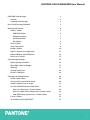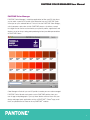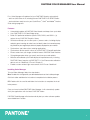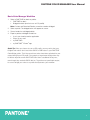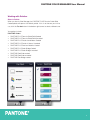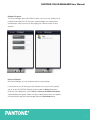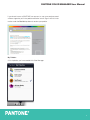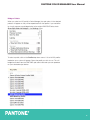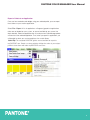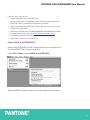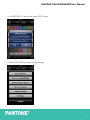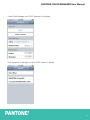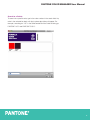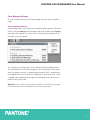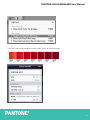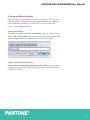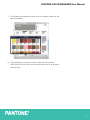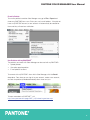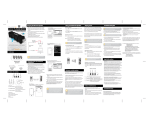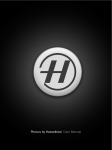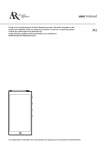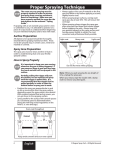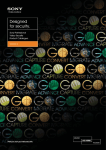Download PANTONE® COLOR MANAGER User Manual
Transcript
PANTONE COLOR MANAGER User Manual ® PANTONE COLOR MANAGER User Manual PANTONE Color Manager 3 Features 4 Installing Color Manager 4 Basic Color Manager Workflow 5 Working with Palettes 6 Select a Palette 6 PANTONE Guides 6 Bridged Fan decks 7 Received Palettes 7 My Palettes 8 View a Palette 9 View Color Details 9 Bridge a Palette 10 Export a Palette to an Application 11 Export CMYK to myPANTONE 2.0 12 Search for a Palette 15 Color Manager Settings 16 Select Lighting Conditions 16 Show Split Colors for Bridges 17 Warnings 17 Viewing Display Info 19 iPhone® Calibration 19 Creating and Sharing Palettes 20 Create a New Palette 20 Using a color measurement device 20 Create a Palette From an Image 21 Use the CAPSURE Device to Add Colors 22 Measure a Color into a Custom Palette 22 Measure a Multi-Color Sample into a Custom Palette 23 Add Offline Measurements to a Custom Palette 25 E-mail a Palette Use Palettes with myPANTONE 27 ™ 27 2 PANTONE COLOR MANAGER User Manual PANTONE Color Manager PANTONE Color Manager is a desktop application for Mac and PC that allows you to select a specific ICC profile, then determine how any PANTONE Color will output on your selected device. Think of it like the PANTONE Color Bridge®, which compares spot colors to their PANTONE process simulations, except this digital version can be customized to your specific profiles, applications and devices; so you’re always seeing and reproducing the best possible representations of PANTONE Colors. Color Manager will also let you use ICC profiles to create your own color-managed PANTONE Color Libraries and create custom PANTONE palettes from your own images and photographs. Sync up those libraries and use them with your design and page layout applications or the myPANTONE™ iPhone® app, email them, or upload them to share on the myPANTONE™ website. 3 PANTONE COLOR MANAGER User Manual Plus, Color Manager will update all of your PANTONE Libraries automatically – ore than 9,000 colors in all, including the new PANTONE PLUS SERIES Colors – and make them ready to use in your QuarkXPress®, Corel® and Adobe® Creative Suite® design programs. Features t "VUPNBUJDBMMZVQEBUFTBMM1"/50/&$PMPS-JCSBSJFTBOELFFQTUIFNVQUPEBUF t 6TFT1"/50/&1-64$PMPS#SJEHFWBMVFT t #VJMET*$$QSPmMFCBTFEEFWJDFTQFDJmD3(#$.:,BOE$.:,O SFDJQFTGPSBOZ1"/50/&(SBQIJDT-JCSBSZ t 4JNVMBUFTBOEIFMQTZPVWJTVBMJ[FTQPUWTQSPDFTTDPMPSTJODMVEJOHEJTQMBZ and print gamut warnings to make it easy to identify colors that cannot be properly printed on your target output device or properly displayed on your monitor t 4ZODISPOJ[FTTQPUDPMPSWBMVFTUPEFTJHOBQQMJDBUJPOT t 4ZODISPOJ[FTEFWJDFTQFDJmDWBMVFTUPNZ1"/50/&J1IPOF¥BQQMJDBUJPO t &YUSBDUTDPMPSTGSPNZPVSJNBHFTUPmOEUIFOFBSFTU1"/50/&$PMPSNBUDIFT t 4UZMFHVJEFHFOFSBUPSIFMQTZPVTQFDJGZBOETIBSFZPVSDPMPSQBMFUUF t .FBTVSFTBOEDBMJCSBUFTZPVSJ1IPOFEJTQMBZGPSJNQSPWFEBDDVSBDZJOWJFXJOH 1"/50/&$PMPSTSFRVJSFTNZ1"/50/&GPSJ1IPOFBOEBDBMJCSBUJPO EFWJDFTVDIBT$PMPS.VOLJJ1SPPSJ%JTQMBZ t &OBCMFTDVTUPNBNCJFOUMJHIUNFBTVSFNFOUXJUIJ1SPPS$PMPS.VOLJ Installing Color Manager To install Color Manager, follow the steps below. Mac: Double-click the zipped file you downloaded to extract the installer package. Click the installer and follow the instructions to complete the installation process. PC: Double-click the .exe file and follow the instructions to complete the installation process. Once you have installed PANTONE Color Manager, it will automatically update all of your applications with the latest PANTONE Colors. PANTONE Color Manager will also automatically alert you when software updates are available from Pantone. 4 PANTONE COLOR MANAGER User Manual Basic Color Manager Workflow 1. Select a PANTONE fan deck or palette. t 1"/50/&GBOEFDL t #SJEHFEGBOEFDLPOFUIBUVTFTBO*$$QSPmMF Note: Custom and Received Palettes cannot be saved as bridged. 4FMFDUBQSPmMF5IFCSJEHFEDPMPSTXJMMBQQFBSPOTDSFFO 3. Save a fandeck as a bridged palette. 4. Export a palette or bridged fan deck to: t 6TFJOZPVSGBWPSJUFDSFBUJWFBQQMJDBUJPO t 0UIFSTJOBOFNBJM t NZ1"/50/&™ t NZ1"/50/&™ iPhone® app Quick Tip: When you choose to use an ICC profile, you may notice that your bridged color values don’t match the CMYK or RGB values in your PANTONE Color Bridge guides. That’s because these values have been optimized for your output through your ICC profile. For example, a large-format inkjet printer may be able to reproduce more PANTONE Colors than a traditional offset press, even though they are both CMYK devices. To get the most predictable output, be sure to bridge your colors to a profile that represents your workflow. 5 PANTONE COLOR MANAGER User Manual Working with Palettes Select a Palette 8IFOZPVMBVODI$PMPS.BOBHFSUIF1"/50/&1-64'PSNVMB(VJEF4PMJE Coated palette will open as the default palette. If this is not the one you wish to use, click the Fan deck icon in the bottom right corner to select a different one. :PVSPQUJPOTJODMVEF PANTONE Guides t 1"/50/&1-64'PSNVMB(VJEF4PMJE$PBUFE t 1"/50/&1-64'PSNVMB(VJEF4PMJE6ODPBUFE t 1"/50/&1-641BTUFMTBOE/FPOT$PBUFE t 1"/50/&1-641BTUFMT/FPOT6ODPBUFE t 1"/50/&1-641SFNJVN.FUBMMJDT$PBUFE t 1"/50/&1-64$PMPS#SJEHF$PBUFE t 1"/50/&1-64$PMPS#SJEHF6ODPBUFE t 1"/50/&(PF(VJEFDPBUFE t 1"/50/&(PF(VJEFVODPBUFE t 1"/50/&(PF#SJEHFDPBUFE 6 PANTONE COLOR MANAGER User Manual Bridged Fan decks 5IFDVTUPNCSJEHFTUIPTF1"/50/&GBOEFDLTUIBUVTFBO*$$QSPmMF ZPVWF created will be listed here. For example, separate bridges for uncoated and coated papers will ensure that you are judging your color accurately in each scenario. Received Palettes With Color Manager, you can send and receive custom palettes. If you receive an e-mail alerting you that someone has sent you a new palette, sign in to your myPANTONE website account under the Social drop-down. Under the same drop-down, select Social > Check for Available Downloads. A download box will appear. Follow the steps to download, and the new palette will automatically load into Color Manager behind the Received palette. 7 PANTONE COLOR MANAGER User Manual If you do not have a myPANTONE user account, a user name and password will be assigned to you in the palette notification e-mail. Sign in with this information under the Social drop-down to receive your palette. My Palettes A list of palettes you have created with Color Manager. 8 PANTONE COLOR MANAGER User Manual View a Palette When you open a PANTONE guide in Color Manager, the pages will display on TDSFFOBTUIFZBQQFBSJOUIFHVJEF:PVDBODVTUPNJ[FTFUUJOHTUPEJTQMBZZPVS colors with a select lighting condition; display colors that have been bridged using an ICC profile; and display gamut warnings. See the “Color Manager Settings” section for more information. View Color Details To view details about a particular color, click to select it. The Color Details box will appear with the following information: t $PMPS/BNF t T3(#WBMVFPGUIJTDPMPS t )5.-WBMVFPGUIJTDPMPS t 1"/50/&*OL'PSNVMBUPSFQSPEVDFUIJTDPMPS t 5IF*$$QSPmMF t 5IFMJHIUJOHDPOEJUJPOZPVIBWFTFMFDUFE t 5IFDPMPSWBMVFTCBTFEPOUIFTFMFDUFEQSPmMF3FEUFYUJOEJDBUFTUIJTDPMPS will not be within an acceptable DeltaE range, or the measureable amount of difference between colors. Quick Tip: Want more information about DeltaE? Check out The Color Guide and Glossary from X-Rite. Color Details Color Details with Bridge Information 9 PANTONE COLOR MANAGER User Manual Bridge a Palette When you select an ICC profile in Color Manager, the spot colors in the selected palettes will appear as they will be reproduced with that profile. If you would like to visually compare your bridged color to the original PANTONE Color, check Show Split Color for Bridges in the Settings menu. To select a profile, click on the Profile drop-down menu. A list of all ICC profiles loaded on your system will appear. Chose the profile you wish to use. This will bridge these colors from the PANTONE spot color to the color you can reproduce on your selected output device. 10 PANTONE COLOR MANAGER User Manual Export a Palette to an Application Once you have created a color bridge using your selected profile, you can export these colors to your creative application. Select File – Export"MJTUPGBQQMJDBUJPOTXJMMBQQFBSHSBZFEPVUBQQMJDBUJPOT either are not loaded on your system, or are not available to your current fan EFDLTFMFDUJPO 4FMFDUUIFBQQMJDBUJPOGSPNMJTUBOEZPVSOFX$PMPS.BOBHFSQBMFUUF will transfer to the selected application. Then, when you open this application, you will be able to select your custom palette as the swatch library. Quick Tip: The complete PANTONE guides are not available to export to myPANTONE.com. Create a custom palette or bridge the colors to your output profile to share them with other myPANTONE.com users. 11 PANTONE COLOR MANAGER User Manual From this menu, you can also: t 6QMPBEZPVSQBMFUUFUPNZ1"/50/&DPN t 6TFZPVSQBMFUUFXJUIZPVSPQFSBUJOHTZTUFNT$PMPS1JDLFSUPTQFDJGZZPVS PANTONE Colors in applications like Word or PowerPoint t &YQPSUZPVSQBMFUUFUPNZ1"/50/&™ iphone app, which you can purchase through iTunes App Store. t 4BWFPVUB$Y'mMFGPSVTFJOBOVNCFSPGBQQMJDBUJPOTMJLF$PMPS.VOLJPSJ1SPmMFS GPSNPSFJOGPSNBUJPOPO$Y'HPUPhttp://colorexchangeformat.com t &BTJMZEFmOFZPVSDPMPSTQFDJmDBUJPOTCZFYQPSUJOHBTUZMFHVJEF t &YQPSU$.:,WBMVFTUPNZ1"/50/& Export CMYK to myPANTONE 2.0 Make sure your iPhone is on the same network as your computer and UIBUUIFNZ1"/50/&BQQJTMBVODIFE Under File > Export, choose CMYK to myPANTONE. 4FMFDUUIF$.:,QSPmMFZPVXBOUUPTFOEGSPNUIFESPQEPXONFOV 12 PANTONE COLOR MANAGER User Manual *ONZ1"/50/&BDDFQUUIFTIBSFE$.:,TQBDF In the myPANTONE app menu choose Settings. 13 PANTONE COLOR MANAGER User Manual 6OEFS$PMPS.BOBHFSZPVS$.:,TFMFDUJPOJTEJTQMBZFE $MJDLUIFBSSPXUPUIFSJHIUUPTXJUDI$.:,TQBDFTJGEFTJSFE 14 PANTONE COLOR MANAGER User Manual Search for a Palette To search for a specific color, type in the color number in the search field. Any color in the selected fan deck with that number description will appear. For FYBNQMFTFBSDIJOHGPSiwJOUIF4PMJE$PBUFE'PSNVMB(VJEFXJMMCSJOHVQ PANTONE 185 C and PANTONE 5185 C. 15 PANTONE COLOR MANAGER User Manual Color Manager Settings :PVDBODVTUPNJ[FTFUUJOHTXJUIJO$PMPS.BOBHFSUPmUZPVSTQFDJmDXPSLnPX needs. Select Lighting Conditions $PMPS.BOBHFSBMMPXTZPVUPTFMFDUGSPNUXPEFGBVMUMJHIUJOHPQUJPOT%BOE D65/10. From the Settings icon in the bottom right of the window, select Lighting and choose the condition you wish to mimic. A checkmark will appear next to the option you have selected. 4PXIBUEPUIFTFTFUUJOHTNFBO %JTBQQSPYJNBUFMZEFHSFFT,FMWJO 5IJTDPSSFTQPOETUPUIFNJENPSOJOHMJHIUJONPTUPGUIF/PSUIFSO)FNJTQIFSF and is the graphics industry’s standard viewing condition. D65 is approximately EFHSFFT,FMWJOBOEJTDMPTFSUPUIFMJHIUJOHZPVXPVMETFFBUOPPOBOE 10 degrees are standard observer angles corresponding to the way that most people visually assess color. Quick Tip: If you create a custom lighting condition in i1Profiler, Color Manager will automatically load this information into your drop-down menu. 16 PANTONE COLOR MANAGER User Manual Show Split Colors for Bridges If you select Show Split Color for Bridges, you will see a visual comparison of UIFPSJHJOBMTQPU DPMPSPOUIFMFGUBOEJUTQSPDFTTSFQSFTFOUBUJPODPMPSPOUIFSJHIU To turn Split Colors on and off, select the Settings icon in the bottom-right corner of the screen, and select Show Split Color for Bridges. A check mark indicates this option is turned on. Warnings Color Manager will give you several notifications to ensure you can see and reproduce your colors correctly. If you see a red warning bar at the top of the Color Manager application window, your monitor has not been calibrated in the past 30 days, and the colors you see may not be displaying accurately on screen. To turn off this warning, select View > Show Display Warnings. 17 PANTONE COLOR MANAGER User Manual If you see a red warning triangle on a color swatch, click it for more information. 18 PANTONE COLOR MANAGER User Manual t *Gi5IJTDPMPSNBZOPUEJTQMBZDPSSFDUMZPOTDSFFOwBQQFBSTUIJTJTBTQPUDPMPSwarning, telling you your monitor may not be displaying this color properly. o Quick Tip: If you see a spot color warning, be sure to refer to your PANTONE fan deck for a visual confirmation of your selected color. t *GBSFEXBSOJOHUSJBOHMFBOESFEUFYUBQQFBSJOZPVSEFWJDFDPMPSDBMDVMBUJPO this color may not reproduce correctly on your selected output device with the selected profile. A red triangle may indicate one or both warnings. To turn off warning triangles, select View > Show Spot Color Warnings and/or Show Reproduction/Device Warnings. Viewing Display Info A calibrated and profiled display is very important in accurate color judgement. If your design applications don’t have accurate information about the color characteristics of your display, you may not be predicting your output correctly. For more information on professional display calibration options visit http://pantone.com/profiling To see the name and date of your current monitor profile, click the Monitor icon in the bottom-left corner of the window. Select the display. The name and creation date of the current profile will appear. iPhone® Calibration Through Color Manager, it is also possible to calibrate and view color for your iPhone®, and iPod® Touch®. Tether your device to your computer and it will appear under Mobile Displays. TIP: Creating a calibration of your iPhone® is easy. Connect your ColorMunki, J1SPPSJ%JTQMBZBOEZPVSNPCJMFEFWJDFXJUIUIFNZ1"/50/&J1IPOF BQQJOTUBMMFE-BVODIUIFNZ1"/50/&BQQPOZPVSJ1IPOFXIFO$PMPS Manager detects your mobile device, follow the prompts on the device to measure the displayed colors from the iPhone® and create a profile. The created profile will then appear under this option in Color Manager, ensuring the colors you see in your myPANTONE application are more accurate. 19 PANTONE COLOR MANAGER User Manual Creating and Sharing Palettes When you create a custom palette, you can use it just as you use any of the PANTONE palettes, including selecting an ICC profile to bridge colors; exporting it to an application; uploading it to myPANTONE™ or your myPANTONE™ iPhone®; and e-mailing it to others. Create a New Palette To create a new palette, select File – New Palette(JWFZPVSQBMFUUFBOBNF and click OK. You can thenDMJDLPOUIFJDPOUPTFMFDUB1"/50/&GBOEFDL and then drag and drop your selected colors into the custom palette. Using a color measurement device You can also use a color measurement device such as the i1Pro or ColorMunki Design to measure physical samples and find the closest PANTONE Colors to include in your palette. 20 PANTONE COLOR MANAGER User Manual Create a Palette From an Image With Color Manager, you can import an image and create a custom color palette with the main colors. This palette will appear under My Palettes, and can be used like any other palette. Select File > New Palette from Image. Browse to and select the image and select Open. Color Manager will extract the color from the image and display a palette. This palette will appear under My Palettes, and can be used like any other palette. 21 PANTONE COLOR MANAGER User Manual Use the CAPSURE Device to Add Colors MAC Only Feature When using a Mac, you can use the CAPSURE device to measure a single or NVMUJQMFDPMPSTJOUPBDVTUPNQBMFUUF:PVDBOBMTPBEENFBTVSFNFOUTUBLFOPGnJOFXJUI$"1463&$PMPSTNFBTVSFEXJUI$"1463&DBOCFVTFEKVTUMJLFBOZ PUIFSTXBUDIFTJO1"/50/&$PMPS.BOBHFS$"1463&4ZODJTOPUSFRVJSFEUP run PANTONE Color Manager, but is necessary to add new fan decks. Please Note: t :PVDBOPOMZBEEDPMPSTXBUDIFTJOUPDVTUPNQBMFUUFTOPUB1"/50/& palette. t If you have non-PANTONE fan decks on your CAPSURE device, measurements that match to colors in those non-PANTONE fan decks will not appear in Color Manager. t To use a color measured with CAPSURE in PANTONE Color Manager, the color must exist within one of the Color Manager libraries. Measure a Color into a Custom Palette The CAPSURE device can be used to measure a color into a custom palette. 1. Create a new palette, or select an existing custom palette. 22 PANTONE COLOR MANAGER User Manual Place the CAPSURE device over the color you want to measure and press the Measure button. 3. The measured color will appear in the active palette. Measure a Multi-Color Sample into a Custom Palette The CAPSURE device can be used to measure samples with multiple colors into a custom palette. 1. Create a new palette, or select an existing custom palette. Make sure the CAPSURE aperture is set to Automatic/Large. This enables the instrument to automatically determine if there is more than one color in the measurement area. 23 PANTONE COLOR MANAGER User Manual 3. Place the CAPSURE device over the multi-color sample you want to measure and press the Measure button. Only the average measurement will appear in the CAPSURE palette, but both the average and the component measurements will appear in the Color Manager palette. t The initial color displayed in the “Match” window is the average color across the measurement area. t When CAPSURE detects a sample containing more than one color, the Color Picker icon in the function bar will begin to rotate and an audible tone will be heard. The screen will automatically advance to the Color Picker function where you can select an individual color. t The selected color is highlighted around the circle. Use the up or down buttons on the navigation wheel to move between colors. The color description will be displayed below. Select the desired color by pressing Enter on the device. 4. All of the colors will load into the active palette. 24 PANTONE COLOR MANAGER User Manual Add Offline Measurements to a Custom Palette PANTONE Color Manager allows you to add measurements to a custom palette UIBUZPVIBWFUBLFOPGnJOFXJUI$"1463& 1. Using the USB cable, connect your CAPSURE device with the computer. In PANTONE Color Manager, create a new palette or select an existing custom palette. 3. $MJDLUIFCVUUPOOFYUUPUIFi4FBSDIwCPY 4. Select the CAPSURE device. 25 PANTONE COLOR MANAGER User Manual 5. Click Reload in the upper right corner. All of the available swatches on the device will appear. 6. Drag and drop the swatches you want to add to the active palette. 7. When you are finished, click Fan Decks to go back to the list of fan decks, and click Done. 26 PANTONE COLOR MANAGER User Manual E-mail a Palette To e-mail a palette to another Color Manager user, go to File > Export and choose myPANTONE.com users. Enter your user’s email address. If they do not have a myPANTONE account, a new account will automatically be created for them and they will receive a notification. Use Palettes with myPANTONE™ The palettes you create with Color Manager can be used with myPANTONE™. t 6QMPBEQBMFUUFT t 7JFXPUIFSQPQVMBSQBMFUUFT t &NBJMQBMFUUFTUPPUIFST To connect with myPANTONE™ from within Color Manager, click the Social drop-down. From here you can sign in to your account, create a new account, PSDIFDLGPSQBMFUUFTBWBJMBCMFEPXOMPBET PUIFSTIBWFTFOUZPV To learn more about myPANTONE™, visit IUUQXXXQBOUPOFDPNQBHFT.:1@NZ1BOUPOFNZQBOUPOFBTQY 27 PANTONE COLOR MANAGER User Manual PANTONE Colors displayed here may not match PANTONE-identified standards. Consult current PANTONE Color Publications for accurate color. Pantone is the copyright owner of color data and/or software which are licensed to user for use only in combination with PANTONE Color Manager. PANTONE Color Data and/or Software shall not be copied onto another disk or into memory unless as part of the execution of PANTONE Color Manager. PANTONE®, myPANTONE and other Pantone trademarks are the property of Pantone LLC. Adobe, Creative Suite, Illustrator and Photoshop are either registered trademarks or trademarks of Adobe Systems Incorporated in the United States and/or other countries. Macintosh, iPhone and iPod Touch are trademarks of Apple Computer, Inc. QuarkXPress is a trademark or registered trademark of Quark, Inc. and its affiliates in the U.S. and/or other countries. Corel and is a trademark or registered trademark of Corel Corporation and/or its subsidiaries in Canada, the United States and/or other countries. Windows is a registered trademark or trademark of Microsoft Corporation in the United States and/ or other countries. All other names are trademarks or registered trademarks of their respective owners. Any omission of such trademarks from any product is regretted and is not intended as an infringement on such trademarks. Pantone --$JTBXIPMMZPXOFETVCTJEJBSZPG93JUF*ODPSQPSBUFEª1BOUPOF--$"MMSJHIUTSFTFSWFE 04/2011 28