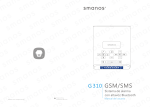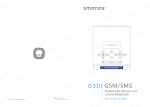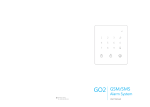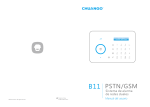Download W020 USER MANUAL
Transcript
USER MANUAL W020 © 2015 SMANOS HOLDING LTD. All Rights Reserved. Printed in China PA: W020-UM-EN-V1.0 WiFi Alarm System EN EN Industry Canada Notice This device complies with Industry Canada licence-exempt RSS standard(s). 1. Operation is subject to the following two conditions: (1) this device may not cause interference, and (2) this device must accept any interference, including interference that may cause undesired operation of the device. 2. Changes or modifications not expressly approved by the par ty responsible for compliance could void the user’s authority to operate the equipment. VIDEO Please read this user manual carefully. Be sure to keep this user manual handy for future reference. Table of Contents Introduction������������������������������������������������������������������������������������������������01 Features��������������������������������������������������������������������������������������������������������01 In the Box���������������������������������������������������������������������������������������������02~03 How It Works����������������������������������������������������������������������������������������������04 Overview�������������������������������������������������������������������������������������������������������05 Accessories������������������������������������������������������������������������������������������06~09 Remote Control������������������������������������������������������������������������������������� 06 Zone modes������������������������������������������������������������������������������������������� 07 Door/Window Contact ����������������������������������������������������������������������� 08 APP Operation������������������������������������������������������������������������������������10~14 Apple and Android App���������������������������������������������������������������������� 10 Managing Your Alarm System����������������������������������������������������������� 11 Pairing/Deleting Accessory�����������������������������������������������������������15~16 Pairing New Remote Control and Sensor��������������������������������������� 15 Deleting Sensors and Remote Controls������������������������������������������ 16 Pairing New Wireless Siren����������������������������������������������������������������� 16 Deleting Wireless Siren������������������������������������������������������������������������ 16 Reload the Batteries of Accessories��������������������������������������������������� 17 Restoring to Factory Setting�����������������������������������������������������������������18 Trouble Shooting���������������������������������������������������������������������������������������19 Maintenance���������������������������������������������������������������������������������������20~21 Specifications��������������������������������������������������������������������������������������22~23 W020 Control Panel ���������������������������������������������������������������������������� 22 RE2300 Remote Control���������������������������������������������������������������������� 23 DS2300 Door/Window Contact�������������������������������������������������������� 23 Disclaimer����������������������������������������������������������������������������������������������������24 EN EN Introduction In the Box Congratulations in buying the W020 alarm system. This product is a totally D.I.Y. home security solution. It features automatic connection to various accessories, putting your home under allround protection. To experience this wonderful product, please follow the instructions in the user manual. If there is any problem when using the product, please contact us for help. Please check whether the package includes the following items. If not, please contact the distributor/ retailer. Features 1. Easy to operate Connect network quickly Interact by APP Support entry and exit delay Two groups of timing arm and disarm W020 Control Panel x 1 Battery of Control Panel x 4 DS2300 Door/Window Contact x 2 RE2300 Remote Control x 1 2. High reliability Built-in 1,000,000 RF codes combination Built-in 105dB siren, deterring intruders 3. User-oriented Standby over 60 hours Support 10 remote controls, 30 wireless detectors 01 02 EN EN How It Works SA-A12 Adapter x 1 Reset Pin x 1 Paired Door/Window Contact Door or window is opened User Manual x 1 Warranty Card x 1 Managed by remote control / phone Panel sounds / Sends a push notification to users Users 03 04 EN EN Overview Accessories Front Remote Control Overview Status Indicator LED Indicator Arm Guide Point For The Blind Disarm Stay Rear SOS _ + _ + + +_ _ _ + +_ _ + + Metal Ring _ Battery _ _ + + _ _ + Reset Button + Note: If you press any button, the LED indicator is dusky and lights off after flashing twice quickly, means the remote control battery is exhausted. Button Side System Status Press once to arm the system. The siren beeps once and the red indicator will light on to confirm the system is armed. Adapter Jack network configuration button Press once to disarm the system. The siren beeps twice and the green indicator will light on to confirm the system is disarmed. Note: System will alarm immediately if 24-hour zone detector or tamper switch of sensor is triggered. Press once to home arm the system, the siren beeps once after 3 seconds and the blue indicator will light on to confirm the system is in home mode. Note: System stops handling signal from home mode zone detector, which enable users to move freely at home. 05 06 EN EN The control panel will hoot on-site with indicator flashing, users will receive an emergency message from App. Press the [stay ] button, the indicator on the remote control blinks once, and then press [Arm ] button within 3 seconds to mutely arm the system. Press the [stay ] button, the indicator on the remote control blinks once, and then press [Disarm ] button within 3 seconds to mutely disarm the system. Door/Window Contact The contact contains a transmitter and a magnet, which can be mounted on a door, window or any objects that can be opened or closed. When the transmitter and magnet are separated over 2 cm, the contact will send a signal to the control panel to trigger an alarm. Overview LED Indicator Zone modes Tamper Switch There are three zone modes available for the sensors. Transmitter Normal zone: In arm or home arm state, the detectors set to normal zone work normally. Once intrusion is detected, the detectors trigger an alarm. Home mode zone: When system is in home arm state, the detectors set to home mode zone are disarmed. The detectors set to other zones are armed. That is, partial arm. 24-H zone: The detector set to 24-H zone trigger an alarm immediately when detecting intrusion, no matter the system is armed or disarmed. Sensors in This Kit DS2300 Door/Window Contact Zone Mode (Default Setting) Magnet Front Side Back Side LED Indication Blinks once: Door/window open detected. Blinks once per 3 seconds after triggered: Low battery. Push notification will be sent to App. Please change battery as soon as possible. Note: When tamper switch is pressed, system will alarm immediately. Normal Zone (can be changed through App) Note: The zone mode of 24-hour zone sensor can not be changed. 07 08 EN EN Installation Make sure the contacts work properly before installation. Step 1: Choose a suitable installation location APP Operation Apple and Android App It can be installed on doors, windows or any other objects that can be opened or closed. If it is applied to metal doors, please place spacer under the transmitter and magnet. Download App from App Store or Google Play by searching keywords “W020 Alarm”. W020 Alarm The App can be bound with the alarm system through smart phones. And this alarm system can be controlled by multiple users. Step 2: Secure the contacts with double-sided tapes Make sure the triangle marks on the side of transmitter and magnet are closed to each other and within the range of 1cm. As long as the space between them is over 2cm, the LED on the transmitter will blink once. 09 Special Tips (For Iphone Only) Tap “OK” to allow receiving notifications from “W020 Alarm”.Forbidden to receive notifications may result in an application running failure, please reinstall and allow it to send notification to you in case of alarm. >2cm 10 EN EN Managing Your Alarm System Option 2. Manual configuration Power on 1.Hold the network configuration button on the control panel until the control panel beeps once, then the red and blue status indicators blink alternately, means the control panel has entered into a manual configuration state. 2.Find and choose the Wi-Fi named W020 in your phone’s Wi-Fi list. 3.Choose manual configuration in the one-click setup interface of W020 App. 4.Input the local Wi-Fi name and its password, click [Start]. When the status LED indicator stops blinking but keeps on instead, it means the configuration is successful. Connect the control panel with a power socket. Note: The control panel will be disconnected with network if only powered by batteries. Registration and Network setup Note: One control panel can be controlled by multi users. Remote control your alarm system Network Reconnection After registration, it enters into the network setup interface. There are two ways to connect the control panel with Wi-Fi: Arm Pull-down to Refresh Disarm Home Arm Option 1. One-click setup 1.Click the network configuration button (refer to page 5) on the control panel once, you’ll hear a beep from the control panel. then the red and blue status indicators blink alternately. 2.Input the Wi-Fi’s password on the App, then tap [Start], when the indicator stops blinking but keeps on instead, the configuration is successful. 11 12 EN EN System settings ③ Exit Delay Time & Entry Delay Time If you don’t want to carry along remote controls, you can set the exit or entry delay. Suppose entry delay is set at 30 seconds, the system will allow you 30 seconds to disarm the system before alarming. Suppose exit delay is set at 35 seconds, the system will allow you 35 seconds to leave before the system is armed. The “beep” is heard in every 2 seconds to remind you to leave. The pace of reminding sound will speed up in the last 15 seconds. Thus leaves you enough time to leave home without triggering the system. ④ User Deletion Input the ID No. (on the back side of the control panel) to delete all the users. ① Edit Accessory 10 remote controls and 30 sensors could be extended and the names of sensors are editable. This function aims at guiding user to identify the invasion location quickly by changing the sensor name. Their sequence in naming follows pairing order, for example, the first paired sensor is by default assigned to zone 1, the second paired sensor is by default assigned to zone 2, etc. In case of emergency, this control panel will push notification with zone number (or new name) to user. Meanwhile, you can change the working mode of accessory (Except the 24-hour zone sensor) by tapping the [ ] or [ ], please refer to the detail of “zone mode” on page 7. ② Wireless Siren If wireless siren is purchased, you can setup on the app to turn on/ off the alarm function and arm/disarm tone, etc. 13 14 EN EN Pairing/Deleting Accessory When a beep is heard from the control panel means the sensor is paired successfully. If two beeps are heard, it means the sensor has already been paired. The included accessories have been paired with the control panel by default, if you want to pair new accessories, please follow these instructions: Note: To pair other sensors, please refer to the related user manuals. Pairing New Remote Control and Sensor Tap [+] on the accessory interface to send out pairing signal, and then trigger the accessory by following the illustration. Important: Please don't trigger the tamper switch of sensor when pairing, otherwise the system will recognize the sensor as a 24-hour zone sensor. Press any button on the remote control Press the test button more than twice(Purchase separately) Separate the transmitter and the magnet 15 Deleting Sensors and Remote Controls Use the supplied reset pin to press the reset button for about 3 seconds, the control panel will beep once to indicate all the sensors and remote controls have been deleted. Pairing New Wireless Siren Wireless siren is sold separately. 1.Siren enters pairing state (please refer to its user manual). 2.Arm or disarm the control panel on App to send out pairing signal to the siren. When a beep is heard from the siren means the siren is paired successfully. If two beeps are heard means the siren has already been paired. Deleting Wireless Siren Press and hold the pair button of the wireless siren, the deletion is succeeded when one beep is heard from the wireless siren. 16 EN EN Reload the Batteries of Accessories RE2300 Remote Control Remove the rubber item Restoring to Factory Setting Please read the steps below carefully before restoring to factory setting. Loose the screw Use the supplied reset pin to press the reset button ( refer to page 5) for about 7 seconds, during the time, you will hear a beep in the first 3 seconds, do not loose it until another beep is heard. After that, the control panel is restored to factory setting. Note: The accessories will not be deleted after restoring to factory setting. Open the case and change the battery DS2300 Door/Window Contact Open the case and change the batteries 17 18 EN EN Trouble Shooting Maintenance If the alarm system cannot work properly, please first check the following sheet. The alarm system features unique and brilliant design and craftwork. Please use it with caution. The following suggestions will help prolong the service life of the system. Problems The control panel does not respond to App operation Remote control does not work Reason/Solution Check whether the local network is working Make sure the control panel is powered by adapter Check if the remote control has been paired to the control panel successfully The distance between the control panel and the remote control is too far away Check whether the system is in armed state Door/window contact is triggered but the control panel does not alarm Check if the door/window contact has been paired to the control panel successfully Check if the door/window contact is far away from the control panel No sound when alarming 19 Check if the volume of the control panel is set to mute; Reset alarm ring volume on App 1. Keep this product and accessories out of children’s reach. 2. Keep the product and accessories dry. Rainwater, moisture and liquids are likely to contain minerals that will corrode electronic circuits. 3. Do not use or store the alarm system in dusty or dirty places; otherwise it may damage the electronic components. 4. Do not expose the alarm system to high temperature. High temperatures can shorten the life of electronic components, damage batteries, and cause melting and deformation of plastic parts. 5. Do not store the alarm system in cold areas. Otherwise, when the temperature of the alarm system rises to the normal level, moisture appears inside, damaging PCB. 6. Test the alarm system regularly and perform troubleshooting in time. 20 EN EN 7. Check the built-in batteries of accessories regularly. If the batteries are low, replace with new ones. Specifications 8. The alarm system requires uninterrupted power supply for working or standby. Therefore, you need to connect the AC adapter to a reliable power outlet. W020 Control Panel 9. Avoid placing the control panel and sirens in bedrooms or offices, so as not to disturb your rest or work. 10.It is recommended to cut off the power if the system is not used for long time. 11.If the alarm system is covered with dirt, wipe off the dirt with soft cloth or tissue. For stains, apply diluted alkaline detergent to soft cloth, wring the cloth out and wipe the product. Then, dry the product with dry absorbent cloth. Please carefully read and strictly follow the previous suggestions. If the product remains faulty, you can send it to the place of purchase or authorized maintenance center for maintenance. We will provide help as soon as possible. 21 Power Supply DC 12V 500mA Battery AA 1.5V LR 6 x 4pcs Standby Current <30 uA Alarm Current <200 mA Internal Siren 105dB Expandable Accessories 10 remote controls, 30 sensors WiFi IEEE 802.11b/g/n Radio Frequency 868MHz or 915MHz (±75 KHz) Housing Material ABS plastic Operating Condition Temperature -10°C~+55°C Relative humidity <80% (non-condensing) Dismensions 117 x 118.5 x 40.5 mm (L x W x H) 22 EN EN RE2300 Remote Control Power Supply DC 3V (CR2032 lithium cell battery x 1) Transmitting Current <9.5 mA Transmitting Distance <80 m (open area/no interference) Radio Frequency 868MHz or 915MHz (±75 KHz) Housing Material PC+ABS plastic Operating Condition Temperature -10°C~+55°C Relative humidity <80% (non-condensing) Dimensions 71 x 38 x 12 mm (L x W x H) DS2300 Door/Window Contact Power Supply DC 3V (CR2032 lithium cell battery x 2) Static Current <1 uA Alarm Current <10.5 mA Transmitting Distance <80 m (open area/no interference) Radio Frequency 868MHz or 915MHz (±75 KHz) Housing Material ABS plastic Operating Condition Temperature -10°C~+55°C Relative humidity <80% (non-condensing) Disclaimer Dear users, We have reviewed this manual thoroughly in order to ensure it’s clear and easy for you to operate the system. All statements, technical information, recommendations in this manual are reliable, but the accuracy and completeness are not guaranteed or warranted. The specifications and information regarding the products in this document are subject to change without notice. Photocopy, copy, reproduction, translation to any language, modification, storage in a retrieval system or retransmission, in any form or by any means, electronic, mechanical or otherwise, is strictly prohibited without prior written permission. In no event we are liable for any indirect, special, incidental, or consequential damages, including, without limitation, lost profits or loss or damage to data arising out of the use or inability to use this document, even if the product has been advised of the possibility of such damages. Transmitter Dimensions 72.5 x 28 x 10 mm (L x W x H) Magnet Dimensions 23 58 x 14 x 9.5 mm (L x W x H) 24
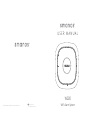
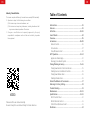
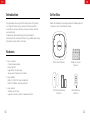
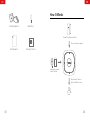
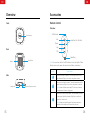
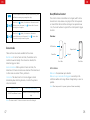
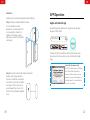
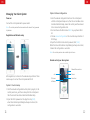
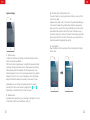
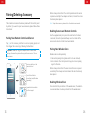
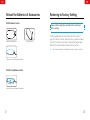
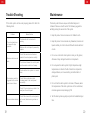
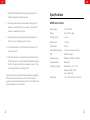
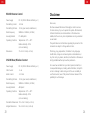
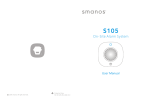
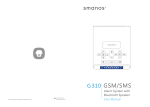
![[IT]W100 Manuale dell`utente](http://vs1.manualzilla.com/store/data/006154111_1-7a4b6d349fd0dcccc91edad3066002cb-150x150.png)