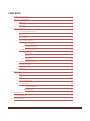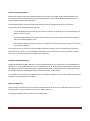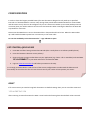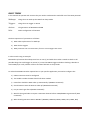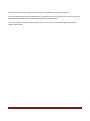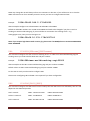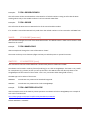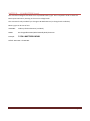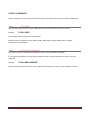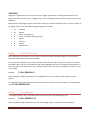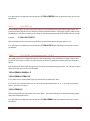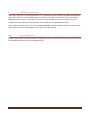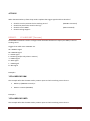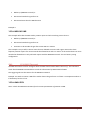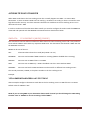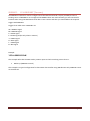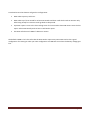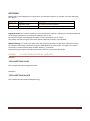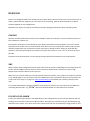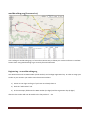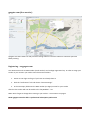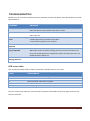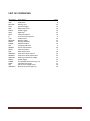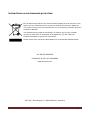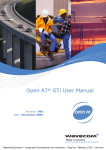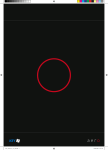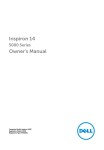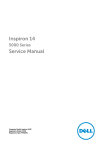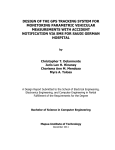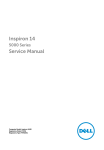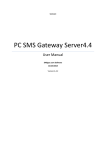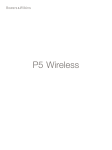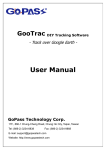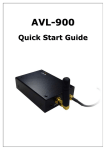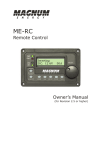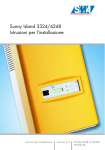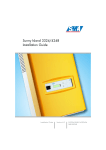Download Microtracker EPS2 User Manual
Transcript
b Microtracker EPS2 User Manual Version 1.1 2013-05-27 Valid for Firmware 1.19 or newer KEY 7 A/S [email protected] GPS / GSM tracker This document describes the properties, configuration and use of the EPS2 Microtracker CONTENTS 1. GENERAL INFORMATION 3 2. SIM CARD AND BATTERIES 4 a. SIM CARD 4 b. BATTERIES 4 3. CONFIGURATION 6 a. GET STARTED, QUICK GUIDE 6 b. RESET 6 c. BASIC TERMS 7 d. BASIC CONFIGURATION 9 i. BASIC PARAMETERS 10 ii. STATUS COMMANDS 15 e. FUNCTIONS CONFIGURATION 16 i. WAKEUPS 16 ii. TRIGGERS 17 iii. ACTIONS 20 f. ALTERNATIVE DATA TRANSFER 22 g. SELECTING A THEME 24 h. OPTIONS 26 4. DAILY USE 27 a. PLACING 27 b. SMS 27 c. IN CASE OF AN ALARM 27 d. LIVE TRACKING 29 i. WORLDTRACKING.ORG 30 ii. GPSGATE.COM 31 5. TROUBLESHOOTING 32 6. LIST OF COMMANDS 33 7. SPECIFICATIONS 34 EPS2 User Manual Page 2 GENERAL INFORMATION Congratulations with your new EPS2 Microtracker. EPS2 has been designed using the latest technology and will give you many years of safe operation. EPS2 is especially designed to use very little energy. A single set of batteries can last for up to 5 years depending on how it’s used. In order to have to most out of your EPS2 we encourage you to read all of this user manual so you fully understand the possibility you are given to secure your valuable assets and to maximize the battery life time. If you should face the need for answers on certain questions we suggest you first read the FAQ on www.microtracker.dk before you choose to contact your dealer as your question most probably is covered here. If you do not find the needed answer in the FAQ you can direct your question to [email protected]. Please include your product type, serial number, SIM card phone number, your live tracking e-mail and SIM card provider. Have fun Microtracker Team, KEY7 A/S EPS2 User Manual Page 3 SIM CARD AND BATTERIES In order to have the EPS2 communicating it needs a valid SIM card and batteries. SIM CARD The SIM card must be enabled for SMS and 2G GPRS (mobile internet). 3G SIM cards are not supported. You can use prepaid cards or normal subscription cards. If you use prepaid cards then make sure it can’t be drained without automatic refill so you do not risk losing communication with the tracker. If you need guidance in choosing a SIM card you can ask your dealer. The SIM card must be inserted before the batteries! BATTERIES EPS2 can be supplied with ordinary alkaline disposable batteries (included) or you can use re-chargeable NiMH batteries. The battery life time you will experience depends on several factors as: - Battery type - Temperature (cold gives shorter battery time) - Number of SMS transmitted - Number of GPRS reports - How often the EPS2 wakes up - How good is the GSM reception - How good is the GPS reception EPS2 User Manual Page 4 Alkaline disposable batteries EPS2 comes with 3 pcs AA super alkaline batteries, also known as penlight or LR6. Alkaline batteries are cost effective and give a long battery life time in temperatures from 0-60°C. Alkaline batteries are not commended at temperatures below 0°C. The included batteries are special high grade quality and ensure longest operation of your EPS2. A rule of thumb for alkaline batteries (@ 20°c): - If your EPS2 Microtracker wakes up twice a day to transmit its position you can expect battery life time of 2 years or more. - If your EPS2 Microtracker only wakes up once a day to transmit its position the expected battery life time is approximately 5 years! - If your EPS2 wakes up 20 times a day but only needs to send its position once a day you can expect 1 year battery life time. It is important only to use fresh and equal alkaline batteries. Failing to do so can significantly reduce the operating time or worse – it batteries might leak and destroy the electronics. If you are in doubt, please contact us so we can send you fresh super alkaline batteries. Ni-MH re-chargeable batteries Ni-MH (Nickel-Metal Hydride) batteries are the preferred batteries if you plan to use your EPS2 below 0°C and down to -20°C. Ni-MH batteries are re-chargeable and can thus be used for many times but suffer selfdischarge that shortens the operating time somewhat compared to alkaline batteries. Having this in mind you should only use Ni-MH batteries when needed due to low temperatures. If you need to run your EPS2 on Ni-MH batteries you need to configure it for this type of batteries using the ’BATTYPE’ command. Please see page 13. Battery replacement After inserting new batteries you should press the RESET-button. After this the red LED should flash fast for a few minutes – it is then ready and can receive SMS if required. Pressing RESET-button does not affect your configuration. EPS2 User Manual Page 5 CONFIGURATION In order to have the longest possible battery life time the EPS2 is designed to only wake up in specified intervals or if the EPS2 detects a motion. Only during these periods when awake the EPS2 can receive SMS and this means it only then can be configured. If you can’t wait until it wakes up next time (wakeup interval or motion) then you need to take out and re-insert the batteries. When inserting the batteries the EPS2 will stay awake for 5 minutes. Please note that SMS that are sent to the EPS2 while in sleep mode will not be lost. When the EPS2 wakes up it will handle the SMS in queue but not necessary in the same order. To ease the readability in this document the ∆-sign indicates a space. GET STARTED, QUICK GUIDE 1. Inset SIM card after having removed its PIN code (This is easily done in an ordinary mobile phone) 2. Insert the batteries. Observe correct polarity! 3. Choose a theme on page 24 that best suit your application (e.g. theme 7 for a motorbike) and send SMS: 1234∆THEME∆7 to your EPS2 and wait for confirmation SMS. 4. Log into www.microtracker.dk and follow your EPS2 on the map. It is strongly recommended to read the rest of the section Configuration to understand the behavior and functionally of the tracker but also to have the most out of your tracker to best protect your assets. RESET If for some reason you need to bring back the EPS2 to its default settings then you can send this command: 1234∆INIT∆1234 After receiving an OK confirmation the EPS2 is reset back and all setting have their default values restored. EPS2 User Manual Page 6 BASIC TERMS In this manual we operate with 4 terms that you need to understand to make full use of the EPS2 potential. Wakeups: Things that can wake up the EPS2 from sleep mode. Triggers: Things that can trigger an Action Utils: Other configuration of the EPS2 Actions: The generation of REPORTS and SMS The basic operation of your EPS2 is as follows: 1) EPS2 wakes up because of a Wakeups 2) EPS2 checks Triggers 3) EPS2 processes one or more Actions, if one or more Triggers are active. In other words using an example: EPS2 wakes up because the wakeup-time has run out (1) and while the tracker is awake it checks to all possible things that could trigger an action (2). It sees the FENCE-trigger and when checking it decides to send a SMS (3) to notify a breach of fence and then falls back to sleep mode. To make the EPS2 Microtracker operate best in your specific application you need to configure this: a) GPRS connection must be configured b) The mobile number the EPS2 should call when needed. c) How often should the EPS2 wake up automatically? (WAKEUP command) d) Should motion cause the EPS2 to wake up? (MOTION command) e) Do you need a geo-fence (FENCE command)? f) Would it be a good idea to require a minimum distance before a SMS/REPORT is generated? (DIST command) g) What should generate a SMS or REPORT? (WAKEUP, MOTION, FENCE, SPEED, DIST, TEMP, BAT) EPS2 User Manual Page 7 In the next section we go through the options in Basic configuration, Triggers and Actions. As an alternative to the manual configuration it is possible to choose one of the many Themes (as seen on page 20) and if needed make manual adjustments to the selected theme. If you are impatient and want to get started in a hurry then revert to the previous page and read Get Started, Quick Guide. EPS2 User Manual Page 8 BASIC CONFIGURATION In order to make the EPS2 behave like described in the sections WAKEUPS, TRIGGERS and ACTIONS you need first to specify some parameters: PIN - Change PIN-code in EPS2 APN **) - APN name IP *) - IP address of live tracking server URL *) - Live Tracking server DNS **) - DNS NAME - Name of your EPS2 Microtracker LOG - How the internal log should operate (ALL / ERROR) PHONE - Defining mobile numbers the EPS2 will send SMS to SMSTYPE - Defining how position coordinates will be presented in SMS BATTYPE - Select battery type *) These are default configured for use with live tracking and need thus not be changed**) These are default configured for use with TDC (Danish GSM network operator) Some informative commands: INFO - Returns some useful information about the EPS2 HELP - Returns a list of commands. HELP <command> return help for a specific command On the following pages each command is described in detail. EPS2 User Manual Page 9 BASIC PARAMETERS Basis parameters describe the required configuration to make the EPS2 work. PIN: 1234 PIN [XXXX] This command changes the 4-digit PIN code that is used in all SMS communication. The default code is 1234 and you should change this code for security reasons. Example: 1234∆PIN∆4321 This will change the PIN code from 1234 to 4321. Should you ever forget your code you can set it back by removing the batteries, take out the SIM card, insert the batteries again and wait 60 seconds. After this you can take out the batteries, insert the SIM and re-insert the batteries back in. Now the PIN code will be set back to 1234. APN: 1234 APN [APNNAME] [USER] [PASSWORD] This command configures the APN name that is used by your SIM card provider. In Denmark these APN’s are used: TDC’s network: internet Telenor’s network: internet Telia’s network: www.internet.mtelia.dk Example: 1234∆APN∆internet Above example will set the APN name to be ’internet’. If your SIM card provider demands a username and password you can add these – e.g. Example: 1234∆APN∆internet∆user∆pass Default value for APN is ’internet’ and blank username and blank password. IP: 1234 IP [IPNUMMER] [PORTNUMBER] This command configures the IP and PORT number of the live tracking server (www.worldtracking.org). If you know the IP and PORT number then you do not need to configure DNS and URL. For our live tracking server the IP number is 92.246.5.170 and the PORT number is 20000. If ever our server is moved the IP and EPS2 User Manual Page 10 PORT may change but we will always inform our customers in due time. If you will be sure not to lose the GPRS connection even if we someday move the server you have to configure DNS and URL. Example: 1234∆IP∆92.246.5.170∆20000 Above example configures IP to be 92.246.5.170 and PORT to be 20000. Default IP and PORT numbers are: 92.246.5.170:20000 and need to be changed if you plan to use live tracking on www.worldtracking.org. If you would like to use another live tracking server – e.g. www.gpsgate.com, then you must change IP to: 1234∆IP∆69.10.131.178∆30175∆1 Note: If you require high data transfer security (e.g. data even if no GPRS) then see section ALTERNATIVE DATA TRANSFER. URL: 1234 URL [URLNAME] [PORTNUMBER] This command configures the URL of the live tracking server. In order to use www.worldtracing.org live tracking server you need to define both URL and port number: Example: 1234∆URL∆www.worldtracking.org∆20000 Above example set the URL to www.worldtracking.org and port number to 20000. Default values are URL: www.worldtracking.org and port number: 20000. For the URL to work you also need to configure DNS. Please note: Configuring URL and DNS is not required if you have configured IP. DNS: 1234 DNS [DNS1] [DNS2] This command configures the DNS servers used to lookup the URL. DNS servers are defined by their IP’s and depend on the SIM card provider. TDC’s network DNS1: 193.162.153.164 DNS2: 194.239.134.83 Telenor’s network: DNS1: 212.88.64.14 DNS2: 212.88.64.15 Telia’s network: DNS1: 193.162.153.164 DNS2: 194.239.134.83 EPS2 User Manual Page 11 Example: 1234∆DNS∆193.162.153.164∆194.239.134.83 Above example configures the EPS21 to use TDC’s DNS servers. Default DNS values are: 193.162.153.164 and 194.239.134.83 Please note: Configuring URL and DNS is not required if you have configured IP. LOG: 1234 LOG [LOGTYPE] This command is used to define the type of log the EPS2 should make. The log can hold up to 100 positions including time & date. Logtype can be one of these 3: OFF: Log not used (saves battery and data traffic) ERROR: Only positions that should have been send but failed due to bad GPRS. ALL: In contrast to ’ERROR’ selecting ’ALL’ will make the EPS2 send all measured positions that it has found but did not cause an SMS (alarm) or REPORT. If the log gets full the oldest positions are overwritten by the newest. This means that only the newest 100 positions are transmitted. Example: 1234∆LOG∆ERROR Above example configures the EPS2 to send the acquired positions that failed to be transmitted next time the tracker established GPRS connection. Default value for LOG is ’ALL’. PHONE: 1234 PHONE [X] [Y] This command defines what mobile number the tracker has to contact in case of an alarm. The EPS2 can send its messages to up to 8 mobile numbers. You can add, delete a number, delete all numbers or get a list of the stored numbers. Example1:: 1234∆PHONE∆ADD∆+4512345678 This will add the mobile number +4512345678 to the EPS2 list of receivers of alarm SMS. Example2: 1234∆PHONE∆DEL∆+4512345678 This will remove the mobile number +4512345678 from the EPS2 list of stored numbers. EPS2 User Manual Page 12 Example3: 1234∆PHONE∆DELALL This will remove all the stored numbers in the EPS2 list of mobile numbers. Doing so will make the EPS2 sending alarms only to the mobile number it has last received a SMS from. Example4: 1234∆PHONE This will make the EPS2 return a SMS with a list of the stored mobile numbers. If no number is stored the EPS2 will only send alarm the mobile number it as last received a valid SMS from. NAME: 1234 NAME [NEWNAME] This command changes the name of the EPS2 Microtracker. The default name is ‘EPS2’ and is shown in each SMS from the tracker. Example: 1234∆NAME∆CAR1 Above example will change the name of the EPS2 to ’CAR1’. The name can be up to 15 characters/digits and may not include spaces or special characters. SMSTYPE: 1234 SMSTYPE [TYPE] This command is used to tell the EPS2 how it should send position coordinates in SMS. Coordinates can be send in ordinary format (lat & long) or as a link to GoogleMaps. The latter is very useful for smartphones (e.g. iPhone) in that you can tap the link in the SMS and are then directly taken to the GoogleMaps with the location of the tracker. This is very convenient when doing field recovery. The SMS type can be either of these two: NORMAL: Coordinates are presented as latitude & longitude. GOOGLE: Coordinates are presented as a link to GoogleMaps. Example: 1234∆SMSTYPE∆GOOGLE Above example instructs the EPS2 to present positions coordinates as links to GoogleMaps. An example of such a link could look like: http://maps.google.com/maps?F=q&hl=en&q=56.185673,09.580743 Default SMSTYPE is ’GOOGLE’. EPS2 User Manual Page 13 BATTYPE: 1234 BATTYPE [TYPE ] This command configures the EPS2 to use a specified battery type. This is required in order to have the EPS2 report low battery warning at the correct voltage levels. This command is only needed if you change to Ni-MH batteries (or change back to alkaline). Battery type can be one of two: ALKALINE: Ordinary alkaline batteries (included). NIMH: Re-chargeable Ni-MH (Nickel-Metalhydride) batteries. Example: 1234∆BATTYPE∆NIMH Default BATTYPE is ’ALKALINE’. EPS2 User Manual Page 14 STATUS COMMANDS These commands are only used to retrieve information from the tracker and do not affect the behavior. INFO: 1234 INFO This command make the EPS2 return a SMS with some basic information about the tracker. Example: 1234∆INFO This example make the EPS2 return information: Software version, Hardware version, IMEI number, GSM signal strength (RSSI), Battery voltage, Temperature, total distance. HELP: 1234 HELP [COMMAND] If you do not specify a parameter then HELP will return a list of possible commands. If you specify a parameter (a command) the HELP will return a brief explanation on how to use that command. Example: 1234∆HELP∆FENCE Above example will make the EPS2 return a SMS with information on how to use the FENCE command. EPS2 User Manual Page 15 FUNCTIONS CONFIGURATION WAKEUPS EPS2 runs very long time on its battery by saving as much power as possible. This is done letting the tracker being in sleep mode for most of the time and only letting it wake up in certain intervals or if the tracker is moved. These two causes are called wakeups. Wakeups commands: WAKEUP: 1234 WAKEUP [XS/XM/XH] The time interval for automatic regular wake up. The time is given in seconds, minutes or hours. Example: 1234∆WAKEUP∆12h Above example instructs the EPS2 to wake up every 12 hours. Likewise would 30 minutes be given by 30m and 10 seconds by 10s. MOTION: 1234 MOTION [ON INT OFF] This command instruct the EPS2 Microtracker to wake up if in motion. The command specifies how long time the tracker must be in motion to be recognized as ‘in motion’ , how long time before next time to check for motion and how long time the tracker must be steady to not be ‘in motion’. on – the time the tracker must be in motion to be recognized as ‘in motion’ Int – the time before next time to check for motion off – the time the tracker must be steady to not be ‘in motion’ All 3 parameters are given in seconds or minutes. Example: 1234∆MOTION∆1m∆15m∆10m Above example configures the MOTION so: Must have been in motion for at least 1 minute to be identified to be ‘in motion’ and thus wake up. After 15 minutes EPS2 wakes up again. The EPS2 must have been steady for at least 10 minutes to be identified as ‘not in motion anymore’. Note – if the tracker has woken up due to motion then the tracker will wake up at least 2 times. The first time when it detects ‘in motion’ and the second time after the INT-time. EPS2 User Manual Page 16 TRIGGERS Triggers are signals that can start an Action. Those trigger signals don’t do anything themselves but are basis for decision of what to do. If a trigger is set or not is evaluated during the wake up period (see section Wakeups). EPS2 operates with 8 trigger signals and 6 of those have an associated parameter that is used to evaluate of the trigger is set or not. The following trigger signals are available: • • • • • • • • W M F E S D B T FENCE: - Wakeup - Motion - Fence, unconditional - Fence, conditional (Energy saving) - Speed - Distance - Battery - Temperature 1234 FENCE [D] [W] D is a radius given in kilometers. If the tracker is outside this radius the FENCE trigger is set. The tracker uses the last know position for this evaluation. W is an optional parameter that is used to tell the tracker when to wake up again next time if it is outside the FENCE radius. If W is not specified then the normal WAKEUP interval is used. Using the W parameter is especially useful if you wish to have more frequent reports when the tracker is outside its normal area (e.g. if it is stolen). Example: 1234∆FENCE∆10 Above example configures the EPS2 for a invisible geo-fence with a radius of 10km using the current position. If no parameters are defined at all then the EPS2 will return with the current parameters. To disable fence send 1234∆FENCE∆OFF SPEED: 1234 SPEED [S] Example: 1234∆SPEED∆130 S – maximum speed in km/t. If the EPS2 moves faster than S then the SPEED signal is set. Above example configures the EPS2 to set the speed trigger signal if moving faster than 130km/h. EPS2 User Manual Page 17 If no parameters are defined at all (sending only 1234∆SPEED) then the EPS2 will return the current parameters. DIST: 1234 DIST [D] D is the distance given in meters that the tracker has to move before setting the DIST trigger signal. The previous position and the current position is used to make the decision. This trigger signal is used to limit the REPORT in that there normally is no reason for transmitting the position if the tracker has not moved. Example: 1234∆DIST∆250 Above example sets the minimum move distance to 250 meters before the DIST signal is set. If no parameters are defined at all (sending only 1234∆DIST) then the EPS2 will return the current parameters. TEMP: 1234 TEMP [UNDER/OVER/OFF/C/F/K T] The TEMP signal can be configured to be set if the temperature is too low and/or too high. Temperature can be set to measure in Celsius (C), Fahrenheit (F) or Kelvin (K). Default the temperature is measured in Celsius. If for example you would like the signal to be set when the temperature goes below -5°C and also if it goes above 35°C then you need to send two SMS: 1234∆TEMP∆UNDER∆-5 1234∆TEMP∆OVER∆35 If you want to turn off the TEMP signal you should use the parameter ‘OFF’. If you want to use another scale you can do so by setting the parameter to ‘C’, ‘F’ or ‘K’ for respectively Celsius, Fahrenheit or Kelvin: 1234∆TEMP∆F Above example will use Fahrenheit as the scale. Note – you should change the scale before setting upper and lower temperature limits. If no parameters are defined at all (sending only 1234∆TEMP) then the EPS2 will return the current parameters. EPS2 User Manual Page 18 E (FENCE, CONDITIONED) This trigger signal can’t be configured because it is a combined function based on the FENCE and MOTION signals. The E-signal is set if the FENCE signal is set (that is if the EPS2 is outside the geo-fence) AND the MOTION signal is set (that is if the EPS2 is in motion). If you would like to use the E-signal you have to configure both the FENCE (the W-parameter is not needed) and the MOTION parameters. The E-signal is especially useful if you want repeated REPORTs if outside the geo-fence but in order to save battery power you only want REPORTs if the tracker is actually moving. BAT (NO PARAMETERS) The BAT signal will be set when the battery voltage drops below a certain level and is typically used to send warning SMS to inform the user to change batteries. EPS2 User Manual Page 19 ACTIONS When the EPS2 wakes up from sleep mode it updates the trigger signals and then decides if: • • • • Should it send its position the live tracking server? Should the position be stored in the log? Should it send a SMS? Should nothing happen? REPORT: (REPORT-command) (SMS-command) 1234 REPORT [TRIGGERS] The REPORT command is used to configure when the EPS2 should send a report (via GRPS) to the live tracking server. Triggers that could cause a REPORT are: W = WAKEUP signal M = MOTION signal F = FENCE signal E = FENCE signal (but only when in motion) S = SPEED signal D = DIST signal T = TEMP signal B = BAT signal Example 1: 1234∆REPORT∆WM This example will make the EPS2 send a position report to the live tracking server when it: • Wakes up (WAKEUP interval) or • Detects a motion (MOTION) Example 2: 1234∆REPORT∆WFD This example will make the EPS2 send a position report to the live tracking server when it: EPS2 User Manual Page 20 • Wakes up (WAKEUP interval) or • Has moved outside the geo-fence or • Has moved more than the DIST distance Example 3: 1234∆REPORT∆WE This example will make the EPS2 send a position report to the live tracking server when it: • Wakes up (WAKEUP interval) or • Has moved outside the geo-fence or • Continues to be outside the geo-fence area AND is in motion This example is very useful to secure assets that are allowed to move inside a given area and to have frequent position reports if it moves outside the allowed area and is in motion. If the tracker does not move outside the allowed area it only will send reports with the WAKEUP intervals. This is a battery saving configuration. SMS: 1234 SMS [TRIGGERS] The SMS command is used to configure when the EPS2 should send a SMS to the user(s). This command works like the REPORT command but it sends the information by SMS instead of GPRS. The trigger signals are the same as for the REPORT command. Example: You wish to receive a SMS if the tracker leaves the geo-fence or if there is a temperature alarm or if the battery level is to low: 1234∆SMS∆FTB Note – Check the SMSTYPE command for the various presentation of position in SMS. EPS2 User Manual Page 21 ALTERNATIVE DATA TRANSFER When EPS2 sends data to the live tracking server this normally happens via GPRS – se section Basic Parameters. In some situations GPRS can’t be used (e.g. no GPRS or too costly) or there is a need for extra high data transfer security. For these situations the EPS2 can send data to the live tracking server via an alternative channel – SMS In order to make use of the alternative data transfer you need to configure the tracker with the SMSDATA command and optional with the SREPORT command. Both are described in below. SMSDATA: 1234 SMSDATA [MODE] [PHONE] This command is used to define an alternative data channel to the live tracking server and is very useful in areas without GPRS or areas with very expensive GPRS rates. The alternative data channel is SMS. See also the SREPORT command. MODE can be one of these 5: OFF: Alternative data channel not used (Only GPRS is in use) ROAMING: Data are send via SMS if GSM networks is roaming (GPRS is disabled when roaming) NOGPRS: Data are sent via SMS if there is no GPRS. SMS: Data are sent via SMS only – GPRS is disabled. Use this in areas without GPRS! SMSGPRS: Data are sent both via SMS and GPRS. Can be used for 2 different live tracking servers. The second parameter, PHONE, is the phone number to the live tracking server. Example: 1234∆SMSDATA∆NOGPRS∆+4530970496 Above example configures the EPS2 to send data to the live tracking server via SMS if there is no GPRS. Default value for MODE is ‘OFF’. NOTE: If you are using SMS as your alternative data transfer channel you should change the LOG setting to either ‘OFF’ or ‘ERROR’ to not risk receiving a bulk of SMS !! EPS2 User Manual Page 22 SREPORT: 1234 SREPORT [TRIGGERS] The SREPORT command is used to configure when the EPS2 should send a report (via SMS) to the live tracking server. If SREPORT is not configured the REPORT values are used. Normally you are interested in less data when using the SMS data channel due to cost reasons and then you should define the required triggers with SREPORT. Triggers that could cause a SREPORT are: W = WAKEUP signal M = MOTION signal F = FENCE signal E = FENCE signal (but only when in motion) S = SPEED signal D = DIST signal T = TEMP signal B = BAT signal Example: 1234∆SREPORT∆W This example will make the EPS2 send a position report to the live tracking server when it: • Wakes up (WAKEUP interval) This example is a typical configuration for alternative data transfer using SMS because only WAKEUP events are transferred. EPS2 User Manual Page 23 SELECTING A THEME To make a quick configuration it is possible to simply select a suitable Theme. A theme represents a typical configuration for a specific use, e.g. for use in caravan select theme 3: 1234∆THEME∆3 Referring to below table above command will preset the tracker to use the parameter values that most often are suitable for caravans. If you would like to make adjustments to the selected theme you can do this by configuring the parameters using the normal commands. WAKEUP, MOTION REPORT SMS SPEED (km/h) DISTANCE (meters) 30s/1h/1h WD B OFF 100 0 5s/2m/5s M BM OFF OFF 3 Caravan 12h 10s/15m/5m W BM OFF 500 4 Container (land/mobile) 12h 10s/15m/15m WD BD OFF 500 5 Container (offshore) 24h OFF WD B OFF 500 6 Trailer 12h 10s/15m/5m WD BDS 90 100 7 Motorbike / ATV 12h 10s/15m/5m WD BF OFF 100 8 Car - rental 12h 10s/15m/5m WD BS 135 200 9 Car - robery 0 5s/5m/5m D BSF 90 100 10 Car - leasing 24h 10s/10m/5m WD B OFF 1000 11 Backhoe etc. 12h 10s/1h/1h WE BF OFF OFF 4h OFF WF BF OFF OFF 13 Sport events 60s OFF D B OFF 50 14 Water scooter - rental 12h 30s/1h/1h WF BF OFF OFF 15 Pram 24h 10s/15m/15m WD BSF 35 100 16 Big bags 12h OFF W B OFF OFF 4h OFF W B OFF OFF 18 Furniture / Art / TV 24h 10s/5m/5m WD BD OFF 1000 19 Sea sport security 3h OFF W B OFF OFF 20 Cattle 12h OFF WF BF OFF OFF 21 Sea mark / Buoy 24h OFF W BF OFF OFF 22 Cable drum 12h 10s/15m/5m WD BM OFF 500 99 TEST 10m OFF W B OFF OFF TEMA DESCRIPTION 24h THEME NUMBER WAKEUP, TIME THEME overview Transport of valuables 1 (default) 2 Store demo 12 Dement people / Wheel chair 17 Brief case EPS2 User Manual Page 24 Translated to text the theme 3 will give this configuration: • EPS2 wakes up every 12th hour. • EPS2 wakes up if it has moved for at least 10 seconds and then it will check each 15 minutes. Only after being steady for 5 minutes it will go back to sleep mode. • A position report is sent to the live tracking server if it has moved at least 500 meters since the last report. Also automatically each 12 hours it will send a report. • The EPS2 will also send a SMS if it detects a motion. The default THEME is ’99’. This will make the EPS2 send a report every 10 minutes and is thus a good configuration for starting to make your own configuration. No SMS are sent unless the battery voltage gets low. EPS2 User Manual Page 25 OPTIONER Besides the normal configuration of EPS2 there are some basic options to consider. Currently EPS2 offer two options: Option no. 1 2 Option FlightSafe-mode GSM-positioning Description For safe use onboard airplane Alternative positioning using GSM signal FlightSafe-mode (1) is used if the EPS2 is to be used oboard an airplane. Selecting this option the EPS2 will not disturb the electronics of the airplane making it safe to use. Note that this option could degrade the ability to track the EPS2 in case of a theft. Also please note that using live electronics onboard airplanes normally is not allowed. GSM-positioning (2) is used if you want to be able to receive positions via SMS even if GPS positioning is not possible. Positioning is then done using the GSM signal but it less accurate. This option can make it more likely to locate the EPS2 even if hidden inside e.g. a container. Note that using this option could decrease battery life time and increase data traffic. OPTION: Example 1: 1234 OPTION [OPTION NO.] [ON/OFF] 1234∆OPTION∆1∆ON This example will activate FlightSafe-mode. Example 2: 1234∆OPTION∆2∆OFF This example will de-activate GSM-positioning. EPS2 User Manual Page 26 DAILY USE Daily use is straight forward since nothing has to be done! EPS2 is always on and can’t be turned off. Only in when a special situation happens you can choose to do something. How the EPS2 responds to a special situation depends on the configuration. EPS2 does not require any special maintenance besides changing the batteries when notified by SMS. PLACING EPS2 has an IP64 rated enclosure and is thus suitable for harsh environments. The UV resilient enclosure is also suitable for outdoor use. The optimum orientation is with the lid up as the built-in GPS antenna faces upwards. There is no unique way to place the tracker but you need to follow some basic rules: Do not place the tracker inside a closed metallic compartment. Do not place the tracker just under a metallic surface. Having in mind that GPS signals are extremely week signals you should try to place the tracker so it can “see” as much of the sky as possible. The EPS2 can be fastened with 2 screws that go through the box but outside the seal compartment. SMS SMS is used for both configuration and to send alarm from the tracker. Depending on the configuration the tracker will send SMS if it moves too fast, moves outside an allowed area, measures too low or high temperatures and if the battery level is too low. When ever you receive a SMS you normally also will receive its position. This position can either be entered in e.g. Google Maps or you can tap the link in the SMS and on your smartphone directly see the position on a map. Even more easy is it to log into www.worldtracking.org and follow your tracker(s) directly on the map. If you need a SMS with the position regardless if the tracker is stolen or not you simple send an SMS only containing the PIN code – e.g. 1234 . Next time the EPS2 wakes up it will send you its position. IN CASE OF AN ALARM In case your trackers gets stolen it will (depending on the configuration) send its position the both the live tracking server and also to the store mobile numbers. Normally you would then log into worldtracking.org and follow your tracker. If for some reason the reported intervals are not frequently enough (stolen or not) EPS2 User Manual Page 27 you can send SMS: 1234∆ALARM . This will make the EPS2 send reports every minute until it either runs out of battery or until you turn back into normal operation by sending SMS: 1234∆ALARM∆OFF Using above alarm mode should only be used as the last option to find a stole tracker as this will drain the batteries quite fast. On fresh batteries using this alarm mode you can’t expect more than 2 days of operation. EPS2 User Manual Page 28 Live Tracking Live tracking is a service that gives you the option to see your tracker(s) directly on a map. You only need to create a user login and then assign your tracker to your login. There are several live tracking servers available – currently at least two of them support the EPS2 trackers. Only one live tracking server can be chosen at a time. Take a look on the next pages and make your choice… EPS2 User Manual Page 29 worldtracking.org (free service) Live tracking on worldtracking.org is a fast and convenient way to follow your tracker and even to evaluate historic data. Using worldtracking.org is currently free and unlimited. Registering - on worldtracking.org Your EPS2 comes with an IMEI number (serial number) and a 6-digit registration key. In order to assign your tracker to your account you need to enter those two numbers: 1) Create an user login and log in if you have not already done so 2) Click the ”Add tracker” link. 3) In the two empty field enter the IMEI number (15 digits) and the registration key (6 digits) After this the tracker will now be visible in the ”My trackers” – list. EPS2 User Manual Page 30 gpsgate.com (free service) Gpsgate.com offers both free and paid live tracking solutions. The free solution is limited for personal buddy tracking. Registering – on gpsgate.com Your EPS2 comes with an IMEI number (serial number) and a 6-digit registration key. In order to assign your tracker to your account you need to enter those two numbers: 1. Create an user login and log in if you have not already done so 2. Click the ”Preferences” link and choose “Device Settings” 3. In the two empty field enter the IMEI number (15 digits) a name for your tracker After this the tracker will now be visible in the ”My Buddies” – list. NOTE: Don’t forget to change the IP setting in your tracker – see section IP on page 9. NOTE: gpsgate.com also offers a professional subscription paid service EPS2 User Manual Page 31 TROUBLESHOOTING Should you ever encounter problems with your EPS2 Microtracker then please check below before you seek help elsewhere. Problem Solution No response on SMS Check LED error codes Note that SMS are only handled if the EPS2 is awake. Make sure the EPS2 can see more of the sky. Try putting the tracker out under open sky. Is GPRS activated on the SIM card? Is APN configured as per SIM card provider? Is the tracker assigned to your account? Try using a predefined theme and when it works modify if needed. No GPS position Not visible on live tracking server EPS2 does not react as expected Battery life time is not as long as expected EPS2 does not work after changing batteries Battery life time depends on the specific use. The more often you receive a SMS and/or report to the live tracking server the shorter the battery live time. Low temperatures have a significant impact on battery live time. Use Ni-MH batteries if below 0°C. Press RESET-button. LED error codes The red LED is normally off but if failure is detected it will flash with an error code: Flash Description 1 2 3 4 5 GSM error. Check GSM coverage. PIN code not removed on SIM card. SIM card locked. PUK code is required. SIM card error. Battery voltage too low. The error code is only shown for 2 minutes after the failure is detected but will show again next time the failure is detected. EPS2 User Manual Page 32 LIST OF COMMANDS Command ALARM APN BATTYPE DIST DNS FENCE HELP INFO IP LOG MOTION NAME PHONE PIN REPORT RESET SMS SMSDATA SREPORT SMSTYPE SPEED THEME TEMP URL WAKEEUP Description ALARM mode APN name Battery type Distance trigger DNS name server FENCE trigger SMS help EPS2 Information IP of live tracking server LOG function Motion trigger Naming the EPS2 Mobile numbers Changing PIN-code Report specification Reset procedure SMS specification Alternative data channel Alternative data specification Defining coordinates in SMS Speed trigger Pre-defined themes for easy use Temperature trigger URL of live tracking server Normal automatic wake up EPS2 User Manual Page 23 9 13 17 10 16 14 14 9 11 15 12 11 9 19 6 20 23 23 12 16 21 17 10 15 Page 33 SPECIFICATIONS Size 98 x 65 x 37mm Weight 213g including batteries Accuracy < 5 meters (under open sky) GSM Tri-band GPS MTK, 64-channel, -161dBm Data transfer Primary: GPRS / Secondary: SMS Battery life time Typical > 1 year depending on use Working temperature -20° to +55° Celsius (Ni-MH batteries) 0° til +55° Celsius (Alkaline batteries) Enclosure IP65 rated, UV-resist Batteries 3 pc alkaline AA / Penlight / LR6 (included) Alternative batteries: Ni-MH (not included) EPS2 User Manual Page 34 Instructions on environment protection Do not dispose this product in the usual household garbage at the end of its life cycle; hand it over at a collection point for recycling of electrical and electronic appliances. The symbol on the product, the instructions for use or the packing will inform about the methods for disposal. The materials are recyclable as mentioned in its marking. By recycling, material recycling or other forms of re-utilization of old appliances, you are making an important contribution to protect our environment. Please inquire at the community administration for the authorized disposal location. ALL RIGHTS RESERVED COPYRIGHT © KEY7 A/S, DENMARK www.keyseven.com KEY7 A/S - Bavnehøjvej 19 - 8600 Silkeborg - Denmark EPS2 User Manual Page 35