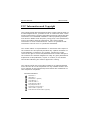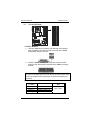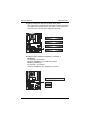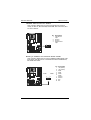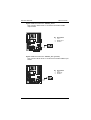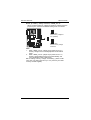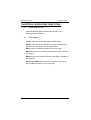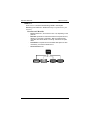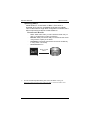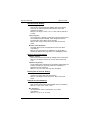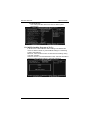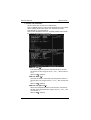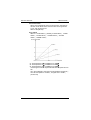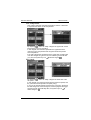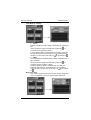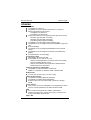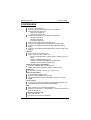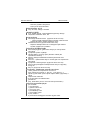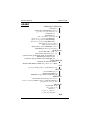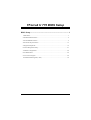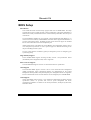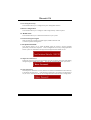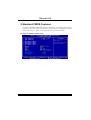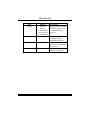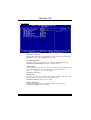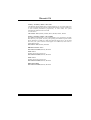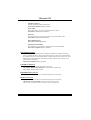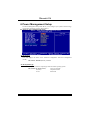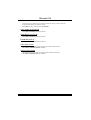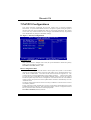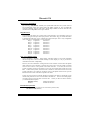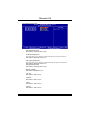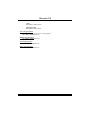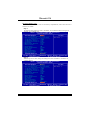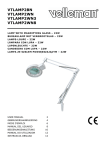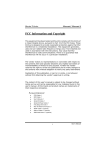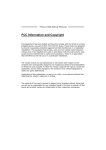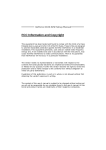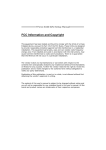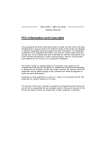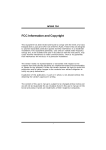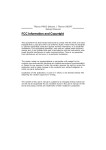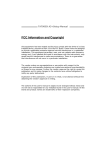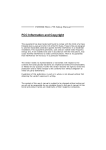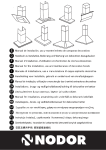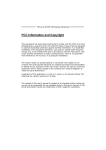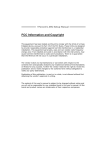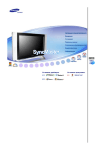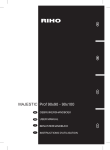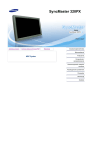Download Biostar TForce4 Owner's Manual
Transcript
Biostar T-Series TForce U 775 FCC Information and Copyright This equipment has been tes ted and found to comply with the limits of a Class B digital device, pursuant to Part 15 of the FCC Rules . T hese limits are designed to provide reas onable protection against harmful interference in a residential installation. T his equipment generates , us es and can radiate radio frequency energy and, if not installed and us ed in accordance with the instructions , may c ause harmful interference to radio communications . T here is no guarantee that interference will not occur in a particular installation. The vendor makes no representations or warranties with respec t to the contents here and specially disclaims any implied warranties of merchantability or fitness for any purpose. Further the vendor reserves the right to revise this publication and to make changes to the contents here without obligation to notify any party beforehand. D uplication of this publication, in part or in whole, is not allowed without firs t obtaining the vendor’s approval in writing. The content of this user’s manual is subject to be c hanged without notice and we will not be res ponsible for any mistakes found in this us er’s manual. All the brand and product names are trademarks of their res pective c ompanies . PACKAG E C HECKLI ST FDD Cable x 1 HDD Cable x 1 SPDIF Cable x 1 (optional) User’s Manual x 1 Serial ATA Cable x 1 Serial ATA Power cable x1 Fully Setup Driver CD x 1 Rear I/O Panel for AT X Case x 1 USB 2.0 Cable x 1 (optional) Serial ATA Power Switch Cable x 4 (optional) i User’s Manual Biostar T-Series TForce U 775 PACKAGE CHECKLIST..................................................................................................I CHAPTER 1: INTRODUCTION............................................. 1 1.1 MOTHERBOARD FEATURES........................................................................1 1.2 LAYOUT AND COMPONENTS........................................................................3 CHAPTER 2: HARDWARE INSTALLATION.......................... 4 2.1 INSTALLING CENTRAL PRIOCESSING UNIT (CPU) .................................4 2.2 2.3 SYSTEM MEMORY ........................................................................................6 PERIPHERALS...............................................................................................8 CHAPTER 3: NVIDIA RAID FUNCTIONS.............................20 3.1 3.2 OPERATION SYSTEM.................................................................................20 RAID ARRAYS.............................................................................................20 3.3 HOW RAID WORKS..................................................................................21 CHAPTER 4: OVERCLOCK Q UICK GUIDE.........................26 4.1: 4.2: 4.3 T-POWER INTRODUCTION ........................................................................26 T-POWER BIOS FEATURE.......................................................................27 T-POWER WINDOWS FEATURE ...............................................................35 CHAPTER 5: USEFUL HELP................................................44 5.1 5.2 AWARD BIOS BEEP CODE .......................................................................44 EXTRA INFORMATION...............................................................................44 5.3 TROUBLESHOOTING..................................................................................46 GERMAN ............................................................................47 FRENCH .............................................................................49 ITALIAN .............................................................................51 SPANISH .............................................................................53 PORTUGUESE ....................................................................55 POLAND .............................................................................57 RUSSIAN.............................................................................59 ARABIC ..............................................................................61 JAPANESE ..........................................................................63 ii User’s Manual Biostar T-Series TForce U 775 CHAPTER 1: INTRODUCTION 1.1 MOTHERBOARD FEATURES CPU Supports LGA 775. Supports Intel Pentium 4 processor and Celeron D. Supports Dual Core CPU Supports Pentium D Supports Pentium EE Front Side Bus at the f ollowing frequency ranges: 533MT/s (133MHzCore Clock) 800MT/s (200MHzCore Clock) 1066MT/s (266MHzCore Clock) Supports Hyper-Threading Technology (HT). Supports Execute Disable Bit Technology (XD). Supports Enhanced Intel SpeedStep® Technology (EIST). Supports Intel Extended Memory 64 Technology (Intel EM64T). Chipset North Bridge: nForce4 SPP Ultra. South Bridge: nForce 430 / nForce 410. Supports NVIDIA nTune Utility. Supports NVIDIA Firewall.(nForce 430 Only) Supports NVIDIA Secure Networking Processor. (nForce 430 Only ) O perating Systems Supports Windows 2000 and Windows XP. Note: Does not support Windows 98SE and Windows ME. Dimensions ATX Form Factor: 30.48cm (L) x 24.38cm (W) System Memory Supports Dual Channel DDR. Supports DDR2 533/667. Maximum memory capacity is 4GB, supporting 4 DIMM sockets. Supe r I/O Chip: ITE IT8712F. Env ironment Control initiatives, H/W Monitor Fan Speed Controller ITE's "Smart Guardian" f unction Se rial ATA II nForce 430 / nForce 410 supports SATA 2.0 specif ication, with data transfer rates up to 3Gb/s. AC’97 Audio Sound Code c Chip: ALC850, supports 8 channels audio output. 1 User’s Manual Biostar T-Series TForce U 775 IDE 2 on-board connectors support 4 IDE disk drives. Supports PIO mode 0-4, Block Mode and Ultra DMA 33/66/100/133 bus master mode. 10/100 LAN PHY PHY : Realtek 8201CL / Marv ell 88E3016(optional). Supports ACPI power management. Se curity NVIDIA Firewall technology (nForce 430 Only) Nativ e f irewall solution protects the PC f rom intruders by f iltering unauthorized traffic. NVIDIA Active Armor (nForce 430 Only ) Enhances network security, and prov ides users with an env ironment both f ast and secure. NVIDIA RAID Te chnology RAID 0 disk striping for highest system and application perf ormance RAID 1 disk mirroring support for fault tolerance Support f or both SATA and ATA-133 disk controller standards RAID 0+1 disk striping and mirroring f or highest performance with f ault tolerance. (nForce 430 only) RAID 5 offers smart data protection and optimal data access. (nForce 430 only ) Inte rnal On-board Slots and Conne ctors One PCI-Express x16 slot: PCI-Ex16-1. Two PCI-Express x1 slots: PCI-Ex1_1 and PCI-Ex1_2 slots One SPDIF-Out connector and one SPDIF-In (optional) connector One CD-ROM audio-in connector. Two Ultra DMA 133/100/66/33 IDE connectors. Four PCI slots. Four SATA II ports. (nForce 410 comes with two SATA II Ports) Back Panel I/O Conne ctors and Ports 1 1 1 1 1 4 6 Serial Port. Printer Port. RJ-45 LAN jack. PS/2 Mouse Port. PS/2 Keyboard Port. USB 2.0 Ports. audio ports support 8 channels audio-out facilities. 2 User’s Manual Biostar T-Series 1.2 TForce U 775 LAYOUT AND COMPONENTS JATXP WR2 JKBM S1 JC FAN1 DD R2_B 2 D DR 2_B1 DD R2_A 2 D DR 2_A1 CPU1 JPRNT1 LGA775 JCOM1 JKBV1 JUSB3 NForce 4 SP P Ult ra FDD1 JUSBLAN1 JAUDIO1 JFAUDI O1 JATXPW R1 JNBF AN1 PCI -Ex16-1 JDDR2_OV>3V PC I-Ex1_1 LA N I DE2 PCI -Ex1_2 JCDIN1 IDE1 P CI1 BAT1 Codec PCI2 JSP DIF_IN1 (optional) JS FA N1 nForce 430 / nForce 410 JSPDIF_OUT1 PCI3 S ATA 4 SATA3 S ATA 1 SATA2 JCI1 S up er I/O PCI4 JCMOS1 B IOS L ED_ D1 L ED_ D2 JS FA N2 JUSB 1 JUS B2 JPA NE L1 IR He ad er (O pti on al ) Note: ■ represents the 1st pin. 3 User’s Manual Biostar T-Series TForce U 775 CHAPTER 2: HARDWARE INSTALLATION 2.1 INSTALLING CENTRAL PRIOCESSING UNIT (CPU) A. Central Processing Unit (CPU) Special Notice: Remove Pin Cap before installation, and make good preservation for future use. When the CPU is removed, cover the Pin Cap on the e mpty socket to ensure pin legs won’t be damaged. pin cap Step 1: Pull the socket locking lever out from the socket and then raise the lever up to a 90-degree angle. Step 2: Look for the triangular cut edge on socket, and the golden dot on CPU should point towards this triangular cut edge. The CPU will fit only in the correct orientation. Step 2-1: Step 2-2: 4 User’s Manual Biostar T-Series TForce U 775 Step 3: Hold the CPU down firmly, and then lower the lever to locked position to complete the installation. Step 4: Put the CPU Fan and heatsink assembly on the CPU and buckle it on the retention frame. Connect the CPU FAN power cable into the JCFAN1. This completes the installation. B. About FAN Headers CPU FAN Pow er Header: JCFAN1 System Fan Power Headers: JSFAN2 North Bridge Fan Pow er Header: JNBFAN1 JCFAN1 4 1 3 1 JNBFAN1 JCFAN1: Pin 1 2 3 4 Assignment Ground +12V FAN RPM rate sense Smart Fan Control 3 JSFAN1 1 1 3 JSFAN2 JNBFAN / JSFAN1,2 Pin 1 2 3 Assignment Ground +12V FAN RPM rate sense Note: JCFAN1 reserves system coolin g fan with Smart Fan Control utilities. It supports 4 pin head connector. When connecting with wires onto connectors, please note that the red wire is the positive and should be connected to pin#2, and the black wire is Ground and should be connected to GND. 5 User’s Manual Biostar T-Series DDR2_B1 DDR2_B2 SYSTEM MEMORY DDR2_A1 DDR2_A2 2.2 TForce U 775 A. DDR 2 Modules 1. Unlock a DIMM slot by pressing the retaining clips outward. Align a DIMM on the slot such that the notch on the DIMM matches the break on the slot. 2. Insert the DIMM vertically and firmly into the slot until the retaining chip snaps back in place and the DIMM is properly seated. Notes: To remove the DDR modules, push the ejector tabs at both sides of the slot outward at the same time, and pull the modules out vertically. B. Memory Capacity DIMM Socket Location DDR2_A1 DDR2_A2 DDR2_B1 DDR2_B2 Total Memory Size DDR Module 256MB/512MB/1GB 256MB/512MB/1GB 256MB/512MB/1GB 256MB/512MB/1GB 6 *1 *1 *1 *1 Max is 4GB. User’s Manual Biostar T-Series TForce U 775 C. Dual Channel Memory installation To trigger the Duo Channel function of the motherboard, the memory module must meet the following requirements: Install Memory module of the same capacity in both channel 1 (DDR2_A1&DDR2_A2) and Channel 2 (DDR2_B1&DDR2_B2) Install memory module of the same density in pairs, shown in the following table. Duual Channel Status DDR2_A1 DDR2_A2 DDR2_B1 DDR2_B2 Enabled O X O X Enabled X O X O Enabled O O O O (O means memory installed, X means memory not installed.) The DRAM bus width of the memory module must be the same (x8 or x16) Notes: Using different memory chips on dual channel me mory modules will result in unstable system performance. 7 User’s Manual Biostar T-Series 2.3 TForce U 775 PERIPHERALS A. Card and I/O Slots: Floppy Disk Connector: FDD1 The motherboard provides a standard floppy disk connector that supports 360K, 720K, 1.2M, 1.44M and 2.88M f loppy disk ty pes. This connector supports the prov ided f loppy drive ribbon cables. 34 2 33 1 Hard Disk Connectors: IDE1/IDE2 The motherboard has two 32-bit Enhanced PCI IDE Controllers that prov ide PIO Mode 0~5, Bus Master, and Ultra DMA 33/66/100/133 f unctionality. It has two HDD connectors IDE1 (primary ) and IDE2 (secondary ). The IDE connectors can connect a master and a slav e driv e, so you can connect up to f our hard disk driv es. The first hard driv e should alway s be connected to IDE1. 39 40 8 IDE2 IDE1 1 2 User’s Manual Biostar T-Series TForce U 775 Peripheral Component Interconnect Slots: PCI1~PCI4 This motherboard is equipped with 4 standard PCI slots. PCI stands f or Peripheral Component Interconnect, and it is a bus standard for expansion cards. This PCI slot is designated as 32 bits. PCI1 PCI2 PCI3 PCI4 PCI-Express Slots: PCI-Ex16-1/PCI-Ex1_1/PCI-Ex1_2 PCI-Ex16-1: PCI Express 1.0a compliant. Maximum bandwidth is up to 4GB/s per direction. PCI-Ex1_1/PCI-Ex1_2: PCI Express 1.0a compliant. Maximum bandwidth is up to 250MB/s per direction. PCI-Ex16-1 PCI-Ex1_1 PCI-Ex1_2 9 User’s Manual Biostar T-Series TForce U 775 B. Connectors and Headers: How to setup Jumpers The illustration shows how to set up jumpers. When the jumper cap is placed on pins, the jumper is “closed”, if not, that means the jumper is “open”. Pin opened Pin closed Pin1-2 closed ATX Power Source Connector: JATXPWR1 JATXPWR1 allows user to connect 24-pin power connector on the ATX power supply. 13 1 24 12 Pin Assignment Pin Assignment 13 14 15 16 17 18 19 20 21 22 23 24 +3.3V -12V Ground PS_ON Ground Ground Ground NC +5V +5V +5V Ground 1 2 3 4 5 6 7 8 9 10 11 12 +3.3V +3.3V Ground +5V Ground +5V Ground PW_OK Standby Voltage+5V +12V +12V +3.3V 10 User’s Manual Biostar T-Series TForce U 775 ATX Power Source Connector: JATXPWR2 By connecting JATXPWR2, it will prov ide +12V to CPU power circuit. 2 3 1 4 Pin 1 2 3 4 Assignment +12V +12V Ground Ground Power Source Header for PS/2 Keyboard/Mouse: JKBV1 Pin 1-2 Close: +5V for PS/2 key board and mouse. Pin 2-3 Close: PS/2 keyboard and mouse are powered with +5V standby voltage. 3 3 1 1 Pin 1-2 close 3 1 Pin 2-3 close Note: In order to s upport this function “Power-on system via keyboard and mouse,” JKBV1 jumper cap s houl d be pl aced on Pin 2-3. 11 User’s Manual Biostar T-Series TForce U 775 Front Panel Audio-out Header: JAUDIOF1 This connector will allow user to connect with the f ront audio output headers on the PC case. It will disable the output on back panel audio connectors. Pin 14 12 10 8 6 4 2 Assignment 14 13 2 1 Pin Left line in/ Rear speaker Left Right line in/ Rear speaker Right Left line out/ Speaker out Left Key Right line out/ Speaker out Right Audio power Ground 13 11 9 7 5 3 1 12 Assignment Left line in/ Rear speaker Left Right line in/ Rear speaker Right Left line out/ Speaker out Left Reserved Right line out/ Speaker out Right Mic power/Bass Mic in/center User’s Manual Biostar T-Series TForce U 775 CD-ROM Audio-in Connector: JCDIN1 This connector allows user to connect the audio source f rom a v ariety of dev ices, like CD-ROM, DVD-ROM, PCI sound card, PCI TV tuner card etc.. Pin 1 2 3 4 4 Assignment Left c hannel input Ground Ground Right channel input 1 Headers for USB Ports at Front Panel: JUSB1~JUSB2 This connector allows user to connect additional USB cables at PC front panel, and also can be connected with internal USB dev ices, like USB card reader. JUSB1 13 JUSB2 2 10 1 9 Pin 1 2 3 4 5 6 7 8 9 10 Assignment +5V (fused) +5V (fused) USBUSBUSB+ USB+ Ground Ground Key NC User’s Manual Biostar T-Series TForce U 775 Digital Audio-out Connector: JSPDIF_OUT1 This connector allows users to connect the PCI bracket SPDIF output header. Pin 1 2 3 3 Assignment +5V SPDIF OUT Ground 1 Digital Audio-out Connector: JSPDIF_IN1 (optional) This connector allows users to connect the PCI bracket SPDIF input header. Pin 1 2 3 3 14 Assignment +5V SPDIF IN Ground 1 User’s Manual Biostar T-Series TForce U 775 JPANEL1: Header for Front Panel Facilities This 16-pin connector includes Power-on, Reset, HDD LED, Power LED, Sleep button, speaker and IrDA Connection. It allows user to connect the PC case’s front panel switch f unctions. SLP 12 1 PWR_LED IR(Opti onal) On/Off ++ +- SPK Pin 1 2 3 4 5 6 7 8 9 10 11 Assignment +5V N/A N/A Speaker HDD LED (+) HDD LED (-) Ground Reset control N/A +5V IRT X Functio n Speaker nector Hard drive LED Reset button IrDA Connector (Optional) Pin 12 13 14 15 16 17 18 19 20 21 22 15 22 11 RST HLED Assignment Sleep control Ground N/A Power LED (+) Power LED (+) Power LED (-) Power button Ground Key Ground IRRX Functio n Sleep button N/A Power LED Power-on button IrDA Connector (Optional) User’s Manual Biostar T-Series TForce U 775 Serial ATA Connectors: JSATA1~JSATA4 With the SATA Controller prov ided in the chipset, this motherboard supports 4 channel SATA II connectors. It satisf ies the SATA 2.0 spec with transf er rate of 3.0 Gb/s. JSATA4 Pin 1 1 2 3 JSATA1 JSATA2 4 5 6 7 JSATA3 7 4 Assignment Ground TX+ TXGround RXRX+ Ground Case Open Header: JCI1 This connector allows system to monitor PC case open status. If the signal has been triggered, it will record to the CMOS and show the message on next boot-up. Pin Assignment 1 Case open signal 2 Ground 2 1 16 User’s Manual Biostar T-Series TForce U 775 Clear CMOS Header: JCMOS1 By placing the jumper on pin 2-3, it allows user to restore the BIOS saf e setting and the CMOS data, please caref ully follow the procedures to avoid damaging the motherboard. 3 1 Pin 1-2 close: Normal Operati on (Default). 3 3 1 1 Pin 2-3 close: Clear CMOS data. ※ Clear CMOS Procedures: 1. Remov e AC power line. 2. Set the jumper to “Pin 2-3 close”. 3. Wait f or f ive seconds. 4. Set the jumper to “Pin 1-2 close”. 5. Power on the AC. 6. Reset y our desired password or clear the CMOS data. 17 User’s Manual Biostar T-Series TForce U 775 Header for Memory Voltage Customize: JDDR_OV>3V When processing Memory Voltage Ov erclocking, please place the jumper to pin1-2 closed. The Default setting is Pin 2-3 Closed. 1 3 Pin 1-2 close: Fixed memor y voltage at 3.3V (Default). 1 3 1 3 Pin 2-3 close: Enable memor y voltage customize. Note: 1. When “JDDR_OV>3V” jumper cap is placed on Pin 2-3, memory v oltage can be manually adjusted under CMOS setup. 2. When “JDDR_OV>3V” jumper cap is placed on Pin 1-2, memory v oltage will be fixed at 3.3V automatically, and can’t be adjusted under COMS setup. Bef ore setting memory voltage ov erclocking, please make sure that your DDR supports up to 3V. (Consult y our DDR memory module supplier) 18 User’s Manual Biostar T-Series TForce U 775 On-Board LED Indicators LED_D1 LED_D2 There are 4 LED indicators on the motherboard to show system status. LED_D1 and LED_D2: These 2 LED indicate system power on diagnostics. Please ref er to the table below for different messages: LED_D2 ON OFF ON OFF LED_D1 Message ON Normal ON Memory Error OFF VGA Error OFF Abnormal: CPU / chipset error 19 User’s Manual Biostar T-Series TForce U 775 CHAPTER 3: NVIDIA RAID FUNCTIONS 3.1 OPERATION SYSTEM Supports Windows XP Home/Professional Edition, and Windows 2000 Professional. 3.2 RAID ARRAYS NVRAID supports the following types of RAID arrays: RAID 0: RAID 0 defines a disk striping scheme that improves disk read and write times for many applications. RAID 1: RAID 1 defines techniques for mirroring data. RAID 0+1: RAID 0+1 combines the techniques used in RAID 0 and RAID 1. RAID 5: RAID 5 provides fault tolerance and better utilization of disk capacity. Spanning (JBOD): JBOD provides a method for combining drives of different sizes in to one large disk. 20 User’s Manual Biostar T-Series 3.3 TForce U 775 HOW RAID WORKS RAID 0: The controller “stripes” data across multiple drives in a RAID 0 array system. It breaks up a large file into smaller blocks and performs disk reads and writes across multiple drives in parallel. The size of each block is determined by the stripe size parameter, which you set during the creation of the RAID set based on the system environment. This technique reduces overall disk access time and offers high bandwidth. Features and Benefits Drives: Minimum 1, and maximum is up to 6 or 8. Depending on the platf orm. Uses: Intended for non-critical data requiring high data throughput, or any environment that does not require fault tolerance. Benefits: prov ides increased data throughput, especially f or large f iles. No capacity loss penalty for parity. Drawbacks: Does not deliver any fault tolerance. If any drive in the array f ails, all data is lost. Fault Tolerance: No. Data 1 Data 3 Data 5 Data 2 Data 4 Data 6 21 User’s Manual Biostar T-Series TForce U 775 RAID 1: Every read and write is actually carried out in parallel across 2 disk drives in a RAID 1 array system. The mirrored (backup) copy of the data can reside on the same disk or on a second redundant drive in the array. RAID 1 provides a hot-standby copy of data if the active volume or drive is corrupted or becomes unavailable because of a hardware failure. RAID techniques can be applied for high-availability solutions, or as a form of automatic backup that eliminates tedious manual backups to more expensive and less reliable media. Features and Benefits Drives: Minimum 2, and maximum is 2. Uses: RAID 1 is ideal f or small databases or any other application that requires f ault tolerance and minimal capacity. Benefits: Prov ides 100% data redundancy. Should one driv e f ail, the controller switches to the other driv e. Drawbacks: Requires 2 driv es for the storage space of one driv e. Performance is impaired during drive rebuilds. Fault Tolerance: Yes. Data 1 Data 2 Data 3 Data 1 Data 2 Data 3 22 User’s Manual Biostar T-Series TForce U 775 RAID 0+1: RAID 0 drives can be mirrored using RAID 1 techniques. Resulting in a RAID 0+1 solution for improved performance plus resiliency. Features and Benefits - - Drives: Minimum 4, and maximum is 6 or 8, depending on the platf orm. Benefits: Optimizes for both fault tolerance and perf ormance, allowing f or automatic redundancy. May be simultaneously used with other RAID levels in an array, and allows for spare disks. Drawbacks: Requires twice the available disk space f or data redundancy, the same as RAID level 1. Fault Tolerance: Yes. D ata 1 D ata 3 D ata 5 Data 2 Data 4 Data 6 23 D ata 1 D ata 3 D ata 5 D ata 2 D ata 4 D ata 6 User’s Manual Biostar T-Series TForce U 775 RAID 5: RAID 5 stripes both data and parity information across three or more drives. It writes data and parity blocks across all the drives in the array. Fault tolerance is maintained by ensuring that the parity information for any given block of data is placed on a different drive from those used to store the data itself. Features and Benefits Drives: Minimum 3. Uses: RAID 5 is recommended for transaction processing and general purpose service. Benefits: An ideal combination of good perf ormance, good f ault tolerance, and high capacity and storage efficiency. Drawbacks: Individual block data transfer rate same as a single disk. Write perf ormance can be CPU intensiv e. Fault Tolerance: Yes. Di sk 1 DATA 1 DATA 3 PA RI TY DATA 7 DATA 9 PA RI TY Di sk 2 DATA 2 PARITY DATA 5 DATA 8 PARITY DATA 11 Di sk 3 PARITY DATA 4 DATA 6 PARITY DATA 10 DATA 12 24 User’s Manual Biostar T-Series TForce U 775 Spanning (JBOD): JBOD stands for “Just a Bunch of Disks”. Each drive is accessed as if it were on a standard SCSI host bus adapter. This is useful when a single drive configuration is needed, but it offers no speed improvement or fault tolerance. Features and Benefits - Uses: JBOD works best if y ou hav e odd sized driv es and y ou want to combine them to make one big driv e. Benefits: JBOD prov ides the ability to combine odd size drives using all of the capacity of the drives. Drawbacks: Decreases performance because of the difficulty in using drives concurrently. Fault Tolerance: No. Single Logical Drive Disk 1: 40GB Disk 2: 80GB Disk 3: 40GB Disk 4: 120GB ※ For more detailed setup information, please refer to the Driver CD, or go to http://www.nvidia.com/page/pg_20011106217193.html to download NVIDIA nForce Tutorial Flash. 25 User’s Manual Biostar T-Series TForce U 775 CHAPTER 4: OVERCLOCK QUICK GUIDE 4.1: T-POWER INTRODUCTION Biostar T-Power is a whole new utility that is designed for overclock users. Based on many precise tests, Biostar Engineering Team (BET) has developed this ultimate overclock engine to raise system performance. No matter whether under BIOS or Windows interface, T-Power is able to present the best system state according to users’ overclock setting. T-Powe r BIOS Fe ature s: Ov erclocking Nav igator Engine (O.N.E.) CMOS Reloading Program (C.R.P.) Memory Integration Test (M.I.T., under Ov erclock Nav igator Engine) Integrated Flash Program (I.F.P.) Smart Fan Function (under PC Health Status) Self Recov ery System (S.R.S) T-Powe r Windows Fe ature : Hardware Monitor Ov erclock Engine Smart Fan Function Lif e Update 26 User’s Manual Biostar T-Series 4.2: TForce U 775 T-POWER BIOS FEATURE A. Overclocking Navigator Engine (O.N.E.): ONE provides two powerful overclocking engines: MOS and AOS for both Elite and Casual overclockers. Manual O ve rclock System (M.O .S.) MOS is designed f or experienced overclock users. It allows users to customize personal overclock settings. 27 User’s Manual Biostar T-Series TForce U 775 CPU Ov erclock Setting: CPU Voltage: This f unction will increase CPU stability when overclocking. Howev er, the CPU temperature will increase when CPU v oltage is increased. Choices: The range is from 1.2V to 1.725V, with an interv al of 0.0.25V. CPU Frequency: CPU Frequency is directly in proportion to system performance. To maintain the system stability, CPU v oltage needs to be increased also when raising CPU f requency. Choices: This range is f rom 200 to 450, with an interval of 1MHz. Hammer CPU Multiplier: The MOS allows users to downgrade the CPU ratio when ov erclocking. Choices: The lower limit is x4 (800MHz). The upper limit is decided by different CPU type. With an x1 (200MHz) interval. Memory Overclock Setting: Memory Voltage: This f unction will increase memory stability when ov erclocking. Choices: The range is from 2.6V to 2.9V, with an interv al of 0.1V. Memclock Frequency: To get better system performance, sometimes downgrading the memory f requency is necessary when CPU f requency is adjusted over the upper limit. Choices: 100, 133, 166, 200, 216, 233, 250 (MHz). PCI-Express Ov erclock Setting: PCIE Clock: It helps to increase VGA card performance. Choices: The range is from 100 to 145, with an interv al of 1MHz. Chipset Overclock Setting: NB/SB Voltage Regulator: This f unction will increase chipset stability when ov erclocking. Choices: 1.52V, 1.60V, 1.68V, 1.76V. HT Frequency: We recommend users to set this item at “x4” when ov erclocking. Choices: x1, x2, x3, x4, x5, Auto. 28 User’s Manual Biostar T-Series TForce U 775 Automatic O ve rclock System (A.O.S.) For beginners in overclock f ield, BET had developed an easy, f ast, and powerf ul feature to increase the system performance, named A.O.S. Based on many tests and experiments, A.O.S. prov ides 3 ideal ov erclock conf igurations that are able to raise the system perf ormance in a single step. V6 Tech Engine: This setting will raise about 10%~15% of whole system perf ormance. V8 Tech Engine: This setting will raise about 15%~25% of whole system perf ormance. 29 User’s Manual Biostar T-Series TForce U 775 V12 Tech Engine: This setting will raise about 25%~30% of whole system perf ormance. B. CMOS Reloading Program (C.R.P.): It allows users to sav e different CMOS settings into BIOS-ROM. Users are able to reload any sav ed CMOS setting for customizing sy stem configurations. Moreov er, users are able to save an ideal overclock setting during ov erclock operation. There are 50 sets of record addresses in total, and users are able to name the CMOS data according to personal preference. 30 User’s Manual Biostar T-Series TForce U 775 C. Memory Integration Test (M.I.T.): This f unction is under “Ov erclocking Nav igator Engine” item. MIT allows users to test memory compatibilities, and no extra dev ices or software are needed. Step 1: The def ault setting under this item is “Disabled”; the condition parameter should be changed to “Enable” to proceed this test. ↓ Step 2: Sav e and Exit f rom CMOS setup and reboot the system to activ ate this test. Run this test for 5 minutes (minimum) to ensure the memory stability. Step 3: When the process is done, change the setting back from “Enable” to “Disable” to complete the test. 31 User’s Manual Biostar T-Series TForce U 775 D. Self Recovery System (S.R.S.): This f unction can’t be seen under T-Power BIOS setup; and is alway s on whenev er the system starts up. Howev er, it can prev ent system hang-up due to inappropriate ov erclock actions. When the system hangs up, S.R.S. will automatically log in the def ault BIOS setting, and all ov erclock settings will be re-conf igured. E. Integrated Flash Program (I.F.P.): IFP is a saf e and quick way to upgrade BIOS. Step 1: Go to Biostar website (http://www.biostar.com.tw) to download the latest BIOS f ile. Then, sav e the f ile into a floppy disk. Step 2: Insert the f loppy disk and reboot the system to get into CMOS screen. Step 3: Select the item “Integrated Flash Program” to get the following frame and choose the BIOS file downloaded in step 1. Step 4: Press “Enter” key to start BIOS file loading, and BIOS updating will process automatically. Step 5: When the BIOS update is completed, press Y ES to the message “Flash done, Reset system”, and the system will reboot automatically to f inish the process. Advis e: You can update the system BIOS by simply pr essing “Enter ” key for thr ee times. 32 User’s Manual Biostar T-Series TForce U 775 F. Smart Fan Function: Smart Fan Function is under “PC Health Status”. This is a brilliant feature to control CPU Temperature vs. Fan speed. When enabling Smart Fan f unction, Fan speed is controlled automatically by CPU temperature. This f unction will protect CPU f rom overheat problem and maintain the system temperature at a saf e lev el. ↓ CPU Fan Off <℃>: If the CPU temperature is lower than the set value, the CPU f an will turn off. The range is f rom 0℃ ~127℃ , with an interval of 1℃ . Choices: 16℃ (default). CPU Fan Start <℃> The CPU fan starts to work when CPU temperature arrives to this set v alue. The range is from 0℃ ~127℃, with an interv al of 1℃ . Choices: 32℃ (default). CPU Fan Full speed <℃> When CPU temperature arrives to the set value, the CPU fan will work under Full Speed. The range is from 0℃ ~127℃, with an interv al of 1℃ . Choices: 52℃ (default). 33 User’s Manual Biostar T-Series TForce U 775 Start PWM Value When CPU temperature arrives to the set value, the CPU fan will work under Smart Fan Function mode. The range is f rom 0~127, with an interval of 1. Choices: 32 (def ault). Slope PWM Choices: 1 PWM Value/℃ (default), 2 PWM Value/℃ , 4 PWM Value/℃, 8 PWM Value/℃, 16 PWM Value/℃, 32 PWM Value/℃, 64PWM Value/℃ . S1: CPU temperature is 60℃, and PWM v alue is 1 PWM/℃ . S2: CPU temperature is 60℃, and PWM v alue is 2 PWM/℃ . S3: CPU temperature is 60℃, and PWM v alue is 3 PWM/℃ . Increasing the v alue of slope PWM will raise the speed of CPU f an. As in abov e diagram, when the CPU temperature reaches 60℃, the CPU fan speed for 3 PWM/℃ is higher than 1 PWM/℃ (S1<S2<S3). 34 User’s Manual Biostar T-Series 4.3 TForce U 775 T-POWER WINDOWS FEATURE A.Hardware Monitor: T-Power Hardware monitor allows users to monitor system voltage, temperature and fan speed accordingly. Additionally, a rescue action will be taken by the program automatically while the system faces an abnormal condition. The program will trigger an alarm or shut down the system when unpredictable errors occur. All the monitoring items are illustrated by a waveform diagram. Hardware Monitor Toolbar i. Start-up Setting Click on this item to run Hardware Monitor Program when the Windows starts-up. ii. Dialogue-Box Setting Click on this item to pop-up warning dialogue-box when PC sy stem is abnormal. iii. Exit Click on this item to exit Hardware Monitor Program. iv. Hide Click on this item to hide this program in system tray. When hiding the program, there will be a check icon in the system tray. 35 User’s Manual Biostar T-Series TForce U 775 CPU Te mpe rature This column configures the CPU temperature. There is a wav ef orm to represent the status of CPU temperature. By adjusting , users can easily configure the upper limit of CPU temperature f or system operating. In this diagram, the white line represents the upper limit which user-set f or CPU temperature and the green line shows present CPU temperature. If the CPU temperature is higher than the upper limit, the status line color will change f rom green to red, and a warning sound will alert y ou. Also, the system tray icon would change to . FAN Spee d By adjusting , users can easily configure the lower limit of the f an speed. In this diagram, the green line shows present CPU Fan speed, and the y ellow line shows System Fan speed (if any). If any one of the f ans speeds is lower than the set value, the status line will change into a red warning line, and the program will trigger an alarm system automatically. Also, the system tray icon would change to . 36 User’s Manual Biostar T-Series TForce U 775 CPU/Batte ry Voltage i. VCore This item displays the CPU v oltage, represented by a light blue line. Users can set the upper and lower limit by adjusting to monitor the CPU operating v oltage. If CPU v oltage is higher or lower than the set value, the status line will change into a red warning line, and a warning sound will alert y ou. Also, the system tray icon will change to . ii. VBAT This item displays the CMOS battery voltage, represented by a light green line. Users can set the upper and lower limit by adjusting to monitor the status of battery voltage. If battery voltage is higher or lower than the set v alue, the status line will change to a red warning line, and a warning sound will alert y ou. Also, the system tray icon will change to . Refe rence data This column represents the status of power supply voltage and cannot be adjusted, it is only f or present status reference. 37 User’s Manual Biostar T-Series TForce U 775 B. Overclocking Configurations This diagram is designed for T-series Ov erclocking utility. Friendly interf ace and solid ov erclock features are the major concept of this utility. Graphic 1 will appear when activ ating this utility. Graphic 1 A. B. C. D. E. F. Graphic 2 G. H. Clicking on “Biostar” will lead y ou to the Biostar Homepage. This column shows the CPU speed inf ormation. Click on this button and the utility will pop-up 4 sub-screens (Please refers to Graphic 3). Click on this button to minimize this program to taskbar. This column shows present CPU speed and ov erclocking percentage. Clicking on this button will make the program start up as soon as the Windows starts up. Click on this button to exit this overclock utility. Click on this button to reset all the ov erclock features to default setting. By adjusting the overclocking f eatures in 4 sub-screens, users can tune the system perf ormance to an optimal level. Graphic 3 38 User’s Manual Biostar T-Series TForce U 775 CPU Ov erclocking Settings: can configure three items By adjusting for CPU overclocking. A. CPU Frequency Range: 133MHz~450MHz. Inter val: 1MHz. B. CPU Ratio Range: 4~ 25. Inter val: 1. C. CPU Voltage Range: 1.175V~1.725V. Inter val: 0.025V. Memory Overclocking Settings: By adjusting can configure two items for Memory overclocking. A. Memory Clock Frequency Choices: 100, 133, 166, 200, 233,250. B. Memory Voltage Range: 2.5V~ 2.8V. Inter val: 0.1V. AGP/PCI-Express Overclocking Setting: By adjusting can configure VGA card overclocking. And this function helps to increase VGA card performance. Range: 100MHz~150MHz. Inter val: 1MHz. 39 User’s Manual Biostar T-Series TForce U 775 PCI Overclocking Setting: This diagram shows present PCI working status and helps to monitor PCI peripherals working status. This item cannot be adjusted. 40 User’s Manual Biostar T-Series TForce U 775 C. Smart Fan Function When Smart Fan Function is activated, screens will pop-up to illustrate the fan speed information. i. CPU Temperature: Show current CPU temperature. ii. CPU Fan speed: Show current CPU Fan speed. iii. System Fan speed: Show current system Fan speed. iv. Calibrate: When changing CPU Fan or System Fan, click on this button to re-calibrate the Fan speed. Note: 1. 2. When Smart Fan Func tion acti vates for the first time, this calibrate functi on would auto-run to get upper and lower limitation of CPU Fan and Sys tem Fan. When c alibrating proc ess is done, the calibrati ng window will auto-close, and the main scr een will show new fan s peed data. 41 User’s Manual Biostar T-Series v. TForce U 775 Auto: If the gr een indicator is lit up, the Smar t Fan Function is “On” (Default Setti ng). Click on t his button again to c lose Smar t Fan Function, and a scr een as below would pop-up. Ther e will be pulli ng-meter besides the CPU Fan and System Fan, t he CPU Fan and the Syst em Fan speed can be adjusted by adjusting the C ur sor Up or Down. vi. Program Tool Bar: z About: Click on this button to get pr ogr am-r elated infor mation. z Minimize: Click on this button to mi nimize the pr ogr am to system tr ay z Exit: Click on this button to exit this pr ogr am. 42 User’s Manual Biostar T-Series TForce U 775 D. Live Update When Live Update program is activated, a screen will pop up to illustrate BIOS related information. i. Link to Internet: Click on this button wi ll link t o Biostar website and BIOS file will be downloaded. ii. Update BIOS: Click on this button to r un BIOS flashi ng pr ocess, and it’s easy and safe. iii. Backup BIOS: Click on this button, and BIOS file wi ll be sav ed into the user -select ed folder. iv. Clear CMOS: Click on this item wi ll c lear the CMOS Data. When carr ying this job, the pr evious CMOS data would be clear ed and r etur ned to default setting. 43 User’s Manual Biostar T-Series TForce U 775 CHAPTER 5: USEFUL HELP 5.1 AWARD BIOS BEEP CODE Beep Sound Meaning One long beep f ollowed by two Video card not f ound or v ideo card short beeps memory bad CPU overheated System will automatically High-low siren sound shut down One Short beep when system No error found during POST boots-up Long beeps every other second 5.2 No DRAM detected or installed EXTRA INFORMATION A. BIOS Update After you fail to update BIOS or BIOS is invaded by a virus, the Boot-Block function will help to restore BIOS. If the following message is shown after boot-up of the system, it means the BIOS contents are corrupted. In this case, please follow the procedure below to restore the BIOS: 1. Make a bootable floppy disk. 2. Download the Flash Utility “AWDFLASH.exe” from the Biostar website: www.biostar.com.tw 3. Confirm motherboard model and downl7oad the respective BIOS from Biostar website. 4. Copy “AWDFLASH.exe” and respective BIOS onto floppy disk. 5. Insert the bootable disk into floppy drive and press Enter. 6. System will boot-up to DOS prompt. 7. Type “Awdflash xxxx.bf/sn/py/r” in DOS prompt. 8. System will update BIOS automatically and restart. 9. The BIOS has been recovered and will work properly. 44 User’s Manual Biostar T-Series B. TForce U 775 CPU Overheated If the system shuts down automatically after power on of system for a few seconds that means the CPU protection function has been activated. When the CPU is overheated, the motherboard will shutdown automatically to avoid damaging the CPU, and the system will not power on again. In this case, please double check: 1. The CPU cooler surface is placed evenly with the CPU surface. 2. CPU fan is rotating normally. 3. CPU fan speed is fulfilling the CPU speed. After confirmation, please follow the steps below to relieve the CPU protection function. 1. Remove the power cord from power supply for a few seconds. 2. Wait for a few seconds. 3. Plug in the power cord and boot up the system. Or you can: 1. Clear the CMOS data. (See “JCMOS1: Clear CMOS Header” section) 2. Wait for a few seconds. 3. Power on the system again. 45 User’s Manual Biostar T-Series 5.3 1. 2. TForce U 775 TROUBLESHOOTING Problem No power to the system at all Power light don’t illuminate, f an inside power supply does not turn on. Indicator light on key board does not turn on. Solution 1. 2. 3. System inoperativ e. Key board lights are on, power indicator lights are lit, and hard driv e is spinning. Using even pressure on both ends of the DIMM, press down f irmly until the module snaps into place. 1. System does not boot from hard disk driv e, can be booted f rom optical driv e. System only boots f rom optical drive. Hard disk can be read and applications can be used but booting from hard disk is impossible. Make sure power cable is securely plugged in. Replace cable. Contact technical support. 2. 1. 2. Screen message says “Inv alid Conf iguration” or “CMOS Failure.” Check cable running from disk to disk controller board. Make sure both ends are securely plugged in; check the driv e type in the standard CMOS setup. Backing up the hard drive is extremely important. All hard disks are capable of breaking down at any time. Back up data and application f iles. Ref ormat the hard driv e. Re-install applications and data using backup disks. Rev iew system’s equipment. Make sure correct information is in setup. Cannot boot system after installing second hard driv e. 46 1. Set master/slave jumpers correctly. 2. Run SETUP program and select correct drive ty pes. Call the driv e manufacturers f or compatibility with other driv es. User’s Manual Biostar T-Series TForce U 775 GERMAN CPU Unterstützt LGA 775. Unterstützt Intel Pentium 4-Prozessoren und Celeron D. Unterstützt Dual-Core-CPU Unterstützt Pentium D Unterstützt Pentium EE Unterstützt die folgenden Front Side Bus-Frequenzen: 533MT/s (133MHz Kerntakt) 800MT/s (200MHz Kerntakt) 1066MT/s (266MHz Kerntakt) Unterstützt die Hy per-Threading Technology (HT) Unterstützt die Execute Disable Bit Technology (XD). Unterstützt die Enhanced Intel SpeedStep® Technology (EIST). Unterstützt die Intel Extended Memory 64 Technology (Intel EM64T). Chipsatz North Bridge: nForce4 SPP Ultra South Bridge: nForce 430 / nForce 410 Unterstützt NVIDIA Firewall. (nur für nForce4 Ultra) Unterstützt NVIDIA nTune Utility. Unterstützt NVIDIA Secure Networking Processor.. (nur f ür nForce4 Ultra) Be trie bssystemunte rstützung Unterstützt Windows 2000 und Windows XP. Hinweis: Windows 98SE und Windows ME werden nicht unterstützt. Abmessungen ATX-Formf aktor: 30.48cm (L) x 24.38cm (B) Systemspeiche r Unterstützt Dual-Kanal DDR2. Unterstützt DDR2 400/ 533/ 667. Unterstützt die Speichergröße von maximal 4GB mit 4 DIMM-Steckplätze Se rial ATA II nForce 430 / nForce 410 unterstützt die Serial ATA 2.0-Spezif ikation, datentransferrate v on bis zu 3GB/s. IDE Zwei integrierte Anschlüsse f ür 4 Geräte. Unterstützt PIO-Modus 0-4, Blockmodus und Ultra DMA 33/66/100/133 Bus-Mastermodus. Supe r E/A Chip: ITE IT8712F. Systemumgebungskontrolle: Hardwareüberwachung 47 User’s Manual Biostar T-Series TForce U 775 Lüf terdrehzahl-Controller "Smart Guardian"-Funktion von ITE AC’97 Sound-Code c Chip: ALC850, unterstützt 8 Kanäle. 10/100 LAN PHY PHY : Realtek 8201CL / Marv ell 88E3016(optional), unterstützt die ACPI, PCI-Energiev erwaltung. Siche rheit NVIDIA Firewall-Technologie (nur f ür nForce4 Ultra) Nativ e Firewall-Lösung, schützt den PC durch Filtern unautorisierten Datenv erkehrs v or Eindringlingen. NVIDIA Active Armor (nur für nForce4 Ultra) Verbesserte Netzwerksicherheit bietet sowohl schnellere als auch sicherere Umgebung. NVIDIA RAID Te chnologie RAID 0 Disk-Striping für die höchste System- und Applikationsleistung. RAID 1 Disk-Mirroring zur Erhöhung der Fehlertoleranz, unterstützt die SATA und ATA-133 Disk-Controller-Standards. RAID 0+1 Disk-Striping und -Mirroring f ür die höchste Leistung mit Fehlertoleranz. (nur f ür nForce4 Ultra) RAID 5 bietet einen smarten Datenschutz und optimalen Datenzugriff an. (nur f ür nForce4 Ultra) Inte rne inte grierte Steckplätze und Anschlüsse Ein PCI-Express x16-Steckplatz: PCI-Ex16-1. Zwei PCI-Express x1-Steckplätze: PCI-Ex1_1 und PCI-Ex1_2. CD-ROM-Audioeingang 1 SPDIF-Ausgang und 1 SPDIF-Eingang (optional) Ultra DMA 133/100/66/33 IDE-Anschlüsse PCI-Steckplätze Serial ATA II-Anschlüsse(nForce 410 v erfügt über zwei SATA II-Ports) Rücktafel-E/A-Anschlüsse serieller Anschluss 1 drucker Anschluss 1 RJ-45 LAN-Anschluss 1 PS/2-Mausanschluss 1 PS/2-Tastaturanschluss 1 1394A Firewire-Anschluss 4 USB 2.0-Anschlüsse 6 Audioanschlüsse für 8-Kanal-Audioausgabef unktionen. 48 User’s Manual Biostar T-Series TForce U 775 FRENCH Processeur Prise en charge de LGA 775. Prise en charge des processeurs Intel Pentium 4 et Celeron D. Prise en charge CPU Dual Core. Prise en charge de Pentium D Prise en charge de Pentium EE Bus f ront-side aux f réquences suivantes : 533MT/s (Horloge cœur 133MHz) 800MT/s (Horloge coeur 200MHz) 1066MT/s (Horloge coeur 266MHz) Prise en charge de la technologie Hyper-Threading. (HT) Prise en charge de la technologie Execute Disable Bit (XD). Prise en charge de la technologie Enhanced Intel SpeedStep® (EIST). Prise en charge de la technologie Intel Extended Memory 64 (Intel EM64T). Chipset North Bridge: nForce4 SPP Ultra. South Bridge: nForce 430 / nForce 410. Supporte le firewall NVIDIA. (Seulement pour nForce4 Ultra) Supporte l’utilitaire NVIDIA “nTune Utility”. Supporte le processeur NVIDIA de réseau sécuritaire (Secure Networking). (Seulement pour nForce4 Ultra) Systèmes d'exploitation pris en charge Prise en charge de Windows 2000 et Windows XP. Note: Windows 98SE et Windows ME ne sont pas pris en charge. Dimensions Facteur de forme ATX: 30.48cm (Long) x 24.38cm (Larg) Mémoire système Prise en charge des DDR2 double canal. Prise en charge de DDR2 400/533/667. Espace mémoire maximum de 4GB, prenant en charge 4 barrettes DIMM. Code c audio AC’97 Chip: ALC850, prise en charge 8 canaux. E/S disque Chip : ITE IT8712F. Initiatives Contrôle d'env ironnement, Moniteur matériel Contrôleur de v itesse de v entilateur Fonction "Smart Guardian" d'ITE ATA II Sé rie nForce 430 / nForce 410 prise en charge des spécifications ATA 49 User’s Manual Biostar T-Series TForce U 775 2.0 Série, débit de transfert des données jusqu'à 3 Go/s. IDE Deux connecteurs sur carte permettant la prise en charge de 4 périphériques. Prise en charge PIO mode 0-4, Block Mode et mode bus maître Ultra DMA 33/66/100/133. 10/100 LAN PHY PHY : Realtek 8201CL / Marv ell 88E3016(optional), prise en charge Gestion de l'alimentation ACPI, PCI. Sé curité Technologie de Firewall NVIDIA (Seulement pour nForce4 Ultra) Solution de firewall natif, protégeant le PC des intrusions extérieures en filtrant le trafic non autorisé. NVIDIA Active Armor (Seulement pour nForce4 Ultra) Améliore la sécurité réseau et fournit à l'utilisateur un env ironnement à la f ois rapide et sûr. Te chnologie de NVIDIA RAID Stripping de disque RAID 0 pour des perf ormances système et applications optimales. Prise en charge mirroring RAID 1 pour tolérance d'erreurs, prise en charge pour le4s normes contrôleurs de disque SATA et ATA-133. Disques RAID 0+1 en miroir ou en striping pour des perf ormances plus élev ées et une plus grande résistance aux pannes. (Seulement pour nForce4 Ultra) RAID 5 offrant une protection intelligente des données et un accès optimal aux données. (Seulement pour nForce4 Ultra) Emplacements et connecteurs sur carte inte rne s Un emplacement PCI-Express x16: PCI-Ex16-1. Deux emplacements PCI-Express x1: PCI-Ex1_1 et PCI-Ex1_2. connecteur d'entrée CD-ROM audio-in 1 connecteur de sortie SPDIF-Out et un connecteur d'entrée SPDIF-In (en option) connecteurs IDE Ultra DMA 133/100/66/33 emplacements PCI ports série ATA II (nForce 410 possède 2 ports SATA II) Connecteurs E/S panne au arrière port série 1 port imprimeur 1 prise LAN RJ-45 1 port souris PS/2 1 port clav ier PS/2 1 port 1394A Firewire 4 ports USB 2.0 6 ports audio prenant en charge les équipements de sortie audio 8 v oies. 50 User’s Manual Biostar T-Series TForce U 775 ITALIAN CPU Supporto LGA 775. Supporto processore Intel Pentium 4 ed Celeron D. CPU Dual Core. Supporto Pentium D Supporto Pentium EE FSB (Front Side Bus) alle seguenti portate di frequenza: 533MT/s (133MHz Core Clock) 800MT/s (200MHz Core Clock) 1066MT/s (266MHz Core Clock) Supporto tecnologia HT (Hy per Threading). Supporto tecnologia XD (Execute Disable Bit). Supporto tecnologia EIST (Enhanced Intel SpeedStep® Technology ). Supporto tecnologia Intel EM64T (Extended Memory 64 Technology ). Chipset North Bridge: nForce4 SPP Ultra. South Bridge: nForce 430 / nForce 410. Supporto di NVIDIA Firewall. (solo per nForce4 Ultra) Supporto di NVIDIA nTune Utility. Supporto del processore NVIDIA Secure Networking. (solo per nForce4 Ultra) ortati Supporto di Windows 2000 e Windows XP. Nota: Non supporta Windows 98SE e Windows ME. Dimensioni Fattore di forma ATX: 30.48 cm (L) x 24.38 cm (P) Memoria di sistema Supporto di moduli DDR2 a doppio canale. Supporto di DDR2 400/533/667. Lo spazio massimo di memoria è 4GB e supporta 4 prese DIMM. Protezione Tecnologia Firewall NVIDIA (solo per nForce4 Ultra) Soluzione Firewall Native protegge il PC da intrusioni f iltrando il traffico non autorizzato. NVIDIA Active Armor (solo per nForce4 Ultra) Migliore la protezione di rete e f ornisce agli utenti un ambiente sia rapido sia protetto. Se rial ATA II nForce 430 / nForce 410 supporto specifiche Serial ATA 2.0, v elocità di trasferimento dei dati f ino 3GB/s. Supe r I/O 51 User’s Manual Biostar T-Series TForce U 775 Chip: ITE IT8712F. Funzioni di controllo dell’ambiente: Monitoraggio hardware Controller velocità ventolina Funzione "Smart Guardian" di ITE IDE Due connettori integrati supportano 4 dispositivi. Modalità: PIO 0-4, bus master Block e Ultra DMA 33/66/100/133. Audio Code c AC’97 Chip: ALC850, supporto di 8 canali. 10/100 LAN PHY PHY : Realtek 8201CL / Marv ell 88E3016(optional), supporto gestione energetica ACPI, PCI. Te cnologia NVIDIA RAID Striping del disco RAID 0 per prestazioni superiori del sistema e delle applicazioni. Supporto mirroring del disco RAID 1 per la tolleranza errori, supporto di entrambi gli standard controller disco SATA e ATA-133. Stripinig e mirroring disco RAID 0+1 per le massime prestazioni con tolleranza agli errori. (solo per nForce4 Ultra) La tecnologia RAID 5 offre una protezione dei dati intuitiv a e l’accesso ottimale ai dati. (solo per nForce4 Ultra) Connettori e alloggiamenti inte rni inte grato Un alloggiamento PCI-Express x16: PCI-Ex16-1. Due alloggiamenti PCI-Express x1: PCI-Ex1_1 e PCI-Ex1_2. connettore SPDIF-Out ed 1 connettore SPDIF-In (optional) 1 connettore ingresso audio CD-ROM connettori Ultra DMA 133/100/66/33 IDE alloggiamenti PCI porte Serial ATA II (nForce 410 presenta due porte SATA II) Connettori I/O del pannello poste riore porta seriale 1 porta stampatore 1 connettore LAN RJ-45 1 porta mouse PS/2 1 porta tastiera PS/2 1 porta Firewire 1394A 4 porte USB 2.0 6 porte audio supportano 8 canali di servizio rendimento audio. 52 User’s Manual Biostar T-Series TForce U 775 SPANISH Procesador Compatible con LGA 775. Compatible con el procesador Intel Pentium 4 y Celeron D. Admite procesador de núcleo dual. Compatible con Pentium D Compatible con Pentium EE FSB (Front Side Bus) en los siguientes interv alos de f recuencia: 533 MT/s (reloj principal a 133 MHz) 800 MT/s (reloj principal a 200 MHz) 1066 MT/s (reloj principal a 266 MHz) Compatible con la tecnología Hyper-Threading (HT). Compatible con la tecnología de bit para deshabilitar la ejecución (XD, Execute Disable). Compatible con la tecnología SpeedStep® de Intel mejorada (EIST). Compatible con la tecnología 64 de memoria extendida (Intel EM64T, Extended Memory 64 Technology) Conjunto de chips North Bridge: nForce4 SPP Ultra. South Bridge: nForce 430 / nForce 410. Soporta el Firewall NVIDIA. (solamente para nForce4 Ultra) Suporta la Utilidad NVIDIA nTune. Suporta el Procesador para Seguridad en Redes NVIDIA. (solamente para nForce4 Ultra) Sistemas ope rativos compatible s Compatible con Windows 2000 y Windows XP. Nota: no compatible con Windows 98SE ni Windows ME. Dimensiones Formato ATX: 30.48 cm (LA) x 24.38 cm (AN) Memoria del sistema Compatible con admite DDR2 de canal dual. Compatible con admite DDR2 400/533/667. Espacio máximo de memoria de 4GB, que admite 4 zócalos DIMM. Se rial ATA II nForce 430 / nForce 410 compatible con la especif icación Serial ATA 2.0, tasa de transferencia de datos de hasta 3 GB/s. IDE Dos conectores integrados que admiten 4 dispositivos. Admite el modo PIO 0-4, el modo de bloque y el modo de bus maestro Ultra DMA 33/66/100/133. Súpe r E/S 53 User’s Manual Biostar T-Series TForce U 775 Procesador: ITE IT8712F. Iniciativas de control medioambiental: Superv isor H/W Controlador de la velocidad del ventilador Función "Guardián inteligente" de ITE Códe c de audio AC’97 Procesador: ALC850, admite 8 canales. 10/100 LAN PHY PHY : Realtek 8201CL / Marv ell 88E3016(optional), admite administración de energía ACPI. Se guridad Tecnología de Firewall NVIDIA (solamente para nForce4 Ultra) - Solución de firewall nativa, protege el computador personal de intrusos al f iltrar el tráfico no autorizado. NVIDIA Active Armor (solamente para nForce4 Ultra) Mejora la seguridad de la red y proporciona a los usuarios un entorno rápido y seguro. Te cnología NVIDIA RAID Intercalación de disco RAID 0 disk para conseguir el mejor rendimiento del sistema y de las aplicaciones. Admite simetría de disco RAID 1 para tolerancia de errores, compatible con las normas de controlador de discos SATA y ATA-133. Doble escritura y grabación en disco RAID 0+1 para obtener un may or rendimiento con tolerancia a f allos. (solamente para nForce4 Ultra) RAID 5, que ofrece una protección inteligente de datos y un óptimo acceso a datos. (solamente para nForce4 Ultra) Conectore s y ranuras inte grados e inte rnos Una ranura 16X PCI-Express: PCI-Ex16-1. Dos ranuras PCI-Express 1X: PCI-Ex1_1 y PCI-Ex1_2. conector de entrada de audio en CD-ROM 1 conector de salida SPDIF y un conector de entrada SPDIF (opcional) conectores Ultra DMA 133/100/66/33 IDE ranuras PCI puertos Serial ATA II (nForce 410 v iene con dos Puertos SATA II) Conectore s de E/S del panel poste rior puerto serie 1 puerto impresora 1 conector de red LAN RJ-45 1 puerto para ratón PS/2 1 puerto para teclado PS/2 1 puerto 1394A Firewire 4 puertos USB 2.0 6 puertos de audio que admiten 8 conexiones de salida de audio de 8 canales. 54 User’s Manual Biostar T-Series TForce U 775 PORTUGUESE CPU Suporta o socket LGA 775. Suporta um processador Intel Pentium 4 e Celeron D. Suporta uma CPU dual core. Suporta um Pentium D Suporta um Pentium EE FSB (Front Side Bus) com as seguintes frequências: 533 MT/s (133 MHz) 800 MT/s (200 MHz) 1066 MT/s (266 MHz) Suporta a tecnologia Hy per-Threading (HT). Suporta a tecnologia Execute Disable Bit Technology (XD). Suporta a tecnologia Enhanced Intel SpeedStep®Technology (EIST). Suporta a tecnologia Intel Extended Memory 64 Technology (Intel EM64T). Chipset Ponte Norte: nForce4 SPP Ultra. Ponte Sul: nForce 430 / nForce 410. Suporta a f irewall NVIDIA. (apenas para os modelos nForce4 Ultra) Suporta o utilitário NVIDIA nTune. Suporta o processador NVIDIA Secure Networkin. (apenas para os modelos nForce4 Ultra) Sistemas ope rativos suportados: Suporta o Windows 2000 e o Windows XP. Nota: Não suporta o Windows 98SE e o Windows ME. Dimensões Factor de forma ATX: 30.48 cm (C) x 24.38 cm (L) Memória do sistema Suporta DDR2 de duplo canal. Suporta módulos DDR2 400 / 533/ 667. Capacidade máxima da memória: 4GB, suportando 4 sockets DIMM. Se rial ATA II nForce 430 / nForce 410 suporta a especificação Serial ATA 2.0, v elocidade de transf erência de dados até3 GB/s. IDE Dois conectores na placa para 4 dispositivos. Suporta o modo PIO 0-4, o modo Block e o modo bus master Ultra DMA 33/66/100/133. Espe cificação Super I/O Chip: ITE IT8712F. Iniciativas para controlo do ambiente, 55 User’s Manual Biostar T-Series TForce U 775 Monitorização do hardware Controlador da v elocidade da v entoinha Função "Smart Guardian" da ITE Code c de som AC'97 Chip: ALC850, suporta 8 canais. 10/100 LAN PHY PHY : Realtek 8201CL / Marv ell 88E3016(optional), suporta a gestão de energia ACPI, PCI. Se gurança Tecnologia de f irewall NVIDIA (apenas para os modelos nForce4 Ultra) Firewall nativ a, para protecção do PC contra intrusos atrav és da f iltragem de tráfego não autorizado. NVIDIA Active Armor (apenas para os modelos nForce4 Ultra) Melhora a segurança da rede e proporciona aos utilizadores um ambiente rápido e seguro. Te cnologia NVIDIA RAID RAID 0 função "disk striping" para um melhor desempenho por parte do sistema e das aplicações. RAID 1 suporta a função "disk mirroring" para tolerância de f alhas, suporta as normas SATA e ATA-133 ao nível do controlador do disco. Suporta as funções RAID 0+1 “disk striping” e “mirroring” para um desempenho superior com tolerância de f alhas. (apenas para os modelos nForce4 Ultra) Suporta a f unção RAID 5 para uma protecção inteligente dos dados e para um óptimo acesso aos dados. (apenas para os modelos nForce4 Ultra) Conectore s e ranhuras inte rnos na placa Uma ranhura PCI Express x16:PCI-Ex16-1. Duas ranhuras PCI Express x1: PCI-Ex1_1 e PCI-Ex1_2. conector S/PDIF-Out e SPDIF-In (opcional) 1 conector CD-ROM para entrada de áudio conectores Ultra DMA 133/100/66/33 IDE ranhuras PCI portas Serial ATA II (nForce 410 jest dostarczana z dwoma portami SATA II) Conectore s I/O do painel traseiro porta série 1 porta impressora 1 tomada LAN RJ-45 1 porta para rato PS/2 1 porta para teclado PS/2 1 porta Firewire 1394A 4 portas USB 2.0 6 portas de áudio para saída de 8 canais de áudio. 56 User’s Manual Biostar T-Series TForce U 775 POLAND PROCESO R Obsługa LGA 775. Obsługa procesorów Intel Pentium 4 i Celeron D. Procesor dwurdzeniowy (Dual Core). Obsługa Pentium D Obsługa Pentium EE Magistrala Front Side Bus o następujących zakresach częstotliwości: 533MT/s (zegar jądra 133MHz) 800MT/s (zegar jądra 200MHz) 1066MT/s (zegar jądra 266MHz) Obsługa technologii HT (Hy per-Threading) Obsługa technologii XD (Execute Disable Bit Technology). Obsługa technologii EIST (Enhanced Intel SpeedStep® Technology ). Obsługa technologii Intel Extended Memory 64 Technology (Intel EM64T). Chipset Mostek północny: nForce4 SPP Ultra. Mostek południowy: nForce 430 / nForce 410. Obsługa f irewalla NVIDIA. (wy łącznie dla nForce 430) Obsługa programu narzędziowego NVIDIA nTune. Obsługa procesora NVIDIA Secure Networking. (wy łącznie dla nForce 430) O bsługiwane systemy ope racyjne Obsługa Windows 2000 oraz Windows XP. Uwaga: Brak obsługi Windows 98SE oraz Windows ME. Wymiary Obudowa ATX: 30.48cm (D) x 24.38cm (S) Pamię ć systemowa Obsługa DDR2 dual channel. Obsługa DDR2 400/533/667 Maksymalna wielkość pamięci wy nosi 4GB z obsługą 4 gniazd DIMM. IDE Dwa wbudowane złącza z możliwością obsługi 4 urządzeń. Obsługa trybu PIO 0-4, Block Mode (tryb Blok) oraz try b magistrali głównej Ultra DMA 33/66/100/133. Se rial ATA II nForce 430 / nForce 410. obsługa specyfikacji Serial ATA 2.0, transf er danych do 3GB/s. Supe r I/O Chip: ITE IT8712F Inicjaty wy kontroli środowiska, 57 User’s Manual Biostar T-Series TForce U 775 Monitor H/W Kontroler prędkości wenty latora Funkcja ITE "Smart Guardian" Kodek dź więku AC’97 Chip: ALC850, obsługa 8 kanałów. 10/100 LAN PHY PHY : Realtek 8201CL / Marv ell 88E3016(optional), obsługa zarząd zania zasilaniem ACPI, PCI. Bez pie czeństwo Technologia NVIDIA Firewall (wy łącznie dla nForce 430) - Własny f irewall, zabezpieczający komputer przed intruzami poprzez f iltrowanie nieautory zowanego ruchu. NVIDIA Active Armor (wy łącznie dla nForce 430) Zwiększa zabezpieczenia sieci i udostępnia uży tkownikom szy bkie i bezpieczne środowisko. Te chnologii NVIDIA RAID RAID 0 striping dysku (paskowanie danych) w celu uzy skania najwy ższej wy dajności systemu i aplikacji. Obsługa RAID 1 mirroring dysku (lustrzane odbicie) dla zapewnienia tolerancji błędów, obsługa standardów kontrolera dysków SATA oraz ATA-133. RAID 0+1 z paskowaniem danych i mirroringiem celu zapewnienia najwy ższej wy dajności z tolerancją błędu. (wy łącznie dla nForce 430) RAID 5 oferuje inteligentne zabezpieczenie dany ch i optymalny dostęp do danych. (wy łącznie dla nForce 430) We wnętrzne , wbudowane gniaz da oraz złącza Jedno gniazdo PCI-Express x16: PCI-Ex16-1. Dwa gniazda PCI-Express x1: PCI-Ex1_1 oraz PCI-Ex1_2. złącze wy jścia SPDIF i jedno złącze wejścia SPDIF (opcjonalne).1 złącze wejścia audio CD-ROM złącza Ultra DMA 133/100/66/33 IDE gniazda PCI porty Serial ATA II (nForce 410 inclui duas portas SATA II) Złącza I/O na panelu tylnym port drukarki 1 port szeregowy 1 gniazdo LAN RJ-45 1 port myszy PS/2 1 port klawiatury PS/2 1 port Firewire 1394A 4 porty USB 2.0 6 portów audio obsługujące 8 kanałów wy jścia audio. 58 User’s Manual Biostar T-Series TForce U 775 RUSSIAN Проце ссор Поддержив ает LGA 775. Поддержив ает процессоры Intel Pentium 4 и Celeron D. Поддержка дву ядерных процессоров Поддержив ает Pentium D Поддержив ает Pentium EE Поддержив аются следу ющие частоты системной шины: 533 МГц (133 МГц базов ая частота) 800 МГц (200 МГц базов ая частота) 1066 МГц (266 МГц базов ая частота) Поддержив ает технологию Hy per-Threading (HT). Поддержив ает технологию бита запрета исполнения (XD). Поддержив ает улу чшенну ю технологию Intel SpeedStep® (EIST). Поддержив ает технологию Intel Extended Memory 64(Intel EM64T). Набор микросхем Сев ерный мост: nForce4 SPP Ultra. Южный мост: nForce 430 / nForce 410. Поддержив ает брандмауэр NVIDIA. (только для nForce 430) Поддержив ает программу NVIDIA nTune. Поддержив ает процессор NVIDIA Secure Networking Processor. (только для nForce 430) Подде рживаемые опе рационные систе мы Поддержив ает Windows 2000 и Windows XP. Примечание: не поддерживает Windows 98SE и Windows ME. Разме ры Форм-фак тор ATX: 30.48 x 24.38cm (Д x Ш) Системная память Поддержка двухканальной памяти DDR2. Поддержив ает DDR2 400/ 533/ 667. Максимальный объем памяти 4 Гб в 4 гнездах DIMM. Звуковой коде к AC’97 Контроллер::ALC850, поддержив ает 8-канальный зву к. Супе р ввод-вывод Контроллер: ITE IT8712F. Фу нкции управ ления режимом эксплу атации, Монитор состояния оборудов ания Контроллер скорости в ентиляторов Фу нкция «Smart Guardian» компании ITE Se rial ATA II nForce 430 / nForce 410 поддержив ает спецификацию Serial ATA 2.0, скорость передачи данных до или 3 Гб/с. 59 User’s Manual Biostar T-Series TForce U 775 IDE Дв а встроенных разъема поддержив ают подключение четырех жестких дисков IDE. Поддержка режимов PIO 0-4, Block Mode и Ultra DMA 33/66/100/133. 10/100 LAN PHY PHY : Realtek 8201CL / Marv ell 88E3016(optional), Поддержив ает управ ление питанием ACPI, PCI. Бе зопасность Технология брандмау эра NVIDIA (только для nForce 430) Встроены брандмау эр защищает ПК от взломщиков , отфи льтров ыв ая неразрешенный тра фик. Межсетев ой экран NVIDIA Activ e Armor (только для nForce 430) Обеспечив ает безопасность и скорость сетев ых подключений. Те хнологии NVIDIA RAID Чередов ание дисков RAID 0 обеспечивает саму ю в ысокую произв одительность системы и приложений. Зеркалиров ание дисков RAID 1 обеспечивает отказоу стойчивость для дисков с интерфейсом SATA и ATA-133. Чередующиеся и зеркальные дисков ые массив ы RAID 0+1 обеспечив ают максимальну ю произв одительность и отказоу стойчивать. (только для nForce 430) RAID 5 обеспечив ает интеллекту альную защиту данных и оптимизирует досту п к ним. (только для nForce 430) Встрое нные разъе мы ввода-вывода Один слот PCI Express x16: PCI-Ex16-1. PCI Express x1: PCI-Ex1_1 и PCI-Ex1_2. Один в ходной разъем зву кового сигнала с прив ода для компакт-дисков 1 разъем SPDIF-Out и 1 разъем SPDIF-In (в зав исимости от комплектации) разъем Ultra DMA 133/100/66/33 IDE слота PCI порта Serial ATA II (nForce 410 оснащен двумя портами SATA II) Разъемы ввода-вывода на задне й панели последов ательный порт 1 порт принтер 1 гнездо RJ-45 ЛВС 1 порт мыши PS/2 1 порт клав иатуры PS/2 1 порт 1394A Firewire 4 порта USB 2.0 6 зву ков ых портов поддержив ают подключение 8 каналов ау диов ыхода. 60 User’s Manual Biostar T-Series TForce U 775 ARABIC وﺣﺪة اﻟﻤﻌﺎﻟﺠﺔ اﻟﻤﺮآﺰﻳﺔ )( CPU ﺗﺪﻋﻢ .LGA 775 ﺗﺪﻋﻢ ﻣﻌﺎﻟﺞ Celeron D & . Intel Pentium 4 دﻋﻢ وﺣﺪات اﻟﻤﻌﺎﻟﺠﺔ اﻟﻤﺮآﺰﻳﺔ ذات اﻟﻠﺐ اﻟﻤﺰدوج. ﺗﺪﻋﻢ Pentium D ﺗﺪﻋﻢ Pentium EE ﻧﺎﻗﻞ اﻟﺠﺎﻧﺐ اﻷﻣﺎﻣﻲ ﻋﻨﺪ ﻧﻄﺎﻗﺎت اﻟﺘﺮدد اﻟﺘﺎﻟﻴﺔ: 133) MT/S 533ﻣﻴﺠﺎ هﺮﺗﺰ ﻓﻲ اﻟﺴﺎﻋﺔ اﻟﺮﺋﻴﺴﻴﺔ( 200) MT/S 800ﻣﻴﺠﺎ هﺮﺗﺰ ﻓﻲ اﻟﺴﺎﻋﺔ اﻟﺮﺋﻴﺴﻴﺔ( 266) MT/S 1066ﻣﻴﺠﺎ هﺮﺗﺰ ﻓﻲ اﻟﺴﺎﻋﺔ اﻟﺮﺋﻴﺴﻴﺔ( ﺗﺪﻋﻢ ﺗﻘﻨﻴﺔ ﻣﺆﺷﺮات اﻟﺘﺮاﺑﻂ اﻟﺘﺸﻌﺒﻴﺔ ).(HT ﺗﺪﻋﻢ ﺗﻘﻨﻴﺔ ﺗﻨﻔﻴﺬ ﺗﻌﻄﻴﻞ اﻟﺒﺖ ) .(XD ﺗﺪﻋﻢ ﺗﻘﻨﻴﺔ ® SpeedStepاﻟﻤﺤﺴﻨﺔ ﻣﻦ (EIST) Intel ﺗﺪﻋﻢ ﺗﻘﻨﻴﺔ اﻟﺬاآﺮة اﻟﻤﻤﺘﺪة 64ﻣﻦ).(Intel EM64T ﻡﺠﻤﻮﻋﺔ اﻟﺸﺮاﺋﺢ اﻟﺠﺴﺮ اﻟﺸﻤﺎﻟﻲ.nForce SPP Ultra : اﻟﺠﺴﺮ اﻟﺠﻨﻮﺑﻲ.nForce 430 / nForce 410 : ﺗﺪﻋﻢ ﺣﺎﺋﻂ اﻟﺤﻤﺎﻳﺔ ﻋﺒﺮ اﻹﻧﺘﺮﻧﺖ "). "NVIDIAﻓﻲ nForce 430ﻓﻘﻂ ( ﺗﺪﻋﻢ أداة اﻟﻤﺴﺎﻋﺪة ”.”NVIDIA nTune ﺗﺪﻋﻢ ﻡﻌﺎﻟﺞ اﻟﺸﺒﻜﺎت اﻟﻤﺆﻡﻨﺔ ”).”NVIDIAﻓﻲ nForce 430ﻓﻘﻂ ( - ﻧﻈﻢ اﻟﺘﺸﻐﻴﻞ اﻟﻤﺪﻋﻤﺔ ﻳﺪﻋﻢ Windows 2000و.Windows XP ﻡﻼﺣﻈﺔ :ﻻ ﻳﻮﺝﺪ دﻋﻢ ﻟﻨﻈﺎﻣﻲ ﺗﺸﻐﻴﻞ Windows 98SEو.Windows ME اﻷﺏﻌﺎد ﻋﺎﻣﻞ ﻧﻤﻮذج 30.48 : ATXﺱﻢ )اﻟﻄﻮل( × 24.38ﺱﻢ )اﻟﻌﺮض( ذاآﺮة اﻟﻨﻈﺎم دﻋﻢ اﻟﺬاآﺮة DDR2ﺛﻨﺎﺋﻴﺔ اﻟﻘﻨﺎة . ﺗﺪﻋﻢ .667/ 533 / 400 DDR2 أﻗﺼﻰ ﻡﺴﺎﺣﺔ ﻟﻠﺬاآﺮة 4ﺝﻴﺠﺎﺏﺎﻳﺖ ،ﻡﻊ دﻋﻢ 4ﻡﻨﺎﻓﺬ . DIMM ﺱﻠﺴﻠﺔ ATA II وﺣﺪة ﺗﺤﻜﻢ ﻣﺘﻜﺎﻣﻠﺔ ﻣﻊ . nForce 430 / nForce 410 ﻳﺘﻮاﻓﻖ NF4- SLI- CPMﻣﻊ ﻣﻮاﺻﻔﺎت SATA 2.0وذﻟﻚ ﺑﺨﺼﻮص ﻣﻌﺪل ﻧﻘﻞ ﺑﻴﺎﻧﺎت اﻟﺬي ﻳﺼﻞ إﻟﻰ 3ﺝﻴﺠﺎ ﻓﻲ اﻟﺜﺎﻧﻴﺔ. دﺧﻞ/ﺧﺮج ﻓﺎﺋﻖ اﻟﺸﺮﻳﺤﺔ . ITE IT8712F : ﻣﺒﺎدرات اﻟﺘﺤﻜﻢ ﻓﻲ اﻟﺒﻴﺌﺔ:، ﻣﺮاﻗﺒﺔ H/W وﺣﺪة ﺗﺤﻜﻢ ﻓﻲ ﺱﺮﻋﺔ اﻟﻤﺮوﺣﺔ ITEوﻇﻴﻔﺔ "اﻟﻮاﻗﻲ اﻟﺬآﻲ" ﻣﻦ - IDE User’s Manual 61 Biostar T-Series TForce U 775 ﻣﻮﺻﻼن ﻋﻠﻰ اﻟﻠﻮﺣﺔ ﻳﺪﻋﻤﺎن أرﺑﻌﺔ أﺝﻬﺰة. دﻋﻢ وﺿﻊ اﻟﺪﺥﻞ /اﻟﺨﺮج اﻟﻤﺒﺮﻣﺞ ) ،0-4 (PIOووﺿﻊ اﻟﻘﻔﻞ واﻷوﺿﺎع اﻟﺮﺋﻴﺴﻴﺔ ﻟﻠﻨﻘﻞ ﻣﻦ ﺥﻼل اﻟﻮﺻﻮل اﻟﻔﺎﺋﻖ ﻟﻠﺬاآﺮة ﻣﺒﺎﺷﺮة ) Ultra DMA .(33/66/100/133 ﺵﻔﺮة ﺹﻮت AC’97 اﻟﺸﺮﻳﺤﺔ , ALC850 :ﻳﺪﻋﻢ ﺛﻤﺎﻧﻲ ﻗﻨﻮات .ﻣﻴﺠﺎ ﺑﺎﻳﺖ /اﻟﺜﺎﻧﻴﺔ . ﺗﻮﺹﻴﻞ ﺵﺒﻜﻲ ﺏﺴﺮﻋﺔ ﻧﻘﻞ 10 /100 ) PHY : Realtek 8201CL / Marv ell 88E3016(optionalودﻋﻢ إدارة اﻟﻄﺎﻗﺔ ﻣﻦ ﺥﻼل ACPIو . PCI اﻟﺘﺄﻡﻴﻦ دﻋﻢ ﺗﻘﻨﻴﺔ )NVIDIA Firewallﻓﻲ nForce 430ﻓﻘﻂ ( ﺣﻞ ﺣﺎﺋﻂ اﻟﺤﻤﺎﻳﺔ اﻷﺹﻠﻲ واﻟﺘﻲ ﺗﺤﻤﻲ اﻟﺤﺎﺱﺐ اﻟﺸﺨﺼﻲ ﻡﻦ اﻟﺪﺧﻼء ﻡﻦ ﺧﻼل ﺗﺼﻔﻴﺔ اﻟﻤﺮور ﻏﻴﺮ اﻟﻤﺼﺮح. ﺗﻘﻨﻴﺔ ) NVIDIA Activ e Armorﻓﻲ nForce 430ﻓﻘﻂ( ﺗﺤﺴﻴﻦ ﻣﺴﺘﻮى ﺱﺮﻳﺔ اﻟﺸﺒﻜﺎت ﻣﻊ ﺗﻮﻓﻴﺮ ﻣﻌﺪﻻت أﻋﻠﻰ ﻣﻦ اﻟﺴﺮﻋﺔ واﻟﺴﺮﻳﺔ ﻟﻠﻤﺴﺘﺨﺪم. دﻋﻢ ﺗﻘﻨﻴﺔ NVIDIA RAID ﺗﻘﺴﻴﻢ ﻗﺮص 0ﻟـ RAIDإﻟﻰ ﺷﺮاﺋﻂ ﻟﺘﺤﻘﻴﻖ أﻓﻀﻞ أداء ﻟﻠﻨﻈﺎم واﻟﺘﻄﺒﻴﻖ. دﻋﻢ ﻋﻤﻞ ﻧﺴﺨﺔ ﻣﻄﺎﺑﻘﺔ ﻣﻦ اﻟﻘﺮص 1ﻟـ RAIDﻟﺪﻋﻢ اﻟﺘﺴﺎﻣﺢ ﻣﻊ اﻟﺨﻄﺄ ﺑﺎﻟﻨﺴﺒﺔ ﻟﻜﻞ ﻣﻦ ﻣﻌﺎﻳﻴﺮ ﺝﻬﺎز اﻟﺘﺤﻜﻢ ﻓﻲ اﻷﻗﺮاص SATAو . ATA-133 RAID 0+1ﺗﺨﻄﻴﻂ وﻋﻜﺲ اﻷﻗﺮاص ﻡﻊ ﻧﺴﺒﺔ ﺗﺴﺎﻡﺢ ﻓﻲ وﺝﻮد أﺧﻄﺎء ) .ﻓﻲ nForce 430ﻓﻘﻂ( RAID 5ﺣﻤﺎﻳﺔ ذآﻴﺔ ﻟﻠﺒﻴﺎﻧﺎت وأﻓﻀﻞ وﺹﻮل ﻟﻠﺒﻴﺎﻧﺎت ) .ﻓﻲ nForce 430ﻓﻘﻂ ( ﻡﻨﺎﻓﺬ ﺗﻮﺹﻴﻞ وﻓﺘﺤﺎت اﻟﻠﻮﺣﺔ اﻟﺪاﺧﻠﻴﺔ 16 × PCI-Express 1ﻓﺘﺤﺔ . PCI-Ex16-1 : 1 × PCI-Express 2ﻓﺘﺤﺎت PCI-Ex1_1 :و.PCI-Ex1_2 1ﻣﻨﻔﺬ ﺗﻮﺻﻴﻞ ﺥﺮج SPDIF-Outواﺣﺪ ودﺥﻞ SPDIF-Inواﺣﺪ )اﺥﺘﻴﺎري( 1ﻣﻨﻔﺬ ﺗﻮﺻﻴﻞ دﺥﻞ ﺻﻮت CD-ROMواﺣﺪ 2ﻣﻨﻔﺬا ﺗﻮﺻﻴﻞ Ultra DMA 133/100/66/33 IDE 4ﻓﺘﺤﺘﺎن PCI 4ﻣﻨﻔﺬان ) SATA IIﻳﺄﺗﻲ nForce 410ﺑﻤﻨﻔﺬﻳﻦ (SATA II ﻡﻮﺹﻼت اﻟﻤﺪﺧﻼت/اﻟﻤﺨﺮﺝﺎت ﺏﺎﻟﻠﻮﺣﺔ اﻟﺨﻠﻔﻴﺔ 1ﻣﻨﻔﺬ ﺗﺴﻠﺴﻲ 1ﻣﻨﻔﺬ ﻃﺎﺑﻌﺔ 1ﻗﺎﺑﺲ RJ-45 LAN 1ﻣﻨﻔﺬ ﻣﺎوس PS/2 1ﻣﻨﻔﺬ ﻟﻮﺣﺔ ﻣﻔﺎﺗﻴﺢ PS/2 1ﻣﻨﻔﺬ 1394A Firewire 4ﻣﻨﺎﻓﺬ USB 2.0 6ﻣﻨﺎﻓﺬ ﺻﻮﺗﻴﺔ ﺗﺪﻋﻢ ﺗﺴﻬﻴﻼت ﺥﺮج ﺻﻮت 8ﻗﻨﻮات . User’s Manual 62 Biostar T-Series TForce U 775 JAPANESE CPU LGA 775 をサポート。 Intel Pentium 4 プロセッサをサポート。 デュアコア CPU をサポート。 Pentium D をサポート。 Pentium EE をサポート。 次の周波数範囲でフロントサイドバス: 533MT/s (133MHz コアクロック) 800MT/s (200MHz コアクロック) 1066MT/s (266MHz コアクロック) ハイパースレッドテクノロジ(HT)をサポート。 エギュゼキュート・ディスエーブル・ビット・テクノロジ(XD)を サポート。 エンハンスト・Intel SpeedStep®テクノロジ (EIST)をサポート。 インテル・エクステンデッド・メモリ 64 テクノロジ (Intel EM64T) をサポート. チップセット ノースブリッジ: nForce4 SPP Ultra.。 サウスブリッジ: nForce 430 / nForce 410。 NVIDIA ファイアウォールをサポート。 NVIDIA nTune ユーティリティをサポート。 (nForce 430 のみ) NVIDIA セキュアネットワーキングプロセッサをサポート。 (nForce 430 のみ) サポートするオペレーティングシステム Windows 2000、Windows XP をサポート。 注 : Windows 98SE と Windows ME では対応していません。 サイズ ATX フォームファクタ: 30.48cm (長さ) x 24.38cm (幅) システムメモリ デュアルチャンネル DDR2 をサポート。 DDR2 400/533/667 をサポート。 最大メモリ容量 4GB、4 つの DIMM ソケットをサポート。 シリアル ATA II nForce 430 / nForce 410 シリアル ATA 2.0 仕様をサポート、最大 3GB/秒のデータ転送速度。 IDE 2 つのオンボードコネクタが 4 つのデバイスをサポート。 PIO モード 0-4、ブロックモード、ウルトラ DMA 33/66/100/133 バス・マス 63 User’s Manual Biostar T-Series TForce U 775 ターモードに対応。 スーパー I/O チップ: ITE IT8712F。 環境コントロールイニシアチブ、 H/W モニタ ファン速度コントローラ ITE「スマート・ガーディアン」機能 AC’97 オーディオ サウンド・コデック チップ: ALC850, 8 チャンネルをサポート。 10/100 LAN PHY PHY : Realtek 8201CL / Marv ell 88E3016(optional), ACPI, PCI 電源 管理をサポート。 Se curity セキュリティ NVIDIA ファイアウォールテクノロジ(nForce 430 のみ) - ネーティブなファイアウォールソリューションが、不正ト ラヒックのフィルタリングによる侵入から PC を保護しま す 。 NVIDIA Active Armor に対応 (nForce 430 のみ) ネットワークのセキュリティを強化し、ユーザに速くて安全な 環境を提供。 NVIDIA RAID テクノロジ RAID 0 ディスクストライピングで最高のシステムおよびアプリ ケーション パフォーマンスを実現。 RAID 1 ディスクミラーリングがフォールトトレランスをサポー ト, SATA と ATA-133 ディスクコントローラ標準を共にサポート。 フォールト トレランスのある最高性能を実現するための RAID 0+1 ディスク ストライピングおよびミラーリング機能。(nForce 430 のみ) スマートなデータ保護および最適なデータ アクセスを提供する RAID 5。(nForce 430 のみ) 内部オンボードスロットとコネクタ PCI-Express x16 スロット(x1): PCI-Ex16-1。 PCI-Express x1 スロット(x2): PCI-Ex1_1 と PCI-Ex1_2。 CD-ROM オーディオインコネクタ(x1) S/PDIF アウ(x1) と S/PDIF イン(x1) (オプション) コネクタ Ultra DMA 133/100/66/33 IDE コネクタ(x2) PCI スロット(x4) シリアル ATA II ポート(x4) (nForce 410 には SATA II ポートが 2 つ搭載されています) 背面パネル I/O コネクタ 64 User’s Manual Biostar T-Series TForce U 775 シリアルポート(x1) プリンター ポート (x1) RJ-45 LAN ジャック(x1) PS/2 マウスポート(x1) PS/2 キーボードポート(x1) 1394A Firewire ポート(x1) USB 2.0 ポート(x4) 6 つのオーディオポートが 8 つのチャンネルオーディオアウト機 能をサポート。 01/24, 2006 65 User’s Manual TForce4 U 775 BIOS Setup BIOS Setup....................................................................................... 1 1 Main Menu........................................................................................................................3 2 Standard CMOS Features ................................................................................................6 3 Advanced BIOS Features.................................................................................................9 4 Advanced Chipset Features ...........................................................................................15 5 Integrated Peripherals ....................................................................................................16 6 Power Management Setup .............................................................................................21 7 PnP/PCI Configurations.................................................................................................24 8 PC Health Status.............................................................................................................26 9 Over Clock Navigator ....................................................................................................28 10 CMOS Reload Program (C.R.P.).................................................................................34 i TForce4 U 775 BIOS Setup Introduction This manual discussed Award™ Setup program built into the ROM BIOS. The Setup program allows users to modify the basic system configuration. This special information is then stored in battery-backed RAM so that it retains the Setup information when the power is turned off. The Award BIOS™ installed in your computer system’s ROM (Read Only Memory) is a custom version of an industry standard BIOS. This means that it supports Intel Pentium ® 4 processor input/output system. The BIOS provides critical low-level support for standard devices such as disk drives and serial and parallel ports. Adding important has customized the Award BIOS™, but nonstandard, features such as virus and password protection as well as special support for detailed fine-tuning of the chipset controlling the entire system. The rest of this manual is intended to guide you through the process of configuring your system using Setup. Plug and Play Support These AWARD BIOS supports the Plug and Play Version 1.0A specification. ESCD (Extended System Configuration Data) write is supported. EPA Green PC Support This AWARD BIOS supports Version 1.03 of the EPA Green PC specification. APM Support These AWARD BIOS supports Version 1.1&1.2 of the Advanced Power Management (APM) specification. Power management features are implemented via the System Management Interrupt (SMI). Sleep and Suspend power management modes are supported. Power to the hard disk drives and video monitors can be managed by this AWARD BIOS. ACPI Support Award ACPI BIOS support Version 1.0 of Advanced Configuration and Power interface specification (ACPI). It provides ASL code for power management and device configuration capabilities as defined in the ACPI specification, developed by Microsoft, Intel and Toshiba. 1 TForce4 U 775 PCI Bus Support This AWARD BIOS also supports Version 2.1 of the Intel PCI (Peripheral Component Interconnect) local bus specification. DRAM Support DDR SDRAM (Double Data Rate Synchronous DRAM) are supported. Supported CPUs This AWARD BIOS supports the AMD CPU. Using Setup In general, you use the arrow keys to highlight items, press <Enter> to select, use the <PgUp> and <PgDn> keys to change entries, press <F1> for help and press <Esc> to quit. The following table provides more detail about how to navigate in the Setup program by using the keyboard. Keystroke Up arrow Down arrow Left arrow Right arrow Move Enter PgUp key PgDn key + Key - Key Esc key F1 key F5 key F7 key F10 key Function Move to previous item Move to next item Move to the item on the left (menu bar) Move to the item on the right (menu bar) Move to the item you desired Increase the numeric value or make changes Decrease the numeric value or make changes Increase the numeric value or make changes Decrease the numeric value or make changes Main Menu – Quit and not save changes into CMOS Status Page Setup Menu and Option Page Setup Menu – Exit Current page and return to Main Menu General help on Setup navigation keys Load previous values from CMOS Load the optimized defaults Save all the CMOS changes and exit 2 TForce4 U 775 1 Main Menu Once you enter Award BIOS™ CMOS Setup Utility, the Main Menu will appear on the screen. The Main Menu allows you to select from several setup functions. Use the arrow keys to select among the items and press <Enter> to accept and enter the sub-menu. !! WARNING !! The information about BIOS defaults on manual (Figure 1,2,3,4,5,6,7,8,9) is just for reference, please refer to the BIOS installed on board, for update information. Figure 1. Main Menu Standard CMOS Features This submenu contains industry standard configurable options. Advanced BIOS Features This submenu allows you to configure enhanced features of the BIOS. Advanced Chipset Features This submenu allows you to configure special chipset features. Integrated Peripherals This submenu allows you to configure certain IDE hard drive options and Programmed Input/ Output features. 3 TForce4 U 775 Power Management Setup This submenu allows you to configure the power management features. PnP/PCI Configurations This submenu allows you to configure certain “Plug and Play” and PCI options. PC Health Status This submenu allows you to monitor the hardware of your system. OverClock Navigator Engine ONE provides two powerful overclock engines, MOS & AOS for both overclock expertises and beginners. Load Optimized Defaults This selection allows you to reload the BIOS when the system is having problems particularly with the boot sequence. These configurations are factory settings optimized for this system. A confirmation message will be displayed before defaults are set. Set Supervisor Password Setting the supervisor password will prohibit everyone except the supervisor from making changes using the CMOS Setup Utility. You will be prompted with to enter a password. Set User Password If the Supervisor Password is not set, then the User Password will function in the same way as the Supervisor Password. If the Supervisor Password is set and the User Password is set, the “User” will only be able to view configurations but will not be able to change them. 4 TForce4 U 775 Save & Exit Setup Save all configuration changes to CMOS(memory) and exit setup. Confirmation message will be displayed before proceeding. Exit Without Saving Abandon all changes made during the current session and exit setup. confirmation message will be displayed before proceeding. Integrate Flashing Program This is a very safe way to upgrade BIOS. By pressing “Enter” key for three times, and the upgrading process will be completed easily. 5 TForce4 U 775 2 Standard CMOS Features The items in Standard CMOS Setup Menu are divided into 10 categories. Each category includes no, one or more than one setup items. Use the arrow keys to highlight the item and then use the<PgUp> or <PgDn> keys to select the value you want in each item. Figure 2. Standard CMOS Setup 6 TForce4 U 775 Main Menu Selections This table shows the selections that you can make on the Main Menu. Item Options Date mm : dd : yy Set the system date. Note that the ‘Day’ automatically changes when you set the date. Time hh : mm : ss Set the clock. IDE Primary Master Options are in its sub menu. Press <Enter> to enter the sub menu of detailed options IDE Primary Slave Options are in its sub menu. Press <Enter> to enter the sub menu of detailed options. IDE Secondary Master Options are in its sub menu. Press <Enter> to enter the sub menu of detailed options. IDE Secondary Slave Options are in its sub menu. Press <Enter> to enter the sub menu of detailed options. Drive A 360K, 5.25 in Drive B 1.2M, 5.25 in Select the type of floppy disk drive installed in your system. 720K, 3.5 in Description system internal 1.44M, 3.5 in 2.88M, 3.5 in None Video EGA/VGA CGA 40 CGA 80 MONO 7 Select the default video device. TForce4 U 775 Item Options Description Halt On All Errors Select the situation in which No Errors you want the BIOS to stop All, but Keyboard All, but Diskette the POST process and notify you. All, but Disk/ Key Base Memory N/A Displays the amount of conventional memory detected during boot up. Extended Memory N/A Displays the amount of extended memory detected during boot up. Total Memory N/A Displays the total memory available in the system. 8 TForce4 U 775 3 Advanced BIOS Features Figure 3. Advanced BIOS Setup Boot Seq & Floppy Setup 9 TForce4 U 775 Hard Disk Boot Priority These BIOS attempt to load the operating system from the device in the sequence selected in these items. The Choices: Pri. Master, Pri. Slave, Sec. Master, Sec, Slave, USBHDD0, USB HDD1, USB HDD2, and Bootable Add-in Cards. First/ Second/ Third/ Boot Other Device These BIOS attempt to load the operating system from the devices in the sequence selected in these items. The Choices: Floppy, LS120, HDD-0, SCSI, CDROM, HDD-1, HDD-2, HDD-3, ZIP100, LAN, Disabled. Swap Floppy Drive For systems with two floppy drives, this option allows you to swap logical drive assignments. The Choices: Disabled (default), Enabled. Boot Up Floppy Seek Enabling this option will test the floppy drives to determine if they have 40 or 80 tracks. Disabling this option reduces the time it takes to boot-up. The Choices: Enabled (default), Disabled. 10 TForce4 U 775 Cache Setup These BIOS attempt to load the operating system from the device in the sequence selected in these items. CPU Internal Cache Depending on the CPU/chipset in use, you may be able to increase memory access time with this option. Enabled (default) Enable cache. Disabled Disable cache. 11 TForce4 U 775 CPU Feature Delay Prior to Thermal Set this item to enable the CPU Thermal function to engage after the specified time. The Choices: 4 Min, 8 Min, 16Min (default), 32 Min. Thermal Management This option allows you to select the way to control the “Thermal Management.” The Choices: Thermal Monitor 1 (default), Thermal Monitor 2. TM2 Bus Ratio This option represents the frequency (bus ratio) of the throttled performance state that will be initiated when the on-die sensor detects temperature increase. Min= 0 Max= 255 Key in a DEC number. The Choices: 0 X (default) TM2 Bus VID This option represents the voltage of the throttled performance state that will be initiated when the on-die sensor detects temperature increase. The Choices: 0.8375V (default), 0.8375-1.6000. Limit CPUID MaxVal Set Limit CPUID MaxVal to 3, it should be “Disabled” for Windows XP. The Choices: Disabled (default), Enabled. 12 TForce4 U 775 C1E Function This item allow you to configure the Enhanced Halt State (C1E) function, which may reduce the power consumption of your system when the system is idle. The Choices: Auto (default),Disabled. Execute Disable Bit This item allows you to configure the Execute Disabled Bit function, which protects your system from buffer overflow attacks. The Choices: Enabled (default), Disabled. Virtualization Technology Virtualization Technology can virtually separate your system resource into several parts, thus enhance the performance when running virtual machines or multi interface systems. The Choices: Enabled (default), Disabled. Virus Warning This option allows you to choose the Virus Warning feature that is used to protect the IDE Hard Disk boot sector. If this function is enabled and an attempt is made to write to the boot sector, BIOS will display a warning message on the screen and sound an alarm beep. Disabled (default) Virus protection is disabled. Enabled Virus protection is activated. Quick Power On Self Test Enabling this option will cause an abridged version of the Power On Self-Test (POST) execute after you power up the computer. Enabled (default) Enable quick POST. Disabled Normal POST. to Boot Up NumLock Status Selects the NumLock. State after power on. On (default) Numpad is number keys. Off Numpad is arrow keys. Typematic Rate Setting When a key is held down, the keystroke will repeat at a rate determined by the keyboard controller. When enabled, the typematic rate and typematic delay can be configured. Disabled (default) Enabled Typematic Rate (Chars/Sec) Sets the rate at which a keystroke is repeated when you hold the key down. The Choices: 6 (default), 8,10,12,15,20,24,30. Typematic Delay (Msec) 13 TForce4 U 775 Sets the delay time after the key is held down before it begins to repeat the keystroke. The Choices: 250 (default), 500,750,1000. Security Option This option will enable only individuals with passwords to bring the system online and/or to use the CMOS Setup Utility. System A password is required for the system to boot and is also required to access the Setup Utility. Setup (default) A password is required to access the Setup Utility only. This will only apply if passwords are set from the Setup main menu. APIC MODE Selecting Enabled enables APIC device mode reporting from the BIOS to the operating system. The Choices: Enabled (default), Disabled. Note: If the CPU type is AMD 939 Dual Core, this item will be always “Enabled”. MPS Version Control For OS The BIOS supports version 1.1 and 1.4 of the Intel multiprocessor specification. Select version supported by the operation system running on this computer. The Choices: 1.4 (default), 1.1. OS Select For DRAM > 64MB A choice other than Non-OS2 is only used for OS2 systems with memory exceeding 64MB. The Choices: Non-OS2 (default), OS2. Hyper Threading Technology This item allows you to enable / disable the Hyperthreading Technology The Choices: Disabled, Enabled Summary Screen Show This item allows you to enable/ disable display the Summary Screen Show. The Choices: Enabled (default), Disabled. 14 TForce4 U 775 4 Advanced Chipset Features This submenu allows you to configure the specific features of the chipset installed on your system. This chipset manage bus speeds and access to system memory resources, such as DRAM. It also coordinates communications with the PCI bus. The default settings that came with your system have been optimized and therefore should not be changed unless you are suspicious that the settings have been changed incorrectly. Figure 4. Advanced Chipset Setup PMU The Choices: Auto (default), Enabled. SLI Broadcast Aperture Increase performance and reduce CPU bus traffic during SLI operation. The Choices: Auto (default), Enabled. LDT Frequency The Choices: 4X (default) System BIOS Cacheable Selecting the “Disabled ” option allows caching of the system BIOS ROM at F0000h-FFFFFh which can improve system performance. However, any programs writing to this area of memory will cause conflicts and result in system errors. The Choices: Disabled (default), Enabled. Video RAM Cacheable The Choices: Disabled (default), Enabled. 15 TForce4 U 775 5 Integrated Peripherals Figure 5. Integrated Peripherals IDE Function Setup If you highlight the literal “Press Enter” next to the “IDE Function Setup” label and then press the enter key, it will take you a submenu with the following options: OnChip IDE Channel 0/1 The motherboard chipset contains a PCI IDE interface with support for two IDE channels. Select “Enabled” to activate the first and/or second IDE interface. Select “Disabled” to deactivate an interface if you are going to install a primary and/or secondary add-in IDE interface. The Choices: Enabled (default), Disabled. 16 TForce4 U 775 Primary / Secondary /Master / Slave PIO The IDE PIO (Programmed Input / Output) fields let you set a PIO mode (0-4) for each of the IDE devices that the onboard IDE interface supports. Modes 0 to 4 will increased performance progressively. In Auto mode, the system automatically determines the best mode for each device. The Choices: Auto (default), Mode0, Mode1, Mode2, Mode3, Mode4. Primary / Secondary /Master / Slave UDMA Ultra DMA/100 functionality can be implemented if it is supported by the IDE hard drives in your system. As well, your operating environment requires a DMA driver (Windows 95 OSR2 or a third party IDE bus master driver). If your hard drive and your system software both support Ultra DMA/100, select Auto to enable BIOS support. The Choices: Auto (default), Disabled. IDE DMA Transfer Access The Choices: Enabled (default), Disabled. Serial-ATA 1 Enables support for Serial-ATA 1. The Choices: Enabled (default), Disabled. Serial-ATA 2 Enables support for Serial-ATA 2. The Choices: Enabled (default), Disabled IDE Prefetch Mode The Choices: Enabled (default), Disabled. 17 TForce4 U 775 RAID Config RAID Enable The Choices: Disabled (default),Enabled. ONBOARD DEVICE OnChip USB This option should be enabled if your system has a USB installed on the system board. You will need to disable this feature if you add a higher performance controller. The Choices: V1. 1+V2. 0 (default), Disabled, V1.1 USB keyboard Support Enables support for USB attached keyboard. The Choices: Disabled (default), Enabled 18 TForce4 U 775 USB Mouse Support Enables support for USB attached mouse. The Choices: Disabled (default), Enabled AC97 Audio This option allows you to control the onboard AC97 audio. The Choices: Auto (default), Disabled. MAC LAN This option allows you to change the state of the onboard MAC LAN. The Choices: Auto (Default), Disabled. MAC Media Interface The Choices: Pin Strap (default). Onboard LAN Boot ROM This item allows you to enable or disable Onboard LAN Boot ROM. The Choices: Disabled (default), Enabled. IDE HDD Block Mode Block mode is also called block transfer, multiple commands, or multiple sector read / write. If your IDE hard drive supports block mode (most new drives do), select Enabled for automatic detection of the optimal number of block mode (most new drives do), select Enabled for automatic detection of the optimal number of block read / write per sector where the drive can support. The Choices: Enabled (default), Disabled. POWER ON Function This item allows you to choose the power on function. The Choices: Button Only (default), Password, Hot Key, Mouse Left, Mouse Right, Any Key, Keyboard 98. KB POWER ON Password Input password and press Enter to set the Keyboard power on password. Hot Key Power ON Input password and press Enter to set the Keyboard power on password. The Choices: Ctrl-F1 (default), Ctrl-F2, Ctrl-F3, Ctrl-F4, Ctrl-F5, Ctrl-F6, Ctrl-F7, Ctrl-F8, Ctrl-F9, Ctrl-F10, Ctrl-F11, and Ctrl-F12. 19 TForce4 U 775 Onboard FDC Controller Select Enabled if your system has a floppy disk controller (FDC) installed on the system board and you wish to use it. If install and FDC or the system has no floppy drive, select Disabled in this field. The Choices: Enabled (default), Disabled. Onboard Serial Port 1 Select an address and corresponding interrupt for the first and second serial ports. The Choices: Disabled, 3F8/IRQ4 (default), 2F8/IRQ3, 3E8/IRQ4, 2E8/IRQ3, Auto. Onboard Parallel Port This item allows you to determine access onboard parallel port controller with which I/O Address. The Choices: 378/IRQ7 (default), 278/IRQ5, 3BC/IRQ7, Disabled. Parallel Port Mode The default value is SPP. The Choices: SPP(default) Using Parallel port as Standard Printer Port. EPP Using Parallel Port as Enhanced Parallel Port. ECP Using Parallel port as Extended Capabilities Port. ECP+EPP Using Parallel port as ECP & EPP mode. ECP Mode Use DMA Select a DMA Channel for the port. The Choices: 3 (default), 1. PWRON After PWR-Fail This setting specifies whether your system will reboot after a power fail or interrupts occurs. Off Leaves the computer in the power off state. On Reboots the computer. Former-Sts Restores the system to the status before power failure or interrupt occurs. The Choices: Off (default), On, Former-Sts. 20 TForce4 U 775 6 Power Management Setup The Power Management Setup Menu allows you to configure your system to utilize energy conservation and power up/power down features. Figure 6. Power Management Setup ACPI function This item displays the status of the Advanced Configuration and Power Management (ACPI). The Choices: Enabled (default), Disabled. ACPI Suspend Type The item allows you to select the suspend type under the ACPI operating system. The Choices: S1 (POS) (default) Power on Suspend S3 (STR) Suspend to RAM S1+S3 POS+STR 21 TForce4 U 775 Power Management This category allows you to select the type (or degree) of power saving and is directly related to the following modes: 1.HDD Power Down. 2.Suspend Mode. There are four options of Power Management, three of which have fixed mode settings Min. Power Saving Minimum power management. Suspend Mode = 1 hr. HDD Power Down = 15 min Max. Power Saving Maximum power management only available for sl CPU’s. Suspend Mode = 1 min. HDD Power Down = 1 min. User Define (default) Allows you to set each mode individually. When not disabled, each of the ranges are from 1 min. to 1 hr. except for HDD Power Down which ranges from 1 min. to 15 min. and disable. Video Off Method This option determines the manner in which the monitor is goes blank. V/H SYNC+Blank This selection will cause the system to turn off the vertical and horizontal synchronization ports and write blanks to the video buffer. Blank Screen This option only writes blanks to the video buffer. DPMS (default) Initial display power management signaling. The Choices: Stop Grant, PwrOn Suspend. HDD Power Down When enabled, the hard disk drive will power down and after a set time of system inactivity. All other devices remain active. The Choices: Disabled (default), 1 Min, 2 Min, 3 Min, 4 Min, 5 Min, 6 Min, 7 Min, 8 Min, 9 Min, 10 Min, 11 Min, 12 Min, 13 Min, 14 Min, 15Min. Soft-Off by PWR-BTTN 22 TForce4 U 775 Pressing the power button for more than 4 seconds forces the system to enter the Soft-Off state when the system has “hung.” The Choices: Delay 4 Sec, Instant-Off (default). WOL (PME#) From Soft-Off The Choices: Disabled (default), Enabled. WOR (RI#) From Soft-Off The Choices: Disabled (default), Enabled. USB Resume from S3 The Choices: Disabled (default), Enabled. Power-On by Alarm When you select Enabled, an alarm returns the system to Full ON state. The Choices: Disabled (default), Enabled. Chassis Open Warning This item allows you to enable or disable Chassis Open Warning beep. The Choices: Disabled (Default), Enabled. 23 TForce4 U 775 7 PnP/PCI Configurations This section describes configuring the PCI bus system. PCI, or Personal Computer Interconnect, is a system which allows I/O devices to operate at speeds nearing the speed of the CPU itself uses when communicating with its own special components. This section covers some very technical items and it is strongly recommended that only experienced users should make any changes to the default settings. Figure 7. PnP/PCI Configurations Init Display First With systems that have multiple video cards, this option determines whether the primary display uses a PCI Slot or an AGP Slot. The Choices: PCI Slot (default), AGP. Reset Configuration Data The system BIOS supports the PnP feature which requires the system to record which resources are assigned and protects resources from conflict. Every peripheral device has a node, which is called ESCD. This node records which resources are assigned to it. The system needs to record and update ESCD to the memory locations. These locations (4K) are reserved in the system BIOS. If the Disabled (default) option is chosen, the system‘s ESCD will update only when the new configuration varies from the last one. If the Enabled option is chosen, the system is forced to update ESCDs and then is automatically set to the “Disabled” mode. The above settings will be shown on the screen only if “Manual” is chosen for the resources controlled by function. Legacy is the term, which signifies that a resource is assigned to the ISA Bus and provides non-PnP ISA add-on cards. PCI / ISA PnP signifies that a resource is assigned to the PCI Bus or provides for ISA PnP add-on cards and peripherals. The Choices: Disabled (default), Enabled. 24 TForce4 U 775 Resources Controlled By By Choosing “Auto(ESCD)” (default), the system BIOS will detect the system resources and automatically assign the relative IRQ and DMA channel for each peripheral.By Choosing “Manual”, the user will need to assign IRQ & DMA for add-on cards. Be sure that there are no IRQ/DMA and I/O port conflicts. IRQ Resources This submenu will allow you to assign each system interrupt a type, depending on the type of device using the interrupt. When you press the “Press Enter” tag, you will be directed to a submenu that will allow you to configure the system interrupts. This is only configurable when “Resources Controlled By” is set to “Manual”. IRQ-3 assigned to PCI Device IRQ-4 assigned to PCI Device IRQ-5 assigned to PCI Device IRQ-7 assigned to PCI Device IRQ-9 assigned to PCI Device IRQ-10 assigned to PCI Device IRQ-11 assigned to PCI Device IRQ-12 assigned to PCI Device IRQ-14 assigned to PCI Device IRQ-15 assigned to PCI Device PCI / VGA Palette Snoop Choose Disabled or Enabled. Some graphic controllers which are not VGA compatible take the output from a VGA controller and map it to their display as a way to provide boot information and VGA compatibility. However, the color information coming from the VGA controller is drawn from the palette table inside the VGA controller to generate the proper colors, and the graphic controller needs to know what is in the palette of the VGA controller. To do this, the non-VGA graphic controller watches for the Write access to the VGA palette and registers the snoop data. In PCI based systems, where the VGA controller is on the PCI bus and a non-VGA graphic controller is on an ISA bus, the Write Access to the palette will not show up on the ISA bus if the PCI VGA controller responds to the Write. In this case, the PCI VGA controller should not respond to the Write, it should only snoop the data and permit the access to be forwarded to the ISA bus. The non-VGA ISA graphic controller can then snoop the data on the ISA bus. Unless you have the above situation, you should disable this option. Disabled (default) Disables the function. Enabled Enables the function. Maximum Payload Size Set the maximum payload size for Transaction packets (TLP). The Choice: 4096 (default.) 25 TForce4 U 775 8 PC Health Status A、 、Figure 8. PC Health Status SmartFan Option CPU Fan Control by The Choice “smart” will reduce the noise of your CPU FAN. The Choices: SMART, Always On (default). 26 TForce4 U 775 Shutdown Temperature This item allows you to set up the CPU shutdown Temperature. This item only effective under Windows 98 ACPI mode. The Choices: Disabled (default), 60℃/140F, 65℃/149F, 70℃/158F, 75℃/167F. CPU Vcore/ Chipset Voltage/+3.3V/ +5.0V/ +12.0V/ DDR2 Voltage / FSB Voltage/ Voltage Battery Updates the system’s voltage status automatically. System Temp This field displays the current temperature of the System. CPU Temp This field displays the current temperature of the CPU. Current CPU FAN Speed This field displays the current speed of CPU fan. Current SYS FAN Speed This field displays the current speed SYSTEM fan. Show H/W Monitor in POST If your computer contains a monitoring system, it will show PC health status during POST stage. The item offers several delay time for you to choose. The Choices: Disabled, Enabled (default). 27 TForce4 U 775 9 Over Clock Navigator OverClock Navigator OverClock .Navigator is designed for beginners in overclock field. Based on many test and experiments from BET, OverClock Navigator provides 3 default overclock configurations that are able to raise the system performance The Choices: Normal (default), Autoate Overclock, Manual Overclock Auto OverClock System The Overclock Navigator provides 3 different engines to help you overclock your system. These engines will boost your system performance to different level. The Choices: 28 TForce4 U 775 V6 Tech Engine V8 Tech Engine V12 Tech Engine This setting will raise about 5%~10% of whole system performance. This setting will raise about 15%~25% of whole system performance. This setting will raise about 25%~30% of whole system performance. Manual Overclock System (M.O.S.) MOS is designed for experienced overclock users. It allows users to customize personal overclock setting. PCIE Frequency This item allows you to select the PCIE Frequency. The Choices: 100 (default). CPU Clock Ratio This item allows you to select the CPU Ratio. The Choices: 8X (default), Min= 8 Max= 50 CPU Core Unlock Default multiplier and CPU core frequency. The choices: Disabled (default), Enabled. FSB Turbo Mode The choices: Disabled (default), Enabled. System Clock Mode Set FSB and memory speed automatically. The choices: Optimal (default). 29 TForce4 U 775 New FSB Speed<QDR> Type in a new FSB speed or use +/- keys. The choices: 400 (default). New MEM Speed<DDR> Type in a new MEM speed or use +/- keys. The choices: 400 (default). Performance Options 30 TForce4 U 775 Spread Spectrum Control CPU Spread Spectrum The Choices: Center Spread (default). PCIE Spread Spectrum This item allows you to disable \ enable the PCIE spread spectrum function. The Choices: Down Spread (default). SATA Spread Spectrum This item allows you to disable \ enable the SATA spread spectrum function. The Choices: Down Spread (default). LDT Spread Spectrum The Choices: Center Spread (default). Memory Timings The Choices: Optimal (default). T (CAS) The Choices: Auto (default). T (RCD) The Choices: Auto (default). T (RP) The Choices: Auto (default). T (RAS) The Choices: Auto (default). 31 TForce4 U 775 T (RC) The Choices: Auto (default). Addressing Mode The Choices: Auto (default). CPU Voltage Regulator This item allows you to select CPU Voltage Regulator. The Choices: Default (default). DDR2 Voltage Regulator The Choices: Default (default). NB Voltage Regulator The Choices: Default (default). FSB Voltage Regulator The Choices: Default (default). 32 TForce4 U 775 Integrated Memory Test Execute MEMTEST allows users to test memory compatibilities, and no extra devices or software are needed. Step 1: The default setting under this item is “Disabled”, the condition should be change into “Enable” to proceed this test. Step 2: When the process is done, change the setting back from “Enabled” to “Disabled” to complete the test. 33 TForce4 U 775 10 CMOS Reload Program (C.R.P.) It allows users to save different CMOS settings into BIOS-ROM. Users are able to reload any saved CMOS setting to change system configurations. Moreover, users are able to save ideal overclock setting when under overclock operation.There are 50 sets record addresses in total, and users are able to name the CMOS data according to personal like. 34