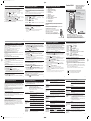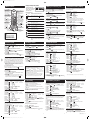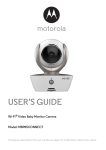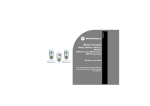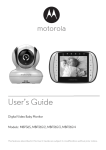Download Binatone Fusion 2510 User's Manual
Transcript
Color profile: Generic CMYK printer profile Composite Default screen Your security PIN ! ! You will only need this feature if you plan to set up Call Barring. The base unit has a default PIN (personal identity number) of 0000. You can change it to any number you’ll remember, with up to eight digits. 1 Press MENU 2 Press OK 3 Press ▼ 4 Press OK then ▼ TWICE à phonebk à base 5 Key in the existing PIN (default 0000) and press OK 6 Key in the your new PIN and press OK ! While you are resetting the system, you should disconnect the telephone line cord from the back of the base unit, so you won’t be interrupted by incoming calls. Reset with the PIN à new pin à retype then ▼ 1 Press MENU NINE times à default 3 Press ▼ to go back to standby mode TWICE à phonebk à base à volume 2 Press OK Key in the your new PIN again and press OK 9 Press MENU If you reset the system, you will lose all stored information (including numbers in memory) and all features will return to their default settings. There are two methods of resetting the system. You’ll only need the second one if you have set a PIN and forgotten it. The PIN will be reset to 0000. SIX times à pin code à pin à pin 4 Press OK 5 Key in your PIN (default 0000) If you forget your new PIN, you’ll need to reset the system, and you’ll lose any numbers you’ve stored in memory. à You hear a confirmation tone from the handset and base unit. 6 Press OK Reset without the PIN 1 Remove the batteries from the handset 2 Press and hold STAR à default 3 Release STAR Fusion 2510 Contents of this User Guide 9 Resetting the system Customising your phone, continued Digital cordless handset for use with the Fusion 2510 base telephone and answering machine 1 Where to find it 2 Making and answering calls 3 Phone Book (memory dialling) 4 Caller Display 5 Tones and volumes If you need help … 6 Call barring 7 Customising your phone The Binatone Help Line is available from 9.00 am to 5.00 pm, Monday to Friday, on 8 USER GUIDE Resetting the system 1300 768 112 10 Intercom, transfer and conference Calls are charged at Local Call rate. 11 Handset registration Or visit our website: http://www.binatonetelecom.com/ 12 Operational notes 13 Troubleshooting For installation instructions, guarantee and service information and a technical specification, refer to the user guide for the base unit telephone. For instructions on how to operate the answering machine, refer to the user guide for the base unit telephone. while you replace the batteries Pressing buttons on your phone and press OK à You hear a confirmation tone from the handset and base unit, and search 1 will appear on the display for a few moments. When the instructions in this user guide tell you simply to ‘press’ a button, this means that you should press the button briefly, then release it. When the instructions tell you to ‘press and hold’ a button, this means you should keep the button pressed until the display changes and/or you hear a tone. Important note — emergency calls The Fusion 2510 cordless handset is not designed for making emergency calls when the mains power fails. If you need to call Emergency Services. During a power failure, use the base unit telephone (you’ll need to lift the handset, not use the speakerphone). Australia Ver 1, Apr 06 When you’ve made or answered an outside call, to transfer it to another handset: If you have a Fusion 2510 Twin, Triple or Quad system, you already have two, three or four handsets. Altogether, you can have up to five handsets registered to the base unit, as numbers 2, 3, 4 and 5. With more than one handset registered to your base unit, you can ■ make intercom calls from one handset to another ■ make a new intercom call while you are on an outside call ■ shuttle between an outside call and an intercom call ■ transfer an outside call from one handset to another ■ set up a three-way conference call between yourself, an outside call and an intercom call Each handset has its own number — 1, 2, 3, 4 or 5 — which is shown on the right-hand side of the display. 1 Press INTERCOM and key in the number of the other handset à The outside call is put on hold. When the other handset answers, you can speak to the user. If the other handset does not answer, you can get back to the outside call by pressing INTERCOM again. To transfer the outside call to the other handset: 2 Press PHONE To shuttle between two calls When you have both an outside call and an intercom call connected, you can shuttle from one to the other, like this: ◗ Note: the main base unit does not have intercom facility. Please note — ■ Among the handsets registered to a single base unit, only one outside call and two intercom calls can take place at once. ■ If you try to make an outside call while another handset is already on the line, you will hear Busy tone. ■ If you try to make an intercom call when one is already in progress, you will hear Busy tone. ■ When one handset is using the outside line, the EXT symbol will appear on the displays of all other handsets. To end an intercom call Press PHONE on your handset à The other person will hear Busy tone, and should also press PHONE to hang up. then key in the number of the other handset The other user answers by pressing PHONE on their handset. to end the intercom call 2 Press PHONE again to answer the outside call ! ALWAYS check first that: you have followed the steps listed in the main user guide to install and set up your Fusion 2510 ■ all connectors are firmly inserted in their sockets ■ mains power is switched on at the socket ■ the cordless handset’s batteries are correctly and securely installed, and are not run down Whenever the battery charge level symbol on the display shows ‘nearly empty’, replace the handset on the charger pod. If you still can’t make calls, try re-registering the handset. E:\Binatone2005\Fusion2510\Cordless_folding\Fusion2510_cordless_draft01a.vp 14 December 2005 12:27:06 Make sure the batteries are fitted in your handset. If the Battery Level symbol on the display shows ‘low’, recharge the batteries. Press and hold the OK button until the handset comes to life. The OK button switches the handset on and off. Check whether there’s a ‘key’ symbol on the display. If so, the keypad is locked. Turn to Section 8 to find out how to unlock it. “When I press keys on the handset, digits appear on the display, but I can’t make an outside call.” 9 Press OK to confirm de-registration Registering to a different brand of base unit Your Fusion 2510 handsets can be registered to any GAP-compatible base unit; or you can register other GAP-compatible handsets to your Fusion 2510 base unit. But we do not guarantee that all features or display messages will be available using other manufacturers’ equipment. 1 Follow the instructions in the base unit’s User Guide to put the base unit into registration mode (for example, step 1 of the registration procedure listed here). 2 Follow the instructions in the handset’s User Guide to register the handset (for example, steps 2 to 5 listed here). If you need to enter a PIN code for the base unit, refer to the base unit’s User Guide. If you have problems, contact the Binatone Help Line for more advice. to confirm registration Check that the base unit’s mains power adapter is plugged in and power is switched on. The cordless phone won’t work if the base unit has no electrical power. “My call was cut off when I went out of range. Now I can’t use my handset.” Move the cordless handset closer to the base unit before you try again to make a call. “There is interference, noise or echoing on the line.” Move the cordless handset closer to the base unit, or to a different position. Try moving the base unit so that it’s not near other electrical equipment, such as a TV or a computer. You’ll get the best results if you site the base unit as high as possible. For example, in a two-storey house, the first-floor landing is an ideal place for the base unit. Move the handset closer to the base unit. “When I press keys on the handset, nothing happens.” 8 Press OK repeatedly to go to the number of the handset you want to de-register à confirm Waste electrical products must not be disposed of with household waste. This equipment should be taken to your local recycling centre for safe treatment. Call barring may have been set. See Section 7 for more information. Try moving the handset closer to the base unit. Try a different position for the base unit — perhaps higher, or further from other electrical equipment. 21 19 Intercom and transfer “I can’t transfer a call.” Check that you have not set the ringer volume to Off. See Section 6 for more information. Check that the base unit’s mains power adapter is plugged in and power is switched on. The cordless phone won’t work if the base unit has no electrical power. Check the Battery Level symbol on the display. If it is low, replace the cordless handset on the charger pod to recharge the batteries. ‘Out of range’ warning 6 Key in your PIN (default 0000) and press OK 18 “The cordless phone does not ring” ■ “I cannot make or answer calls.” SEVEN times à del hs à pin 5 Press OK *This is the RFPI number, a universal DECT identity number. You won’t need it unless you want to register your handset to a different brand of DECT base unit. Everyday use 20 à search The handset’s display should now show its name and number. The Fusion 2510 must be serviced by trained engineers. NEVER attempt any repairs or adjustments yourself — you could make the problem worse and invalidate the Guarantee. Keeping the batteries charged While you are out of range and you are not on a call, the handset’s display shows search and the ‘signal level’ symbol flashes. Before you make a call, you must move closer to the base unit until the handset’s name and number are displayed and the symbol stops flashing. (base unit number 1) à pin 17 Radio interference in the environment may occasionally cause a short break in the link between the handset and the base unit while you are on a call. The handset’s display will flash briefly, while the unit automatically changes to a different channel to restore the link. If you hear a warning tone during a call, and/or the sound in the earpiece becomes faint or distorted, you may be going out of range of the base unit. Move nearer to the base unit within 20 seconds, until the tone stops. Otherwise, your call may be cut off. (These are base unit numbers.) If the display still says not sub , go through the registration procedure again from step 1. If registration doesn’t work this time, call the Binatone Help Line for advice. 13 Troubleshooting When you don’t need to carry your handsets around (for example, at night), leave them on the charger pod, to keep the batteries charged. à BS 1 2 3 4 3 Press OK 4 Press ▼ à Your handset will ring 1 Press PHONE 12 Operational notes Interference 4 Key in 1 6 Press OK New Call tone When you are on an intercom call and an outside call comes in, you will hear New Call tone over your conversation to tell you that someone is calling you. The EXT symbol will also flash on your handset’s display. 16 If the sound quality gets worse as you move around while on a call, this is probably due to interference between the handset and the base unit, perhaps because you are too near to another phone or other electrical equipment. Move to a different position to clear the interference. If you do not move, your call may be cut off. on the handset à register à After a few moments, when the handset finds the base unit, a number* appears on the display. and hold it for about 2 seconds à You hear a confirmation tone when your conference call is connected. If either handset user presses PHONE to hang up, the other user will be left connected to the outside call. à The other handset’s number appears on your display. On its display, your number appears, and the INT symbol flashes. When the other handset user presses the PHONE button to answer, you will be connected. 3 Press OK TWICE à base à volume Note — you cannot de-register the handset you are currently using. (If the display does not show register at this point, press ▼ until it does.) 5 Key in your PIN (default 0000) and press OK 2 Press INTERCOM à You hear Dial tone on the base unit for about 3 seconds à You hear two short beeps and the IN USE light flashes. You now have 3 minutes in which to register the handset. 2 Press MENU à phonebk 1 Press MENU 2 Press ▼ 7 Press ▲ (Or, if the handset is already registered to a different base unit, key in a base unit number that is not flashing.) 1 Either make or answer an outside call 2 Key in the number of the other handset (1, 2, 3, 4 or 5) The handset(s) supplied with your Fusion 2510 base unit are already registered — the first one as handset number 1, the second as number 2. You don’t need to re-register them unless you have a problem. To check whether a handset is registered, make sure mains power to the base unit is switched on and the handset is within range. The handset’s display should show its number, and the ‘signal level’ symbol on the display should show three bars. If the display shows not sub , you need to re-register the handset. 1 Press HANDSET LOCATOR Press INTERCOM to speak to each call in turn, putting the other on hold You can transfer the outside call to the other handset by pressing PHONE while you’re connected on the intercom call If you press PHONE while you’re connected to the outside call, you will disconnect it. If the other handset user presses PHONE on their handset to hang up, you’ll be left connected to the outside call. 3 Press # (HASH) To make a call to another handset You may need to do this if you need to replace a faulty handset. Call the Binatone Help Line if you need more advice. To register a new handset or to re-register a handset Conference calls To set up a three-way conference between yourself, an outside call and an intercom call with another handset: To make an intercom call ◗ to hang up and transfer the call ! 1 To de-register a handset 11 Handset registration To transfer a call 10 Intercom, transfer & conference 1 Press INTERCOM 16 15 14 “When I press the PHONE or SPEAKERPHONE button, I hear a loud noise.” The strange noise is caused by interference. Disconnect the mains power lead from the back of the base unit, then wait 30 seconds before reconnecting it. “I hear ‘beeps’ from my handset while I’m on a call.” You may be going out of range of the base unit. Move closer, or your call may be cut off. “The volume in the earpiece is low.” Make sure you’re holding the earpiece correctly over your ear. “When I try to make a call, I hear Busy tone and the IN USE light on the base unit does not come on.” Check your handset’s display — if it says either not sub or base . . . . , you need to re-register the handset. Check the Battery Level symbol on the display. If it shows ‘low’, recharge the batteries. Make sure you are keying in the correct number (1 to 5) for the other handset. Batteries “The handset‘s batteries are running low within an hour or two.” “The CHARGE light on the charger pod does not come on.“ If you have more than one handset registered to your base unit, check that another handset isn’t already in use on a call. 22 Before you first used the handset, you should have left it on the charger pod for up to 15 hours to charge the batteries fully. You may need to replace the batteries Clean the battery charging contacts with a dry cloth. Check the connections between the charger pod and the mains power socket.26 “I try to recharge You need to replace the batteries. Please note the following the batteries, but safety warnings: I still get a ■ Use only NiMH (Nickel metal hydride) 1.2 V AAA warning that they rechargeable batteries in the handset. The best way to make are low.” sure you get the right batteries is to take the old ones with you when you go to buy new ones. ■ Dispose of used batteries safely — never burn them, or put them where they could get punctured. PBX use “Last Number Redial and/or memory dialling don’t work on a PBX. Adjust the volume as decribed in Section 6. If the display says search 1 , make sure the mains power lead is plugged into the back of the base unit, and the adapter is plugged into the mains socket with the power switched on. Make sure the other cordless handset is within range of the base unit, and is not busy on a call. When you first make a call, try pressing the CDS button for a pause between the outside line access digit (e.g. 9) and the telephone number. You should later be able to redial the number. When storing numbers in memory, you can include the outside line access digit (e.g. 9) with each number. If your PBX requires you to wait for a second Dial tone before dialling the telephone number, press the CDS button for a pause between the access digit and the number. “My Fusion 2510 cordless handset won’t work properly on a PBX.“ You may need to change the recall setting. Call the Binatone Help Line for advice. It will help if you have your PBX documentation to hand when you make the call. 23 Color profile: Generic CMYK printer profile Composite Default screen Display messages and symbols 1 Where to find it UP and DOWN Press to display the last 10 numbers you dialled. Press during programming to move through the menus. Press during a call to change the volume in the earpiece. OK button Press briefly while programming to confirm your selections. Press and hold to switch the handset off. Press during a call to adjust the volume in the earpiece or speakerphone. C (CLEAR)/MUTE button Press during programming to go back to the previous option, or to clear digits from the display. Press during a call to mute the microphone. Press to begin answering machine functions. You may need the Recall function if your phone is connected to a PBX, or if you use Select Services. To make a call Battery charge level Whenever this shows ‘nearly empty’ ( ), put the handset on the base unit to charge the batteries. While the battery is being charged, the level shown will keep changing. INT CHARGE light This comes on when the handset’s batteries are being charged. 1 Key in the phone number If you make a mistake, press To clear all digits, press and hold 2 Press PHONE You are connected to the telephone line — your handset is ‘offhook’. The EXT flashes, without the phone symbol, while your handset is ringing for an incoming call. Before you can use the handset to make calls, you need to fit and fully charge the batteries. ◗ You are connected on an intercom call. The INT flashes, without the phone symbol, when the HANDSET LOCATOR button on the base unit is pressed. Programming You are programming the handset or base unit. Phone book You have pressed the MEMORY button to make a call to a stored number. Lock Your handset’s keypad is locked. Your handset’s microphone is muted. Speakerphone Your handset’s loudspeaker is on. For instructions on how to install the base unit and charger pod, and to fit and charge the batteries, refer to the user guide for the base unit telephone. 2 Phone Book, continued Press PHONE Shows the strength of the signal between the handset and base unit, and flashes when you are out of range of the base unit. If the level is low, or the symbol is flashing, move closer to the base unit. Press PHONE ◗ Press PHONE or SPEAKERPHONE number are shown on the display 2 Press OK while the name and 1 Press PHONE 2 Press OK 4 Press OK To make a repeat call to one of the 10 last numbers you dialled: 1 Press ▲ or ▼ until the number is shown on the display 5 Press ▲ or ▼ until the display shows the number you want to delete to switch on or ▼ to confirm 7 Press MENU to go back to standby mode 2 Press ▼ 2 Press OK 3 Press OK 4 Press ▼ 5 Press OK to switch on or ▼ 7 Press OK to confirm 8 Press MENU to go back to standby mode 4 Press ▼ 5 Press OK to go back to standby mode to go back to standby mode à handset à beep 3 Press OK 3 gives D e f 3 … etc. C takes you back to the previous character; ▼ takes you to the next one. If you need to insert a pause when keying in a number, press the CDS button. (You’ll only need this if you’re using your phone on a PBX.) 7 1 Press MENU 4 Press ▼ FOUR times à ext ring 5 Press OK à melody and 1 to 4 Press OK then ▼ 6 Press ▲ or ▼ to hear each melody in turn* 6 Press OK to confirm the volume level you want 7 Press OK to confirm the melody you want 7 Press MENU to go back to standby mode 8 Press MENU to go back to standby mode To change the ringing melody for intercom calls: ◗ Follow steps 1 to 8 above, but at step 5, press ▼ the display shows int ring * If you’ve set the ringer volume to OFF, you won’t hear any melody at this point. THREE times so 8 By default, display messages are shown in English; you can change the language to French, German, Portuguese, Spanish or Russian (or other languages which may be listed on the display) if you prefer. Your handset’s name The default name shown on your handset’s display is micro . You can change this to anything with up to eight characters. à phonebk à handset 1 Press MENU then ▼ 2 Press OK 1 Press MENU 2 Press OK à beep 3 Press ▼ FIVE times à h s name 4 Press OK to display the current name 5 Press C repeatedly to clear the display to confirm 8 Press MENU to go back to standby mode à pin à handset 1 SEVEN times à language 4 Press OK to display the current language 5 Press ▼ until the language you want is displayed 6 Press OK to confirm 7 Press MENU to go back to standby mode Locking the keypad To lock the keypad: à phonebk THREE times à key lock To turn auto-answer on or off: 4 Press ▲ so the display shows on 5 Press OK to confirm then ▼ à phonebk à handset 2 Press ▼ 3 Press OK à The display shows the à beep 3 Press ▼ SIX times à auto ans To unlock the keypad: 4 Press OK to display the current setting 1 Press MENU 2 Press OK to confirm 5 Press ▲ to switch on or ▼ to go back into standby mode 6 Press OK to confirm 7 Press MENU ! 11 3 Press ▼ 1 Press MENU 2 Press OK Follow steps 1 to 10 above, setting the level to no bar at step 8 à beep Normally, you need to press PHONE or SPEAKERPHONE to answer an incoming call. But with auto-answer turned on, when your handset is resting on the base unit and it rings for an incoming call, you can answer by simply lifting the handset. 1 Press MENU 8 Press ▲ or ▼ to change the call barring level à phonebk à handset then ▼ When the keypad is locked, no numbered keys can be pressed so you can’t make calls by mistake. Auto-answer TWICE à call bar à The display shows the current level of call barring for the handset you have selected. 9 Press OK 7 Press OK 9 Display language 8 Customising your phone TWICE à phonebk à base à volume à ring vol and 1 to 5 or vol off 5 Press ▲ or ▼ to change the volume 5 to switch off to go back to standby mode If you have turned auto-answer on, don’t press the PHONE after you’ve answered a call by lifting the handset; if you do, you’ll disconnect the call. to switch off E:\Binatone2005\Fusion2510\Cordless_folding\Fusion2510_cordless_draft01a.vp 14 December 2005 12:27:11 to confirm the melody you want 8 Press MENU 3 Press OK 7 Press OK 10 7 Press OK 2 Press ▼ To turn call barring OFF: 8 Press MENU à melody and 1 to 5 When you’re keying in names (such as when storing numbers in memory), the numbered keys 1 to 9 give you letters, as follows: 10 Press MENU to switch on or ▼ 5 Press OK How to key in letters and other characters its number is shown on the display to confirm à volume à melody Base unit ringing volume à phonebk 2 Press ▼ TWICE à base 6 If you want to set call barring for a different handset, press ▲ or ▼ until 7 Press OK 4 Press ▼ à phonebk After keying in a character, wait for the cursor (the flashing line) to move to the next position before you key in the next one. ◗ to go back to standby mode 6 Press ▲ or ▼ to hear each melody in turn* To change the ringing melody for incoming external calls: 5 Key in your PIN (default 0000) and press OK TWICE à outrange à on or off to confirm 8 Press MENU 1 Press MENU 4 Press OK 6 Press ▲ à You hear a ‘beep’ Handset ringing melodies 3 Press ▼ à beep à keytone 7 Press OK 3 Press OK 8 Press MENU 2 Press OK to go back to standby mode TWICE à ring vol à 1 to 5 or vol off Base unit ringing melody à phonebk 2 Press ▼ TWICE à base to confirm 1 Press MENU to switch off à handset à beep 6 Press ▲ or ▼ to change the volume 6 Press ▲ or ▼ to change the volume To set Call Barring When the handset goes out of range of the base unit, you hear a tone. You can turn the tone off if you prefer. à phonebk à handset 1 Press MENU then ▼ 3 Press OK 5 Press OK 1 Press MENU 7 Press OK ‘Out of range’ warning tone on/off 2 Press OK 3 Press OK 6 Key in your chosen name à low batt à on or off 6 Press ▲ 2 Press ▼ à phonebk à handset 3 Press OK Note: call barring is not possible on the main base. à beep à keytone 5 4 Press ▼ à ear vol and 1 to 5 2 gives A B C 2 to dial the number Handset ringing volume 5 Press OK 3 Press OK Using call barring, you can prevent certain types of call being made on your handset. There are four levels of Call Barring: ■ no bar — all calls are allowed. This is the default. ■ National — you can make local and long-distance calls, but no international calls (numbers starting with 00). ■ local — you can make local calls, but no long-distance calls (numbers starting with 0). ■ internal — you can’t make any outgoing calls except emergency 999 calls. When the battery level is low, as well as seeing the symbol on the display, you also hear a tone. You can turn the tone off if you prefer. à phonebk à handset 1 Press MENU then ▼ or SPEAKERPHONE You have a choice of five volume levels or of turning the ringer off. à phonebk 1 Press MENU to confirm 1 Press MENU 7 Call barring Low Battery tone on/off (and the first stored name and number) 4 While the phone is not connected on a call: For example, to key in jane — press 5 once, press 2 once, press 6 twice and press 3 twice. 6 Press OK 3 Press PHONE To adjust the earpiece volume for all calls to delete all records OR press C if you don’t want to delete all records When there are no more records, the display shows empty . again to go 2 Press ▲ or ▼ until the display shows the name and number you want If you want to turn off the speakerphone and listen through the earpiece, just press SPEAKERPHONE , then ▲ or ▼ , until the record is displayed again à delete? 1 gives space, - 1 to switch off To make a memory call à 1 Press MEMORY once again to un-mute the mouthpiece The display shows the first Caller Display record à del all? 2 Briefly press C Key tone on/off 5 Press ▲ Press à beep à ear vol You’ll see either a name or a number and the time of the call. If a name is displayed, to check the number: 3 Press OK When you reach the beginning or end of the list of records, you’ll hear a warning ‘beep’. Once you’ve checked all the records, the symbol will disappear from the display and the IN USE light will stop flashing. 6 à on or off ◗ 4 Press ▼ 2 Press ▲ or ▼ to scroll through the records 4 Press OK You can now carry on deleting numbers, or press MENU back to standby mode. 1 Press CALLER 1 Press CALLER 3 Press OK 6 Press OK or SPEAKERPHONE Press once to mute the mouthpiece While the mouthpiece is muted the person on the other end of the call can’t hear you. is shown on the display, and you cannot press any numbered key to send digits down the line. 3 Press OK to delete this record OR press C if you don’t want to delete the record When there are no more records, the display shows empty . To check Caller Display records à beep à keytone 3 Press ▼ à add à delete 2 Press 2 Press ▲ or ▼ to change the volume 3 Press OK When there have been calls you haven’t answered, the symbol is shown on the display, and the IN USE light on the base unit flashes. 2 Press OK To clear a number from memory à phonebk To adjust the earpiece or speakerphone volume during a call to show the current volume level à 1 to 5 To delete all Caller Display records Each time you press a key, you hear a tone. You can turn this off if you prefer. à phonebk à handset 1 Press MENU then ▼ symbol disappears from the display 1 Press OK To delete a Caller Display record 1 Press CALLER so that the 6 Tones and volumes To return a call 4 Press OK or SPEAKERPHONE Muting the mouthpiece To make a return call to someone who’s called you: If you subscribe to this feature from your service provider, you can see the phone numbers of people calling you, before you answer. The Fusion 2510 will store the numbers of the last 30 incoming calls. Each Caller Display record includes: ■ The caller’s name, if it’s one you’ve already stored in your phone’s memory. ■ The caller’s number (up to 20 digits). The number won’t be displayed if the network they’re calling from doesn’t support this feature; or if they’ve withheld their number by dialling 141. If the caller’s number wasn’t available, the display shows a row of dashes. ■ The month, date and time of the call à number? Note: if you’re using Caller Display, you should store the full number, including the dialling code (starting with 0). If it’s a local number, you’ll still be charged the Local Call rate when you dial it from memory. à add 7 Press OK You can now carry on storing numbers, or press MENU again to go back to standby mode. 1 Press MENU Caller Display, continued 5 Caller Display à name? Last Number Redial To make a repeat call to the last number you dialled: ◗ You have received new Caller Display messages. Signal level then press OK 6 Modify the name if necessary, pressing to clear characters from the display before keying in the correct ones 7 Press OK 8 Modify the number if necessary then press OK You can now carry on modifying numbers, or press MENU again to go back to standby mode. 3 Press OK 5 Press OK or SPEAKERPHONE To end a call ◗ The answering machine is switched on. Messages 5 Press ▲ or ▼ until the display shows the name and number 2 Press OK The display shows: à phonebk à add 4 Key in the name, using the numbered keys or SPEAKERPHONE You hear Dial tone in the earpiece. Mute Answering machine To modify (change) a number in memory à phonebk à add then OK 3 Press ▼ TWICE à modify to clear digits from the display. . To answer a call When the handset and base unit ring: 2 Press PHONE 1 Press MENU To store a number 1 Press MENU The number you’ve dialled has more than 12 digits, and the display is scrolling to show the most recent ones. Intercom call PHONE BOOK (Memory) button Press to make calls to numbers stored in memory Press to start and end the programming menu. Mouthpiece micro Left arrow EXT Outside call INTERCOM button Press to make an intercom call (if you have more than one cordless handset). button You can store up to 40 numbers in each handset’s Phone Book (memory). Each number can have up to 20 digits, and you can store a name of up to eight characters with the number. Press the SPEAKERPHONE ( ) button to listen on calls without holding the handset to your ear. You can start a call by pressing the SPEAKERPHONE button, or press it at any time during a call; but you must always press the PHONE ( ) button to end a call. 6 Key in the number CALLER (Caller Display) PAUSE button Press to display details of people who have called you. Press to generate pauses when using the phone on a PBX. /RECALL button 3 Phone Book (memory dialling) The Speakerphone INT What the symbols mean SPEAKERPHONE button Press to turn the speakerphone on and off. PHONE button Press to begin, answer and end a telephone call. MENU This shows the handset’s name. When you dial a phone number, it is shown here. After 15 seconds, the call’s duration is shown. buttons 2 Making and answering calls EXT 12 symbol when the keypad is locked. à key lock 3 Press ▼ so the display shows off 4 Press OK to confirm Locking and unlocking the keypad (quick method) This method is quicker but less secure than the one above. ◗ Press and hold # (HASH) ! With the keypad locked, you cannot make emergency calls to 999 or 112. while the handset is idle continued overleaf …… 13