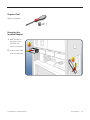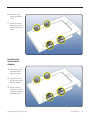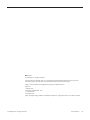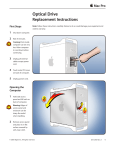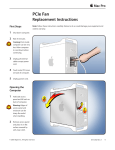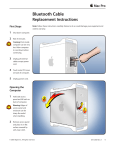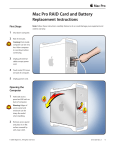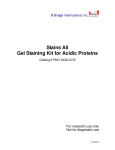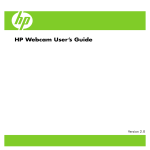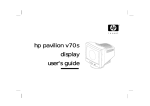Download Apple Mac Pro (Mid 2010) Solid State Drive Carrier Adapter Replacement Owner's Manual
Transcript
Mac Pro Solid-State Drive Carrier Adapter Replacement Instructions First Steps 1 Shut down computer. 2 Wait 10 minutes. Note: Follow these instructions carefully. Failure to do so could damage your equipment and void its warranty. Warning: Parts inside computer can be very hot. Allow computer to cool down before continuing. 3 Unplug all external cables except power cord. 4 Touch metal PCI cover on back of computer. 5 Unplug power cord. Opening the Computer 1 Hold side access panel and lift latch on back of computer. Warning: Edges of access panel and enclosure can be sharp. Be careful when handling. 2 Remove access panel and place it on flat surface covered by soft, clean cloth. © 2010 Apple Inc. All rights reserved. 073-1350 Rev. A 1 Required Tool Phillips #1 screwdriver Removing the Installed Adapter 1 Make sure latch on back panel is up, so that drives and carriers are unlocked. 2 Pull drive carrier (with drive) out of drive bay. © 2010 Apple Inc. All rights reserved. 073-1350 Rev. A 2 3 Locate the solid-state drive (SSD) carrier adapter. 4 Remove 2 screws on side of carrier adapter. 5 Slide SSD out of adapter. © 2010 Apple Inc. All rights reserved. 073-1350 Rev. A 3 6 Remove 2 screws mounting adapter to carrier. 7 Detach carrier from 2 adapter hooks and remove adapter from carrier. Installing the Replacement Adapter 1 Position drive carrier over replacement adapter as shown. 2 Align holes in lower arm of carrier over 2 hooks on adapter. 3 Align 2 screws on upper arm of carrier with holes in adapter and secure screws. © 2010 Apple Inc. All rights reserved. 073-1350 Rev. A 4 4 Slide drive into adapter as shown, label side down and connector facing out. 5 Replace mounting screws. 6 Slide carrier over guides and into drive bay until drive snaps into place. Closing the Computer 1 Replace access panel. Note: Make sure latch is up before you replace panel. If latch is down, panel will not seat correctly. 2 Push latch down to close and secure access panel. Warning: Never turn on computer unless all its internal and external parts are in place and it is closed. Operating computer when open or missing parts can cause damage or injury. © 2010 Apple Inc. All rights reserved. 073-1350 Rev. A 5 Apple Inc. © 2010 Apple Inc. All rights reserved. This document is protected under U.S. Copyright Law and International Treaties, and no part of this document may be reproduced in any form without written permission from Apple. Apple is not responsible for typographical, printing, or inadvertent errors. Apple Inc. 1 Infinite Loop Cupertino, CA 95014-2084 USA + 1 408 996 1010 www.apple.com Apple, the Apple logo, and Mac are trademarks of Apple Inc., registered in the U.S. and other countries. © 2010 Apple Inc. All rights reserved. 073-1350 Rev. A 6