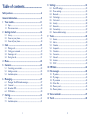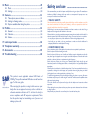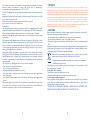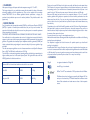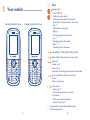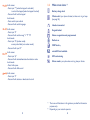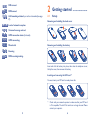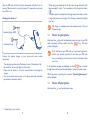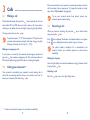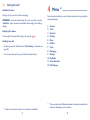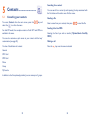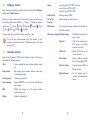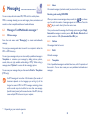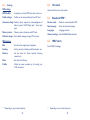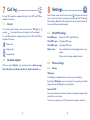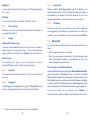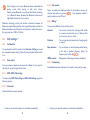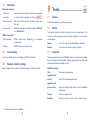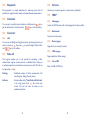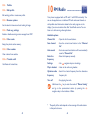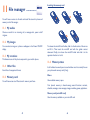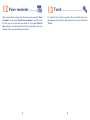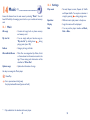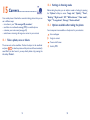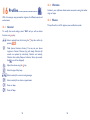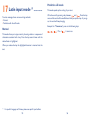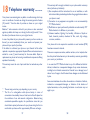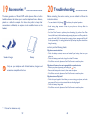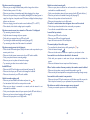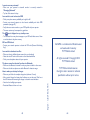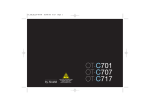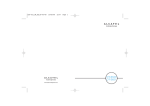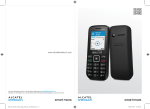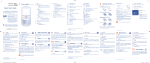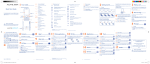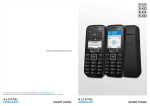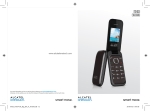Download Alcatel OneTouch 318D Owner's Manual
Transcript
Table of contents........................
8
Safety and use ......................................................................4
General information............................................................9
1 Your mobile..................................................................11
2
1.1
1.2
Keys ......................................................................................................12
Main screen icons ..............................................................................14
2.1
2.2
2.3
Set-up ..................................................................................................16
Power on your phone ......................................................................18
Power off your phone ......................................................................18
3.1
3.2
3.3
3.4
Making a call........................................................................................19
Calling your voicemail ......................................................................19
Receiving a call ..................................................................................20
During the call....................................................................................21
5.1
5.2
5.3
Consulting your contacts ................................................................23
Adding a contact................................................................................25
Available options................................................................................25
6.1
6.2
6.3
6.4
Messages: Text/Multimedia message ............................................27
Voicemail ............................................................................................30
Broadcast SMS....................................................................................30
WAP alerts..........................................................................................30
7.1
7.2
Access ..................................................................................................31
Available options................................................................................31
Getting started ............................................................16
3
Calls ..............................................................................19
4
5
Menu..............................................................................22
Contacts........................................................................23
6
Messaging......................................................................27
7
Call log ..........................................................................31
1
9
Settings ........................................................................32
8.1
8.2
8.3
8.4
8.5
8.6
8.7
8.8
8.9
Dual SIM settings ..............................................................................32
Phone settings ....................................................................................32
Bluetooth ............................................................................................34
Call settings ........................................................................................35
Call control ........................................................................................38
Security ................................................................................................38
Networks ............................................................................................39
Connectivity........................................................................................39
Restore default settings ..................................................................39
9.1
9.2
9.3
9.4
9.5
9.6
9.7
9.8
9.9
Games ..................................................................................................40
Alarm ....................................................................................................40
Calendar ..............................................................................................40
Stopwatch............................................................................................41
Calculator ............................................................................................41
Converter............................................................................................41
Fake call................................................................................................41
Services ................................................................................................42
WAP ....................................................................................................42
11.1
11.2
11.3
11.4
11.5
11.6
My audios ............................................................................................45
My images ............................................................................................45
My creations ......................................................................................45
Other files ..........................................................................................45
Memory card ......................................................................................45
Memory status....................................................................................46
Tools..............................................................................40
10 FM Radio ......................................................................44
11 File manager ................................................................45
12 Voice reminder ............................................................47
13 Torch ............................................................................48
2
14 Music ............................................................................49
14.1 Music ....................................................................................................49
14.2 Settings ................................................................................................50
15 Camera ........................................................................51
15.1 Take a photo, save or delete..........................................................51
15.2 Settings in framing mode ................................................................52
15.3 Options available after taking the photo ....................................52
16 Profiles ..........................................................................53
17
18
19
20
16.1 General ................................................................................................53
16.2 Vibration ..............................................................................................54
16.3 Silence ..................................................................................................54
Latin input mode ........................................................55
Telephone warranty ....................................................57
Accessories ..................................................................59
Troubleshooting ..........................................................60
www.sar-tick.com
This product meets applicable national SAR limits of
2.0W/kg.The specific maximum SAR values can be found on
page 7 of this user guide.
When carrying the product or using it while worn on your
body, either use an approved accessory such as a holster or
otherwise maintain a distance of 1.5 cm from the body to
ensure compliance with RF exposure requirements. Note
that the product may be transmitting even if you are not
making a phone call.
3
Safety and use ............................
We recommend that you read this chapter carefully before using your phone. The manufacturer
disclaims any liability for damage, which may result as a consequence of improper use or use
contrary to the instructions contained herein.
• TRAFFIC SAFETY:
Given that studies show that using a mobile phone while driving a vehicle constitutes a real risk,
even when the hands-free kit is used (car kit, headset...), drivers are requested to refrain from
using their mobile when the vehicle is not parked.
When driving, do not use your phone and headphone to listen to music or to the radio. Using a
headphone can be dangerous and forbidden in some areas.
When switched on, your phone emits electromagnetic waves that can interfere with the vehicle’ s
electronic systems such as ABS anti-lock brakes or airbags. To ensure that there is no problem:
- do not place your phone on top of the dashboard or within an airbag deployment area,
- check with your car dealer or the car manufacturer to make sure that the dashboard is
adequately shielded from mobile phone RF energy.
• CONDITIONS OF USE:
You are advised to switch off the telephone from time to time to optimise its performance.
Switch the phone off before boarding an aircraft.
Switch the phone off when you are in health care facilities, except in designated areas. As with
many other types of equipment now in regular use, mobile telephones can interfere with other
electrical or electronic devices, or equipment using radio frequency.
Switch the phone off when you are near gas or flammable liquids. Strictly obey all signs and
instructions posted in a fuel depot, petrol station, or chemical plant, or in any potentially explosive
atmosphere.
When the phone is switched on, it should be kept at least 15 cm from any medical device such as
a pacemaker, a hearing aid or insulin pump, etc. In particular when using the phone, you should
hold it against the ear on the opposite side to the device, if any.
To avoid hearing impairment, pick up the call before holding your phone to your ear. Also move
the handset away from your ear while using the "hands-free" mode because the amplified volume
might cause hearing damage.
Do not let children use the phone and/or play with the telephone and accessories without
supervision.
When replacing the cover please note that your phone may contain substances that could create
an allergic reaction.
Always handle your phone with care and keep it in a clean and dust-free place.
4
Do not allow your phone to be exposed to adverse weather or environmental conditions
(moisture, humidity, rain, infiltration of liquids, dust, sea air, etc). The manufacturer’ s
recommended operating temperature range is -10° C to +55° C.
Over 55° C the legibility of the phone’ s display may be impaired, though this is temporary and not
serious.
Emergency call numbers may not be reachable on all cellular networks. You should never rely only
on your phone for emergency calls.
Do not open, dismantle or attempt to repair your mobile phone yourself.
Do not drop, throw or bend your mobile phone.
Do not paint it.
Use only batteries, battery chargers, and accessories which are recommended by TCT Mobile
Limited and its affiliates and are compatible with your phone model. TCT Mobile Limited and its
affiliates disclaim any liability for damage caused by the use of other chargers or batteries.
Remember to make back-up copies or keep a written record of all important information stored
in your phone.
Some people may suffer epileptic seizures or blackouts when exposed to flashing lights, or when
playing video games. These seizures or blackouts may occur even if a person never had a previous
seizure or blackout. If you have experienced seizures or blackouts, or if you have a family history
of such occurrences, please consult your doctor before playing video games on your phone or
enabling a flashing-lights feature on your phone.
Parents should monitor their children’ s use of video games or other features that incorporate
flashing lights on the phones. All persons should discontinue use and consult a doctor if any of the
following symptoms occur: convulsion, eye or muscle twitching, loss of awareness, involuntary
movements, or disorientation. To limit the likelihood of such symptoms, please take the following
safety precautions:
- Do not play or use a flashing-lights feature if you are tired or need sleep.
- Take a minimum of a 15-minute break hourly.
- Play in a room in which all lights are on.
- Play at the farthest distance possible from the screen.
- If your hands, wrists, or arms become tired or sore while playing, stop and rest for several hours
before playing again.
- If you continue to have sore hands, wrists, or arms during or after playing, stop the game and see
a doctor.
When you play games on your phone, you may experience occasional discomfort in your hands,
arms, shoulders, neck, or other parts of your body. Follow the instructions to avoid problems such
as tendinitis, carpal tunnel syndrome, or other musculoskeletal disorders.
5
• PRIVACY:
Please note that you must respect the laws and regulations in force in your jurisdiction or other
jurisdiction(s) where you will use your mobile phone regarding taking photographs and recording
sounds with your mobile telephone. Pursuant to such laws and regulations, it may be strictly
forbidden to take photographs and/or to record the voices of other people or any of their personal
attributes, and duplicate or distribute them, as this may be considered to be an invasion of privacy.
It is the user's sole responsibility to ensure that prior authorisation be obtained, if necessary, in
order to record private or confidential conversations or take a photograph of another person; the
manufacturer, the seller or vendor of your mobile phone (including the operator) disclaim any
liability which may result from the improper use of the mobile phone.
• BATTERY:
Before removing the battery from your phone, please make sure that the phone is switched off.
Observe the following precautions for battery use:
- Do not attempt to open the battery (due to the risk of toxic fumes and burns).
- Do not puncture, disassemble or cause a short-circuit in a battery,
- Do not burn or dispose of a used battery in household rubbish or store it at temperatures above
60° C.
Batteries must be disposed of in accordance with locally applicable environmental regulations. Only
use the battery for the purpose for which it was designed. Never use damaged batteries or those
not recommended by TCT Mobile Limited and/or its affiliates.
This symbol on your telephone, the battery and the accessories means that these
products must be taken to collection points at the end of their life:
- Municipal waste disposal centres with specific bins for these items of equipment
- Collection bins at points of sale.
They will then be recycled, preventing substances being disposed of in the environment, so that
their components can be reused.
In European Union countries:
These collection points are accessible free of charge.
All products with this sign must be brought to these collection points.
In non European Union jurisdictions:
Items of equipment with this symbol are not to be thrown into ordinary bins if your jurisdiction
or your region has suitable recycling and collection facilities; instead they are to be taken to
collection points for them to be recycled.
CAUTION: RISK OF EXPLOSION IF BATTERY IS REPLACED BY AN INCORRECT TYPE.
DISPOSE OF USED BATTERIES ACCORDING TO THE INSTRUCTIONS.
6
• CHARGERS
Mains powered chargers will operate within the temperature range of: 0° C to 40° C.
The chargers designed for your mobile phone meet with the standard for safety of information
technology equipment and office equipment use. They are also compliant to the ecodesign
directive 2009/125/EC. Due to different applicable electrical specifications, a charger you
purchased in one jurisdiction may not work in another jurisdiction. They should be used for this
purpose only.
• RADIO WAVES:
Proof of compliance with international standards (ICNIRP) or with European Directive 1999/5/EC
(R&TTE) is required of all mobile phone models before they can be put on the market. The
protection of the health and safety for the user and any other person is an essential requirement
of these standards or this directive.
THIS DEVICE MEETS INTERNATIONAL GUIDELINES FOR EXPOSURE TO RADIO WAVES
Your mobile device is a radio transmitter and receiver. It is designed not to exceed the limits for
exposure to radio waves (radio frequency electromagnetic fields) recommended by international
guidelines. The guidelines were developed by an independent scientific organization (ICNIRP) and
include a substantial safety margin designed to assure the safety of all persons, regardless of age
and health.
The radio wave exposure guidelines use a unit of measurement known as the Specific Absorption
Rate, or SAR. The SAR limit for mobile devices is 2.0 W/kg.
Tests for SAR are conducted using standard operating positions with the device transmitting at its
highest certified power level in all tested frequency bands. The highest SAR values under the
ICNIRP guidelines for this device model are:
Maximum SAR for this model and conditions under which it was recorded.
Head SAR
GSM 900
1.01 W/kg
Body-worn SAR
GSM 900
0.744 W/kg
7
During use, the actual SAR values for this device are usually well below the values stated above.
This is because, for purposes of system efficiency and to minimize interference on the network,
the operating power of your mobile device is automatically decreased when full power is not
needed for the call. The lower the power output of the device, the lower its SAR value.
Body-worn SAR testing has been carried out at a separation distance of 1.5 cm. To meet RF
exposure guidelines during body-worn operation, the device should be positioned at least this
distance away from the body. If you are not using an approved accessory ensure that whatever
product is used is free of any metal and that it positions the phone the indicated distance away
from the body.
Organizations such as the World Health Organization and the US Food and Drug Administration
have stated that if people are concerned and want to reduce their exposure they could use a
hands-free device to keep the phone away from the head and body during phone calls, or reduce
the amount of time spent on the phone.
For more information you can go to www.alcatelonetouch.com
Additional information about electromagnetic fields and public health are available on the following
site: http://www.who.int/peh-emf.
Your telephone is equipped with a built-in antenna. For optimal operation, you should avoid
touching it or degrading it.
As mobile devices offer a range of functions, they can be used in positions other than against your
ear. In such circumstances the device will be compliant with the guidelines when used with headset
or USB data cable. If you are using another accessory ensure that whatever product is used is free
of any metal and that it positions the phone at least 1.5 cm away from the body.
• LICENCES
Obigo®
is a registered trademark of Obigo AB.
microSD Logo is a trademark.
eZiText™ and Zi™ are trademarks of Zi Corporation and/or its Affiliates.
The Bluetooth word mark and logos are owned by the Bluetooth SIG, Inc.
and any use of such marks by TCT Mobile Limited and its affiliates is under
license. Other trademarks and trade names are those of their respective
owners.
8
General information ..................
• Internet address: www.alcatelonetouch.com
• Hot Line Number: see "TCT Mobile Services" leaflet or go to our
Internet site.
On our Internet site, you will find our FAQ (Frequently Asked Questions)
section. You can also contact us by e-mail to ask any questions you may
have.
An electronic version of this user guide is available in English and other
languages according to availability on our server: www.alcatelonetouch.
com
Your telephone is a transceiver that operates on GSM networks with 900
and 1800 MHz bands.
This equipment is in compliance with the essential requirements and other
relevant provisions of Directive 1999/5/EC. The entire copy of the
Declaration of Conformity for your telephone can be obtained through
our website: www.alcatelonetouch.com
9
Protection against theft
(1)
Your telephone is identified by an IMEI (phone serial number) shown on
the packaging label and in the product’ s memory. We recommend that
you note the number the first time you use your telephone by entering *
# 0 6 # and keep it in a safe place. It may be requested by the police or
your operator if your telephone is stolen. This number allows your mobile
telephone to be blocked preventing a third person from using it, even with
a different SIM card.
Disclaimer
There may be certain differences between the user manual description
and the phone’ s operation, depending on the software release of your
telephone or specific operator services.
TCT Mobile shall not be held legally responsible for such differences, if
any, nor for their potential consequences, which responsibility shall be
borne by the operator exclusively.
(1)
Contact your network operator to check service availability.
10
1
Your mobile ..........................
Handset with Music Player
1.1
/
1
Handset without Music Player
2
2
4
1
6
2
3
4
5
8
3
1
4
5
6
10
10
7
3
7
9
8
5
9
6
(1)
11
(2)
Keys
Navigation key
- Central
/
:
Confirm an option (press)
Access main menu (press in idle screen)
Access Music (1)(press and hold in idle screen)
- Left (2):
Alarm (press in idle screen)
- Right (2):
File manager (press in idle screen)
- Up (2):
Messaging (press in idle screen)
- Down (2):
Calendar (press in idle screen)
Left softkey (2): Menu (press in idle screen)
Right softkey (2): Contacts (press in idle screen)
Send a call
Answer a call
Access call log
Access fake call settings (press and hold in idle screen)
Power on/off the handset (press and hold)
End call
Return to idle screen
In idle screen:
- Press: input "1"
- Press and hold: access your voicemail
In edit mode:
- Press: insert a smart punctuation
- Press and hold: input "1"
only available for the handset with Music player.
Could be personalized.
12
7
8
9
10
In idle screen:
- Press: input "*" (when the keypad is unlocked)
to unlock the keypad (when the keypad is locked)
- Press and hold: lock the keypad
In edit mode:
- Press: switch input method
- Press and hold: switch languages
1.2
Main screen icons
(1)
Battery charge level.
Vibrate alert: your phone vibrates, but does not ring or beep
(see page 54).
Headset connected.
In idle screen:
- Press: input "0"
- Press and hold: switch among "+" "P" "W"
In edit mode:
- Press: input "0" (number mode)
access symbol table (not number mode)
- Press and hold: input "0"
Keypad locked.
Alarm or appointments programmed.
Radio is on.
WAP alerts (2).
microSD Card available.
In idle screen:
- Press: input "#"
- Press and hold: activate/deactivate the vibration mode
In edit mode:
- Press: Add a space
- Press and hold: Add a word
SIM card missing.
Silence mode: your phone does not ring, beep or vibrate.
In idle screen:
- Press: input "5"
- Press and hold: activate or deactivate the torch
(1)
13
.(2)
The icons and illustrations in this guide are provided for information
purposes only.
Depending on your network operator.
14
SMS unread.
MMS unread.
Call forwarding activated: your calls are forwarded (see page
37).
Level of network reception.
2
2.1
Getting started ....................
Set-up
Removing and installing the back cover
Voicemail message arrived.
GPRS connection status (Activated).
GPRS connecting.
Removing and installing the battery
Missed calls.
Roaming.
MMS receiving/sending.
Insert and click the battery into place, then close the telephone cover;
Unclip the cover, then remove the battery.
Inserting and removing the SIM card
(1)
You must insert your SIM card to make phone calls.
(1)
15
Check with your network operator to make sure that your SIM card
is 3V compatible. The old 5 Volt cards can no longer be used. Please
contact your operator.
16
Place the SIM card with the chip facing downwards and slide it into its
housing. Make sure that it is correctly inserted. To remove the card, press
it and slide it out.
Charging the battery
(1)
Standard charger (EUP)
• When using your telephone for the first time, charge the battery fully
(approximately 3 hours). You are advised to fully charge the battery
( ).
• To reduce power consumption and energy waste, when battery is fully
charged, disconnect your charger from the plug; reduce the backlight
time, etc.
2.2
The charge is complete when the animation stops. Only use
Alcatel chargers.
Power on your phone
Hold down the
key until the telephone powers on, type in your PIN
code if necessary and then confirm with the
key. The main
/
screen is displayed.
Universal charger
If you don't know your PIN code or if you have forgotten it,
contact your network operator. Do not leave your PIN code
near your telephone, and store your card in a safe place when
not in use.
Connect the battery charger to your phone and mains socket
respectively.
• The charging may take about 20 minutes to start if the battery is flat.
• Be careful not to force the plug into the socket.
• Make sure the battery is correctly inserted before connecting the
charger.
• The mains socket must be near to the phone and easily accessible
(avoid electric extension cables).
If cell broadcast messages are displayed, use the
key to browse
/
through them in full or press the right softkey to return to the main screen.
While the phone is searching for a network, "Searching/Emergency"
will be displayed.
2.3
Power off your phone
Hold down the
(1)
Depending on your country.
17
key from the main screen.
18
3
3.1
Calls ......................................
Making a call
Dial the desired number then press the
key to place the call. You can
select either SIM1 or SIM2 when you wish to place a call. If you make a
mistake, you can delete the incorrect digits by pressing the right softkey.
To hang up the call, press the
key.
To enter characters "+", "W" (for tonewait) or "P" (used to store
a number with extension number), hold down the
key (the
following characters will scroll by: 0, +, P, W).
Making an emergency call
If your phone is covered by the network, dial emergency number and
press the
key to make an emergency call. This works even without a
SIM card and without typing the PIN code or unlocking the keypad.
3.2
Calling your voicemail
(1)
Your voicemail is provided by your network to avoid missing calls. It
works like an answering machine that you can consult at any time. To
access your voicemail, hold down the
key.
(1)
Contact your network operator to check service availability.
19
If the access number for your operator's voicemail service does not work,
dial the number that you were given. To change this number at a later
date, refer to "My number" (see page 36).
3.3
To use your voicemail service from abroad, contact your
network operator before leaving.
Receiving a call
When you receive an incoming call, press the
hang up using the
key.
If the
If the
key to talk and then
icon is displayed, the vibrator is activated and there is no ringtone.
icon is displayed, the phone neither rings nor vibrates.
The caller's number is displayed if it is transmitted by the
network (contact your network operator to check service
availability).
Muting the ringtone
Press the right softkey once while the telephone is ringing. Answer the call
by pressing the
key.
Rejecting a call
Press the
key once or the right softkey twice.
20
3.4
During the call (1)
Available functions
During a call, you can use Contacts, messaging.
WARNING: move the handset away from your ear while using the
"handsfree" option because the amplified volume might cause hearing
damage.
Adjusting the volume
You can adjust the sound level during a call using the
Handling two calls
key.
• Answering a second call (Ensure that "Call waiting" is activated, see
page 36).
• To call a second party during a call, dial the number directly.
(1)
Contact your network operator to check service availability.
21
4
Menu
(1)
..................................
From the menu interface, you may directly access features by pressing the
corresponding key.
1.
2.
3.
4.
5.
6.
7.
8.
9.
10.
11.
12.
(1)
Camera
Torch
Contacts
Call log
Music
Profiles
Tools
Messaging
Settings
Fm Radio
Voice Reminder
File Manager
There may be certain differences between this menu tree and phone's
operation, depending on your operator.
22
5
5.1
Searching for a contact
Contacts ........................
Consulting your contacts
To access Contacts from the main screen, press the
select the
icon from the menu.
/
You can search for a contact by multi-pressing the keys associated with
the first letter and the other ones of his/her name.
key and
For dual SIM model, the complete contacts of both SIM1 and SIM2 are
available in this menu.
You can also customise a quick access to your contact with the keys'
customisation (see page 33).
You have 5 classification of contacts:
General
Reading a file
Select a name from your contacts, then press
Sending vCard via MMS
to read the file.
Selecting the Vcard you wish to transfer ("Options\Send vCard\By
MMS").
Making a call
Press the
key once the name is selected.
SIM1 Card
SIM2 Card
Phone
Group
My favorite
In addition to the Group already provided, you can create up to 3 groups.
23
/
24
5.2
Adding a contact
Select the contacts in which you wish to add contact, press the "Options"
softkey, select "Add contact".
When you create a new contact in the product contacts, at least one of
the following fields must be filled in:
Name,
Mobile; the optional
choices are:
Group,
Home,
Ringtone,
Image,
Work,
Fax,
Email,
Birthday,
Company.
You can move from one field to another using the
5.3
key.
If you use your phone abroad, store the numbers in your
contacts in international format "+" followed by the country code
(see page 19).
Available options
From the list of names in SIM contacts, General contacts or Group you
can access the following options:
View
Add contact
Create group
Send message
Edit
Delete
• View a complete file: name, numbers, address, e-mail,
etc.
• Add contact (name, numbers, address, e-mail, etc.)
in the desired contact.
• Create a group of files.
Copy
Send vCard
Set as My
favorite
Multi-mark
• copy a file from SIM1/ SIM2 to Phone
copy a file from SIM1 to SIM2
copy a file from SIM2 to SIM1
• Exchange data via MMS.
• Set the number as your favourite.
• You could choose more contacts in the directory to
do batch operation.
Directory manager Default storage
Copy all
• Copy all the contacts from
SIM contacts to Phone
contacts, vice versa.
Delete all
• Delete all the files in the
current contacts.
My number
Memory status
Display format
• Send an SMS/MMS to a contact you selected from
the contacts.
• Modify the contents of a file: name, number,
ringtone, image, etc.
• Delete the selected file.
25
• Set default storage to store
new contacts.
26
• Type in, modify or send the
user's own number by MMS
• View used space in SIM and
Phone contacts.
• Set the display way of
contacts' fist name and last
name.
6
Messaging ....................
You can create, edit and receive SMS, MMS with this mobile phone.
Receiving and reading SMS/MMS
6.1
Messages: Text/Multimedia messages
Once you have read the message, the following options are given: Reply,
Forward the message to another person, Edit, Delete, Delete all and
extract number or URL (Use number/Use URL), etc.
6.1.2
MMS is a message whereby you can send images, photos, animations and
sounds to other compatible mobiles and e-mail addresses.
6.1.1
Inbox
All received messages (read and unread) are stored in the same Inbox.
(1)
Write message
From the main menu select "Messaging" to create text/multimedia
message.
You can type a message and select to send it to a recipient in either the
SIM1 or SIM2 directory.
You can type a message and you can also modify a predefined message in
Templates or customise your message by adding pictures, photos,
sounds, titles, etc (only available while editing a MMS). While writing a
message, select "Options" to access all the messaging options.
You can save your messages that you often send to Draft or Templates
(MMS only).
When you receive a new message, a beep sounds, the
icon shows
up, a line with the number of messages appears on the screen. Press the
key to read it directly from the main screen.
/
6.1.3
Outbox
6.1.4
Draft
6.1.5
Templates
All messages failed to be sent.
All drafts messages.
A list of predefined messages is available. Select one, edit it if required, and
then send it. You can also create your own predefined multimedia text
messages.
An SMS message of more than 160 characters (the number of
characters depends on the languages you writing in) will be
charged as several SMS. An MMS message containing photos
and/or sounds may also be billed as more than one message.
Specific letters (accent) will increase the size of the SMS, this may
cause multiple SMS to be sent to your recipient.
(1)
Depending on your network operator.
27
28
6.1.6
Settings
SMS settings
SMS blacklist
Profile settings
• It enables you to block SMS when this mode is on.
• Profiles can be retrieved directly from SIM card.
Common settings• Delivery report, request for acknowledgement of
delivery report On/Off. Reply path(1 ):show reply
path.
Memory status
• Memory used on the phone and SIM card.
Preferred storage • Select default message storage, SIM or phone.
MMS settings
Edit
• Set edit mode, image size and signature.
Retrieve
• Set the values for Home network, Roaming
network, etc.
Sending
Filter
Profiles
(1)
• Set the values for validity period, Read report, etc.
6.2
Voicemail
6.3
Broadcast SMS
View and edit the voice mail number.
(1)
Receive mode
• Enable to receive broadcast SMS.
Languages
• Language selection.
Read message
• Store the received messages.
Channel settings • Select/Add/Edit/Delete channels.
6.4
WAP alerts
Store PUSH SI messages.
• Set criteria for filtering.
• Follow the same procedure as for setting your
WAP connection.
Depending on your notwork opertor.
29
(1)
Depending on your notwork opertor.
30
7
Call log ............................
7.1
Access
For dual SIM model, the complete call logs of both SIM1 and SIM2 are
available in this menu.
You may access this function from the main menu "Call log" or by
pressing
. Once enter this menu, following list will be displayed:
For dual SIM model, the complete call logs of both SIM1 and SIM2 are
available in this menu.
Missed calls
Settings............................
8.1
Dual SIM settings
From the main screen, select the icon menu
and select the function
of your choice in order to customise your telephone: Dual SIM settings,
Phone settings, Bluetooth, Call settings, Call control, Security, Networks,
Connectivity, Restore default settings.
Dual SIM open
Keep both of SIM1 and SIM2 active.
Only SIM2 open
Only keep SIM2 active.
Only SIM1 open
Flight mode
Outgoing calls
7.2
8
Answered calls
Available options
When you press "Options", you may have access to Send message,
Dial, Edit before call, Delete, Delete all, Add to blacklist, etc.
8.2
8.2.1
Only keep SIM1 active.
Voice calls, Bluetooth and messaging functions are
barred.
Can be used to increase standby duration.
Phone settings
Display
Wallpaper
The wallpaper is displayed when you switch on your telephone.
By selecting "Wallpaper" you can customise it by replacing the default
image or animation displayed on your telephone.
Power On/Off
You can customise your welcome animation or image that appears when
you switch on your phone.
You can also customise your OFF screen with an image or animation.
31
32
Brightness
You may adjust brightness level with respect to LCD display by pressing
the
key.
Backlight
You can set the backlight time of phone: 5s/10s/30s/1 minute.
8.2.2
Time and date
8.2.3
Keypad
Allows you to set local city, date and time, their format, and whether to
auto update date and time.
Softkeys & Navigation keys
These keys have predefined functions, which vary from one model to
another (operator services, games access, ...). You can customise them,
assign the functions and numbers from Contacts you wish to each key.
Numeric keys
By customising your keys, you can call someone or access a
function/URL/phone number directly from the main screen.
8.2.4
Auto lock
8.2.5
Languages (1)
Your keypad will be locked automatically. You also can set the time to
auto lock.
Display language for messages (select using ). The "Automatic" option
refers to the language decided by the home network (if available).
(1)
Contact your network operator to check service availability.
33
8.2.6
Input mode
8.2.7
Dictionary
Please see chapter "Latin input mode", page 54. In addition to the
specific characters table for Cyrillic, Chinese, other data input modes are
also available in your telephone. This feature allows you to write short
messages and add names with special characters to your contacts.
You have a word to which you can add your own words in addition to
those suggested by the predictive input system.When you consult your
vocabulary, you can add, modify or erase words by using the "Options".
8.3
Bluetooth
To use your phone with a Bluetooth device, you need to proceed in two
steps:
• Pair and register the device to your phone,
• Select it to use hands-free communication. Only one Bluetooth audio
device (your Bluetooth headset or your Bluetooth car kit) can be
connected during the communication.
Pair and register your Bluetooth device
Activate the Bluetooth feature by selecting the "Bluetooth\Activation\On"
option. Then enter the "My device" menu to search for connectable
Bluetooth devices and select the device you want to be paired with in the list.
If the bluetooth device has no keyboard, enter its default password to register
it with your phone. If the Bluetooth device has keyboard/keypad, enter the
same set of password on both handset and the device to get it registered.
From the list, search for new devices, press "Options" to
connect/disconnect, rename or delete an unconnected one from the list.
34
Don’ t forget to turn on your Bluetooth device and activate the
pairing mode while pairing it with your phone.
Always activate Bluetooth in your phone first before connecting
it to a Bluetooth device. Be aware that Bluetooth activation will
slightly affect battery life of your phone.
Bluetooth technology allows free wireless connections between all
Bluetooth-compliant devices within short range. Please make sure that the
Bluetooth headset or the Bluetooth car kit and your mobile phone are in
this range and set as "On" of Visibility.
8.4
8.4.1
Call settings
(1)
Auto redial
You can activate or deactivate the automatic callback of your party for
calls that do not get through the first time.
8.4.3
Type in or modify your telephone number or the number to access your
voicemail and confirm by pressing
. Your telephone number is
/
usually written on your SIM card.
8.4.3.3 Billing
SIM1/ SIM2 Call settings
(1)
You can access different items with this option:
Amount
Duration
Call blacklist
You are allowed to add 15 contacts from Contacts, Call log, or to add
the unwanted numbers directly. Calls will be barred when blacklist mode
is on.
8.4.2
8.4.3.2 My number
Beep duration
GPRS counter
• You can view the total cost of charged calls, modify
it or reset it and enter the cost of a Telecom Unit
in the currency of your choice.
• You can view the total duration of all outgoing calls
or reset it.
• You can activate or cancel the beep emitted during
a call with a specified frequency (enter the
frequency and confirm by
).
/
• Management of data usage volume (in kilobytes).
8.4.3.4 Call waiting
Activate/deactivate the notification of a second incoming call by a beep.
You may access SIM1 Call settings and SIM2 Call settings to get the
following options:
8.4.3.1 Voicemail
View and edit the voicemail number.
(1)
Contact your network operator to check service availability.
35
(1)
Contact your network operator to check service availability.
36
8.4.3.5 Call forwarding
You can activate, cancel or verify the status of the call forwarding to the
voicemail or to a specified number. The following configurations are
possible:
• Unconditional: systematic forwarding of all your calls. The
is displayed.
8.5
Call control
The menu serves you the dual purposes of cost monitoring and
controlling during a call by the settings of "By cost" and "By duration".
icon
A new incoming call will be barred during communication if
"Call control" is activated.
• Conditional: if your line is busy, if you don't answer or if you are
outside the network range.
8.6
You can activate or deactivate the call barring for outgoing and incoming
calls. The various options are:
Change PIN
8.4.3.6 Call barring
Outgoing calls
• All calls
• The following configurations are possible:
• All outgoing calls are barred.
Security
Activate PIN
Change PIN2
• International calls • Outgoing international calls are barred.
• International
except home
• Outgoing international calls except those to your
country of subscription are barred.
Incoming calls
• The following configurations are possible:
• Roaming
• Incoming calls are barred when you are abroad.
• All calls
Cancel all
barring
• All incoming calls are barred.
• Deactivate all call barring.
Change barring • Change the original PW for activating call barring.
PW
37
• The SIM card protection code is requested each
time as the phone is powered on if this code is
activated.
• Change PIN code.
• A protection code for certain SIM card features
(Billing/Cost/FDN, etc.) will be requested if you
attempt to access it, if the code is activated. Select
to update it with a new one (between 4 and 8
digits).
Activate phone • It is requested each time as the phone is powered
code
on if this code is activated.
Change phone
code
Fixed dial
number
• Change phone password, its initial one is 1234.
• It allows the phone to be "locked" so that it can only
dial certain numbers, or numbers with certain
prefixes. To activate this function, PIN2 code is
mandatory.
38
8.7
Networks
Network selection
• Preferred
networks
• Select network
• Search mode
• List of networks to which you wish to be connected
in order of priority (update this list using
/ ).
• The choice of the network connection is left up to
the user.
• Network connection switching between "Manual"
and "Automatic".
GPRS connection
• When needed
• Always
(1)
• GPRS mode active depending on connection
requirements.
• GPRS mode continuously active.
8.8
Connectivity
8.9
Restore default settings
A set of profile settings for messaging and WAP connection.
Enter the password to restore the phone setting, its initial one 1234.
9
9.1
Tools................................
Games
Your Alcatel phone may include some games.
9.2
Alarm
Your mobile phone has a built-in alarm clock with a snooze feature. You
can set up to five separate alarms and choose whether or not the alarm
should repeat.
Repeat
Snooze
9.3
• You may select Once (default)/Every day/Days.
Calendar
Once you enter this menu from "Tools", there is a monthly-view calendar
for you to keep track of important meetings, appointments, etc. Days with
events entered will be marked in color.
Available options:
View
appointments
• See today's appointments.
Jump to date
• Input the required date and it will be immediately
highlighted.
List all
appointments
• See all the created appointments.
Create
• Create an appointment.
Settings
(1)
Depending on network availability.
39
• The alarm will repeat at regular intervals.
• Set the 1st day of 1 week and 1st week of 1 year.
40
9.4
Stopwatch
9.5
Calculator
The stopwatch is a simple application for measuring time with the
possibility to register several results and suspend/resume measurement.
You can use it to perform basic calculations. Hold down the
key to
get the decimal point. Confirm with the
key or the left softkey.
/
9.6
8.6.1
Converter
Fake call
This program enables you to call yourself by simulating a caller
number/name, ringtone, contact photo at a scheduled time. It helps you
to politely escape from social situations at any time you wish. This call can
be rejected by
key.
Settings
Activate
Services
9.9
WAP
Contact your network operator to check service availability.
9.9.1
Homepage
Launch the WAP browser with the homepage of the active profile.
9.9.2
Bookmarks
9.9.3
Recent pages
9.9.4
Offline pages
9.9.5
Go to URL
Access your favorite sites.
Unit
You can use the Weight and Length conversion by selecting the unit you
wish to convert via
, then press
to input the digits. Finally confirm
with
key or left softkey.
/
9.7
9.8
Pages which you recently browsed.
Pages available for offline viewing.
Enter the URL of WAP site.
• Predefined settings of Caller name/number, Call
time, Ringtone, Image (Contact photo).
• Activate a fake call by "Tools\Fake call\ Activate"
or by a long press of the
key on the main
screen. The call will then be made at the
predetermined time.
41
42
9.9.6
Profiles
9.9.6.1 Edit profile
Edit existing profile or create new profile.
10 FM Radio ....................
9.9.6.3 Push msg. settings
Your phone is equipped with an FM radio (1) with RDS functionality. You
can use the application as a traditional FM radio and saved channels or
with parallel visual information related to the radio program on the
display, if you tune to stations that offer Visual Radio service. You can
listen to it while running other applications.
9.9.6.4 Clear cache
Channel list
• Open the list of saved stations.
Auto search
• Start auto search and stations will be automatically
saved to "Channel list".
• Enter the frequency manually.
9.9.6.2 Browser options
Set the value for timeout and auto loading of image.
Enable or disable receiving service message from WAP.
Available options:
Save channel
Empty the phone's cache memory.
9.9.6.5 Clear cookies
Clear cookies from website.
Enter the
frequency
9.9.6.6 Trusted certif.
Certificates of trusted sites.
• Save the current tuned station to the "Channel
list".
Settings
• Use
Optimise radio
• Search for a better frequency from the alternative
Play in headset
frequency
Turn off
navigation keys to do settings.
• Listen to the radio using headset.
frequency list.
• Stop playing the radio.
Hold down the
key to enter the mode of "Manual tuning"
and go to the previous/next station by pressing the
navigation keys in the interface of Radio.
(1)
43
The quality of the radio depends on the coverage of the radio station
in that particular area.
44
11
File manager ..............
Inserting the memory card
You will have an access to all audio and visual files stored in phone and
memory card in File manager.
11.1 My audios
Choose an audio for an incoming call, a message alert, power on/off
ringtone.
11.2 My images
You can select an image or a photo as wallpaper or the Power ON/OFF
display.
11.3 My creations
This feature stores all the photos captured by your mobile phone.
11.4 Other files
To release the microSD card holder, slide it in the direction of the arrow
and lift it. Then insert the microSD card with the golden contact
downward. Finally, turn down the microSD holder and slide it in the
opposite direction to lock it.
11.6 Memory status
It will indicate how much space is used and how much is currently free on
your phone and memory card (if any).
Store files of unsupported format.
11.5 Memory card
You will have access to all files stored in memory card here.
Phone
View available memory space.
Your phone's memory is shared among several functions: contacts,
schedule, messages, voice messages, images, melodies, games, applications.
Memory card (microSD card)
View the memory available on your microSD card.
45
46
12 Voice reminder ..............
After accessing Voice reminder from the main menu by selecting "Voice
reminder", you may select Create voice reminder to record a sound
file. Then you may set the date, time, mode, etc. If you select Directly
play mode, the recorded sound file will play automatically as the voice
reminder at the very time and date you have set.
47
13 Torch ..................................
To activate Torch by below operations: Press and hold
key to
deactivate/activate it (in idle screen); Access to the main menu and select
"Torch".
48
14 Music
(1)
........................
Access this feature from the main menu by selecting "Music". You will
have full flexibility of managing music both on your mobile and memory
card.
14.1 Music
All songs
My star list
Folders
Album/Artist/Genre
Update songs
• Contains all songs both on phone memory
and memory card.
14.2 Settings
Play mode
Equalizer
Display
Skin
• Normal, Repeat current, Repeat all, Shuffle
and Repeat shuffle. You may also customise it
simply by pressing
during playing music.
• Different music styles preset in the phone.
• Song information will be displayed.
• You may set the player interface as Black,
Red or Blue.
• You can simply add your favorite songs to
"My star list" by holding down
during
playing music (max 100).
• Category of songs in folder.
• Music files are categorized by Album, Artist
or Genre based on information stored in the
tags. Those missing such information will be
classified as "Other files".
• Update the information of songs.
Use keys to manage the Music player:
: Pause/Play
: Go to previous/next title (press)
Fast play backward/forward (press and hold)
(1)
Only available for the handset with music player.
49
50
15 Camera........................
Your mobile phone is fitted with a camera for taking photos that you can
use in different ways:
- store them in your "File manager\My creations".
- send them in a multimedia message (MMS) to a mobile phone.
- customise your main screen (see page 32).
- select them as incoming call image to a contact in your contacts.
15.1 Take a photo, save or delete
The screen acts as the viewfinder. Position the object in the viewfinder
and press /
to take the picture and the pictures will be automatically
saved. But if you don't want it, you may directly delete it by pressing the
left softkey "Delete".
51
15.2 Settings in framing mode
Before taking the photo, you can adjust a number of settings by pressing
the "Options" softkey to access: "Image size", "Quality", "Timer",
"Banding", "Night mode", "EV", "White balance", "Color mode",
"Light", "To my photos", "Storage", "Restore default".
15.3 Options available after taking the photo
Four transparent icons available on the photos for your selection:
:
:
: Set as wallpaper
Assign to contact
: Power on/off screen
Send by MMS
52
16 Profiles ..........................
With this menu,you may personalise ringtones for different events and
environments.
16.1 General
16.2 Vibration
Activate it, your cellphone vibrates when new event coming, but neither
rings nor beeps.
16.3 Silence
This profile will turn off all ringtones, even notification sounds.
To modify the sound settings, select "Edit" and you will see below
functions using
key:
Select a melody from the list using the
pressing
/ .
key then confirm by
Mode (normal, discreet, vibrate...). You may set your phone
ringtone to Normal, Discreet (ring with beep), Vibration (all
sounds are replaced by vibrations), Vibration and melody,
Vibration then melody, Beep and vibration, Silence (no sounds,
the
icon will be displayed).
Adjust the volume using the
Select the type of key beep.
key.
Select a melody for a new incoming message.
Select a melody for an alarm or appointment.
Power on beep.
Power off beep.
53
54
17
Latin input mode
To write messages, there are two writing methods:
• Normal
• Predictive with the eZi mode
(1)
............
Normal
This mode allows you to type a text by choosing a letter or a sequence of
characters associated with a key. Press the key several times until the
desired letter is highlighted.
Predictive eZi mode
This mode speeds up the writing of your text.
Write the word by pressing a key between
and
. Press the key
once and the word will be modified each time you press a key. As you go
on, the word will keep changing.
Example: For "Tomorrow", press on the following keys:
,
,
= Too ->
-> tomorrow
When you release the key the highlighted character is inserted into the
text.
(1)
For specific languages as Chinese, please see specific input leaflets.
55
56
18
Telephone warranty ..........
Your phone is warranted against any defect or malfunctioning which may
occur in conditions of normal use during the warranty period of twelve
(12) months (1) from the date of purchase as shown on your original
invoice.
Batteries (2) and accessories sold with your phone are also warranted
against any defect which may occur during the first six (6) months (1) from
the date of purchase as shown on your original invoice.
In case of any defect of your phone which prevents you from normal use
thereof, you must immediately inform your vendor and present your
phone with your proof of purchase.
If the defect is confirmed, your phone or part thereof will be either
replaced or repaired, as appropriate. Repaired Phone and accessories are
entitled to a one (1) month warranty for the same defect. Repair or
replacement may be carried out using reconditioned components offering
equivalent functionality.
This warranty covers the cost of parts and labor but excludes any other
costs.
(1)
(2)
The warranty period may vary depending on your country.
The life of a rechargeable mobile phone battery in terms of
conversation time standby time, and total service life, will depend on
the conditions of use and network configuration. Batteries being
considered expendable supplies, the specifications state that you
should obtain optimal performance for your phone during the first six
months after purchase and for approximately 200 more recharges.
57
This warranty shall not apply to defects to your phone and/or accessory
due to (without any limitation):
1) Non-compliance with the instructions for use or installation, or with
technical and safety standards applicable in the geographical area where
your phone is used,
2) Connection to any equipment not supplied or not recommended by
TCT Mobile Limited,
3) Modification or repair performed by individuals not authorised by TCT
Mobile Limited or its affiliates or your vendor,
4) Inclement weather, lightning, fire, humidity, infiltration of liquids or
foods, chemical products, download of files, crash, high voltage,
corrosion, oxidation…
Your phone will not be repaired in case labels or serial numbers (IMEI)
have been removed or altered.
There are no express warranties, whether written, oral or implied, other
than this printed limited warranty or the mandatory warranty provided by
your country or jurisdiction.
In no event shall TCT Mobile Limited or any of its affiliates be liable for
indirect, incidental or consequential damages of any nature whatsoever,
including but not limited commercial or financial loss or damage, loss of
data or loss of image to the full extent those damages can be disclaimed
by law.
Some countries/states do not allow the exclusion or limitation of indirect,
incidental or consequential damages, or limitation of the duration of
implied warranties, so the preceding limitations or exclusions may not
apply to you.
58
19 Accessories
(1)
......................
The latest generation of Alcatel GSM mobile phones offers a built-in
handsfree feature that allows you to use the telephone from a distance,
placed on a table for example. For those who prefer to keep their
conversations confidential, an earpiece is also available known as the
headset.
20 Troubleshooting ................
Before contacting the service centre, you are advised to follow the
instructions below:
• You are advised to fully charge (
) the battery for optimal operation.
• Avoid storing large amounts of data in your phone as this may affect its
performance.
• Use User Data Format to perform phone formatting, (to perform User Data
format, hold down # while simultaneously pressing the power on/off key under the
power off mode). ALL User phone data: contacts, photos, messages and files will
be lost permanently. It is strongly advised to fully backup the phone data before
doing formatting.
and carry out the following checks:
Standard charger
Battery
Only use your telephone with Alcatel batteries, chargers and
accessories compatible in the box.
My phone cannot switch on
• Check the battery contacts, remove and reinstall your battery, then turn your
phone on
• Check the battery power level, charge for at least 20 minutes
• If it still does not work, please use User Data Format to reset the phone
My phone is frozen or has not responded for several minutes
• Restart your phone by pressing and holding the
key
• Remove the battery and re-insert it, then restart the phone
• If it still does not work, please use User Data Format to reset the phone
My phone turns off by itself
• Check that your keypad is locked when you are not using your phone, and make
sure power off key is not mis-contacted due to unlocking keypad.
• Check the battery charge level
• If it still does not work, please use User Data Format to reset the phone
(1)
Pictures for references only.
59
60
My phone cannot charge properly
• Make sure you are using an Alcatel battery and the charger from the box
• Clean the battery contact if it’ s dirty
• Make sure your battery is inserted properly before plugging in the charger
• Make sure that your battery is not completely discharged; if the battery power is
empty for a long time, it may take around 20 minutes to display the battery charger
indicator on the screen
• Make sure charging is carried out under normal conditions (0° C to +40° C)
• When abroad, check that the voltage input is compatible
My phone cannot connect to a network or “No service” is displayed
• Try connecting in another location
• Verify the network coverage with your operator
• Check with your operator that your SIM card is valid
• Try selecting the available network(s) manually (see page 39)
• Try connecting at a later time if the network is overloaded
My phone cannot connect to the Internet
• Check that the IMEI number (press *#06#) is the same as the one printed on your
warranty card or box
• Make sure that the internet access service of your SIM card is available.
• Check your phone's Internet connecting settings
• Make sure you are in a place with network coverage
• Try connecting at a later time or another location
Invalid SIM card
• Make sure the SIM card has been correctly inserted (see page 16)
• Make sure the chip on your SIM card is not damaged or scratched
• Make sure the service of your SIM card is available
Unable to make outgoing calls
• Make sure you have dialed a valid number and press the
key
• For international calls, check the country and area codes
• Make sure your phone is connected to a network, and the network is not
overloaded or unavailable
• Check your subscription status with your operator (credit, SIM card valid, etc.)
• Make sure you have not barred outgoing calls (see page 37)
• Make sure that your phone is not in flight mode
61
Unable to receive incoming calls
• Make sure your phone is switched on and connected to a network (check for
overloaded or unavailable network)
• Check your subscription status with your operator (credit, SIM card valid, etc.)
• Make sure you have not forwarded incoming calls (see page 37)
• Make sure that you have not barred certain calls
• Make sure that your phone is not in flight mode
The caller’ s name/number does not appear when a call is received
• Check that you have subscribed to this service with your operator
• Your caller has concealed his/her name or number
I cannot find my contacts
• Make sure your SIM card is not broken
• Make sure your SIM card is inserted properly
• Import all contacts stored in SIM card to phone
The sound quality of the calls is poor
• You can adjust the volume during a call by pressing the
key
• Check the network strength
• Make sure that the receiver, connector or speaker on your phone is clean
I am unable to use the features described in the manual
• Check with your operator to make sure that your subscription includes this
service
• Make sure this feature does not require an Alcatel accessory
When I select a number from my contacts, the number cannot be dialed
• Make sure that you have correctly recorded the number in your file
• Make sure that you have inputted the country prefix when calling a foreign country
I am unable to add a contact in my contacts
• Make sure that your SIM card contacts are not full; delete some files or save the
files in the phone contacts (i.e. your professional or personal directories)
My callers are unable to leave messages on my voicemail
• Contact your network operator to check service availability
62
I cannot access my voicemail
• Make sure your operator’ s voicemail number is correctly entered in
"Messaging\Voicemail"
• Try later if the network is busy
I am unable to send and receive MMS
• Check your phone memory availability as it might be full
• Contact your network operator to check service availability and check MMS
parameters (see page 29)
• Verify the server centre number or your MMS profile with your operator
• The server centre may be swamped, try again later
The
icon is displayed on my standby screen
• You have saved too many short messages on your SIM card; delete some of them
or archive them in the phone memory
SIM card PIN locked
• Contact your network operator to obtain the PUK code (Personal Unblocking
Key)
ALCATEL is a trademark of Alcatel-Lucent
and used under license by
TCT Mobile Limited.
I am unable to download new files
• Make sure there is sufficient phone memory for your download
• Select the microSD card as the location to store downloaded files
• Check your subscription status with your operator
All rights reserved © Copyright 2012
TCT Mobile Limited.
The phone cannot be detected by others via Bluetooth
• Make sure that Bluetooth is turned on and your phone is visible to other users
• Make sure that the two phones are within Bluetooth’ s detection range
63
TCT Mobile Limited reserves
the right to alter material or technical
specification without prior notice.
English - CJA24BCALAAA
How to make your battery last longer
• Make sure you follow the complete charge time (minimum 3 hours)
• After a partial charge, the battery level indicator may not be exact. Wait for at
least 20 minutes after removing the charger to obtain an exact indication
• Switch on the backlight upon request
• Deactivate Bluetooth when not in use
64