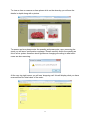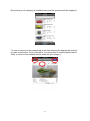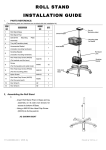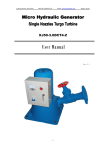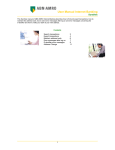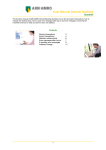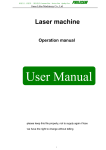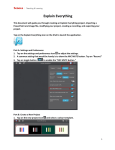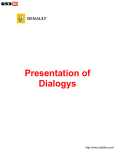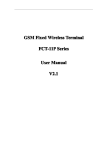Download FLOWERVISION (Bristol) LTD WEB SHOP USER GUIDE
Transcript
FLOWERVISION (Bristol) LTD WEB SHOP USER GUIDE Our web shop has been designed specifically for the flower industry. It is an extension of the Florisoft software which the Dutch flower auctions use and what all Flowervision branches also use to manage their stock, payments, invoicing and web shop. To access the web shop login page please visit: www.flowervisionbristol.co.uk and select ‘WEB SHOP’ this will redirect you to the login page. Alternatively you can click on and save to your bookmarks/favourites the following link/IP address: http://109.109.107.90/webshop2/ To login to the web shop itself you will need your Flowervision (Bristol) Ltd customer number which you were issued upon successfully registering along with your unique password issued when web shop access was enabled. User name: (your FV Bristol customer number) Password: (as advised) 1 Upon logging in to the ‘home page’ you will see the available stocks as well as all items which are on “special”. To view or reserve the available stock please select the stock followed by the relevant department: 2 To view an item or reserve an item please click on the whereby you will see the details in depth along with a picture. To reserve an item please enter the quantity and press enter, upon reserving the stock you will see a confirmation message. Please carefully check the quantity as this is a live system therefore stock figures are changing according to what other users are also reserving: At the very top right corner you will see ‘shopping cart’ this will display what you have reserved and the total value of the order: 3 If you wish to adjust any items reserved you can do this by amending the quantities listed in this area. If you should find that this is not possible please put your instructions in the ‘remarks’ section or email [email protected] whereby the order pickers will act upon your instruction. When you have completed your shopping please select “Done with shopping”. Within approximately 30minutes you should receive a confirmation email of what you have reserved online. All flower and plant web shop orders are for next day only, to pre order stock please email: [email protected] For sundries orders please order at any time online before midday the day before you require the stock. 4 WEB SHOP APP USER GUIDE The app operates on the same basis as the desktop version only with a different design. When logging in you should access the following display: You should then find that the home screen by default will display all items on ‘Special’, to navigate to a particular stock (flower, plant or sundries) please select ‘stocks’ in the bottom left hand corner, followed by the stock and then sub category: 5 By selecting a sub category all available items and the quantities will be displayed: To view or reserve an item please tap on the item entering the appropriate quantity to make a reservation. Once reserved or if no reservation is required please select ‘Back’ to return to the available stocks within the sub category: 6 As with the desk top version, once a reservation has been requested a confirmation will be displayed. Please carefully check this quantity is correct: When you have completed your shopping please select ‘shopping cart’ followed by ‘checkout this order’ As with the desktop based version an area for remarks/messages for the order picker is available. 7 If you should have any questions or problems when using the web shop please contact Nick Hudson on 0117 9778889 (6am-2pm), [email protected] or on 07739004194. 8