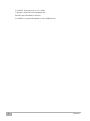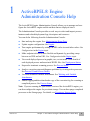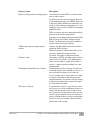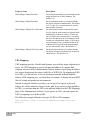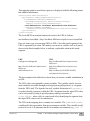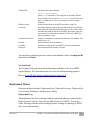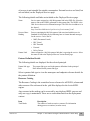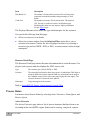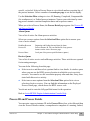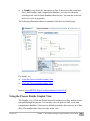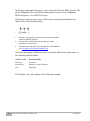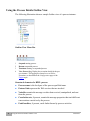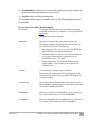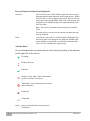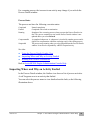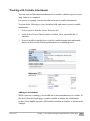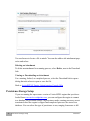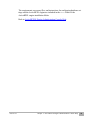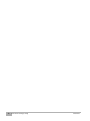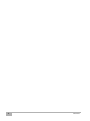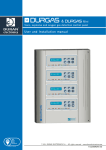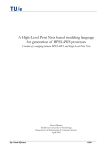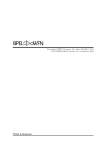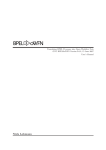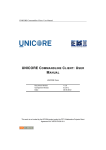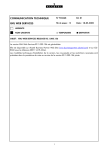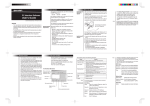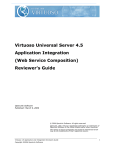Download ActiveBPEL® Development Server User's Guide
Transcript
ActiveBPEL®
Development Server
User’s Guide
Version 4.1
Revised September 2007
ActiveBPEL Development Server User Guide
Copyright © 2004-2007 Active Endpoints, Inc.
Printed in the United States of America
ActiveBPEL is a registered trademark of Active Endpoints, Inc.
2
Version 4.1
Contents
ActiveBPEL®
Development Server
User’s Guide 1
Chapter 1: ActiveBPEL® Engine Administration Console Help
Administration Home Page
Engine
5
5
Deployment Status
Process Status
12
15
Process ID and Process Details 16
Using the Process Details Page 17
Using the Process Details Graphic View
18
Using the Process Details Outline View 21
Inspecting Where and Why an Activity Faulted 24
Working with Variable Attachments 26
Persistence Storage Setup
27
Appendix A: ActiveBPEL Custom Faults
Version 1.6
Contents
3
1
ActiveBPEL® Engine
Administration Console Help
The ActiveBPEL Engine Administration Console allows you to manage and configure the ActiveBPEL engine and the artifacts that are deployed into it.
The Administration Console provides several ways to select and inspect process
instances and related deployment logs, descriptors and resources.
You can do the following from the Administration Console:
z
Start and stop the engine. See Administration Home Page.
z
Update engine configuration. See Engine.
z
Tune engine performance by setting a WSDL cache size and other values. See
Configuration in the Engine topic.
z
Make endpoint references more flexible and dynamic by providing a map
between an URN and an URL. See Configuration in the Engine topic.
z
View each deployed process in graphic, tree, or text mode. View details of
each deployed process and associated WSDL files. See Deployment Status.
z
Suspend or terminate a running process. See Process Status.
z
Analyze execution steps and diagnose problems by viewing active processes.
See Process ID and Process Details.
z
View and download variable attachments. See Working with Variable
Attachments.
z
Enable logging and then download a copy of the execution log for a running or
completed process. See Process Status.
Note: If you are running the open source version of the ActiveBPEL engine, you
can also configure the engine for persistent storage. You can then purge completed
processes on the Storage page. For details, see Persistence Storage Setup.
Version 4.1
Chapter 1: ActiveBPEL® Engine Administration Console Help
4
Administration Home Page
The Home page displays the following details.
Item
Date Started
Deployed Processes
Description
Status
Version
Description
Engine start date
Number of business process archive files (.bpr files) currently stored in
ActiveBPEL_Tomcat\bpr. This folder is scanned for new and modified
processes every 20 seconds by default. If errors or warnings are generated, ActiveBPEL creates a deployment log. Select Deployment Log
from the ActiveBPEL navigation menu to view details.
Engine configuration. The configuration for the ActiveBPEL engine
that is installed with ActiveBPEL Designer is In-Memory. In this mode,
all processes stop if the ActiveBPEL engine stops. The other configuration available for the ActiveBPEL engine is Persistence, which is
supported only through ActiveBPEL.org forums. In Persistence mode,
process states are saved if the ActiveBPEL engine stops. For more
information see Persistence Storage Setup.
Statuses for the ActiveBPEL engine are Running and Stopped. Additional messages are included for an engine connecting to a database for
persistent storage. Select Storage to see more detailed information
regarding the database.
Engine version number
Stopping and Starting the Engine
When the ActiveBPEL engine is in In-Memory mode, the engine starts when you
start Tomcat and stops when you shut down Tomcat. Select Stop Engine when you
need to stop all running processes. Running processes are saved in Persistence
mode, but not in In-Memory mode.
Select Start Engine to change the engine status to Running.
Back to ActiveBPEL® Engine Administration Console Help
Engine
Engine information includes Configuration, Storage, and Version Detail.
Configuration
The Configuration page is divided into tabs for Engine Properties and URN
Mappings
5
Administration Home Page
Version 4.1
Engine Properties
You can make engine property changes without stopping and restarting the engine.
When you make a change and select Update the changes are in effect immediately
as well as persisted to the engine configuration file.
View and update engine configuration settings as shown in the following table.
Note that some of these properties are the same as the ActiveBPEL Designer Simulation preferences.
Property Name
Description
Auto create target path for Copy/To (BPEL Applies only to processes that are validated
1.1 only)
against the BPEL4WS 1.1 specification. For WSBPEL 2.0 processes, this property can be added
as an extension on a per process basis. Refer to
Extensions help topic in ActiveBPEL Designer
Online Help.
Determines if the ActiveBPEL engine is allowed
to create a location path for a non-existent node in
a complex variable in a process instance document. When an assignment refers to a nonexistent node (or to more than one node), the
standard BPEL fault, bpws:selectionFailure, must
be thrown, according to the BPEL specification.
Enabling this option allows selections to be created on-the-fly. This means an assign copy TO
operation can refer to a non-existent node and
assign a value to it. This option is disabled by
default.
Version 4.1
Chapter 1: ActiveBPEL® Engine Administration Console Help
6
Property Name
Description
Disable bpws:selectionFailure fault (BPEL Applies only to processes that are validated
1.1 only)
against the BPEL4WS 1.1 specification. For WSBPEL 2.0 processes, this property can be added
as an extension on a per process basis. Refer to
Extensions help topic in ActiveBPEL Designer
Online Help.
Enabling this option allows a null value to be
returned from a function or assignment that contains an XPath query string. You can enable this
to override XPath behavior, for cases that handle
data samples with optional elements.
By default, this option is not enabled, and if the
query string returns an empty selection from an
assign copy FROM, the process throws a
bpws:selectionFailure fault, which is the standard
response described in the BPEL4WS
specification.
Logging Level
By default the ActiveBPEL engine does not generate an execution log for running processes.
Logging is turned off to enhance engine performance. You can enable this setting, and then view
or download an execution log for a running or
completed process. An execution log provides
start/end times for activity execution and helps
you troubleshoot faulted processes. The logging
levels are:
• None. (default)
• Full. All execution statements are logged,
including the Will Not Execute statements for
deadpath activities. For example, all fault handling statements that are not executed are
logged.
• Execution. All execution statements are
logged, except for Will Not Execute statements. Using this setting can greatly decrease
the size of the log file.
7
Engine
Version 4.1
Property Name
Replace existing resources on deployment
Description
Overwrites the current WSDL or schema definition, or other resource.
By default, resources are not replaced. However,
if you enable this setting, ActiveBPEL allows you
to replace a WSDL definition or schema file currently in cache without restarting the server. You
can deploy a new version of a BPR file containing
updated resources.
BPEL developers who are testing and modifying
processes may find this option useful.
Validate input/output messages against
schema
Resource Cache
Unmatched Correlated Receive Timeout
Web Service Timeout
Note that you can add this setting to an individual
BPR file in the ActiveBPEL Designer Export
Wizard. The Deployment Log shows whether or
not the resources are being replaced.
Validates the data loaded into process variables
against the WSDL schema.
Enable this option to validate data before execution starts. Disable this option for faster
execution. This option is enabled by default.
The number of WSDL and other resource files in
stored cache. The default is 100. Modifying the
cache size may improve engine performance. A
value of -1 means unlimited caching, but is not
recommended.
Set the amount of time to wait (in seconds) for a
correlated message to be matched to a receive, in
the case that the message arrives before the
receive becomes active. If this value is exceeded,
a message is discarded so that the process can
complete normally. The default is 300. Specifying
0 indicates that unmatched correlated messages
are immediately discarded.
For performance reasons, a reply activity matching a receive, as well as synchronous invokes, are
timed out if they do not execute within 10 minutes. If you are receiving timeout errors, you can
specify a greater amount of time to wait before a
process is timed out due to a reply or synchronous
invoke activity not executing within 10 minutes.
The default is 600 seconds.
Version 4.1
Chapter 1: ActiveBPEL® Engine Administration Console Help
8
Property Name
Work Manager Thread Pool Min
Work Manager Thread Pool Max
Work Manager Threads Per Alarms Max
Work Manager Threads Per Process Max
Description
Set the minimum number of execution threads the
engine allocates for its Work Manager. The
default is 10.
Set the maximum number of execution threads
the engine can spawn simultaneously. The default
is 50. A value of -1 means that there is no maximum number of threads.
Set the maximum number of threads the engine
will use from the work manager to dispatch work
scheduled by an alarm in a process. If there are
100's of alarms firing concurrently, it is possible
that all of the threads in the work manager could
be used just to dispatch the alarms. If you experience performance issues or deadlocks due to all
of the threads being used by the alarm manager,
you can increase this value. The default is 5.
Set the maximum number of execution threads
the engine can spawn simultaneously for an individual process. The default is 10.
URN Mappings
URN mappings provide a flexible and dynamic way to define target endpoint references. Use URN mappings to specify the physical address of a partner link
endpoint reference in the Administration Console instead of specifying an address
in a process deployment descriptor (.pdd) file or WSDL file. By mapping an URN
to an URL, you do not have to rely on invoking a statically defined endpoint
address. URN mappings give you flexibility, for example, to deploy the same BPR
files for testing and production environments.
Instead of using the default invocation, you can specify a logical or physical
address for a static endpoint reference in the .pdd. If you specify a logical address,
or URN, you can then map the URN to the physical address in the URN Mappings
page of the Administration Console. If you specify an URL, you can replace the
URL by mapping it to a different URL.
The following example illustrates one type of URN to URL mapping:
urn:localhost = http://localhost:8080/active-bpel/services/
${urn.3}
9
Engine
Version 4.1
This mapping might be used when a process is deployed with the following partner
link address information:
<partnerLink name="assessor">
<partnerRole endpointReference="static"
invokeHandler="default:Address">
<wsa:EndpointReference xmlns:assessor="http://
tempuri.org/services/loanassessor">
<wsa:Address>urn:localhost:AssessRisk</wsa:Address>
<wsa:ServiceName PortName=
"SOAPPort">assessor:LoanAssessor</wsa:ServiceName>
</partnerRole>
</partnerLink>
The ActiveBPEL invocation framework resolves the URN as follows:
urn:localhost:AssessRisk = http://localhost:8080/active-bpel/services/AssessRisk
Here are some ways you can map URNs to URLs. Note that each segment of the
URN is separated by a colon. This means you can use a variable, such as ${urn.4}
shown in the third example below, to indicate a replacable token in the fourth
segment.
URN
urnSegment1:urnSegment2
URL
http://ServerA:8080/active-bpel/services/
MyService
urn:localhost:service
http://localhost:8080/active-bpel/services/
MyService
http://ServerB:8081/active-bpel/services/
MyService
http://localhost:${AE-NODE1-PORT}/
activebpel/services/${urn.4}
The last example in the table above shows how you can use variable substitution in
an URL.
The URL values can optionally contain variables. The variables can be environment variables accessible through java.lang.System.getProperties() or a segment
from the URN itself. The Apache Ant style variable declaration of ${property}
is used to identify a property within the URL. Segments from the input URN value
can be referenced by using a special property naming convention of
${urn.offset} where offset is a one-based offset identifying the segment from
the input URN value to use for substitution.
The URL in the mapping above contains two variables. The ${AE-NODE1-PORT}
variable pulls the port number from an environment variable. This variable would
need to be set as a -D parameter on the Java runtime environment (e.g., java -D
Version 4.1
Chapter 1: ActiveBPEL® Engine Administration Console Help
10
${AE-NODE1-PORT}=8080 ...) or populated externally to the ActiveBPEL
server.
The ${urn.4} variable in the above mapping references the fourth segment from
the input URN value. Notice that the URN contains only three segments. The URN
in the .pdd file should contain at least one other segment. A sample URN might be:
urn:localhost:service:StoreService.
The value of the fourth segment of this URN is StoreService. The resulting
URL is:
http://localhost:8080/activebpel/services/StoreService/.
To update an URN mapping, select the URN. The URN and URL values appear in
the text boxes where you can edit them and select Update. Editing the URN results
in a new URN mapping, it does not update the existing one. Only the URL can be
updated.
To delete a mapping, select the check box next to the mapping and select Delete.
Storage
By default the ActiveBPEL engine is not configured for persistent storage. If you
set up database storage, you can view storage configuration settings as well as
delete old processes that are stored. The engine supports both relational databases
and XML databases.
See Persistence Storage Setup.
For relational databases, the following storage configuration settings are displayed.
JNDI
Database Type
User Name
Java Naming and Directory Interface (JNDI)
context that specifies where to look for the
database. For example, jdbc/ActiveBPEL
The type such as mysql
Username and password, if they are required
for database access
For XML databases, the following configuration settings are displayed.
Database Type
11
Engine
The type such as tamino
Version 4.1
Tamino URL
Database Name
Collection
Connection Pool Size
Domain
Username
Password
The path to the tamino database
http://host/tamino
where host is the name of the computer on which the Tamino
Server resides. You can specify localhost for your local computer, or a path such as yourpc.ourcompany.com for a remote
computer.
Name provided in the ActiveBPEL persistence setup file
For tamino databases, this is the name that matches the collection
name specified in the database schema file (.tsd file). If the collection name was modified in the ActiveBPEL persistence setup file,
it must also be modified in the schema file that ActiveBPEL provides for database set up.
Number of simultaneous connections allowed to the database. The
default size is 30.
Network domain for host computer
Username if required for ActiveBPEL’s access to the database
Password associated with the Username
You can delete completed processes stored in the database. Select a Completed By
date and select Delete.
Version Detail
The Version Detail page shows the build number and date of the ActiveBPEL
engine libraries. This information may be useful for troubleshooting purposes.
Back to ActiveBPEL® Engine Administration Console Help
Deployment Status
Deployment Status includes Deployment Log, Deployed Processes, Deployed Services, Partner Definitions, and Resource Catalog.
Deployment Log
The deployment log shows messages that are generated when new and modified
business process archive (.bpr) files are added to the ActiveBPEL_Tomcat\bpr
folder. Messages include successful deployments, loading or replacing of WSDL
files, errors and warnings.
Version 4.1
Chapter 1: ActiveBPEL® Engine Administration Console Help
12
Each time you start the ActiveBPEL Administration Console, a new deployment
log is created. Deployment logs are not saved.
Deployed Processes
The Deployed Processes page lists all business process files that have been
deployed into the ActiveBPEL_Tomcat\bpr folder.
Select a process to view details. To view running, faulted, or complete processes,
see Process ID and Process Details.
Deployed Process Detail
The Deployed Process Detail page shows the deployment descriptor (.pdd) and
process (.bpel) XML source code that have been deployed to the ActiveBPEL
engine in a business process archive (.bpr) file.
Select View Process Graph to see the process in Outline view and Graph view. For
details on using these views, see Process ID and Process Details.
Partner Definitions
A partner definition file contains the service information for a partner link that has
been deployed designated as a principal endpoint reference in the process deployment descriptor (.pdd) file. For details, see the docs folder of the ActiveBPEL
engine installation or see the ActiveBPEL Designer Online Help.
If any principals have been defined, you can select one to view details.
Deployed Services
A deployed process contains at least one My Role partner link, and this partner link
is assigned a service name in the Process Deployment Descriptor (PDD) file. The
service name identifies the WSDL that the ActiveBPEL engine generates during
deployment, and adds to the Services page. The WSDL includes the messages,
operations, service, and binding details for the Web Service exposed by the process’ My Role partner link.
The process receives messages at the Web Service address, which is shown in the
following example:
http://localhost:8080/active-bpel/services/[servicename]?wsdl
Note: Some services are deployed as external, indicating they are not exposed as
Web Services. An example is a Retry Policy service, which is a process deployed
to tell the engine how many times to retry a non-communicating service. This type
13
Deployment Status
Version 4.1
of process is not intended for outside consumption. External services are listed, but
are not linked, on the Deployed Services page.
The following details and links are included on the Deployed Services page.
Name
Process Name
Binding
Partner Link
Service name assigned to a My Role partner link in the PDD file. Select the
name to link to the WSDL generated for this partner link. The WSDL is the
Web Service that receives inbound messages. The Web Service address is in
the form of:
http://localhost:8080/active-bpel/services/[servicename]?wsdl
Process containing the My Role partner link associated with this service
Standard SOAP binding styles indicating how to format inbound messages
for the service. Can be one of:
•
MSG (Document Literal)
•
RPC Literal
•
RPC Encoded
•
External
• Policy Driven
Name assigned to a My Role partner link that is exposing the service. Select
the name to link to the Deployed Process Version Detail page.
Partner Definition Details
The following details are displayed for the selected principal.
Partner link type
Role
The partner link type used in the partner definition for the principal
Role defined for the partner link type
Select a partner link type to view the namespace and endpoint reference details for
the partner definition.
Resource Catalog
The Resource Catalog is the centralized cross reference for all WSDL, schema and
other resource files referenced in the .pdd files deployed to the ActiveBPEL
engine.
Any resource in the catalog can be accessed by any deployed BPEL process and
only one copy is maintained. There are no restrictions based on the deployment
context.
Item
Total Reads
Version 4.1
Description
The number of reads to retrieve resource file information
during process execution (in cache or not)
Chapter 1: ActiveBPEL® Engine Administration Console Help
14
Item
Disk Reads (%)
Description
The number of reads made to resource files not in the cache
expressed as an absolute number and percentage of Total
Reads
The number of resource files in stored cache. The default is
100. You can set cache size on the Configuration page.
Modifying the cache size may improve engine performance
See the Engine topic.
Cache Size
The Deployed Resources list shows the type and namespace for the resources.
You can do the following from this page:
z
Select a resource to view details.
z
Select one or more options from the Selection Filter option list to view a
selection of resources. Narrow the list of displayed resources by selecting a
resource type (such as WSDL, XSD, or XSL), a resource name, and/or a target
namespace.
Resource Detail Page
The Resource Detail page shows the same information that is on the Resource Catalog for each resource and also displays the XML source code.
Type
Location
Namespace
The resource type, such as WSDL or XSD
The actual physical location where the resource is loaded from. This helps to
uniquely define the location when the BPR was created and can be used to
have multiple resource files of the same name deployed to the engine. The
resource location is referenced in the .pdd file
Target namespace in the resource
Back to ActiveBPEL® Engine Administration Console Help
Process Status
Learn more about Process Status by selecting Active Processes, Alarm Queue, and
Receive Queue.
Active Processes
The Active Processes page shows a list of process instances that have been or are
executing in the ActiveBPEL engine. States can be running, completed, compen15
Process Status
Version 4.1
satable, or faulted. Select a Process Name to view details and an execution log of
the process instance. Select a number of records per page to set the list display.
Use the Selection Filter settings to view All, Running, Completed, Compensatable
(for a subprocess), or Faulted process instances. Narrow your selections by entering process instance creation/completion dates and/or process names.
When you select a Process Name, the Process Detail page appears. See Process ID
and Process Details.
Alarm Queue
View a list of active On Alarm process activities.
Select one or more options from the Selection Filter option list to narrow your
view of active alarms.
Deadline Between
Process Id
Process Name
Beginning and Ending date and time for alarm
Process instance Id. You can find the Id of any process
instance on the Active Processes page.
Local part of the process qualified name (qname)
Receive Queue
View a list of active receive and onMessage activities. These activities are queued
for incoming messages.
You can do the following from this page:
z
Select a receive and then select a partner link to view details. A window opens
where you can see the BPEL process location in which the receive activity
executes. You can also see the correlation property alias and data, if any, associated with this receive activity.
z
Select one or more options from the Selection Filter option list to view a
selection of active receives. You can find this information on the Deployed
Process Detail page, which shows the BPEL source code.
You do not need to enter the fully qualified name for the operation.
Back to ActiveBPEL® Engine Administration Console Help
Process ID and Process Details
You can enter a process instance ID in the Process ID text box, select Go, and then
view the Process Details window, a comprehensive snapshot of a running, faulted,
Version 4.1
Chapter 1: ActiveBPEL® Engine Administration Console Help
16
compensatable, or completed process instance. The list of process IDs to select
from is on the Active Processes page.
The Process Details page helps you analyze the execution state of the process
instance.
You can do the following from Process Details page:
z
View process and activity-level properties and values
z
View the execution state of each activity
z
Inspect the current value of variables, activity links, partner links, correlation
sets, fault, compensation, and event handlers
z
Refresh a running process to view an updated snapshot of the execution state
z
Suspend, Resume, or Terminate a running process. These buttons appear at
the top of the outline view.
z
View and download the execution log to your computer from the process log,
if you enabled logging. Select the View Process Log button at the top of the
outline view.
Note: If the Process Log box displays “Log file not available,” it means logging
was not enabled when this process instance ran. For future process instances, you
can enable logging from the Configuration page of the Administration Console.
See also:
z
Using the Process Details Page
z
Using the Process Details Graphic View
z
Using the Process Details Outline View
z
Inspecting Where and Why an Activity Faulted
z
Working with Variable Attachments
Back to ActiveBPEL® Engine Administration Console Help
Using the Process Details Page
The Process Details page presents many details about a process instance:
z
17
An Outline view shows the structural elements of a BPEL process and the current process execution state of each activity. You can select an element to view
its properties and values.
Using the Process Details Page
Version 4.1
z
A Graphic view shows the main process flow. If the process has event handlers, fault handlers, and compensation handlers, you can view them by
selecting a tab, such as Fault Handlers shown below. You can also select an
activity to view its properties.
The following illustration shows an example of the Process Details page.
For details, see:
z
Using the Process Details Graphic View
z
Using the Process Details Outline View
Back to ActiveBPEL® Engine Administration Console Help
Using the Process Details Graphic View
The Graphic view of Process Details shows the main process flow and the execution path through the process. You can also view the process fault, event, and
compensation handlers, if the process definition includes these process-level handlers. The handlers have their own tabs in the view.
Version 4.1
Chapter 1: ActiveBPEL® Engine Administration Console Help
18
In the upper-right panel of the page, you see the main flow of a BPEL process. The
process diagram reflects the layout rendering that is part of Active Endpoints
BPEL design tool, ActiveBPEL Designer.
Each process activity has an icon, a label, and an execution state indicator, as
shown in the following illustration.
1
2
3
Activity icon. Activity icons are the same as those supplied
with ActiveBPEL Designer.
Activity label, which can be the activity type, name,
type:name, or custom text
Execution state indicator. For a description of each indicator,
see Using the Process Details Outline View.
Activities may appear in different colors, to indicate different execution states, as
the following table describes.
Activity Color
full color
muted color
gray
Execution State
Executed
Ready to execute or inactive
Dead path
The Graphic view looks similar to the following example.
19
Using the Process Details Graphic View
Version 4.1
To view details, do the following:
z
Select an activity from the diagram to view its properties
z
Select an activity from the diagram to put the activity in focus in the Outline
To print the diagram, select Print Picture from the right-mouse menu. The diagram prints with the same caption that appears in the graph view. The timestamp
indicates when the Process Details page was opened or refreshed.
Printing Tips
z
To print a large diagram, select appropriate scaling options in your Printer
options dialog, such as Fit to Page or print as x% of Normal Size
z
Save the diagram as an image file to print later
See also Using the Process Details Outline View.
Back to ActiveBPEL® Engine Administration Console Help
Version 4.1
Chapter 1: ActiveBPEL® Engine Administration Console Help
20
Using the Process Details Outline View
The following illustration shows a sample Outline view of a process instance.
Outline View Menu Bar
1
2
3
4
Suspend running process
Resume suspended process
Terminate running or suspended process
View Process Log. Display the execution details for the process instance. The logging level must be set to Full or
Execution, as described on the Configuration page of the
Engine topic.
Structural elements of a BPEL process
21
z
Process name is the local part of the process qualified name
z
Partner links represent the Web services that are invoked
z
Variables contain the message or other data received, manipulated, and sent
from the process
z
Correlation sets, if present, contain the message properties that track different
conversations carried on by the process
z
Fault handlers, if present, catch faults thrown by process activities
Using the Process Details Outline View
Version 4.1
z
Event handlers, if present, run concurrently with a process scope and invoke
an activity based on an alarm or event received
z
Activities carry out the processing steps
To view details about a process element, select it. The following table describes
each element.
Process Element in Outline Details Displayed
Process name
Current state, Start/end time of process instance, and deployment details for the process. For details, see Configuration in the
Engine topic.
Fault details may also be displayed.
Partner links
The type(s) of partner links: partner role and/or my role.
The endpoint reference of the partner link service. This reference is defined in one of the following ways:
Variables
•
Static assignment. The <service> section of the WSDL file is
defined in the process deployment descriptor.
•
A My Role partner link may have an externally defined service. For more information on external services, see
ActiveBPEL Designer User’s Guide.
•
Dynamic assignment. The partner role address may be
assigned within a Copy operation of an Assign activity
within the process.
The variable type: message, simple, or schema.
The current value of the variable. For a running process, the
value is current as of the time you opened or refreshed the Process Details window.
Version 4.1
Correlation sets
The message property definition and current value. A correlation set contains a message property to ensure that each process
conversation is uniquely identified.
Fault handlers
Name, state, and details of fault handling activity at the process
level. Scopes can have their own local fault handlers.
Event handlers
Name, state, and details of event handling activity at the process
level. Scopes can have their own local event handlers.
Chapter 1: ActiveBPEL® Engine Administration Console Help
22
Process Element in Outline Details Displayed
Activities
The activities section of the Outline begins with a flow activity
that represents the main container for the whole process. Within
the flow, there is a list of all process activities. The activities are
in the same order as in the BPEL XML code. If the process was
designed in ActiveBPEL Designer, the order matches the Outline view order.
Note: The activity list shown is not necessarily in execution
order.
For each activity, you can view the current execution state and
activity definition.
Links
If an activity is the source of a link, the link is displayed below
the activity node. Link properties are displayed, including link
status (whether or not the link executed), the transition condition, if it exists, and the link’s target activity.
Activity States
You can determine the execution status of each activity by looking at the indicator
on the right side of the activity.
Executing
Ready to Execute
Finished
Faulted. Occurs when a fault is thrown during the execution of an activity.
Terminated. Occurs when the process is manually terminated.
Dead Path
Suspended
(none)
23
Inactive (the initial state of an activity) or
Terminated.
Using the Process Details Outline View
Version 4.1
For a running process, the icon next to an activity may change if you refresh the
Process Details window.
Process States
The process can have the following execution states:
Completed
Faulted
Running
Compensatable
Suspended
Normal completion
Completed with a fault or termination
Snapshot of the executing process when you open the Process Details window. The process continues to run, but the Process Details window is not
updated unless you select Refresh.
A completed subprocess. A subprocess is invoked by another process and is
eligible for compensation within the enclosing scope of the calling process.
The process stops running when you select Suspend from the Process Details
window. It can also be suspended by a BPEL Suspend activity.
See also:
z
Using the Process Details Graphic View
z
Inspecting Where and Why an Activity Faulted
z
Working with Variable Attachments
Back to ActiveBPEL® Engine Administration Console Help
Inspecting Where and Why an Activity Faulted
In the Process Details window, the Outline view shows a list of process activities.
A red X appears next to an activity that faulted.
You can select the process name to view details about the fault, as the following
illustration shows.
Version 4.1
Chapter 1: ActiveBPEL® Engine Administration Console Help
24
Fault information includes:
Fault Name
Fault Namespace
Fault Source
Fault Message Data
Standard BPEL or engine fault name
Standard BPEL or engine fault namespace
Process activity that threw the fault
Data in the throw or catch fault variable
You can get further information about faults:
z
Select the faulted activity to view the Fault Name. For details about BPEL
faults, see BPEL Standard Faults in the ActiveBPEL Designer Online Help or
in the WS-BPEL 2.0 specification. For engine faults see ActiveBPEL Custom
Faults.
z
Select View Process Log in the Outline view toolbar. The process log shows
the execution path leading to the faulted activity.
Note: If the Process Log is not visible, you must enable logging on the Configuration page.
See also Using the Process Details Graphic View and Working with Variable
Attachments.
Back to ActiveBPEL® Engine Administration Console Help
25
Inspecting Where and Why an Activity Faulted
Version 4.1
Working with Variable Attachments
You can view and download attachments for a variable, whether a process is running, faulted, or completed.
If a process is running, you can also add and remove variable attachments.
You can do the following to view, download, add, and remove process variable
attachments:
1
Select a process from the Active Processes list.
2
In the Active Process Detail window’s Outline View, expand the list of
variables.
3
Select a variable from the list to view the variable instance data and attachments, as shown in the following illustration for a running process.
Adding an Attachment
While a process is running, you can add one or more attachments to a variable. In
the Active Process Detail page, expand a variable to display the Attachments
header. Select Add to open the Add Variable Attachment window, as shown in the
example.
Version 4.1
Chapter 1: ActiveBPEL® Engine Administration Console Help
26
You can browse to locate a file to attach. You can also add or edit attachment properties and values.
Deleting an Attachment
To delete an attachment for a running process, select Delete, next to the Download
link.
Viewing or Downloading an Attachment
For a running, faulted, or completed process, select the Download link to open a
dialog that asks where to open or save the file.
Back to ActiveBPEL® Engine Administration Console Help
Persistence Storage Setup
If you are running the open source version of ActiveBPEL engine that you downloaded from www.active-endpoints.com, you can configure the engine to connect
to a database for persistent storage. In persistence mode, running processes are not
terminated when the engine is stopped and completed processes are stored in a
database. You can select the type of persistence to use, ranging from none to full.
27
Persistence Storage Setup
Version 4.1
The requirements, necessary files, and instructions for configuring database settings and the ActiveBPEL engine are included in the docs folder of the
ActiveBPEL engine installation folder.
Back to ActiveBPEL® Engine Administration Console Help
Version 4.1
Chapter 1: ActiveBPEL® Engine Administration Console Help
28
29
Persistence Storage Setup
Version 4.1
A
ActiveBPEL Custom Faults
The following list specifies the custom faults defined for the ActiveBPEL engine.
All these faults are in the namespace http://www.active-endpoints.com/2004/06/
bpel/extensions/.
Table 1:
Fault name
Description
systemError
Unrecoverable system error
badProcess
Invalid BPEL
validationError
Error in message variable data. Validation errors are
reported only if the configuration option “Validate input/
output messages against schema” is enabled.
xpathFunctionError
Error in executing XPath function
invalidTransitionCondition
Non-Boolean return from an XPath evaluation of a transition condition
xpathDateParseError
error in parsing an xsd:date or xsd:datetime
xpathDurationFormatError
error in parsing an xsd:duration
Back to ActiveBPEL® Engine Administration Console Help
Version 4.1
Appendix A: ActiveBPEL Custom Faults
30
31
Version 4.1