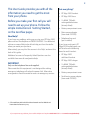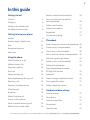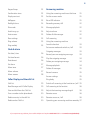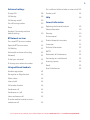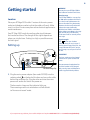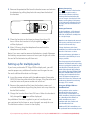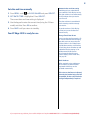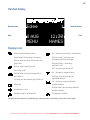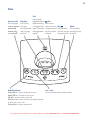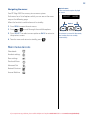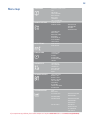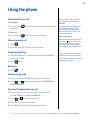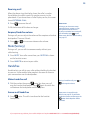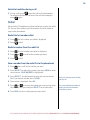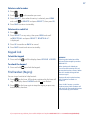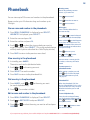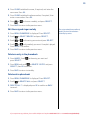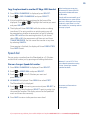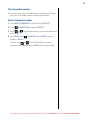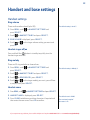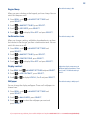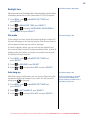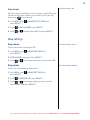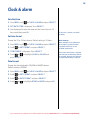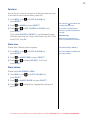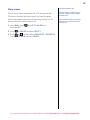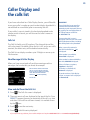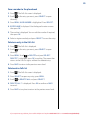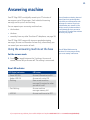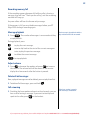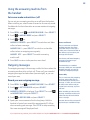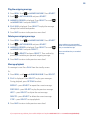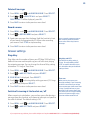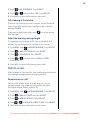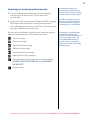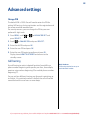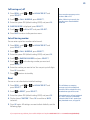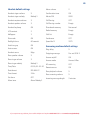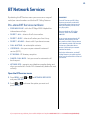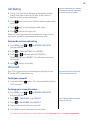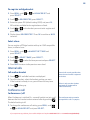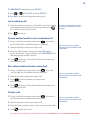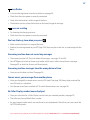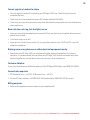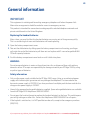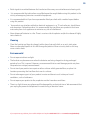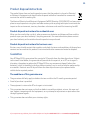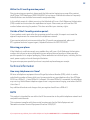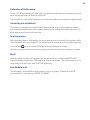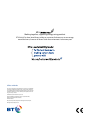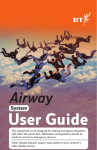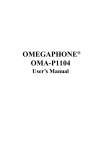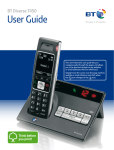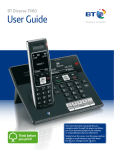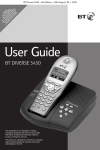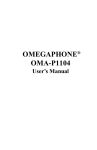Download BT Edge 1500 User Guide
Transcript
BT Edge 1500 User Guide This new interactive user guide lets you navigate easily through the pages and allows you to be directed straight to any websites that are referenced. Simply hover the cursor over the page number or website reference and click when the icon changes to the icon. Think before you print! 2 This User Guide provides you with all the information you need to get the most from your phone. Got everything? Before you make your first call you will need to set up your phone. Follow the simple instructions in ‘Getting Started’, on the next few pages. • 2 x NiMH 750mAh rechargeable batteries (already fitted) Need help? If you have any problems setting up or using your BT Edge 1500 please call our free Helpline on 0808 100 6556*. Our dedicated advisors are more likely to be able to help you than the retailer where you made your purchase. Alternatively, you may find the answer in the ‘Help’ section at the back of this guide. Additional answers to Frequently Asked Questions are also available from www.bt.com/producthelp IMPORTANT Only use the telephone line cord supplied. Please note that this equipment is not designed for making emergency telephone calls when the power fails. Alternative arrangements should be made for access to emergency services. • BT Edge 1500 handset • BT Edge 1500 base • Battery compartment cover • Mains power adaptor (item code 052299) • Telephone line cord (pre-installed) If you have purchased a BT Edge 1500 multiple pack you will also have the following items for each handset: • BT Edge 1500 additional handset • BT Edge 1500 charger • 2 x NiMH 750mAh rechargeable batteries (already fitted) • Battery compartment cover • Small mains power adaptor (item code 052300) * Calls made from within the UK mainland network are free. Mobile and International call costs may vary. If you experience any problems, please call the Helpline on Freephone 0808 100 6556* or visit www.bt.com/producthelp 3 In this guide Getting started Location 6 Setting up 6 Setting up for multiple packs 7 Set date and time manually 8 Getting to know your phone Handset 9 Handset display / display icons 10 Base 11 Navigating the menus 12 Menu map 13 Redial a number from the redial list 16 Save a number from the redial list to the phonebook 16 Delete a redial number 17 Delete entire redial list 17 Keypad lock 17 Find handset (paging) 17 Phonebook Store a name and number in the phonebook 18 View an entry in the phonebook 18 Dial an entry in the phonebook 18 Edit a name and number in the phonebook 18 Using the phone Edit the assigned ringer melody 19 Delete an entry in the phonebook 19 Delete entire phonebook 19 14 Copy the phonebook to another BT Edge 1500 handset 20 Options during a call 14 Speed dial 20 Open the phonebook during a call 14 Store or change a speed dial number 20 Receiving a call 15 Dial a speed dial number 21 Earpiece / handsfree volume 15 Delete a speed dial number 21 Mute (Secrecy) 15 Handsfree 15 Make a handsfree call 15 Answer a call handsfree 15 Switch to handsfree during a call 16 Redial the last number called 16 Switch handset on or off 14 Make an external call 14 Preparatory dialling 14 End a call Handset and base settings Handset settings 22 Ring volume 22 Handset ringer off/on 22 Ring melody 22 Handset name 22 If you experience any problems, please call the Helpline on Freephone 0808 100 6556* or visit www.bt.com/producthelp 4 Keypad beep 23 Answering machine Confirmation tone 23 Using the answering machine at the base 31 Display contrast 23 Set the answer mode 31 Wallpaper 23 Base LED indicator 31 Backlight time 24 Recording memory full 32 Dim mode 24 Message playback 32 Auto hang-up 24 Adjust volume 32 Auto answer 25 Delete all old messages 32 Base settings 25 Call screening 32 Ring volume 25 Ring melody 25 Using the answering machine from the handset 33 Set answer mode and switch on / off 33 Outgoing messages 33 Record your own outgoing message 33 Play the outgoing message 34 Delete your outgoing message 34 Message playback 34 Delete all messages 35 Record a memo 35 Answer settings 35 Ring delay 35 Clock & alarm Set date / time 26 Set time format 26 Date format 26 Set alarm 27 Alarm tone 27 Alarm volume 27 Alarm snooze 28 Caller Display and the calls list Calls list 29 Switch call screening at the handset on / off 35 New Message and & Caller Display 29 Call screening at the handset 36 View and dial from the Calls list 29 Adjust the incoming message length 36 Save a number to the phonebook 30 Remote access 36 Delete an entry in the calls list 30 Remote access on / off 36 Delete entire Calls list 30 Operating your answering machine remotely 37 If you experience any problems, please call the Helpline on Freephone 0808 100 6556* or visit www.bt.com/producthelp 5 Advanced settings Put a caller on hold and make an internal call 45 Change PIN 38 Call barring 38 Call barring on/off 39 Set call barring number 39 Reset 39 Handset / Answering machine default settings 40 BT Network services Pre-stored BT Services numbers 41 Open the BT Services menu 41 Call Waiting 42 Activate/de-activate call waiting 42 Voicemail 42 To dial your voicemail 42 To change your voicemail number 42 Using additional handsets Handset registration 43 De-register an Edge handset 44 Select a base 44 Internal calls 44 Call another handset 44 Conference call 44 Conference on / off 44 Join a conference call 45 To invite another handset to start a conference call 45 Transfer a call 45 Help 46 General information Replacing the handset batteries 49 Safety information 49 Cleaning 50 Environmental 50 Product disposal instructions 51 Guarantee 51 Technical information 52 R&TTE 52 Declaration of Conformance 53 Connecting to a switchboard 53 Inserting a pause 53 Recall 53 User Guide formats 53 If you experience any problems, please call the Helpline on Freephone 0808 100 6556* or visit www.bt.com/producthelp 6 Getting started WARNING Do not place your BT Edge 1500 in the bathroom or other humid areas. Handset range Location Place your BT Edge 1500 within 2 metres of the mains power socket and telephone socket so that the cables will reach. Make sure it is at least 1 metre away from other electrical appliances to avoid interference. Your BT Edge 1500 works by sending radio signals between the handset and base. The strength of the signal depends on where you site the base. Putting it as high as possible ensures the best signal. Setting up The BT Edge 1500 has a range of up to 300 metres outdoors when there is a clear line of sight between the base and handset. Any obstruction between the base and handset will reduce the range significantly. With the base indoors and handset either indoors or outdoors, the range will normally be up to 50 metres. Thick stone walls can severely affect the range. Signal strength The icon on your handset indicates when you are in range. If moving out of range of the base, the range indicator will flash. If you go out of range, any call you are on will be lost. IMPORTANT The base station must be plugged into the mains power socket at all times. Do not connect the telephone line until the handset is fully charged. Retaining clip Only use the power and telephone cables supplied with the product. 1. Plug the mains power adaptor (item code 052299) into the socket marked on the back of the base and secure the cable behind the retaining clip. Plug the other end into the mains power wall socket and switch the power on. The base emits a beep and the indicator lights up. The answering machine is switched on and will default to ‘Answer and record’ mode. If you experience any problems, please call the Helpline on Freephone 0808 100 6556* or visit www.bt.com/producthelp 7 2. Remove the protective film from the handset screen and activate the batteries by pulling the plastic tab away from the back of the handset. Rechargeable batteries already fitted Remove this tab and charge batteries for 24 hours before use. 3. Place the handset on the base to charge for at least 24 icon hours. When the handset is fully charged the will be displayed. 4. After 24 hours, plug the telephone line cord into the telephone wall socket. Note: if you ever need to remove the batteries, simply slide open the battery compartment cover and insert your finger nail under the end of the batteries to pull them out. Setting up for multiple packs If you have purchased a BT Edge 1500 multiple pack, you will need to prepare any additional handsets and chargers for use. For each additional handset and charger: 1. Insert the power adaptor with the red connector (item code 052300) into the underside of the charger. Plug the other end into the mains wall power socket and switch on. 2. Remove the protective film from the handset screen and activate the batteries by pulling the plastic tab away from the back of the handset. 3. Charge the handset for at least 24 hours. When the handset is icon will be displayed. fully charged the Any additional handsets supplied as part of a multipack are pre-registered to the base so, once charged, are ready for use. The handset number is shown in the display. Battery low warning icon flashes in the handset The display when you have only a few minutes talk time remaining. Recharge the handset before you can use it again. You also hear a low battery warning beep if the battery is low and needs recharging. During charging, the icon will scroll in the display. Battery performance In ideal conditions, a fully charged battery should give up to 14 hours talk time or 160 hours standby time on a single charge. Note that new batteries do not reach full capacity until they have been in normal use for several days. To keep the battery in the best condition, leave the handset off the base for a few hours at a time. Running the battery right down at least once a week will help it last as long as possible. The charge capacity of rechargeable batteries will reduce with time as they wear out, giving the handset less talk/ standby time. Eventually they will need to be replaced. New batteries are available from the BT Edge 1500 Helpline on 0808 100 6556*. After charging your handset for the first time, subsequent charging time is about 6–8 hours a day. Batteries and handset may become warm during charging. This is normal. Using your BT Edge 1500 on a Broadband line? If this product is to be used on a broadband line then you must ensure that it is connected via an ADSL microfilter. Using this product on a Broadband line without an ADSL microfilter may cause problems with this product and your Broadband service. Additional BT ADSL microfilters can be purchased from www.shop.bt.com If you experience any problems, please call the Helpline on Freephone 0808 100 6556* or visit www.bt.com/producthelp 8 Set date and time manually 1. Press Menu, scroll to Clock/Alarm and press Select. 2. Set Date/Time is highlighted. Press Select. The current date and time setting is displayed. 3. Use the keypad to enter the correct time (using the 24 hour mode) and date. Press OK to confirm. 4. Press Back until you return to standby. Your BT Edge 1500 is ready for use. Automatic date and time setting Providing you have subscribed to your network’s Caller Display service, the date and time is set automatically for all handsets when you receive your first call. The date and time is recorded with each answering machine message you receive. If you do not have a Caller Display service you can set the date and time manually. Change Time & Date format You can set the time format to the 12 or 24 hour clock but when changing the clock you must enter using the 24 hour mode i.e. for 2.30pm enter 14:30. When entering a time before 12 mid-day please remember to add a 0 before the time setting i.e. for 9.30am enter 09:30. You can also change the date format to present the day or the month first, see page 26. Multi-handsets When setting the time and date on one handset, any other handsets registered to the base are also updated automatically. If the time or date format is adjusted then only the handset being used will be updated, all others will need to be changed independently if required. If you experience any problems, please call the Helpline on Freephone 0808 100 6556* or visit www.bt.com/producthelp 9 Getting to know your phone Handset Up/Redial Option button (right) In standby, press to open the Phonebook, page 18. Moves back up a menu. During a call, press to switch Mute on or off, page 15. In standby, press to open the Redial list, page 16. In a menu, press to scroll up through the options. During a call, press to increase the volume. Option button (left) In standby, press to open the main menu. Select options displayed on screen. During a call, press to open the phonebook, page 14. Talk/Handsfree In standby mode, press to make and receive calls, page 14. Press again to switch between handset and handsfree mode, page 15 – 16. */Ringer Press and hold to switch the handset ringer on or off. R For use with switchboard/PBX and BT Calling Features. Int. In standby, press to call another handset. During a call, press to put a caller on hold and to make an internal call, page 45. Edge 1 1 JUL MENU 15:30 NAMES Digital Clarity Down/Calls In standby, press to open and scroll through the Calls list, page 29. In a menu, press to scroll through the options. During a call, press to decrease the volume. End call/Off or On Press to end a call, page 14. In standby, press and hold to switch the handset off/on, page 14. In menu mode, press to return to standby. #/Lock/Pause/Upper and Lower case Press and hold to lock/unlock the keypad, page 17. When storing a number, press and hold to enter a Pause, page 18. When entering text, press and hold to switch between upper and lower case letters. If you experience any problems, please call the Helpline on Freephone 0808 100 6556* or visit www.bt.com/producthelp 10 Handset display Handset name Edge 1 Handset number Date 8 AUG MENU 12:30 NAMES Time Display icons Shows handset battery status. On - Answering machine is switched on. Scrolls when the handset is charging. Flashes when less than 15 minutes talk time is left. Flashes slowly - You have new answering machine messages. Flashes quickly - Answering machine is full. Off - Answering machine off. Flashes when receiving a call. On during a call. Flashes when you have missed calls in the Calls list†. On while you are reviewing the Calls list†. Handsfree is in use. Handset ringer is switched off. Flashing -Out of range or not registered to base. On - during an internal call with another handset. Alarm set. On - Handset in range of base. Flashes when you are being called by another handset. The keypad is locked. † For this feature to work you must subscribe to your network provider’s Caller Display service. A fee may be payable. If you experience any problems, please call the Helpline on Freephone 0808 100 6556* or visit www.bt.com/producthelp 11 Base Find Press to ring all Play/Stop registered handsets, Answer on/off Press to play helpful for finding Press to toggle between answer messages. a missing handset, During playback, page 17. Also used and record, answer only stops message during registration, playback. page 43. and on or off. Base LED indicator Green LED on = Answer & Record set to on. Amber LED on = Answer Only set to on. LED off = Answer machine set to off. Flashing = New answer machine message(s) received or when you are on a call. Flashing fast = Answer machine full. Skip Press once to replay the current message, twice to play the previous message. Skip Skip forward to the next message during playback. Delete Press to delete messages during playback. Vol.- / Vol.+ Decrease/Increase base speaker volume. If you experience any problems, please call the Helpline on Freephone 0808 100 6556* or visit www.bt.com/producthelp 12 Edge 1 Option buttons Navigating the menus Your BT Edge 1500 has an easy to use menu system. Each menu has a list of options which you can see on the menu map on the following page. When the handset is switched on and in standby: Press to select the option displayed on screen. 1 JUL SELECT 15:30 NAMES Options 1. Press Menu to open the main menu. 2. Press or to scroll through the available options. 3. Press Select to select a menu option or Back to return to the previous screen. 4. To exit a menu and return to standby, press If no button is pressed for 30 seconds, the handset returns to standby automatically. . Main menus & icons Phonebook Handset settings Base settings Clock and Alarm Advanced Set Network Services Answer Machine If you experience any problems, please call the Helpline on Freephone 0808 100 6556* or visit www.bt.com/producthelp 13 Menu map PHONEBOOK Add entry / New entry List Edit entry Select melody Delete entry Delete all SPEED DIAL copy phonebook Handset settings HANDSET NAME HANDSET TONES - RING VOLUME - RING MELODY - KEY BEEP - CONFIRM TONE LCD CONTRAST WALLPAPER BACKLIGHT TIME DIM MODE AUTO HANG-UP AUTO ANSWER SELECT BASE Base Settings Ring volume Ring melody Clock/Alarm SET DATE/Time Set format Alarm Alarm tone Alarm volume SNOOZE Advanced set Conference CALL BarrinG Change PIN Registration De-regisTER Reset Network ServiceS PROD. HELPLINE Divert – all Divert – busy Divert – no ans Call waiting Voice mail BT 118500 Cancel callback Withhold ID Answer machine Play Delete all Outgoing MSG Record memo Answer mode Ans settings - Answer & record - Answer only - Answer & record - Answer only - Answer off - Ring delay - Remote access - HS screening - ICM LENGTH If you experience any problems, please call the Helpline on Freephone 0808 100 6556* or visit www.bt.com/producthelp 14 Using the phone Switch handset on or off To switch off: Call timer 1. Press and hold 5 seconds. until the handset switches off, after about To switch on: until the handset switches on. 1. Press and hold Make an external call 1. Press . 2. When you hear the dial tone, dial the number. Preparatory dialling 1. Dial the number first. If you make a mistake press Clear to delete the last digit. 2. Press When you make a call, the base LED indicator light on the base flashes. to dial. Your handset will automatically time the duration of all external calls. The handset display shows the call duration both during and for a few seconds after your call. Out of range warning When the handset goes out of range of the base, flashes. If you are on a call, the line will hang up. Move back within range. The handset will automatically re-connect to the base. Press and hold Clear to delete the whole number and return to standby. Press Save to add the number to the Phonebook, see page 18. End a call 1. Press . Options during a call 1. During a call, press Options to open the in-call menu. 2.Scroll and between the two options Phonebook or Start 2nd Call: Open the Phonebook during a call 1. During a call, you can check entries in the Phonebook. Press options then select phonebook. 2. Scroll or to the entry you want. 3. Press SELECT to see the number. 4. Press Back to return to the previous menu level. If you experience any problems, please call the Helpline on Freephone 0808 100 6556* or visit www.bt.com/producthelp 15 Receiving a call When the phone rings the display shows the caller’s number if available or the caller’s name if it matches an entry in the phonebook. If you do not have a Caller Display service, the screen shows External call. 1. Press to answer the call. Or lift the handset off the base or charger. Earpiece/Handsfree volume During a call you can adjust the volume of the earpiece or handset loudspeaker. There are 5 levels. 1. Press or Auto answer As long as you have auto answer set to ON you can answer a call by lifting the handset off the base. If you have switched auto answer off, you will need to press as well. Auto answer ON is the default setting. See page 25. to increase or decrease the volume. Mute (Secrecy) During a call, you can talk to someone nearby without your caller hearing. 1. Press Mute. Your caller cannot hear you. MUTE ON is shown on the handset screen. 2. Press Unmute to return to your caller. Handsfree Handsfree lets you talk to your caller without holding the handset to your ear. It also enables other people in the room to listen to your conversation over the loudspeaker. Make a handsfree call 1. Dial the number then press twice. You hear your call again to switch the over the handset loudspeaker. Press call between the loudspeaker and the earpiece. Answer a call handsfree 1. Press twice. The call is transferred to the handset loudspeaker. During a handsfree call, press or to change the volume. Auto answer is set to ON as the default, see page 25. If you lift the handset to answer and then press the button the loudspeaker will be activated. If you experience any problems, please call the Helpline on Freephone 0808 100 6556* or visit www.bt.com/producthelp 16 Switch to handsfree during a call 1. During a call: press to put the call on the loudspeaker. To switch handsfree off and return the call to the earpiece, again. press Redial Up to the last 20 telephone numbers called are saved in the redial list. You can then select any of the numbers to redial, delete or copy to the phonebook. Redial the last number called 1. Press the last number you called is displayed. 2. Press to dial. Redial a number from the redial list 1. Press , the last number you called is displayed. 2. Press or 3. Press to dial. to scroll to the number you want. Save a number from the redial list to the phonebook 1. Press then scroll to the number you want. 2. Press select to select the number, then press menu to enter the sub menu. save number is highlighted. 3. Press SELECT. Use the keypad to enter the name and press OK. If you make a mistake, press Clear. For tips on entering names and text, see page 18. 4. The number is displayed. Press OK. to choose the melody you want to ring when or 5. Press this number calls you and press SELECT to save the entry. The assign melody feature will only work if you have subscribed to a Caller Display service. 6. Press Back to return to the previous menu level. If you experience any problems, please call the Helpline on Freephone 0808 100 6556* or visit www.bt.com/producthelp 17 Delete a redial number 1. Press . 2. Scroll or to the number you want. 3. Press SELECT, then when the entry is selected, press MENU to Delete and press SELECT, then press OK. and scroll 4. Press Back to return to standby. Delete entire redial list 1. Press . 2. Press select on any entry, then press menu and scroll to Delete all and press select. delete all? is displayed. 3. Press OK to confirm or Back to cancel. 4. Press Back to exit and return to standby. Keypad lock To lock the keypad 1. Press and hold WARNING until the display shows Keypad locked. To unlock the keypad 1. Press and hold to unlock the keypad. Find handset (Paging) You can ring a handset to help locate it. 1. Press on the base. All handsets registered to the base will ring. The display shows paging and the icon flashes. 2. Press on the base again to stop the ringing or press any button on any handset. If the keypad is locked you will be able to dial the emergency numbers 999 and 112. When the keypad is locked you can still answer incoming calls and operate the handset as normal. When the call is ended, the keypad lock comes on again. Paging calls only ring the handsets, they cannot be answered as a voice call. Press SILENT to stop a particular handset ringing. Other handsets will still ring if you have multiple handsets so this could help you find them. If you experience any problems, please call the Helpline on Freephone 0808 100 6556* or visit www.bt.com/producthelp 18 Phonebook Entering names Use the keypad letters to enter names, e.g. to store Tom: You can store up to 200 names and numbers in the phonebook. Names can be up to 14 characters long and numbers up to 24 digits. Store a name and number in the phonebook 1. Press Menu. Phonebook is displayed, press select, new entry is displayed, press select. 2. Enter the name and press OK. 3. Enter the number and press OK. or to select the ringer melody you want to 4. Scroll assign to the entry. Press select. (This assign melody feature will only work if you’ve subscribed to a Caller Display service). 5. Press Back to return to the previous menu level. View an entry in the phonebook 1. In standby, press Names. The entries are listed in alphabetical order. 2. Scroll or to the entry you want. 3. Press select to see the number. 4. Press Back to return to the phonebook list. Dial an entry in the phonebook 1. Press Names, scroll or (or search alphabetically). 2. Press to the entry you want . The number is dialled. Edit a name and number in the phonebook 1. Press Menu. Phonebook is displayed. Press Select. 2. Scroll to Edit entry and press Select. 3. Press or SELECT. to select the entry you want to edit and press Press once to enter T. Press three times to enter o. Press once to enter m. Writing tips Press Clear to delete the last character or digit. or to move backwards Press or forwards through character/digits. Press and hold to switch between upper, lower or sentence case. The in the bottom of the screen will change accordingly to indicate what case you are using. Press to insert a space. Use and/or for other punctuation characters. You must enter a name to go with a number, or the entry will not be stored. To enter a pause in a phonebook number When storing a number press and hold and a P will be displayed. For more information on pauses, see page 53. Phonebook full When the phonebook is full, the display shows Memory full! when you try to add a new entry. You must delete entries before you can add new ones. To search alphabetically Press the relevant keypad button, e.g. for the entries beginning with T press or once then scroll through the entries. or buttons to move Use the the cursor if required. If you experience any problems, please call the Helpline on Freephone 0808 100 6556* or visit www.bt.com/producthelp 19 4. Press Clear to delete the name, if required, and enter the new name. Press OK. 5. Press Clear to delete the phone number, if required, then enter a new number. Press OK. 6. Press or to choose a melody, and press select. 7. Press Back to return to the previous menu. Edit the assigned ringer melody 1. Press Menu. Phonebook is displayed. Press Select. 2. Scroll to Select melody and press Select. 3. Scroll or The assign melody feature will only work if you have subscribed to a Caller Display service. to the entry you want and press Select. 4. Scroll or to the melody you want. A sample is played. Press Select to confirm. 5. Press Back to return to the previous menu. Delete an entry in the phonebook 1. Press Names. Scroll press Select. to the entry you want and to Delete entry and press 2. Press MENU and scroll SELECT, then OK to confirm. 3. Press Back to return to standby. Delete entire phonebook 1. Press Menu. Phonebook is displayed. Press Select. 2. Scroll to Delete all and press select. 3. Delete All? is displayed press OK to confirm or back to cancel. 4. Press Back to return to the previous menu. If you experience any problems, please call the Helpline on Freephone 0808 100 6556* or visit www.bt.com/producthelp 20 Copy the phonebook to another BT Edge 1500 handset 1. Press MENU. Phonebook is displayed, press select. 2. Scroll to copy phonebook and press select. 3. A list of available handsets registered to the base will be or to highlight the handset you want displayed. Press and press select. 4. The display will show Copying while the entries are being transferred. If an entry matches an existing entry you will be prompted on whether to overwrite it or not by selecting either yes or no on the receiving handset. If you do not select yes or no, the copy process will time out and show TRANSFER ERROR. You can cancel the transfer at any time by selecting cancel. If the handset you are copying to becomes full, the transfer will stop and the handset will return to idle mode. Transfer will be terminated if any of the following occurs: power fails to the base, handset goes out of range, handset is paged, there is a call to the handset or an answering machine message is played. Once copying is finished, the display will show completed! Press back to exit. Speed dial You can assign a number from the Phonebook to a 2-9 button and dial that number just by pressing and holding the button. Store or change a Speed dial number 1. Press Menu. Phonebook is displayed. Press Select. 2. Scroll Memory 1 is set as 1571. This is your network operated answering service. Contact your network provider for details. to SPEED DIAL and press Select. 3. Scroll or to the 2-9 button you want and press Select. 4. no number is displayed. Press menu then select EDIT. The Phonebook list is displayed. or to the entry you want and press Select to 5. Scroll show the entry detail and press SELECT again to assign it to the speed dial number. The display returns to the Speed dial menu and shows the new entry. A new entry will overwrite an existing entry. 6. Press Back to return to the previous menu level. If you experience any problems, please call the Helpline on Freephone 0808 100 6556* or visit www.bt.com/producthelp 21 Dial a Speed dial number 1. Once you have stored a number, press and hold the 1-9 button you want. The number stored is displayed and dialled. Delete a Speed dial number 1. Press Menu. Phonebook is displayed. Press Select. 2. Scroll to SPEED DIAL and press Select. 3. Scroll or to the button memory you want to delete and press Select. 4. Press menu. Scroll number is deleted. to Delete, press Select and the or to the Phonebook list to assign You can scroll another entry if required or press Back to return to standby. If you experience any problems, please call the Helpline on Freephone 0808 100 6556* or visit www.bt.com/producthelp 22 Handset and base settings Handset settings Ring volume There are five volume levels (plus Off). 1. Press Menu, scroll press Select. 2. Scroll The default setting is Level 5. to Handset settings and to Handset toneS and press Select. 3. Ring volume is displayed, press Select. 4. Scroll or press OK. to the ringer volume setting you want and Handset ringer off/on Press and hold the button in standby to quickly turn the handset ringer on or off. Ring melody There are 15 ring melodies to choose from. 1. Press Menu, scroll press Select. to Handset settings and 2. Scroll to Handset toneS and press Select. 3. Scroll to Ring melody, press Select. The default setting is Melody 1. 4. Scroll or to the ringer melody you want, you will hear a sample, then press select. Handset name 1. Press Menu, scroll to Handset settings and press Select. 2. Handset Name is displayed, press Select. 3. Press Clear to delete any existing characters if required and then enter the new name. Press OK to confirm. The default name is EDGE. The maximum length of characters is 12. If you experience any problems, please call the Helpline on Freephone 0808 100 6556* or visit www.bt.com/producthelp 23 The default setting is ON. Keypad beep When you press a button on the keypad, you hear a beep. You can switch this beep on or off. 1. Press Menu, scroll press Select. to Handset settings and 2. Scroll to HANDSET TONES, press Select. 3. Scroll to key beep, press Select. 4. Scroll or to display On or Off and press SELECT. Confirmation tone The default setting is ON. When you change a setting, add/edit a phonebook entry or place the handset in the charger, you hear a confirmation tone. You can switch this tone on or off. 1. Press Menu, scroll press Select. to Handset settings and 2. Scroll to handset tones, press Select. 3. Scroll to Confirm tone, press Select. 4. Scroll or to display On or Off and press select. Display contrast to Handset Settings and press Select. 1. Press Menu. Scroll 2. Scroll to LCD Contrast, press Select. 3. Scroll or Adjust the display contrast to suit different lighting conditions. There are 3 levels. The default setting is level 2. to display Level 1, 2 or 3 and press Select. Wallpaper The default setting is Wallpaper 1. You can change the display wallpaper. There are 3 wallpapers to choose from. 1. Press Menu, scroll press select. 2. Scroll to handset settings and to wallpaper, press select. 3. Scroll or to select the wallpaper you want and press select. If you experience any problems, please call the Helpline on Freephone 0808 100 6556* or visit www.bt.com/producthelp 24 The default setting is 60 seconds. Backlight time Adjust the amount of time before the handset backlight switches off to save battery power when in idle. Choose from 20, 40 or 60 seconds. 1. Press Menu, scroll press Select. 2. Scroll to Handset settings and to Backlight time, press Select. 3. Scroll or to display 20 seconds, 40 seconds or 60 seconds and press SELECT. Dim mode The default setting is ON. If dim mode is set to on, when the handset backlight switches off the time will appear on the handset display. Please note, the time will not appear if there are new calls or messages. To conserve battery power, you can turn the dim mode off and the screen will then switch off and go completely blank, instead of displaying the time. When any button is pressed on the handset, the display will switch back on. 1. Press Menu, scroll press select. to handset settings and 2. Scroll to dim mode, press select. 3. Scroll or to display on or off and press select. Auto hang-up The default setting is ON. With Auto hang up switched on, you can end a call by placing the handset on the base or charger. If you switch this off, you must to hang up. always press If you have auto hang-up set to off, you can place the handset in the charger and have a handsfree call, if the battery charge is low. 1. Press Menu, scroll press Select. to Handset settings and 2. Scroll to Auto hang-up, press Select. 3. Scroll or to display On or Off and press SELECT. If you experience any problems, please call the Helpline on Freephone 0808 100 6556* or visit www.bt.com/producthelp 25 The default setting is ON. Auto answer With Auto answer switched on, you can answer a call by lifting the handset off the base or charger. If you switch this off, you must to answer a call. always press 1. Press Menu, scroll press Select. to Handset settings and 2. Scroll to Auto answer, press Select. 3. Scroll or to display On or Off and press SELECT. Base settings Ring volume The default setting is Level 3. There are five volume levels (plus Off). 1. Press Menu, scroll press Select. to base settings and 2. Ring volume is displayed. Press Select. 3. Scroll or to the ringer volume you want and press OK. Ring melody The default setting is Melody 1. There are 5 ring melodies to choose from. 1. Press Menu, scroll press Select. 2. Scroll to base settings and to Ring melody, press Select. 3. Scroll or to the ringer melody you want, you will hear a sample, then press SELECT. If you experience any problems, please call the Helpline on Freephone 0808 100 6556* or visit www.bt.com/producthelp 26 Clock & alarm Set date/time 1. Press Menu, scroll to Clock & alarm and press SELECT. 2. Set date/time is displayed. Press Select. 3. Use the keypad to enter the date and the current time in 24 hour mode then press OK. If you make a mistake, press Back to delete. Set time format Choose the 12 or 24 hour format. Default setting is 24 hours. 1. Press Menu, scroll 2. Scroll to Clock & alarm and press SELECT. to set format and press Select. 3. Time format is displayed. Press Select. 4. Scroll or to highlight 12 Hrs or 24 Hrs and press select. Multi-handsets When setting the time and date on one handset, any other handsets registered to the base are also updated automatically. If the time or date format is adjusted then only the handset being used will be updated, all others will need to be changed independently if required. Date format Choose the date displayed in DD/MM or MM/DD format. Default setting is DD/MM. 1. Press Menu, scroll to Clock & alarm and press SELECT. 2. Scroll to set format and press Select. 3. Scroll to Date format and press Select. 4. Scroll or to highlight dd/mm or mm/dd and press OK. If you experience any problems, please call the Helpline on Freephone 0808 100 6556* or visit www.bt.com/producthelp 27 Set alarm You can set your alarm to ring once or at the same time every day. If you want to stop the alarm setting, select Off. 1. Press Menu, scroll press Select. to Clock & alarm and to Alarm and press Select. The alarm icon will show on the standby screen when set. to Off, On once or On daily and 3. Scroll or press select. If you make a mistake entering the time, press Back to delete the last digit. 2. Scroll If you select On once or On daily, use the keypad to enter the alarm time using the 24 hour clock format, e.g. for 7.30am enter 07:30. Press OK. Stop alarm ring When the alarm goes off, press OFF or any button on the handset. Alarm tone Choose from 3 different alarm ringtones. The default setting is Melody 1. 1. Press Menu, scroll press Select. The alarm melodies are different to the ringer melodies. 2. Scroll to Clock & alarm and to Alarm tone and press Select. 3. Scroll or to display Melody 1, 2 or 3 and press select. Alarm volume Choose from Low, Medium or High. 1. Press Menu, scroll press Select. 2. Scroll to Clock & alarm and to Alarm volume and press Select. 3. Scroll or press OK. to display the 3 appropriate settings and If you experience any problems, please call the Helpline on Freephone 0808 100 6556* or visit www.bt.com/producthelp 28 The default setting is off. Alarm snooze You can set an alarm snooze time of 5 or 10 minutes (or off). This means that after the alarm sounds you have the option of pressing snooze so the alarm will then ring at every 5 or 10 minutes until you switch the alarm off. 1. Press Menu, scroll press Select. 2. Scroll If Snooze is not set, when the alarm rings you will only have the option to switch it off. If the handset has been set to Silent mode, the alarm will still sound if it has been set. to Clock & alarm and to snooze and press Select. 3. Scroll or to select either snooze off, snooze on 5 or snooze on 10 and press select. If you experience any problems, please call the Helpline on Freephone 0808 100 6556* or visit www.bt.com/producthelp 29 Caller Display and the calls list If you have subscribed to a Caller Display Service, you will be able to see your caller’s number on your handset display (provided it is not withheld or unavailable) prior to answering the call. If your caller’s name is stored in the handset phonebook and a number match is found, you will also see the caller’s name on the display. Calls list The Calls list holds up to 50 numbers. The date and time of the call is also stored if available. When the list is full, and a new call is received, the oldest entry will be deleted automatically. The Calls list can display numbers up to 24 digits or names up to 16 characters. New Message & Caller Display When you have new missed calls and/or answering machine messages, the handset lets you know, for example: Edge 1 NEW CALLS 1 JUL MENU 02 The icon flashes to indicate a new missed call, you must open the items in the calls list to stop the icon flashing in the standby screen. Once all new calls have been viewed, the icon will stop flashing. Two new calls IMPORTANT To use Caller Display you must first subscribe to the service from your network provider. A quarterly fee may be payable. For more information on BT Calling Features call BT free on 0800 800 150. To ensure the caller’s name is displayed, make sure you have stored the full telephone number, including the dialling code in the phonebook. When a new call is received in the Calls list the flashing icon is displayed. If the number is unavailable, Unavailable is displayed. If the number has been withheld by the caller, Withheld is displayed. If the call is from a payphone, Payphone is displayed. If number is a voicemail call, Voicemail is displayed. If you do not have a Caller Display service, an external call is displayed as External call. 15:30 NAMES View and dial from the Calls list 1. Press . The Calls list screen is displayed. 2. The most recent calls are displayed at the top of the list. Press Select to open the entry to see details of the call, e.g. time and date. If the call has not been viewed, it is marked as new icon. by the 3. Scroll to see the next entry. 4. Press to dial the entry displayed. If you experience any problems, please call the Helpline on Freephone 0808 100 6556* or visit www.bt.com/producthelp 30 Save a number to the phonebook 1. Press . The Calls list screen is displayed. 2. Scroll to the entry you want, press select to open the entry. 3. Press menu. Save number is highlighted. Press Select. 4. enter name is displayed. Use the keypad to enter a name then press OK. 5. The number is displayed. You can edit the number if required, then press OK. 6. Select a ringtone melody and press SELECT to save the entry. Delete an entry in the Calls list 1. Press . The Calls list is displayed. 2. Scroll to the entry you want, press select to open the entry. to Delete and press Select. 3. Press menu. Scroll Delete? is displayed, press OK to confirm. The screen then returns to the Calls list again, without the deleted entry. 4. Press Back to return to the previous menu level. Delete entire Calls list 1. Press . The Calls list screen is displayed. 2. Press Select to open any entry, press menu. 3. Scroll to Delete all and press Select. 4. Delete all? is displayed. Press OK to confirm or Back to cancel. 5. Press Back at any time to return to the previous menu level. If you experience any problems, please call the Helpline on Freephone 0808 100 6556* or visit www.bt.com/producthelp 31 Answering machine Your BT Edge 1500 can digitally record up to 27 minutes of messages or up to 59 messages. Each individual incoming message can be up to 3 minutes long. You can operate your answering machine from: • the handset. • the base. You will need to set the day, date and time (if you have not already done so) so that you will know when each message was received. If you have subscribed to your network’s Caller Display service, the date and time is set automatically when you receive your first call. To set the date and time manually, see page 26. • remotely, from any other Touchtone™ telephone, see page 36. Your BT Edge 1500 comes with two pre-recorded outgoing messages, Answer and Record or Answer Only, alternatively you can record your own version of each. Using the answering machine at the base Set the answer mode Your BT Edge 1500 answering machine has voice prompts to help you use its settings and features. 1. Press to toggle between the 3 settings: Answer and record, Answer only or Answer off. The setting is announced. Base LED indicator LED (light) indication LED status – Green LED ON Answer & Record set to ON – Amber LED ON Answer only set to ON – Flashing New answer machine message(s) received or when you are on a call – Fast flashing Answer machine message memory full – LED Off Answer machine set to OFF If you experience any problems, please call the Helpline on Freephone 0808 100 6556* or visit www.bt.com/producthelp 32 Recording memory full If the recording memory becomes full while a caller is leaving a message, they will hear “Thank you for calling” and the answering machine will hang up. Any new callers will hear the Answer only message. If the memory is full you must delete messages before your BT Edge 1500 can begin recording again. Message playback 1. Press . The number of messages is announced and they are played back. Each message is played back with the day and time of the call announced. During playback, press: to play the next message. once to skip back to the start of the current message or twice to play the previous message. to delete the current message. to stop playback. Adjust volume 1. Press to decrease the speaker volume or to increase the volume. The volume level will be shown on the counter display for a few seconds after the button is pressed. Delete all old messages New, unplayed messages cannot be deleted, you must play them first. 1. To delete all old messages, press and hold . Call screening 1. Providing the base speaker volume is set loud enough, you can hear a caller leaving a message. If you want to interrupt and on the handset. speak to the caller, press If the base speaker is set to 0, call screening is switched off. If you experience any problems, please call the Helpline on Freephone 0808 100 6556* or visit www.bt.com/producthelp 33 Using the answering machine from the handset Set answer mode and switch on / off You can set your answering machine on or off from the handset. When switching on, select Answer & record or Answer only mode. See below for further information on answer mode and outgoing messages. 1. Press Menu, scroll to Answer Machine. Press Select. 2. Scroll to Answer mode and press Select. 3. Scroll or to: Answer & record – press Select to switch on and allow callers to leave a message. Answer only – press Select to switch on and enable callers to hear an outgoing message only. Answer off – press Select to switch answering machine off. 4. Press Back to return to the previous menu level. Outgoing messages The outgoing message is the message a caller first hears when the answering machine picks up their call. There are 2 pre-recorded outgoing messages to choose from (see note right), or you can record your own. Record your own outgoing message 1. Press Menu. Scroll 2. Scroll to Answer machine. Press Select. to outgoing msg and press Select. 3. Answer & record is displayed. Press Select or scroll to Answer only and press Select. 4. Scroll to Record OGM and press Select. 5. Speak your announcement after the long beep. Hold the handset in front of your mouth by approximately 30-40cm when recording your message. Press Stop to stop recording. Your new message will be played back. Answer and Record The pre-set Answer and Record outgoing message, that allows your caller to leave a message, is “Hello, your call cannot be taken at the moment, so please leave your message after the tone”. Your Answer and Record outgoing message will replace the prerecorded message. To reinstate the pre-recorded messages, delete your own recorded outgoing message, see page 34, “Delete your outgoing message”. Answer Only The pre-set Answer Only outgoing message, where callers hear an announcement but cannot leave a message, is “Hello, your call cannot be taken at the moment and you cannot leave a message, so please call later”. When recording your Answer Only message, remember to advise your caller that they will not be able to leave a message. Your own Answer Only message will replace the pre-recorded message. If you experience any problems, please call the Helpline on Freephone 0808 100 6556* or visit www.bt.com/producthelp 34 Play the outgoing message 1. Press Menu. Scroll 2. Scroll to Answer machine. Press Select. to outgoing msg and press Select. 3. Answer & record is displayed. Press Select or scroll to Answer only and press Select. 4. Play OGM is displayed. Press Select to play the message through the handset loudspeaker. 5. Press Back to return to the previous menu level. Delete your outgoing message 1. Press Menu. Scroll 2. Scroll to Answer machine. Press Select. to outgoing msg and press Select. 3.Answer & record is displayed. Press Select or scroll to Answer only and press Select. to Delete and press Select. Then confirm by 4. Scroll pressing OK to delete your personal outgoing message. You can delete your own recorded OGM. This will automatically reinstate the pre-recorded message. You cannot delete the pre-recorded message. 5. Press Back to return to the previous menu level. Message playback If a message is new: Press PLAY from the standby screen. Or: 1. Press Menu, scroll to Answer Machine. Press Select. 2. Play is displayed. Press SELECT to play your messages. During playback, press OPTIONS to select: Repeat – press Select to repeat the current message. Previous – press Select to play the previous message. Next – press Select to skip to the next message. Delete – press Select to delete the current message. STOP – press SELECT to stop playback. 3. Press Back to return to the previous menu level. If you experience any problems, please call the Helpline on Freephone 0808 100 6556* or visit www.bt.com/producthelp 35 Delete all messages 1. Press Menu, scroll to Answer Machine. Press Select. 2. Scroll or to Delete all and press Select. delete all? will be displayed, press OK. 3. Press Back to return to the previous menu level. Record a memo 1. Press Menu, scroll 2. Scroll to Answer Machine. Press Select. to Record memo and press Select. 3. Speak your message after the beep. Hold the handset in front of your mouth by approximately 30-40cm when recording your memo. Press Stop to stop recording. You can record a memo message on the answering machine for other users to hear when they listen to messages. 4. Press Back to return to the previous menu level. Answer settings Ring delay Ring delay sets the number of times your BT Edge 1500 will ring before the answer machine picks up your call and starts playing the outgoing message. You can change the Answer Delay setting to between 2-9 rings or Time Saver. 1. Press Menu, scroll 2. Scroll to Answer Machine. Press Select. The default ring delay setting is 5 rings. For compatibility with BT 1571 or another voicemail service it is advisable to keep to the default setting or lower. to Ans settingS and press Select. 3. Ring delay is displayed. Press Select. 4. Scroll or to the ring delay setting you want (2-9 rings or Time Saver) and press select. 5. Press Back to return to the previous menu level. Switch call screening at the handset on / off When screening is switched on, you can hear your caller leaving a message from your handset, and choose to interrupt and speak to the caller if desired. The default setting is Off. 1. Press Menu, scroll 2. Scroll Ring delay and 1571 Time saver When you ring in to access your messages remotely, if your answering machine is set to time saver and you have new messages it will answer after 2 rings, if you do not have any new messages, it will answer after 6 rings. This means you can hang up knowing you have no new messages, saving you time and the cost of the call. to Answer Machine. Press Select. to Ans settingS and press Select. If you experience any problems, please call the Helpline on Freephone 0808 100 6556* or visit www.bt.com/producthelp 36 3. Scroll to HS screening. Press Select. 4. Scroll or to choose On or Off. Press select. 5. Press Back to return to the previous menu level. Call screening at the handset If handset call screening has been turned on, you will be able to listen to the caller recording their message via the handset by pressing SCREEN. If you want to speak to the caller, press their message. as they are leaving Adjust the incoming message length The incoming message length (ICM) is set at the default of 3 minutes. You can change this to 2 minutes if you want to. 1. Press Menu, scroll to Answer Machine. Press Select. 2. Scroll to Ans settingS and press Select. 3. Scroll to ICM length. Press Select. 4. Scroll or to choose either 2 mins or 3 mins. Press select. 5. Press Back to return to the previous menu level. Remote access When switched on, you can call in from another phone to listen to your messages and operate your answering machine. Remote access on / off You can switch remote access on or off. When on, you can remotely operate your answering machine from any other TouchtoneTM phone. Default setting is On. 1. Press Menu, scroll to Answer Machine. Press Select. 2. Scroll to Ans settings and press Select. 3. Scroll to Remote access. Press Select. 4. Scroll or to Activate or Deactivate. Press select. 5. Press Back to return to the previous menu level. If you experience any problems, please call the Helpline on Freephone 0808 100 6556* or visit www.bt.com/producthelp 37 Operating your answering machine remotely 1. Dial your phone number. When you hear your outgoing message, press . You will hear, “Please enter your security code”. * 2. Enter your 4 digit Remote Access PIN (default 0000), see page 38 for information about PIN. If you have new messages, these will be played. Otherwise you will hear “You have no new messages” followed by the main menu. You can now use the keypad to operate your answering machine. Follow the announcements and instructions you hear: Play all messages Play new messages Skip back during messages If you forget to switch on your answering machine before leaving home see “Operating your answering machine remotely” section opposite. * If the is not recognised it may be because you have deactivated the remote access feature, see page 36 “Remote Access on / off” for details. If you enter the incorrect PIN code you will be allowed two further attempts, if it is still incorrect you will hear, “Thank you for calling”, and your BT Edge 1500 will hang up. If you do not press any button for more than 10 seconds, your BT Edge 1500 will hang up. Delete during messages Skip forward during messages Stop playback during messages Press repeatedly to select the answering machine mode: Answer & record, Answer only or AnswerING MACHINE Off. Play main menu If you experience any problems, please call the Helpline on Freephone 0808 100 6556* or visit www.bt.com/producthelp 38 Advanced settings Change PIN The default PIN is 0000. You will need to enter the PIN for setting Call barring, during registration and de-registration and for answer machine remote access. For security reasons, you can change the PIN to your own preferred 4-digit code. 1. Press Menu, scroll press Select. 2. Scroll or to Advanced set and to change PIN and press SELECT . 3. Enter the old PIN and press OK. 4. Enter the new PIN and press OK. 5. Enter the new PIN again to confirm and press OK. Display shows New PIN stored and returns to the standby screen. Call barring Use call barring to restrict selected handsets from dialling a phone number beginning with specific pre-fixes, for example, premium rate numbers beginning 09 or mobile phone numbers beginning 07. Multi-handsets Call barring needs to be set up on each individual handset. You can set four different barring pre-fixes each containing up to 4 digits. If a restricted number is dialled, the call will not be connected and the user hears an error beep. If you experience any problems, please call the Helpline on Freephone 0808 100 6556* or visit www.bt.com/producthelp 39 Call barring on / off 1. Press Menu, scroll press Select. 2. Scroll or to Advanced set and to Call barring, press Select. 3. Enter the system PIN (default setting 0000) and press OK. You cannot bar emergency service numbers 999 or 112. When Call barring is set to On, the standby screen shows barring mode on. 4. Barring mode is displayed, press Select. 5. Scroll or to On or Off and press select. 6. Press Back to return to the previous menu. Set call barring number You can enter up to four numbers to be barred. 1. Press Menu, scroll press Select. 2. Scroll or to Advanced set and to Call barring, press Select. 3. Enter the system PIN (default setting 0000) and press OK. 4. Scroll to Barring number and press Select. 5. Scroll or to the barring number you want and press Select. 6. Enter the number you want to bar. You can put up to 4 digits. Press OK to confirm. 7. Press to return to standby. Reset You can re-set a handset to its default settings. 1. Press Menu, scroll press Select. 2. Scroll or to Advanced set and to Reset, press Select. 3. Enter the system PIN (default setting 0000) and press OK. 4. Display shows Confirm? Press OK to confirm or Back to cancel. This will delete any outgoing messages you have recorded and clear the calls list and redial list. Any recorded messages will be saved. Phonebook entries will not be deleted by a reset. To clear the phonebook select the Delete All option from the phonebook menu, see page 19. 5. Press OK again. All settings are reset to their defaults, see the following page. If you experience any problems, please call the Helpline on Freephone 0808 100 6556* or visit www.bt.com/producthelp 40 Handset default settings Alarm volume 2 Handset ringer volume 5 Confirmation tone ON Handset ringer melody Melody 1 Master PIN 0000 Handset earpiece volume 3 Call Barring OFF Handset speaker volume 3 Call Barring number Empty Handset key beep ON Phonebook memory Not erased LCD contrast 2 Redial memory Empty Wallpaper 1 Calls list Empty Dim mode ON Conference OFF Backlight time 60 seconds Speed dial 1 1571 Auto hang up ON Auto answer ON Handset name Edge Base speaker volume 5 Base ringer volume 3 Base ringer melody Melody 1 Time/Date 00:00; 01-01-10 Date format DD-MM-YY Time format 24 hr Set alarm OFF Alarm tone Alarm Melody 1 Answering machine default settings Ring delay 5 Outgoing message Pre-set OGM 1 Answer on/off ON Answer mode Answer & Rec. HS screening OFF Remote access ON Base playback volume 5 Base screening volume 5 Incoming message length 3 minutes If you experience any problems, please call the Helpline on Freephone 0808 100 6556* or visit www.bt.com/producthelp 41 BT Network Services By selecting the BT Services menu you can access a range of useful pre-stored numbers and further BT Calling Features. Pre-stored BT Services numbers: • PROD helpline – dials the BT Edge 1500 Helpdesk for information and help. • Divert - all – diverts all calls to a number. • Divert - busy – diverts calls when your line is busy. • Divert - no ans – diverts calls if you do not answer. • call waiting – to activate/de-activate. • Voicemail – lets you use your network’s voicemail service (1571). • BT 118500 – BT directory enquiries. • Cancel callback - lets you cancel an automatic call back request. IMPORTANT To use BT Services and BT Calling Features you must first subscribe (if required) to the relevant service from your network provider. A fee may be payable. For more details on BT’s Calling Features, call BT free on 0800 800 150. If you are not connected to the BT network, some of these services may not be available. Please contact your network provider. Call Diversion services may allow other divert options. Check with your network provider for details. For further information, see the BT Calling Features user guide supplied when you subscribe to the services of your choice. • Withhold ID – prevents your telephone number being sent when you make calls. Enters 141 automatically before the next call only. Open the BT Services menu 1. Press Menu, scroll and press Select. or to Network Services or to choose the option you want and 2. Scroll press select. If you experience any problems, please call the Helpline on Freephone 0808 100 6556* or visit www.bt.com/producthelp 42 Call Waiting 1. During a call, you hear a soft beep in the earpiece and the display shows the number of the caller, or the name if it matches an entry in your phonebook. You must subscribe to your network’s Caller Display service for Call Waiting to work. A fee may be payable. to put your current caller on hold and speak to the 2. Press new caller. 3. Press 4. Press again to switch between both callers. to finish the current call. When you hang up on one caller, the phone will ring and when you answer you will be reconnected to the other caller. Activate/de-activate call waiting 1. Press Menu, scroll and press Select. 2. Scroll or to Network Services to CALL WAITING. Press SELECT. 3. Scroll or to choose either activate or de-activate, press select. This will send an update to the network. 4. Press to return to standby. Voice mail Dials 1571 so you can play and manage messages left on your BT Answer 1571 voicemail service. You need to subscribe to BT Answer 1571 for this feature to work. To dial your voicemail 1. Press and hold the 1571 voicemail. button. This will automatically dial your To change your voicemail number 1. Press Menu, scroll and press Select. or to Network Services 2. Scroll to Voice mail. Press Select. 3. Scroll to VM number. Press Select. Press clear to delete any existing number if necessary. 4. Enter the Voicemail number and press OK. 5. Press Back to return to the previous menu level. If you experience any problems, please call the Helpline on Freephone 0808 100 6556* or visit www.bt.com/producthelp 43 Using additional handsets You can use up to five GAP compatible handsets with your BT Edge 1500 base to extend your phone system without needing to install extension sockets for each new phone. If you have purchased a BT Edge 1500 multiple pack any additional handsets come pre-registered to the base. If you wish to register a GAP compatible handset to your BT Edge 1500 base please follow the instructions that come with the new handset. Handset registration If your BT Edge handset is not already registered to any other base, the screen will show NOT REGISTERED PRESS <MENU> to register. Just follow the instructions on the handset screen to register the handset. If your BT Edge handset is already registered to another base, follow the instructions below: Registration At the base: 1. Press and hold for approximately 5 seconds until you hear a long beep. You now have 2 minutes to register the handset. For an Edge handset: 1. Press Menu, scroll press Select. 2. Scroll or to Advanced set and to Registration, press Select. 3. Scroll to a base number, press SELECT. Enter the system PIN (default setting 0000) and press OK. The handset will search for the base and then display Registering. When registration is complete you hear a long confirmation beep and the handset will be allocated the next available handset number. The handset is automatically assigned the next available handset number. If registration is not successful first time, please repeat the process again in case the base registration period ran out of time. If there are already 5 handsets registered to the base, the registration will fail. The display shows Too many handsets. Even if a handset is out of range or turned off, it will still have a registration slot allocated to it. You must de-register another handset before you can register the new one. If your BT Edge 1500 handset is registered to more than one base, you can select which base to use. If you have a handset registered to more than one base and then de-register it from one it will show NOT Registered . You will need to re-register the handset to whichever base you want to use. If you experience any problems, please call the Helpline on Freephone 0808 100 6556* or visit www.bt.com/producthelp 44 De-register an Edge handset 1. Press Menu, scroll press Select. 2. Scroll or to Advanced set and to De-register, press Select. 3. Enter the system PIN (default setting 0000) and press OK. All handsets available for de-registration are listed. or to the handset you want to de-register and 4. Scroll press select. 5. Display shows De-register? Press OK to confirm or Back to cancel. Select a base You can register a BT Edge handset with up to 4 GAP compatible bases, to select a base: 1. Press Menu, scroll press select. to handset settings and 2. Scroll to select base, press select. 3. Scroll or to select the base you want and press select. 4. Press back to return to the previous menu level. Internal calls Call another handset 1. Press . All available handsets are displayed. 2. To call the handset, select the handset number you want. If the handset is already in use, you will hear the busy tone. 3. Press to hang up. Internal calls are only possible when more than one handset is registered to the base. If there is only one other handset registered this handset will be called automatically. Conference call Conference on / off When Conference is switched On, a second handset can join a call . between the first handset and an external caller by pressing The default setting is off. The conference setting cannot be changed while a call is in progress. 1. To change the conference call setting, press Menu, scroll to Advanced set and press Select. or If you experience any problems, please call the Helpline on Freephone 0808 100 6556* or visit www.bt.com/producthelp 45 2. Conference is displayed, press Select. 3. Scroll or to On or Off and press Select. 4. Press Back to return to the previous menu level. Join a conference call 1. When the conference setting is switched On and a call is taking place between one handset and an external caller, press on another handset to join the call. 2. Press A maximium of two internal handsets can be on the conference call at any one time. to hang up. To invite another handset to start a conference call 1. During a call with an external caller, press . Your caller is put on hold and all available handsets are displayed. 2. Select the handset number you want to call. If there is only one other handset registered, this handset will be called automatically. 3. When the other handset answers press the CONF option button to initiate a 3-way conference call. Conference will then be displayed on both handsets. to hang up. Your caller and the other handset user 4. Press can continue the call. Put a caller on hold and make an internal call 1. During a call with an external caller, press . Your caller is put on hold and all available handsets displayed. 2. Select the handset number you want to call. If there is only one other handset registered, this handset will be called automatically. to switch between your internal and 3. Press external callers. 4. Press to hang up. Your caller and the other handset user can continue the call. Transfer a call 1. During a call with an external caller, press . Your caller is put on hold and all available handsets displayed. 2. Select the handset number you want to call. If there is only one other handset registered, this handset will be called automatically. 3. When the other handset answers, you can announce the caller. 4. Press to transfer the call. If you experience any problems, please call the Helpline on Freephone 0808 100 6556* or visit www.bt.com/producthelp 46 Help Phone does not work • Have you activated the batteries correctly? See page 7. • Check that the mains power is correctly connected. No dial tone • Is the telephone cord of the base plugged into the phone socket? • Check that the mains power is correctly connected. • Only use the telephone cord supplied with the phone. Cannot dial out or receive calls • Check that the mains power is correctly connected. • The batteries may need recharging. • Has there been a power cut? If so, place the handset back on the base for 10 seconds and try again. If it still does not work disconnect the batteries and mains power for 10 minutes, then reconnect and try again. You have a dial tone, but the phone will not dial out • If you are connected to a switchboard, check whether you need to dial an access code. Handset does not ring • The ringer volume may be switched off, see page 22. • Check that the mains power is correctly connected. • Make sure the handset is registered to the base, see page 43. No display • The batteries may be flat, dead or incorrectly inserted. • Recharge or replace the batteries. Caution: there is a risk of explosion if the batteries are replaced by an incorrect type. Only use rechargeable NiMH 750mAh batteries as per the type supplied. Dispose of batteries according to the instructions. If you experience any problems, please call the Helpline on Freephone 0808 100 6556* or visit www.bt.com/producthelp 47 icon flashes • Is the handset registered correctly to the base, see page 43. • Check that the mains power is correctly connected. • Check that the handset is within range of the base. • The batteries are low, place the handset on the base/charger to recharge. icon not scrolling • Try cleaning the charging contacts. • Check that the mains power is correctly connected. You hear the busy tone when you press • Make sure the handset is in range of the base. • Another handset registered to your BT Edge 1500 base may be on the line, or interacting with the base. Answering machine does not record any messages • The memory may be full. Play and delete old messages, see pages 32 and 34. • Your BT Edge may be set to Answer only mode, which means callers cannot leave a message. See page 33 to switch to Answer and Record mode. Answering machine messages have the wrong date and time • Have you set the date and time? See page 26. Cannot access your messages from another phone • Have you changed the remote access security PIN code? See page 38. Always keep a note of the new PIN code in a safe place. • Has Remote access been switched off? To switch Remote access on, see page 36. No Caller Display number/name displayed • Have you subscribed to a Caller Display service from your network provider, see page 29. • The caller may have withheld their number. • An exact name/number match was not found in your phonebook. Check that you have stored the full STD dialling code. If you experience any problems, please call the Helpline on Freephone 0808 100 6556* or visit www.bt.com/producthelp 48 Cannot register a handset to a base • You can register a total of 5 handsets to your BT Edge 1500 base. Check that you have not exceeded the limit. • Check that you have entered the correct PIN number (default PIN 0000). • Check that you are at least one metre away from other electrical equipment to avoid interference when registering. Base unit does not ring, but the lights are on • Have you connected the telephone line correctly? Only use the line cord supplied otherwise your phone may not work. • Is the base ringer set to off? • You may have a faulty line or socket. Try using another socket or line. Call BT on 151 if you still experience problems. Buzzing noise on my phone or on other electrical equipment nearby • Sometimes your BT Edge 1500 can interfere with other electrical equipment if it is placed too close. It is recommended that you place your BT Edge 1500 at least one metre away from electrical appliances or metal obstructions to avoid any risk of interference. Customer Helpline If you are still experiencing difficulties please call the BT Edge 1500 Helpline on 0808 100 6556*. General sales enquiries • BT Residential lines – call 150. BT Business lines – call 152. • For non BT line customers, call 0800 800 150 (residential) or 0800 800 152 (business). Billing enquiries • Refer to the telephone number shown on your telephone bill. If you experience any problems, please call the Helpline on Freephone 0808 100 6556* or visit www.bt.com/producthelp 49 General information IMPORTANT This equipment is not designed for making emergency telephone call when the power fails. Alternative arrangements should be made for access to emergency services. This product is intended for connection to analogue public switched telephone networks and private switchboards in the United Kingdom. Replacing the handset batteries After a time, you may find that the handset batteries are running out of charge more quickly. This is a standard sign of wear and the batteries will need replacing. 1. Open the battery compartment cover. 2. Take out the old batteries by sliding open the battery compartment and inserting your finger nail under the end of the batteries to pull them out and replace with 2 new rechargeable NiMH 750mAh capacity batteries. 3. Push the battery compartment cover back on until it clicks into place. WARNING Do not immerse batteries in water or throw them into a fire, or dispose of them with ordinary domestic refuse. BT accepts no responsibility for damage caused to your BT Edge 1500 by using any other types of batteries. Safety information • Only use the power supply suitable for the BT Edge 1500 range. Using an unauthorised power supply will invalidate your guarantee and may damage the telephone. The item code for the base mains power supply is 052299. If you have purchased a multiple pack the item code for the charger mains power supply is 052300. • Use only the approved rechargeable batteries supplied. Spare rechargeable batteries are available from the BT Edge 1500 Helpline on 0808 100 6556*. • Do not open the handset (except to replace the handset batteries) or the base. This could expose you to high voltages or other risks. Contact the Helpline on 0808 100 6556* for all repairs. • If the keylock is switched on, it is NOT possible to make calls, except to the emergency numbers (999/112). If you experience any problems, please call the Helpline on Freephone 0808 100 6556* or visit www.bt.com/producthelp 50 • Radio signals transmitted between the handset and base may cause interference to hearing aids. • It is recommended that advice from a qualified expert be sought before using this product in the vicinity of emergency/intensive care medical equipment. • It is recommended that if you have a pacemaker fitted you check with a medical expert before using this product. • Your product may interfere with other electrical equipment, e.g. TV and radio sets, clock/alarms and computers if placed too close. It is recommended that you place your product at least one metre away from such appliances to minimise any risk of interference. • Never dispose of batteries in a fire. There is a serious risk of explosion and/or the release of highly toxic chemicals. Cleaning • Clean the handset and base (or charger) with a damp (not wet) cloth, or an anti-static wipe. Never use household polish as this will damage the product. Never use a dry cloth as this may cause a static shock. Environmental • Do not expose to direct sunlight. • The handset may become warm when the batteries are being charged or during prolonged periods of use. This is normal. However, we recommend that to avoid damage you do not place the product on antique/veneered wood. • Do not stand your product on carpets or other surfaces which generate fibres, or place it in locations preventing the free flow of air over its surfaces. • Do not submerge any part of your product in water and do not use it in damp or humid conditions, such as bathrooms. • Do not expose your product to fire, explosive or other hazardous conditions. • There is a slight chance your phone could be damaged by an electrical storm. We recommend that you unplug the power and telephone line cord during an electrical storm. If you experience any problems, please call the Helpline on Freephone 0808 100 6556* or visit www.bt.com/producthelp 51 Product disposal instructions The symbol shown here and on the product means that the product is classed as Electrical or Electronic Equipment and should not be disposed with other household or commercial waste at the end of its working life. The Waste of Electrical and Electronic Equipment (WEEE) Directive (2002/96/EC) has been put in place to recycle products using best available recovery and recycling techniques to minimize the impact on the environment, treat any hazardous substances and avoid the increasing landfill. Product disposal instructions for residential users When you have no further use for it, please remove any batteries and dispose of them and the product as per your local authority’s recycling processes. For more information please contact your local authority or the retailer where the product was purchased. Product disposal instructions for business users Business users should contact their suppliers and check the terms and conditions of the purchase contract and ensure that this product is not mixed with other commercial waste for disposal. Guarantee Your BT Edge 1500 is guaranteed for a period of 12 months from the date of purchase. Subject to the terms listed below, the guarantee will provide for the repair of, or at BT’s or its agent’s discretion, the option to replace the BT Edge 1500 or any component thereof, (other than batteries), which is identified as faulty or below standard, or as a result of inferior workmanship or materials. Products over 28 days old from the date of purchase may be replaced with a refurbished or repaired product. The conditions of this guarantee are: • The guarantee shall only apply to defects that occur within the 12 month guarantee period. • Proof of purchase is provided. • The equipment is returned to BT or its agent as instructed. • This guarantee does not cover any faults or defects caused by accidents, misuse, fair wear and tear, neglect, tampering with the equipment, or any attempt at adjustment or repair other than through approved agents. • This guarantee does not affect your statutory rights. If you experience any problems, please call the Helpline on Freephone 0808 100 6556* or visit www.bt.com/producthelp 52 Within the 12 month guarantee period: Prior to returning your product, please read the Help section beginning on page 46 or contact the BT Edge 1500 Helpline on 0808 100 6556* for assistance. Additional answers to Frequently Asked Questions are available from www.bt.com/producthelp In the unlikely event of a defect occurring, the Helpdesk will issue a Fault Reference Authorisation (FRA) number and instructions for replacement or repair. Please note you will need the FRA number before returning the product. This does not affect your statutory rights. Outside of the 12 month guarantee period: If your product needs repair after the guarantee period has ended, the repair must meet the approval requirements for connection to the telephone network. If you require technical assistance outside of the 12 month guarantee period, please call BT’s approved technical support agent, Helpdesk Solutions on 0870 240 5029. Returning your phone If the Helpline is unable to remedy your problem they will issue a Fault Reference Authorisation number and ask you to return the product to your original place of purchase. Where possible, pack the product in its original packaging. Please remember to include all parts, including the line cords, power supply units and the original batteries. For guarantee purposes proof of purchase is required so please keep your receipt. Technical information How many telephones can I have? All items of telephone equipment have a Ringer Equivalence Number (REN), which is used to calculate the number of items which may be connected to any one telephone line. Your BT Edge 1500 has a REN of 1. A total REN of 4 is allowed. If the total REN of 4 is exceeded, the telephones may not ring. With different telephone types there is no guarantee of ringing, even when the REN is less than 4. Any additional handsets and chargers that you register should have a REN of 0. R&TTE This product is intended for use within the UK for connection to the public telephone network and compatible switchboards. This equipment complies with the essential requirements for the Radio Equipment and Telecommunications Terminal Equipment Directive 1999/5/EC. If you experience any problems, please call the Helpline on Freephone 0808 100 6556* or visit www.bt.com/producthelp 53 Declaration of Conformance Hereby, CCT declares that this BT Edge 1500 is in compliance with the essential requirements and other relevant provisions of Directive 1999/5/EC. If you would like a copy of the Declaration of Conformance, please visit www.bt.com/producthelp Connecting to a switchboard This product is intended for use within the UK for connection to the public telephone network and compatible switchboards, which support tone and pulse dialling and timed break recall. If in doubt please consult your service provider. Inserting a pause With some switchboards, after dialling the access code you may have to wait for a moment while the switchboard picks up an outside line so you will need to enter a pause in the dialing sequence. Press and hold You may also need to enter a pause when storing international numbers or charge card numbers. to insert a pause (P) before entering the telephone number. Recall You may need to use the recall function if you are connected to a switchboard/PBX (Private Branch Exchange), contact your PBX supplier for further information. The recall function is set to timed break recall and is also used for BT Calling Features. User Guide formats This document is also available in other formats, such as Large print, Braille and Audio CD. If you would like a copy, please call 0808 100 6556*. BT & Working together, supporting energy saving products BT & British Gas have joined forces to help our customers find new ways to save energy around the home, so we can all do our bit for the environment & save money too! Offices worldwide The services described in this publication are subject to availability and may be modified from time to time. Services and equipment are provided subject to British Telecommunications plc’s respective standard conditions of contract. Nothing in this publication forms any part of any contract. © British Telecommunications plc 2010. Registered Office: 81 Newgate Street, London EC1A 7AJ. Registered in England No. 1800000. Printed in China. Designed and produced by The Art & Design Partnership Ltd. BT Edge 1500 (05/10) Issue 2