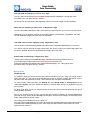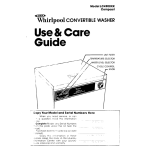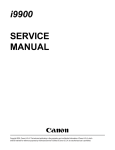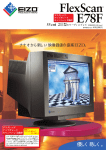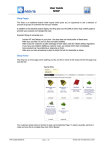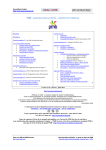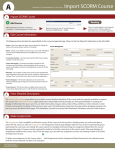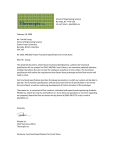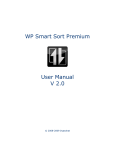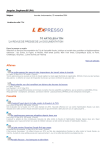Download User Guide Join Processing
Transcript
User Guide Join Processing Types of Join Process You have two ways of allowing prospective members to add their details to your group using a “Member Join Page”.. Firstly there is the short form of join called a “Sign Up”. This presents a simple request form that provides boxes for the potential member enter their first name and surname, gender and an email address.i The sign up form is sometimes used where a group wants to offer a “Keep Informed” passive type of membership. The long form of join to a group is called a “Registration”. In this case the form request is for the prospective member’s full demographic data including name and address along with gender and age. Other information collected on registration includes the phone and e-mail contact details, and source (where did you hear of us). The registration form is mostly used where information is to be collected for applications to become an “active” Paying member. Set-up Before you start, make sure that in the Settings tab of the Group Details in ActivityForum the “Join Fee Category” is set to the default fee category to be used when joining new applicants. This default fee category will be used if a fee category has not been explicitly defined in the join process set up. If the “Join Fee Category” is set to “Join Not Allowed”, then only managers will be allowed to add new entries into the membership database. Before the registration form of join is used, the ActivityForum system manager will set the payments processing to live mode; otherwise the registration form will display a message saying the system is in test mode. Phone the ActivityForum number to request this change Payment processing is used in sites where a payment is collected on joining. When no online payment is collected on registration, it is recommended to initially join new members as an “Enquiry” type member for one month. You can then renew them to the correct full member fee category when they have paid the required subscription. If no payment is expected for a particular membership type, then set the amount to zero (0.00) in the corresponding default Fee Category entry. You need to set up your fee categories before using either of the join types above. Displaying a join page A join page is a normal content page which contains information on what the group does and what types of membership are on offer. This is a selling page, and will contain other links to pages for a specific type of membership. For example a sports club may have Social, Tennis, Hockey and Cricket membership, potential members would click on a different link for each member type. Below is a short description of the HTML you can use to call up a “How to join” content page or the registration page. This form of code can used for a button in a “teaser” panel or as a button or text link on a content page as part of an invitation to join. Button HTML for displaying a “Join Now” page <button style="background-color:#B0CBF7;width:180;height:30;font-weight:bold;font-size:17" onclick="javascript: location='http://www.communityhub.co.ukii/index.cfm?fuseaction=254.1198iii&tab=254iv&formaction=C MSPage';"> <strong style="text-decoration:none">Join Now</strong> </button> You can also copy this this text into the content of one of your pages using the “Source” option in the Agoria page editor. Set the items in bold red above to the appropriate values for the content page you want to display. PDF created 16/09/2014 Page|1 ‐ 1 Version1.00©ActivityForumltd2013 User Guide Join Processing Text link HTML for displaying a “How to Join” page <a href=" /index.cfm?fuseaction=254.1198&tab=254&formaction=CMSPage"> <strong style="textdecoration:none">Join Now</strong> </button> Set the items in bold red above to the appropriate values for the content page you want to display. Menu links for displaying a “How to Join” or Registration page You can use the Menu Manager to add a menu link to the content page for your “How to Join” instructions. Alternatively you can create a menu link to the module function “User Manager – Registration” which will use the default fee category set above in the Group Details. Text HTML anchor link for displaying a long “Registration” form <a href="/index.cfm?fuseaction=registration.home&formaction=PageAction&feecategory=m">here</a> You need to copy this text into the page content using the “Source” option in the Agoria page editor. Set the items in bold red above to the appropriate fee category short code value. Button HTML for displaying a “Registration” page <button style="background-color:#B0CBF7;width:180;height:30;font-weight:bold;font-size:17" onclick="javascript: location='http://www.communityhub.co.uk/index.cfm? fuseaction=registration.home&formaction=PageAction&feecategory=m"> <strong style="textdecoration:none">Join Now</strong> </button> Sign Up Form Enable Sign Up To enable the ability for “Keep Informed” type passive members to join your group, you simply need to switch the option on. This is done in the Management section of Agoria by opening the “Banner Layout” tab panel in the “Site Appearance” facility. This is a simple Yes / No option to be selected.v To use this facility, make sure that in the Settings tab of the Group Details in ActivityForum has the “Join Fee Category” set to the default fee category to be used when joining new applicants using the Sign up facility. For topic group when you join you will have access to the forums and be informed about the topic group meetings dates and times. Sign up can be used where you have a group that have numerous interests, for example Maidenhead Plan had four topic groups where individuals could register, each has a fee category and members of the public could register for anyone of them Join Housing and the Built Environment </span><a href="http://www.maidenheadplan.com/index.cfm?fuseaction=registration.signUpForm&formaction=si gnup&tab=172&feecategory=hb"><span style="font-size: medium;">here</span></a><span style="font-size: medium;"> PDF created 16/09/2014 Page|2 ‐ 1 Version1.00©ActivityForumltd2013 User Guide Join Processing Join Business and Shopping </span><a href="http://www.maidenheadplan.com/index.cfm?fuseaction=registration.signUpForm&formaction=si gnup&tab=172&feecategory=br"><span style="font-size: medium;">here</span></a><span style="font-size: medium;"> Join Transport </span><a href="http://www.maidenheadplan.com/index.cfm?fuseaction=registration.signUpForm&formaction=si gnup&tab=172&feecategoryt=trn"><span style="font-size: medium;">here</span></a><span style="font-size: medium;"> Join Community, Leisure, Countryside and the Natural Environment </span><a href="http://www.maidenheadplan.com/index.cfm?fuseaction=registration.signUpForm&formaction=si gnup&tab=172&feecategory=ccn"><span style="font-size: medium;">here</span></a><span style="font-size: medium;"> i ii Sign Up Option on the Site Appearance, Banner Layout Your group (Domain Name) iii Page address form the Menu Manager Tab address from the Menu Manager v Make sure you set up the Mail Preferences in Activity Forum - Membership – Mail Preference Setup and set the Opted In to on in the Agoria Site Setup. iv PDF created 16/09/2014 Page|3 ‐ 1 Version1.00©ActivityForumltd2013