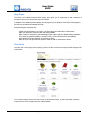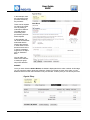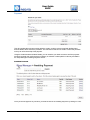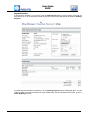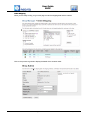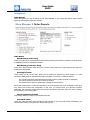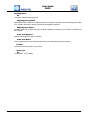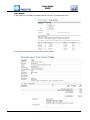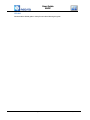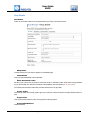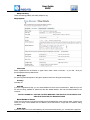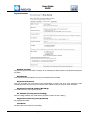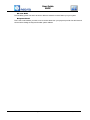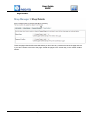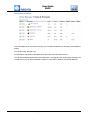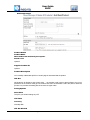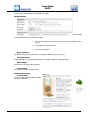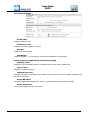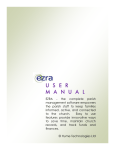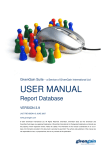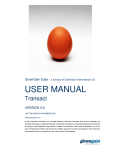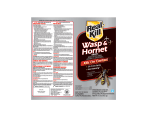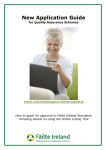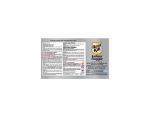Download User Guide SHOP
Transcript
User Guide SHOP Shop Pages The Shop is an additional feature within Agoria which gives you an opportunity to sell a selection of products to groups of customers that visit your website. In addition to the standard product display, the Shop gives you the ability to show shop content pages to promote your products and manage their sale. Important things to remember are:Include VAT and Delivery in your price - the shop does not include either of these items. Make your purchase T’s and C’s clear and easily available. Make it easy for customers to take advantage of their rights under the ‘distant selling’ regulations. If you have any problems fulfilling a customer order, you should inform them immediately. Some products can have lettering or engraving on them. Make sure you have procedures in place to check the text for obscenities or abuse. Shop Home The shop has a home page (call it anything you like, but this is home to the shop) and the first page may look like this:- Your customer simply clicks on the item to open up the Selection Page. To select a quantity, add text or notes and once this is complete they click ‘Add to Basket’. PDF created 28/05/2015 Page|1‐20 Version 2.00 © Activity Forum 2015 User Guide SHOP In this example, there are comments on the purchase entered by the purchaser. These can be requests for action by the seller such as packing or notes about collection. The seller should ensure they have processes in place for these requests. In this example, you can have the note book embossed with the name of the recipient. In other cases it could be some words on the T-shirt or a message engraved on an object such as Tankard or Brick. You can tailor your offers to the customer to make your group shop more attractive. BASKET Once you have clicked on Add to Basket, the basket is displayed with the order or orders. At this stage you can cancel the order or amend an order item. If there is more than one item in the order, you can delete the items from the order until there is only one item left - at which point you can cancel your order. PDF created 28/05/2015 Page|2‐20 Version 2.00 © Activity Forum 2015 User Guide SHOP Your Details These are added on this page and there are some mandatory items indicated by the black box. Deliveries are normally only made to the purchaser. They could also include details about collection, which would normally mean collection from their local group meeting place Those items which relate to fees for membership attendance at events or for items which are purchased as donations for Charities, are not delivered or collected. In this case, give particular attention to the Gift Aid set up of your group. Charities can make claims for Gift Aid and Agoria has special features which make it easier to complete the process. Payments Payments can be made by many different methods these days, but there are still several traditional ways. You can accept cheques, cash, postal orders, tokens and vouchers. In this example, the customer is expected to make a bank transfer. In a situation where there isn’t a PayPal account or similar and the customer wants to pay their fees with online banking, you can ask the customer to make a payment and provide them with your banking details and an order reference to include with their payment. We have included this feature at the request of a number of customers. PDF created 28/05/2015 Page|3‐20 Version 2.00 © Activity Forum 2015 User Guide SHOP Payment This will complete the order processing within the system, at which point an email with the Bank and amount details, will be sent to the purchaser. The merchant is also sent an email to confirm the purchase so they can track the receipt of the payment. Using the Order Number and Name Details, you can examine your bank account to see if the payment has been received, then notify the buyer of delivery or collection. Orders paid for in this way are listed in the ‘Shop Manager in Awaiting Payment’ section. Awaiting Payment Once you see the payment in your bank, you clear the item in the ‘Awaiting Payment’ by clicking on ‘View’. PDF created 28/05/2015 Page|4‐20 Version 2.00 © Activity Forum 2015 User Guide SHOP Payment Process If the payment received is in full, simply click the Add Payment button and the system will record the payment for you. If it’s a part payment, enter the amount in the amount paid and set the status to Awaiting Payment. Once the payment has been processed by you, the Awaiting Payment screen is displayed again. You will notice the order you were processing is no longer visible. When you have finished on this screen, go to the Order Shipping menu link. PDF created 28/05/2015 Page|5‐20 Version 2.00 © Activity Forum 2015 User Guide SHOP Order Shipping When you are ready to ship, you go to this page to enter the shipping date and the method. Click on the process cog wheel to display the details of the customer order. PDF created 28/05/2015 Page|6‐20 Version 2.00 © Activity Forum 2015 User Guide SHOP Management Order Reports Select the options you wish to search on and select refresh. If you change the options, select refresh again and the listing will reflect the changes. Order Status Abandoned (@ Order Entry) These are orders which were abandoned in the order processing and remain incomplete. These should be investigated and either completed or deleted. Abandoned (@ Customer Entry) These are orders that have been left by the customer during their entry. Again examine the order and delete where appropriate. Awaiting Payment These orders can be of two types. Either you are waiting for payment by funds transfer or a card transaction failed. When a card transaction fails to complete, it can be for a number of reasons: - The customer has simply abandoned the transaction and the system received no notification. The card is rejected for anyone of a number of reasons. The network fails to deliver a confirmation message back to the server. Where the network fails to confirm the transaction, the card payment may have completed but the shop may NOT have received the confirmation. In this case, you should check your payment providers dashboard and determine whether payment has been processed, and where that is the case, complete the transaction in your shop system. Paid (Completed Payment) Everything is tickity boo and you can complete the order. Cancelled orders These are orders that have been cancelled by the customer or your own staff. Orders cancelled by you should ensure there are no payments in the processing cycle. PDF created 28/05/2015 Page|7‐20 Version 2.00 © Activity Forum 2015 User Guide SHOP Shipping Status All Lists all the orders awaiting shipment. Shipping date required Basically the order is waiting for a delivery date from a supplier or perhaps a date for packing goods. Either way - a date in the future to tell the customer when shipping is expected. Shipping date Added Shipping dates refer to dates when they are either available for sending to your customer or collection by the customer. Order Item Shipped Packed and shipped or ready for collection. Order Item Billed This is the date that an invoice (before payment) or bill of sale (after payment) was raised. Product This lists the orders by product in your Shop. Order Type All List all orders - or by category. PDF created 28/05/2015 Page|8‐20 Version 2.00 © Activity Forum 2015 User Guide SHOP Order Update In this screen you can locate and update orders as you wish; it provides a search box. You can add sale notes to the various orders on these screens PDF created 28/05/2015 Page|9‐20 Version 2.00 © Activity Forum 2015 User Guide SHOP Gift Aid Please read the GiftAid guide in ActivityForum before following this guide. PDF created 28/05/2015 Page|10‐20 Version 2.00 © Activity Forum 2015 User Guide SHOP Shop Details Site Details There are a number of tabs to be completed before your Shop can become active. Shop Name Choose the name of your shop to appear on the details page. Launch Date This is an optional field that can be left blank. Allow Activation Codes Set this if you want to use gift cards or similar that have an Activation Code; codes have to be generated by you and loaded up to the shop Activation Code database. See user guide (link to user guide) You should use Activation Codes with purchase of items such as gift cards. Promo Codes Promotional codes are normally used to give your customer a discount and are normally limited in terms of time. Project Title This can be used to hold the name of the project the shop supports. Project Web Address Website address PDF created 28/05/2015 Page|11‐20 Version 2.00 © Activity Forum 2015 User Guide SHOP Shop Currency These are Sterling (GBP£), US Dollar (US$) Euro (€) Shop Options Text case Either Capitalised Text as Entered, or Upper Case, make it clear on the item - or your site - what you permit together with the preferred font. Shop Type An optional general description of the type of products sold in the shop (can be left blank). Country Normally UK Gift Aid If you are a registered Charity, you can collect GiftAid from some forms of transaction. Make sure you set the item as being qualified for GiftAid and the item details likewise. Also set the GiftAid dates for the customer. THE FOLLOWING ALL USE THE CONTENT MANAGER. THE GROUP ID TO BE USED IS THE GROUP ID FROM THE FILE MANAGER PAGE Email Header & Footer These are short pieces of text which precede the acknowledgement of the customer order. Include in the footer your shop contact details such as address, phone and email to comply with the distance selling regulations. Order form A pdf for an order form to be downloaded by the customer and returned to you - normally with a payment. PDF created 28/05/2015 Page|12‐20 Version 2.00 © Activity Forum 2015 User Guide SHOP Certificate File This is the layout of a blank page which can be generated and sent to the purchaser with some text and a certification number - under an inscription. There are two locations for the certificate number, under the inscription or in the top left hand corner. The size is A4 and is normally printed on a colour printer which will have a border. Bear these sizes in mind when you design your document. PDF created 28/05/2015 Page|13‐20 Version 2.00 © Activity Forum 2015 User Guide SHOP Payment Provider Method / Provider Payment for goods can be Cash or Cheque, or by selecting the card processor in the drop down payment providers. Merchant ID This is the ID number provided to you by your Payment Service Provider Payment Instructions This is a document you have stored in the File Manager in Agoria. This is for cash, cheque or funds transfer payments. Here you tell your customer how to transfer money or where to come and collect. Payment Provider ID (used by WorldPay) You obtain this from your payment provider ST Callback (used by Secure Trading) Secure Trading Callback (only used with the payment provider “Secure Trading”) Payment Provider Key (used by Realex) Key supplied by Realex Test Mode Set the mode of the system for your testing PDF created 28/05/2015 Page|14‐20 Version 2.00 © Activity Forum 2015 User Guide SHOP WP test Mode The WorldPay system can test in success or failure to ensure the correct follow up in your system Response Email This is the e-mail address you wish to use to receive alerts from your payment provider. Set this first and check it before setting the Payment Provider system address. PDF created 28/05/2015 Page|15‐20 Version 2.00 © Activity Forum 2015 User Guide SHOP Page Headers These are pages that should be 800 wide where you don’t have any content to the left of the page and 700 if you have content to the left of the page. Create the pages in the normal way in the content creation section. PDF created 28/05/2015 Page|16‐20 Version 2.00 © Activity Forum 2015 User Guide SHOP Items and products This is the display of all your items in the shop; you can add and hide items on this page. (hide instead of delete) You can also View, Edit and Copy. The description is the product description; Code is product code, Price and Currency. You can add additional pages to the product description - the Page ID is that content page, Custom is the number of lines you can have embossed or written on your product. Hidden is the same as DELETE. PDF created 28/05/2015 Page|17‐20 Version 2.00 © Activity Forum 2015 User Guide SHOP Add Item/Product Product Details Product Name Short Code to be used in all your reports. Stock Unit ID Optional Supplier Product ID Optional Product Description Your carefully crafted sales pitch if no content page is associated with the product. Gift Box Gift boxes are for friends to give to each other … an activation code is sent to the purchaser, who in turn passes this to the receiver of the gift. The receiver then uses the Activation Code in the pack to obtain the product or to purchase something else of the same or higher value. Pricing Options Sales Price The price you sell at including any VAT VAT Rate Currency Normally GBP Gift Aid Allowed PDF created 28/05/2015 Page|18‐20 Version 2.00 © Activity Forum 2015 User Guide SHOP This item can attract GiftAid (check GiftAid user guide) Display Options Hide on Sales Three possible reasons for hiding the product:1. You are still setting up and have not received all the images, text or pricing 2. The product is no longer for sale 3. It’s a seasonal product Buy permission Set this for public (anyone) Guest (anyone logged in) Member (your group only) Customer Notes Rather depends on your product description for example could have a gift wrap option Small image This is the one on the product page size Large Image This is the one on the View Item page View Design Content Content Page You can include a content page alongside the product illustration PDF created 28/05/2015 Page|19‐20 Version 2.00 © Activity Forum 2015 User Guide SHOP Size options & Design Product Size Optional: Select your size Products per unit Optional: If you selling eggs etc., or 6pack Unit Size Optional: 20 yards of taffeta Unit Weight Optional: kilograms … if you are Dutch, you will know 450gramms is a pound (LBP) Design options (for engraved and custom text products) Lettering colour Mandatory: if you have lettering there is no default give the correct colour eg White Gold Lines of Text Mandatory: number of text lines Characters per Line Mandatory: Number of characters per line. Make sure this is agreed with your supplier. Characters are centred on the product Design BG Colour Mandatory: Default White background - Colour in correct octal format (e.g. #FFFFFF for white) Design Text Colour The text as it will appear on the order screen PDF created 28/05/2015 Page|20‐20 Version 2.00 © Activity Forum 2015