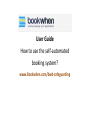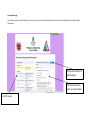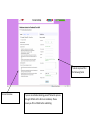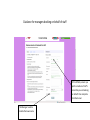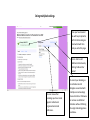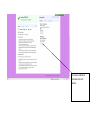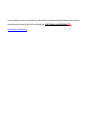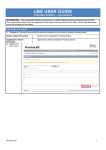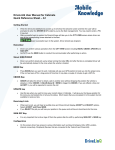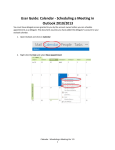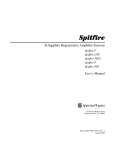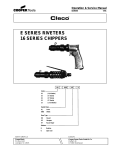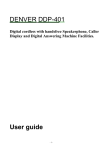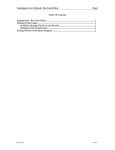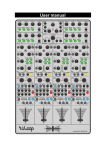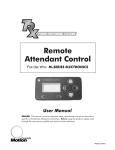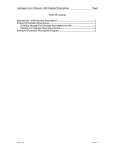Download User Guide How to use the self
Transcript
User Guide How to use the self-automated booking system? www.Bookwhen.com/bwd-safeguarding Your schedule page This is where you can view the schedule of courses. Select a course on the left and the details are shown on the right. People book by clicking the 'Book Now' button. Click Book now button to make bookings Information about the event currently selected. List of all courses To book on please fill in the following fields. Course Overview If you are an individual booking yourself follow the process through. All fields in this form are mandatory. Please ensure you fill in all fields before submitting. Guidance for managers booking on behalf of staff Fill in all fields, ensure you put the member of staff’s name that you are booking on behalf. Once complete click ‘book now’. The Manager needs to include their own name. Doing multiple bookings Once you have booked you will be prompted to confirm the booking via email which will then lead you onto this page. You’re able to add additional attendees by clicking ‘Add another person’ You can view other bookings you have made against individual or organisational email addresses. To cancel your booking as an individual and all delegates associated with multiple course bookings please click here. Otherwise to remove an additional attendee without affecting the original booking please see below. To remove additional attendee click edit details. To remove additional delegate(s) please click ‘remove this person from the booking’. This will ensure your main booking will remain intact but cancels your additional delegate. To view your bookings you can either click the weblink in your email confirmation to edit/view and cancel delegate(S) alternatively make a note of your booking confirmation reference and include it after the word (booking/) e.g. .: https://bookwhen.com/3adm3/booking/FFTHY https://bookwhen.com/3adm3/booking/