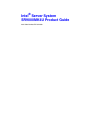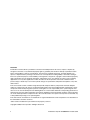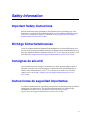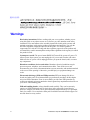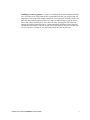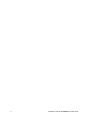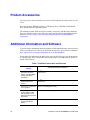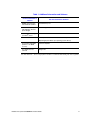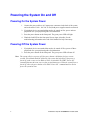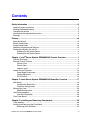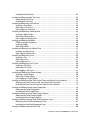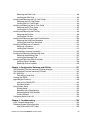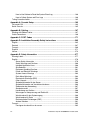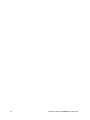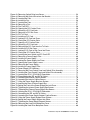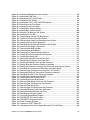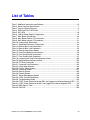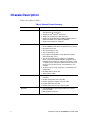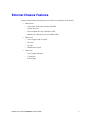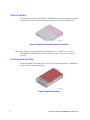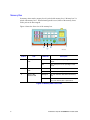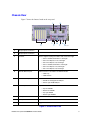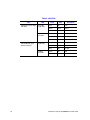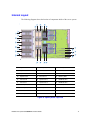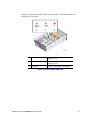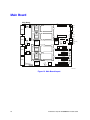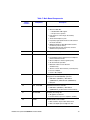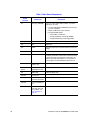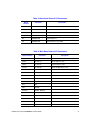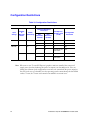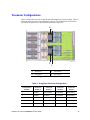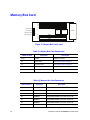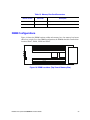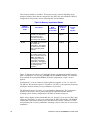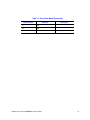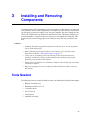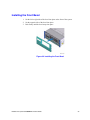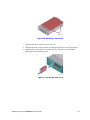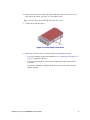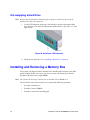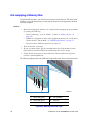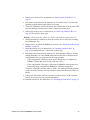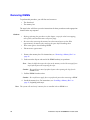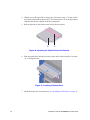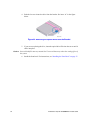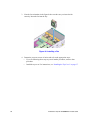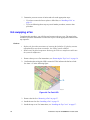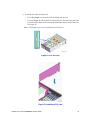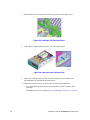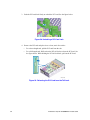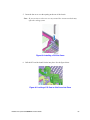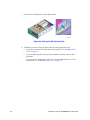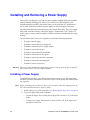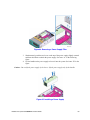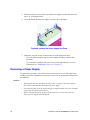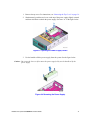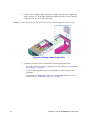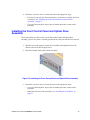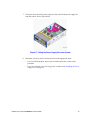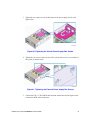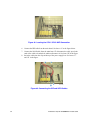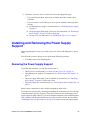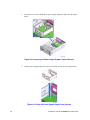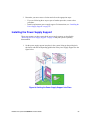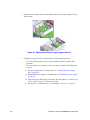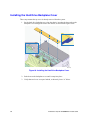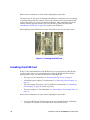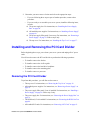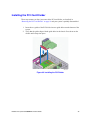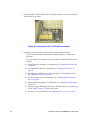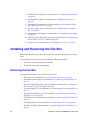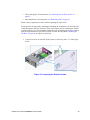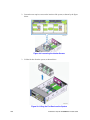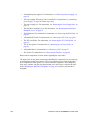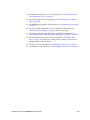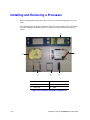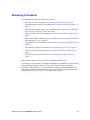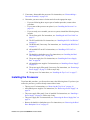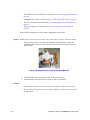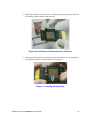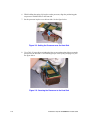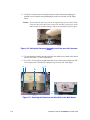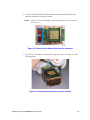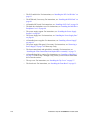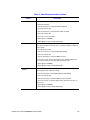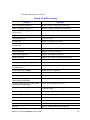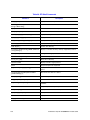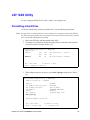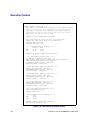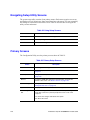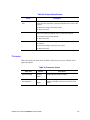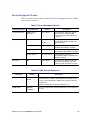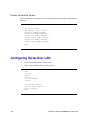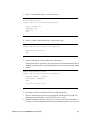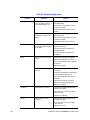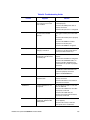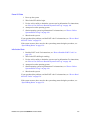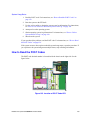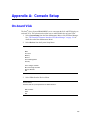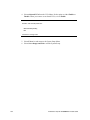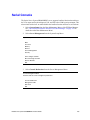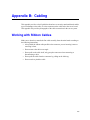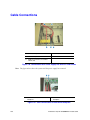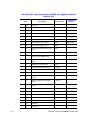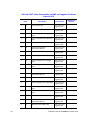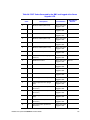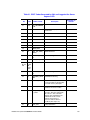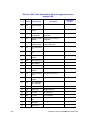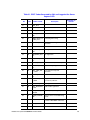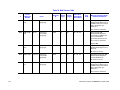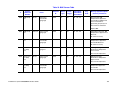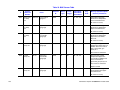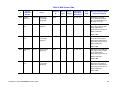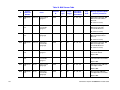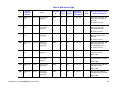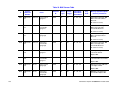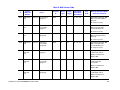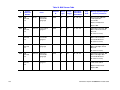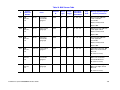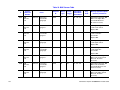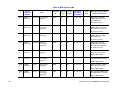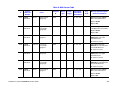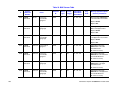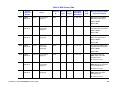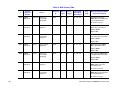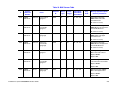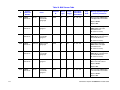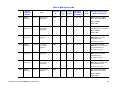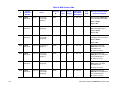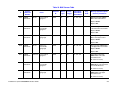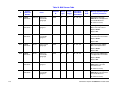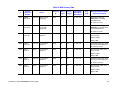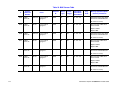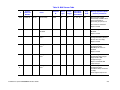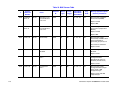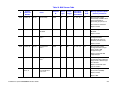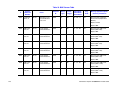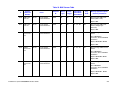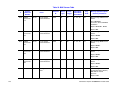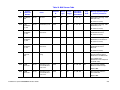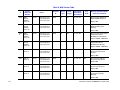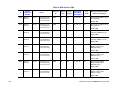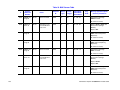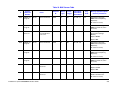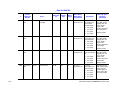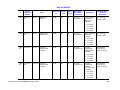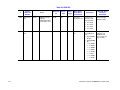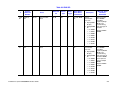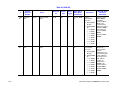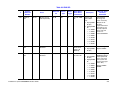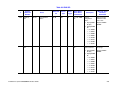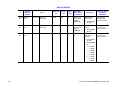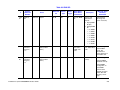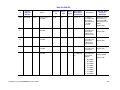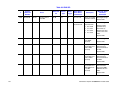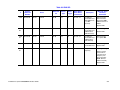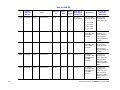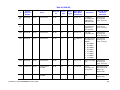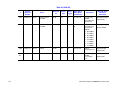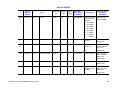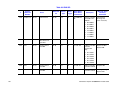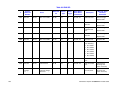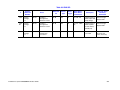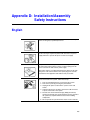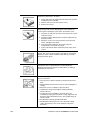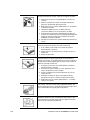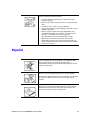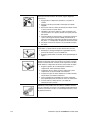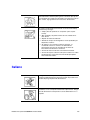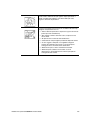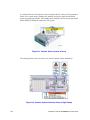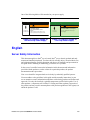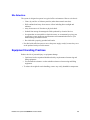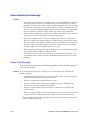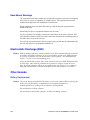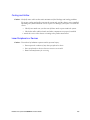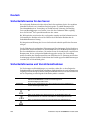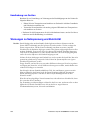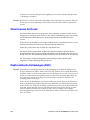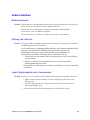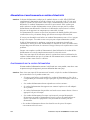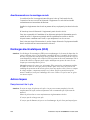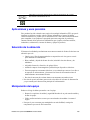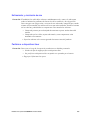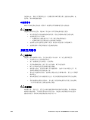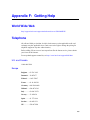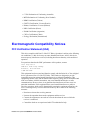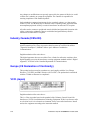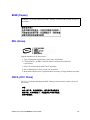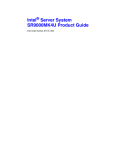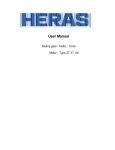Download SR9000MK4U User Guide.book
Transcript
Intel® Server System SR9000MK4U Product Guide Intel Order Number D71314-003 Disclaimer Information in this document is provided in connection with Intel® products. No license, express or implied, by estoppel or otherwise, to any intellectual property rights is granted by this document. Except as provided in Intel's Terms and Conditions of Sale for such products, Intel assumes no liability whatsoever, and Intel disclaims any express or implied warranty, relating to sale and/or use of Intel products including liability or warranties relating to fitness for a particular purpose, merchantability, or infringement of any patent, copyright or other intellectual property right. Intel products are not designed, intended or authorized for use in any medical, life saving, or life sustaining applications or for any other application in which the failure of the Intel product could create a situation where personal injury or death may occur. Intel may make changes to specifications and product descriptions at any time, without notice. Intel server boards contain a number of high-density VLSI and power delivery components that need adequate airflow for cooling. Intel's own chassis are designed and tested to meet the intended thermal requirements of these components when the fully integrated system is used together. It is the responsibility of the system integrator that chooses not to use Intel developed server building blocks to consult vendor datasheets and operating parameters to determine the amount of airflow required for their specific application and environmental conditions. Intel Corporation can not be held responsible if components fail or the server board does not operate correctly when used outside any of their published operating or non-operating limits. Intel, Intel Pentium, and Intel Xeon are trademarks or registered trademarks of Intel Corporation or its subsidiaries in the United States and other countries. * Other names and brands may be claimed as the property of others. Copyright © 2006, Intel Corporation. All Rights Reserved ii Intel® Server System SR9000MK4U Product Guide Safety Information Important Safety Instructions Read all caution and safety statements in this document before performing any of the instructions. See also Intel Server Boards and Server Chassis Safety Information on the Intel® Server Deployment Toolkit 2.0 CD and/or at http://support.intel.com/support/ motherboards/server/sb/cs-010770.htm. Wichtige Sicherheitshinweise Lesen Sie zunächst sämtliche Warnund Sicherheitshinweise in diesem Dokument, bevor Sie eine der Anweisungen ausführen. Beachten Sie hierzu auch die Sicherheitshinweise zu Intel-Serverplatinen und Servergehäusen auf der Intel® Server Deployment Toolkit 2.0 CD oder unter http://support.intel.com/support/motherboards/server/sb/cs-010770.htm. Consignes de sécurité Lisez attention toutes les consignes de sécurité et les mises en garde indiquées dans ce document avant de suivre toute instruction. Consultez Intel Server Boards and Server Chassis Safety Information sur le Intel® Server Deployment Toolkit 2.0 CD ou bien rendez-vous sur le site http://support.intel.com/support/motherboards/server/sb/cs010770.htm. Instrucciones de seguridad importantes Lea todas las declaraciones de seguridad y precaución de este documento antes de realizar cualquiera de las instrucciones. Vea Intel Server Boards and Server Chassis Safety Information en el Intel® Server Deployment Toolkit 2.0 CD y/o en http:// support.intel.com/support/motherboards/server/sb/cs-010770.htm. iii 重要安全指导 Warnings Heed safety instructions: Before working with your server product, whether you are using this guide or any other resource as a reference, pay close attention to the safety instructions. You must adhere to the assembly instructions in this guide to ensure and maintain compliance with existing product certifications and approvals. Use only the described, regulated components specified in this guide. Use of other products / components will void the UL listing and other regulatory approvals of the product and will most likely result in noncompliance with product regulations in the region(s) in which the product is sold. System power on/off: The power button DOES NOT turn off the system AC power. To remove power from system, you must unplug the AC power cord from the wall outlet. Make sure the AC power cord is unplugged before you open the chassis, add, or remove any components. Hazardous conditions, devices and cables: Hazardous electrical conditions may be present on power, telephone, and communication cables. Turn off the server and disconnect the power cord, telecommunications systems, networks, and modems attached to the server before opening it. Otherwise, personal injury or equipment damage can result. Electrostatic discharge (ESD) and ESD protection: ESD can damage disk drives, boards, and other parts. We recommend that you perform all procedures in this chapter only at an ESD workstation. If one is not available, provide some ESD protection by wearing an antistatic wrist strap attached to chassis ground any unpainted metal surface on your server when handling parts. ESD and handling boards: Always handle boards carefully. They can be extremely sensitive to ESD. Hold boards only by their edges. After removing a board from its protective wrapper or from the server, place the board component side up on a grounded, static free surface. Use a conductive foam pad if available but not the board wrapper. Do not slide board over any surface. iv Intel® Server System SR9000MK4U Product Guide Installing or removing jumpers: A jumper is a small plastic encased conductor that slips over two jumper pins. Some jumpers have a small tab on top that you can grip with your fingertips or with a pair of fine needle nosed pliers. If your jumpers do not have such a tab, take care when using needle nosed pliers to remove or install a jumper; grip the narrow sides of the jumper with the pliers, never the wide sides. Gripping the wide sides can damage the contacts inside the jumper, causing intermittent problems with the function controlled by that jumper. Take care to grip with, but not squeeze, the pliers or other tool you use to remove a jumper, or you may bend or break the pins on the board. Intel® Server System SR9000MK4U Product Guide v vi Intel® Server System SR9000MK4U Product Guide Preface About this Manual Thank you for purchasing and using Intel® server products. This manual is written for system technicians who are responsible for troubleshooting, upgrading, and managing the Intel® Server System SR9000MK4U. This document provides an overview of the features of the server system utilities, and instructions on how to install, setup, and manage the system. For the latest version of this manual, see http:// support.intel.com/support/motherboards/server/SR9000MK4U/. Manual Organization Chapter 1 provides a brief overview of the chassis features for the Server System SR9000MK4U. Chapter 2 provides an overview of the features of the boards used in the Server System SR9000MK4U. In this chapter, you will find a list of the server board features, photos of the product, and product diagrams to help you identify components and their locations. Chapter 3 provides instructions for adding and replacing components. Use this chapter for step-by-step instructions and diagrams for installing or replacing components such as the hard drives, memory, processor, fans, boards and other components. Chapter 4 tells you how to install the system into a rack environment. Chapter 5 provides instructions on using the utilities that are shipped with the board or that may be required to update the system. This includes how to navigate through the BIOS Setup screens, and how to clear the CMOS. Chapter 6 provides troubleshooting information. In this chapter, you will find suggestions and steps to follow for performing troubleshooting activities to identify the source of a problem. Appendices provide tables of POST codes, SEL codes, safety information, safety start-up warnings, and how to get help. vii Product Accessories You may need or want to purchase one or more of the following accessory items for your server: Processor, memory DIMMs, hard drive, USB floppy drive, CD-ROM or DVD-ROM drive, RAID controller, operating system. For information about which accessories, memory, processors, and third-party hardware have been tested and can be used with your board, and for ordering information for Intel products, see http://support.intel.com/support/motherboards/server/SR9000MK4U/ compat.htm. Additional Information and Software If you need more information about this product or information about the accessories that can be used with this server board, use the following resources. These files are available at http://support.intel.com/support/motherboards/server/SR9000MK4U/ Unless otherwise indicated in the table below, once on this Web page, type the document or software name in the search field at the left side of the screen and select the option to search “This Product.” Table 1. Additional Information and Software For this information or software viii Use this Document or Software For in-depth technical information about this product, including BIOS settings and chipset information Intel® Server System SR9000MK4U Technical Product Specification If you just received this product and need to install it Intel® Server System SR9000MK4U Quick Start User's Guide in the product box Accessories or other Intel server products Spares and Configuration Guide Hardware (peripheral boards, adapter cards) and operating systems that have been tested with this product Tested Hardware Operating Systems List Processors that have been tested with this product Supported Processors Intel® Server System SR9000MK4U Product Guide Table 1. Additional Information and Software For this information or software Use this Document or Software DIMMs that have been tested with this product Tested Memory List To make sure your system falls within the allowed power budget Power Budget Tool For software to manage your Intel® server TBD For drivers Driver (for an extensive list of available drivers) Operating System Driver (for operating system drivers) For firmware and BIOS updates, or for BIOS recovery Firmware Updates For diagnostics test software Diagnostics See also the Intel® Server Deployment Toolkit 2.0 CD that came with your server system. Intel® Server System SR9000MK4U Product Guide ix Powering the System On and Off Powering On the System Power 1. Connect the power cables to AC input power connectors in the back of the system and to the outlet. If 100 - 110 VAC is used, both power supplies must be connected. 2. If peripheral devices are attached that need to be turned on first, power on these peripherals. See your peripheral guides for information. 3. Press the power button on the front panel. The green power LED will light. 4. Watch the fault LED on the front panel for any signs of trouble. See the troubleshooting information at the end of this manual for help if necessary. Powering Off the System Power 1. If peripheral devices are attached that need to be turned off first, power off these peripherals. See your peripheral guides for information. 2. Press the power button on the front panel. The green power LED will turn off. Note: The system will force a power off if the power button is held down for four or more seconds. This method should be used only if the system has locked up. If the power is forced off, wake events, such as Wake-on-LAN, are disabled. The IPMI “Power Off” command functions the same way as a four-second button press. When the system power is forced off, either the power button or the IPMI “Power On” command must be used to power the system back on. x Intel® Server System SR9000MK4U Product Guide Contents Safety Information ..................................................................................................... iii Important Safety Instructions ................................................................................................ iii Wichtige Sicherheitshinweise ............................................................................................... iii Consignes de sécurité .......................................................................................................... iii Instrucciones de seguridad importantes ............................................................................... iii Warnings ............................................................................................................................... iv Preface ....................................................................................................................... vii About this Manual ................................................................................................................ vii Manual Organization ............................................................................................................ vii Product Accessories ............................................................................................................viii Additional Information and Software ....................................................................................viii Powering the System On and Off .......................................................................................... x Powering On the System Power .................................................................................... x Powering Off the System Power .................................................................................... x Chapter 1: Intel® Server System SR9000MK4U Chassis Overview ....................... 1 Chassis Description ............................................................................................................... 2 External Chassis Features ..................................................................................................... 3 Chassis Front ................................................................................................................ 4 Chassis Rear ................................................................................................................. 9 Internal Layout .............................................................................................................11 Internal Chassis Features ....................................................................................................12 Power Supply Subsystem ............................................................................................12 Cooling Subsystem ......................................................................................................14 PCI Card Slot ...............................................................................................................15 Chapter 2: Intel® Server System SR9000MK4U Board Set Overview .................. 17 Main Board ..........................................................................................................................18 Configuration Restrictions ...........................................................................................22 Processor Configurations ............................................................................................23 Memory Box Card ................................................................................................................24 DIMM Configurations ...................................................................................................25 Hard Drive Backplane ..........................................................................................................29 Hard Drive Population .................................................................................................30 Front Panel Board ................................................................................................................30 Chapter 3: Installing and Removing Components ................................................ 33 Tools Needed ......................................................................................................................33 Installing and Removing the Front Bezel .............................................................................34 Removing the Front Bezel ...........................................................................................34 Intel® Server System SR9000MK4U Product Guide xi Installing the Front Bezel ............................................................................................. 35 Installing and Removing the Top Cover .............................................................................. 36 Removing the Top Cover ............................................................................................ 36 Installing the Top Cover .............................................................................................. 37 Installing and Removing a Hard Drive ................................................................................. 37 Installing a Hard Drive ................................................................................................. 38 Removing a Hard Drive ............................................................................................... 40 Hot-swapping a Hard Drive ......................................................................................... 42 Installing and Removing a Memory Box .............................................................................. 42 Installing a Memory Box .............................................................................................. 43 Removing a Memory Box ............................................................................................ 45 Hot-swapping a Memory Box ...................................................................................... 46 Installing and Removing DIMMs .......................................................................................... 48 DIMM Installation Guidelines ...................................................................................... 48 Installing DIMMs .......................................................................................................... 49 Removing DIMMs ........................................................................................................ 50 Installing and Removing an Optical Drive ........................................................................... 51 Installing an Optical Drive ........................................................................................... 51 Removing the Optical Drive ........................................................................................ 53 Installing and Removing a Fan ............................................................................................ 55 Installing a Fan ............................................................................................................ 55 Removing a Fan .......................................................................................................... 57 Hot-swapping a Fan .................................................................................................... 58 Installing and Removing a PCI Card ................................................................................... 59 Installing a PCI Card ................................................................................................... 59 Removing a PCI Card ................................................................................................. 63 Hot-Plugging a PCI Card ............................................................................................. 67 Installing and Removing a Power Supply ............................................................................ 68 Installing a Power Supply ............................................................................................ 68 Removing a Power Supply .......................................................................................... 70 Hot-swapping a Power Supply .................................................................................... 73 Installing and Removing the Front Control Panel and Optical Drive Assembly ................... 74 Removing the Front Control Panel and Optical Drive Assembly ................................. 74 Installing the Front Control Panel and Optical Drive Assembly ................................... 75 Installing and Removing the Power Supply Box .................................................................. 76 Removing the Power Supply Box ................................................................................ 76 Installing the Power Supply Box .................................................................................. 80 Installing and Removing the Power Supply Support ........................................................... 83 Removing the Power Supply Support ......................................................................... 83 Installing the Power Supply Support ........................................................................... 85 Installing and Removing the Hard Drive Backplane Cover ................................................. 87 Removing the Hard Drive Backplane Cover ............................................................... 87 Installing the Hard Drive Backplane Cover ................................................................. 88 Installing and Removing the KVM Card .............................................................................. 89 xii Intel® Server System SR9000MK4U Product Guide Removing the KVM Card .............................................................................................89 Installing the KVM Card ...............................................................................................90 Installing and Removing the PCI Card Divider ....................................................................91 Removing the PCI Card Divider ..................................................................................91 Installing the PCI Card Divider ....................................................................................93 Installing and Removing the Air Flow Guide ........................................................................95 Removing the Air Flow Guide ......................................................................................95 Installing the Air Flow Guide ........................................................................................97 Installing and Removing the Fan Box ..................................................................................98 Removing the Fan Box ................................................................................................98 Installing the Fan Box ................................................................................................101 Installing and Removing the Hard Drive Backplane ..........................................................103 Removing the Hard Drive Backplane ........................................................................103 Installing the Hard Drive Backplane ..........................................................................107 Installing and Removing a Processor ................................................................................110 Removing a Processor ..............................................................................................111 Installing the Processor .............................................................................................113 Disassembling a Processor Assembly ...............................................................................122 Installing and Removing the Mounting Plate .....................................................................125 Removing the Mounting Plate ...................................................................................125 Installing the Mounting Plate .....................................................................................127 Installing and Removing Chassis Handles ........................................................................129 Installing Chassis Handles ........................................................................................129 Removing Chassis Handles ......................................................................................129 Chapter 4: Configuration Software and Utilities .................................................. 131 The Extensible Firmware Interface (EFI) Boot Manager ...................................................131 The Extensible Firmware Interface (EFI) Shell ..................................................................134 LSI* SAS Utility ..................................................................................................................137 Formatting a Hard Drive ............................................................................................137 Clearing the CMOS ............................................................................................................140 Upgrading the Firmware ....................................................................................................140 How to Use FWUPDATE ...........................................................................................142 Execution Screen ......................................................................................................144 Using System Setup ..........................................................................................................145 Starting Setup ............................................................................................................145 Recording Your Setup Settings .................................................................................145 Navigating Setup Utility Screens ...............................................................................146 Primary Screens ........................................................................................................146 Configuring Serial-Over LAN .............................................................................................150 Chapter 5: Troubleshooting .................................................................................. 153 Initial Troubleshooting Steps .............................................................................................153 Collecting System State Information ..................................................................................156 How to Read the POST Codes ..................................................................................159 Intel® Server System SR9000MK4U Product Guide xiii How to Use Selview to Read the System Event Log ................................................ 160 How to Collect System and Error Logs ..................................................................... 160 Taking Corrective Action ................................................................................................... 162 Appendix A: Console Setup ...................................................................................163 On-board VGA ................................................................................................................... 163 Serial Console ................................................................................................................... 165 Appendix B: Cabling ...............................................................................................167 Working with Ribbon Cables ............................................................................................. 167 Cable Connections ............................................................................................................ 168 Appendix C: POST Codes ......................................................................................171 Appendix D: Installation/Assembly Safety Instructions .....................................265 English ............................................................................................................................... 265 Deutsch ............................................................................................................................. 267 Français ............................................................................................................................. 269 Español ............................................................................................................................. 271 Italiano ............................................................................................................................... 273 Appendix E: Safety Information ............................................................................277 Warning Labels ................................................................................................................. 277 English ............................................................................................................................... 279 Server Safety Information ......................................................................................... 279 Safety Warnings and Cautions .................................................................................. 280 Intended Application Uses ........................................................................................ 280 Site Selection ............................................................................................................ 281 Equipment Handling Practices .................................................................................. 281 Power and Electrical Warnings ................................................................................. 282 System Access Warnings ......................................................................................... 283 Rack Mount Warnings ............................................................................................... 284 Electrostatic Discharge (ESD) ................................................................................... 284 Other Hazards ........................................................................................................... 284 Sicherheitshinweise für den Server ........................................................................... 286 Sicherheitshinweise und Vorsichtsmaßnahmen ....................................................... 286 Zielbenutzer der Anwendung .................................................................................... 287 Standortauswahl ....................................................................................................... 287 Handhabung von Geräten ......................................................................................... 288 Warnungen zu Netzspannung und Elektrizität .......................................................... 288 Warnhinweise für den Systemzugang ....................................................................... 289 Warnhinweise für Racks ........................................................................................... 290 Elektrostatische Entladungen (ESD) ......................................................................... 290 Andere Gefahren ....................................................................................................... 291 Français ............................................................................................................................. 292 Consignes de sécurité sur le serveur ........................................................................ 292 xiv Intel® Server System SR9000MK4U Product Guide Sécurité: avertissements et mises en garde ..............................................................292 Domaines d’utilisation prévus ....................................................................................293 Sélection d’un emplacement .....................................................................................293 Pratiques de manipulation de l’équipement ...............................................................293 Alimentation et avertissements en matière d’électricité .............................................294 Avertissements sur l’accès au système .....................................................................295 Avertissements sur le montage en rack ....................................................................296 Décharges électrostatiques (ESD) ............................................................................296 Autres risques ............................................................................................................296 Información de seguridad del servidor ......................................................................298 Advertencias y precauciones sobre seguridad ..........................................................298 Aplicaciones y usos previstos ....................................................................................299 Selección de la ubicación ..........................................................................................299 Manipulación del equipo ............................................................................................299 Advertencias de alimentación y eléctricas .................................................................300 Advertencias el acceso al sistema ............................................................................301 Advertencias sobre el montaje en bastidor ...............................................................302 Descarga electrostática (ESD) ..................................................................................302 Appendix F: Getting Help ...................................................................................... 309 World Wide Web ................................................................................................................309 Telephone ..........................................................................................................................309 Appendix G: Regulatory and Compliance Information ....................................... 313 Product Regulatory Compliance ........................................................................................313 Product Safety Compliance .......................................................................................313 Product EMC Compliance - Class A Compliance ......................................................314 Certifications / Registrations / Declarations ...............................................................314 Electromagnetic Compatibility Notices ..............................................................................315 FCC Verification Statement (USA) ............................................................................315 Industry Canada (ICES-003) .....................................................................................316 Europe (CE Declaration of Conformity) .....................................................................316 VCCI (Japan) .............................................................................................................316 BSMI (Taiwan) ...........................................................................................................317 RRL (Korea) ..............................................................................................................317 CNCA (CCC China) ...................................................................................................317 Regulated Specified Components .....................................................................................318 Restriction of Hazardous Substances (RoHS) Compliance ...............................................319 End of Life / Product Recycling ..........................................................................................319 Intel® Server System SR9000MK4U Product Guide xv xvi Intel® Server System SR9000MK4U Product Guide List of Figures Figure 1. Intel® Server System SR9000MK4U Three Dimensional View.................................. 1 Figure 2. Chassis Front View .................................................................................................... 4 Figure 3. Front Panel Controls and Indicators........................................................................... 5 Figure 4. Optical Drive Bracket with Drive Installed .................................................................. 6 Figure 5. Hard Drive Carrier ...................................................................................................... 6 Figure 6. Memory Box Front View............................................................................................. 8 Figure 7. Chassis Rear View..................................................................................................... 9 Figure 8. Open System, Top View .......................................................................................... 11 Figure 9. Power Supply Indicators .......................................................................................... 13 Figure 10. Cooling Fan Indicator ............................................................................................. 14 Figure 11. PCI Card Slot Indicator .......................................................................................... 15 Figure 12. Block Diagram........................................................................................................ 17 Figure 13. Main Board Layout ................................................................................................. 18 Figure 14. Processor Locations............................................................................................... 23 Figure 15. Memory Box Card Layout ...................................................................................... 24 Figure 16. DIMM Locations (Top View of Memory Box).......................................................... 25 Figure 17. Memory Upgrade Path ........................................................................................... 28 Figure 18. Hard Drive Backplane Top View ............................................................................ 29 Figure 19. Hard Drive Backplane Bottom View ....................................................................... 29 Figure 20. Front Panel Board Layout ...................................................................................... 30 Figure 21. Removing the Front Bezel...................................................................................... 34 Figure 22. Installing the Front Bezel........................................................................................ 35 Figure 23. Removing the Top Cover ....................................................................................... 36 Figure 24. Installing the Top Cover ......................................................................................... 37 Figure 25. Pulling Down on the Hard Drive Carrier Lever ....................................................... 38 Figure 26. Mounting a Hard Drive ........................................................................................... 39 Figure 27. Installing a Hard Drive............................................................................................ 39 Figure 28. Pulling Down on the Hard Drive Carrier Lever ....................................................... 40 Figure 29. Unmounting a Hard Drive....................................................................................... 41 Figure 30. Hard Drive LED Indicators ..................................................................................... 42 Figure 31. Removing the Memory Box Filler Panel................................................................. 43 Figure 32. Installing the Memory Box...................................................................................... 44 Figure 33. Memory Box Installed and Locked into Place ........................................................ 44 Figure 34. Removing the Memory Box.................................................................................... 45 Figure 35. Memory Box Front View......................................................................................... 46 Figure 36. Four-DIMM Installation Pattern .............................................................................. 48 Figure 37. Eight-DIMM Installation Pattern ............................................................................. 48 Figure 38. Locating the Optical Drive Installation Position ...................................................... 51 Figure 39. Removing the Optical Drive Filler Panel ................................................................ 51 Figure 40. Attaching the Optical Drive to the Bracket ............................................................. 52 Figure 41. Installing of Optical Drive ....................................................................................... 52 Figure 42. Locating the Optical Drive Installation Position ...................................................... 53 Intel® Server System SR9000MK4U Product Guide xvii Figure 43. Removing Optical Drive from Server ..................................................................... Figure 44. Removing the Optical Drive from the Bracket........................................................ Figure 45. Locating the Fans .................................................................................................. Figure 46. Installing a Fan ...................................................................................................... Figure 47. Locating the Fans .................................................................................................. Figure 48. Removing a Fan .................................................................................................... Figure 49. Fan Fault LED........................................................................................................ Figure 50. Opening the PCI Caution Plate.............................................................................. Figure 51. Unlocking a PCI Card Lock.................................................................................... Figure 52. Removing a PCI Slot Cover................................................................................... Figure 53. PCI Tail Lock ......................................................................................................... Figure 54. Installing a PCI Card.............................................................................................. Figure 55. Locking a PCI Card into Place............................................................................... Figure 56. Closing the PCI Caution Plate ............................................................................... Figure 57. Opening a PCI Caution Plate................................................................................. Figure 58. Unlocking a PCI Card Lock.................................................................................... Figure 59. Releasing the PCI Card from the Tail Lock ........................................................... Figure 60. Installing a PCI Slot Cover..................................................................................... Figure 61. Locking a PCI Card or Slot Cover into Place......................................................... Figure 62. Closing the PCI Caution Plate ............................................................................... Figure 63. Locating the Lens Switch and PCI Card LED ........................................................ Figure 64. Removing a Power Supply Filler............................................................................ Figure 65. Installing a Power Supply ...................................................................................... Figure 66. Locking the Power Supply into Place .................................................................... Figure 67. Opening the Power Supply Levers ........................................................................ Figure 68. Removing the Power Supply ................................................................................. Figure 69. Installing a Power Supply Filler.............................................................................. Figure 70. Power Supply LED Indicators ................................................................................ Figure 71. Removing the Front Control Panel and Optical Drive Assembly ........................... Figure 72. Installing the Front Control Panel and Optical Drive Assembly ............................. Figure 73. Locating the CPU1 / CPU2 MVR Connection........................................................ Figure 74. Disconnecting the IDE and SATA Cables.............................................................. Figure 75. Loosening the Exterior Captive Screws................................................................. Figure 76. Loosening the Interior Captive Screws .................................................................. Figure 77. Lifting the Power Supply Box from System............................................................ Figure 78. Inserting the Rear of Power Supply Box................................................................ Figure 79. Setting the Front of the Power Supply Box into Place ........................................... Figure 80. Tightening the Internal Power Supply Box Screws................................................ Figure 81. Tightening the External Power Supply Box Screws............................................... Figure 82. Locating the CPU1 / CPU2 MVR Connection........................................................ Figure 83. Connecting the IDE and SATA Cables .................................................................. Figure 84. Loosening the Power Supply Support Captive Screws ......................................... Figure 85. Lifting the Power Supply Support from System ..................................................... Figure 86. Setting the Power Supply Support into Place ........................................................ Figure 87. Tightening the Power Supply Support Screws ...................................................... Figure 88. Removing the Hard Drive Backplane Cover .......................................................... Figure 89. Installing the Hard Drive Backplane Cover ............................................................ xviii 53 54 55 56 57 57 58 59 60 60 61 61 62 62 63 64 64 65 65 66 67 69 69 70 71 71 72 73 74 75 77 77 78 78 79 80 80 81 81 82 82 84 84 85 86 87 88 Intel® Server System SR9000MK4U Product Guide Figure 90. Checking the Backplane Cover Latches ................................................................ 89 Figure 91. Locating the KVM Card .......................................................................................... 90 Figure 92. Removing the PCI Card Divider ............................................................................. 92 Figure 93. Installing the PCI Divider........................................................................................ 93 Figure 94. Locating the CPU1 / CPU2 MVR Connection ........................................................ 94 Figure 95. Removing the Air Flow Guide ................................................................................ 96 Figure 96. Installing the Air Flow Guide .................................................................................. 97 Figure 97. Loosening the Exterior Screws .............................................................................. 99 Figure 98. Loosening the Interior Screws.............................................................................. 100 Figure 99. Lifting the Fan Box from the System .................................................................... 100 Figure 100. Installing the Fan Box......................................................................................... 101 Figure 101. Tightening the Internal Fan Box Screws ............................................................ 102 Figure 102. Tighten the External Fan Box Screws................................................................ 102 Figure 103. Removing the Hard Drive Backplane from System............................................ 106 Figure 104. Installing the Hard Drive Backplane ................................................................... 107 Figure 105. Attaching the Hard Drive Backplane to the System ........................................... 108 Figure 106. Processor Assembly Components ..................................................................... 110 Figure 107. Removing the MVR Handles.............................................................................. 112 Figure 108. Loosening the MVR Screws............................................................................... 112 Figure 109. Exposing the Thermal Interface Material ........................................................... 114 Figure 110. Installing the Pin Shroud over the Processor ..................................................... 115 Figure 111. Installing the Spring Clip .................................................................................... 115 Figure 112. Setting the Processor over the Heat Sink .......................................................... 116 Figure 113. Securing the Processor to the Heat Sink ........................................................... 116 Figure 114. Installing the Bolster Plate onto the Processor .................................................. 117 Figure 115. Making Sure the Processor Socket is Unlocked ................................................ 117 Figure 116. Setting the Processor Assembly into Place over the Processor Socket ............ 118 Figure 117. Attaching the Processor and Heat Sink to the Main Board ................................ 118 Figure 118. Removing the Protective Cover from the LGA Terminal .................................... 119 Figure 119. Setting the MVR into Place on the Processor Assembly ................................... 119 Figure 120. Attaching the MVR to the Processor Assembly ................................................. 120 Figure 121. Installing the Handles onto the MVR.................................................................. 120 Figure 122. Installing the LGA Terminal Cover ..................................................................... 122 Figure 123. Loosening the Heat Sink Screws ....................................................................... 122 Figure 124. Removing the Bolster Plate from the Processor ................................................ 123 Figure 125. Removing the Processor from the Heatsink....................................................... 123 Figure 126. Removing the Spring Clip .................................................................................. 124 Figure 127. Removing the Pin Shroud from the Processor................................................... 124 Figure 128. Lifting the Mounting Plate from the System ....................................................... 126 Figure 129. Setting the Mounting Plate into Place ................................................................ 127 Figure 130. Attaching the Chassis Handles .......................................................................... 129 Figure 131. Firmware Update Block Diagram ....................................................................... 141 Figure 132. FWUPDATE File Path Example......................................................................... 142 Figure 133. FWUPDATE Execution Screen.......................................................................... 144 Figure 134. State Transition Diagram ................................................................................... 156 Figure 135. Location of POST Code LED ............................................................................. 159 Figure 136. Connections Near Power Supply Box and PCI Card Divider ............................. 168 Intel® Server System SR9000MK4U Product Guide xix Figure 137. SATA Connections on Hard Drive Backplane ................................................... Figure 138. IDE Connection and Cable Routing................................................................... Figure 139. MVR Connectors ............................................................................................... Figure 140. Caution: Memory Box Contains Hot Components ............................................. Figure 141. Caution: Server System is Heavy ...................................................................... Figure 142. Caution: System Contains Areas of High Voltage ............................................. Figure 143. Warning: Voltage on Non Hot-swap Power Supply ........................................... Figure 144. Warning: Voltage on Hot-swap Power Supply................................................... xx 168 169 169 277 278 278 279 279 Intel® Server System SR9000MK4U Product Guide List of Tables Table 1. Additional Information and Software .........................................................................viii Table 2. Server Physical Specifications .................................................................................... 1 Table 3. Chassis Feature Summary .......................................................................................... 2 Table 4. SAS Hard Drive LED Details ....................................................................................... 7 Table 5. NIC LEDs ..................................................................................................................10 Table 6. 1390 W Power Supply Configuration ........................................................................12 Table 7. Main Board Components ...........................................................................................19 Table 8. Main Board External I/O Connectors .........................................................................21 Table 9. Main Board Internal I/O Connectors ..........................................................................21 Table 10. Configuration Restrictions .......................................................................................22 Table 11. Supported Processor Configuration ........................................................................23 Table 12. Memory Box Card Components ..............................................................................24 Table 13. Memory Box Card Connectors ................................................................................24 Table 14. Memory Operational Modes ....................................................................................26 Table 15. Hard Drive Backplane Connectors ..........................................................................29 Table 16. Front Panel Board Components ..............................................................................30 Table 17. Front Panel Board Connectors ................................................................................31 Table 18. Loosening the Hard Drive Backplane Screws .......................................................105 Table 19. Boot Maintenance Menu Options ..........................................................................132 Table 20. EFI Shell Commands ............................................................................................135 Table 21. Command Line Description ...................................................................................143 Table 22. Using Setup Screens .............................................................................................146 Table 23. Primary Setup Screens .........................................................................................146 Table 24. Processor Screen ..................................................................................................147 Table 25. Memory Screen .....................................................................................................148 Table 26. Devices Screen .....................................................................................................148 Table 27. Server Management Screen .................................................................................149 Table 28. COM1 Console Redirection ...................................................................................149 Table 29. Troubleshooting Guide ..........................................................................................153 Table 30. POST Codes Generated by the BMC and Logged at the Seven Segment LED ...171 Table 31. POST Codes Generated by SAL and Logged at the Seven Segment LED ..........178 Table 32. BMC Sensor Table ................................................................................................183 Table 33. IPMI SEL ...............................................................................................................239 Intel® Server System SR9000MK4U Product Guide xxi xxii Intel® Server System SR9000MK4U Product Guide 1 Intel® Server System SR9000MK4U Chassis Overview The Intel® Server System SR9000MK4U as shown in Figure 1 is a compact, high-density rack-mount server system with support for up to four Intel® Itanium® 2 processor and 256-GB DDR2 SDRAM memory. The system is based on the Hitachi CF-3e board set and the Hitachi CF-3e chipset. The system supports hot-plug PCI-X* and PCI-Express* add-in cards; hot-swap, redundant power supply modules; hot-swap redundant cooling fans; and hot-swap hard drives. The system supports symmetric multiprocessing (SMP) and a variety of operating systems. Table 2 provides an overview of the server system's physical characteristics. AF001081 Figure 1. Intel® Server System SR9000MK4U Three Dimensional View Table 2. Server Physical Specifications Characteristics Specifications Height 176 mm (6.9 inches) Width 441 mm (17.3 inches) Depth 765 mm (30.1 inches) Weight Base: 21 kg (46.3 lbs), Max: 48 kg (105.8 lbs) Heat Dissipation 1390 W 1 Chassis Description Features are outlined in Table 3. Table 3. Chassis Feature Summary Feature Server Configuration Comment • • • • • Expansion and Servicing • • • • • • • • • • Management • • • • • Upgrades • • 2 Stand-alone system including external I/O PCI slots and disk expansion as needs grow Support for Intel® Itanium® 2 processor Support for 533 MHz Front Side Bus (FSB) Support for Double Data Rate-2 (DDR-2) 533 Synchronous Dynamic Random Access Memory (SDRAM) Support for PCI Express* x4/x8/x16 Up to four Intel® Itanium® 2 processors Up to 32 DIMM sockets with max 256 GB memory capacity Two 64-bit PCI-X* slots Two x8 PCI-Express* slots Two x16 PCI-Express slots Up to eight hot-swappable 3.5-inch SAS 3G hard drives with front/external access Two hot-swap 1390 W power supplies in a redundant power cords when using 200-240 VAC configuration with redundant power cords (one cord per power supply). If 100 - 110 VAC is used, both power supplies must be connected for the server system to operate, and redundancy is not available. Six top access hot-swap system fans in a redundant (5+1) configuration Dockable slimline optical drive Status indicator LEDs Intelligent Platform Management Interface (IPMI) 2.0 compliant Remote management across the LAN Remote diagnostics support across the LAN Remote KVM across the LAN Remote optical drive access across the LAN Field upgradeable to the next generation Intel® Itanium® processor family Multi-generational chassis Intel® Server System SR9000MK4U Product Guide External Chassis Features System control buttons and indicators are located in several places on the chassis: • Chassis front — Front panel: Front panel switches and LEDs — Optical drive bay — Hot-swap hard drive bay: hard drive LEDs — Memory box: Memory box serviceability LEDs • Chassis rear — Power supplies and AC inputs — PCI slots — IO ports — Identification switch • Chassis top — Power supply indicators — Cooling fan — PCI hot plug Intel® Server System SR9000MK4U Product Guide 3 Chassis Front Figure 2 shows the front view of the chassis with the snap-on bezel in place. The bezel provides access to the optical drive, front panel controls, and the hot-swap hard drives. The bezel must be removed to access the memory boxes. C B A D E F G AF001082 A. Front Panel, see “Front Panel” E. Memory box 1 B. Optical Drive F. Memory box 2 C. Hard Drives, HDD0 - HDD7 from left to right G. Memory box 3 D. Memory box 0 Figure 2. Chassis Front View 4 Intel® Server System SR9000MK4U Product Guide Front Panel The front panel is located below the slimline optical drive on the left-side of the chassis front. The front panel provides buttons and status indicator LEDs. Figure 3 shows the control buttons and status indicators on the front panel. A C B D E F G H I AF001083 A. USB Port 0, USB 1.1. The port is shut down in case of an over-current. To recover, power down server and then power it back on. F. B. USB Port 1, USB 1.1. The port is shut down in case of an over-current. To recover, power down server and then power it back on. G. Power button and power LED. Green on: ACPI S0 state. Green blink: System is powering down. LED off: ACPI S5 state. For information about power the system on and off, see “Powering the System On and Off” on page x. H. D. Reset button: Resets the system. I. E. System diagnostic interrupt (SDINT) button: Asserts INIT to system. C. Identification button and blue ID LED. Button toggles state of LED between on and off. – Blue on: Identifies server. – Blue blink: CMOS being cleared or FWH recovery in process. For instructions on how to clear the CMOS, see “Clearing the CMOS” on page 140. – Off: System not identified, CMOS not being cleared, FWH recovery not in process. Power fault LED: Orange on: Critical, non-recoverable power fault detected. – Orange blink: Non-critical power fault detected. – Off: No power fault detected. – – – – Cooling fault LED: Orange on: Critical non-recoverable cooling fault detected. – Orange blink: Non-critical cooling fault detected. – Off: No cooling fault detected by the BMC. – General fault LED: – Orange on: Critical, non-recoverable fault other than power or cooling fault detected. – Orange blink: Non-critical fault other than power or cooling fault detected. – Off: No general fault detected. Figure 3. Front Panel Controls and Indicators Intel® Server System SR9000MK4U Product Guide 5 Optical Drive Bay The slim-line optical drive (DVD-ROM / CD-ROM drive) is inserted from the front of the optical drive bay. The system power must be turned off to remove or install this drive. AF001084 Figure 4. Optical Drive Bracket with Drive Installed Note: Intel validates specific DVD-ROM / CD-ROM drives. See the Intel® Server System SR9000MK4U Tested Hardware and Operating System List” for a list of these drives available. Hot-swap Hard Drive Bay The hot-swap hard drive carrier, shown in Figure 5 is designed to support 15,000-RPM or slower SAS3G technology hard drives. AF001085 Figure 5. Hard Drive Carrier 6 Intel® Server System SR9000MK4U Product Guide The hard drive carriers contain light-pipes that allow dual-color LED indicators to display through the bezel. The hard drive status is described in Table 4. Table 4. SAS Hard Drive LED Details LED Color Green State Description On Activity 4 Hz blink Locate 1 Hz blink Rebuild Red On Error Red / Green / Off Blink Hard drive insert Power on reset with or without hard drive Notes: • To test the hard drive LEDs, do the following: — Install a hard drive. — Power on the system. — Watch for the LED status to change. The red LED should be on for 0.5 seconds, then the green turns on and remains on. • Intel validates specific hard drive types in the Server System SR9000MK4U. See the Intel® Server System SR9000MK4U Tested Hardware and Operating System List for a list of the drives supported. Intel® Server System SR9000MK4U Product Guide 7 Memory Box In memory mirror mode, memory box 0 is paired with memory box 1. Memory box 2 is paired with memory box 3. When mirroring mode is used, either of the memory boxes with a pair can be hot-swapped. Figure 6 shows the front view of the memory box. A Callout A B C LED AF001086 LED State Memory Box Mirror LED Memory Box Power LED Memory Box Attention LED C B Description Green on The memory box is operating in mirror mode. Off The memory box is not operating in mirror mode. Green on The memory box is powered on. Off The memory box is powered off. Orange on An error has been detected in the memory box. Off No error has been detected on the memory box or the memory box is powered off. Figure 6. Memory Box Front View 8 Intel® Server System SR9000MK4U Product Guide Chassis Rear Figure 7 shows the features found on the rear panel. A B D C F E H G I AF001087 A AC input power connectors B AC input power connectors C PCI Slots All slots support hot-plug PCI add-in cards. From left to right: – – – – – – D Dual Gb Ethernet ports RJ45 connectors. See Table 5 for LED information. – – E 100 Mb Ethernet ports Four USB ports GbE1: top GbE2: bottom RJ45 connectors. See Table 5 for LED information. – – F Slot 6: 133 MHz, 64-bit PCI-X*, full length Slot 5: PCI-Express* x 16, half length Slot 4: PCI-Express x 8, half length Slot 3: 133 MHz, 64-bit PCI-X, half length Slot 2: PCI-Express x 16, half length Slot 1: PCI-Express x 8, half length Ether0: left. Management LAN port Ether1: right. KVM LAN port 4-pin connectors: – – – – Top left: RUSB3 Bottom left: RUSB2 Top right: RUSB1 Bottom right: RUSB0 G Video port Standard VGA compatible, 15-pin connector H Serial port 9-pin RS-232 connector I Identification Button Toggles chassis ID LED on/off. Figure 7. Chassis Rear View Intel® Server System SR9000MK4U Product Guide 9 Table 5. NIC LEDs Item Gigabit Ether, ports GbE1 and GbE2 LED ACT/LNK (right LED) SPEED (left LED) Fast Ether (Management LAN, KVM LAN), ports Ether0 and Ether1 ACT/LNK (right LED) SPEED (left LED) 10 Color State Description Green On Link Green Blink Active None Off No link Yellow On 1000 Green On 100 None Off 10 Green On Link Green Blink Active None Off No link Green On 100 None Off 10 Intel® Server System SR9000MK4U Product Guide Internal Layout The following diagram shows the location of components inside of the server system. B C A E D F BB AA Z Y X W V U G T H R J S I K Q L AF001089 P O N M A. System Fan 2 K. PCI-Express, x16, Slot 5 U. Memory Box 2 B. System Fan 0 L. PCI-X, Slot 6 V. DIMM Sockets C. System Fan 1 M. Processor 2 W. DIMM Sockets D. System Fan 3 N. Processor 3 X. Memory Box 1 E. Processor 0 O. System Fan 5 Y. DIMM Sockets F. Processor 1 P. System Fan 4 Z. DIMM Sockets G. PCI-Express, x8, Slot 1 Q. DIMM Sockets AA. Memory Box 0 H. PCI Express, x 16, Slot 2 R. Memory Box 3 BB. DIMM Sockets I. PCI-X, Slot 3 S. DIMM Sockets J. PCI-Express, x8, Slot 4 T. DIMM Sockets Figure 8. Open System, Top View Intel® Server System SR9000MK4U Product Guide 11 Internal Chassis Features Power Supply Subsystem The 12 V hot-swap power supply modules are rated at 1390 W over an input range of 200 - 240 VAC, and at 990 W over an input range of 100-127 VAC. The power supply module has two outputs, that is, +12 V and +5 Vsb. The standby voltages +5 Vsb is active anytime AC input power is applied to the power supply. The power supply module is connected to the main board directly and can be used in 1+1 redundant mode. Note: Two power supplies must be installed and plugged in when a 110 V outlet is used. Hotswapping and redundancy are not available under this condition. One power supply can be used when it is connected to a 220 VAC outlet. Under this condition, redundancy is available and a power supply can be hot-swapped if necessary. Table 6. 1390 W Power Supply Configuration AC Input Current See Note Redundancy Hot-swap Remarks 200-240 V 9.5 A Supported Supported Restriction of loading is needed. Two power supplies must be installed to enable redundancy and hotswap. 100-127 V 12 A Not supported Not supported Restriction of loading is needed. Two power supplies must be installed top operate the server system. Note: This value is applied to one power supply. 12 Intel® Server System SR9000MK4U Product Guide Each power supply contains three LEDs on the top surface. The LED locations and descriptions are as follows. ! A B C AF001090 A Input Good LED Indicates input power is good, when this LED (green) is on. B DC Output Good LED Indicates output power is good, when this LED (green) is on. C Fault LED Indicates a fault with the power supply. Figure 9. Power Supply Indicators Intel® Server System SR9000MK4U Product Guide 13 Cooling Subsystem The cabinet inlets have hot-swappable, 5+1 redundant fans for cooling. 120x38 fans are used. They provide enough airflow to cool the system components, processors, memory and chipset, even if one of the six fans fails. Each fan is placed around the center of the cabinet and memory respectively. hard drive and DVD are cooled by suction. Components on main board, processor and chipset are cooled by the air flow through the air duct. The power supply module has non-redundant fans in it for cooling the power supply. Caution: The chassis top cover must be installed for proper system cooling. Additionally, cooling fans must be hot-swapped within two minutes. This time period applies only to the time that the cooling fan is physically removed, not from the time of failure. A AF001091 A Cooling Fan LED Indicates fan is working normally when LED (green) is on Indicates fan has a fault when LED is off. Figure 10. Cooling Fan Indicator 14 Intel® Server System SR9000MK4U Product Guide PCI Card Slot A B AF001092 A Power LED Indicates PCI slot status is active. B Attention LED and lens switch Indicates error, when this yellow LED is on. The lens switch is used for hot installs / removals. Figure 11. PCI Card Slot Indicator Intel® Server System SR9000MK4U Product Guide 15 16 Intel® Server System SR9000MK4U Product Guide #3 #2 #1 #0 MC MC MC MC MC MC MC MC MC MC MC MC MC MC MC MC Main Memory Board x4 VHDM VHDM VHDM VHDM VHDM VHDM VHDM VHDM MVR MVR MVR MVR Intel Itanium 2 Itanium2 Processor Intel Itanium 2 Itanium2 Processor MVR MVR Intel Itanium2 Itanium 2 Processor Node Node Controller Controller MVR MVR Intel Itanium 2 Itanium2 Processor Node Node Controller Controller Main Board Intel Intel ESB-2 ESB-2 SIO SIO Intel Intel 6700 6700 PXH PXH FPGA FPGA Panel Connector H8S/ H8S/ 2166 2166 1 Slot4 Slot5 Slot6 PCI-X PCI-X 133MHz 133MHz slot slot PCI-X PCI-X 133MHz 133MHz slot slot PCI-e PCI-e x8 x8 slot slot Slot3 PCI-e PCI-e x16 x16 slot slot Slot2 PCI-e PCI-e x16 x16 slot slot 3 2 GbE LAN0/1 Slot1 SFF-8484 Connector 40pin IDE Connector 100MbE LAN0 port 100MbE LAN1 port USB0/1 port USB2/3 port VGA port COM port PCI-e PCI-e x8 x8 slot slot LSI LSI Logic Logic SAS SAS 1068 1068 Intel Intel 82563 82563 Intel Intel 82551QM 82551QM KVM KVM Slot0 ATI ATI ES1000 ES1000 USB4/5 port HDD#7 HDD#6 HDD#5 HDD#4 HDD#3 HDD#2 HDD#1 HDD#0 DVDROM Drive LED& Switch Front Panel Board To/From Add-on SAS PCI Card 3 2 1 AF001093 SFF-8482 Connector x8 SFF-8484 Connector SFF-8484 Connector 40pin IDE Connector Panel Connector HDD Backplane 2 Intel® Server System SR9000MK4U Board Set Overview The board set for the Intel® Server System SR9000MK4U consists of one main board, four memory box cards (installed in the memory boxes), one hard drive backplane and one front panel board. The block diagram of Intel® Server System SR9000MK4U is as follows. The connection points between the main board and the front panel board are shown by the green circled numbers. Figure 12. Block Diagram 17 Main Board Main Board C16 P11 Super IO FAN1 C15 FAN0 C11 C21 PS0 ID SW P14 C1 Processor Socket0 COM E1 VHDM0 VGA E2 C2 C12 C18 C31 FAN3 SATA P1 P12 C27 MVR0/1 LAN P7 ESB2 VGA VRAM P8 E6 LAN1 (KVM) E5 LAN0 (Management) GbE LAN0/1 E4 FPGA XDP C24 SAS Battery C32 IPMB MVR2/3 C28 C33 C23 DEBUG SAS C20 C5 FAN5 C19 P13 ATA P9 Processor Socket2 FAN4 P6 KVM C3 VHDM2 C30 P3 NDC0 C29 E3 USB0/1 C17 P10 H8S C13 USB2/3 PS1 FAN2 VHDM1 C22 Processor Socket1 PCI slot1 P5 LAN P15 P28 P22 P23 P16 C6 PCI slot2 C4 C14 Processor Socket3 C7 PCI slot3 C8 C9 P2 PCI slot5 P4 NDC1 PANEL C26 PANEL PWR 7SEG P21 PXH P32 P27 P20 C10 P31 P26 P19 C25 P30 P25 P18 PCI slot4 VHDM3 P29 P24 P17 P33 PCI slot6 AF001095 Figure 13. Main Board Layout 18 Intel® Server System SR9000MK4U Product Guide Table 7. Main Board Components Board Location P1/P2 Component Hitachi* NDC Description Node Controller: • • • • • • One Front Side Bus – 533/667 MHz FSB support – Two processors per bus Four interfaces connecting to the memory controller Three x8 PCI Express* ports Proprietary high-speed interface to link between two node controllers Optimized design for 667 MHz FSB to achieve low memory access latency Broadcast-based cache coherence control to minimize snoop transaction P3 Intel® ESB2 Enterprise South Bridge P4 Intel® 6700PXH 64-bit PCI Hub: • • • • • • • P5 Intel® 82563 Physical Layer Transceiver (PHY) component designed for 10/100/1000 Mbps operation: • • P6 Intel® 82551QM ATI* ES1000 VRAM 2D graphics accelerator PCI bus interface (PCI 2.2 compliant, 33 MHz) 64 MB VRAM for ATI ES1000: • • Intel® Server System SR9000MK4U Product Guide IEEE 802.3 (10BASE-T), IEEE 802.3u (100BASE-TX), 32-bit PCI bus master interface Graphics processing unit: • • P8 IEEE 802.3 (10BASE-T), IEEE 802.3u (100BASE-TX), IEEE 802.3ab (1000BASE-T) Dual port Fast Ethernet PCI bus controller: • P7 PCI bridging functions between the PCI Express interface and the PCI Bus One PCI Express* interface (primary bus) x8 and x4 modes operation Maximum 2 GB/s in each direction simultaneously Two PCI / PCI-X* bus interfaces (secondary bus) PCI 2.3-compliant PCI-X 1.0b-compliant Max resolution: Up to 1280 x 1024, 85 Hz Max color depth: Up to 32 bpp true color 19 Table 7. Main Board Components Board Location P9 Component LSI Logic* SAS1068 Description PCI-X* to 3 Gb/s 8-port SAS controller. Four of the eight ports are used. • • • 20 1.5 and 3 Gb/s SAS and SATA data transfer rates per port, full duplex 64-bit, 133 MHz PCI-X host interface Integrated RAID support – Fusion-MPT* architecture – Integrated Striping* technology (RAID0) – Integrated Mirroring* technology (RAID1) P10 H8S/2166 Baseboard management controller (BMC) P11 SIO Super I/O P12 FPGA Management interface and shared memory extension bridge P13 Battery CMOS backup P14 ID SW This is a button combined with an LED. It can be used to identify a particular system and is useful in locating a particular system among many. The first time the button is pressed, the LED turns on. If the button is pressed again, the LED will blink and then turn off. P15-P20 PCI-X* / PCIExpress* slot Attention Switch Switch used for hot swapping PCI cards. P21 7SEG LED P22-P27 PCI-X/e slot Power LED LED to indicate an active PCI slot status P28-P33 PCI-X / PCI-Express* slot Attention LED LED to indicate an error other PCI card slot condition. See “PCI Card Slot” on page 15. Indicates POST code Intel® Server System SR9000MK4U Product Guide Table 8. Main Board External I/O Connectors Board Location Connector Description E1 Serial RS232C D-sub 9-pin serial port E2 VGA Mini D-sub 15-pin video port E3 USB 0/1/2/3 USB Type A port x4 E4 GbE LAN 0/1 RJ45 LAN port x2 E5 100 MbE LAN RJ45 LAN port x1 E6 100 MbE LAN RJ45 LAN port x1 (for KVM) Table 9. Main Board Internal I/O Connectors Board Location Connector Description C1~C4 CPU 0/1/2/3 mPGA700 ZIF sockets C5/C8 PCI slot 1/4 x8 PCI-Express* slots C6/C9 PCI slot 2/5 x16 PCI-Express slots C7/C10 PCI slot 3/6 64-bit 133 MHz PCI-X* slots C11~C14 VHDM 0/1/2/3 C15~C20 FAN 0/1/2/3/4/5 C21/C22 PS 0/1 C23 SAS SFF-8484 (SAS internal x4 connector) C24 ATA 40-pin IDE connector C25 PNL C26 PNLPW C27/C28 MVR0/1, MVR2/3 C29 XDP C30 KVM C31 SATA C32 IPMB C33 DEBUG Intel® Server System SR9000MK4U Product Guide 21 Configuration Restrictions Table 10. Configuration Restrictions AC Input Input Voltage 100-127 200-240 Configuration Maximum Number of Processors Number of Mounted AC/DC AC/DC Redundancy 2 No 2 1 PCI-Express* Graphics Card (75 W) Configuration Restriction 0 2 No 0 4 2 No 4 0 2 No 0 4 Restricted, see note below Yes 4 0 2 No 0 4 Restricted, see note below Yes Intel® Itanium® Intel® Itanium® 4 2, 533 MTS Yes No 2, 667 MTS Note: When one or two 75-watt PCI-Express* graphics cards are installed, the system will supply power for that slot during the power-on sequence or hot-add process. Then, on finding the violation of the configuration restriction, the system halts the power supply to the slot. In the case of a hot-add, since the operating system cannot identify the hot-added card as 75 watt, the 75-watt card cannot be hot added in restricted cases. 22 Intel® Server System SR9000MK4U Product Guide Processor Configurations Figure 14 shows the top view of main board, indicating the processor locations. Table 11 shows the allowed processor configurations. Choose your configuration from Table 11 and install each processor in the locations indicated by Figure 14. A B AF001100 D C A. Processor 1 C. Processor 3 B. Processor 2 D. Processor 4 Figure 14. Processor Locations Table 11. Supported Processor Configuration Configuration Number Processor Socket 0 Processor Socket 1 Processor Socket 2 Processor Socket 3 1 Installed Not Installed Not Installed Not Installed 2 Installed Installed Not Installed Not Installed 3 Installed Not Installed Installed Not Installed 4 Installed Installed Installed Not Installed 5 Installed Installed Installed Installed Intel® Server System SR9000MK4U Product Guide 23 Memory Box Card JD0A0 JD0A1 JD0B0 JD0B1 c4 c3 Mirror LED P3 Power LED P4 Attention LED Hot Swap SW P5 c2 c1 c9 P2 P1 MC2 P6 MC0 VHDM JD2B1 JD2B0 JD2A1 JD2A0 c5 c6 c7 c8 AF001096 Figure 15. Memory Box Card Layout Table 12. Memory Box Card Components Board Location Component Description P1/P2 MC0/2 Memory Controller P3 Mirror LED See “Memory Box” on page 8. P4 Attention LED See “Memory Box” on page 8. P5 Power LED See “Memory Box” on page 8. P6 Hot Swap Button Table 13. Memory Box Card Connectors Board Location 24 Connector Description C1 DIMM0B1 240-pin DDR2 DIMM socket (MC0 channel A) C2 DIMM0B0 240-pin DDR2 DIMM socket (MC0 channel A) C3 DIMM0A1 240-pin DDR2 DIMM socket (MC0 channel B) C4 DIMM0A0 240-pin DDR2 DIMM socket (MC0 channel B) C5 DIMM2B1 240-pin DDR2 DIMM socket (MC1 channel A) C6 DIMM2B0 240-pin DDR2 DIMM socket (MC1 channel A) C7 DIMM2A1 240-pin DDR2 DIMM socket (MC1 channel B) Intel® Server System SR9000MK4U Product Guide Table 13. Memory Box Card Connectors Board Location Connector C8 DIMM2A0 C9 VHDM Description 240-pin DDR2 DIMM socket (MC1 channel B) DIMM Configurations Figure 16 shows the DIMM locations within each memory box. One memory box houses either four or eight. For a four-DIMM configuration, the DIMMs should be installed into locations JD0A1, JD0B1, JD2B1 and JD2A1. JD0A0 JD0A1 JD0B0 JD0B1 JD2B1 JD2B0 JD2A1 JD2A0 AF001101 Figure 16. DIMM Locations (Top View of Memory Box) Intel® Server System SR9000MK4U Product Guide 25 Three memory modes are available. The memory mode is selected depending on the number of memory boxes that are connected to one NDC chip, and whether the BIOS is configured for mirror mode. See the following table for information. Table 14. Memory Operational Modes Memory Operational Mode Description Number of MMR Connected to One NDC BIOS Set-Up of Mirror Mode Redundancy and Hotswap Support Single One MMR is connected to an NDC. No redundancy. Throughput of data transfer is half that of operating mode "Double". 1 Disabled or Enabled No Double Two MMRs are connected to an NDC. No redundancy. Throughput of data transfer is double that of operating mode "Single". 2 Disabled No Mirror Two MMRs are connected to an NDC and the same data is stored in these two MMR. Two MMRs are running like a mirror of each other and provide redundancy. Throughput of data transfer is half that of operating mode "Double". 2 Enabled Yes Figure 17 indicates the whole set of applicable memory configurations and the upgrade paths. Configuration 1-A has only one MMR with four DIMMs installed. The four black boxes indicate the four installed DIMMs. With this configuration, “single” mode is applied. Configuration 1-A can be connected to three paths for upgrades: to 2-A, 3-A, and 1-B. The path to 1-B is the least expensive. For paths to 2-A and 3-A, the expansion of capacity and improvement of memory access performance are provided. The difference between 2-A and 3-A is a performance characteristic. The performance depends on the memory access pattern related to the application/middle software, operating system memory configuration of NUMA, or memory interleave. Path 2-A has a higher memory bandwidth than 3-A, because 2-A can use two NDC chips effectively. With path 3-A, processors connected to the NDC linked to MC with DIMMs installed can access whole memory area in the shortest access time. Therefore, in some environments, path 3-A has a performance advantage, such as in the case of a two-socket installation. 26 Intel® Server System SR9000MK4U Product Guide Path 2-A is normally recommended unless there are special circumstances. Memory mirroring is applicable to 3-A, but not to 2-A, nor 1-B. Customers need to understand the memory configuration and upgrade path, and confirm the performance in their own system configurations and software stacks to decide the correct upgrade path. 1-A Single Mode 1MMR/4DIMM Upgrade Path MC MMR MC Upgrade Path 3-A 2MMR/8DIMM Mirror Mode NDC MC MC MC Upgrade Path 4-A 4MMR/16DIMM Mirror Mode NDC MC Double Mode NDC MMR MC Z NDC MC MC Y Single Mode NDC MC X Upgrade Path 2-A 2MMR/8DIMM Upgrade Path MMR W Upgrade Path MC Upgrade Path MC NDC Upgrade Path NDC Double Mode NDC MC MC MMR MC MC MC MC MMR AF001102 Intel® Server System SR9000MK4U Product Guide 27 1-B Single Mode 1MMR/8DIMM Upgrade Path NDC MC NDC MC W MMR Upgrade Path Upgrade Path 2-B 2MMR/16DIMM Single Mode Upgrade Path NDC MC NDC MC MC MC X MMR MMR Upgrade Path 3-B 2MMR/16DIMM Upgrade Path NDC MC MC Double Mode Mirror Mode Double Mode NDC MC MC Y MMR Upgrade Path 4-B 4MMR/24DIMM NDC Upgrade Path Mirror Mode MC MC NDC MC MC MC MC MC MC Z MMR MMR Upgrade Path 5-B 4MMR/32DIMM Mirror Mode Upgrade Path NDC MC MC Double Mode NDC MC MC MC MC MC MC Z MMR MMR AF001103 Figure 17. Memory Upgrade Path 28 Intel® Server System SR9000MK4U Product Guide Hard Drive Backplane PNLP SAS1 SAS0 ATA PNL AF001097 Figure 18. Hard Drive Backplane Top View IDLED0 IDLED1 IDLED2 IDLED3 IDLED4 IDLED5 IDLED6 IDLED7 HDD7 HDD6 HDD5 HDD4 HDD3 HDD2 HDD1 HDD0 HM AF001098 Figure 19. Hard Drive Backplane Bottom View Table 15. Hard Drive Backplane Connectors Board Location Connector Description C0 HDD0/1/2/3 SFF-8482 (SAS internal x1 connector) C1 HDD4/5/6/7. See note below SFF-8482 (SAS internal x1 connector) C2 SAS0 SFF-8484 (SAS internal x4 connector) C3 SAS1. See note below SFF-8484 (SAS internal x4 connector) C4 ATA 40-pin IDE connector C5 PNL C6 PNLPW Note: This is available when additional SAS PCI card is inserted into PCI slot. Intel® Server System SR9000MK4U Product Guide 29 Hard Drive Population The on-board SAS controller can be connected to four of the eight hard drives, drives 0 through 3. Hard drives 4 through 7 require the addition of an add-in SAS card. Front Panel Board DVD USB4 USB5 Power Switch tch / Power LED HM Reset Switch SDINT Switch Identification Switch / ID LED Power Fault LED Cooling Fault LED General Fault LED AF001099 Figure 20. Front Panel Board Layout Table 16. Front Panel Board Components Board Location 30 Component Description P1 Power Button, Power LED See “Front Panel” on page 5. P2 Reset Button See “Front Panel” on page 5. P3 SDINT (System Diagnostic Interrupt) Button See “Front Panel” on page 5. P4 Identification Switch, Identification LED See “Front Panel” on page 5. P5 Power Fault LED See “Front Panel” on page 5. P6 Cooling Fault LED See “Front Panel” on page 5. P7 General Fault LED See “Front Panel” on page 5. Intel® Server System SR9000MK4U Product Guide Table 17. Front Panel Board Connectors Board Location Connector C1 HM C2 DVD C3 USB4/5 Intel® Server System SR9000MK4U Product Guide Description USB Type A port x2 31 32 Intel® Server System SR9000MK4U Product Guide 3 Installing and Removing Components To complete many of the installation or removal procedures in this chapter, you will need to first install or remove other components. For example, to remove the PCI card divider, you first need to remove the chassis cover, the power supplies, the power supply box, the CPU1/CPU2 MVR cable, the KVM card, and all add-in cards. This guide will direct you to each installation / removal section as is necessary to accomplish your final goal. This means you may need to change pages several times to move from one procedure to the next. Cautions: • Installing and replacing optional components inside the server is to be performed only by trained personnel. • Before following any of the procedures in this chapter, review all of the safety instructions located in “Safety Information” on page 277. • Unless you are performing a hot swap function for hot swap instructions are provided, you must turn off your system and disconnect all power plugs before beginning any procedure in this chapter. • Do not subject the hard drive to vibrations or impacts. Drive failure may result from vibrations or impacts. • Before hot-swapping, be sure to completely understand the procedures written in this manual. Tools Needed The following tools are needed to install or remove the hardware described in this chapter. • • • • • • Phillips* screwdriver #2 Flathead screwdriver 5.5 x 75 2.5 mm hex driver Torx-15* driver Cotton gloves Antistatic wrist strap 33 Installing and Removing the Front Bezel You will need to remove the front bezel to perform the following operations: • • • • • • To install or remove a memory box To install or remove DIMMs To install or remove an optical drive To install or remove the front control panel To install or remove the hard drive backplane To install or remove the mounting plate Removing the Front Bezel 1. Insert your finger(s) into the hole at the left side of the front bezel. See letter “A” in the figure below. 2. Pull the bezel firmly. A AF001104 Figure 21. Removing the Front Bezel 34 Intel® Server System SR9000MK4U Product Guide Installing the Front Bezel 1. Set the left or right side of the bezel into place at the front of the system. 2. Set the opposite side of the bezel into place. 3. Push firmly until the bezel snaps into place. AF001105 Figure 22. Installing the Front Bezel Intel® Server System SR9000MK4U Product Guide 35 Installing and Removing the Top Cover You will need to remove the top cover to perform the following operations: • • • • • • • • • • • • • To install or remove a power supply To install or remove the power supply box To install or remove the power supply support To install or remove a fan To install or remove the fan box To install or remove a PCI card To install or remove the PCI card divider To install or remove the KVM card To install or remove the air flow guide To install or remove the hard drive backplane cover To install or remove the hard drive backplane To install or remove a processor To install or remove the mounting plate Removing the Top Cover 1. Pull up on the two levers on the top cover. See letter “A” in the following figure. 2. Lift the cover from the system. See letter “B” in the figure. A B AF001106 Figure 23. Removing the Top Cover 36 Intel® Server System SR9000MK4U Product Guide Installing the Top Cover 1. Place the front edge of the cover on the chassis. 2. Lower the rear of the cover into place, as shown by letter “A” in the figure below. A AF001107 Figure 24. Installing the Top Cover Installing and Removing a Hard Drive You will need to remove the hard drive(s) or the hard drive carriers to perform the following operations: • To replace a hard drive • To install or remove the hard drive backplane • To install or remove the mounting plate Cautions: • Handle the hard drive carefully. Inappropriate handling may result in hard drive failure. • Always create backup copies of important data on the hard disk. If the hard drive fails, all data stored on it will be lost. Intel® Server System SR9000MK4U Product Guide 37 Installing a Hard Drive Caution: Before performing the procedures written in this chapter, except for when hot-swapping, be sure to turn off the system and disconnect all power plugs. 1. Push down on the button at the top of the drive carrier lever. See letter “A” in the figure below. 2. While holding down the button, pull forward on the lever to open it. See letter “B”. 3. Continue pulling on the lever to slide the carrier from the system. B A AF001108 Figure 25. Pulling Down on the Hard Drive Carrier Lever 4. Remove the four screws at the sides of the hard drive carrier. Two screws are at each side of the carrier. See letter “A” in the figure below. Note: Do not remove the metal EMI shield from the carrier. 5. Set the hard drive into the hard drive carrier, with the connections extending from the rear of the carrier. 6. Install the four screws that you removed in step 4, two on each side of the carrier. See letter “A” in the figure below. 38 Intel® Server System SR9000MK4U Product Guide A AF001111 Figure 26. Mounting a Hard Drive 7. Open the hard drive carrier lever if it is closed. 8. Slide the hard drive carrier into the bay along the guide rail. See the figure below. 9. When the lower part of the lever touches the bay, push the lever closed while pushing the carrier into the system. AF001112 Figure 27. Installing a Hard Drive Intel® Server System SR9000MK4U Product Guide 39 Removing a Hard Drive Cautions: • Before performing the procedures in this chapter, except for when hot-swapping, turn off the system and disconnect all power plugs. • If you attempt to replace a faulty hard drive using inappropriate procedures may result in data corruption. • Before replacing any hard drives, back up all data. • Replacing a hard drive that has not failed may corrupt data on the drive. Remove only the failed drive. • Do not subject the hard drive to vibrations or impacts. Drive failure may result from vibrations or impact. 1. Push down on the button at the top of the drive carrier lever. See letter “A” in the figure below. 2. Pull forward on the lever to open it. See letter “B”. 3. Continue pulling on the lever to slide the carrier from the system. B A AF001108 Figure 28. Pulling Down on the Hard Drive Carrier Lever 40 Intel® Server System SR9000MK4U Product Guide 4. Remove the four screws at the sides of the hard drive carrier. Two screws are at each side of the carrier. See letter “A” in the figure below. Note: Do not remove the metal EMI shield from the carrier. 5. Lift the drive from the carrier. A AF001111 Figure 29. Unmounting a Hard Drive 6. Determine your next course of action and refer to the appropriate steps: — If you are installing a replacement hard drive, see “Installing a Hard Drive” on page 38, beginning with step 5. — If you are following these steps as part of another procedure, return to that procedure. — If you have completed working with the drive carrier, slide it back into the chassis opening. Intel® Server System SR9000MK4U Product Guide 41 Hot-swapping a Hard Drive Note: Remove only the failed drive. Removing the wrong drive could cause the system to malfunction or may cause data loss. 1. Use the LED indicators at the top of the hard drive carriers to determine which drive has failed. The red LED indicates the failed hard drive. See letter “A” in the figure below. A AF001115 Figure 30. Hard Drive LED Indicators 2. Install the new hard drive. See “Installing a Hard Drive” on page 38. Installing and Removing a Memory Box Your system was shipped with two memory boxes installed and two memory box filler panels installed. Before you can use your server system, each memory box must be populated with either four or eight DIMMs. Note: The system will not boot if a memory box is installed with no DIMMs in it. You will need to remove the memory box to perform the following operations: • To replace a memory box • To install or remove DIMMs • To install or remove the mounting plate 42 Intel® Server System SR9000MK4U Product Guide Installing a Memory Box To perform this procedure, you will first need to remove the front bezel. The steps below will direct you to the instructions on removing the front bezel at the appropriate location in the step sequence. Caution: Before performing the procedures in this chapter, except for when hot-swapping, turn off the system and disconnect all power plugs. 1. Remove the front bezel. For instructions, see “Removing the Front Bezel” on page 34. 2. If a filler panel is installed, pull up on the memory box filler panel release lever to unlock it. See letter “A” in the figure below. A AF001116 Figure 31. Removing the Memory Box Filler Panel 3. While holding the release lever up, pull the memory box filler panel from the system. Save the filler panel for future use. 4. If necessary, install DIMMs into the memory box. For instructions, see “Installing DIMMs” on page 49. 5. Pull out on the metal front edge of the memory box. Intel® Server System SR9000MK4U Product Guide 43 6. Carefully slide the memory box into the bay. When the memory box is correctly inserted the notches at the sides of the metal cover align with the edge of the bay. See the figure below. AF001118 Figure 32. Installing the Memory Box 7. Close the metal cover. See letter “A” in the following figure. If the metal cover does not close easily, the memory box is not positioned correctly in the bay. Slide the memory box out slightly and try again to close the cover. 8. Lift the memory box eject lever into the locked position. Make sure the lever is fully closed. See letter “B” in the following figure. A B AF001119 Figure 33. Memory Box Installed and Locked into Place 9. Determine your next course of action and refer to the appropriate steps: — If you are following these steps to complete another procedure, return to those steps. — If you have finished with all steps and procedures, install the front bezel. For instructions, see “Installing the Front Bezel” on page 35. 44 Intel® Server System SR9000MK4U Product Guide Removing a Memory Box To perform this procedure, you will first need to remove the front bezel. The steps below will direct you to the instructions on removing the front bezel at the appropriate location in the step sequence. Caution: Before performing the procedures in this chapter, except for when hot-swapping, turn off the system and disconnect all power plugs. 1. Remove the front bezel. For instructions, see “Removing the Front Bezel” on page 34. 2. Push down on the memory box release lever to unlock the memory box. See letter “A” in the figure below. 3. Fully open the metal cover on the memory box. See letter “B” in the figure. 4. Carefully pull the memory box from the system and place it on a clean, static-free surface. B A AF001120 Figure 34. Removing the Memory Box 5. Determine your next course of action and refer to the appropriate steps: — If you are following these steps as part of another procedure, return to that procedure. — If a memory box will not be re-installed, slide a memory box filler panel into the open memory box slot until it clicks into place. 6. Install the front bezel. For instructions, see “Installing the Front Bezel” on page 35. Intel® Server System SR9000MK4U Product Guide 45 Hot-swapping a Memory Box To perform this procedure, you will first need to remove the front bezel. The steps below will direct you to the instructions on removing the front bezel at the appropriate location in the step sequence. Cautions: • Before hot-swapping the memory box, confirm that hot-swapping can be performed by checking the following: — Memory Mirroring” is set to “Enable” as shown in “Memory Screen” on page 148. — DIMMs are configured as either of the configuration patterns 3A, 4A, 3B, 4B, or 5B described as “Mirror Mode” in “DIMM Configurations” on page 25. — The green mirror LEDs are turned on. See Figure 35. • Wear an antistatic wrist strap. • Be sure to remove/replace only the intended memory box. If the memory box has failed, then the Attention LED for the failed memory box will be orange. • Follow the hot-swap sequence described below. Failure to follow the steps may result in a system malfunction. The following diagram shows the LEDs and components on the front of the memory box. A B C D E AF001123 A. Mirror LED (green) D. Hot-swap button B. Power LED (green) E. Eject lever C. Attention LED (orange) Figure 35. Memory Box Front View 46 Intel® Server System SR9000MK4U Product Guide 1. Remove the front bezel. For instructions, see “Removing the Front Bezel” on page 34. 2. Push the hot-swap button for the memory box you want to remove. To cancel the operation, push the button again within five seconds. 3. The power LED blinks; wait for all memory box LEDs to turn off. If the status LED does stop blinking, shut down the system to replace the memory box. 4. Remove the memory box. For instructions, see “Removing a Memory Box” on page 45. Then return to these steps. Warning: The memory box will be very hot. Do not touch any components on it. 5. Wait approximately 10 minutes to allow the memory box to cool before touching any components on it. 6. Install, remove, or replace the DIMMs as necessary. See “Installing and Removing DIMMs” on page 48. 7. Install the memory box. For instructions, see “Installing a Memory Box” on page 43, beginning with step 5. Then return to these steps. 8. Push the hot-swap button for the memory box. If the attention LED turns on after pushing the button, see if the DIMM configuration is the same or different as the configuration before you performed the hot-swap operation. — If the configuration is different, repeat steps 2 through step 6. Configure the DIMMs. Continue this series of steps with step 7 above. — If the configuration is the same, a fault exists in DIMM or in the memory box. Repeat these steps, using different DIMMs or a different memory box. The power LED blinks, and then turns on solidly. The mirror LED blinks and then it turns on solidly. Memory mirroring functions resume after the mirror LED is on solidly. 9. If the power and memory LED do not return to solid on, power off the system to remove the memory box and repeat the installation. 10. Install the front bezel. For instructions, see “Installing the Front Bezel” on page 35. Intel® Server System SR9000MK4U Product Guide 47 Installing and Removing DIMMs DIMM Installation Guidelines Each installed memory box must have either four or eight DIMMs installed, as shown below. • Four DIMM installation: Install DIMMs in JD0B1, JD0A1, JD2B1, JD2A1 • Eight DIMM installation: DIMMs installed in each socket Note: When facing the front or rear of the memory box, the four sockets at the left are positioned in the opposite direction from the four sockets at the right. Be sure to reverse the DIMMs accordingly. Make sure the notches at the center of the DIMMs line up correctly with the tabs in the center of the sockets. AF001124 Figure 36. Four-DIMM Installation Pattern AF001125 Figure 37. Eight-DIMM Installation Pattern Note: The system will not boot if a memory box is installed with no DIMMs in it. 48 Intel® Server System SR9000MK4U Product Guide Installing DIMMs To perform this procedure, you will first need to remove: • The front bezel • The memory box The steps below will direct you to the instructions for these procedures at the appropriate location in the step sequence. Cautions: • Before performing the procedures in this chapter, except for when hot-swapping, turn off the system and disconnect all power plugs. • Be aware when removing the memory box that removed parts are hot. Wait approximately 10 minutes after removing the parts before handling them. • Wear cotton gloves when handling DIMMs. • Take precautions against static. 1. Remove the memory box. For instructions, see “Removing a Memory Box” on page 45. 2. Push out on the clips at each end of the DIMM socket(s) to open the DIMM sockets. 3. Insert the DIMMs so that the tab in the center of DIMM socket fits the notch of DIMM. Note: When facing the front or rear of the memory box, the four sockets at the left are positioned in the opposite direction from the four sockets at the right. Be sure to reverse the DIMMs accordingly. Make sure the notches at the center of the DIMMs line up correctly with the tabs in the center of the sockets. 4. Push down firmly to seat the DIMM into the socket. The clips on each end of the socket will close. Caution: ✧ Do not apply force to peripheral parts when inserting a DIMM. ✧ DIMMs may be difficult to insert. Do not rock the DIMM back and forth when inserting it. Instead, apply steady, firm pressure. 5. Make sure the DIMMs are inserted correctly and the clips are fully closed. 6. Install the memory box. For instructions, see “Installing a Memory Box” on page 43, beginning with step 6. Intel® Server System SR9000MK4U Product Guide 49 Removing DIMMs To perform this procedure, you will first need to remove: • The front bezel • The memory box The steps below will direct you to the instructions for these procedures at the appropriate location in the step sequence. Cautions: • Before performing the procedures in this chapter, except for when hot-swapping, turn off the system and disconnect all power plugs. • Be aware when removing the memory box that removed parts are hot. Wait approximately 10 minutes after removing the parts before handling them. • Wear cotton gloves when handling DIMM. • Take measures against static. 1. Remove the memory box. For instructions, see “Removing a Memory Box” on page 45. 2. Push out on the clips at each end of the DIMM socket(s) to open them. Note: It may be difficult to open the clips on the memory socket. Do not apply force to peripheral parts when opening the clips. Caution: Be careful not to touch peripheral parts when opening the clips for the DIMM socket. 3. Pull the DIMM from the socket. Caution: Be careful not to apply force to peripheral parts when removing a DIMM. 4. Install the memory box. For instructions, see “Installing a Memory Box” on page 43, beginning with step 6. Note: The system will not boot if a memory box is installed with no DIMMs in it. 50 Intel® Server System SR9000MK4U Product Guide Installing and Removing an Optical Drive Installing an Optical Drive To perform this procedure, you will first need to remove the front bezel. The steps below will direct you to the instructions on removing the front bezel at the appropriate location in the step sequence. Note: Before performing the procedures in this section, turn off the system and disconnect all power plugs. 1. Remove the front bezel. For instructions, see “Removing the Front Bezel” on page 34. 2. Locate the optical drive location at the left side of the system. See the following figure. Figure 38. Locating the Optical Drive Installation Position 3. Push the lever on the side of the optical drive or the filler panel to remove it from the system. Keep the filler panel for future use. A AF001129 Figure 39. Removing the Optical Drive Filler Panel Intel® Server System SR9000MK4U Product Guide 51 4. With the rear of the optical drive facing you, as shown by letter “A” below, install the left side of the bracket onto the drive. The bracket (letter “B” in the figure) has a small tab that fits into a dimple in the drive sheetmetal. 5. Roll the right side of the bracket down until it clicks into place. A B AF001117 Figure 40. Attaching the Optical Drive to the Bracket 6. Slide the optical drive assembly into the system until it clicks into place. See letter “A” in the figure below. A AF001130 Figure 41. Installing of Optical Drive 7. Install the front bezel. For instructions, see “Installing the Front Bezel” on page 35. 52 Intel® Server System SR9000MK4U Product Guide Removing the Optical Drive To perform this procedure, you will first need to remove the front bezel. The steps below will direct you to the instructions on removing the front bezel at the appropriate location in the step sequence. Note: Before performing the procedures in this section, turn off the system and disconnect all power plugs. 1. Remove the front bezel. For instructions, see “Removing the Front Bezel” on page 34. 2. Locate the optical drive location at the left side of the system. See the following figure. Figure 42. Locating the Optical Drive Installation Position 3. Push the lever on the optical drive to remove it from the system. A AF001129 Figure 43. Removing Optical Drive from Server Intel® Server System SR9000MK4U Product Guide 53 4. Push the lever to release the drive from the bracket. See letter “A” in the figure below. A AF001132 Figure 44. Removing the Optical Drive from the Bracket 5. If you are not replacing the drive, insert the optical drive filler into the server until it clicks into place. Caution: Insert a blank/filler into any unused slot. Uncovered slots may reduce the cooling effect of the system. 6. Install the front bezel. For instructions, see “Installing the Front Bezel” on page 35. 54 Intel® Server System SR9000MK4U Product Guide Installing and Removing a Fan You will need to remove the fan(s) to perform the following operations: • • • • To replace a fan To install or remove the fan box To install or remove the hard drive backplane To install or remove the mounting plate Installing a Fan To perform this procedure, you will first need to remove the top cover. The steps below will direct you to the instructions to remove the top cover at the appropriate location in the step sequence. Before operating the procedures written in this chapter, except when hot-swapping, be sure to turn off the system and then disconnect all power plugs. 1. Remove the top cover. For instructions, see “Removing the Top Cover” on page 36. 2. Locate the fan area of the system. See the following figure. AF001133 Figure 45. Locating the Fans Intel® Server System SR9000MK4U Product Guide 55 3. Note the fan orientation in the figure below to make sure you insert the fan correctly. Insert the fan into the bay. AF001134 Figure 46. Installing a Fan 4. Determine your next course of action and refer to the appropriate steps: — If you are following these steps as part of another procedure, return to that procedure. — Install the top cover. For instructions, see “Installing the Top Cover” on page 37. 56 Intel® Server System SR9000MK4U Product Guide Removing a Fan To perform this procedure, you will first need to remove the top cover. The steps below will direct you to the instructions to remove the top cover at the appropriate location in the step sequence. Caution: Before performing the procedures in this chapter, except for when hot-swapping, turn off the system and disconnect all power plugs. 1. Remove the top cover. For instructions, see “Removing the Top Cover” on page 36. 2. Locate the fan area in the system. See the following figure. AF001133 Figure 47. Locating the Fans 3. Insert your thumb and a finger into the rounded and square holes at the top of the fan. 4. Lift the fan from the system. AF001135 Figure 48. Removing a Fan Intel® Server System SR9000MK4U Product Guide 57 5. Determine your next course of action and refer to the appropriate steps: — If you have removed a fan to replace a failed fan, see “Installing a Fan” on page 55. — If you are following these steps as part of another procedure, return to that procedure. Hot-swapping a Fan To perform this procedure, you will first need to remove the top cover. The steps below will direct you to the instructions to remove the top cover at the appropriate location in the step sequence. Cautions: • Replace the fan within two minutes of removing the failed fan. If a fan bay remains unpopulated for more than two minutes, the cooling system could fail. • Remove only the failed component. Removing the incorrect component could cause the system to malfunction. 1. Remove the top cover. For instructions, see “Removing the Top Cover” on page 36. 2. Confirm that the cooling fan LED is turned off. This indicates the fan has a fault. See letter “A” in the following figure. A AF001137 Figure 49. Fan Fault LED 3. Remove the fan. See “Removing a Fan” on page 57. 4. Install the new fan. See “Installing a Fan” on page 55. 5. Install the top cover. For instructions, see “Installing the Top Cover” on page 37. 58 Intel® Server System SR9000MK4U Product Guide Installing and Removing a PCI Card You will need to remove the PCI card(s) to perform the following operations: • • • • • • • To replace a PCI card To install or remove the PCI card divider To install or remove the fan box To install or remove the air flow guide To install or remove the hard drive backplane To install or remove the mounting plate To install or remove a processor Installing a PCI Card To perform this procedure, you will first need to remove the top cover. The steps below will direct you to the instructions to remove the top cover at the appropriate location in the step sequence. Cautions: • Before performing the procedures in this section, except for when hot-swapping turn off the system and then disconnect all power plugs. • Use caution when touching the add-in card to avoid touching components on the card. 1. Remove the top cover. For instructions, see “Removing the Top Cover” on page 36. 2. Locate the PCI slot area. See the following figure. 3. Lift the PCI caution plate. See letter “A” in the figure below. A AF001138 Figure 50. Opening the PCI Caution Plate Intel® Server System SR9000MK4U Product Guide 59 4. Push the PCI card lock firmly to unlock the card or the slot cover. See the figure below. AF001139 Figure 51. Unlocking a PCI Card Lock 5. Remove the PCI slot cover. See the figure below. Keep the slot cover for future use. AF001140 Figure 52. Removing a PCI Slot Cover 60 Intel® Server System SR9000MK4U Product Guide 6. Install the PCI card. See Figure 54. — For a short-length card, insert the PCI card firmly into the slot. — For a full-length card: Insert the PCI card into the slot. The end of the card at the front side of the chassis must inserted and locked into place in the PCI tail lock. See Figure 53. Note: Full-length cards can be installed only into PCI slot 1. AF001136 Figure 53. PCI Tail Lock TP001141 Figure 54. Installing a PCI Card Intel® Server System SR9000MK4U Product Guide 61 7. Pull the PCI card lock firmly until it clicks into place. See the figure below. AF001142 Figure 55. Locking a PCI Card into Place 8. Lower the PCI caution plate. See letter “A” in the figure below. A AF001144 Figure 56. Closing the PCI Caution Plate 9. Attach any cables necessary for the card you installed. See your add-in card documentation for information and instructions. 10. Determine your next course of action and refer to the appropriate steps: — If you are following these steps as part of another procedure, return to that procedure. — Install the top cover. For instructions, see “Installing the Top Cover” on page 37. 62 Intel® Server System SR9000MK4U Product Guide Removing a PCI Card To perform this procedure, you will first need to remove the top cover. The steps below will direct you to the instructions to remove the top cover at the appropriate location in the step sequence. Cautions: • Before performing the procedures in this section, except for when hot-swapping turn off the system and then disconnect all power plugs. • Use caution when installing the add-in card to avoid touching components on the card. 1. Remove the top cover. For instructions, see “Removing the Top Cover” on page 36. 2. Raise the PCI caution plate. See letter “A” in the figure below. A AF001138 Figure 57. Opening a PCI Caution Plate Intel® Server System SR9000MK4U Product Guide 63 3. Push the PCI card lock firmly to unlock the PCI card. See the figure below. AF001139 Figure 58. Unlocking a PCI Card Lock 4. Remove the PCI card and place it on a clean, static-free surface. — For a short-length card, pull the PCI card from the slot. — For a full-length card: Pull back on the PCI tail lock to release the PCI card. See the figure below. While holding the PCI tail lock back, pull out the PCI card. AF001143 Figure 59. Releasing the PCI Card from the Tail Lock 64 Intel® Server System SR9000MK4U Product Guide 5. Insert the slot cover over the opening at the rear of the chassis. Note: Be sure to insert a slot cover over any unused slot. An uncovered slot may affect the cooling system. AF001147 Figure 60. Installing a PCI Slot Cover 6. Pull the PCI card lock until it locks into place. See the figure below. AF001142 Figure 61. Locking a PCI Card or Slot Cover into Place Intel® Server System SR9000MK4U Product Guide 65 7. Close the PCI caution plate. See the figure below. A AF001144 Figure 62. Closing the PCI Caution Plate 8. Determine your next course of action and refer to the appropriate steps: — If you have removed a PCI card and need to replace it, see “Installing a PCI Card” on page 59. — If you are following these steps as part of another procedure, return to that procedure. — If you are done working inside your server system, install the top cover. For instructions, see “Installing the Top Cover” on page 37. 66 Intel® Server System SR9000MK4U Product Guide Hot-Plugging a PCI Card To perform this procedure, you will first need to remove the top cover. The steps below will direct you to the instructions to remove the top cover at the appropriate location in the step sequence. Caution: Use caution when installing the add-in card to avoid touching components on the card. 1. Remove the top cover. For instructions, see “Removing the Top Cover” on page 36. 2. Press the lens switch button PCI card you want to replace. Hold the button down for 5 or more seconds. See letter “B” in the figure below. To cancel this operation, press the lens switch again within five seconds of the first press. 3. Only if PCI card is installed in the slot: Confirm that the power LED state changes from green to blinking to off. See letter “A” in the figure. This step does not apply if a slot cover is installed instead of a PCI card. A B AF001149 Figure 63. Locating the Lens Switch and PCI Card LED 4. Remove the PCI card or slot cover. See “Removing a PCI Card” on page 63, following steps 2 through 4. Then return to these steps. 5. Insert the new PCI card. For instructions, see “Installing a PCI Card” on page 59, following steps 6 through 9. Then return to these steps. 6. For five or more seconds, press the lens switch for the PCI card you want to replace. If you need to cancel this operation, press the button again within five seconds of the first press. This step is not necessary if a slot cover is installed instead of an add-in card. 7. Confirm that the power LED state changes from off to blinking to green. When the slot cover is inserted instead of PCI card, skip this operation. 8. Install the top cover. For instructions, see “Installing the Top Cover” on page 37. Intel® Server System SR9000MK4U Product Guide 67 Installing and Removing a Power Supply Your system was shipped to you with two power supplies installed. Both power supplies must be installed and plugged in when a 110 V outlet is used. Hot-swapping is not available under this condition. One power supply can be used when it is connected to a 220 V outlet. Under this condition, a power supply can be hot-swapped if necessary. The instructions below describe removing a power supply filler panel. The power supply filler panel would be used only if the power supply is connected to a 220 V outlet. If a power supply is removed and not replaced, a filler panel must be installed into the empty opening. You will need to remove the power supplies to perform the following operations: • To replace a power supply • To install or remove the power supply box • To install or remove the power supply support • • • • • • To install or remove the fan box To install or remove the PCI card divider To install or remove the air flow guide To install or remove the hard drive backplane To install or remove the mounting plate To install or remove a processor Warning: The power supply module has a high-voltage area in it. Do not open the power supply. It may result in electric shock or equipment failure. Installing a Power Supply To perform this procedure, you will first need to remove the top cover. The steps below will direct you to the instructions to remove the top cover at the appropriate location in the step sequence. Note: Before performing the procedures in this section, except for when hot-swapping, turn off the system and then disconnect all power plugs. 1. Remove the top cover. For instructions, see “Removing the Top Cover” on page 36. 2. If a power supply filler panel is installed: — Loosen the captive screw on the power supply filler. See letter “A” in the figure below. — Lift the power supply filler from the system. See letter “B” in the figure. Save the filler for future use. 68 Intel® Server System SR9000MK4U Product Guide A B AF001150 Figure 64. Removing a Power Supply Filler 3. Simultaneously push the two levers on the top of the power supply slightly outward and then raise them to unlock the power supply. See letter “A” in the following figure. 4. Use the handle on the power supply to lower it into the system. See letter “B” in the figure. Caution: Do not lift the power supply by the levers. Lift the power supply only by the handle. A A B AF001152 Figure 65. Installing a Power Supply Intel® Server System SR9000MK4U Product Guide 69 5. Push down the two levers on the top of the power supply to lock it into place. See letter “A” in the figure below. 6. Lower the handle on the power supply. See letter “B” in the figure. A B A AF001153 Figure 66. Locking the Power Supply into Place 7. Determine your next course of action and refer to the appropriate steps: — If you are following these steps as part of another procedure, return to that procedure. — If you are done working inside your server system, install the top cover. For instructions, see “Installing the Top Cover” on page 37. Removing a Power Supply To perform this procedure, you will first need to remove the top cover. The steps below will direct you to the instructions to remove the top cover at the appropriate location in the step sequence. Cautions: • Before performing the procedures in this section, except for when hot-swapping, turn off the system and then disconnect all power plugs. • Care must be taken when you replace the power supply module; the cover or handle is hot when the system is powered on. • Before removing the power supply, pull up two levers to release the connector between power supply and main board. 70 Intel® Server System SR9000MK4U Product Guide 1. Remove the top cover. For instructions, see “Removing the Top Cover” on page 36. 2. Simultaneously push the two levers on the top of the power supply slightly outward and then raise them to unlock the power supply. See letter “A” in the figure below. A A AF001154 Figure 67. Opening the Power Supply Levers 3. Use the handle to lift the power supply from the system. See the figure below. Caution: Do not use the levers to lift or move the power supply. Only use the handle to lift the power supply. AF001155 Figure 68. Removing the Power Supply Intel® Server System SR9000MK4U Product Guide 71 4. If you are not installing a replacement power supply, insert the power supply filler panel (see letter “A” in the figure below) and tighten the captive screw to attach it to the open slot. See letter “B” in the figure. Caution: Install a filler panel into any unused slot. An open slot will affect the system cooling. B A AF001157 Figure 69. Installing a Power Supply Filler 5. Determine your next course of action and refer to the appropriate steps: — If you have removed your power supply and need to replace it, see “Installing a Power Supply” on page 68. — If you are following these steps as part of another procedure, return to that procedure. — If you are done working inside your server system, install the top cover. For instructions, see “Installing the Top Cover” on page 37 72 Intel® Server System SR9000MK4U Product Guide Hot-swapping a Power Supply To perform this procedure, you will first need to remove the top cover. The steps below will direct you to the instructions to remove the top cover at the appropriate location in the step sequence. Cautions: • Be sure to remove only the failed component. Removing of an incorrect component could cause system to malfunction. • A power supply cannot be hot swapped in the following configurations: — When input voltage is 100-127 V. — When only one power supply is installed. 1. Remove the top cover. For instructions, see “Removing the Top Cover” on page 36. 2. Check the LED indicators on the power supplies. The red LED indicates the failed power supply. ! A B C AF001090 A Input Good LED Indicates input power is good, when this green LED is on. B DC Output Good LED Indicates output power is good, when this green LED is on. C Fault LED Indicates the power supply has a fault. Figure 70. Power Supply LED Indicators Intel® Server System SR9000MK4U Product Guide 73 3. Disconnect the power cable from the power supply you want to replace. 4. Remove the power supply. For instructions, see “Removing a Power Supply” on page 70. Return to these steps after removing the power supply. 5. Install the new power supply. For instructions, see “Installing a Power Supply” on page 68. 6. Install the top cover. For instructions, see “Installing the Top Cover” on page 37. Installing and Removing the Front Control Panel and Optical Drive Assembly Removing the Front Control Panel and Optical Drive Assembly Before beginning these steps, power down your server system and unplug all AC power cords. To perform this procedure, you will first need to remove the front bezel. The steps below will direct you to the instructions to remove the front bezel at the appropriate location in the step sequence. 1. Remove the front bezel. For instructions, see “Removing the Front Bezel” on page 34. 2. Push and hold the levers on each sides of the front control panel / DVD-ROM drive assembly. See letter “A” in the figure below. 3. Pull out the front control panel / optical drive assembly. See letter “B” in the figure. B A AF001211 Figure 71. Removing the Front Control Panel and Optical Drive Assembly 74 Intel® Server System SR9000MK4U Product Guide 4. Determine your next course of action and refer to the appropriate steps: — If you have removed your front control panel / optical drive assembly and need to replace it, see “Installing the Front Control Panel and Optical Drive Assembly” on page 75. — If you are following these steps as part of another procedure, return to that procedure. Installing the Front Control Panel and Optical Drive Assembly These steps assume you have removed your front control panel and optical drive assembly, your server system is currently powered down, and your front bezel is removed. 1. Slide the front control panel / optical drive assembly in through the front of the chassis as shown in the left figure below. 2. Push the assembly firmly until it clicks into place. AF001212 Figure 72. Installing the Front Control Panel and Optical Drive Assembly 3. Determine your next course of action and refer to the appropriate steps: — If you are following these steps as part of another procedure, return to that procedure. — Install the front bezel. For instructions, see “Installing the Front Bezel” on page 35. Intel® Server System SR9000MK4U Product Guide 75 Installing and Removing the Power Supply Box Before beginning these steps, power down your server system and unplug all AC power cords. You will need to remove the power supply box to perform the following operations: • • • • • To install or remove the power supply support To install or remove the fan box To install or remove the PCI card divider To install or remove the air flow guide To install or remove the hard drive backplane • To install or remove the mounting plate • To install or remove a processor Removing the Power Supply Box To perform this procedure, you first need to remove: • The top cover. For instructions, see “Removing the Top Cover” on page 36. • All installed power supplies. For instructions, see “Removing a Power Supply” on page 70. • The power supply filler panel, if one is installed. For instructions, see “Installing a Power Supply” on page 68. Follow step 2 only. Remove these components, in order, before beginning the steps below. The steps below do not guide you through reinstalling the components you are removing or disconnecting in this step sequence. These steps assume you are removing the power supply box to either replace it, or to access another component. After completing these steps, continue with the steps that directed you to this section, or follow the steps under “Installing the Power Supply Box” on page 80 to replace your power supply box. 76 Intel® Server System SR9000MK4U Product Guide 1. Disconnect the CPU1 / CPU2 MVR cable from the main board. To disconnect this cable, press and hold the latch on the cable connector while pulling on the connector. See the figure below to locate the MVR cable connection. AF001431 Figure 73. Locating the CPU1 / CPU2 MVR Connection 2. Disconnect the IDE cable from the main board. See letter “A” in the figure below. 3. Disconnect the SAS4I cable from the main board. To disconnect the cable, press both ends of the cable to be unlocked, and then disconnect it. See letter “B” in the figure. 4. Remove the cables from the clips at the top of the power supply box. See letters “C” and “D” in the figure. C D B A AF001432 Figure 74. Disconnecting the IDE and SATA Cables Intel® Server System SR9000MK4U Product Guide 77 5. Loosen the two captive screws on the exterior of the system. One screw is on each side of the system. See the figure below. AF001213 Figure 75. Loosening the Exterior Captive Screws 6. Loosen the two captive screws inside the system. See the figure below. AF001214 Figure 76. Loosening the Interior Captive Screws 78 Intel® Server System SR9000MK4U Product Guide 7. Lift up the front end of the power supply box first, then lift the power supply box from the system. See the figure below. AF001215 Figure 77. Lifting the Power Supply Box from System 8. Determine your next course of action and refer to the appropriate steps: — If you are following these steps as part of another procedure, return to that procedure. — If you are replacing your power supply box, continue with “Installing the Power Supply Box” on page 80. Intel® Server System SR9000MK4U Product Guide 79 Installing the Power Supply Box These steps assume you have just removed the power supply box, as described in “Removing the Power Supply Box” on page 76 and your system is partially disassembled. 1. Set the rear of the power supply box into the chassis, ensuring that the two slots in the chassis align with the corresponding hooks on each end of the power supply box assembly, as shown in the figure below. AF001235 Figure 78. Inserting the Rear of Power Supply Box 2. Press down on the front of the power supply box to set it into place. AF001236 Figure 79. Setting the Front of the Power Supply Box into Place 80 Intel® Server System SR9000MK4U Product Guide 3. Tighten the two captive screws at the bottom of the power supply box. See the figure below. AF001238 Figure 80. Tightening the Internal Power Supply Box Screws 4. Tighten the two screws on the exterior of the system. One screw is on each side of the system, as shown below. AF001237 Figure 81. Tightening the External Power Supply Box Screws 5. Connect the CPU1 / CPU2 MVR cable from the main board. See the figure below to locate the MVR cable connection. Intel® Server System SR9000MK4U Product Guide 81 AF001431 Figure 82. Locating the CPU1 / CPU2 MVR Connection 6. Connect the IDE cable from the main board. See letter “A” in the figure below. 7. Connect the SAS4I cable from the main board. To disconnect the cable, press both ends of the cable to be unlocked, and then disconnect it. See letter “B” in the figure. 8. Insert the cables into the clips at the top of the power supply box. See letters “C” and “D” in the figure. C D B A AF001432 Figure 83. Connecting the IDE and SATA Cables 82 Intel® Server System SR9000MK4U Product Guide 9. Determine your next course of action and refer to the appropriate steps: — If you are following these steps as part of another procedure, return to that procedure. — If you are ready to re-assemble your server system, install the following items, in order: ✧ All installed power supplies. For instructions, see “Installing a Power Supply” on page 68. ✧ The power supply filler panel, if necessary. For instructions, see “Removing a Power Supply” on page 70. Follow step 4 only. ✧ The top cover. For instructions, see “Installing the Top Cover” on page 37. Installing and Removing the Power Supply Support Before beginning these steps, power down your server system and unplug all AC power cords. You will need to remove the top cover to perform the following operation: • To install or remove the mounting plate Removing the Power Supply Support To perform this procedure, you will first need to remove: • The top cover. For instructions, see “Removing the Top Cover” on page 36. • All installed power supplies. For instructions, see “Removing a Power Supply” on page 70. • The power supply filler panel, if one is installed. For instructions, see “Installing a Power Supply” on page 68. Follow step 2 only. • The power supply box. For instructions, see “Removing the Power Supply Box” on page 76. Remove these components, in order, before beginning the steps below. The steps below do not guide you through reinstalling the components you are removing or disconnecting in this step sequence. These steps assume you are removing the power supply support to either replace it, or to access another component. After completing these steps, continue with the steps that directed you to this section, or follow the steps under “Installing the Power Supply Support” on page 85 to replace your power supply support. Intel® Server System SR9000MK4U Product Guide 83 1. Loosen the two screws that hold the power supply support in place. See the figure below. AF001239 Figure 84. Loosening the Power Supply Support Captive Screws 2. Lift the power supply support to remove it from the system. See the figure below. AF001240 Figure 85. Lifting the Power Supply Support from System 84 Intel® Server System SR9000MK4U Product Guide 3. Determine your next course of action and refer to the appropriate steps: — If you are following these steps as part of another procedure, return to that procedure. — Install a replacement power supply support. For instructions, see “Installing the Power Supply Support” on page 85. Installing the Power Supply Support These steps assume you have removed the power supply support, as described in “Removing the Power Supply Support” on page 83 and your system is partially disassembled. 1. Set the power supply support into place in the system, lining up the guide pins in the chassis with the corresponding guide holes in the power supply support. See the figure below. AF001246 Figure 86. Setting the Power Supply Support into Place Intel® Server System SR9000MK4U Product Guide 85 2. Tighten the two captive screws at the bottom of the power supply support. See the figure below. AF001247 Figure 87. Tightening the Power Supply Support Screws 3. Determine your next course of action and refer to the appropriate steps: — If you are following these steps as part of another procedure, return to that procedure. — If you are ready to re-assemble your server system, install the following items, in order: ✧ The power supply box. For instructions, see “Installing the Power Supply Box” on page 80. ✧ All installed power supplies. For instructions, see “Installing a Power Supply” on page 68. ✧ The power supply filler panel, if necessary. For instructions, see “Removing a Power Supply” on page 70. Follow step 4 only. ✧ The top cover. For instructions, see “Installing the Top Cover” on page 37. 86 Intel® Server System SR9000MK4U Product Guide Installing and Removing the Hard Drive Backplane Cover Before beginning these steps, power down your server system and unplug all AC power cords. You will need to remove the hard drive backplane cover to perform the following operations: • To install or remove the fan box • To install or remove the hard drive backplane • To install or remove the mounting plate Removing the Hard Drive Backplane Cover Before beginning these steps, you must remove the top cover from the system. For instructions, see “Removing the Top Cover” on page 36. 1. Use the finger grip and lever to pull and hold the two levers at the top of the hard drive backplane cover. 2. Pull the backplane cover from the system. B A AF001217 Figure 88. Removing the Hard Drive Backplane Cover 3. Determine your next course of action and refer to the appropriate steps: — If you are following these steps as part of another procedure, return to that procedure. — Reinstall the hard drive backplane cover. For instructions, see “Installing the Hard Drive Backplane Cover” on page 88. Intel® Server System SR9000MK4U Product Guide 87 Installing the Hard Drive Backplane Cover These steps assume the top cover is already removed from the system. 1. Set the hard drive backplane cover into the chassis, inserting the three tabs on the backplane cover through the slots in the chassis, as shown in the figure below. AF001233 Figure 89. Installing the Hard Drive Backplane Cover 2. Push down on the backplane cover until it snaps into place. 3. Verify that two levers on top are latched, as shown by letter “A” below. 88 Intel® Server System SR9000MK4U Product Guide A AF001218 Figure 90. Checking the Backplane Cover Latches 4. Determine your next course of action and refer to the appropriate steps: — If you are following these steps as part of another procedure, return to that procedure. — Install the top cover. For instructions, see “Installing the Top Cover” on page 37. Installing and Removing the KVM Card Before beginning these steps, power down your server system and unplug all AC power cords. You will need to remove the KVM card to perform the following operations: • To replace the KVM card • To remove the PCI card divider Removing the KVM Card To perform this procedure, you will first need to remove: • The top cover. For instructions, see “Removing the Top Cover” on page 36. • All installed power supplies. For instructions, see “Removing a Power Supply” on page 70. • The power supply filler panel, if one is installed. For instructions, see “Installing a Power Supply” on page 68. Follow step 2 only. • The power supply box. For instructions, see “Removing the Power Supply Box” on page 76. Intel® Server System SR9000MK4U Product Guide 89 Remove these components, in order, before beginning the steps below. The steps below do not guide you through reinstalling the components you are removing or disconnecting in this step sequence. These steps assume you are removing the KVM card to either replace it, or to access another component. After completing these steps, continue with the steps that directed you to this section, or follow the steps under “Installing the KVM Card” on page 90 to replace your KVM card. Pull straight up on the KVM card to remove it from the socket. See the figure below. AF001433 Figure 91. Locating the KVM Card Installing the KVM Card If this is a first-time installation of the KVM card (you are not replacing a KVM card), you first need to remove several components to access the KVM card socket. Before beginning these steps, you must first remove the following items: • The top cover. For instructions, see “Removing the Top Cover” on page 36. • All installed power supplies. For instructions, see “Removing a Power Supply” on page 70. • The power supply filler panel, if one is installed. For instructions, see “Installing a Power Supply” on page 68. Follow step 2 only. • The power supply box. For instructions, see “Removing the Power Supply Box” on page 76. Remove these components, in order, before beginning the steps below. 1. Line up the KVM card with the socket on the server board. Press the card firmly into place. Use caution so you do not bend or twist the KVM card. 90 Intel® Server System SR9000MK4U Product Guide 2. Determine your next course of action and refer to the appropriate steps: — If you are following these steps as part of another procedure, return to that procedure. — If you are ready to re-assemble your server system, install the following items, in order: ✧ The power supply box. For instructions, see “Installing the Power Supply Box” on page 80. ✧ All installed power supplies. For instructions, see “Installing a Power Supply” on page 68. ✧ The power supply filler panel, if necessary. For instructions, see “Removing a Power Supply” on page 70. Follow step 4 only. ✧ The top cover. For instructions, see “Installing the Top Cover” on page 37. Installing and Removing the PCI Card Divider Before beginning these steps, power down your server system and unplug all AC power cords. You will need to remove the PCI card divider to perform the following operations: • • • • • To install or remove the fan box To install or remove the air flow guide To install or remove the hard drive backplane To install or remove the mounting plate To install or remove a processor Removing the PCI Card Divider To perform this procedure, you will first need to remove: • The top cover. For instructions, see “Removing the Top Cover” on page 36. • All installed power supplies. For instructions, see “Removing a Power Supply” on page 70. • The power supply filler panel, if one is installed. For instructions, see “Installing a Power Supply” on page 68. Follow step 2 only. • The power supply box. For instructions, see “Removing the Power Supply Box” on page 76. • The KVM card, if it is installed. For instructions, see “Removing the KVM Card” on page 89. • All installed PCI cards. For instructions, see “Removing a PCI Card” on page 63. Intel® Server System SR9000MK4U Product Guide 91 Remove these components, in order, before beginning the steps below. The steps below do not guide you through reinstalling the components you are removing or disconnecting in this step sequence. These steps assume you are removing the PCI card divider to either replace it, or to access another component. After completing these steps, continue with the steps that directed you to this section, or follow the steps under “Installing the PCI Card Divider” on page 93 to replace your PCI card divider. 1. Pull the lever on the PCI card divider to unlatch the assembly from the system. The lever is located at the right side of the system, in front of PCI slot 1. See letter “A” in the figure below. 2. Pull the PCI card divider from the system. See letter “B” in the figure. A B Figure 92. Removing the PCI Card Divider 3. Determine your next course of action and refer to the appropriate steps: — If you are following these steps as part of another procedure, return to that procedure. — Reinstall the PCI card divider. For instructions, see “Installing the PCI Card Divider” on page 93. 92 Intel® Server System SR9000MK4U Product Guide Installing the PCI Card Divider These steps assume you have just removed the PCI card divider, as described in “Removing the PCI Card Divider” on page 91 and your system is partially disassembled. 1. Insert the two guides of the PCI divider into two guide holes near the bottom of the system. 2. Verify that the guides align with the guide holes in the chassis. Press down on the divider until it snaps into place. AF001232 Figure 93. Installing the PCI Divider Intel® Server System SR9000MK4U Product Guide 93 3. Install the CPU1 / CPU2 MVR cable. See the figure below to locate the connection point on the server board. AF001431 Figure 94. Locating the CPU1 / CPU2 MVR Connection 4. Determine your next course of action and refer to the appropriate steps: — If you are following these steps as part of another procedure, return to that procedure. — If you are ready to re-assemble your server system, install the following items, in order: ✧ The KVM card, if necessary. For instructions, see “Installing the KVM Card” on page 90. ✧ All installed PCI cards. For instructions, see “Installing a PCI Card” on page 59. ✧ The hard drive backplane cover. For instructions, see “Installing the Hard Drive Backplane Cover” on page 88. ✧ The power supply box. For instructions, see “Installing the Power Supply Box” on page 80. ✧ All installed power supplies. For instructions, see “Installing a Power Supply” on page 68. ✧ The power supply filler panel, if necessary. For instructions, see “Removing a Power Supply” on page 70. Follow step 4 only. ✧ The top cover. For instructions, see “Installing the Top Cover” on page 37. 94 Intel® Server System SR9000MK4U Product Guide Installing and Removing the Air Flow Guide Before beginning these steps, power down your server system and unplug all AC power cords. You will need to remove the airflow guide to complete the following procedures: • • • • • To install or remove the fan box To install or remove the hard drive backplane cover To install or remove the hard drive backplane To install or remove the mounting plate To install or remove a processor Removing the Air Flow Guide To perform this procedure, you will first need to remove: • The top cover. For instructions, see “Removing the Top Cover” on page 36. • All installed power supplies. For instructions, see “Removing a Power Supply” on page 70. • The power supply filler panel, if one is installed. For instructions, see “Installing a Power Supply” on page 68. Follow step 2 only. • The power supply box. For instructions, see “Removing the Power Supply Box” on page 76. • The KVM card, if it is installed. For instructions, see “Removing the KVM Card” on page 89. • All installed PCI cards. For instructions, see “Removing a PCI Card” on page 63. • The PCI card divider. For instructions, see “Removing the PCI Card Divider” on page 91. Remove these components, in order, before beginning the steps below. The steps below do not guide you through reinstalling the components you are removing or disconnecting in this step sequence. These steps assume you are removing the air flow guide to either replace it, or to access another component. After completing these steps, continue with the steps that directed you to this section, or follow the steps under “Installing the Air Flow Guide” on page 97 to replace your air flow guide. Intel® Server System SR9000MK4U Product Guide 95 1. Pull the air flow guide upward to remove it from the system. See the figure below. AF001220 Figure 95. Removing the Air Flow Guide 2. Determine your next course of action and refer to the appropriate steps: — If you are following these steps as part of another procedure, return to that procedure. — Reinstall the air flow guide. For instructions, see “Installing the Air Flow Guide” on page 97. 96 Intel® Server System SR9000MK4U Product Guide Installing the Air Flow Guide These steps assume you have removed the air flow guide, as described in “Removing the Air Flow Guide” on page 95 and your system is partially disassembled. 1. Place the air flow guide in the chassis. 2. Verify all three hooks in the chassis align with the corresponding three slots in the air flow guide as shown in the figure below. AF001231 Figure 96. Installing the Air Flow Guide 3. Route loose cables through the cable guides at the rear of the air flow guide. 4. Determine your next course of action and refer to the appropriate steps: — If you are following these steps as part of another procedure, return to that procedure. — If you are ready to re-assemble your server system, install the following items, in order: ✧ The PCI card divider. For instructions, see “Installing the PCI Card Divider” on page 93. Intel® Server System SR9000MK4U Product Guide 97 ✧ The KVM card, if necessary. For instructions, see “Installing the KVM Card” on page 90. ✧ All installed PCI cards. For instructions, see “Installing a PCI Card” on page 59. ✧ The hard drive backplane cover. For instructions, see “Installing the Hard Drive Backplane Cover” on page 88. ✧ The power supply box. For instructions, see “Installing the Power Supply Box” on page 80. ✧ All installed power supplies. For instructions, see “Installing a Power Supply” on page 68. ✧ The power supply filler panel, if necessary. For instructions, see “Removing a Power Supply” on page 70. Follow step 4 only. ✧ The top cover. For instructions, see “Installing the Top Cover” on page 37. Installing and Removing the Fan Box Before beginning these steps, power down your server system and unplug all AC power cords. You will need to remove the fan box to perform the following operations: • To install or remove the hard drive backplane • To install or remove the mounting plate Removing the Fan Box To perform this procedure, you will first need to remove: • The top cover. For instructions, see “Removing the Top Cover” on page 36. • All installed power supplies. For instructions, see “Removing a Power Supply” on page 70. • The power supply filler panel, if one is installed. For instructions, see “Installing a Power Supply” on page 68. Follow step 2 only. • The power supply box. For instructions, see “Removing the Power Supply Box” on page 76. • The hard drive backplane cover. For instructions, see “Removing the Hard Drive Backplane Cover” on page 87. • The KVM card, if it is installed. For instructions, see “Removing the KVM Card” on page 89. • All installed PCI cards. For instructions, see “Removing a PCI Card” on page 63. • The PCI card divider. For instructions, see “Removing the PCI Card Divider” on page 91. 98 Intel® Server System SR9000MK4U Product Guide • The air flow guide. For instructions, see “Removing the Air Flow Guide” on page 95. • All installed fans. For instructions, see “Removing a Fan” on page 57. Remove these components, in order, before beginning the steps below. The steps below do not guide you through reinstalling the components you are removing or disconnecting in this step sequence. These steps assume you are removing the fan box to either replace it, or to access another component. After completing these steps, continue with the steps that directed you to this section, or follow the steps under “Installing the Fan Box” on page 101 to replace your fan box. 1. Loosen one screw on each side of the system, as shown by letter “A” in the figure below. AF001221 Figure 97. Loosening the Exterior Screws Intel® Server System SR9000MK4U Product Guide 99 2. Loosen the two captive screws on the interior of the system, as shown by the figure below. AF001222 Figure 98. Loosening the Interior Screws 3. Lift the fan box from the system, as shown below. AF001223 Figure 99. Lifting the Fan Box from the System 100 Intel® Server System SR9000MK4U Product Guide 4. Determine your next course of action and refer to the appropriate steps: — If you are following these steps as part of another procedure, return to that procedure. — Reinstall the fan box. For instructions, see “Installing the Fan Box” on page 101. Installing the Fan Box These steps assume you have removed the air flow guide, as described in “Removing the Air Flow Guide” on page 95 and your system is partially disassembled. 1. Place the fan box in the chassis, lining up the two guide pins at the side of the chassis with the notches at the sides of the fan box, and lining up the two guide pins in the bottom of the chassis with the two holes in the bottom of the fan box as shown in the figure below. AF001229 Figure 100. Installing the Fan Box Intel® Server System SR9000MK4U Product Guide 101 2. Tighten the two screws at the bottom of the fan box, as shown by the figure below. AF001224 Figure 101. Tightening the Internal Fan Box Screws 3. Tighten the two external screws, one at each side of the system, as shown by the figure below. AF001230 Figure 102. Tighten the External Fan Box Screws 102 Intel® Server System SR9000MK4U Product Guide 4. Determine your next course of action and refer to the appropriate steps: — If you are following these steps as part of another procedure, return to that procedure. — If you are ready to re-assemble your server system, install the following items, in order: ✧ All installed fans. For instructions, see “Installing a Fan” on page 55. ✧ The air flow guide. For instructions, see “Installing the Air Flow Guide” on page 97. ✧ The PCI card divider. For instructions, see “Installing the PCI Card Divider” on page 93. ✧ The KVM card, if necessary. For instructions, see “Installing the KVM Card” on page 90. ✧ All installed PCI cards. For instructions, see “Installing a PCI Card” on page 59. ✧ The hard drive backplane cover. For instructions, see “Installing the Hard Drive Backplane Cover” on page 88. ✧ The power supply box. For instructions, see “Installing the Power Supply Box” on page 80. ✧ All installed power supplies. For instructions, see “Installing a Power Supply” on page 68. ✧ The power supply filler panel, if necessary. For instructions, see “Removing a Power Supply” on page 70. Follow step 4 only. ✧ The top cover. For instructions, see “Installing the Top Cover” on page 37. Installing and Removing the Hard Drive Backplane Before beginning these steps, power down your server system and unplug all AC power cords. Removing the Hard Drive Backplane To perform this procedure, you first need to remove: • The front bezel. For instructions, see “Removing the Front Bezel” on page 34. • The top cover. For instructions, see “Removing the Top Cover” on page 36. • All installed hard drive carriers. For instructions, see “Removing a Hard Drive” on page 40. Follow steps 1 through 3 only. • The front control panel and optical drive assembly. For instructions, see “Removing the Front Control Panel and Optical Drive Assembly” on page 74. Intel® Server System SR9000MK4U Product Guide 103 • All installed power supplies. For instructions, see “Removing a Power Supply” on page 70. • The power supply filler panel, if one is installed. For instructions, see “Installing a Power Supply” on page 68. Follow step 2 only. • The power supply box. For instructions, see “Removing the Power Supply Box” on page 76. • The hard drive backplane cover. For instructions, see “Removing the Hard Drive Backplane Cover” on page 87. • The KVM card, if it is installed. For instructions, see “Removing the KVM Card” on page 89. • All installed PCI cards. For instructions, see “Removing a PCI Card” on page 63. • The PCI card divider. For instructions, see “Removing the PCI Card Divider” on page 91. • The air flow guide. For instructions, see “Removing the Air Flow Guide” on page 95. • All installed fans. For instructions, see “Removing a Fan” on page 57. • The fan box. For instructions, see “Removing the Fan Box” on page 98. Remove these components, in order, before beginning the steps below. The steps below do not guide you through reinstalling the components you are removing or disconnecting in this step sequence. These steps assume you are removing the hard drive backplane to either replace it, or to access another component. After completing these steps, continue with the steps that directed you to this section, or follow the steps under “Installing the Hard Drive Backplane” on page 107 to replace your hard drive backplane. 104 Intel® Server System SR9000MK4U Product Guide 1. Disconnect all cables from the hard drive backplane. 2. Remove the four screws from the hard drive backplane. See the following figure. AF001225 Table 18. Loosening the Hard Drive Backplane Screws Intel® Server System SR9000MK4U Product Guide 105 3. Pull up slightly on the hard drive backplane to unhook the 12 hooks that hold the backplane into place. See letter “A” in the figure below. 4. Pull the backplane toward the center of the system to disengage the 12 hooks. See letter “B” in the figure. 5. Lift the backplane from the system. See letter “C”. A A B C AF001226 Figure 103. Removing the Hard Drive Backplane from System 6. Determine your next course of action and refer to the appropriate steps: — If you are following these steps as part of another procedure, return to that procedure. — Reinstall the hard drive backplane or install a replacement hard drive backplane. For instructions, see “Installing the Hard Drive Backplane Cover” on page 88. 106 Intel® Server System SR9000MK4U Product Guide Installing the Hard Drive Backplane These steps assume you have removed the air flow guide, as described in “Removing the Hard Drive Backplane” on page 103 and your system is partially disassembled. 1. Set the hard drive backplane into place in the system. See letter “A” in the figure below. As you lower the backplane into place, ensure that the 12 hooks in the chassis insert through the eight slots and four notches in the backplane. See letter “B” in the figure. 2. Press down on the backplane to engage the 12 chassis hooks with the backplane. See letter “C” in the figure. C C A B AF001227 Figure 104. Installing the Hard Drive Backplane Intel® Server System SR9000MK4U Product Guide 107 3. Install the four screws on the hard drive backplane to secure the backplane to the system. See the figure below. AF001228 Figure 105. Attaching the Hard Drive Backplane to the System 4. Connect the cables to the backplane: — Connect the SAS cable to J54P0 — If you have a second SAS cable, connect it to J54P1 — Connect the IDE cable to JVDD — Connect the backplane power cable to JPANELPW — Connect the backplane data cable to JPANEL 5. Determine your next course of action and refer to the appropriate steps: — If you are following these steps as part of another procedure, return to that procedure. — If you are ready to re-assemble your server system, reinstall the following items, in order: ✧ The fan box. For instructions, see “Installing the Fan Box” on page 101. ✧ All installed fans. For instructions, see “Installing a Fan” on page 55. ✧ The air flow guide. For instructions, see “Installing the Air Flow Guide” on page 97. ✧ The PCI card divider. For instructions, see “Installing the PCI Card Divider” on page 93. ✧ The KVM card, if it is installed. For instructions, see “Installing the KVM Card” on page 90. ✧ All installed PCI cards. For instructions, see “Installing a PCI Card” on page 59. 108 Intel® Server System SR9000MK4U Product Guide ✧ The hard drive backplane cover. For instructions, see “Installing the Hard Drive Backplane Cover” on page 88. ✧ The power supply box. For instructions, see “Installing the Power Supply Box” on page 80. ✧ All installed power supplies. For instructions, see “Installing a Power Supply” on page 68. ✧ The power supply filler panel, if one is installed. For instructions, see “Removing a Power Supply” on page 70. Follow step 4 only. ✧ The front control panel and optical drive assembly. For instructions, see “Installing the Front Control Panel and Optical Drive Assembly” on page 75. ✧ All installed hard drive carriers. For instructions, see “Installing a Hard Drive” on page 38. Follow steps 7 through 9 only, unless you also need to install hard drives into the carriers. ✧ The top cover. For instructions, see “Installing the Top Cover” on page 37. ✧ The front bezel. For instructions, see “Installing the Front Bezel” on page 35. Intel® Server System SR9000MK4U Product Guide 109 Installing and Removing a Processor Before beginning these steps, power down your server system and unplug all AC power cords. The following figure shows the components of the processor assembly. Refer to this figure as needed during the installation process to identify the components discussed in this section. A F B AF001249 C D E A. Processor D. Spring shroud B. Heat sink E. Bolster plate C. Spring clip F. MVR Figure 106. Processor Assembly Components 110 Intel® Server System SR9000MK4U Product Guide Removing a Processor To perform this procedure, you first need to remove: • The top cover. For instructions, see “Removing the Top Cover” on page 36. • All installed power supplies. For instructions, see “Removing a Power Supply” on page 70. • The power supply filler panel, if one is installed. For instructions, see “Installing a Power Supply” on page 68. Follow step 2 only. • The power supply box. For instructions, see “Removing the Power Supply Box” on page 76. • Remove the hard drive backplane cover. For instructions, see “Removing the Hard Drive Backplane Cover” on page 87. • The KVM card, if it is installed. For instructions, see “Removing the KVM Card” on page 89. • All installed PCI cards. For instructions, see “Removing a PCI Card” on page 63. • The PCI card divider. For instructions, see “Removing the PCI Card Divider” on page 91. • The air flow guide. For instructions, see “Removing the Air Flow Guide” on page 95. Remove these components, in order, before beginning the steps below. The steps below do not guide you through reinstalling the components you are removing or disconnecting in this step sequence. These steps assume you are removing the processor to either replace it, or to access another component. After completing these steps, continue with the steps that directed you to this section, or follow the steps under “Installing the Processor” on page 113 to replace your processor. Intel® Server System SR9000MK4U Product Guide 111 1. Lift up on the MVR handles to remove them. One handle is on each side of the MVR. See the figure below. AF001251 Figure 107. Removing the MVR Handles 2. Use a Torx-15 screwdriver to loosen the two captive screws on the LGA terminal that is located between the MVR and the heat sink. See letter “A” in the figure below. 3. Use a Torx-15 screwdriver to loosen the four screws on the corners of the MVR. See letter “B” in the figure. B A AF001252 Figure 108. Loosening the MVR Screws 4. Lift the MVR straight up from the system to remove it. 112 Intel® Server System SR9000MK4U Product Guide 5. If necessary, disassemble the processor. For instructions, see “Disassembling a Processor Assembly” on page 122. 6. Determine your next course of action and refer to the appropriate steps: — If you are following these steps as part of another procedure, return to that procedure. — If you removed the processor to replace it, see “Installing the Processor” on page 113. — If you are ready to re-assemble your server system, reinstall the following items, in order: ✧ The air flow guide. For instructions, see “Installing the Air Flow Guide” on page 97. ✧ The PCI card divider. For instructions, see “Installing the PCI Card Divider” on page 93. ✧ The KVM card, if necessary. For instructions, see “Installing the KVM Card” on page 90. ✧ All installed PCI cards. For instructions, see “Installing a PCI Card” on page 59. ✧ The hard drive backplane cover. For instructions, see “Installing the Hard Drive Backplane Cover” on page 88. ✧ The power supply box. For instructions, see “Installing the Power Supply Box” on page 80. ✧ All installed power supplies. For instructions, see “Installing a Power Supply” on page 68. ✧ The power supply filler panel, if necessary. For instructions, see “Removing a Power Supply” on page 70. Follow step 4 only. ✧ The top cover. For instructions, see “Installing the Top Cover” on page 37. Installing the Processor To perform this procedure, you first need to remove the following items. If you have just removed a processor, you have already removed these items. • The top cover. For instructions, see “Removing the Top Cover” on page 36. • All installed power supplies. For instructions, see “Removing a Power Supply” on page 70. • The power supply filler panel, if one is installed. For instructions, see “Installing a Power Supply” on page 68. Follow step 2 only. • The power supply box. For instructions, see “Removing the Power Supply Box” on page 76. • Remove the hard drive backplane cover. For instructions, see “Removing the Hard Drive Backplane Cover” on page 87. Intel® Server System SR9000MK4U Product Guide 113 • The KVM card, if it is installed. For instructions, see “Removing the KVM Card” on page 89. • All installed PCI cards. For instructions, see “Removing a PCI Card” on page 63. • The PCI card divider. For instructions, see “Removing the PCI Card Divider” on page 91. • The air flow guide. For instructions, see “Removing the Air Flow Guide” on page 95. Remove these components, in order, before beginning the steps below. Caution: Handle the processor only by the edges. Do not touch the pin grid or the LGA terminal. 1. Remove the protective cover from the underside of the heatsink to expose the thermal interface material. Do not touch the thermal interface material. See the figure below. AF001262 Figure 109. Exposing the Thermal Interface Material 2. Verify that there are no bent pins or dust on the processor pins. 3. Position the pin shroud so the arrow points to the LGA terminal. Cautions: • Do not touch the processor pins with either your hands or with the pin shroud. • The pin shroud is fragile. Use caution when installing it. Excessive flex will break the pin shroud. 114 Intel® Server System SR9000MK4U Product Guide 4. Snap the pin shroud over the processor, verifying that the positioning pins of the pin shroud align with the notches in the processor. AF001265 Figure 110. Installing the Pin Shroud over the Processor 5. Set the spring clip into place on the processor as shown below. The rounded edge of the spring clip should be positioned below the pin shroud. AF001264 Figure 111. Installing the Spring Clip Intel® Server System SR9000MK4U Product Guide 115 6. While holding the spring clip in place on the processor, align the positioning pins on processor with the holes in the heat sink. 7. Set the processor in place over the heat sink. See the figure below. AF001263 Figure 112. Setting the Processor over the Heat Sink 8. Use a Tork-15 screwdriver to tighten the four screws on the spring clip to secure the processor to the heat sink. Use a fastening torque of 0.45[N.m] (4.61[kgf.cm]. See the figure below. A AF001259 Figure 113. Securing the Processor to the Heat Sink 116 Intel® Server System SR9000MK4U Product Guide 9. Install the bolster plate onto the LGA terminal. See the figure below. AF001266 Figure 114. Installing the Bolster Plate onto the Processor 10. Make sure the processor lock on the main board is in the unlocked position. See the figure below. AF001267 Figure 115. Making Sure the Processor Socket is Unlocked Intel® Server System SR9000MK4U Product Guide 117 11. Carefully set the processor assembly into place on the main board, aligning the heatsink screws with the corresponding holes in the server board. See the figure below. Caution: Do not allow the processor pins to rub against the processor socket. If the processor does not seated easily, remove the assembly, inspect pins, socket and heat sink for possible damage, and set the assembly into place again. AF001268 Figure 116. Setting the Processor Assembly into Place over the Processor Socket 12. Use a hexagonal wrench to turn the processor lock on the server board to the locked position. See letter “A” in the figure below. 13. Use a Torx-15 screwdriver to tighten the four screws on the corners of the heat sink. Use a torque level of 0.68[N.m] (6.9[kghf.cm]). See letter “B” in the figure. B B B B A A AF001269 Figure 117. Attaching the Processor and Heat Sink to the Main Board 118 Intel® Server System SR9000MK4U Product Guide 14. Remove the protective cover from the LGA terminal on the back of the MVR. See the figure below. AF001271 Figure 118. Removing the Protective Cover from the LGA Terminal 15. Align the LGA terminal of the MVR with the LGA terminal pad of the processor assembly. AF001272 Figure 119. Setting the MVR into Place on the Processor Assembly Intel® Server System SR9000MK4U Product Guide 119 16. Use a Torx-15 screwdriver to tighten the four screws at the corners of the MVR. Use a torque level of 0.68[N.m] (6.9[kgf.cm]). See letter “B” in the figure below. 17. Use a Torx-15 screwdriver to tighten the two screws on the LGA terminal. See letter “A” in the figure. B A AF001252 Figure 120. Attaching the MVR to the Processor Assembly 18. Press the MVR handles into place on each side of the MVR. See the figure below. AF001274 Figure 121. Installing the Handles onto the MVR 120 Intel® Server System SR9000MK4U Product Guide 19. Determine your next course of action and refer to the appropriate steps: — If you are following these steps as part of another procedure, return to that procedure. — If you removed the processor to replace it, see “Installing the Processor” on page 113. — If you are ready to re-assemble your server system, reinstall the following items, in order: ✧ The air flow guide. For instructions, see “Installing the Air Flow Guide” on page 97. ✧ The PCI card divider. For instructions, see “Installing the PCI Card Divider” on page 93. ✧ The KVM card, if necessary. For instructions, see “Installing the KVM Card” on page 90. ✧ All installed PCI cards. For instructions, see “Installing a PCI Card” on page 59. ✧ The hard drive backplane cover. For instructions, see “Installing the Hard Drive Backplane Cover” on page 88. ✧ The power supply box. For instructions, see “Installing the Power Supply Box” on page 80. ✧ All installed power supplies. For instructions, see “Installing a Power Supply” on page 68. ✧ The power supply filler panel, if necessary. For instructions, see “Removing a Power Supply” on page 70. Follow step 4 only. ✧ The top cover. For instructions, see “Installing the Top Cover” on page 37. Intel® Server System SR9000MK4U Product Guide 121 Disassembling a Processor Assembly Before beginning this procedure, follow all steps necessary to remove the processor from the server system. For instructions, see “Removing a Processor” on page 111. 1. On the underside of the MVR, install the protective cover over on the LGA terminal. AF001254 Figure 122. Installing the LGA Terminal Cover 2. Use a Torx-15 screwdriver to loosen the four screws on the corners of the heat sink. See letter “A” in the figure below. 3. Use a hexagonal wrench to turn the processor lock counter-clockwise to unlock the processor socket. See letter “B” in the figure. 4. Verify that the processor lock is in the unlocked position. See letter “C”. 5. Lift the processor and heat sink assembly straight up to remove it from the server. A A A A B C AF001255 Figure 123. Loosening the Heat Sink Screws 122 Intel® Server System SR9000MK4U Product Guide 6. Lift the bolster plate from the LGA terminal on the underside of the heat sink / processor assembly. See the figure below. Caution: The processor can be damaged if handled improperly. Do not touch the processor pins. AF001253 Figure 124. Removing the Bolster Plate from the Processor 7. Use a Torx-15 screwdriver to loosen four spring clip screws. See letter “A” in the following figure. A AF001259 Figure 125. Removing the Processor from the Heatsink Intel® Server System SR9000MK4U Product Guide 123 8. Lift the spring clip from the processor. See the following figure. AF001261 Figure 126. Removing the Spring Clip 9. Lift the processor from the heat sink. 10. Carefully push out on one side of the pin shroud to release it from the processor. Cautions: • Do not touch the processor pins with either your hands or with the pin shroud. • The pin shroud is fragile. Use caution when removing it. Excessive flex will break the pin shroud. 11. Remove the pin shroud. AF001273 Figure 127. Removing the Pin Shroud from the Processor 124 Intel® Server System SR9000MK4U Product Guide Installing and Removing the Mounting Plate Before beginning these steps, power down your server system and unplug all AC power cords. Removing the Mounting Plate To perform this procedure, you first need to remove: • The front bezel. For instructions, see “Removing the Front Bezel” on page 34. • The top cover. For instructions, see “Removing the Top Cover” on page 36. • All installed hard drive carriers. For instructions, see “Removing a Hard Drive” on page 40. Follow steps 1 through 3 only. • The front control panel and optical drive assembly. For instructions, see “Removing the Front Control Panel and Optical Drive Assembly” on page 74. • All installed power supplies. For instructions, see “Removing a Power Supply” on page 70. • The power supply filler panel, if one is installed. For instructions, see “Installing a Power Supply” on page 68. Follow step 2 only. • The power supply box. For instructions, see “Removing the Power Supply Box” on page 76. • The power supply support. For instructions, see “Removing the Power Supply Support” on page 83. • The hard drive backplane cover. For instructions, see “Removing the Hard Drive Backplane Cover” on page 87. • The KVM card, if it is installed. For instructions, see “Removing the KVM Card” on page 89. • All installed PCI cards. For instructions, see “Removing a PCI Card” on page 63. • The PCI card divider. For instructions, see “Removing the PCI Card Divider” on page 91. • The air flow guide. For instructions, see “Removing the Air Flow Guide” on page 95. • All installed fans. For instructions, see “Removing a Fan” on page 57. • The fan box. For instructions, see “Removing the Fan Box” on page 98. Remove these components, in order, before beginning the steps below. In addition, if you are replacing your mounting plate and intend to reinstall your existing processors onto the new mounting plate, you will need to remove the processor assembly. For instructions, see “Removing a Processor” on page 111. Intel® Server System SR9000MK4U Product Guide 125 The steps do not guide you through reinstalling the components you are removing or disconnecting in this step sequence. These steps assume you are removing the mounting plate to replace it. After completing these steps, continue with “Installing the Mounting Plate” on page 127 to replace your mounting plate. 1. Grasp the front handle of mounting plate assembly and lift the mounting plate slightly. See letter “A” in the figure below. 2. While continuing to hold the front of the mounting plate, grasp the handle at the rear of the mounting plate. See letter “B” in the figure. 3. Lift the mounting plate from the system. B A AF001242 Figure 128. Lifting the Mounting Plate from the System 4. Install a replacement mounting plate. For instructions, see “Installing the Mounting Plate” on page 127. 126 Intel® Server System SR9000MK4U Product Guide Installing the Mounting Plate These instructions assume your server system is disassembled and you are replacing a mounting plate. 1. Hold the mounting plate by the front and back handles. 2. Set the back of the mounting plate into place, verifying that the guide pins in the chassis align with the corresponding holes in the mounting plate. See the figure below. 3. Lower the front of the mounting plate into place. AF001244 Figure 129. Setting the Mounting Plate into Place 4. Connect the cables to the hard drive backplane: — Connect the SAS cable to J54P0 — If you have a second SAS cable, connect it to J54P1 — Connect the IDE cable to JVDD — Connect the backplane power cable to JPANELPW — Connect the backplane data cable to JPANEL 5. Install the following items, in order: — The fan box. For instructions, see “Installing the Fan Box” on page 101. — All installed fans. For instructions, see “Installing a Fan” on page 55. — The air flow guide. For instructions, see “Installing the Air Flow Guide” on page 97. Intel® Server System SR9000MK4U Product Guide 127 — The PCI card divider. For instructions, see “Installing the PCI Card Divider” on page 93. — The KVM card, if necessary. For instructions, see “Installing the KVM Card” on page 90. — All installed PCI cards. For instructions, see “Installing a PCI Card” on page 59. — The hard drive backplane cover. For instructions, see “Installing the Hard Drive Backplane Cover” on page 88. — The power supply support. For instructions, see “Installing the Power Supply Support” on page 85. — The power supply box. For instructions, see “Installing the Power Supply Box” on page 80. — All installed power supplies. For instructions, see “Installing a Power Supply” on page 68. — The power supply filler panel, if necessary. For instructions, see “Removing a Power Supply” on page 70. Follow step 4 only. — The front control panel and optical drive assembly. For instructions, see “Installing the Front Control Panel and Optical Drive Assembly” on page 75. — All installed hard drive carriers. For instructions, see “Installing a Hard Drive” on page 38. Follow steps 7 through 9 only, unless you also need to install hard drives into the carriers. — The top cover. For instructions, see “Installing the Top Cover” on page 37. — The front bezel. For instructions, see “Installing the Front Bezel” on page 35. 128 Intel® Server System SR9000MK4U Product Guide Installing and Removing Chassis Handles Installing Chassis Handles Two handles can be installed on each side of the server chassis to aide in lifting and carrying the server system. Use the following instructions to install each handle. 1. Set the handle into place in the sheetmetal indentation designed for the handle. See letter “A” in the figure below. 2. Set the fixing plate into place over the handle. See letter “B” in the figure. 3. Use two screws to attach the handle and fixing plate to the chassis. See letter “C” in the figure. 4. Repeat steps 1 - 3 for each handle. A B C AF001276 Figure 130. Attaching the Chassis Handles Removing Chassis Handles 1. Loosen two screws that hold each handle assembly in place. 2. Lift the handle assembly from the chassis. 3. Repeat steps 1 - 2 for each handle. Intel® Server System SR9000MK4U Product Guide 129 130 Intel® Server System SR9000MK4U Product Guide 4 Configuration Software and Utilities The Extensible Firmware Interface (EFI) Boot Manager The EFI boot manager enables the user to control the booting environment of server. After power is on, the boot manager activates the system with various ways according to the boot option settings. For example, the user can boot the EFI shell, an operating system on the network or on media in the server, or the boot maintenance menu. • EFI Shell: A simple and interactive environment that can load the EFI device drivers, start the EFI applications, and boot the operating systems. The EFI shell also provides a series of commands that are used to manage files and system environment variables. For details of the EFI shell, see “The Extensible Firmware Interface (EFI) Shell” on page 134 • Boot Options: Files that the user included as boot options. By using the Boot Maintenance Menu, the user can add and delete boot options. Each boot option specifies an EFI executable with available options. See Table 19 on page 132 for information about the Boot Maintenance Menu options. • Boot Maintenance: A menu of items that enables the user to set boot options and other boot environment variables. Table 19 on page 132 describes each menu item in the Boot Maintenance Menu. 131 Table 19. Boot Maintenance Menu Options Option Boot from a File Description Automatically adds EFI applications or allows the user to boot from a specific file. When the user selects this option, the system searches for the EFI directory in all EFI System Partitions in the system. For each EFI directory, the system searches the subdirectories. Within each subdirectory, the system searches for the first file that is an executable EFI Application. Each file that meets this criterion is added as a boot option automatically. Legacy boot options such as A: and C: are added if these devices exist. Using this option enables the user to start a specific application without adding it as a boot option. In this case, the EFI Boot Manager searches the EFI application in the root directories of all of the EFI System Partitions that exist in the system. To boot from a file: 1. Use the arrow keys to select [Boot from a File Option]. 2. Press the <Enter> key. 3. Use the arrow keys to select the EFI file to boot with. 4. Press the <Enter> key. Add a Boot Option Adds a boot option to the EFI Boot Manager. The user specifies the option by providing the EFI application name. The user can also provide, along with the name, either ASCII or UNICODE arguments that are required. When the EFI application name and any options are given, the EFI Boot Manager searches for the executable file in the same partitions and directories as described in [Boot from a File] option. When the file is found, it is executed. To add a boot option: 1. Use the arrow keys to select [Add Boot Option]. 2. Press the <Enter> key. 3. Type the name of the EFI application to add 4. Press the <Enter> key. 5. Select [Save to NVRAM]. 6. Select [Exit] to return to the Boot Manager. 132 Intel® Server System SR9000MK4U Product Guide Table 19. Boot Maintenance Menu Options Option Delete Boot Options Description Deletes a specific boot option or all boot options. To delete boot options: 1. Use the arrow keys to select [Delete Boot Option] 2. Press the <Enter> key. 3. Use the arrow keys to select the boot option to delete 4. Press the <Enter> key. 5. Press the <Y> key to confirm. 6. Select [Save to NVRAM]. 7. Select [Exit] to return to the Boot Manager. Change Boot Order Controls the relative order in which the EFI Boot Manager attempts boot. See the help menu for help on the control key sequences required for this option. To change the boot order: 1. Use the arrow keys to select [Change Boot Order]. 2. Press the <Enter> key. 3. Use the arrow keys to select the Option to move. 4. Press the <u> key to move the selection up in the boot order. Press the <d> key to move the selection down in the boot order. 5. Select [Save to NVRAM]. 6. Select [Exit] to return to the Boot Manager. Manage BootNext Setting Selects a boot option to use at the next boot operation. To manage the boot at the next setting: 1. Use the arrow keys to select [Manage Boot Next Setting]. 2. Press the <Enter> key. 3. Use the arrow keys to select the Option to boot next time. 3. Press the <b> key to start this option at the next time. Press the <r> key to reset. 4. Select [Save to NVRAM]. 5. Select [Exit] to return to the Boot Manager. Intel® Server System SR9000MK4U Product Guide 133 Table 19. Boot Maintenance Menu Options Option Set Auto Boot Timeout Description Configures the value in seconds for the system automatically boots without user intervention. Setting '0' disables the timeout function. To set auto boot timeout: 1. Use the arrow keys to select [Set Auto Boot Timeout] 2. Press the <Enter> key. The following three options are available. • • • Use the arrow keys to select [Choose Value option]. Enter '0' to disable auto boot. Use the arrow keys to select [Delete]. Use the arrow keys to select Delete. Press the <Enter> key. Select 65535 (0xFFFF) for a time out value to disable timeout by pressing any key while booting EFI. Select Active Console Output Device Selects the device to which the console output is sent. Select Active Console Input Device Selects the device from which the console receives input. Select Active Standard Error Device Selects the standard error device. System Setup Starts system setup utility. For information, see section 6.5, “Using System Setup.” Exit Returns control to the main menu of EFI Boot Manager. Selecting this option displays the active boot devices. The Extensible Firmware Interface (EFI) Shell The EFI Shell is an EFI application that enables other EFI applications to start, EFI device drivers to load, and operating systems to boot. The combination of the EFI firmware and the EFI shell provides the system environment that can be changed easily to adapt to various hardware configurations. The EFI shell also provides a series of basic commands to manage files, EFI NVRAM shell, and boot variables. The details of EFI shell utility is provided by typing “help” and press the <Enter> key during EFI shell operation. In addition to basic shell commands in EFI shell, the user can create original commands and EFI applications in EFI environment. 134 Intel® Server System SR9000MK4U Product Guide EFI shell commands are listed below. Table 20. EFI Shell Commands Command Description alias [-d|-v|-b][AliasName][value] Displays, creates, or deletes alias on EFI shell. attrib [+/-ashr][-b][file...][directory...] Displays or modifies attribute for file and directory. bcfg driver|boot [dump [-v]] [add # file “desc”] [rm #] [mv # #] Displays or modifies settings of driver/boot. cd [path] Changes current directory. cls [background color] Clears the screen. comp file1 file2 Compares the contents of two files. connect [-r]|[-c] Handle# | DeviceHandle# DriverHandle# Connects the EFI driver to a device, and starts the driver. cp [-r][-q] src [src...] [dst] Copies files and directories. date [mm/dd/[yy]yy] Displays or sets the system date. dblk device [Lba] [blocks] Performs a hex dump of block device. devices [-b] [-lXXX] Displays a list of devices managed by the EFI driver. devtree [-b] [-d] [-lXXX] [DeviceHandle] Displays device tree that follows the EFI driver model. dh [-b] [-d] [-lXXX] [-v] [handle]|[-p prot_id] Displays handle information under the EFI environment. disconnect DeviceHandle# [DriverHandle# [ChildHandle#]] | [-r] Disconnects device from driver. dmem [Address] [Size] [;MMIO] Displays memory configuration. dmpstore Dumps or displays NVRAM variables. drivers [-b] [-lXXX] Displays driver that follows the EFI driver model. drvcfg [-c] [-lXXX] [-f] [-v] [-s] [DriverHandle [DeviceHandle [ChildHandle]]] Invokes the driver configuration protocol. drvdiag [-c] [-lXXX] [-s] [-e] [-m] [DriverHandle [DeviceHandle [ChildHandle]]] Invokes the driver diagnostics protocol. echo [-on|-off] | [message] Executes standard output of messages or switches on/off of command echoing. edit [file] Edits ASCII or UNICODE file. err [Error Level] Displays or modifies error level. exit Exits the EFI shell. for Repeats a series of commands according to the condition. goto label Creates batch file that jumps to another label. guid [-b] Displays all GUIDs under the EFI environment. Intel® Server System SR9000MK4U Product Guide 135 Table 20. EFI Shell Commands Command Description help [-b]|[cmd] Displays command help information. hexedit [[-f]FileName|[-d DiskName Offset Size]|[-m Offset Size]] Edits files in hex mode. if [not] condition then Executes commands under specific condition. load [-nc] file [file...] Loads the EFI driver. loadbmp [-c] [-t] [-i[UGA Instance]] file Displays a bitmap on the screen. ls [-b] [-r] [-a[attrib]] [file] Displays files and subdirectories in the directory. map [-r|-v|-d] [sname] [handle] [-b] Displays and configures mapping. memmap [-b] Displays a memory map. mkdir dir [dir...] Creates new directory. mm Address [Width 1|2|4|8] [;MMIO | ;MEM |;IO |;PCI] [:Value] [-n] Displays or modifies memory, memory mapped I/O, and PCI. mode [row col] Changes current graphic mode. mount BlkDevice [sname] Mounts a file system on a block device. mv src [src...] [dst] Moves file or directory. openinfo Handle Displays handle or agent protocol. pause Suspends input from a keyboard. pci [Bus Dev [Func] [-i] [-s [Seg]]] Displays information of PCI device and PCI function on config space. reconnect DeviceHandle# [DriverHandle# [ChildHandle#]] | [-r] Reconnects the driver to a device. reset [-w [string]] Resets the system. rm [-q] file [file...] | dir [dir...] Deletes file or directory. set [-d|-v|-b] [sname [value]] Displays, creates, modifies, or deletes the EFI environment variables. stall microseconds Delays the processor by the specified micro seconds. time [hh:mm[:ss]] Displays or sets the time of the system. type [-a|-u] [-b] file [file...] Displays the contents of a file. ver Displays version information. vol [fs] [Volume Label] Displays volume information of a file. 136 Intel® Server System SR9000MK4U Product Guide LSI* SAS Utility See also “Integrated RAID User's Guide” at http://www.lsilogic.com. Formatting a Hard Drive Use the LSA SAS utility to format your hard drive. Use the following instructions. Note: Because there is a time lag between screen changes, use caution in pressing the [Enter] key. Do not press the [Enter] key several times in succession. Between key presses wait for the screen to fully load before proceeding. 1. Boot to the EFI shell, and then start the SAS utility. 2. The adapter list is displayed. Select the adapter that is connected to the hard drive you need to format. Press the <Enter> key. LSI Logic MPT Setup Utility 2.00.06.00 Adapter List Adapter PCI PCI PCI FW Revision Status Bus Dev Fnc SAS1068 09 01 00 0.07.07.00-IT Enabled Esc = Exit Menu F1/Shift+1 = Help Enter = Adapter Properties 3. When adapter properties are shown, select SAS Topology and press the <Enter> key. LSI Logic MPT Setup Utility 2.00.06.00 Adapter Properties -- SAS1068 Adapter PCI Address (Bus/Dev/Func) MPT Firmware Revision SAS Address Status Boot Support SAS Topology SAS1068 09:01:00 0.07.07.00-IT 500605B0:00016CA0 Enabled [Enabled BIOS & OS] Advanced Adapter Properties Esc = Exit Menu Enter = Select Item Intel® Server System SR9000MK4U Product Guide F1/Shift+1 = Help -/+ = Change Item 137 4. The SAS Topology is displayed. Select Direct Attach Devices and press the <Enter> key. LSI Logic MPT Setup Utility 2.00.06.00 SAS Topology -- SAS1068 Device Identifier SAS1068(09:01:00) Controller Direct Attach Devices Esc=Exit F1=Help D=Device Properties Device Info Expander M=More Keys 5. Select the hard drive and press the <D> key. LSI Logic MPT Setup Utility SAS Topology -- SAS1068 2.00.06.00 Device Identifier SAS1068(09:01:00) Controller Phy 0 Direct Attach Devices FUJITSU MAX3036RC 2101 Device Info Expander SAS Esc=Exit F1=Help M=More Keys D=Device Properties 138 Intel® Server System SR9000MK4U Product Guide 6. When the device properties are displayed, select Format and press the <Enter> key. LSI Logic MPT Setup Utility 2.00.06.00 Device Properties -- SAS1068 Device Identifier Scan Order Bay Number Device Information SAS Address Serial Number FUJITSU MAX3036RC 46 0 SAS 500000E0:116D3092 DQL0P5A000VH 2101 Format Verify Esc=Exit F1=Help M=More Keys N = Next Device P = Previous Device Enter = Select Item 7. When the following screen appears, press the <F> key to begin the format. Formatting a 36 GB hard drive takes about 15 minutes. LSI Logic MPT Setup Utility Device Format -- SAS1068 2.00.06.00 Device Identifier SAS Address Serial Number FUJITSU MAX3036RC 500000E0:116D3092 DQL0P5A000VH 2101 WARNING! Format will change the sector size to 512 bytes. Format will permanently erase all data on this device! Format may take hours to complete and cannot be stopped. Press the 'F' key to begin format or any other key to exit. Elapsed Time: Percent Complete Esc=Exit 00:00:00 0% 100% /----------------------------------------\ | | \----------------------------------------/ F1=Help M=More Keys Intel® Server System SR9000MK4U Product Guide 139 8. After the format has completed, press the <Esc> key several times, until you see the following screen. LSI Logic MPT Setup Utility 2.00.06.00 Are you sure you want to exit? Cancel Exit Save changes and restart. Discard changes and restart. Exit the Configuration Utility and Restart Esc = Exit Menu F1/Shift+1 = Help 9. Select Exit the Configuration Utility and Restart and press the <Enter> key to exit from the utility. Clearing the CMOS To clear the CMOS, use the following steps: 1. Turn off the system. 2. Leave the power cord(s) connected. 3. Hold down the reset button until the system LED begins to flash. 4. Power on the system. Upgrading the Firmware The FWUPDATE utility updates the SAL/BMC and writes sensor data records to the Intel® Server System SR9000MK4U. A FWUPDATE is performed as an EFI shell command. 140 Intel® Server System SR9000MK4U Product Guide Software EFI Hardware SMBus BMC ESB2 Removable media LPC Bus Flash ROM Fwupdate.efi FWH SAL code BMC 512KB Removable device SAL 8MB BMC code Share Bus FPGA BMC internal flash SDR data Integrated ROM file (The file that integrates the update ROM data.) Flash ROM#1 Flash ROM#0 SAL 8MB BMC 512KB SAL Spool Copied to internal flash by BMC reset sequence. BMC external flash AF001197 Figure 131. Firmware Update Block Diagram Intel® Server System SR9000MK4U Product Guide 141 Fwupdate provides the following functions. • SAL/BMC update This function updates the SAL (FHW/SAL Spool) and the BMC (external flash) to SAL/BMC in the integrated ROM file specified by file name. When the “target machine type” and “model” existing in the integrated ROM file is unmatched to the system, the update is not performed. SAL Spool is used as a back up of SAL. When SAL in FWH is damaged, the SAL is recovered from SAL Spool by using the SAL firmware recovery function. • Takeover of NVM area NVM area in FWH stores the EFI parameters such as EFI boot option. By copying the contents of NVM area to take over, resetting of EFI parameters can be omitted. When version of NVM area managed by SAL is unmatched between FWH SAL and integrated ROM SAL, the takeover is not performed. • SDR write function Writes SDR data in the integrated ROM file. A manual system reset is required as part of the FWUPDATE process. How to Use FWUPDATE Fwupdate is executed by entering the following command by EFI shell: fwupdate [File name] [Option] [Enter] The relative file path is as follows. the path is relative path to the current drive. [drive:\][directory\][file] fwupdate IA64_640.ROM; Use ROM image data IA64_640.ROM in current directory. fwupdate work\IA64_640.ROM; Use ROM image data IA64_640.ROM in work directory under current dir. fwupdate fs0:\IA64_640.ROM; Use ROM image data IA64_640.ROM in fs0 root directory. fwupdate fs0:\work\IA64_640.ROM; Use ROM image data IA64_640.ROM in fs0:work directory. fwupdate fs0:IA64_640.ROM; (not recommend) Command works if fs0 is the current drive Figure 132. FWUPDATE File Path Example 142 Intel® Server System SR9000MK4U Product Guide Table 21. Command Line Description Option File name Function Integrated ROM file name. The format is as follows: fw_aa-bb_cc-dd.rom aa-bb: SAL version cc-dd: BMC version The file name must be entered unless the /V or /H option is specified. /f or /F Does not confirm the write operation. Normally, Down grade confirms the continuation of execution. /v or /V Displays the version of SAL (FWH)/BMC (internal flash). /h or /H or /? Displays the description of option command. /l or /L Updates only SAL in FWH and SAL Spool. /b or /B Updates only BMC in external flash. /n or /N Does not take over NVM area. (Invalid when /B or /S is specified.) Intel® Server System SR9000MK4U Product Guide 143 Execution Screen fs0:>fwupdate fw_01-02_01-03.rom[Enter] Firmware Update Utility Ver 1.0 Copyright (C) 1996-2000 Intel Corporation. All rights reserved. ************************************************************ Copyright (c) Hitachi, Ltd, 2000-2005. All rights reserved. ************************************************************ Build Date: Tue Feb 27 16:22:51 2005 *Fwupdate is providing update services* File: fs0:\fw_01-02_01-03.rom Size: 9,371,904 Bytes Reading file fs0:\fw_01-02_01-03.rom 100% Done! Sumcheck SAL Data Done! Sumcheck BMC Data Done! ****** Firmware Version Display ****** Current - New BMC 01-02 01-03 SAL 01-01 01-02 Fwupdate is ready to update FLASH devices. ****** SAL update process start ****** *** SAL Spool update process start *** Chip Erasing FLASH Devices Please wait several minutes! Chip Erasing FLASH Devices process Done! Programming FLASH Devices 100% Done! Verifying FLASH 100% Done! *** SAL FWH Bank0 update process start *** Erasing FLASH Devices 100% Done! Programming FLASH Devices 100% Done Verifying FLASH 100% Done! *** SAL FWH Bank1 update process start *** Erasing FLASH Devices 100% Done! Programming FLASH Devices 100% Done! Verifying FLASH 100% Done! ****** BMC update process start ****** Erasing FLASH Devices 100% Done! Programming FLASH Devices 100% Done! Verifying FLASH 100% Done! ****** SDR update process start ****** Clear SDR Repository Done! Add SDR 100% Done! ****** Firmware Version Display ****** Now BMC 01-03 SAL 01-02 Firmware update process was completed. Restart this system at once. Figure 133. FWUPDATE Execution Screen 144 Intel® Server System SR9000MK4U Product Guide Using System Setup This section describes the System Setup. This utility provides a way for the user to to modify the default server settings. Users can execute this utility regardless of whether an operating system has been installed. Setup stores most of the setting values in the battery-backed CMOS. The rest of the values are stored in flash memory. These values have effects when the user boots the server. Power-On Self Test (POST) uses these values when sets up the hardware. If the values and the hardware are unmatched, POST generates an error message. In that case, the user must execute setup and specify the correct settings. In order to view or modify the following server board functions, execute setup. • • • • • • Processor configuration Memory configuration SATA controller setting (Not supported in 4S-4U model.) Onboard VGA setting Serial port configuration Default CMOS settings Starting Setup To start setup during the power-on sequence, take the following steps: 1. Press the power button on the front control panel of the server. See Figure 1-3 for the location of the power button. 2. When the EFI Boot Manager is started up, select [Boot Maintenance Menu] and press the <Enter> key. 3. Select [System Setup] in the [Boot Maintenance Menu] and press the <Enter> key. The main screen of system setup appears. For the details of the setup screens, see “Primary Screens” on page 146. Recording Your Setup Settings Before modifying any settings, be sure that the current values are recorded. When the restore of default values are required after CMOS clear, for example, the user must execute the setup again. By referring to the stored original settings, the restore operation may become easier. Intel® Server System SR9000MK4U Product Guide 145 Navigating Setup Utility Screens The system setup utility consists of ten primary menus. Each menu occupies one screen and displays a list of menu items. Some menu items have sub-menus. The user can modify the settings of some menu items on the screen. Table 22 describes how to navigate the utility screens and menus. Table 22. Using Setup Screens Press To Enter key Selects a sub-menu item or changes to next value of a selected item. up arrow Moves up through menu items. down arrow Moves down through menu items. Primary Screens The Configuration Utility uses the primary screens shown in Table 23. Table 23. Primary Setup Screens Screen Description Main No configuration settings available. Processor Configures processor. For details of this screen, see “Processor” on page 147. Memory Configures memory. For details of this screen, see “Memory Screen” on page 148." Devices Configures SATA (Not supported in 4S-4U model.) and VGA. For details of this screen, see “Devices Screen” on page 148. Server Management Configures Server Management. For details of this screen, see “Server Management Screen” on page 149. System Information Display firmware version, and board, chassis, product information Save changes and Exit Stores the changed values in CMOS, and exits setup. Clicking on the menu item causes the system to prompt the user for a Yes or No response. Yes: Saves the changes and reboots the system. No: Aborts the action. 146 Intel® Server System SR9000MK4U Product Guide Table 23. Primary Setup Screens Screen Description Discard changes and Exit Does not store the changed values in CMOS, and exits setup. Clicking on the menu item causes the system to prompt the user for a Yes or No response. Yes: Saves the changes and exits the utility. No: Aborts the action. Restore Defaults Restores the setting values to default. Clicking on the menu item causes the system to prompt the user for a Yes or No response. Yes: Loads the system setup defaults. No: Aborts the action. Exit Exits setup. If there are any changes, the user is prompted for a Yes or No response. Yes: Saves the changes and reboots the system. No: Aborts the action. Processor Table 24 describes the menu items available on the Processor screen. Default values appear in brackets. Table 24. Processor Screen Menu Item Hyper Threading Options [Disable] Description Enables/Disables Multi Threading. Enable Failed Processor Deconfiguration [Enable] Disable Intel® Server System SR9000MK4U Product Guide Enable: Deconfigures the failure-detected processor and boots. Disable: Cancels boot and turns off the power. 147 Memory Screen Table 25 describes the menu items available on the Memory screen. Default values appear in brackets. Table 25. Memory Screen Menu Item Memory Mirroring Options Description [Disable] Enables/Disables Memory Mirroring. Enable Failed Memory Deconfiguration [Enable] NUMA [Enable] Enable: Deconfigures the failure-detected memory and boots. Disable: Cancels boot and turns off the power. Disable Enables/Disables NUMA memory Configuration. Disable Devices Screen Table 26 describes the menu items available on the Devices screen. Default values appear in brackets. Table 26. Devices Screen Primary Menu Item Sub Menu Item SATA Controller (Not supported in 4S-4U model.) SATA Mode VGA Onboard VGA Options [IDE] AHCI RAID [Enable] Description Configures operation mode of ESB2 SATA controller. Can be configured only when the ESB2 SATA controller is configured to “enable.” See xxxx for the details of SATA Controller. IDE: Native IDE Compatible Mode AHCI: AHCI Mode RAID: AHCI RAID Mode Enables/Disables on-board VGA. Disable 148 Intel® Server System SR9000MK4U Product Guide Server Management Screen Table 27 describes the menu items available on the Server Management screen. Default values appear in brackets. Table 27. Server Management Screen Primary Menu Item Sub Menu Item Console Redirection COM1 Console Redirection Management LAN DHCP Options Press <Enter> Pressing of the <Enter> key invokes the submenu to configure COM1 console redirection. See Table 6-9 for submenu. [Enable] Enable: Acquires IP address of LAN port by DHCP. Disable: Requires the manual settings. Disable SEL Clear Description IP Address [255.255.255.255] IP address of management LAN port. Available when DHCP is disabled. Subnet Mask [255.255.255.255] Subnet mask of management LAN port. Available when DHCP is disabled. Default Gateway [255.255.255.255] Default gateway address of management LAN port. Available when DHCP is disabled. N/A Press <Enter>. Pressing of the <Enter> key prompts the user to respond Yes or No. Yes: Clears the SEL. No: Aborts the action. Table 28. COM1 Console Redirection Menu Item Headless Support Options [Enable] Disable Description Enable: Outputs firmware or EFI console input/output to COM1. Provides SPCR or HCDP to OS. Disable: Does not output firmware or EFI console input/output to COM1. Does not provide SPCR or HCDP to OS. When the valid VGA is not mounted, “Enable” is set COM1 Speed 9600 bps [19200bps] Uses the communication speed specified when console redirection is valid. Intel® Server System SR9000MK4U Product Guide 149 System Information Screen System information as firmware version, and board, chassis, and product information are displayed. System Information SAL Revision:xx-xx BMC Firmware Revision:xx-xx Board Part Number:xxxxxxxx Board Serial Number:xxxxxxxx Product Part Number:xxxxxxxx Product Serial Number:xxxxxxxx Chassis Part Number:xxxxxxxx Chassis Serial Number:xxxxxxxx Exit Configuring Serial-Over LAN 1. Open “System Setup Menu” on the screen. 2. Choose “Server Management” as shown below: System Setup Menu Main Processor Memory Devices Server Management Security Save changes and Exit Discard changes and Exit Restore Defaults Exit 150 Intel® Server System SR9000MK4U Product Guide 3. Choose “Console Redirection” on the screen below: Server Management Menu Examine and set server management parameters. Console Redirection Management LAN SEL Clear Exit 4. Choose “COM1 Console Redirection” on the screen below: Console Redirection Menu Examine and set console redirection parameters. COM1 Console Redirection Exit 5. Set the COM1 Speed to 9600/19200 on the screen below: The baud rate must be equal to the speed specified for serial redirection functions of the BIOS, and the speed used for the configuration of the boot loader and operating system. COM1 Console Redirection Menu Examine and set console redirection parameters. Headless Support [Enable] COM1 Speed [19200 bps] Exit Use Enter to change value. 6. By default, a null user and null password is available from SOL. 7. The user name and user password are configurable with the SYSCFG utility. For information about this utility, see the EFI Utility User’s Guide. 8. Bundled management software will use User #10. Do not use this user number if you plan to use the management software that is included with your server system. Intel® Server System SR9000MK4U Product Guide 151 152 Intel® Server System SR9000MK4U Product Guide 5 Troubleshooting Initial Troubleshooting Steps The Intel® Server System SR9000MK4U implements indicators to display the system status. These are useful as a first step in identifying a problem. Begin troubleshooting by using the table below to view symptoms and solutions. If you do not find the answer you need in the table, continue with the information that follows the table. Table 29. Troubleshooting Guide Location Power LED Symptom System does not power up. All LED are turned off. Solution Check that the power input cable is connected properly. Check that the power distribution panel/board is turned on and properly provides AC power. Check that the power modules are installed properly. Check that the power modules are configured. Once disconnect and reconnect the power cable and then confirm the symptom again. Check that the power cable, etc. between front panel and the main board are connected properly. Power Fault LED System powers on, but then turns off quickly. Power fault LED (orange) is on. Check that the power input cable is properly connected. Check that the power modules are installed properly. Check that the power modules are configured. General Fault LED System powers on, but then turns off. General fault LED (orange) is on. Check that the processor and MVR are installed properly in the system. Check that the MVR power cable is properly connected. Check that the processor is configured. 153 Table 29. Troubleshooting Guide Location Cooling Fault LED Symptom Solution System powers on, but then turns off quickly. Cooling Fault LED (orange) is on. Check that the cooling fan module is installed properly. Check that no foreign matter is put in cooling fan module. Check that the intake/exhaust air is flowing. After the power-on, cooling fault LED (orange) is on or blinks. Check that the cooling fan module is installed properly. Check that no foreign matter is put in cooling fan module. Check that intake/exhaust air flows. Power Fault LED After system powers on, Power Fault LED (orange) is on or blinks Check that the power input cable is properly connected. Check that the power modules are installed properly. Check that the power modules are configured. Video System turns on, but blank screen. Check that the display is plugged in. Check that the display is turned on. Check that the display cable is properly connected. Replace the display. The state of screen is unusual. Check that the display cable is properly connected. Check that the brightness and contrast on the display are properly set. Check that the proper video driver is installed. Check that the refresh rate setting matches the display specification. Replace the display. Keyboard Keyboard does not work. Check that the keyboard USB cable is properly connected. Disconnect and reconnect the USB cable and retry. Replace the keyboard. Mouse Mouse does not work normally. Check that the mouse USB cable is properly connected. Disconnect and reconnect the USB cable and retry. Replace the mouse. 154 Intel® Server System SR9000MK4U Product Guide Table 29. Troubleshooting Guide Location Processor Symptom System does not recognize part of the processors that were installed. Solution Check that the processor/MVR are installed properly. Check that the MVR power cable is properly connected. Check that the processor is configured. Memory Box Memory capacity is indicated less than actual loaded capacity. Check if memory is used in Mirror Mode (green memory box mirror LED on). Check that the memory box is properly connected. Check that the DIMM is installed properly in the memory box. Check that the DIMM is configured. Memory Box Memory Box Attention LED (orange) is turned on. Swap the memory box after confirming the memory is in mirror mode (green memory box mirror LED is on). Hard Drive Hard drive is not properly recognized. hard drive LED is in Fault (red). Check that the hard drive is installed properly. Check that the hard drive is configured. Check that the SAS/SATA cable, etc. between hard drive backplane and main board in the system are properly connected. DVD Drive DVD drive does not work. Check that the IDE cable, etc. between the DVD drive and main board in the system are properly connected. Replace the DVD-ROM drive. Network Network is not available for communication. Check that the network cable is properly connected. Check that the device of the network destination is turned on. USB Device A connected device is not recognized. The front ports are USB 1.1. The rear ports are USB 2.0. Check that the USB device and cable are properly connected. Check that the USB cable, etc. between front panel and main-board are properly connected. I/O Card I/O card is not properly recognized. Attention LED (yellow) blinks. Intel® Server System SR9000MK4U Product Guide Check that the I/O card is installed into the slot properly. Check that the variety of I/O card corresponds to the installed slot. 155 Table 29. Troubleshooting Guide Location I/O Device Symptom Solution I/O device is not recognized. Check that the cable between I/O card and I/O device is properly connected. Check that the I/O device is turned on. Collecting System State Information If the information in the table above did not resolve your problem, continue with the troubleshooting steps below. 1. Collect information: Collect information about the state at which the problem occurs. POST (Power On Self Test) code and SEL (System Event Log) information are necessary. System log information for the operating system may also be needed by your service representative. 2. Take appropriate actions: Look up tables based on the collected information and take appropriate actions. 3. Execute system diagnosis program: If you need to replace components, execute system diagnosis program following the component replacement to confirm that the system is working correctly following the replacement. The following figure shows the system states possible. Below the figure are steps to follow to troubleshoot the system at each state. If you know the state the system is in at the time the problem occurs, collect the state information for that specific state. Power Off Initialization EFI Shell Working OS Working System Hang State transition within normal operation State transition due to a failure AF001275 Figure 134. State Transition Diagram 156 Intel® Server System SR9000MK4U Product Guide Power Off State 1. Power up the system. 2. Wait for the EFI shell to begin. 3. Use the selview utility to obtain the system event log information. For instructions, see “How to Use Selview to Read the System Event Log” on page 160. 4. Attempt to boot the operating system. 5. Obtain operating system log information. For instructions, see “How to Collect System and Error Logs” on page 160. 6. Shut down the system. If you reproduced the problem, read the POST code. For instructions, see “How to Read the POST Codes” on page 159. If the system seems to have moved to the system hang status during the procedure, see “System Hang Status” on page 159. Initialization State 1. Read the POST code. For instructions, see “How to Read the POST Codes” on page 159. 2. Wait for the EFI shell begin working. 3. Use the selview utility to obtain the system event log information. For instructions, see “How to Use Selview to Read the System Event Log” on page 160. 4. Attempt to boot the operating system. 5. Obtain operating system log information. For instructions, see “How to Collect System and Error Logs” on page 160. 6. Shut down the system. If you reproduced the problem, read the POST code. For instructions, see “How to Read the POST Codes” on page 159. If the system seems to have moved to the system hang status during the procedure, see “System Hang Status” on page 159. Intel® Server System SR9000MK4U Product Guide 157 EFI Shell Working State 1. Read the POST code. For instructions, see “How to Read the POST Codes” on page 159. 2. Use the selview utility to obtain the system event log information. For instructions, see “How to Use Selview to Read the System Event Log” on page 160. 3. Attempt to boot the operating system. 4. Obtain operating system log information. For instructions, see “How to Collect System and Error Logs” on page 160. 5. Shut down the system. If you reproduced the problem, read the POST code. For instructions, see “How to Read the POST Codes” on page 159. If the system seems to have moved to the system hang status during the procedure, see “System Hang Status” on page 159. OS Working Status 1. Read POST code 2. Obtain operating system log information. For instructions, see “How to Collect System and Error Logs” on page 160. 3. Reboot the system to the EFI shell. 4. Use the selview utility to obtain the system event log information. For instructions, see “How to Use Selview to Read the System Event Log” on page 160. 5. Shut down the system. If you reproduced the problem, read the POST code. For instructions, see “How to Read the POST Codes” on page 159. If the system seems to have moved to a system hang status, follow the steps under System Hang Status, below. 158 Intel® Server System SR9000MK4U Product Guide System Hang Status 1. Read the POST code. For instructions, see “How to Read the POST Codes” on page 159. 2. Boot the system to the EFI shell. 3. Use the selview utility to obtain the system event log information. For instructions, see “How to Use Selview to Read the System Event Log” on page 160. 4. Attempt to boot the operating system. 5. Obtain operating system log information. For instructions, see “How to Collect System and Error Logs” on page 160. 6. Shut down the system. If you reproduced the problem, read the POST code. For instructions, see “How to Read the POST Codes” on page 159. If the system seems to have again reached the system hang status, repeat the procedure. If you experience the system hang status multiple times, stop collecting information. How to Read the POST Codes The POST code decimal number is located inside the chassis at the right side. See the figure below. AF001270 Figure 135. Location of POST Code LED Intel® Server System SR9000MK4U Product Guide 159 How to Use Selview to Read the System Event Log 1. Use the EFI utility “selview” to acquire system event log (SEL) information. See the EFI Utility User’s Guide for help with this utility. 2. Record the output of selview utility. How to Collect System and Error Logs Collecting System and Error Logs from a Linux* System 1. Login as root. 2. Prepare an external storage device, such as USB flash memory drive, and mount it as an appropriate directory. 3. Execute the cd command to move to the “/var/log” directory. cd /var/log 4. Copy all of the files in this directory to the external storage device. Collecting System and Error Logs from a Windows* System 1. Prepare an external storage device, such as USB memory drive, and connect it to the system. Confirm the drive letter of the device. 2. From the Start menu, select “Control Panel” and then “Administrative Tools”. 3. Click on “Event Viewer” to open it. 4. Select “System” in the tree display section, and select “Save Log File As” from the Operation menu on the menu bar. 5. A dialog box “Save System Log As” opens. — Select an appropriate drive letter in the “Save in” list — Enter “system.evt” as the file name 6. Click Save. 7. Select “Save Log File As” from the Operation menu on the menu bar. 8. The “Save System Log As” dialog box opens. — Select an appropriate drive letter in the “Save in” list. — Select “CSV (comma separated value)” as the file type. — Change the file name to “system.csv”. 9. Click Save. 10. Select “Security” in the tree display section. 11. Select “Save Log File As” from the Operation menu on the menu bar. 12. The “Save Security Log As” dialog box opens. 160 Intel® Server System SR9000MK4U Product Guide — Select an appropriate drive letter in the “Save in” list. — Enter “security.evt” as the file name. 13. Click Save. 14. Select “Save Log File As” from the Operation menu on the menu bar. 15. The dialog box, “Save Security Log As”, opens. — Select an appropriate drive letter in the “Save in” list. — Select “CSV (comma separated value)” as the file type. — Change the file name to “security.csv”. 16. Click Save. 17. Select “Application” in the tree display section. 18. Select “Save Log File As” from the Operation menu on the menu bar. 19. The dialog box, “Save Application Log As” opens. — Select an appropriate drive letter in the “Save in” list. — Enter “ap.evt” as the file name. 20. Click Save. 21. Select “Save Log File As” from the Operation menu on the menu bar. 22. The dialog box, “Save Application Log As”, opens. — Select an appropriate drive letter in the “Save in” list. — Select “CSV (comma separated value) “as the file type. — Change the file name to “ap.csv”. 23. Click Save. 24. Select “Exit” from the File menu on the menu bar to end the operation. 25. Open the command prompt. 26. Execute the following command: dir \<WINDOWS>\system32 /s > <X>:\system32.txt where: ✧ <WINDOWS> is the name of directory in which the Windows operating system is installed. It is “windows” by default. ✧ <X> is the drive letter for your external storage device. 27. From the command prompt, execute dir \<WINDOWS>\system32\drivers > <X>:\drivers.txt 28. Type “exit” to close the command prompt. 29. Use Explorer* to confirm that the following files have been created on the external storage: system.evt system.csv security.evt Intel® Server System SR9000MK4U Product Guide 161 security.csv ap.evt ap.csv system32.txt drivers.txt 30. Use Notepad to confirm the following files contain some texts: system32.txt drivers.txt 31. Stop the external storage and remove the device from the system. Taking Corrective Action Refer to the tables in “POST Codes” on page 171 for suggested corrective actions. 162 Intel® Server System SR9000MK4U Product Guide Appendix A: Console Setup On-board VGA The Intel® Server System SR9000MK4U server can output the SAL and EFI displays to on-board VGA. This subsection describes how to enable/disable the on-board VGA. 1. Select System Setup from the Boot Maintenance Menu of the EFI Boot Manager. See “The Extensible Firmware Interface (EFI) Boot Manager” on page 131 for details about the Boot Maintenance Menu. 2. Select Devices from the System Setup Menu. System Setup Menu Main Processor Memory Devices Server Management Security Save changes and Exit Discard changes and Exit Restore Defaults Exit 3. Select VGA from the Devices Menu. Devices Menu Examine and set system parameters for built-in Devices. IDE Controller VGA Exit 163 4. Select Onboard VGA from the VGA Menu. Set the option to either Enable or Disable. When you want to use on-board VGA, set it to Enable. VGA Menu Examine and set VGA parameters. Onboard VGA [Enable] Exit Use Enter to change value. 5. Select Exit twice and return to the System Setup Menu. 6. Select Save changes and Exit to end the System Setup. 164 Intel® Server System SR9000MK4U Product Guide Serial Console The Intel® Server System SR9000MK4U server supports headless function that redirects the VGA output and keyboard input of SAL and EFI to the COM1 port input/output. This subsection describes how to enable/disable the headless function and how to set baud rate. 1. Select System Setup from the Boot Maintenance Menu of the EFI Boot Manager. See “The Extensible Firmware Interface (EFI) Boot Manager” on page 131 for details about the Boot Maintenance Menu. 2. Select Server Management from the System Setup Menu. System Setup Menu Main Processor Memory Devices Server Management Security Save changes and Exit Discard changes and Exit Restore Defaults Exit 3. Select Console Redirection from the Server Management Menu. Server Management Menu Examine and set server management parameters. Console Redirection Management LAN SEL Clear Exit Intel® Server System SR9000MK4U Product Guide 165 4. Select COM1 Console Redirection on the Console Redirection Menu screen. Console Redirection Menu Examine and set console redirection parameters. COM1 Console Redirection Exit 5. Select Headless Support on the COM1 Console Redirection Menu and set it to Enable or Disable. When you want to use headless function, set it to Enable. COM1 Console Redirection Menu Examine and set console redirection parameters. Headless Support [Disable] COM1 Speed [19200bps] Exit Use Enter to change value. 6. Select COM1 Speed and set it to 9600 bps or 19200 bps. Set the baud rate that is set to the terminal connected to COM1 port. 7. Select Exit three times to return to the System Setup Menu. 8. Select Save changes and Exit to end the System Setup utility. 166 Intel® Server System SR9000MK4U Product Guide Appendix B: Cabling This appendix provides a a brief guideline about how to correctly attach and detach cables to prevent damage to the cable, or to the connector on the cable end or the server board. This appendix also provides photographs of the cable connections in the server system. Working with Ribbon Cables Make sure to detach (or attach) the flat cable assembly from the main board according to the following instructions. • Always hold the ribbon cable parallel to the connector you are inserting it onto or removing it from. • Do not remove the cable at an angle. • Do not pull on the cable itself; only grasp the connector when connecting or disconnecting a cable. • Do not pull the cable from the connector by pulling on the label tag. • Do not crush or pinch the cable. 167 Cable Connections B A C D AF001434 E A. SATA cable clip D. SATA 0 - 3 on-board connector B. IDE cable clip E. IDE connector C. SATA 4-7 connector, on installed add-in card Figure 136. Connections Near Power Supply Box and PCI Card Divider Note: The figure above shows the system with the power supply box removed. A B AF001435 A. SATA 0 - 3 connector on hard drive backplane B. SATA 4 - 7 connector on hard drive backplane Figure 137. SATA Connections on Hard Drive Backplane 168 Intel® Server System SR9000MK4U Product Guide A B A. AF001436 B IDE connector on hard drive backplane B. IDE cable routing clips on air flow guide Figure 138. IDE Connection and Cable Routing Note: The figure above shows the system with the fans removed. A A. MVR connector for processors 1 and 2 B B. AF001437 MVR connector for processors 3 and 4 Figure 139. MVR Connectors Note: The figure above shows the system with the PCI card divider and the power supply box removed. Intel® Server System SR9000MK4U Product Guide 169 A B C D AF001438 170 A. Control panel power connection on hard drive backplane C. Control panel data connector on server board B. Control panel data connector on hard drive backplane D. Control panel power cable on server board Intel® Server System SR9000MK4U Product Guide Appendix C: POST Codes Table 30. POST Codes Generated by the BMC and Logged at the Seven Segment LED Code Descriptions Classification 0 0 reserved 0 1 SRAM Check Started Progress 0 2 SRAM Check Completed Progress 0 3 Active side BMC F/W binary file checking Progress 0 4 Spool side BMC F/W binary file checking Progress 0 5 File check completed Progress 0 6 File update process started (normal process) Progress 0 7 File update process completed (normal process) Progress 0 8 File update process started (recovery process) Progress 0 9 File update process completed (recovery process) Progress 0 A FWM Boot Block procedure completed Progress 0 B Request to start F/W in Non Boot Block Progress 0 C reserved 0 D reserved 0 E reserved 0 F reserved 1 0 reserved 1 1 reserved 1 2 reserved Operation to Recover 171 Table 30. POST Codes Generated by the BMC and Logged at the Seven Segment LED Code 172 Descriptions Classification Operation to Recover 1 3 reserved 1 4 reserved 1 5 reserved 1 6 reserved 1 7 reserved 1 8 WDT overflow occurred Error BMC Error 1 9 Active side file recovery error Error Replace MB 1 A Active side file update error Error 1 B Check sum error detected in active side Error 1 C SRAM check error (SRAM testing) Error 1 D SRAM check error (Hardware detects error in SRAM testing) Error 1 E Check sum error detected in both banks Error 1 F SRAM Parity error detected Error 2 0 F/W in Non Boot Block started Progress 2 1 Initialization process of OS started Progress 2 2 AMI initialization started Progress 2 3 First process of task initialization started Progress 2 4 AMI task initialization, generation started Progress 2 5 Second process of task initialization started Progress 2 6 AMI initialization completed Progress 2 7 OS booting process started Progress 2 8 Task booting process started Progress 2 9 reserved 2 A reserved 2 B reserved 2 C reserved Intel® Server System SR9000MK4U Product Guide Table 30. POST Codes Generated by the BMC and Logged at the Seven Segment LED Code Descriptions Classification 2 D reserved 2 E reserved 2 F reserved 3 0 Message handler started Progress 3 1 PDK initialization process started Progress 3 2 Task generation process started Progress 3 3 BMC initialization completed Progress 3 4 reserved 3 5 reserved 3 6 reserved 3 7 reserved 3 8 reserved 3 9 reserved 3 A reserved 3 B reserved 3 C Detailed log collection started by WDT overflow Error 3 D BMC restarted by WDT overflow Error 3 E Failed in task generation Error 3 F Illegal or mismatch format of GUID Error 4 0 CPU0 Thermal Trip Error, error event logged to SEL 4 1 CPU0 Configuration Error (Absent) Error, error event logged to SEL 4 2 CPU0 Configuration Error (Disabled) Error, error event logged to SEL 4 3 CPU0 Configuration Error (Illegal Type) Error, error event logged to SEL 4 4 CPU0 I2C Access Error (PIROM) Error, error event logged to SEL 4 5 CPU0 I2C Access Error (Temperature Monitor) Error, error event logged to SEL Intel® Server System SR9000MK4U Product Guide Operation to Recover BMC Error SEL List 173 Table 30. POST Codes Generated by the BMC and Logged at the Seven Segment LED Code 174 Descriptions Classification 4 6 CPU1 Thermal Trip Error, error event logged to SEL 4 7 CPU1 Configuration Error (Disabled) Error, error event logged to SEL 4 8 CPU1 Configuration Error (Illegal Type) Error, error event logged to SEL 4 9 CPU1 Configuration Error (Different Type) Error, error event logged to SEL 4 A CPU1 I2C Access Error (PIROM) Error, error event logged to SEL 4 B CPU1 I2C Access Error (Temperature Monitor) Error, error event logged to SEL 4 C CPU2 Thermal Trip Error, error event logged to SEL 4 D CPU2 Configuration Error (Disabled) Error, error event logged to SEL 4 E CPU2 Configuration Error (Illegal Type) Error, error event logged to SEL 4 F CPU2 Configuration Error (Different Type) Error, error event logged to SEL 5 0 CPU2 I2C Access Error (PIROM) Error, error event logged to SEL 5 1 CPU2 I2C Access Error (Temperature Monitor) Error, error event logged to SEL 5 2 CPU3 Thermal Trip Error, error event logged to SEL 5 3 CPU3 Configuration Error (Disabled) Error, error event logged to SEL 5 4 CPU3 Configuration Error (Illegal Type) Error, error event logged to SEL 5 5 CPU3 Configuration Error (Different Type) Error, error event logged to SEL 5 6 CPU3 I2C Access Error (PIROM) Error, error event logged to SEL 5 7 CPU3 I2C Access Error (Temperature Monitor) Error, error event logged to SEL 5 8 MB Power Failure (Main 5.0V) Error, error event logged to SEL Operation to Recover SEL List Intel® Server System SR9000MK4U Product Guide Table 30. POST Codes Generated by the BMC and Logged at the Seven Segment LED Code Descriptions Classification 5 9 MB Power Failure (Main 3.3V) Error, error event logged to SEL 5 A MB Power Failure (Main 2.5V) Error, error event logged to SEL 5 B MB Power Failure (Main 1.8V) Error, error event logged to SEL 5 C MB Power Failure (Main 1.5V) Error, error event logged to SEL 5 D MB Power Failure (Main 1.2V0) Error, error event logged to SEL 5 E MB Power Failure (Main 1.2V1) Error, error event logged to SEL 5 F MB Power Failure (Main 1.2V2) Error, error event logged to SEL 6 0 MB Power Failure (Voltage Type Unknown) Error, error event logged to SEL 6 1 MVR0 Power Failure Error, error event logged to SEL 6 2 MVR1 Power Failure Error, error event logged to SEL 6 3 MVR2 Power Failure Error, error event logged to SEL 6 4 MVR3 Power Failure Error, error event logged to SEL 6 5 PS0 Configuration Error (Absent) Error, error event logged to SEL 6 6 PS0 Configuration Error (Illegal Type) Error, error event logged to SEL 6 7 PS0 Configuration Error (Insufficient Resources) Error, error event logged to SEL 6 8 PS1 Configuration Error (Insufficient Resources) Error, error event logged to SEL 6 9 PS1 Configuration Error (Different Type) Error, error event logged to SEL 6 A PS0 Power Failure (Insufficient Resources) Error, error event logged to SEL 6 B PS1 Power Failure (Insufficient Resources) Error, error event logged to SEL Intel® Server System SR9000MK4U Product Guide Operation to Recover SEL List 175 Table 30. POST Codes Generated by the BMC and Logged at the Seven Segment LED Code 176 Descriptions Classification 6 C CPU / MMR Overinstall (PS Insufficient Resources) Error, error event logged to SEL 6 D MB I2C Access Error (Sensor0) Error, error event logged to SEL 6 E MB I2C Access Error (Sensor1) Error, error event logged to SEL 6 F MB I2C Access Error (Voltage Margin0) Error, error event logged to SEL 7 0 MB I2C Access Error (Voltage Margin1) Error, error event logged to SEL 7 1 MB I2C Access Error (Clock Generator) Error, error event logged to SEL 7 2 MB PLL Lock Error (NDC30) Error, error event logged to SEL 7 3 MB PLL Lock Error (NDC31) Error, error event logged to SEL 7 4 MMR0 Power Failure Error, error event logged to SEL 7 5 MMR1 Power Failure Error, error event logged to SEL 7 6 MMR2 Power Failure Error, error event logged to SEL 7 7 MMR3 Power Failure Error, error event logged to SEL 7 8 MMR0 Removed (Wrong Operation) Error, error event logged to SEL 7 9 MMR1 Removed (Wrong Operation) Error, error event logged to SEL 7 A MMR2 Removed (Wrong Operation) Error, error event logged to SEL 7 B MMR3 Removed (Wrong Operation) Error, error event logged to SEL 7 C reserved 7 D reserved 7 E reserved 7 F reserved Operation to Recover SEL List Intel® Server System SR9000MK4U Product Guide Table 30. POST Codes Generated by the BMC and Logged at the Seven Segment LED Code Descriptions Classification 8 X reserved 9 0 Multiple Machine Check Interrupt Error, error event logged to SEL 9 1 MB Config Access Error (NDC30) Error, error event logged to SEL 9 2 MB Config Access Error (NDC31) Error, error event logged to SEL 9 3 MB Config Access Error (ESB2) Error, error event logged to SEL 9 4 MB Config Access Error (PXH) Error, error event logged to SEL 9 5 MB HSCP Link Error (NDC30 / Port1) Error, error event logged to SEL 9 6 MB HSCP Link Error (NDC31 / Port1) Error, error event logged to SEL 9 7 MB Bit Deskew Latency Error (NDC30 / Port0) Error, error event logged to SEL 9 8 MB Bit Deskew Latency Error (NDC30 / Port1) Error, error event logged to SEL 9 9 MB Bit Deskew Latency Error (NDC30 / Port2) Error, error event logged to SEL 9 A MB Bit Deskew Latency Error (NDC31 / Port0) Error, error event logged to SEL 9 B MB Bit Deskew Latency Error (NDC31 / Port1) Error, error event logged to SEL 9 C MB Bit Deskew Latency Error (NDC31 / Port2) Error, error event logged to SEL 9 D MB PCI-Express Link Error Error, error event logged to SEL 9 E MB Illegal Machine Check Interrupt Error, error event logged to SEL 9 F reserved A X reserved B X reserved C X reserved D X reserved Intel® Server System SR9000MK4U Product Guide Operation to Recover SEL List 177 Table 30. POST Codes Generated by the BMC and Logged at the Seven Segment LED Code Descriptions E X reserved F X reserved Classification Operation to Recover Table 31. POST Codes Generated by SAL and Logged at the Seven Segment LED No 178 Code Name of Code Description 1 100 SELECT_RECO VERY_BSP BSP selection; HW Mutex service initialization; NVSDA service initialization; AP synchronization control; NDC and IFB initialization; PAL status check; Recovery POST access 2 1EB RC_RTC_INIT_U ID RTC initialization 3 1E3 RC_SUPERIO_I NIT Super IO initialization 4 1EA RC_CONSOLE_I NIT Console initialization 5 1F5 RC_CS_INIT Chipset initialization; L3CT initialization; Memory structure recognition; Memory initialization; Scratch Pad generation 6 1F4 RC_SDA_INIT Recovery SDA initialization 7 1EC RC_SHADOW SAL_A shadowing; Both BSP and AP jump to the shadowing code. 8 1E2 RC_CHECK_PA RAM Decides whether recovery is necessary or not with BMC data. 9 1E4 RC_OEM_FORC E Decides whether recovery is necessary or not with FIT check. 10 1E6 RC_CHKSUM FIT checksums 11 1E7 RC_BACKTOBS P Recovery POST termination Operation to Recover Intel® Server System SR9000MK4U Product Guide Table 31. POST Codes Generated by SAL and Logged at the Seven Segment LED No Code Name of Code Description 12 1F6 RC_LOCKDOWN _BB - 13 06 CSINIT0 Finalize memory layout; MAR initialization 14 08 CSINIT1 15 17 SPMCFG - 16 28 FMCFG - 17 08 CSINIT1 - 18 3C CSINIT2 - 19 -- MEM_TEST - 20 16 INIT_SAL_DATA_ AREA SDA initialization 21 14 SHADOW_SAL_ B SAL shadowing 22 F2 OEM_GET_ FRE Q_BA SE FRE Q_BA SE acqui sition 23 13 SHADOW_PAL_ B PAL shadowing 24 12 SHADOW_IA32B IOS IA32BIOS shadowing 25 2D CREATE_PVAT Creates a memory address conversion table for virtual modes from SAL memory descriptor. 26 18 CMOS_TASK Checks CMOS check-sum and initializes the access routine. 27 29 SAL_LATE_SEL F_TEST PIT initialization; Wakes up an AP at a time.; Executes and guards AP self test.; This code itself directly calls and initializes the POST task for AP self test.; Reboots the memory or processor that has been in trouble by this step, if any. 28 D3 PHP_INIT IHPC initialization Intel® Server System SR9000MK4U Product Guide Operation to Recover 179 Table 31. POST Codes Generated by SAL and Logged at the Seven Segment LED No 180 Code Name of Code Description 29 02 CACHE_ENABL E - 30 31 REGISTER_PAL _AREA - 31 F1 OEM_INIT_MUT EX_SERVICE Memory-based Mutex service initialization 32 F0 OEM_INIT_MEM _MNGR Runtime memory allocator initialization 33 F4 OEM_PCI_CFG_ GUARD_SETUP PCIConfig space access guard system initialization 34 EF INIT_NVM_OBJE CT - 35 D1 INIT_ERROR_L OG NVM initialization 36 D2 INIT_MACHINE_ CHECK MCA handler initialization 37 2A SET_RSE_SPILL - 38 -- SAL_PROCS - 39 32 INITIALIZE_IVA - 40 33 INIT_EXT_INT_H ANDLR - 41 30 SAL_REGISTER _PMI PMI handler registration 42 19 PAL_DEBUG_FE ATURE - 43 D5 SAL_REGISTER _MC_PARAMS - 44 -- INIT_PICS No ID and registration 45 CB MHBB_INIT MHBB initialization 46 CA ICL_INIT No registration 47 D6 PCI_INIT PCI initialization 48 01 GOTO_VIRTMO DE Transfer to the virtual mode 49 -- INIT_MDT - 50 -- TEST_APS - Operation to Recover Intel® Server System SR9000MK4U Product Guide Table 31. POST Codes Generated by SAL and Logged at the Seven Segment LED No Code Name of Code Description 51 -- INIT_APS - 52 2C CREATE_SST - 53 15 RUN_IA32BIOS IA32BIOS execution 54 04 GOTO_PHYSMO DE Transfer to the physical mode 55 F3 OEM_SAVE_PCI _DEV_CFG PCIConfig data saving 56 D0 SHADOW_EFI EFI code shadowing; EFI execution 57 -- BOOT No ID and entities 58 3D OS_BOOT_CHE CK No registration 59 3E OS_BOOT_BUIL D No registration 60 3F OS_BOOT_LOA D No execution 61 2A SETUP_RSE_SP RSE and Stack pointers setup 62 13 SHADOW_PAL_ B Shadow PAL_B registration 63 29 SAL_LATE_SEL F_TEST Late Self Test setup and execution 64 02 CACHE_ENABL E Processor cache Enable 65 31 REGISTER_PAL _AREA Registers CPU state saving area for recovery with PAL 66 32 INITIALIZE_IVA IVA registration 67 30 SAL_REGISTER _PMI PMI handler registration 68 19 PAL_DEBUG_FE ATURE PAL temporary debug setup 69 01 GOTO_VIRTMO DE Transfer to the virtual addressing mode 70 2B AP_POST_END AP POST termination and then transfer to OS BOOT rendezvous 71 -- USB_INIT USB initialization Intel® Server System SR9000MK4U Product Guide Operation to Recover 181 Table 31. POST Codes Generated by SAL and Logged at the Seven Segment LED No Code Name of Code Description Operation to Recover In the Message Type / Recovery Information colum in Table 30 and Table 33, possible solutions are provided for problems. Where more than one solution is provided, attempt the solutions in order. 182 Intel® Server System SR9000MK4U Product Guide Table 32. BMC Sensor Table # 0001 Sensor Name and Number MB Temp0, 30 Event Assert Upper Critical going-high Generator ID Sensor Type Event Trigger Event Data1 Event Data2 Event Data3 20 00 01 01 59 - XX - XX Seg Code Message Type, Description, Recovery Information Warning message. MB Temperature0 Upper Critical. If FAN0-5 Tach Lower Critical SEL is generated, give priority to it. Check chassis ventilation. 0002 MB Temp0, 30 Assert Upper Nonrecoverable going-high 20 00 01 01 5B - XX - XX Error message. MB Temperature0 Upper Nonrecoverable. If FAN0-5 Tach Lower Critical SEL is generated, give priority to it. Check chassis ventilation. Replace MB. 0003 MB Temp0, 30 Deassert Upper Critical going-high 20 00 01 81 59 - XX - XX Informational message. MB Temperature0 Upper Critical Deassert. No action necessary. 0004 MB Temp0 Deassert Upper Nonrecoverable going-high 20 00 01 81 5B - XX - XX Informational message. MB Temperature0 Upper Nonrecoverable Deassert. No action necessary. 0005 MB Temp1, 31 Assert Upper Critical going-high 20 00 01 01 59 - XX - XX Warning message. MB Temperature1 Upper Critical If FAN0-5 Tach Lower Critical SEL is generated, give priority to it. Check chassis ventilation. 183 Intel® Server System SR9000MK4U Product Guide Table 32. BMC Sensor Table # 0006 Sensor Name and Number MB Temp1, 31 Event Assert Upper Nonrecoverable going-high Generator ID Sensor Type Event Trigger Event Data1 Event Data2 Event Data3 20 00 01 01 5B - XX - XX Seg Code Message Type, Description, Recovery Information Error message. MB Temperature1 Upper Nonrecoverable. If FAN0-5 Tach Lower Critical SEL is generated, give priority to it. Check chassis ventilation. Replace MB. 0007 MB Temp1, 31 Deassert Upper Critical going-high 20 00 01 81 59 - XX - XX Informational message. MB Temperature1 Upper Critical Deassert. No action necessary. 0008 MB Temp1, 31 Deassert Upper Nonrecoverable going-high 20 00 01 81 5B - XX - XX Informational message. MB Temperature1 Upper Nonrecoverable Deassert. No action necessary. 0009 Environme nt Temp, 32 Assert Lower Critical going-low 20 00 01 01 52 - XX - XX Warning message. Environment Temperature Lower Critical. Check room temperature. 0010 Environme nt Temp, 32 Assert Upper Critical going-high 20 00 01 01 59 - XX - XX Warning message. Environment Temperature Upper Critical. Check room temperature. 0011 Environme nt Temp, 32 Assert Upper Nonrecoverable going-high 20 00 01 01 5B - XX - XX Error message. Environment Temperature Upper Nonrecoverable. Check room temperature. Intel® Server System SR9000MK4U Product Guide 184 Table 32. BMC Sensor Table # 0012 Sensor Name and Number Environme nt Temp, 32 Event Deassert Lower Critical going-low Generator ID Sensor Type Event Trigger Event Data1 Event Data2 Event Data3 20 00 01 81 52 - XX - XX Seg Code Message Type, Description, Recovery Information Informational message. Environment Temperature Lower Critical Deassert. No action necessary. 0013 Environme nt Temp, 32 Deassert Upper Critical going-high 20 00 01 81 59 - XX - XX Informational message. Environment Temperature Upper Critical Deassert. No action necessary. 0014 Environme nt Temp, 32 Deassert Upper Nonrecoverable going-high 20 00 01 81 5B - XX - XX Informational message. Environment Temperature Upper Non-recoverable Deassert. No action necessary. 0015 CPU0 Temp, 43 Assert Upper Critical going-high 20 00 01 01 59 - XX - XX Warming message. CPU0 Temperature Upper Critical. If FAN0-5 Tach Lower Critical SEL is generated, give priority to it. Check chassis ventilation. 0016 CPU0 Temp, 43 Assert Upper Nonrecoverable going-high 20 00 01 01 5B - XX - XX Error message. CPU0 Temperature Upper Nonrecoverable. If FAN0-5 Tach Lower Critical SEL is generated, give priority to it. Check chassis ventilation. Replace CPU0. 0017 CPU0 Temp, 43 Deassert Upper Critical going-high 20 00 01 81 59 - XX - XX Informational message. CPU0 Temperature Upper Critical Deassert. No action necessary. 185 Intel® Server System SR9000MK4U Product Guide Table 32. BMC Sensor Table # Sensor Name and Number Event Generator ID Sensor Type Event Trigger Event Data1 Event Data2 Event Data3 Seg Code Message Type, Description, Recovery Information 0018 CPU0 Temp, 43 Deassert Upper Nonrecoverable going-high 20 00 01 81 5B - XX - XX Informational message. CPU0 Temperature Upper Non-recoverable Deassert. No action necessary. 0019 CPU1 Temp, 53 Assert Upper Critical going-high 20 00 01 01 59 - XX - XX Warning message. CPU1 Temperature Upper Critical. If FAN0-5 Tach Lower Critical SEL is generated, give priority to it. Check chassis ventilation. 0020 CPU1 Temp, 53 Assert Upper Nonrecoverable going-high 20 00 01 01 5B - XX - XX Error message. CPU1 Temperature Upper Nonrecoverable. If FAN0-5 Tach Lower Critical SEL is generated, give priority to it. Check chassis ventilation. Replace CPU1. 0021 CPU1 Temp, 53 Deassert Upper Critical going-high 20 00 01 81 59 - XX - XX Informational message. CPU1 Temperature Upper Critical Deassert. No action necessary. 0022 CPU1 Temp, 53 Deassert Upper Nonrecoverable going-high 20 00 01 81 5B - XX - XX Informational message. CPU1 Temperature Upper Non-recoverable Deassert. No action necessary. 0023 CPU2 Temp, 63 Assert Upper Critical going-high 20 00 01 01 59 - XX - XX Warning message. CPU2 Temperature Upper Critical. If FAN0-5 Tach Lower Critical SEL is generated, give priority to it. Check chassis ventilation. Intel® Server System SR9000MK4U Product Guide 186 Table 32. BMC Sensor Table # 0024 Sensor Name and Number CPU2 Temp, 63 Event Assert Upper Nonrecoverable going-high Generator ID Sensor Type Event Trigger Event Data1 Event Data2 Event Data3 20 00 01 01 5B - XX - XX Seg Code Message Type, Description, Recovery Information Error message. CPU2 Temperature Upper Nonrecoverable. If FAN0-5 Tach Lower Critical SEL is generated, give priority to it. Check chassis ventilation. Replace CPU2. 0025 CPU2 Temp, 63 Deassert Upper Critical going-high 20 00 01 81 59 - XX - XX Informational message. CPU2 Temperature Upper Critical Deassert. No action necessary. 0026 CPU2 Temp, 63 Deassert Upper Nonrecoverable going-high 20 00 01 81 5B - XX - XX Informational message. CPU2 Temperature Upper Non-recoverable Deassert. No action necessary. 0027 CPU3 Temp, 73 Assert Upper Critical going-high 20 00 01 01 59 - XX - XX Warning message. CPU3 Temperature Upper Critical. If FAN0-5 Tach Lower Critical SEL is generated, give priority to it. Check chassis ventilation. 0028 CPU3 Temp, 73 Assert Upper Nonrecoverable going-high 20 00 01 01 5B - XX - XX Error message. CPU3 Temperature Upper Nonrecoverable. If FAN0-5 Tach Lower Critical SEL is generated, give priority to it. Check chassis ventilation. Replace CPU3. 0029 CPU3 Temp, 73 Deassert Upper Critical going-high 20 00 01 81 59 - XX - XX Informational message. CPU3 Temperature Upper Critical Deassert. No action necessary. 187 Intel® Server System SR9000MK4U Product Guide Table 32. BMC Sensor Table # Sensor Name and Number Event Generator ID Sensor Type Event Trigger Event Data1 Event Data2 Event Data3 Seg Code Message Type, Description, Recovery Information 0030 CPU3 Temp, 73 Deassert Upper Nonrecoverable going-high 20 00 01 81 5B - XX - XX Informational message. CPU3 Temperature Upper Non-recoverable Deassert. No action necessary. 0031 MB M12V, 23 Assert Lower Critical going-low 20 00 02 01 52 - XX - XX Warning message. MB Main 12V Lower Critical. If PS0-1 Power Failure SEL is generated, give priority to it. Replace PS0, PS1. Replace MB. 0032 MB M12V, 23 Assert Lower Nonrecoverable going-low 20 00 02 01 54 - XX - XX Error message. MB Main 12V Lower Non-recoverable. If PS0-1 Power Failure SEL is generated, give priority to it. Replace PS0, PS1. Replace MB. 0033 MB M12V, 23 Assert Upper Critical going-high 20 00 02 01 59 - XX - XX Warning message. MB Main 12V Upper Critical. If PS0-1 Power Failure SEL is generated, give priority to it. Replace PS0, PS1. Replace MB 0034 MB M12V, 23 Assert Upper Nonrecoverable going-high 20 00 02 01 5B - XX - XX Error message. MB Main 12V Upper Non-recoverable. If PS0-1 Power Failure SEL is generated, give priority to it. Replace PS0, PS1. Replace MB. Intel® Server System SR9000MK4U Product Guide 188 Table 32. BMC Sensor Table # 0035 Sensor Name and Number MB M12V, 23 Event Deassert Lower Critical going-low Generator ID Sensor Type Event Trigger Event Data1 Event Data2 Event Data3 20 00 02 81 52 - XX - XX Seg Code Message Type, Description, Recovery Information Informational message. MB Main 12V Lower Critical Deassert. No action necessary. 0036 MB M12V, 23 Deassert Lower Nonrecoverable going-low 20 00 02 81 54 - XX - XX Informational message. MB Main 12V Lower Nonrecoverable Deassert. No action necessary. 0037 MB M12V, 23 Deassert Upper Critical going-high 20 00 02 81 59 - XX - XX Informational message. MB Main 12V Upper Critical Deassert. No action necessary. 0038 MB M12V, 23 Deassert Upper Nonrecoverable going-high 20 00 02 81 5B - XX - XX Informational message. MB Main 12V Upper Nonrecoverable Deassert. No action necessary. 0039 MB M5.0V, 24 Assert Lower Critical going-low 20 00 02 01 52 - XX - XX Warning message. MB Main 5.0V Lower Critical. Replace MB. 0040 0041 MB M5.0V, 24 MB M5.0V, 24 Assert Assert Lower Nonrecoverable going-low 20 00 Upper Critical going-high 20 00 02 01 54 - XX - XX Error message. MB Main 5.0V Lower Non-recoverable. Replace MB. 02 01 59 - XX - XX Warning message. MB Main 5.0V Upper Critical. Replace MB. 0042 189 MB M5.0V, 24 Assert Upper Nonrecoverable going-high 20 00 02 01 5B - XX - XX Error message. MB Main 5.0V Upper Non-recoverable. Replace MB. Intel® Server System SR9000MK4U Product Guide Table 32. BMC Sensor Table # 0043 Sensor Name and Number MB M5.0V, 24 Event Deassert Lower Critical going-low Generator ID Sensor Type Event Trigger Event Data1 Event Data2 Event Data3 20 00 02 81 52 - XX - XX Seg Code Message Type, Description, Recovery Information Informational message. MB Main 5.0V Lower Critical Deassert. No action necessary. 0044 MB M5.0V, 24 Deassert Lower Nonrecoverable going-low 20 00 02 81 54 - XX - XX Informational message. MB Main 5.0V Lower Nonrecoverable Deassert. No action necessary. 0045 MB M5.0V, 24 Deassert Upper Critical going-high 20 00 02 81 59 - XX - XX Informational message. MB Main 5.0V Upper Critical Deassert. No action necessary. 0046 MB M5.0V, 24 Deassert Upper Nonrecoverable going-high 20 00 02 81 5B - XX - XX Informational message. MB Main 5.0V Upper Nonrecoverable Deassert. No action necessary. 0047 MB M3.3V, 25 Assert Lower Critical going-low 20 00 02 01 52 - XX - XX Warning message. MB Main 3.3V Lower Critical. Replace MB. 0048 0049 MB M3.3V, 25 MB M3.3V, 25 Assert Assert Lower Nonrecoverable going-low 20 00 Upper Critical going-high 20 00 02 01 54 - XX - XX Error message. MB Main 3.3V Lower Non-recoverable. Replace MB. 02 01 59 - XX - XX Warning message. MB Main 3.3V Upper Critical. Replace MB. 0050 MB M3.3V, 25 Assert Intel® Server System SR9000MK4U Product Guide Upper Nonrecoverable going-high 20 00 02 01 5B - XX - XX Error message. MB Main 3.3V Upper Non-recoverable. Replace MB. 190 Table 32. BMC Sensor Table # 0051 Sensor Name and Number MB M3.3V, 25 Event Deassert Lower Critical going-low Generator ID Sensor Type Event Trigger Event Data1 Event Data2 Event Data3 20 00 02 81 52 - XX - XX Seg Code Message Type, Description, Recovery Information Informational message. MB Main 3.3V Lower Critical Deassert. No action necessary. 0052 MB M3.3V, 25 Deassert Lower Nonrecoverable going-low 20 00 02 81 54 - XX - XX Informational message. MB Main 3.3V Lower Nonrecoverable Deassert. No action necessary. 0053 MB M3.3V, 25 Deassert Upper Critical going-high 20 00 02 81 59 - XX - XX Informational message. MB Main 3.3V Upper Critical Deassert. No action necessary. 0054 MB M3.3V, 25 Deassert Upper Nonrecoverable going-high 20 00 02 81 5B - XX - XX Informational message. MB Main 3.3V Upper Nonrecoverable Deassert. No action necessary. 0055 MB M2.5V, 26 Assert Lower Critical going-low 20 00 02 01 52 - XX - XX Error message. MB Main 2.5V Lower Critical. Replace MB. 0056 0057 MB M2.5V, 26 MB M2.5V, 26 Assert Assert Lower Nonrecoverable going-low 20 00 Upper Critical going-high 20 00 02 01 54 - XX - XX Error message. MB Main 2.5V Lower Non-recoverable. Replace MB. 02 01 59 - XX - XX Warning message. MB Main 2.5V Upper Critical. Replace MB. 0058 191 MB M2.5V, 26 Assert Upper Nonrecoverable going-high 20 00 02 01 5B - XX - XX Error message. MB Main 2.5V Upper Non-recoverable. Replace MB. Intel® Server System SR9000MK4U Product Guide Table 32. BMC Sensor Table # 0059 Sensor Name and Number MB M2.5V, 26 Event Deassert Lower Critical going-low Generator ID Sensor Type Event Trigger Event Data1 Event Data2 Event Data3 20 00 02 81 52 - XX - XX Seg Code Message Type, Description, Recovery Information Informational message. MB Main 2.5V Lower Critical Deassert. No action necessary. 0060 MB M2.5V, 26 Deassert Lower Nonrecoverable going-low 20 00 02 81 54 - XX - XX Informational message. MB Main 2.5V Lower Nonrecoverable Deassert. No action necessary. 0061 MB M2.5V, 26 Deassert Upper Critical going-high 20 00 02 81 59 - XX - XX Informational message. MB Main 2.5V Upper Critical Deassert. No action necessary. 0062 MB M2.5V, 26 Deassert Upper Nonrecoverable going-high 20 00 02 81 5B - XX - XX Informational message. MB Main 2.5V Upper Nonrecoverable Deassert. No action necessary. 0063 MB M1.8V, 27 Assert Lower Critical going-low 20 00 02 01 52 - XX - XX Warning message. MB Main 1.8V Lower Critical. Replace MB. 0064 0065 MB M1.8V, 27 MB M1.8V, 27 Assert Assert Lower Nonrecoverable going-low 20 00 Upper Critical going-high 20 00 02 01 54 - XX - XX Error message. MB Main 1.8V Lower Non-recoverable. Replace MB. 02 01 59 - XX - XX Warning message. MB Main 1.8V Upper Critical. Replace MB. 0066 MB M1.8V, 27 Assert Intel® Server System SR9000MK4U Product Guide Upper Nonrecoverable going-high 20 00 02 01 5B - XX - XX Error message. MB Main 1.8V Upper Non-recoverable. Replace MB. 192 Table 32. BMC Sensor Table # 0067 Sensor Name and Number MB M1.8V, 27 Event Deassert Lower Critical going-low Generator ID Sensor Type Event Trigger Event Data1 Event Data2 Event Data3 20 00 02 81 52 - XX - XX Seg Code Message Type, Description, Recovery Information Informational message. MB Main 1.8V Lower Critical Deassert. No action necessary. 0068 MB M1.8V, 27 Deassert Lower Nonrecoverable going-low 20 00 02 81 54 - XX - XX Informational message. MB Main 1.8V Lower Nonrecoverable Deassert. No action necessary. 0069 MB M1.8V, 27 Deassert Upper Critical going-high 20 00 02 81 59 - XX - XX Informational message. MB Main 1.8V Upper Critical Deassert. No action necessary. 0070 MB M1.8V, 27 Deassert Upper Nonrecoverable going-high 20 00 02 81 5B - XX - XX Informational message. MB Main 1.8V Upper Nonrecoverable Deassert. No action necessary. 0071 MB M1.5V, 28 Assert Lower Critical going-low 20 00 02 01 52 - XX - XX Warning message. MB Main 1.5V Lower Critical. Replace MB. 0072 0073 MB M1.5V, 28 MB M1.5V, 28 Assert Assert Lower Nonrecoverable going-low 20 00 Upper Critical going-high 20 00 02 01 54 - XX - XX Error message. MB Main 1.5V Lower Non-recoverable. Replace MB. 02 01 59 - XX - XX Warning message. MB Main 1.5V Upper Critical. Replace MB. 0074 193 MB M1.5V, 28 Assert Upper Nonrecoverable going-high 20 00 02 01 5B - XX - XX MB Main 1.5V Upper Nonrecoverable. Replace MB. Intel® Server System SR9000MK4U Product Guide Table 32. BMC Sensor Table # 0075 Sensor Name and Number MB M1.5V, 28 Event Deassert Lower Critical going-low Generator ID Sensor Type Event Trigger Event Data1 Event Data2 Event Data3 20 00 02 81 52 - XX - XX Seg Code Message Type, Description, Recovery Information Informational message. MB Main 1.5V Lower Critical Deassert. No action necessary. 0076 MB M1.5V, 28 Deassert Lower Nonrecoverable going-low 20 00 02 81 54 - XX - XX Informational message. MB Main 1.5V Lower Nonrecoverable Deassert. No action necessary. 0077 MB M1.5V, 28 Deassert Upper Critical going-high 20 00 02 81 59 - XX - XX Informational message. MB Main 1.5V Upper Critical Deassert. No action necessary. 0078 MB M1.5V, 28 Deassert Upper Nonrecoverable going-high 20 00 02 81 5B - XX - XX Informational message. MB Main 1.5V Upper Nonrecoverable Deassert. No action necessary. 0079 MB M1.2V0, 29 Assert Lower Critical going-low 20 00 02 01 52 - XX - XX Warning message. MB Main 1.2V0 Lower Critical. Replace CPU0, CPU1. Replace MB. 0080 MB M1.2V0, 29 Assert Lower Nonrecoverable going-low 20 00 02 01 54 - XX - XX Error message. MB Main 1.2V0 Lower Nonrecoverable. Replace CPU0, CPU1. Replace MB. 0081 MB M1.2V0, 29 Assert Upper Critical going-high 20 00 02 01 59 - XX - XX Warning message. MB Main 1.2V0 Upper Critical. Replace CPU0, CPU1. Replace MB. Intel® Server System SR9000MK4U Product Guide 194 Table 32. BMC Sensor Table # 0082 Sensor Name and Number MB M1.2V0, 29 Event Assert Upper Nonrecoverable going-high Generator ID Sensor Type Event Trigger Event Data1 Event Data2 Event Data3 20 00 02 01 5B - XX - XX Seg Code Message Type, Description, Recovery Information Error message. MB Main 1.2V0 Upper Nonrecoverable. Replace CPU0, CPU1. Replace MB. 0083 MB M1.2V0, 29 Deassert Lower Critical going-low 20 00 02 81 52 - XX - XX Informational message. MB Main 1.2V0 Lower Critical Deassert. No action necessary. 0084 MB M1.2V0, 29 Deassert Lower Nonrecoverable going-low 20 00 02 81 54 - XX - XX Informational message. MB Main 1.2V0 Lower Nonrecoverable Deassert. No action necessary. 0085 MB M1.2V0, 29 Deassert Upper Critical going-high 20 00 02 81 59 - XX - XX Informational message. MB Main 1.2V0 Upper Critical Deassert. No action necessary. 0086 MB M1.2V0, 29 Deassert Upper Nonrecoverable going-high 20 00 02 81 5B - XX - XX Informational message. MB Main 1.2V0 Upper Nonrecoverable Deassert. No action necessary. 0087 MB M1.2V1, 2A Assert Lower Critical going-low 20 00 02 01 52 - XX - XX Warning message. MB Main 1.2V1 Lower Critical. Replace CPU2, CPU3. Replace MB. 195 Intel® Server System SR9000MK4U Product Guide Table 32. BMC Sensor Table # 0088 Sensor Name and Number MB M1.2V1, 2A Event Assert Lower Nonrecoverable going-low Generator ID Sensor Type Event Trigger Event Data1 Event Data2 Event Data3 20 00 02 01 54 - XX - XX Seg Code Message Type, Description, Recovery Information Error message. MB Main 1.2V1 Lower Nonrecoverable. Replace CPU2, CPU3. Replace MB. 0089 MB M1.2V1, 2A Assert Upper Critical going-high 20 00 02 01 59 - XX - XX Warning message. MB Main 1.2V1 Upper Critical. Replace CPU2, CPU3. Replace MB. 0090 MB M1.2V1, 2A Assert Upper Nonrecoverable going-high 20 00 02 01 5B - XX - XX Error message. MB Main 1.2V1 Upper Nonrecoverable. Replace CPU2, CPU3. Replace MB. 0091 MB M1.2V1, 2A Deassert Lower Critical going-low 20 00 02 81 52 - XX - XX Informational message. MB Main 1.2V1 Lower Critical Deassert. No action necessary. 0092 MB M1.2V1, 2A Deassert Lower Nonrecoverable going-low 20 00 02 81 54 - XX - XX Informational message. MB Main 1.2V1 Lower Nonrecoverable Deassert. No action necessary. 0093 MB M1.2V1, 2A Deassert Upper Critical going-high 20 00 02 81 59 - XX - XX Informational message. MB Main 1.2V1 Upper Critical Deassert. No action necessary. Intel® Server System SR9000MK4U Product Guide 196 Table 32. BMC Sensor Table # 0094 Sensor Name and Number MB M1.2V1, 2A Event Deassert Upper Nonrecoverable going-high Generator ID Sensor Type Event Trigger Event Data1 Event Data2 Event Data3 20 00 02 81 5B - XX - XX Seg Code Message Type, Description, Recovery Information Informational message. MB Main 1.2V1 Upper Nonrecoverable Deassert. No action necessary. 0095 0096 MB M1.2V2, 2B Assert MB M1.2V2, 2B Assert Lower Critical going-low 20 00 02 01 52 - XX - XX Warning message. MB Main 1.2V2 Lower Critical. Replace MB. Lower Nonrecoverable going-low 20 00 02 01 54 - XX - XX Error message. MB Main 1.2V2 Lower Nonrecoverable. Replace MB. 0097 0098 MB M1.2V2, 2B Assert MB M1.2V2, 2B Assert Upper Critical going-high 20 00 02 01 59 - XX - XX Warning message. MB Main 1.2V2 Upper Critical. Replace MB. Upper Nonrecoverable going-high 20 00 02 01 5B - XX - XX Error message. MB Main 1.2V2 Upper Nonrecoverable. Replace MB. 197 0099 MB M1.2V2, 2B Deassert Lower Critical going-low 20 00 02 81 52 - XX - XX Informational message. MB Main 1.2V2 Lower Critical Deassert. No action necessary. 0100 MB M1.2V2, 2B Deassert Lower Nonrecoverable going-low 20 00 02 81 54 - XX - XX Informational message. MB Main 1.2V2 Lower Nonrecoverable Deassert. No action necessary. 0101 MB M1.2V2, 2B Deassert Upper Critical going-high 20 00 02 81 59 - XX - XX Informational message. MB Main 1.2V2 Upper Critical Deassert. No action necessary. Intel® Server System SR9000MK4U Product Guide Table 32. BMC Sensor Table # 0102 Sensor Name and Number MB M1.2V2, 2B Event Deassert Upper Nonrecoverable going-high Generator ID Sensor Type Event Trigger Event Data1 Event Data2 Event Data3 20 00 02 81 5B - XX - XX Seg Code Message Type, Description, Recovery Information Informational message. MB Main 1.2V2 Upper Nonrecoverable Deassert. No action necessary. 0103 MB M-12V, 2C Assert Lower Critical going-low 20 00 02 01 52 - XX - XX Warning message. MB Main 12V Lower Critical. If SLOT16 Fault Status Asserted SEL is generated, give priority to it. Replace MB. 0104 MB M-12V, 2C Assert Lower Nonrecoverable going-low 20 00 02 01 54 - XX - XX Error message. MB Main 12V Lower Non-recoverable. If SLOT1-6 Fault Status Asserted SEL is generated, give priority to it. Replace MB. 0105 MB M-12V, 2C Assert Upper Critical going-high 20 00 02 01 59 - XX - XX Warning message. MB Main 12V Upper Critical. If SLOT16 Fault Status Asserted SEL is generated, give priority to it. Replace MB. 0106 MB M-12V, 2C Assert Upper Nonrecoverable going-high 20 00 02 01 5B - XX - XX Error message. MB Main 12V Upper Non-recoverable. If SLOT1-6 Fault Status Asserted SEL is generated, give priority to it. Replace MB. 0107 MB M-12V, 2C Deassert Lower Critical going-low 20 00 02 81 52 - XX - XX Informational message. MB Main -12V Lower Critical Deassert. No action necessary. Intel® Server System SR9000MK4U Product Guide 198 Table 32. BMC Sensor Table # 0108 Sensor Name and Number MB M-12V, 2C Event Deassert Lower Nonrecoverable going-low Generator ID Sensor Type Event Trigger Event Data1 Event Data2 Event Data3 20 00 02 81 54 - XX - XX Seg Code Message Type, Description, Recovery Information Informational message. MB Main -12V Lower Nonrecoverable Deassert. No action necessary. 0109 MB M-12V, 2C Deassert Upper Critical going-high 20 00 02 81 59 - XX - XX Informational message. MB Main -12V Upper Critical Deassert. No action necessary. 0110 MB M-12V, 2C Deassert Upper Nonrecoverable going-high 20 00 02 81 5B - XX - XX Informational message. MB Main -12V Upper Nonrecoverable Deassert. No action necessary. 0111 HDDPL M12V0, 2D Assert Lower Critical going-low 20 00 02 01 52 - XX - XX Warning message. HDDPL Main 12V0 Lower Critical. Replace MB, HDDPL. 0112 HDDPL M12V0, 2D Assert Lower Nonrecoverable going-low 20 00 02 01 54 - XX - XX Error message. HDDPL Main 12V0 Lower Nonrecoverable. Replace MB, HDDPL. 0113 HDDPL M12V0, 2D Assert Upper Critical going-high 20 00 02 01 59 - XX - XX Warning message. HDDPL Main 12V0 Upper Critical. Replace MB, HDDPL. 0114 HDDPL M12V0, 2D Assert Upper Nonrecoverable going-high 20 00 02 01 5B - XX - XX Error message. HDDPL Main 12V0 Upper Nonrecoverable. Replace MB, HDDPL. 199 Intel® Server System SR9000MK4U Product Guide Table 32. BMC Sensor Table # 0115 Sensor Name and Number HDDPL M12V0, 2D Event Deassert Lower Critical going-low Generator ID Sensor Type Event Trigger Event Data1 Event Data2 Event Data3 20 00 02 81 52 - XX - XX Seg Code Message Type, Description, Recovery Information Informational message. HDDPL Main 12V0 Lower Critical Deassert. No action necessary. 0116 HDDPL M12V0, 2D Deassert Lower nonrecoverable going-low 20 00 02 81 54 - XX - XX Informational message. HDDPL Main 12V0 Lower Non-recoverable Deassert. No action necessary. 0117 HDDPL M12V0, 2D Deassert Upper Critical going-high 20 00 02 81 59 - XX - XX Informational message. HDDPL Main 12V0 Upper Critical Deassert. No action necessary. 0118 HDDPL M12V0, 2D Deassert Upper nonrecoverable going-high 20 00 02 81 5B - XX - XX Informational message. HDDPL Main 12V0 Upper Non-recoverable Deassert. No action necessary. 0119 HDDPL M12V1, 2E Assert Lower Critical going-low 20 00 02 01 52 - XX - XX Warning message. HDDPL Main 12V1 Lower Critical. Replace MB, HDDPL. 0120 HDDPL M12V1, 2E Assert Lower nonrecoverable going-low 20 00 02 01 54 - XX - XX Error message. HDDPL Main 12V1 Lower Nonrecoverable. Replace MB, HDDPL. 0121 HDDPL M12V1, 2E Assert Upper Critical going-high 20 00 02 01 59 - XX - XX Warning message. HDDPL Main 12V1 Upper Critical. Replace MB, HDDPL. 0122 HDDPL M12V1, 2E Assert Upper nonrecoverable going-high 20 00 02 01 5B - XX - XX Error message. HDDPL Main 12V1 Upper Nonrecoverable. Replace MB, HDDPL. Intel® Server System SR9000MK4U Product Guide 200 Table 32. BMC Sensor Table # 0123 Sensor Name and Number HDDPL M12V1, 2E Event Deassert Lower Critical going-low Generator ID Sensor Type Event Trigger Event Data1 Event Data2 Event Data3 20 00 02 81 52 - XX - XX Seg Code Message Type, Description, Recovery Information Informational message. HDDPL Main 12V1 Lower Critical Deassert. No action necessary. 0124 HDDPL M12V1, 2E Deassert Lower nonrecoverable going-low 20 00 02 81 54 - XX - XX Informational message. HDDPL Main 12V1 Lower Non-recoverable Deassert. No action necessary. 0125 HDDPL M12V1, 2E Deassert Upper Critical going-high 20 00 02 81 59 - XX - XX Informational message. HDDPL Main 12V1 Upper Critical Deassert. No action necessary. 0126 HDDPL M12V1, 2E Deassert Upper nonrecoverable going-high 20 00 02 81 5B - XX - XX Informational message. HDDPL Main 12V1 Upper Non-recoverable Deassert. No action necessary. 0126 A HDDPL S3.3V, 2F Assert Lower Critical going-low 20 00 02 01 52 - XX - XX Warning message. HDDPL Sub 3.3V Lower Critical. Replace MB, HDDPL. 0126 B 0126 C HDDPL S3.3V, 2F HDDPL S3.3V, 2F Assert Assert Lower nonrecoverable going-low 20 00 Upper Critical going-high 20 00 02 01 54 - XX - XX Error message. HDDPL Sub 3.3V Lower Non-recoverable. Replace MB, HDDPL. 02 01 59 - XX - XX Warning message. HDDPL Sub 3.3V Upper Critical. Replace MB, HDDPL. 0126 D 201 HDDPL S3.3V, 2F Assert Upper nonrecoverable going-high 20 00 02 01 5B - XX - XX Error message. HDDPL Sub 3.3V Upper Non-recoverable. Replace MB, HDDPL. Intel® Server System SR9000MK4U Product Guide Table 32. BMC Sensor Table # 0126 E Sensor Name and Number HDDPL S3.3V, 2F Event Deassert Lower Critical going-low Generator ID Sensor Type Event Trigger Event Data1 Event Data2 Event Data3 20 00 02 81 52 - XX - XX Seg Code Message Type, Description, Recovery Information Informational message. HDDPL Sub 3.3V Lower Critical Deassert. No action necessary. 0126 F HDDPL S3.3V, 2F Deassert Lower nonrecoverable going-low 20 00 02 81 54 - XX - XX Informational message. HDDPL Sub 3.3V Lower Non-recoverable Deassert. No action necessary. 0126 G HDDPL S3.3V, 2F Deassert Upper Critical going-high 20 00 02 81 59 - XX - XX Informational message. HDDPL Sub 3.3V Upper Critical Deassert. No action necessary. 0126 H HDDPL S3.3V, 2F Deassert Upper nonrecoverable going-high 20 00 02 81 5B - XX - XX Informational message. HDDPL Sub 3.3V Upper Non-recoverable Deassert. No action necessary. 0127 MMR0 M3.3V, 83 Assert Lower Critical going-low 20 00 02 01 52 - XX - XX Warning message. MMR0 Main 3.3V Lower Critical. Replace MMR0. Replace MB. 0128 MMR0 M3.3V, 83 Assert Lower nonrecoverable going-low 20 00 02 01 54 - XX - XX Error message. MMR0 Main 3.3V Lower Non-recoverable. Replace MMR0. Replace MB. 0129 MMR0 M3.3V, 83 Assert Upper Critical going-high 20 00 02 01 59 - XX - XX Warning message. MMR0 Main 3.3V Upper Critical. Replace MMR0. Replace MB. Intel® Server System SR9000MK4U Product Guide 202 Table 32. BMC Sensor Table # 0130 Sensor Name and Number MMR0 M3.3V, 83 Event Assert Upper nonrecoverable going-high Generator ID Sensor Type Event Trigger Event Data1 Event Data2 Event Data3 20 00 02 01 5B - XX - XX Seg Code Message Type, Description, Recovery Information Error message. MMR0 Main 3.3V Upper Non-recoverable. Replace MMR0. Replace MB. 0131 MMR0 M3.3V, 83 Deassert Lower Critical going-low 20 00 02 81 52 - XX - XX Informational message. MMR0 Main 3.3V Lower Critical Deassert. No action necessary. 0132 MMR0 M3.3V, 83 Deassert Lower nonrecoverable going-low 20 00 02 81 54 - XX - XX Informational message. MMR0 Main 3.3V Lower Nonrecoverable Deassert. No action necessary. 0133 MMR0 M3.3V, 83 Deassert Upper Critical going-high 20 00 02 81 59 - XX - XX Informational message. MMR0 Main 3.3V Upper Critical Deassert. No action necessary. 0134 MMR0 M3.3V, 83 Deassert Upper nonrecoverable going-high 20 00 02 81 5B - XX - XX Informational message. MMR0 Main 3.3V Upper Nonrecoverable Deassert. No action necessary. 0135 MMR0 M1.8V, 84 Assert Lower Critical going-low 20 00 02 01 52 - XX - XX Warning message. MMR0 Main 1.8V Lower Critical. Replace MMR0. Replace MB. 0136 MMR0 M1.8V, 84 Assert Lower nonrecoverable going-low 20 00 02 01 54 - XX - XX Error message. MMR0 Main 1.8V Lower Non-recoverable. Replace MMR0. Replace MB. 203 Intel® Server System SR9000MK4U Product Guide Table 32. BMC Sensor Table # 0137 Sensor Name and Number MMR0 M1.8V, 84 Event Assert Upper Critical going-high Generator ID Sensor Type Event Trigger Event Data1 Event Data2 Event Data3 20 00 02 01 59 - XX - XX Seg Code Message Type, Description, Recovery Information Warning message. MMR0 Main 1.8V Upper Critical. Replace MMR0. Replace MB. 0138 MMR0 M1.8V, 84 Assert Upper nonrecoverable going-high 20 00 02 01 5B - XX - XX Error message. MMR0 Main 1.8V Upper Non-recoverable. Replace MMR0. Replace MB. 0139 MMR0 M1.8V, 84 Deassert Lower Critical going-low 20 00 02 81 52 - XX - XX Informational message. MMR0 Main 1.8V Lower Critical Deassert. No action necessary. 0140 MMR0 M1.8V, 84 Deassert Lower nonrecoverable going-low 20 00 02 81 54 - XX - XX Informational message. MMR0 Main 1.8V Lower Nonrecoverable Deassert. No action necessary. 0141 MMR0 M1.8V, 84 Deassert Upper Critical going-high 20 00 02 81 59 - XX - XX Informational message. MMR0 Main 1.8V Upper Critical Deassert. No action necessary. 0142 MMR0 M1.8V, 84 Deassert Upper nonrecoverable going-high 20 00 02 81 5B - XX - XX Informational message. MMR0 Main 1.8V Upper Nonrecoverable Deassert. No action necessary. 0143 MMR0 M1.5V, 85 Assert Lower Critical going-low 20 00 02 01 52 - XX - XX Warning message. MMR0 Main 1.5V Lower Critical. Replace MMR0. Replace MB. Intel® Server System SR9000MK4U Product Guide 204 Table 32. BMC Sensor Table # 0144 Sensor Name and Number MMR0 M1.5V, 85 Event Assert Lower nonrecoverable going-low Generator ID Sensor Type Event Trigger Event Data1 Event Data2 Event Data3 20 00 02 01 54 - XX - XX Seg Code Message Type, Description, Recovery Information Error message. MMR0 Main 1.5V Lower Non-recoverable. Replace MMR0. Replace MB. 0145 MMR0 M1.5V, 85 Assert Upper Critical going-high 20 00 02 01 59 - XX - XX Warning message. MMR0 Main 1.5V Upper Critical. Replace MMR0. Replace MB. 0146 MMR0 M1.5V, 85 Assert Upper nonrecoverable going-high 20 00 02 01 5B - XX - XX Error message. MMR0 Main 1.5V Upper Non-recoverable. Replace MMR0. Replace MB. 0147 MMR0 M1.5V, 85 Deassert Lower Critical going-low 20 00 02 81 52 - XX - XX Informational message. MMR0 Main 1.5V Lower Critical Deassert. No action necessary. 0148 MMR0 M1.5V, 85 Deassert Lower nonrecoverable going-low 20 00 02 81 54 - XX - XX Informational message. MMR0 Main 1.5V Lower Nonrecoverable Deassert. No action necessary. 0149 MMR0 M1.5V, 85 Deassert Upper Critical going-high 20 00 02 81 59 - XX - XX Informational message. MMR0 Main 1.5V Upper Critical Deassert. No action necessary. 0150 MMR0 M1.5V, 85 Deassert Upper nonrecoverable going-high 20 00 02 81 5B - XX - XX Informational message. MMR0 Main 1.5V Upper Nonrecoverable Deassert. No action necessary. 205 Intel® Server System SR9000MK4U Product Guide Table 32. BMC Sensor Table # 0151 Sensor Name and Number MMR1 M3.3V, 93 Event Assert Lower Critical going-low Generator ID Sensor Type Event Trigger Event Data1 Event Data2 Event Data3 20 00 02 01 52 - XX - XX Seg Code Message Type, Description, Recovery Information Warning message. MMR1 Main 3.3V Lower Critical. Replace MMR1. Replace MB. 0152 MMR1 M3.3V, 93 Assert Lower nonrecoverable going-low 20 00 02 01 54 - XX - XX Error message. MMR1 Main 3.3V Lower Non-recoverable. Replace MMR1. Replace MB. 0153 MMR1 M3.3V, 93 Assert Upper Critical going-high 20 00 02 01 59 - XX - XX Warning message. MMR1 Main 3.3V Upper Critical. Replace MMR1. Replace MB. 0154 MMR1 M3.3V, 93 Assert Upper nonrecoverable going-high 20 00 02 01 5B - XX - XX Error message. MMR1 Main 3.3V Upper Non-recoverable. Replace MMR1. Replace MB. 0155 MMR1 M3.3V, 93 Deassert Lower Critical going-low 20 00 02 81 52 - XX - XX Informational message. MMR1 Main 3.3V Lower Critical Deassert. No action necessary. 0156 MMR1 M3.3V, 93 Deassert Lower nonrecoverable going-low 20 00 02 81 54 - XX - XX Informational message. MMR1 Main 3.3V Lower Nonrecoverable Deassert. No action necessary. 0157 MMR1 M3.3V, 93 Deassert Upper Critical going-high 20 00 02 81 59 - XX - XX Informational message. MMR1 Main 3.3V Upper Critical Deassert. No action necessary. Intel® Server System SR9000MK4U Product Guide 206 Table 32. BMC Sensor Table # 0158 Sensor Name and Number MMR1 M3.3V, 93 Event Deassert Upper nonrecoverable going-high Generator ID Sensor Type Event Trigger Event Data1 Event Data2 Event Data3 20 00 02 81 5B - XX - XX Seg Code Message Type, Description, Recovery Information Informational message. MMR1 Main 3.3V Upper Nonrecoverable Deassert. No action necessary. 0159 MMR1 M1.8V, 94 Assert Lower Critical going-low 20 00 02 01 52 - XX - XX Warning message. MMR1 Main 1.8V Lower Critical. Replace MMR1. Replace MB. 0160 MMR1 M1.8V, 94 Assert Lower nonrecoverable going-low 20 00 02 01 54 - XX - XX Error message. MMR1 Main 1.8V Lower Non-recoverable. Replace MMR1. Replace MB. 0161 MMR1 M1.8V, 94 Assert Upper Critical going-high 20 00 02 01 59 - XX - XX Warning message. MMR1 Main 1.8V Upper Critical. Replace MMR1. Replace MB. 0162 MMR1 M1.8V, 94 Assert Upper nonrecoverable going-high 20 00 02 01 5B - XX - XX Error message. MMR1 Main 1.8V Upper Non-recoverable. Replace MMR1. Replace MB. 0163 MMR1 M1.8V, 94 Deassert Lower Critical going-low 20 00 02 81 52 - XX - XX Informational message. MMR1 Main 1.8V Lower Critical Deassert. No action necessary. 0164 MMR1 M1.8V, 94 Deassert Lower nonrecoverable going-low 20 00 02 81 54 - XX - XX Informational message. MMR1 Main 1.8V Lower Nonrecoverable Deassert. No action necessary. 207 Intel® Server System SR9000MK4U Product Guide Table 32. BMC Sensor Table # 0165 Sensor Name and Number MMR1 M1.8V, 94 Event Deassert Upper Critical going-high Generator ID Sensor Type Event Trigger Event Data1 Event Data2 Event Data3 20 00 02 81 59 - XX - XX Seg Code Message Type, Description, Recovery Information Informational message. MMR1 Main 1.8V Upper Critical Deassert. No action necessary. 0166 MMR1 M1.8V, 94 Deassert Upper nonrecoverable going-high 20 00 02 81 5B - XX - XX Informational message. MMR1 Main 1.8V Upper Nonrecoverable Deassert. No action necessary. 0167 MMR1 M1.5V, 95 Assert Lower Critical going-low 20 00 02 01 52 - XX - XX Warning message. MMR1 Main 1.5V Lower Critical. Replace MMR1. Replace MB. 0168 MMR1 M1.5V, 95 Assert Lower nonrecoverable going-low 20 00 02 01 54 - XX - XX Error message. MMR1 Main 1.5V Lower Non-recoverable. Replace MMR1. Replace MB. 0169 MMR1 M1.5V, 95 Assert Upper Critical going-high 20 00 02 01 59 - XX - XX Warning message. MMR1 Main 1.5V Upper Critical. Replace MMR1. Replace MB. 0170 MMR1 M1.5V, 95 Assert Upper nonrecoverable going-high 20 00 02 01 5B - XX - XX Error message. MMR1 Main 1.5V Upper Non-recoverable. Replace MMR1. Replace MB. 0171 MMR1 M1.5V, 95 Deassert Lower Critical going-low 20 00 02 81 52 - XX - XX Informational message. MMR1 Main 1.5V Lower Critical Deassert. No action necessary. Intel® Server System SR9000MK4U Product Guide 208 Table 32. BMC Sensor Table # 0172 Sensor Name and Number MMR1 M1.5V, 95 Event Deassert Lower nonrecoverable going-low Generator ID Sensor Type Event Trigger Event Data1 Event Data2 Event Data3 20 00 02 81 54 - XX - XX Seg Code Message Type, Description, Recovery Information Informational message. MMR1 Main 1.5V Lower Nonrecoverable Deassert. No action necessary. 0173 MMR1 M1.5V, 95 Deassert Upper Critical going-high 20 00 02 81 59 - XX - XX Informational message. MMR1 Main 1.5V Upper Critical Deassert. No action necessary. 0174 MMR1 M1.5V, 95 Deassert Upper nonrecoverable going-high 20 00 02 81 5B - XX - XX Informational message. MMR1 Main 1.5V Upper Nonrecoverable Deassert. No action necessary. 0175 MMR2 M3.3V, A3 Assert Lower Critical going-low 20 00 02 01 52 - XX - XX Warning message. MMR2 Main 3.3V Lower Critical. Replace MMR2 Replace MB. 0176 MMR2 M3.3V, A3 Assert Lower nonrecoverable going-low 20 00 02 01 54 - XX - XX Error message. MMR2 Main 3.3V Lower Non-recoverable. Replace MMR2. Replace MB. 0177 MMR2 M3.3V, A3 Assert Upper Critical going-high 20 00 02 01 59 - XX - XX Warning message. MMR2 Main 3.3V Upper Critical. Replace MMR2. Replace MB. 0178 MMR2 M3.3V, A3 Assert Upper nonrecoverable going-high 20 00 02 01 5B - XX - XX Error message. MMR2 Main 3.3V Upper Non-recoverable. Replace MMR2. Replace MB. 209 Intel® Server System SR9000MK4U Product Guide Table 32. BMC Sensor Table # 0179 Sensor Name and Number MMR2 M3.3V, A3 Event Deassert Lower Critical going-low Generator ID Sensor Type Event Trigger Event Data1 Event Data2 Event Data3 20 00 02 81 52 - XX - XX Seg Code Message Type, Description, Recovery Information Informational message. MMR2 Main 3.3V Lower Critical Deassert. No action necessary. 0180 MMR2 M3.3V, A3 Deassert Lower nonrecoverable going-low 20 00 02 81 54 - XX - XX Informational message. MMR2 Main 3.3V Lower Nonrecoverable Deassert. No action necessary. 0181 MMR2 M3.3V, A3 Deassert Upper Critical going-high 20 00 02 81 59 - XX - XX Informational message. MMR2 Main 3.3V Upper Critical Deassert. No action necessary. 0182 MMR2 M3.3V, A3 Deassert Upper nonrecoverable going-high 20 00 02 81 5B - XX - XX Informational message. MMR2 Main 3.3V Upper Nonrecoverable Deassert. No action necessary. 0183 MMR2 M1.8V, A4 Assert Lower Critical going-low 20 00 02 01 52 - XX - XX Warning message. MMR2 Main 1.8V Lower Critical. Replace MMR2. Replace MB. 0184 MMR2 M1.8V, A4 Assert Lower nonrecoverable going-low 20 00 02 01 54 - XX - XX Error message. MMR2 Main 1.8V Lower Non-recoverable. Replace MMR2. Replace MB. 0185 MMR2 M1.8V, A4 Assert Upper Critical going-high 20 00 02 01 59 - XX - XX Warning message. MMR2 Main 1.8V Upper Critical. Replace MMR2. Replace MB. Intel® Server System SR9000MK4U Product Guide 210 Table 32. BMC Sensor Table # 0186 Sensor Name and Number MMR2 M1.8V, A4 Event Assert Upper nonrecoverable going-high Generator ID Sensor Type Event Trigger Event Data1 Event Data2 Event Data3 20 00 02 01 5B - XX - XX Seg Code Message Type, Description, Recovery Information Error message. MMR2 Main 1.8V Upper Non-recoverable. Replace MMR2. Replace MB. 0187 MMR2 M1.8V, A4 Deassert Lower Critical going-low 20 00 02 81 52 - XX - XX Informational message. MMR2 Main 1.8V Lower Critical Deassert. No action necessary. 0188 MMR2 M1.8V, A4 Deassert Lower nonrecoverable going-low 20 00 02 81 54 - XX - XX Informational message. MMR2 Main 1.8V Lower Nonrecoverable Deassert. No action necessary. 0189 MMR2 M1.8V, A4 Deassert Upper Critical going-high 20 00 02 81 59 - XX - XX Informational message. MMR2 Main 1.8V Upper Critical Deassert. No action necessary. 0190 MMR2 M1.8V, A4 Deassert Upper nonrecoverable going-high 20 00 02 81 5B - XX - XX Informational message. MMR2 Main 1.8V Upper Nonrecoverable Deassert. No action necessary. 0191 MMR2 M1.5V, A5 Assert Lower Critical going-low 20 00 02 01 52 - XX - XX Warning message. MMR2 Main 1.5V Lower Critical. Replace MMR2. Replace MB. 0192 MMR2 M1.5V, A5 Assert Lower nonrecoverable going-low 20 00 02 01 54 - XX - XX Error message. MMR2 Main 1.5V Lower Non-recoverable. Replace MMR2. Replace MB. 211 Intel® Server System SR9000MK4U Product Guide Table 32. BMC Sensor Table # 0193 Sensor Name and Number MMR2 M1.5V, A5 Event Assert Upper Critical going-high Generator ID Sensor Type Event Trigger Event Data1 Event Data2 Event Data3 20 00 02 01 59 - XX - XX Seg Code Message Type, Description, Recovery Information Warning message. MMR2 Main 1.5V Upper Critical. Replace MMR2. Replace MB. 0194 MMR2 M1.5V, A5 Assert Upper nonrecoverable going-high 20 00 02 01 5B - XX - XX Error message. MMR2 Main 1.5V Upper Non-recoverable. Replace MMR2. Replace MB. 0195 MMR2 M1.5V, A5 Deassert Lower Critical going-low 20 00 02 81 52 - XX - XX Informational message. MMR2 Main 1.5V Lower Critical Deassert. No action necessary. 0196 MMR2 M1.5V, A5 Deassert Lower nonrecoverable going-low 20 00 02 81 54 - XX - XX Informational message. MMR2 Main 1.5V Lower Nonrecoverable Deassert. No action necessary. 0197 MMR2 M1.5V, A5 Deassert Upper Critical going-high 20 00 02 81 59 - XX - XX Informational message. MMR2 Main 1.5V Upper Critical Deassert. No action necessary. 0198 MMR2 M1.5V, A5 Deassert Upper nonrecoverable going-high 20 00 02 81 5B - XX - XX Informational message. MMR2 Main 1.5V Upper Nonrecoverable Deassert. No action necessary. 0199 MMR3 M3.3V, B3 Assert Lower Critical going-low 20 00 02 01 52 - XX - XX Warning message. MMR3 Main 3.3V Lower Critical. Replace MMR3. Replace MB. Intel® Server System SR9000MK4U Product Guide 212 Table 32. BMC Sensor Table # 0200 Sensor Name and Number MMR3 M3.3V, B3 Event Assert Lower nonrecoverable going-low Generator ID Sensor Type Event Trigger Event Data1 Event Data2 Event Data3 20 00 02 01 54 - XX - XX Seg Code Message Type, Description, Recovery Information Error message. MMR3 Main 3.3V Lower Non-recoverable. Replace MMR3. Replace MB. 0201 MMR3 M3.3V, B3 Assert Upper Critical going-high 20 00 02 01 59 - XX - XX Warning message. MMR3 Main 3.3V Upper Critical. Replace MMR3. Replace MB. 0202 MMR3 M3.3V, B3 Assert Upper nonrecoverable going-high 20 00 02 01 5B - XX - XX Error message. MMR3 Main 3.3V Upper Non-recoverable. Replace MMR3. Replace MB. 0203 MMR3 M3.3V, B3 Deassert Lower Critical going-low 20 00 02 81 52 - XX - XX Informational message. MMR3 Main 3.3V Lower Critical Deassert. No action necessary. 0204 MMR3 M3.3V, B3 Deassert Lower nonrecoverable going-low 20 00 02 81 54 - XX - XX Informational message. MMR3 Main 3.3V Lower Nonrecoverable Deassert. No action necessary. 0205 MMR3 M3.3V, B3 Deassert Upper Critical going-high 20 00 02 81 59 - XX - XX Informational message. MMR3 Main 3.3V Upper Critical Deassert. No action necessary. 0206 MMR3 M3.3V, B3 Deassert Upper nonrecoverable going-high 20 00 02 81 5B - XX - XX Informational message. MMR3 Main 3.3V Upper Nonrecoverable Deassert. No action necessary. 213 Intel® Server System SR9000MK4U Product Guide Table 32. BMC Sensor Table # 0207 Sensor Name and Number MMR3 M1.8V, B4 Event Assert Lower Critical going-low Generator ID Sensor Type Event Trigger Event Data1 Event Data2 Event Data3 20 00 02 01 52 - XX - XX Seg Code Message Type, Description, Recovery Information Warning message. MMR3 Main 1.8V Lower Critical. Replace MMR3. Replace MB. 0208 MMR3 M1.8V, B4 Assert Lower nonrecoverable going-low 20 00 02 01 54 - XX - XX Error message. MMR3 Main 1.8V Lower Non-recoverable. Replace MMR3. Replace MB. 0209 MMR3 M1.8V, B4 Assert Upper Critical going-high 20 00 02 01 59 - XX - XX Warning message. MMR3 Main 1.8V Upper Critical. Replace MMR3. Replace MB. 0210 MMR3 M1.8V, B4 Assert Upper nonrecoverable going-high 20 00 02 01 5B - XX - XX Error message. MMR3 Main 1.8V Upper Non-recoverable. Replace MMR3. Replace MB. 0211 MMR3 M1.8V, B4 Deassert Lower Critical going-low 20 00 02 81 52 - XX - XX Informational message. MMR3 Main 1.8V Lower Critical Deassert. No action necessary. 0212 MMR3 M1.8V, B4 Deassert Lower nonrecoverable going-low 20 00 02 81 54 - XX - XX Informational message. MMR3 Main 1.8V Lower Nonrecoverable Deassert. No action necessary. 0213 MMR3 M1.8V, B4 Deassert Upper Critical going-high 20 00 02 81 59 - XX - XX Informational message. MMR3 Main 1.8V Upper Critical Deassert. No action necessary. Intel® Server System SR9000MK4U Product Guide 214 Table 32. BMC Sensor Table # 0214 Sensor Name and Number MMR3 M1.8V, B4 Event Deassert Upper nonrecoverable going-high Generator ID Sensor Type Event Trigger Event Data1 Event Data2 Event Data3 20 00 02 81 5B - XX - XX Seg Code Message Type, Description, Recovery Information Informational message. MMR3 Main 1.8V Upper Nonrecoverable Deassert. No action necessary. 0215 MMR3 M1.5V, B5 Assert Lower Critical going-low 20 00 02 01 52 - XX - XX Warning message. MMR3 Main 1.5V Lower Critical. Replace MMR3. Replace MB. 0216 MMR3 M1.5V, B5 Assert Lower nonrecoverable going-low 20 00 02 01 54 - XX - XX Error message. MMR3 Main 1.5V Lower Non-recoverable. Replace MMR3. Replace MB. 0217 MMR3 M1.5V, B5 Assert Upper Critical going-high 20 00 02 01 59 - XX - XX Warning message. MMR3 Main 1.5V Upper Critical. Replace MMR3. Replace MB. 0218 MMR3 M1.5V, B5 Assert Upper nonrecoverable going-high 20 00 02 01 5B - XX - XX Error message. MMR3 Main 1.5V Upper Non-recoverable. Replace MMR3. Replace MB. 0219 MMR3 M1.5V, B5 Deassert Lower Critical going-low 20 00 02 81 52 - XX - XX Informational message. MMR3 Main 1.5V Lower Critical Deassert. No action necessary. 0220 MMR3 M1.5V, B5 Deassert Lower nonrecoverable going-low 20 00 02 81 54 - XX - XX Informational message. MMR3 Main 1.5V Lower Nonrecoverable Deassert. No action necessary. 215 Intel® Server System SR9000MK4U Product Guide Table 32. BMC Sensor Table # 0221 Sensor Name and Number MMR3 M1.5V, B5 Event Deassert Upper Critical going-high Generator ID Sensor Type Event Trigger Event Data1 Event Data2 Event Data3 20 00 02 81 59 - XX - XX Seg Code Message Type, Description, Recovery Information Informational message. MMR3 Main 1.5V Upper Critical Deassert. No action necessary. 0222 MMR3 M1.5V, B5 Deassert Upper nonrecoverable going-high 20 00 02 81 5B - XX - XX Informational message. MMR3 Main 1.5V Upper Nonrecoverable Deassert. No action necessary. 0223 FAN0 Tach, E0 Assert Lower Critical going-low 20 00 04 01 52 - XX - XX Error message. FAN0 Tach Lower Critical. Replace FAN0. Replace MB. 0224 FAN0 Tach, E0 Deassert Lower Critical going-low 20 00 04 81 52 - XX - XX Informational message. FAN0 Tach Lower Critical Deassert. No action necessary. 0225 FAN1 Tach, E1 Assert Lower Critical going-low 20 00 04 01 52 - XX - XX Error message. FAN1 Tach Lower Critical. Replace FAN1. Replace MB. 0226 FAN1 Tach, E1 Deassert Lower Critical going-low 20 00 04 81 52 - XX - XX Informational message. FAN1 Tach Lower Critical Deassert. No action necessary. 0227 FAN2 Tach, E2 Assert Lower Critical going-low 20 00 04 01 52 - XX - XX Error message. FAN2 Tach Lower Critical. Replace FAN2. Replace MB. Intel® Server System SR9000MK4U Product Guide 216 Table 32. BMC Sensor Table # 0228 Sensor Name and Number FAN2 Tach, E2 Event Deassert Lower Critical going-low Generator ID Sensor Type Event Trigger Event Data1 Event Data2 Event Data3 20 00 04 81 52 - XX - XX Seg Code Message Type, Description, Recovery Information Informational message. FAN2 Tach Lower Critical Deassert. No action necessary. 0229 FAN3 Tach, E3 Assert Lower Critical going-low 20 00 04 01 52 - XX - XX Error message. FAN3 Tach Lower Critical. Replace FAN3. Replace MB. 0230 FAN3 Tach, E3 Deassert Lower Critical going-low 20 00 04 81 52 - XX - XX Informational message. FAN3 Tach Lower Critical Deassert. No action necessary. 0231 FAN4 Tach, E4 Assert Lower Critical going-low 20 00 04 01 52 - XX - XX Error message. FAN4 Tach Lower Critical. Replace FAN4 Replace MB. 0232 FAN4 Tach, E4 Deassert Lower Critical going-low 20 00 04 81 52 - XX - XX Informational message. FAN4 Tach Lower Critical Deassert. No action necessary. 0233 FAN5 Tach, E5 Assert Lower Critical going-low 20 00 04 01 52 - XX - XX Error message. FAN5 Tach Lower Critical. Replace FAN5. Replace MB. 0234 FAN5 Tach, E5 Deassert Lower Critical going-low 20 00 04 81 52 - XX - XX Informational message.FAN5 Tach Lower Critical Deassert. No action necessary. 217 Intel® Server System SR9000MK4U Product Guide Table 32. BMC Sensor Table # 0235 Sensor Name and Number CPU0, 40 Assert Event Generator ID Sensor Type Event Trigger Event Data1 Event Data2 Event Data3 Thermal Trip 20 00 07 6F 01 - FF - FF Seg Code 40 Message Type, Description, Recovery Information Error message. CPU0 Thermal Trip. If FAN0-5 Tach Lower Critical SEL is generated, give priority to it. Check chassis ventilation. Replace CPU0. 0236 CPU0, 40 Assert Processor Disabled 20 00 07 6F 08 - FF - FF Error message. CPU0 Disabled. Replace CPU0. 0237 CPU0, 40 Assert Configuration Error 20 00 07 6F A5 - 0C - 00 41 Error message. CPU0 Configuration Error (Absent). All CPU slots are empty. Replace CPU0. 0238 CPU0, 40 Assert Configuration Error 20 00 07 6F A5 - 0C - 02 42 Error message. CPU0 Configuration Error (Disabled). All CPUs are disabled. Replace CPU0. 0239 CPU0, 40 Assert Configuration Error 20 00 07 6F A5 - 0C - 03 43 Error message. CPU0 Configuration Error (Illegal Type). CPU0 is WB unsupported type. Replace CPU0 with WB supported type. 0239 A CPU0, 40 Assert Configuration Error 20 00 07 6F A5 - 0C - 03 7C Error message. CPU0 Configuration Error (Installation Rule). CPU0 slot is empty. Install supported processor. Intel® Server System SR9000MK4U Product Guide 218 Table 32. BMC Sensor Table # 0240 Sensor Name and Number CPU0 Init Error, 41 Event Assert Transition to nonrecoverable from less serve Generator ID Sensor Type Event Trigger Event Data1 Event Data2 Event Data3 20 00 07 07 A3 - 03 - 40 Seg Code 44 Message Type, Description, Recovery Information Error message. CPU0 I2C Access Error (PIROM). Replace CPU0. Replace MB. 0241 CPU0 Init Error, 41 Assert Transition to nonrecoverable from less serve 20 00 07 07 A3 - 03 - 41 45 Error message. CPU0 I2C Access Error (Temperature Monitor). Replace CPU0. Replace MB. 0242 CPU1, 50 Assert Thermal Trip 20 00 07 6F 01 - FF - FF 46 Error message. CPU1 Thermal Trip. If FAN0-5 Tach Lower Critical SEL is generated, give priority to it. Check chassis ventilation. Replace CPU1. 0243 CPU1, 50 Assert Processor Disabled 20 00 07 6F 08 - FF - FF Error message. CPU1 Disabled. Replace CPU1. 0244 CPU1, 50 Assert Configuration Error 20 00 07 6F A5 - 0C - 11 47 Error message. CPU1 Configuration Error (Disabled). All CPUs are disabled. (Include CPU1). Replace CPU1. 0245 CPU1, 50 Assert Configuration Error 20 00 07 6F A5 - 0C - 12 48 Error message. CPU1 Configuration Error (Illegal Type). CPU1 is WB unsupported type. Replace CPU1 with WB supported type. 219 Intel® Server System SR9000MK4U Product Guide Table 32. BMC Sensor Table # 0246 Sensor Name and Number CPU1, 50 Event Assert Configuration Error Generator ID Sensor Type Event Trigger Event Data1 Event Data2 Event Data3 20 00 07 6F A5 - 0C - 13 Seg Code 49 Message Type, Description, Recovery Information Error message. CPU1 Configuration Error (Different Type). CPU1 is different type from CPU0. Replace CPU1 with same type as CPU0. 0246 A CPU1, 50 Assert Configuration Error 20 00 07 6F A5 - 0C - 14 7D Error message. CPU1 Configuration Error (Installation Rule). CPU1 socket is empty. Install supported processor in CPU1 socket. 0247 CPU1 Init Error, 51 Assert Transition to nonrecoverable from less serve 20 00 07 07 A3 - 03 - 50 4A Error message. CPU1 I2C Access Error (PIROM). Replace CPU1. Replace MB. 0248 CPU1 Init Error, 51 Assert Transition to nonrecoverable from less serve 20 00 07 07 A3 - 03 - 51 4B Error message. CPU1 I2C Access Error (Temperature Monitor). Replace CPU1. Replace MB. 0249 CPU2, 60 Assert Thermal Trip 20 00 07 6F 01 - FF - FF 4C Error message. CPU2 Thermal Trip. If FAN0-5 Tach Lower Critical SEL is generated, give priority to it. Check chassis ventilation. Replace CPU2. 0250 CPU2, 60 Assert Processor Disabled 20 00 07 6F 08 - FF - FF Error message. CPU2 Disabled. Replace CPU2. Intel® Server System SR9000MK4U Product Guide 220 Table 32. BMC Sensor Table # 0251 Sensor Name and Number CPU2, 60 Event Assert Configuration Error Generator ID Sensor Type Event Trigger Event Data1 Event Data2 Event Data3 20 00 07 6F A5 - 0C - 21 Seg Code 4D Message Type, Description, Recovery Information Error message. CPU2 Configuration Error (Disabled). All CPUs are disabled. (Include CPU2). Replace CPU2. 0252 CPU2, 60 Assert Configuration Error 20 00 07 6F A5 - 0C - 22 4E Error message. CPU2 Configuration Error (Illegal Type). CPU2 is WB unsupported type. Replace CPU2 with WB supported type. 0253 CPU2, 60 Assert Configuration Error 20 00 07 6F A5 - 0C - 23 4F Error message. CPU2 Configuration Error (Different Type). Replace CPU2 with same type as CPU0-1. 0253 A CPU2, 60 Assert Configuration Error 20 00 07 6F A5 - 0C - 24 7E Error message. CPU2 Configuration Error (Installation Rule). CPU2 socket is empty. Install supported processor in CPU2 socket. 0254 CPU2 Init Error, 61 Assert Transition to nonrecoverable from less serve 20 00 07 07 A3 - 03 - 60 50 Error message. CPU2 I2C Access Error (PIROM). Replace CPU2. Replace MB. 0255 CPU2 Init Error, 61 Assert Transition to nonrecoverable from less serve 20 00 07 07 A3 - 03 - 61 51 Error message. CPU2 I2C Access Error (Temperature Monitor). Replace CPU2. Replace MB. 221 Intel® Server System SR9000MK4U Product Guide Table 32. BMC Sensor Table # 0256 Sensor Name and Number CPU3, 70 Assert Event Generator ID Sensor Type Event Trigger Event Data1 Event Data2 Event Data3 Thermal Trip 20 00 07 6F 01 - FF - FF Seg Code 52 Message Type, Description, Recovery Information Error message. CPU3 Thermal Trip. If FAN0-5 Tach Lower Critical SEL is generated, give priority to it. Check chassis ventilation. Replace CPU3. 0257 CPU3, 70 Assert Processor Disabled 20 00 07 6F 08 - FF - FF Error message. CPU3 Disabled. Replace CPU3. 0258 CPU3, 70 Assert Configuration Error 20 00 07 6F A5 - 0C - 31 53 Error message. CPU3 Configuration Error (Disabled). All CPUs are disabled. (Include CPU3). Replace CPU3. 0259 CPU3, 70 Assert Configuration Error 20 00 07 6F A5 - 0C - 32 54 Error message. CPU3 Configuration Error (Illegal Type). CPU3 is WB unsupported type. Replace CPU3 with WB supported type. 0260 CPU3, 70 Assert Configuration Error 20 00 07 6F A5 - 0C - 33 55 Error message. CPU3 Configuration Error (Different Type). CPU3 is different type from CPU0-2. Replace CPU3 with same type as CPU0-2. 0261 CPU3 Init Error, 71 Assert Transition to nonrecoverable from less serve 20 00 07 07 A3 - 03 - 70 56 Error message. CPU3 I2C Access Error (PIROM). Replace CPU3. Replace MB. Intel® Server System SR9000MK4U Product Guide 222 Table 32. BMC Sensor Table # 0262 Sensor Name and Number CPU3 Init Error, 71 Event Assert Transition to nonrecoverable from less serve Generator ID Sensor Type Event Trigger Event Data1 Event Data2 Event Data3 20 00 07 07 A3 - 03 - 71 Seg Code 57 Message Type, Description, Recovery Information Error message. CPU3 I2C Access Error (Temperature Monitor). Replace CPU3. Replace MB. 0263 MB Power Fail, 22 Assert Power Supply Failure Detected 20 00 08 6F A1 - 01 - 00 58 Error message. MB Power Failure (Main 5.0V). Replace MB. 0264 MB Power Fail, 22 Assert Power Supply Failure Detected 20 00 08 6F A1 - 01 - 01 59 Error message. MB Power Failure (Main 3.3V). Replace MB. 0265 MB Power Fail, 22 Assert Power Supply Failure Detected 20 00 08 6F A1 - 01 - 02 5A Error message. MB Power Failure (Main 2.5V). Replace MB. 0266 MB Power Fail, 22 Assert Power Supply Failure Detected 20 00 08 6F A1 - 01 - 03 5B Error message. MB Power Failure (Main 1.8V). Replace MB. 0267 MB Power Fail, 22 Assert Power Supply Failure Detected 20 00 08 6F A1 - 01 - 04 5C Error message. MB Power Failure (Main 1.5V). Replace MB. 0268 MB Power Fail, 22 Assert Power Supply Failure Detected 20 00 08 6F A1 - 01 - 05 5D Error message. MB Power Failure (Main 1.2V0). Replace MB. 0269 MB Power Fail, 22 Assert Power Supply Failure Detected 20 00 08 6F A1 - 01 - 06 5E Error message. MB Power Failure (Main 1.2V1). Replace MB. 223 Intel® Server System SR9000MK4U Product Guide Table 32. BMC Sensor Table # 0270 Sensor Name and Number MB Power Fail, 22 Event Assert Power Supply Failure Detected Generator ID Sensor Type Event Trigger Event Data1 Event Data2 Event Data3 20 00 08 6F A1 - 01 - 07 Seg Code 5F Message Type, Description, Recovery Information Error message. MB Power Failure (Main 1.2V2). Replace MB. 0271 MB Power Fail, 22 Assert Power Supply Failure Detected 20 00 08 6F A1 - 01 - 08 60 Error message. MB Power Failure (Voltage Type Unknown). Replace MB. 0272 MVR0 Power Fail, 42 Assert Power Supply Failure Detected 20 00 08 6F 01 - FF - FF 61 Error message. MVR0 Power Failure. Check MVRCBL0 connection, CPU0 and MVR0 Installation. Replace MVRCBL0, MVR0. Replace MB. 0273 MVR1 Power Fail, 52 Assert Power Supply Failure Detected 20 00 08 6F 01 - FF - FF 62 Error message. MVR1 Power Failure. Check MVRCBL0 connection, CPU1 and MVR1 Installation. Replace MVRCBL0, MVR1. Replace MB. 0274 MVR2 Power Fail, 62 Assert Power Supply Failure Detected 20 00 08 6F 01 - FF - FF 63 Error message. MVR2 Power Failure. Check MVRCBL1 connection, CPU2 and MVR2 Installation. Replace MVRCBL1, MVR2. Replace MB. Intel® Server System SR9000MK4U Product Guide 224 Table 32. BMC Sensor Table # 0275 Sensor Name and Number MVR3 Power Fail, 72 Event Assert Power Supply Failure Detected Generator ID Sensor Type Event Trigger Event Data1 Event Data2 Event Data3 20 00 08 6F 01 - FF - FF Seg Code 64 Message Type, Description, Recovery Information Error message. MVR3 Power Failure. Check MVRCBL1 connection, CPU3 and MVR3 Installation. Replace MVRCBL1, MVR3. Replace MB. 0276 MMR0 Power Fail, 82 Assert Power Supply Failure Detected 20 00 08 6F 01 - FF - FF 74 Error message. MMR0 Power Failure. Replace MMR0. Replace MB. 0277 MMR1 Power Fail, 92 Assert Power Supply Failure Detected 20 00 08 6F 01 - FF - FF 75 Error message. MMR1 Power Failure. Replace MMR1. Replace MB. 0278 MMR2 Power Fail, A2 Assert Power Supply Failure Detected 20 00 08 6F 01 - FF - FF 76 Error message. MMR2 Power Failure. Replace MMR2. Replace MB. 0279 MMR3 Power Fail, B2 Assert Power Supply Failure Detected 20 00 08 6F 01 - FF - FF 78 Error message. MMR3 Power Failure. Replace MMR3. Replace MB. 0280 PS0, C0 Assert Configuration Error 20 00 08 6F A6 - 0D - 00 65 Error message. PS0 Configuration Error (Absent). BMC did not find PS presence. Replace PS0. 225 Intel® Server System SR9000MK4U Product Guide Table 32. BMC Sensor Table # 0281 Sensor Name and Number PS0, C0 Event Assert Configuration Error Generator ID Sensor Type Event Trigger Event Data1 Event Data2 Event Data3 20 00 08 6F A6 - 0D - 01 Seg Code 66 Message Type, Description, Recovery Information Error message. PS0 Configuration Error (Illegal Type). Replace PS0. 0282 PS0, C1 Assert Configuration Error 20 00 08 6F A6 - 0D - 02 67 Error message. PS0 Configuration Error (Insufficient Resources). Replace PS0. 0283 PS1, C1 Assert Configuration Error 20 00 08 6F A6 - 0D - 12 68 Error message. PS1 Configuration Error (Insufficient Resources). PS1 slot is empty. Replace PS1. 0284 PS1, C1 Assert Configuration Error 20 00 08 6F A6 - 0D - 13 69 Error message. PS1 Configuration Error (Different Type). PS1 is different type from PS0. Replace PS1 with same type as PS0. 0285 PS0 Hot Plug, C2 Assert Device Removed 20 00 08 08 00 - FF - FF Informational message. PS0 Removed. No action necessary. 0286 PS0 Hot Plug, C2 Assert Device Inserted 20 00 08 08 01 - FF - FF Informational message.PS0 Inserted. No action necessary. 0287 PS1 Hot Plug, C3 Assert Device Removed 20 00 08 08 00 - FF - FF Informational message. PS1 Removed. No action necessary. Intel® Server System SR9000MK4U Product Guide 226 Table 32. BMC Sensor Table # 0288 Sensor Name and Number PS1 Hot Plug, C3 Assert Event Generator ID Sensor Type Event Trigger Event Data1 Event Data2 Event Data3 Device Inserted 20 00 08 08 01 - FF - FF Seg Code Message Type, Description, Recovery Information Informational message. PS1 Inserted. No action necessary. 0289 PS0 Power Fail, C4 Assert Power Supply Failure Detected 20 00 08 6F A1 - 01 - 20 Error message. PS0 Power Failure (Redundancy Lost). Check PSCBL0 connection. Replace PS0. 0290 PS0 Power Fail, C4 Assert Power Supply Failure Detected 20 00 08 6F A1 - 01 - 21 6A Error message. PS0 Power Failure (Insufficient Resources). Check PSCBL0 connection. Replace PS0. 0291 PS0 Power Fail, C4 Deassert Power Supply Failure Detected 20 00 08 EF A1 - 01 - 22 Informational message. PS0 Power Failure Deassert. No action necessary. 0292 PS1 Power Fail, C5 Assert Power Supply Failure Detected 20 00 08 6F A1 - 01 - 30 Error message. PS1 Power Failure (Redundancy Lost). Check PSCBL1 connection. Replace PS1. 0293 PS1 Power Fail, C5 Assert Power Supply Failure Detected 20 00 08 6F A1 - 01 - 31 6B Error message. PS1 Power Failure (Insufficient Resources). Check PSCBL1 connection. Replace PS1. 0294 PS1 Power Fail, C5 Deassert Power Supply Failure Detected 20 00 08 EF A1 - 01 - 32 Informational message. PS1 Power Failure Deassert. No action necessary. 227 Intel® Server System SR9000MK4U Product Guide Table 32. BMC Sensor Table # 0295 Sensor Name and Number Cold Start, 00 Assert Event Generator ID Sensor Type Event Trigger Event Data1 Event Data2 Event Data3 AC Lost 20 00 09 6F 04 - FF - FF Seg Code Message Type, Description, Recovery Information Informational message. Cold Start (AC Lost). No action necessary. 0297 0298 0299 0300 FAN Redundan cy, E8 Assert FAN Redundan cy, E8 Assert FAN Redundan cy, E8 Deassert FAN Redundan cy, E8 Deassert Redundancy Lost 20 00 0A 0B 01 - FF - FF Informational message. FAN Redundancy Lost. No action necessary. Insufficient Resources 20 00 0A 0B 05 - FF - FF Informational message. FAN Insufficient Resources. No action necessary. Redundancy Lost 20 00 0A 8B 01 - FF - FF Informational message. FAN Redundancy Lost Deassert. No action necessary. Insufficient Resources 20 00 0A 8B 05 - FF - FF Informational message. FAN Insufficient Resources Deassert. No action necessary. 0301 Boot Timeout, 06 Assert System Firmware Hang 20 00 0F 6F A1 - XX - XX Error message. Boot Timeout (System Firmware Hang). Event Data 2-3: POST Code Check POST code (Maintenance action depends on POST code). 0302 0303 OEM Event, 01 OEM Event, 01 Assert Assert Intel® Server System SR9000MK4U Product Guide Transition to nonrecoverable from less serve 20 00 Transition to nonrecoverable from less serve 20 00 12 07 A3 - 0A - 00 90 Error message. Multiple Machine Check Interrupt. Replace MB. 12 07 A3 - 0B - 00 Error message. Machine Check Timeout. Replace MB. 228 Table 32. BMC Sensor Table # 0304 Sensor Name and Number OEM Event, 01 Assert Event Generator ID Sensor Type Event Trigger Event Data1 Event Data2 Event Data3 Informational 20 00 12 07 A8 - 00 - 00 Seg Code Message Type, Description, Recovery Information Informational message. BMC Restart (IPMI command). No action necessary. 0305 OEM Event, 01 Assert Informational 20 00 12 07 A8 - 00 - 01 Informational message. BMC Restart (BMC Firmware Update). No action necessary. 0306 OEM Event, 01 Assert Informational 20 00 12 07 A8 - 00 - 02 Informational message. BMC Restart (BMC Memory Reinitialize). No action necessary. 0307 OEM Event, 01 Assert Informational 20 00 12 07 A8 - 00 - 10 Informational message. BMC Firmware Update. No action necessary. 0308 OEM Event, 01 Assert Informational 20 00 12 07 A8 - 00 - 20 Informational message. SDINT Button Pressed. No action necessary. 0309 OEM Event, 01 Assert Informational 20 00 12 07 A8 - 00 - 30 Informational message. CMOS Clear Mode Enter. No action necessary. 0310 OEM Event, 01 Assert Informational 20 00 12 07 A8 - 00 - 31 Informational message. CMOS Clear Mode Exit. No action necessary. 0311 OEM Event, 01 Assert Informational 20 00 12 07 A8 - 00 - 40 Informational message. FWH Emergency Recovery Mode Enter. No action necessary. 229 Intel® Server System SR9000MK4U Product Guide Table 32. BMC Sensor Table # 0312 Sensor Name and Number OEM Event, 01 Assert Event Generator ID Sensor Type Event Trigger Event Data1 Event Data2 Event Data3 Informational 20 00 12 07 A8 - 00 - 41 Seg Code Message Type, Description, Recovery Information Informational message. FWH Emergency Recovery Mode Exit. No action necessary. 0312 A OEM Event, 01 Assert Informational 20 00 12 07 A8 - 00 - 50 Informational message. ACPI Power Button Event Emulation (Initiate Softshutdown). No action necessary. 0313 Hard Reset, 03 Assert OEM System Boot Event 20 00 12 6F 01 - FF - FF Informational message. Hard Reset (OEM System Boot Event). No action necessary. 0314 0315 0316 Soft Reset Critical Interrupt, 04 Assert Soft Reset Critical Interrupt, 04 Assert Reset Button, 05 Assert Front Panel NMI / Diagnostic Interrupt 20 00 13 6F 00 - FF - FF Informational message. Dump Interrupt (Diagnostic Interrupt). No action necessary. Fatal NMI 20 00 13 6F 09 - FF - FF Informational message. Machine Check Interrupt (Fatal NMI). No action necessary. Reset Button Pressed 20 00 14 6F 02 - FF - FF Informational message. Reset Button Pressed. No action necessary. 0317 BMC Board / Module Error, 20 Assert Transition to noncritical from OK 20 00 15 07 A1 - 02 - 00 Warning message. BMC Error (BMC ROM Checksum Error). Update BMC firmware. Replace MB. Intel® Server System SR9000MK4U Product Guide 230 Table 32. BMC Sensor Table # 0318 0319 0319 A 0319 B 0320 Sensor Name and Number Generator ID Sensor Type Event Trigger Event Data1 Event Data2 Event Data3 Transition to nonrecoverable from less severe error 20 00 15 07 A3 - 02 - 20 Transition to nonrecoverable from less severe error 20 00 Event BMC Board / Module Error, 20 Assert BMC Board / Module Error, 20 Assert BMC Board / Module Error, 20 Assert BMC Board / Module Error, 20 Assert MB Init Error, 21 Assert Seg Code Message Type, Description, Recovery Information Error message. BMC Error (BMC SRAM Parity Error). Replace MB. 15 07 A3 - 02 - 30 Error message. BMC Error (BMC Watchdog Timer Expired). Replace MB. Transition to nonrecoverable from less severe error 20 00 15 07 A3 - 0F - 00 Error message. Environment Temperature Sensor Disabled (Unsettled Value). Replace HDDPL, HDDCBL0. Transition to nonrecoverable from less severe error 20 00 15 07 A3 - 0F - 01 Error message. Environment Temperature Sensor Disabled (Error Margin). Replace HDDPL, HDDCBL0. Transition to nonrecoverable from less severe error 20 00 15 07 A3 - 03 - 00 Error message. MB I2C Access Error (Fan Boost Control). Replace MB. 0321 0322 0323 MB Init Error, 21 MB Init Error, 21 MB Init Error, 21 Assert Assert Assert Transition to nonrecoverable from less severe error 20 00 Transition to nonrecoverable from less severe error 20 00 Transition to nonrecoverable from less severe error 20 00 15 07 A3 - 03 - 20 6D Error message. MB I2C Access Error (Sensor0). Replace MB. 15 07 A3 - 03 - 21 6E Error message. MB I2C Access Error (Sensor1). Replace MB. 15 07 A3 - 03 - 22 6F Error message. MB I2C Access Error (Voltage Margin0). Replace MB. 231 Intel® Server System SR9000MK4U Product Guide Table 32. BMC Sensor Table # 0324 Sensor Name and Number MB Init Error, 21 Event Assert Transition to nonrecoverable from less severe error Generator ID Sensor Type Event Trigger Event Data1 Event Data2 Event Data3 20 00 15 07 A3 - 03 - 23 Seg Code 70 Message Type, Description, Recovery Information Error message. MB I2C Access Error (Voltage Margin1). Replace MB. 0325 MB Init Error, 21 Assert Transition to nonrecoverable from less severe error 20 00 15 07 A3 - 03 - 24 71 Error message. MB I2C Access Error (Clock Generator). Replace MB. 0325 A 0325 B 0326 0327 0328 0329 MB Init Error, 21 MB Init Error, 21 MB Init Error, 21 MB Init Error, 21 MB Init Error, 21 MB Init Error, 21 Assert Assert Assert Assert Assert Assert Intel® Server System SR9000MK4U Product Guide Transition to nonrecoverable from less severe error 20 00 Transition to nonrecoverable from less severe error 20 00 Transition to nonrecoverable from less severe error 20 00 Transition to nonrecoverable from less severe error 20 00 Transition to nonrecoverable from less severe error 20 00 Transition to nonrecoverable from less severe error 20 00 15 07 A3 - 03 - 30 71 Error message. HDDPL I2C Access Error (SEEPROM). Replace MB, HDDPL. 15 07 A3 - 03 - 31 71 Error message. HDDPL I2C Access Error (Sensor). Replace MB, HDDPL. 15 07 A3 - 04 - 00 91 Error message. MB Config Access Error (NDC30). Replace MB. 15 07 A3 - 04 - 10 92 Error message. MB Config Access Error (NDC31). Replace MB. 15 07 A3 - 04 - 20 93 Error message. MB Config Access Error (ESB2). Replace MB. 15 07 A3 - 04 - 30 94 Error message. MB Config Access Error (PXH). Replace MB. 232 Table 32. BMC Sensor Table # 0330 0331 0332 0333 0334 Sensor Name and Number MB Init Error, 21 MB Init Error, 21 MB Init Error, 21 MB Init Error, 21 MB Init Error, 21 Generator ID Sensor Type Event Trigger Event Data1 Event Data2 Event Data3 Transition to nonrecoverable from less severe error 20 00 15 07 A3 - 05 - 00 Transition to nonrecoverable from less severe error 20 00 Transition to nonrecoverable from less severe error 20 00 Transition to nonrecoverable from less severe error 20 00 Transition to nonrecoverable from less severe error 20 00 Event Assert Assert Assert Assert Assert Seg Code 72 Message Type, Description, Recovery Information Error message. MB PLL Lock Error (NDC30). Replace MB. 15 07 A3 - 05 - 10 73 Error message. MB PLL Lock Error (NDC31). Replace MB. 15 07 A3 - 06 - 01 95 Error message. MB HSCP Link Error (NDC30 / Port1). Replace MB. 15 07 A3 - 06 - 11 96 Error message. MB HSCP Link Error (NDC31 / Port1). Replace MB. 15 07 A3 - 07 - 00 97 Error message. MB Bit Deskew Latency Error (NDC30 / Port0). Replace MB. 0335 MB Init Error, 21 Assert Transition to nonrecoverable from less severe error 20 00 15 07 A3 - 07 - 01 98 Error message. MB Bit Deskew Latency Error (NDC30 / Port1). Replace MB. 0336 MB Init Error, 21 Assert Transition to nonrecoverable from less severe error 20 00 15 07 A3 - 07 - 02 99 Error message. MB Bit Deskew Latency Error (NDC30 / Port2). Replace MB. 0337 MB Init Error, 21 Assert Transition to nonrecoverable from less severe error 20 00 15 07 A3 - 07 - 10 9A Error message. MB Bit Deskew Latency Error (NDC31 / Port0). Replace MB. 233 Intel® Server System SR9000MK4U Product Guide Table 32. BMC Sensor Table # 0338 Sensor Name and Number MB Init Error, 21 Event Assert Transition to nonrecoverable from less severe error Generator ID Sensor Type Event Trigger Event Data1 Event Data2 Event Data3 20 00 15 07 A3 - 07 - 11 Seg Code 9B Message Type, Description, Recovery Information Error message. MB Bit Deskew Latency Error (NDC31 / Port1). Replace MB. 0339 MB Init Error, 21 Assert Transition to Nonrecoverable from less serve 20 00 15 07 A3 - 07 - 12 9C Error message. MB Bit Deskew Latency Error (NDC31 / Port2). Replace MB. 0340 0341 0342 MB Init Error, 21 MB Init Error, 21 MMR0 Init Error, 81 Assert Assert Assert Transition to nonrecoverable from less severe error 20 00 Transition to nonrecoverable from less severe error 20 00 Transition to nonrecoverable from less severe error 20 00 15 07 A3 - 08 - 00 9D Error message. MB PCIExpress Link Error. Replace MB. 15 07 A3 - 09 - 00 9E Error message. MB Illegal Machine Check Interrupt. Replace MB. 15 07 A3 - 03 - 80 Error message. MMR0 I2C Access Error (Voltage Monitor). Replace MMR0. Replace MB. 0343 MMR0 Hot Plug, 86 Assert Device Removed 20 00 15 08 A0 - 0E - 00 Informational message. MMR0 Removed (Correct Operation). No action necessary. 0344 MMR0 Hot Plug, 86 Assert Device Removed 20 00 15 08 A0 - 0E - 01 78 Informational message. MMR0 Removed (Wrong Operation). No action necessary. Intel® Server System SR9000MK4U Product Guide 234 Table 32. BMC Sensor Table # 0345 Sensor Name and Number MMR0 Hot Plug, 86 Assert Event Generator ID Sensor Type Event Trigger Event Data1 Event Data2 Event Data3 Device Inserted 20 00 15 08 A1 - 0E - 02 Seg Code Message Type, Description, Recovery Information Informational message. MMR0 Inserted. No action necessary. 0346 MMR1 Init Error, 91 Assert Transition to nonrecoverable from less serve 20 00 15 07 A3 - 03 - 90 Replace MMR1. MMR1 I2C Access Error (Voltage Monitor). Replace MB. 0347 MMR1 Hot Plug, 96 Assert Device Removed 20 00 15 08 A0 - 0E - 10 Informational message. MMR1 Removed (Correct Operation). No action necessary. 0348 MMR1 Hot Plug, 96 Assert Device Removed 20 00 15 08 A0 - 0E - 11 79 Informational message. MMR1 Removed (Wrong Operation). No action necessary. 0349 MMR1 Hot Plug, 96 Assert Device Inserted 20 00 15 08 A0 - 0E - 12 Informational message. MMR1 Inserted. No action necessary. 0350 MMR2 Init Error, A1 Assert Transition to nonrecoverable from less serve 20 00 15 07 A3 - 03 - A0 Error message. MMR2 I2C Access Error (Voltage Monitor). Replace MMR2. Replace MB. 0351 MMR2 Hot Plug, A6 Assert Device Removed 20 00 15 08 A0 - 0E - 20 Informational message. MMR2 Removed (Correct Operation). No action necessary. 235 Intel® Server System SR9000MK4U Product Guide Table 32. BMC Sensor Table # 0352 Sensor Name and Number MMR2 Hot Plug, A6 Assert Event Generator ID Sensor Type Event Trigger Event Data1 Event Data2 Event Data3 Device Removed 20 00 15 08 A0 - 0E - 21 Seg Code 7A Message Type, Description, Recovery Information Informational message. MMR2 Removed (Wrong Operation). No action necessary. 0353 MMR2 Hot Plug, A6 Assert Device Inserted 20 00 15 08 A0 - 0E - 22 Informational message. MMR2 Inserted. No action necessary. 0354 MMR3 Init Error, B1 Assert Transition to nonrecoverable from less serve 20 00 15 07 A3 - 03 - B0 Error message. MMR3 I2C Access Error (Voltage Monitor). Replace MMR3. Replace MB. 0355 MMR3 Hot Plug, B6 Assert Device Removed 20 00 15 08 A0 - 0E - 30 Informational message. MMR3 Removed (Correct Operation). No action necessary. 0356 MMR3 Hot Plug, B6 Assert Device Removed 20 00 15 08 A0 - 0E - 31 7B Informational message. MMR3 Removed (Wrong Operation). No action necessary. 0357 MMR3 Hot Plug, B6 Assert Device Inserted 20 00 15 08 A0 - 0E - 32 Informational message. MMR3 Inserted. No action necessary. 0358 SLOT1, D1 Assert Fault Status Asserted 20 00 21 6F 00 - FF - FF Error message. SLOT1 Fault. Replace SLOT1. Replace MB. 0359 SLOT1, D1 Deassert Fault Status Asserted 20 00 21 EF 00 - FF - FF Informational message. SLOT1 Fault Deassert. No action necessary. Intel® Server System SR9000MK4U Product Guide 236 Table 32. BMC Sensor Table # Sensor Name and Number 0360 SLOT2, D2 Event Assert Fault Status Asserted Generator ID Sensor Type Event Trigger Event Data1 Event Data2 Event Data3 20 00 21 6F 00 - FF - FF Seg Code Message Type, Description, Recovery Information Error message. SLOT2 Fault. Replace SLOT2. Replace MB. 0361 SLOT2, D2 Deassert Fault Status Asserted 20 00 21 EF 00 - FF - FF Informational message. SLOT2 Fault Deassert. No action necessary. 0362 SLOT3, D3 Assert Fault Status Asserted 20 00 21 6F 00 - FF - FF Error message. SLOT3 Fault. Replace SLOT3. Replace MB. 0363 SLOT3, D3 Deassert Fault Status Asserted 20 00 21 EF 00 - FF - FF Informational message. SLOT3 Fault Deassert. No action necessary. 0364 SLOT4, D4 Assert Fault Status Asserted 20 00 21 6F 00 - FF - FF Error message. SLOT4 Fault. Replace SLOT4. Replace MB. 0365 SLOT4, D4 Deassert Fault Status Asserted 20 00 21 EF 00 - FF - FF Informational message. SLOT4 Fault Deassert. No action necessary. 0366 SLOT5, D5 Assert Fault Status Asserted 20 00 21 6F 00 - FF - FF Error message. SLOT5 Fault. Replace SLOT5. Replace MB. 0367 SLOT5, D5 Deassert Fault Status Asserted 20 00 21 EF 00 - FF - FF Informational message. SLOT5 Fault Deassert. No action necessary. 237 Intel® Server System SR9000MK4U Product Guide Table 32. BMC Sensor Table # Sensor Name and Number 0368 SLOT6, D6 Event Assert Fault Status Asserted Generator ID Sensor Type Event Trigger Event Data1 Event Data2 Event Data3 20 00 21 6F 00 - FF - FF Seg Code Message Type, Description, Recovery Information Error message. SLOT6 Fault. Replace SLOT6. Replace MB. 0369 SLOT6, D6 Deassert Fault Status Asserted 20 00 21 EF 00 - FF - FF Informational message. SLOT6 Fault Deassert. No action necessary. 0370 Power Up/ Down, 02 Assert S0 / G0 working 20 00 22 6F 00 - FF - FF Informational message. Power Up (S0 / G0 "working"). No action necessary. 0371 Power Up/ Down, 02 Assert S5 / G2 soft-off 20 00 22 6F 05 - FF - FF Informational message. Power Down (S5 / G2 softoff). No action necessary. 0372 Watchdog Timer, 0D Assert Timer Expired 20 00 23 6F XX - XX - XX Informational message. Watchdog Timer Expired. No action necessary. 0373 BAT, 33 Assert Battery Failed 20 00 29 6F 01 - FF - FF Warning message. Battery Failed. Replace the battery. 0374 BAT, 33 Deassert Battery Failed 20 00 29 EF 01 - FF - FF Informational message. Battery Failed Deassert. No action necessary. Intel® Server System SR9000MK4U Product Guide 238 Table 33. IPMI SEL # 1001 Sensor Name and Number Processor, 03 Event Assert to Non-Critical from OK Generator ID Sensor Type Event Trigger 01 00 07 07 Event Data1 Event Data2 Event Data3 A1 - CPU Socket ID - XX Description Processor correctable error limit reached. CPU Socket ID: • • • • 1002 Processor, 03 Assert Critical 01 00 07 07 A2 - CPU Socket ID - XX Processor recoverable error. CPU Socket ID: • • • • 1003 Processor, 03 Assert non-recoverable 01 00 07 07 A3 - CPU Socket ID - XX Processor, 03 Assert Informational 01 00 07 07 A8 - CPU Socket ID - XX x0 : CPU0 x1 : CPU1 x2 : CPU2 x3 : CPU3 Processor correctable error. CPU Socket ID • • • • 239 x0 : CPU0 x1 : CPU1 x2 : CPU2 x3 : CPU3 Processor fatal error. CPU Socket ID: • • • • 1004 x0 : CPU0 x1 : CPU1 x2 : CPU2 x3 : CPU3 x0 : CPU0 x1 : CPU1 x2 : CPU2 x3 : CPU3 Message Type / Recovery Information Warning message. This SEL will be logged when the error checker lights at the location other than the external bus. Replace CPUx. Error message. This SEL will be logged when the error checker lights at the location other than external bus. Replace CPUx. Error message. This SEL will be logged when the error checker lights at the location other than external bus. Replace CPUx Information; This SEL will be logged when the error checker lights at the location other than external bus Intel® Server System SR9000MK4U Product Guide Table 33. IPMI SEL # 1005 Sensor Name and Number Processor, 04 Event Assert FRB1/BIST Failure Generator ID Sensor Type Event Trigger 01 00 07 6F Event Data1 Event Data2 Event Data3 A2 - CPU Socket ID - XX Description Processor Early/ Late Self-test failure. CPU Socket ID: • • • • 1006 Processor, 04 Assert FRB2/Hang in POST failure 01 00 07 6F A3 - CPU Socket ID - XX 1006 A1 Processor, Assert Processor Automatically Throttled 01 00 07 6F AA - CPU Socket ID - XX 1006 A2 Processor, 04 Deassert Processor Automatically Throttled 01 00 07 6F AA - CPU Socket ID - XX Intel® Server System SR9000MK4U Product Guide Error message. Replace CPUx Informational message. No action necessary. x0 : CPU0 x1 : CPU1 x2 : CPU2 x3 : CPU3 Processor Automatically Throttled Recovered. CPU Socket ID: • • • • Replace CPUx x0 : CPU0 x1 : CPU1 x2 : CPU2 x3 : CPU3 Processor Automatically Throttled. CPU Socket ID: • • • • Error message. x0 : CPU0 x1 : CPU1 x2 : CPU2 x3 : CPU3 Processor Hang in POST. CPU Socket ID: • • • • Message Type / Recovery Information Informational message. No action necessary. x0 : CPU0 x1 : CPU1 x2 : CPU2 x3 : CPU3 240 Table 33. IPMI SEL # 1007 1009 Sensor Name and Number Processor, 04 Memory, 02 Generator ID Sensor Type Event Trigger FRB3/Processor Startup/ Initialization failure (CPU Didn't start) 01 00 07 6F Correctable ECC 01 00 Event Assert Assert Event Data1 Event Data2 Event Data3 A4 - CPU Socket ID - XX Description Processor not hand-off to SAL. CPU Socket ID: • • • • 0C 6F B1 - XX - MMR ID • 241 Error message. Replace CPUx x0 : CPU0 X1 : CPU1 x2 : CPU2 x3 : CPU3 Memory correctable ECC error: • Message Type / Recovery Information bit[7:4] MMR ID (0-3) bit[3:0] DIMM ID – 0 : JD0A0 – 1 : JD0A1 – 2 : JD0B0 – 3 : JD0B1 – 4 : JD2A0 – 5 : D2A1 – 6 : JD2B0 – 7 : JD2B1 Information; Indicates one DIMM at CPE. (The system will log one SEL.) Intel® Server System SR9000MK4U Product Guide Table 33. IPMI SEL # 1010 A0 Sensor Name and Number Memory, 02 Event Assert Uncorrectable ECC Generator ID Sensor Type Event Trigger 01 00 0C 6F Event Data1 Event Data2 Event Data3 B2 - 0X - MMR ID Description Memory uncorrectable ECC error: • • 1010 A1 Memory, 02 Assert Uncorrectable ECC 01 00 0C 6F B2 - 1X - MMR ID Memory uncorrectable ECC error: • • Intel® Server System SR9000MK4U Product Guide bit[7:4] MMR ID (0-3) bit[3:0] DIMM ID – 0 : JD0A0 – 1 : JD0A1 – 2 : JD0B0 – 3 : JD0B1 – 4 : JD2A0 – 5 : JD2A1 – 6 : JD2B0 – 7 : JD2B1 bit[7:4] MMR ID (0-3) bit[3:0] DIMM ID – 0 : JD0A0 – 1 : JD0A1 – 2 : JD0B0 – 3 : JD0B1 – 4 : JD2A0 – 5 : JD2A1 – 6 : JD2B0 – 7 : JD2B1 Message Type / Recovery Information Error message. Four DIMMs should be replaced (Single Mode). The system will log four messages in the SEL. Replace MMRxDIMMx Error message. Four DIMMs should be replaced (Double Mode). The system will log four messages in the SEL. DIMMs to be replaced exist in multiple MMRs. Replace MMRxDIMMx 242 Table 33. IPMI SEL # 1010 A2 Sensor Name and Number Memory, 02 Event Assert Uncorrectable ECC Generator ID Sensor Type Event Trigger 01 00 0C 6F Event Data1 Event Data2 Event Data3 B2 - 2X - MMR ID Description Memory uncorrectable ECC error: • • 1010 A3 Memory, 02 Assert Uncorrectable ECC 01 00 0C 6F B2 - 3X - MMR ID Memory uncorrectable ECC error: • • 243 bit[7:4] MMR ID (0-3) bit[3:0] DIMM ID – 0 : JD0A0 – 1 : JD0A1 – 2 : JD0B0 – 3 : JD0B1 – 4 : JD2A0 – 5 : JD2A1 – 6 : JD2B0 – 7 : JD2B1 bit[7:4] MMR ID (0-3) bit[3:0] DIMM ID – 0 : JD0A0 – 1 : JD0A1 – 2 : JD0B0 – 3 : JD0B1 – 4 : JD2A0 – 5 : JD2A1 – 6 : JD2B0 – 7 : JD2B1 Message Type / Recovery Information Error message. Eight DIMMs should be replaced (Mirror Mode). The system will log eight messages in the SEL. DIMMs to be replaced exist in multiple MMRs. Replace MMRxDIMMx Error message. Outputs by Uncorrectable Error at initialization. The system will log the same number of messages in the SEL with the number of replacement. DIMMs to be replaced exist in multiple MMRs. Replace MMRxDIMMx Intel® Server System SR9000MK4U Product Guide Table 33. IPMI SEL # 1011 Sensor Name and Number Memory, 02 Event Assert Memory Scrub Failed (Stack bit) Generator ID Sensor Type Event Trigger 01 00 0C 6F Event Data1 Event Data2 Event Data3 B3 - XX - MMR ID Description Memory chip replace didn't start: • • 1012 1013 Memory, 02 Assert Memory, 02 Assert Memory Device Disabled 01 00 Memory Device Disabled 01 00 0C 0C 6F 6F B4 - XX - XF where Event Data3 is X[ MMR ID] MMR disabled: B4 - XX - MMR ID, unless XF DIMM disabled: • • • Intel® Server System SR9000MK4U Product Guide bit[7:4] MMR ID (0-3) bit[3:0] DIMM ID – 0 : JD0A0 – 1 : JD0A1 – 2 : JD0B0 – 3 : JD0B1 – 4 : JD2A0 – 5 : JD2A1 – 6 : JD2B0 – 7 : JD2B1 bit[7:4] MMR ID (0-3) bit[7:4] MMR ID (0-3) bit[3:0] DIMM ID – 0 : JD0A0 – 1 : JD0A1 – 2 : JD0B0 – 3 : JD0B1 – 4 : JD2A0 – 5 : JD2A1 – 6 : JD2B0 – 7 : JD2B1 Message Type / Recovery Information Informational message. No action necessary. Outputs at the memory replacement when the memory was already replaced in the past and there is no redundant DRAM. Error message. Replace MMRx. Error message. DIMM degradation will be performed in the unit of four. (The system will log four messages in the SEL.). Replace MMRxDIMMx. 244 Table 33. IPMI SEL # 1014 Sensor Name and Number Memory, 02 Event Assert Correctable ECC limit reached Generator ID Sensor Type Event Trigger 01 00 0C 6F Event Data1 Event Data2 Event Data3 B5 - XX - MMR ID Description Memory correctable ECC error limit reached: • • 245 1015 A0 Memory, 02 Assert 1015 A1 Memory, 02 Assert 1015 A2 Memory, 02 Assert Presence Detected 01 00 Presence Detected 01 00 Presence Detected 01 00 0C 0C 0C 6F 6F 6F bit[7:4] MMR ID (0-3) bit[3:0] DIMM ID – 0 : JD0A0 – 1 : JD0A1 – 2 : JD0B0 – 3 : JD0B1 – 4 : JD2A0 – 5 : JD2A1 – 6 : JD2B0 – 7 : JD2B1 B6 - X0 - XF, where Event Data3 is X[ MMR ID] MMR added: B6 - X1 - XF, where Event Data3 is X[ MMR ID] MMR added: B6 - X2 - XF, where Event Data3 is X[ MMR ID] MMR added: • • • bit[7:4] MMR ID (0-3) bit[7:4] MMR ID (0-3) bit[7:4] MMR ID (0-3) Message Type / Recovery Information Warning message. DIMM degradation will be performed in the unit of four. (The system will log four messages in the SEL.). Replace MMRxDIMMx. Informational message. No action necessary. Informational message. No action necessary. Informational message. No action necessary. Intel® Server System SR9000MK4U Product Guide Table 33. IPMI SEL # 1016 Sensor Name and Number Memory, 02 Event Assert Configuration Error Generator ID Sensor Type Event Trigger 01 00 0C 6F Event Data1 Event Data2 Event Data3 B7 - XX - MMR ID Description Memory configuration failure: • • 1017 Memory, 02 Assert Spare 01 00 0C 6F B8 - XX - MMR ID Memory chip replace started: • • Intel® Server System SR9000MK4U Product Guide bit[7:4] MMR ID (0-3) bit[3:0] DIMM ID – 0 : JD0A0 – 1 : JD0A1 – 2 : JD0B0 – 3 : JD0B1 – 4 : JD2A0 – 5 : JD2A1 – 6 : JD2B0 – 7 : JD2B1 bit[7:4] MMR ID (0-3) bit[3:0] DIMM ID – 0 : JD0A0 – 1 : JD0A1 – 2 : JD0B0 – 3 : JD0B1 – 4 : JD2A0 – 5 : JD2A1 – 6 : JD2B0 – 7 : JD2B1 Message Type / Recovery Information Error message. Indicates in the unit of four. Replace MMRxDIMMx. Informational message. Replace MMRxDIMMx. 246 Table 33. IPMI SEL # 1018 A0 1018 A1 1019 A0 Sensor Name and Number Memory, 02 Memory, 02 Memory, 02 Event Deassert Deassert Deassert Presence Detected Presence Detected Spare Generator ID Sensor Type Event Trigger 01 00 0C EF 01 00 01 00 0C 0C EF EF Event Data1 Event Data2 Event Data3 Description B6 - X0 - Xf where Event Data3 is X[MMR ID] MMR removed successfully: B6 - X1 - XF, where Event Data3 is X[MMR ID] MMR removal started: B8 - 3X - MMR ID Memory chip replacement finished: • • • • 247 bit[7:4] MMR ID (0-3) bit[7:4] MMR ID (0-3) Message Type / Recovery Information Informational message. No action necessary. Informational message. No action necessary. Informational message. No action necessary. bit[7:4] MMR ID (0-3) bit[3:0] DIMM ID – 0 : JD0A0 – 1 : JD0A1 – 2 : JD0B0 – 3 : JD0B1 – 4 : JD2A0 – 5 : JD2A1 – 6 : JD2B0 – 7 : JD2B1 Intel® Server System SR9000MK4U Product Guide Table 33. IPMI SEL # 1019 A1 Sensor Name and Number Memory, 02 Deassert Event Generator ID Sensor Type Event Trigger Spare 01 00 0C EF Event Data1 Event Data2 Event Data3 B8 - 3X - MMR ID Description Memory chip replacement finished: • • 1020 1020 A0 System Firmware Progress, 12 Assert System Firmware Progress, 12 Assert System Firmware Error (POST Error) 01 00 System Firmware Error (POST Error) 01 00 0F 0F 6F 6F Message Type / Recovery Information Informational message. No action necessary. bit[7:4] MMR ID (0-3) bit[3:0] DIMM ID – 0 : JD0A0 – 1 : JD0A1 – 2 : JD0B0 – 3 : JD0B1 – 4 : JD2A0 – 5 : JD2A1 – 6 : JD2B0 – 7 : JD2B1 A0 - POST error code POST error code POST Critical Error. POST Error Code Error message. C0 - 02 - 00 No usable system memory Error message. Check POST code. The maintenance action depends on the POST code. Check if MMRs installed correctly. Check DIMM configuration on each MMR. Check earlier logged messages in the SEL with memory sensor type. Intel® Server System SR9000MK4U Product Guide 248 Table 33. IPMI SEL # Sensor Name and Number Event Generator ID Sensor Type Event Trigger Event Data1 Event Data2 Event Data3 Message Type / Recovery Information 1021 BIOS Critical Interrupt, 10 Assert Front Panel NMI/ Diagnostic Interrupt 01 00 13 6F A0 - XX - XX Front Panel NMI / Diagnostic Interrupt Informational message. No action necessary. 1021 A0 BIOS Critical Interrupt, 10 Assert Bus Uncorrectable Error 01 00 13 6F A8 - XX - XX MCA raised Informational message. No action necessary. 1022 Board, 00 Assert to Non-Critical from OK 01 00 15 07 A1 - MMR ID 0X FSB correctable error limit reached. CPU Socket ID: Warning message. • • • • 1024 1025 1026 249 Description Board, 00 Board, 00 Board, 00 Assert Assert Assert to Non-Critical from OK to Non-Critical from OK to Non-Critical from OK 01 00 01 00 01 00 15 15 15 07 07 07 A1 - 00 - 51 A1 - 01 - 51 A1 - 02 - 51 00 : CPU0 01 : CPU1 10 : CPU2 11 : CPU3 Replace CPUx (pointed out by Event Data 2). Replace the other CPU on the same FSB. Replace MB. PCI-Express* correctable error limit reached (ESI I/f, NDC detected) Warning message. Error has been detected at ESI I/F in NDC. PCI-Express correctable error limit reached (ESI I/f, ESB2 detected) Warning message. Error has been detected at ESI I/F in ESB2. PCI-Express correctable error limit reached (NDC-ESB2 PCIE I/f, NDC detected) Warning message. Error has been detected at NDCESB2 PCI-E I/F in NDC. Replace MB. Replace MB. Replace MB. Intel® Server System SR9000MK4U Product Guide Table 33. IPMI SEL # 1027 Sensor Name and Number Board, 00 1027 A0 Board, 00 1027 A1 Board, 00 1028 Board, 00 1029 Board, 00 Event Assert Assert Assert Assert Assert to Non-Critical from OK Generator ID Sensor Type Event Trigger Event Data1 Event Data2 Event Data3 01 00 15 07 A1 - 03 - 51 to Non-Critical from OK 01 00 to Non-Critical from OK 01 00 to Non-Critical from OK 01 00 to Non-Critical from OK 01 00 15 15 15 15 07 07 07 07 A1 - 04 - 51 A1 - 05 - 51 A1 - XX - 1X A1 - XX - 2X; A1 - MMR ID 2X Description PCI-Express correctable error limit reached (NDC-ESB2 PCIE I/f, ESB2 detected) Warning message. Error has been detected at NDCESB2 PCI-E I/F in ESB2. PCI-Express correctable error limit reached (ESB2-PXH I/f, ESB2 detected) Warning message. PCI-Express correctable error limit reached (ESB2-PXH I/f, PXH detected) Warning message. Node Link correctable error limit reached Warning message. NDC-MC Interface correctable error limit reached. MMR ID: Warning message. • • • • • • • • Intel® Server System SR9000MK4U Product Guide Message Type / Recovery Information Replace MB. Replace MB. Replace MB. Replace MB. Replace MMRx. Replace MB. 00 : MMR0 01 : MMR1 02 : MMR0 03 : MMR1 10 : MMR2 11 : MMR3 12 : MMR2 13 : MMR3 250 Table 33. IPMI SEL # 1030 1031 Sensor Name and Number Board, 00 Board, 00 Generator ID Sensor Type Event Trigger Event Data1 Event Data2 Event Data3 to Non-Critical from OK 01 00 15 07 A1 - XX - 3X Critical 01 00 Event Assert Assert 15 07 A2 - CPU Socket ID - 0X Description Message Type / Recovery Information HSCP correctable error limit reached Warning message. FSB fatal error. CPU Socket ID: Error message. • • • • x0 : CPU0 x1 : CPU1 x2 : CPU2 x3 : CPU3 Replace MB. Replace CPUx (pointed out by Event Data 2). Replace the other CPU on the same FSB. Replace MB. 1032 1033 Board, 00 Board, 00 Assert Assert Critical Critical 01 00 01 00 15 15 07 07 A2 - 00 - 4X A2 - 00 - 51 PCI recoverable error (ESB2 detected) Error message. PCI-Express recoverable error (ESI I/f, NDC detected) Error message. Error has been detected at ESI I/F in NDC. Replace MB. Replace MB. 1034 Board, 00 Assert Critical 01 00 15 07 A2 - 01 - 51 PCI-Express recoverable error (ESI I/f, ESB2 detected) Error message. Error has been detected at ESI I/F in ESB2. Replace MB. 1035 Board, 00 Assert Critical 01 00 15 07 A2 - 02 - 51 PCI-Express recoverable error (NDC-ESB2 PCIE I/f, NDC detected) Error message. Error has been detected at NDCESB2PCI-E I/F in NDC. Replace MB. 251 Intel® Server System SR9000MK4U Product Guide Table 33. IPMI SEL # 1036 Sensor Name and Number Board, 00 Assert Event Generator ID Sensor Type Event Trigger Event Data1 Event Data2 Event Data3 Critical 01 00 15 07 A2 - 03 - 51 Description PCI-Express recoverable error (NDC-ESB2 PCIE I/f, NDC detected) Message Type / Recovery Information Error message. Error has been detected at NDCESB2 PCI-E I/F in ESB2. Replace MB. 1036 A0 Board, 00 1036 A1 Board, 00 Assert Critical 01 00 15 07 1037 Board, 00 Assert Critical 01 00 15 07 1037 A1 Board, 00 Assert Assert Critical Critical 01 00 01 00 15 15 07 07 A2 - 04 - 51 PCI-Express recoverable error (ESB2-PXH I/f, ESB2 detected) Error message. A2 - 05 - 51 PCI-Express recoverable error (ESB2-PXH I/f, PXH detected) Error message. #1: replace MB A2 - XX - 1X Node Link recoverable error Error message. Unexpected Clock Frequency Warning message. A2 - 00 - 86 Replace MB. Replace MB. Reboot system (This works in case that clock frequency has been altered by OEM -defined IPMI command). Replace MB. Intel® Server System SR9000MK4U Product Guide 252 Table 33. IPMI SEL # 1038 Sensor Name and Number Board, 00 Assert Event Generator ID Sensor Type Event Trigger Non-recoverable 01 00 15 07 Event Data1 Event Data2 Event Data3 Description A3 - CPU Socket ID - 0X FSB fatal error. CPU Socket ID: • • • • x0 : CPU0 x1 : CPU1 x2 : CPU2 x3 : CPU3 Message Type / Recovery Information Error message. Replace CPUx (pointed out by Event Data 2) Replace the other CPU on the same FSB. Replace MB. 1039 1040 Board, 00 Board, 00 Assert Assert Non-recoverable Non-recoverable 01 00 01 00 15 15 07 07 A3 - 00 - 4X A3 - 00 - 51 PCI fatal error (ESB2 detected) Error message. PCI-Express fatal error (ESI I/f, NDC detected) Error message. Replace MB. Error has been detected at ESI I/F in NDC. Replace MB. 1041 Board, 00 Assert Non-recoverable 01 00 15 07 A3 - 01 - 51 PCI-Express fatal error (ESI I/f, ESB2 detected) Error message. Error has been detected at ESI I/F in ESB2. Replace MB. 1042 Board, 00 Assert Non-recoverable 01 00 15 07 A3 - 02 - 51 PCI-Express fatal error (NDC-ESB2 PCI-E I/f, NDC detected) Error message Error has been detected at NDCESB2 PCI-E I/F in NDC. Replace MB. 253 Intel® Server System SR9000MK4U Product Guide Table 33. IPMI SEL # 1043 Sensor Name and Number Board, 00 Assert Event Generator ID Sensor Type Event Trigger Event Data1 Event Data2 Event Data3 Non-recoverable 01 00 15 07 A3 - 03 - 51 Description PCI-Express fatal error (NDC-ESB2 PCI-E I/f, ESB2 detected) Message Type / Recovery Information Error message Error has been detected at NDCESB2 PCI-E I/F in ESB2. Replace MB. 1043 A0 Board, 00 1043 A1 Board, 00 1044 Board, 00 1045 Board, 00 Assert Assert Assert Assert Non-recoverable Non-recoverable Non-recoverable Non-recoverable 01 00 01 00 01 00 01 00 15 15 15 15 07 07 07 07 A3 - 04 - 51 A3 - 05 - 51 A3 - XX - 1X A3 - XX - 21 PCI-Express fatal error (ESB2-PXH I/f, ESB2 detected) Error message PCI-Express fatal error (ESB2-PXH I/f, PXH detected) Error message Node Link fatal error Error message NDC-MC Interface fatal error. MMR ID: Error message • • • • • • • • Intel® Server System SR9000MK4U Product Guide 00 : MMR0 01 : MMR1 02 : MMR0 03 : MMR1 10 : MMR2 11 : MMR3 12 : MMR2 13 : MMR3 Replace MB. Replace MB. Replace MB. Replace MMRx. Replace MB. 254 Table 33. IPMI SEL # 1046 Sensor Name and Number Board, 00 Assert Event Generator ID Sensor Type Event Trigger Informational 01 00 15 07 Event Data1 Event Data2 Event Data3 A8 - CPU Socket ID - 0X; Description Message Type / Recovery Information FSB correctable error. CPU Socket ID: Informational message. No action necessary. • • • • 1048 1049 1050 1051 255 Board, 00 Board, 00 Board, 00 Board, 00 Assert Assert Assert Assert Informational Informational Informational Informational 01 00 01 00 01 00 01 00 15 15 15 15 07 07 07 07 A8 - 00 - 51 A8 - 01 - 51 A8 - 02 - 51 A8 - 03 - 51 x0 : CPU0 x1 : CPU1 x2 : CPU2 x3 : CPU3 PCI-Express correctable error (ESI I/f, NDC detected) Informational message. No action necessary. PCI-Express correctable error (ESI I/f, ESB2 detected) Informational message. No action necessary. PCI-Express correctable error (NDC-ESB2 PCIE I/f, NDC detected) Informational message. No action necessary. PCI-Express correctable error (NDC-ESB2 PCIE I/f, ESB2 detected) Informational message. No action necessary. Error has been detected at ESI I/F in NDC. Error has been detected at ESI I/F in ESB2. Error has been detected at NDCESB2 PCI-E I/F in NDC. Error has been detected at NDCESB2 PCI-E I/F in ESB2. Intel® Server System SR9000MK4U Product Guide Table 33. IPMI SEL # Sensor Name and Number Event Generator ID Sensor Type Event Trigger Event Data1 Event Data2 Event Data3 Description Message Type / Recovery Information 1051 A0 Board, 00 Assert Informational 01 00 15 07 A8 - 04 - 51 PCI-Express correctable error (ESB2-PXH I/f, ESB2 detected) Informational message. No action necessary. 1051 A1 Board, 00 Assert Informational 01 00 15 07 A8 - 05 - 51 PCI-Express correctable error (ESB2-PXH I/f, PXH detected) Informational message. No action necessary. 1052 Board, 00 Assert Informational 01 00 15 07 A8 - XX - 1X Node Link correctable error Informational message. No action necessary. 1053 Board, 00 Assert Informational 01 00 15 07 A8 - MMR ID 2X NDC-MC Interface correctable error. MMR ID: Informational message. No action necessary. • • • • • • • • 00 : MMR0 01 : MMR1 02 : MMR0 03 : MMR1 10 : MMR2 11 : MMR3 12 : MMR2 13 : MMR3 1054 Board, 00 Assert Informational 01 00 15 07 A8 - XX - 3X HSCP correctable error Informational message. No action necessary. 1055 Chipset, 01 Assert to Non-Critical from OK 01 00 19 07 A1 - X0 - X6 Chipset correctable error limit reached Warning message. Other than Event Data3 = 46. Replace MB. 1056 Chipset, 01 Assert Intel® Server System SR9000MK4U Product Guide to Non-Critical from OK 01 00 19 07 A1 - X0 - 65 LCM counter sync error Warning message. Replace MB. 256 Table 33. IPMI SEL # Sensor Name and Number 1057 Chipset, 01 1058 Chipset, 01 Generator ID Sensor Type Event Trigger Event Data1 Event Data2 Event Data3 to Non-Critical from OK 01 00 19 07 A1 - X0 - 7X to Non-Critical from OK 01 00 Event Assert Assert 19 07 A1 - MMR ID 46 Description L3 Cache Tag (SRAM) correctable error limit reached Warning message. Memory controller correctable error limit reached. MMR ID: Warning message. • • • • • • • • 1059 1059 A0 257 Chipset, 01 Chipset, 01 Assert Assert Critical Critical 01 00 01 00 19 19 07 07 A2 - X0 - X6 A2 - X0 - 7X Message Type / Recovery Information Replace MB. Replace MMRx. 00 : MMR0 01 : MMR1 02 : MMR0 03 : MMR1 10 : MMR2 11 : MMR3 12 : MMR2 13 : MMR3 Chipset recoverable error Error message. L3 Cache Tag (SRAM) uncorrectable error Error message. Replace MB. Replace MB. Intel® Server System SR9000MK4U Product Guide Table 33. IPMI SEL # 1059 A1 Sensor Name and Number Chipset, 01 Assert Event Generator ID Sensor Type Event Trigger Critical 01 00 19 07 Event Data1 Event Data2 Event Data3 A2 - MMR ID 46 Description Memory controller recoverable error. : MMR ID: • • • • • • • • 1060 1060 A0 Chipset, 01 Chipset, 01 Assert Assert Critical Critical 01 00 01 00 19 19 07 07 A2 - X0 - X3 A2 - XX - XF Message Type / Recovery Information Error message. Replace MMRx. 00 : MMR0 01 : MMR1 02 : MMR0 03 : MMR1 10 : MMR2 11 : MMR3 12 : MMR2 13 : MMR3 Bad chipset data received Error message. Recoverable error (Unknown) Error message Unable to identify the cause. Review SEL. Replace MB. 1061 Chipset, 01 Assert Non-Recoverable 01 00 19 07 A3 - X0 - X6 Chipset fatal error Error message Other than Event Data3 = 46. Replace MB. 1062 Chipset, 01 Assert Non-Recoverable 01 00 19 07 A3 - XX - X6 Chipset timeout Error message. Replace MB. 1063 Chipset, 01 Assert Non-recoverable 01 00 19 07 A3 - X0 - 7X L3 Cache Tag (SRAM) fatal error on POST Error message Other than Event Data3 = 70. Replace MB. Intel® Server System SR9000MK4U Product Guide 258 Table 33. IPMI SEL # Sensor Name and Number 1064 Chipset, 01 Assert Event Generator ID Sensor Type Event Trigger Non-recoverable 01 00 19 07 Event Data1 Event Data2 Event Data3 A3 - MMR ID 46 Description Memory controller fatal error. MMR ID: Message Type / Recovery Information Error message. Replace MMRx. 00 : MMR0 01 : MMR1 02 : MMR0 03 : MMR1 10 : MMR2 11 : MMR3 12 : MMR2 13 : MMR3 1065 Chipset, 01 Assert Non-recoverable 01 00 19 07 A3 - 00 - 41 Memory controller illegal data detected Error message Two MMRs (or four of MC chipset) are candidates of failure unit, but no detection ability to indicate which MMR is failed. Replace MMR0. Replace MMR1. Replace MB. 259 Intel® Server System SR9000MK4U Product Guide Table 33. IPMI SEL # 1065 A0 Sensor Name and Number Chipset, 01 Assert Event Generator ID Sensor Type Event Trigger Event Data1 Event Data2 Event Data3 Non-recoverable 01 00 19 07 A3 - 10 - 41 Description Memory controller illegal data detected Message Type / Recovery Information Error message Two MMRs (or four of MC chipset) are candidates of failure unit, but no detection ability to indicate which MMR is failed. Replace MMR2. Replace MMR3. Replace MB. 1066 A0 Chipset, 01 Assert Non-recoverable 01 00 19 07 A3 - XX - XF Fatal error (Unknown) Error message Unable to identify the cause. Replace MB. 1067 Chipset, 01 Assert Informational 01 00 19 07 A8 - X0 - X6 Chipset correctable error Informational message. No action necessary. Other than Event Data3 = 46 1068 Chipset, 01 Assert Informational 01 00 19 07 A8 - X0 - 65 LCM counter sync error Informational message. No action necessary. 1069 Chipset, 01 Assert Informational 01 00 19 07 A8 - X0 - 7F L3 Cache Tag (SRAM) correctable error Informational message. No action necessary. Intel® Server System SR9000MK4U Product Guide 260 Table 33. IPMI SEL # Sensor Name and Number 1070 Chipset, 01 Assert Event Generator ID Sensor Type Event Trigger Informational 01 00 19 07 Event Data1 Event Data2 Event Data3 A8 - MMR ID 46 Description Message Type / Recovery Information Memory controller correctable error. MMR ID: Informational message. No action necessary. • • • • • • • • 1071 OS Boot Assert Boot completed boot device not specified 01 00 1F 6F 06 - XX - XX OS boot complete 1072 Slot Assert to Non-Critical from OK 01 00 21 07 A1 - 0X - 0X SLOTx correctable error limit reached. Slot ID(x): • • • • • • 261 00 : MMR0 01 : MMR1 02 : MMR0 03 : MMR1 10 : MMR2 11 : MMR3 12 : MMR2 13 : MMR3 Replace SLOTx. Replace MB. 01 : SLOT1 02 : SLOT2 03 : SLOT3 04 : SLOT4 05 : SLOT5 06 : SLOT6 1073 Slot Assert to Non-Critical from OK 01 00 21 07 A1 - 0X - 81 ESB2 correctable error limit reached Rreplace MB. 1077 Slot, 05 Assert to Non-Critical from OK 01 00 21 07 A1 - 0X - 85 PXH correctable error limit reached Warning message. Replace MB. Intel® Server System SR9000MK4U Product Guide Table 33. IPMI SEL # 1078 Sensor Name and Number Slot, 05 Assert Event Generator ID Sensor Type Event Trigger Critical 01 00 21 07 Event Data1 Event Data2 Event Data3 A2 - 0X - Slot ID Description SLOTx recoverable error. Slot ID(x): • • • • • • 1079 1080 1081 1082 1083 1084 Slot, 05 Slot, 05 Slot, 05 Slot, 05 Slot, 05 Slot, 05 Assert Assert Assert Assert Assert Assert Critical Critical Critical Critical Critical Non-recoverable 01 00 01 00 01 00 01 00 01 00 01 00 21 21 21 21 21 21 07 07 07 07 07 07 A2 - 0X - 81 A2 - 0X - 81 A2 - 0X - 83 A2 - 0X - 84 A2 - 0X - 85 A3 - 0X - Slot ID Error message. Replace SLOTx. Replace MB. ESB2 recoverable error Error message. SAS controller recoverable error Error message. Management LAN Controller recoverable error Error message. VGA Controller recoverable error Error message. PXH recoverable error Error message. SLOTx fatal error. Slot ID(x): Error message. • • • • • • Intel® Server System SR9000MK4U Product Guide 01 : SLOT1 02 : SLOT2 03 : SLOT3 04 : SLOT4 05 : SLOT5 06 : SLOT6 Message Type / Recovery Information 01 : SLOT1 02 : SLOT2 03 : SLOT3 04 : SLOT4 05 : SLOT5 06 : SLOT6 Replace MB Replace MB. Replace MB. Replace MB. Replace MB. Replace SLOTx. Replace MB. 262 Table 33. IPMI SEL # 1085 Sensor Name and Number Slot, 05 Assert Event Generator ID Sensor Type Event Trigger Event Data1 Event Data2 Event Data3 Non-recoverable 01 00 21 07 A3 - 0X - 81 Description ESB2 fatal error Message Type / Recovery Information Error message. Replace MB. 1086 1087 1088 Slot, 05 Slot, 05 Slot, 05 Assert Assert Assert Non-recoverable Non-recoverable Non-recoverable 01 00 01 00 01 00 21 21 21 07 07 07 A3 - 0X - 82 A3 - 0X - 83 A3 - 0X - 84 SAS controller fatal error Error message. Management LAN Controller fatal error Error message. VGA Controller fatal error Error message. Rreplace MB. 1089 Slot, 05 Assert Non-recoverable 01 00 21 07 A3 - 0X - 85 PXH fatal error 1090 Slot, 05 Assert Informational 01 00 21 07 A8 - 0X - 0X SLOTx correctable error. Slot ID(x): • • • • • • 263 Replace MB. Replace MB Replace MB. 01 : SLOT1 02 : SLOT2 03 : SLOT3 04 : SLOT4 05 : SLOT5 06 : SLOT6 1091 Slot, 05 Assert Informational 01 00 21 07 A8 - 0X - 81 ESB2 correctable error 1095 Slot, 05 Assert Informational 01 00 21 07 A8 - 0X - 85 PXH correctable error Informational message. No action necessary. 1096 Version Change, 11 Assert Firmware or software change detected 01 00 2B 6F 01 - XX - XX Firmware Recovery Start Informational message. No action necessary. Intel® Server System SR9000MK4U Product Guide Table 33. IPMI SEL # 1097 1097 A0 Sensor Name and Number Generator ID Sensor Type Event Trigger Event Data1 Event Data2 Event Data3 Invalid or unsupported firmware version 01 00 2B 6F E5 - 00 - XX Invalid or unsupported firmware version 01 00 Event Version Change, 11 Assert Version Change, 11 Assert 2B 6F E5 - 01 - FWH ID Description Message Type / Recovery Information Firmware Version Unmatch (No valid backup image) Error message. Firmware Version Unmatch (FWH #xx write failure). Error message. Replace MB. Replace MB. FWH ID (0-3) 1098 Version Change, 11 Assert Intel® Server System SR9000MK4U Product Guide Software or F/W Change was successful 01 00 2B 6F 07 - XX - XX Firmware Update Succeeded Informational message. No action necessary. 264 Appendix D: Installation/Assembly Safety Instructions English The power supply in this product contains no user-serviceable parts. Refer servicing only to qualified personnel. Do not attempt to modify or use the supplied AC power cord if it is not the exact type required. A product with more than one power supply will have a separate AC power cord for each supply. The power button on the system does not turn off system AC power. To remove AC power from the system, you must unplug each AC power cord from the wall outlet or power supply. The power cord(s) is considered the disconnect device to the main (AC) power. The socket outlet that the system plugs into shall be installed near the equipment and shall be easily accessible. SAFETY STEPS: Whenever you remove the chassis covers to access the inside of the system, follow these steps: 1. Turn off all peripheral devices connected to the system. 2. Turn off the system by pressing the power button. 3. Unplug all AC power cords from the system or from wall outlets. 4. Label and disconnect all cables connected to I/O connectors or ports on the back of the system. 5. Provide some electrostatic discharge (ESD) protection by wearing an antistatic wrist strap attached to chassis ground of the system-any unpainted metal surface-when handling components. 6. Do not operate the system with the chassis covers removed. 265 After you have completed the six SAFETY steps above, you can remove the system covers. To do this: 1. Unlock and remove the padlock from the back of the system if a padlock has been installed. 2. Remove and save all screws from the covers. 3. Remove the cover(s). For proper cooling and airflow, always reinstall the chassis covers before turning on the system. Operating the system without the covers in place can damage system parts. To install the covers: 1. Check first to make sure you have not left loose tools or parts inside the system. 2. Check that cables, add-in boards, and other components are properly installed. 3. Attach the covers to the chassis with the screws removed earlier, and tighten them firmly. 4. Insert and lock the padlock to the system to prevent unauthorized access inside the system. 5. Connect all external cables and the AC power cord(s) to the system. A microprocessor and heat sink may be hot if the system has been running. Also, there may be sharp pins and edges on some board and chassis parts. Contact should be made with care. Consider wearing protective gloves. Danger of explosion if the battery is incorrectly replaced. Replace only with the same or equivalent type recommended by the equipment manufacturer. Dispose of used batteries according to manufacturer's instructions. The system is designed to operate in a typical office environment. Choose a site that is: • • • • • • • 266 Clean and free of airborne particles (other than normal room dust). Well ventilated and away from sources of heat including direct sunlight. Away from sources of vibration or physical shock. Isolated from strong electromagnetic fields produced by electrical devices. In regions that are susceptible to electrical storms, we recommend you plug your system into a surge suppresser and disconnect telecommunication lines to your modem during an electrical storm. Provided with a properly grounded wall outlet. Provided with sufficient space to access the power supply cord(s), because they serve as the product's main power disconnect. Intel® Server System SR9000MK4U Product Guide Deutsch Benutzer können am Netzgerät dieses Produkts keine Reparaturen vornehmen. Das Produkt enthält möglicherweise mehrere Netzgeräte. Wartungsarbeiten müssen von qualifizierten Technikern ausgeführt werden. Versuchen Sie nicht, das mitgelieferte Netzkabel zu ändern oder zu verwenden, wenn es sich nicht genau um den erforderlichen Typ handelt. Ein Produkt mit mehreren Netzgeräten hat für jedes Netzgerät ein eigenes Netzkabel. Der Wechselstrom des Systems wird durch den Ein-/Aus-Schalter für Gleichstrom nicht ausgeschaltet. Ziehen Sie jedes Wechselstrom-Netzkabel aus der Steckdose bzw. dem Netzgerät, um den Stromanschluß des Systems zu unterbrechen. SICHERHEISMASSNAHMEN: Immer wenn Sie die Gehäuseabdeckung abnehmen um an das Systeminnere zu gelangen, sollten Sie folgende Schritte beachten: 1. Schalten Sie alle an Ihr System angeschlossenen Peripheriegeräte aus. 2. Schalten Sie das System mit dem Hauptschalter aus. 3. Ziehen Sie den Stromanschlußstecker Ihres Systems aus der Steckdose. 4. Auf der Rückseite des Systems beschriften und ziehen Sie alle Anschlußkabel von den I/O Anschlüssen oder Ports ab. 5. Tragen Sie ein geerdetes Antistatik Gelenkband, um elektrostatische Ladungen (ESD) über blanke Metallstellen bei der Handhabung der Komponenten zu vermeiden. 6. Schalten Sie das System niemals ohne ordnungsgemäß montiertes Gehäuse ein. Intel® Server System SR9000MK4U Product Guide 267 SICHERHEISMASSNAHMEN: Immer wenn Sie die Gehäuseabdeckung abnehmen um an das Systeminnere zu gelangen, sollten Sie folgende Schritte beachten: 1. Schalten Sie alle an Ihr System angeschlossenen Peripheriegeräte aus. 2. Schalten Sie das System mit dem Hauptschalter aus. 3. Ziehen Sie den Stromanschlußstecker Ihres Systems aus der Steckdose. 4. Auf der Rückseite des Systems beschriften und ziehen Sie alle Anschlußkabel von den I/O Anschlüssen oder Ports ab. 5. Tragen Sie ein geerdetes Antistatik Gelenkband, um elektrostatische Ladungen (ESD) über blanke Metallstellen bei der Handhabung der Komponenten zu vermeiden. 6. Schalten Sie das System niemals ohne ordnungsgemäß montiertes Gehäuse ein. Zur ordnungsgemäßen Kühlung und Lüftung muß die Gehäuseabdeckung immer wieder vor dem Einschalten installiert werden. Ein Betrieb des Systems ohne angebrachte Abdeckung kann Ihrem System oder Teile darin beschädigen. Um die Abdeckung wieder anzubringen: 1. Vergewissern Sie sich, daß Sie keine Werkzeuge oder Teile im Innern des Systems zurückgelassen haben. 2. Überprüfen Sie alle Kabel, Zusatzkarten und andere Komponenten auf ordnungsgemäßen Sitz und Installation. 3. Bringen Sie die Abdeckungen wieder am Gehäuse an, indem Sie die zuvor gelösten Schrauben wieder anbringen. Ziehen Sie diese gut an. 4. Bringen Sie die Verschlußeinrichtung (Padlock) wieder an und schließen Sie diese, um ein unerlaubtes Öffnen des Systems zu verhindern. 5. Schließen Sie alle externen Kabel und den AC Stromanschlußstecker Ihres Systems wieder an. Der Mikroprozessor und der Kühler sind möglicherweise erhitzt, wenn das System in Betrieb ist. Außerdem können einige Platinen und Gehäuseteile scharfe Spitzen und Kanten aufweisen. Arbeiten an Platinen und Gehäuse sollten vorsichtig ausgeführt werden. Sie sollten Schutzhandschuhe tragen. Bei falschem Einsetzen einer neuen Batterie besteht Explosionsgefahr. Die Batterie darf nur durch denselben oder einen entsprechenden, vom Hersteller empfohlenen Batterietyp ersetzt werden. Entsorgen Sie verbrauchte Batterien den Anweisungen des Herstellers entsprechend. 268 Intel® Server System SR9000MK4U Product Guide Das System wurde für den Betrieb in einer normalen Büroumgebung entwickelt. Der Standort sollte: • • • • • • • "sauber und staubfrei sein (Hausstaub ausgenommen); "gut gelüftet und keinen Heizquellen ausgesetzt sein (einschließlich direkter Sonneneinstrahlung); "keinen Erschütterungen ausgesetzt sein; "keine starken, von elektrischen Geräten erzeugten elektromagnetischen Felder aufweisen; "in Regionen, in denen elektrische Stürme auftreten, mit einem Überspannungsschutzgerät verbunden sein; während eines elektrischen Sturms sollte keine Verbindung der Telekommunikationsleitungen mit dem Modem bestehen; "mit einer geerdeten Wechselstromsteckdose ausgerüstet sein; "über ausreichend Platz verfügen, um Zugang zu den Netzkabeln zu gewährleisten, da der Stromanschluß des Produkts hauptsächlich über die Kabel unterbrochen wird Français Le bloc d'alimentation de ce produit ne contient aucune pièce pouvant être réparée par l'utilisateur. Ce produit peut contenir plus d'un bloc d'alimentation. Veuillez contacter un technicien qualifié en cas de problème. Ne pas essayer d'utiliser ni modifier le câble d'alimentation CA fourni, s'il ne correspond pas exactement au type requis. Le nombre de câbles d'alimentation CA fournis correspond au nombre de blocs d'alimentation du produit Notez que le commutateur CC de mise sous tension /hors tension du panneau avant n'éteint pas l'alimentation CA du système. Pour mettre le système hors tension, vous devez débrancher chaque câble d'alimentation de sa prise. Intel® Server System SR9000MK4U Product Guide 269 CONSIGNES DE SÉCURITÉ -Lorsque vous ouvrez le boîtier pour accéder à l'intérieur du système, suivez les consignes suivantes: 1. Mettez hors tension tous les périphériques connectés au système. 2. Mettez le système hors tension en mettant l'interrupteur général en position OFF (bouton-poussoir). 3. Débranchez tous les cordons d'alimentation c.a. du système et des prises murales. 4. Identifiez et débranchez tous les câbles reliés aux connecteurs d'E-S ou aux accès derrière le système. 5. Pour prévenir les décharges électrostatiques lorsque vous touchez aux composants, portez une bande antistatique pour poignet et reliez-la à la masse du système (toute surface métallique non peinte du boîtier). 6. Ne faites pas fonctionner le système tandis que le boîtier est ouvert. Une fois TOUTES les étapes précédentes accomplies, vous pouvez retirer les panneaux du système. Procédez comme suit: 1. Si un cadenas a été installé sur à l'arrière du système, déverrouillez-le et retirez-le. 2. Retirez toutes les vis des panneaux et mettez-les dans un endroit sûr. 3. Retirez les panneaux. Afin de permettre le refroidissement et l'aération du système, réinstallez toujours les panneaux du boîtier avant de mettre le système sous tension. Le fonctionnement du système en l'absence des panneaux risque d'endommager ses pièces. Pour installer les panneaux, procédez comme suit: 1. Assurez-vous de ne pas avoir oublié d'outils ou de pièces démontées dans le système. 2. Assurez-vous que les câbles, les cartes d'extension et les autres composants sont bien installés. 3. Revissez solidement les panneaux du boîtier avec les vis retirées plus tôt. 4. Remettez le cadenas en place et verrouillez-le afin de prévenir tout accès non autorisé à l'intérieur du système. 5. Rebranchez tous les cordons d'alimentation c. a. et câbles externes au système. Le microprocesseur et le dissipateur de chaleur peuvent être chauds si le système a été sous tension. Faites également attention aux broches aiguës des cartes et aux bords tranchants du capot. Nous vous recommandons l'usage de gants de protection. Danger d'explosion si la batterie n'est pas remontée correctement. Remplacer uniquement avec une batterie du même type ou d'un type équivalent recommandé par le fabricant. Disposez des piles usées selon les instructions du fabricant. 270 Intel® Server System SR9000MK4U Product Guide Le système a été conçu pour fonctionner dans un cadre de travail normal. L'emplacement choisi doit être: • • • • • • • "Propre et dépourvu de poussière en suspension (sauf la poussière normale). "Bien aéré et loin des sources de chaleur, y compris du soleil direct. "A l'abri des chocs et des sources de vibrations. "Isolé de forts champs électromagnétiques géenérés par des appareils électriques. "Dans les régions sujettes aux orages magnétiques il est recomandé de brancher votre système à un supresseur de surtension, et de débrancher toutes les lignes de télécommunications de votre modem durant un orage. "Muni d'une prise murale correctement mise à la terre. "Suffisamment spacieux pour vous permettre d'accéder aux câbles d'alimentation (ceux-ci étant le seul moyen de mettre le système hors tension). Español El usuario debe abstenerse de manipular los componentes de la fuente de alimentación de este producto, cuya reparación debe dejarse exclusivamente en manos de personal técnico especializado. Puede que este producto disponga de más de una fuente de alimentación No intente modificar ni usar el cable de alimentación de corriente alterna, si no corresponde exactamente con el tipo requerido. El número de cables suministrados se corresponden con el número de fuentes de alimentación de corriente alterna que tenga el producto Nótese que el interruptor activado/desactivado en el panel frontal no desconecta la corriente alterna del sistema. Para desconectarla, deberá desenchufar todos los cables de corriente alterna de la pared o desconectar la fuente de alimentación. Intel® Server System SR9000MK4U Product Guide 271 INSTRUCCIONES DE SEGURIDAD: Cuando extraiga la tapa del chasis para acceder al interior del sistema, siga las siguientes instrucciones: 1. Apague todos los dispositivos periféricos conectados al sistema. 2. Apague el sistema presionando el interruptor encendido/ apagado. 3. Desconecte todos los cables de alimentación CA del sistema o de las tomas de corriente alterna. 4. Identifique y desconecte todos los cables enchufados a los conectores E/S o a los puertos situados en la parte posterior del sistema. 5. Cuando manipule los componentes, es importante protegerse contra la descarga electrostática (ESD). Puede hacerlo si utiliza una muñequera antiestática sujetada a la toma de tierra del chasis - o a cualquier tipo de superficie de metal sin pintar. 6. No ponga en marcha el sistema si se han extraído las tapas del chasis. Después de completar las seis instrucciones de SEGURIDAD mencionadas, ya puede extraer las tapas del sistema. Para ello: 1. Desbloquee y extraiga el bloqueo de seguridad de la parte posterior del sistema, si se ha instalado uno. 2. Extraiga y guarde todos los tornillos de las tapas.Extraiga las tapas. Para obtener un enfriamiento y un flujo de aire adecuados, reinstale siempre las tapas del chasis antes de poner en marcha el sistema. Si pone en funcionamiento el sistema sin las tapas bien colocadas puede dañar los componentes del sistema. Para instalar las tapas: 1. Asegúrese primero de no haber dejado herramientas o componentes sueltos dentro del sistema. 2. Compruebe que los cables, las placas adicionales y otros componentes se hayan instalado correctamente. 3. Incorpore las tapas al chasis mediante los tornillos extraídos anteriormente, tensándolos firmemente. 4. Inserte el bloqueo de seguridad en el sistema y bloquéelo para impedir que pueda accederse al mismo sin autorización. 5. Conecte todos los cables externos y los cables de alimentación CA al sistema. Si el sistema ha estado en funcionamiento, el microprocesador y el disipador de calor pueden estar aún calientes. También conviene tener en cuenta que en el chasis o en el tablero puede haber piezas cortantes o punzantes. Por ello, se recomienda precaución y el uso de guantes protectores. 272 Intel® Server System SR9000MK4U Product Guide Existe peligro de explosión si la pila no se cambia de forma adecuada. Utilice solamente pilas iguales o del mismo tipo que las recomendadas por el fabricante del equipo. Para deshacerse de las pilas usadas, siga igualmente las instrucciones del fabricante. El sistema está diseñado para funcionar en un entorno de trabajo normal. Escoja un lugar: • • • • • • • "Limpio y libre de partículas en suspensión (salvo el polvo normal). "Bien ventilado y alejado de fuentes de calor, incluida la luz solar directa. "Alejado de fuentes de vibración. "Aislado de campos electromagnéticos fuertes producidos por dispositivos eléctricos. "En regiones con frecuentes tormentas eléctricas, se recomienda conectar su sistema a un eliminador de sobrevoltage y desconectar el módem de las líneas de telecomunicación durante las tormentas. "Provisto de una toma de tierra correctamente instalada. "Provisto de espacio suficiente como para acceder a los cables de alimentación, ya que éstos hacen de medio principal de desconexión del sistema. Italiano Rivolgersi ad un tecnico specializzato per la riparazione dei componenti dell'alimentazione di questo prodotto. È possibile che il prodotto disponga di più fonti di alimentazione. Non modificare o utilizzare il cavo di alimentazione in c.a. fornito dal produttore, se non corrisponde esattamente al tipo richiesto. Ad ogni fonte di alimentazione corrisponde un cavo di alimentazione in c.a. separato Intel® Server System SR9000MK4U Product Guide 273 L'interruttore attivato/disattivato nel pannello anteriore non interrompe l'alimentazione in c.a. del sistema. Per interromperla, è necessario scollegare tutti i cavi di alimentazione in c.a. dalle prese a muro o dall'alimentazione di corrente. PASSI DI SICUREZZA: Qualora si rimuovano le coperture del telaio per accedere all'interno del sistema, seguire i seguenti passi: 1. Spegnere tutti i dispositivi periferici collegati al sistema. 2. Spegnere il sistema, usando il pulsante spento/acceso dell'interruttore del sistema. 3. Togliere tutte le spine dei cavi del sistema dalle prese elettriche. 4. Identificare e sconnettere tutti i cavi attaccati ai collegamenti I/ O od alle prese installate sul retro del sistema. 5. Qualora si tocchino i componenti, proteggersi dallo scarico elettrostatico (SES), portando un cinghia anti-statica da polso che è attaccata alla presa a terra del telaio del sistema qualsiasi superficie non dipinta - . 6. Non far operare il sistema quando il telaio è senza le coperture. Dopo aver seguito i sei passi di SICUREZZA sopracitati, togliere le coperture del telaio del sistema come seque: 1. Aprire e rimuovere il lucchetto dal retro del sistema qualora ve ne fosse uno installato. 2. Togliere e mettere in un posto sicuro tutte le viti delle coperture. 3. Togliere le coperture. Per il giusto flusso dell'aria e raffreddamento del sistema, rimettere sempre le coperture del telaio prima di riaccendere il sistema. Operare il sistema senza le coperture al loro proprio posto potrebbe danneggiare i componenti del sistema. Per rimettere le coperture del telaio: 1. Controllare prima che non si siano lasciati degli attrezzi o dei componenti dentro il sistema. 2. Controllare che i cavi, dei supporti aggiuntivi ed altri componenti siano stati installati appropriatamente. 3. Attaccare le coperture al telaio con le viti tolte in precedenza e avvitarle strettamente. 4. Inserire e chiudere a chiave il lucchetto sul retro del sistema per impedire l'accesso non autorizzato al sistema. 5. Ricollegare tutti i cavi esterni e le prolunghe AC del sistema. Se il sistema è stato a lungo in funzione, il microprocessore e il dissipatore di calore potrebbero essere surriscaldati. Fare attenzione alla presenza di piedini appuntiti e parti taglienti sulle schede e sul telaio. È consigliabile l'uso di guanti di protezione. 274 Intel® Server System SR9000MK4U Product Guide Esiste il pericolo di un esplosione se la pila non viene sostituita in modo corretto. Utilizzare solo pile uguali o di tipo equivalente a quelle consigliate dal produttore. Per disfarsi delle pile usate, seguire le istruzioni del produttore. Il sistema è progettato per funzionare in un ambiente di lavoro tipo. Scegliere una postazione che sia: • • • • • • • "Pulita e libera da particelle in sospensione (a parte la normale polvere presente nell'ambiente). "Ben ventilata e lontana da fonti di calore, compresa la luce solare diretta. "Al riparo da urti e lontana da fonti di vibrazione. "Isolata dai forti campi magnetici prodotti da dispositivi elettrici. "In aree soggette a temporali, è consigliabile collegare il sistema ad un limitatore di corrente. In caso di temporali, scollegare le linee di comunicazione dal modem. "Dotata di una presa a muro correttamente installata. "Dotata di spazio sufficiente ad accedere ai cavi di alimentazione, i quali rappresentano il mezzo principale di scollegamento del sistema. Intel® Server System SR9000MK4U Product Guide 275 276 Intel® Server System SR9000MK4U Product Guide Appendix E: Safety Information Warning Labels The Intel® Server System SR9000MK4U contains several warning labels on the interior and exterior of the server system. These warning labels indicate components that present a potential danger. Do not remove these warning labels. The following diagrams show the labels and their locations. A label inside each memory box warns you that the components may be hot. Allow the memory box to cool for at least 10 minutes before attempting to touch any components on it. AF001421 Figure 140. Caution: Memory Box Contains Hot Components 277 A warning on the side of the chassis warns you that the chassis is heavy. Do not attempt to lift the server system alone. If handles are installed, at least two people should lift the system by grasping the handles. If the handles are not installed, at least two people should lift the handle by holding the underside of the system. AF001422 Figure 141. Caution: Server System is Heavy The warnings labels at the rear of the server chassis contains voltage information. AF001423 Figure 142. Caution: System Contains Areas of High Voltage 278 Intel® Server System SR9000MK4U Product Guide One of the following labels will be attached to your power supply. Power Supply Hot Swap Power Supply WARNING AC100-127/ AC200-240 V WARNING Hazardous voltage Can cause death or severe injury. Hazardous voltage Can cause death or severe injury. Pull out all power cords before service May be provided with two power cords. AF001424 Figure 143. Warning: Voltage on Non Hot-swap Power Supply AC100-127 AC200-240 V See User's Guide before hot-swap of Power Supply AF001425 Figure 144. Warning: Voltage on Hot-swap Power Supply English Server Safety Information This document applies to Intel® server boards, Intel® server chassis (pedestal and rackmount) and installed peripherals. To reduce the risk of bodily injury, electrical shock, fire, and equipment damage, read this document and observe all warnings and precautions in this guide before installing or maintaining your Intel® server product. In the event of a conflict between the information in this document and information provided with the product or on the website for a particular product, the product documentation takes precedence. Your server should be integrated and serviced only by technically qualified persons. You must adhere to the guidelines in this guide and the assembly instructions in your server manuals to ensure and maintain compliance with existing product certifications and approvals. Use only the described, regulated components specified in this guide. Use of other products / components will void the UL Listing and other regulatory approvals of the product, and may result in noncompliance with product regulations in the region(s) in which the product is sold. Intel® Server System SR9000MK4U Product Guide 279 Safety Warnings and Cautions To avoid personal injury or property damage, before you begin installing the product, read, observe, and adhere to all of the following safety instructions and information. The following safety symbols may be used throughout the documentation and may be marked on the product and / or the product packaging. CAUTION Indicates the presence of a hazard that may cause minor personal injury or property damage if the CAUTION is ignored. WARNING Indicates the presence of a hazard that may result in serious personal injury if the WARNING is ignored. Indicates potential hazard if indicated information is ignored. Indicates shock hazards that result in serious injury or death if safety instructions are not followed. Indicates hot components or surfaces. Indicates do not touch fan blades, may result in injury. Indicates to unplug all AC power cord(s) to disconnect AC power Please recycle battery Intended Application Uses This product was evaluated as Information Technology Equipment (ITE), which may be installed in offices, schools, computer rooms, and similar commercial type locations. The suitability of this product for other product categories and environments (such as medical, industrial, residential, alarm systems, and test equipment), other than an ITE application, may require further evaluation. 280 Intel® Server System SR9000MK4U Product Guide Site Selection The system is designed to operate in a typical office environment. Choose a site that is: • Clean, dry, and free of airborne particles (other than normal room dust). • Well-ventilated and away from sources of heat including direct sunlight and radiators. • Away from sources of vibration or physical shock. • Isolated from strong electromagnetic fields produced by electrical devices. • In regions that are susceptible to electrical storms, we recommend you plug your system into a surge suppressor and disconnect telecommunication lines to your modem during an electrical storm. • Provided with a properly grounded wall outlet. • Provided with sufficient space to access the power supply cord(s), because they serve as the product's main power disconnect. Equipment Handling Practices Reduce the risk of personal injury or equipment damage: • Conform to local occupational health and safety requirements when moving and lifting equipment. • Use mechanical assistance or other suitable assistance when moving and lifting equipment. • To reduce the weight for easier handling, remove any easily detachable components. Intel® Server System SR9000MK4U Product Guide 281 Power and Electrical Warnings Cautions: • The power button, indicated by the stand-by power marking, DOES NOT completely turn off the system AC power, 5V standby power is active whenever the system is plugged in. To remove power from system, you must unplug the AC power cord from the wall outlet. Your system may use more than one AC power cord. Make sure all AC power cords are unplugged. Make sure the AC power cord(s) is/are unplugged before you open the chassis, or add or remove any non hot-plug components. • Do not attempt to modify or use an AC power cord if it is not the exact type required. A separate AC cord is required for each system power supply. • Some power supplies in Intel® servers use Neutral Pole Fusing. To avoid risk of shock use caution when working with power supplies that use Neutral Pole Fusing. • The power supply in this product contains no user-serviceable parts. Do not open the power supply. Hazardous voltage, current and energy levels are present inside the power supply. Return to manufacturer for servicing. • When replacing a hot-plug power supply, unplug the power cord to the power supply being replaced before removing it from the server. • To avoid risk of electric shock, turn off the server and disconnect the power cord, telecommunications systems, networks, and modems attached to the server before opening it. Power Cord Warnings If an AC power cord was not provided with your product, purchase one that is approved for use in your country. Caution: To avoid electrical shock or fire, check the power cord(s) that will be used with the product as follows: • Do not attempt to modify or use the AC power cord(s) if they are not the exact type required to fit into the grounded electrical outlets • The power cord(s) must meet the following criteria: • The power cord must have an electrical rating that is greater than that of the electrical current rating marked on the product. • The power cord must have safety ground pin or contact that is suitable for the electrical outlet. • The power supply cord(s) is/are the main disconnect device to AC power. The socket outlet(s) must be near the equipment and readily accessible for disconnection. • The power supply cord(s) must be plugged into socket-outlet(s) that is /are provided with a suitable earth ground. 282 Intel® Server System SR9000MK4U Product Guide System Access Warnings Caution: To avoid personal injury or property damage, the following safety instructions apply whenever accessing the inside of the product: • Turn off all peripheral devices connected to this product. • Turn off the system by pressing the power button to off. • Disconnect the AC power by unplugging all AC power cords from the system or wall outlet. • Disconnect all cables and telecommunication lines that are connected to the system. • Retain all screws or other fasteners when removing access cover(s). Upon completion of accessing inside the product, refasten access cover with original screws or fasteners. • Do not access the inside of the power supply. There are no serviceable parts in the power supply. Return to manufacturer for servicing. • Power down the server and disconnect all power cords before adding or replacing any non hot-plug component. • When replacing a hot-plug power supply, unplug the power cord to the power supply being replaced before removing the power supply from the server. Caution: If the server has been running, any installed processor(s) and heat sink(s) may be hot. Unless you are adding or removing a hot-plug component, allow the system to cool before opening the covers. To avoid the possibility of coming into contact with hot component(s) during a hot-plug installation, be careful when removing or installing the hot-plug component(s). Caution: To avoid injury do not contact moving fan blades. If your system is supplied with a guard over the fan, do not operate the system without the fan guard in place. Intel® Server System SR9000MK4U Product Guide 283 Rack Mount Warnings The equipment rack must be anchored to an unmovable support to prevent it from tipping when a server or piece of equipment is extended from it. The equipment rack must be installed according to the rack manufacturer's instructions. Install equipment in the rack from the bottom up, with the heaviest equipment at the bottom of the rack. Extend only one piece of equipment from the rack at a time. You are responsible for installing a main power disconnect for the entire rack unit. This main disconnect must be readily accessible, and it must be labeled as controlling power to the entire unit, not just to the server(s). To avoid risk of potential electric shock, a proper safety ground must be implemented for the rack and each piece of equipment installed in it. Electrostatic Discharge (ESD) Caution: ESD can damage disk drives, boards, and other parts. We recommend that you perform all procedures at an ESD workstation. If one is not available, provide some ESD protection by wearing an antistatic wrist strap attached to chassis ground -- any unpainted metal surface -- on your server when handling parts. Always handle boards carefully. They can be extremely sensitive to ESD. Hold boards only by their edges. After removing a board from its protective wrapper or from the server, place the board component side up on a grounded, static free surface. Use a conductive foam pad if available but not the board wrapper. Do not slide board over any surface. Other Hazards Battery Replacement Caution: There is the danger of explosion if the battery is incorrectly replaced. When replacing the battery, use only the battery recommended by the equipment manufacturer. Dispose of batteries according to local ordinances and regulations. Do not attempt to recharge a battery. Do not attempt to disassemble, puncture, or otherwise damage a battery. 284 Intel® Server System SR9000MK4U Product Guide Cooling and Airflow Caution: Carefully route cables as directed to minimize airflow blockage and cooling problems. For proper cooling and airflow, operate the system only with the chassis covers installed. Operating the system without the covers in place can damage system parts. To install the covers: • Check first to make sure you have not left loose tools or parts inside the system. • Check that cables, add-in boards, and other components are properly installed. • Attach the covers to the chassis according to the product instructions. Laser Peripherals or Devices Caution: To avoid risk of radiation exposure and/or personal injury: • Do not open the enclosure of any laser peripheral or device • Laser peripherals or devices have are not user serviceable • Return to manufacturer for servicing Intel® Server System SR9000MK4U Product Guide 285 Deutsch Sicherheitshinweise für den Server Das vorliegende Dokument bezieht sich auf Intel® Serverplatinen, Intel® Servergehäuse (Standfuß und Rack) sowie installierte Peripheriegeräte. Es enthält Warnungen und Vorsichtsmaßnahmen zur Vermeidung von Gefahren durch Verletzung, Stromschlag, Feuer und Beschädigungen von Geräten. Lesen Sie diese Dokument daher sorgfältig, bevor Sie Ihr Intel® Serverprodukt installieren oder warten. Bei Widersprüchen zwischen den hier vorliegenden Angaben und den Informationen im Lieferumfang des Produkts oder auf der Website des betreffenden Produkts hat die Produktdokumentation Vorrang. Die Integration und Wartung des Servers darf nur durch technisch qualifizierte Personen erfolgen. Um die Einhaltung der vorhandenen Zulassungen und Genehmigungen für das Produkt zu gewährleisten, sind die Richtlinien in diesem Handbuch sowie die Montageanleitungen in den Serverhandbüchern zu beachten. Verwenden Sie nur die beschriebenen, zugelassenen Komponenten, die im vorliegenden Handbuch angegeben werden. Die Verwendung anderer Produkte oder Komponenten führt zum Erlöschen der UL-Zulassung und anderer Genehmigungen für das Produkt. Dadurch kann das Produkt gegen Produktbestimmungen verstoßen, die im Verkaufsland gelten. Sicherheitshinweise und Vorsichtsmaßnahmen Um Verletzungen und Beschädigungen zu vermeiden, sollten Sie vor dem Beginn der Produktinstallation die nachfolgend aufgeführten Sicherheitshinweise und -informationen sorgfältig lesen und befolgen. In dem vorliegenden Handbuch sowie auf dem Produkt und auf der Verpackung werden folgende Sicherheitssymbole verwendet: VORSICHT Weist auf eine Gefahrenquelle hin, die bei Nichtbeachtung des VORSICHTSHINWEISES zu leichteren Verletzungen bzw. Sachbeschädigungen führen kann. WARNUNG Weist auf eine Gefahrenquelle hin, die bei Nichtbeachtung der WARNUNG zu ernsten Verletzungen führen kann. Weist auf potentielle Gefahr bei Nichtbeachtung der angezeigten Informationen hin. Weist auf die Gefahr eines Stromschlags hin, der bei Nichtbeachtung der Sicherheitshinweise zu schweren oder tödlichen Verletzungen führen kann. Weist auf Verbrennungsgefahr an heißen Bauteilen bzw. Oberflächen hin. 286 Intel® Server System SR9000MK4U Product Guide Weist darauf hin, daß das Anfassen des Gebläses zu Verletzungen führen kann. Bedeutet, alle Netzkabel abzuziehen und das Gerät von der Netzspannung zu trennen. Bereiten Sie bitte Batterie auf Zielbenutzer der Anwendung Dieses Produkt wurde in seiner Eigenschaft als IT-Gerät getestet, das in Büros, Schulen, Computerräumen und ähnlichen öffentlichen Räumlichkeiten installiert werden kann. Die Eignung dieses Produkts für andere Einsatzbereiche als IT (z. B. Medizin, Industrie, Alarmsysteme oder Prüfgeräte) kann u. U. weitere Tests erfordern. Standortauswahl Das System ist für den Betrieb innerhalb normaler Büroumgebungen geeignet. Wählen Sie einen Standort, der folgenden Kriterien entspricht: • Sauber, trocken und frei von Partikeln in der Luft (außer dem normalen Raumstaub). • Gut belüftet, nicht in der Nähe von Wärmequellen und keiner direkten Sonnenbestrahlung ausgesetzt. • Nicht in der Nähe von Vibrations oder Erschütterungsquellen. • Abgeschirmt von starken elektromagnetischen Feldern, die durch elektrische Geräte erzeugt werden. • In gewittergefährdeten Gebieten sollten Sie das System an einen Überspannungsschutz anschließen und bei einem Gewitter die Telekommunikationskabel zum Modem abziehen. • Eine ordnungsgemäß geerdete Wandsteckdose muß vorhanden sein. • Ausreichender Freiraum für den Zugang zu den Netzkabeln, da diese die Hauptvorrichtung zum Trennen des Produkts von der Stromversorgung sind. Intel® Server System SR9000MK4U Product Guide 287 Handhabung von Geräten Beachten Sie zur Vermeidung von Verletzungen oder Beschädigungen an den Geräten die folgenden Hinweise: • Halten Sie beim Transportieren und Anheben von Geräten die örtlichen Gesundheits und Sicherheitsvorschriften ein. • Verwenden Sie mechanische oder andere geeignete Hilfsmittel zum Transportieren oder Anheben von Geräten. • Entfernen Sie alle Komponenten, die sich leicht abnehmen lassen, um das Gewicht zu reduzieren und die Handhabung zu erleichtern. Warnungen zu Netzspannung und Elektrizität Vorsicht: Durch Betätigen der mit dem Standby-Symbol gekennzeichneten Netztaste wird das System NICHT vollständig vom Netz getrennt. Es sind weiterhin 5 V aktiv, solange das System eingesteckt ist. Um das System vollständig vom Strom zu trennen, muß das Netzkabel aus der Steckdose abgezogen werden. Das System verfügt möglicherweise über mehrere Netzkabel. Vergewissern Sie sich in diesem Fall, daß alle Netzkabel abgezogen sind. Wenn Sie Komponenten ein- oder ausbauen möchten, die nicht hot-plug-fähig sind, stellen Sie sicher, daß zuvor alle Netzkabel abgezogen sind. Nehmen Sie keine Änderungen am Netzkabel vor, und verwenden Sie kein Kabel, das nicht genau dem geforderten Typ entspricht. Jedes Netzteil im System muß über ein eigenes Netzkabel angeschlossen werden. Einige Netzteile von Intel Servern verwenden Nullleitersicherungen. Vorsicht ist geboten im Umgang mit Netzteilen, welche Nullleitersicherungen verwenden, um das Risiko eines elektrischen Schlages zu vermeiden Das Netzteil in diesem Produkt enthält keine Teile, die vom Benutzer gewartet werden können. Öffnen Sie das Netzteil nicht. Im Netzteil bestehen gefährliche Spannungen, Ströme und Energiequellen. Schicken Sie das Gerät für Wartungsarbeiten an den Hersteller zurück. Wenn Sie ein hot-plug-fähiges Netzteil austauschen, ziehen Sie dessen Netzkabel ab, bevor Sie es aus dem Server ausbauen. Zur Vermeidung von Stromschlägen schalten Sie den Server aus, und trennen Sie vor dem Öffnen des Geräts das Netzkabel sowie alle an den Server angeschlossene Telekommunikationssysteme, Netzwerke und Modems. 288 Intel® Server System SR9000MK4U Product Guide Hinweis für Netzkabel Wenn kein Netzkabel mit dem Produkt geliefert wurde, kaufen Sie ein Kabel, das für die Vorsicht: Prüfen Sie zur Vermeidung von Stromschlag- oder Feuergefahr die mit dem Produkt zu verwendenden Netzkabel wie folgt: • Nehmen Sie keine Änderungen an einem Netzkabel vor, und benutzen sie es nicht, wenn es nicht genau in die geerdeten Netzsteckdosen paßt. • Netzkabel müssen die folgenden Anforderungen erfüllen: • Die Nennbelastbarkeit des Netzkabels muß mindestens so hoch sein wie die am Produkt angegebenen Nennstromaufnahme. • Das Netzkabel muß einen zur Netzsteckdose passenden Schutzkontakt besitzen. • Die Netzkabel sind die Hauptvorrichtung zum Trennen des Geräts vom Stromnetz. Die Steckdose muß in der Nähe der Anlage angebracht und gut erreichbar sein. • Netzkabel müssen an eine ordnungsgemäß geerdete Steckdose angeschlossen sein. Warnhinweise für den Systemzugang Vorsicht: Um Verletzungen und Beschädigungen zu vermeiden, sollten Sie vor Arbeiten im Produktinneren folgende Sicherheitsanweisungen beachten: • Schalten Sie alle am Produkt angeschlossenen Peripheriegeräte aus. • Schalten Sie das System mit dem Netzschalter aus. • Trennen Sie das Gerät von der Stromquelle, indem Sie alle Netzkabel vom System bzw. aus der Steckdose ziehen. • Ziehen Sie alle Kabel und alle an das System angeschlossenen Telekommunikationsleitungen ab. • Bewahren Sie alle Schrauben und anderen Befestigungselemente gut auf, nachdem Sie die Gehäuseabdeckung entfernt haben. Wenn Sie Ihre Arbeiten im Systeminneren beendet haben, befestigen Sie die Gehäuseabdeckung mit den Originalschrauben bzw. -befestigungselementen. • Führen Sie keine Arbeiten im Netzteil aus.Das Netzteil enthält keine für den Benutzer wartungsbedürftigen Teile. Schicken Sie das Gerät für Wartungsarbeiten an den Hersteller zurück. • Schalten Sie den Server aus, und ziehen Sie alle Netzkabel ab, bevor Sie Komponenten ein- oder ausbauen, die nicht hot-plug-fähig sind. • Wenn Sie ein hot-plug-fähiges Netzteil austauschen, ziehen Sie dessen Netzkabel ab, bevor Sie es aus dem Server ausbauen. Vorsicht: War Ihr Server in Betrieb, können die installierten Prozessoren und Kühlkörper heiß sein. Sofern Sie keine Hot-Plug-Komponenten ein- oder ausbauen, warten Sie mit dem Abnehmen der Abdeckungen, bis das System abgekühlt ist. Gehen Sie beim Aus- oder Intel® Server System SR9000MK4U Product Guide 289 Einbauen von Hot-Plug-Komponenten sorgfältig vor, um nicht mit heißen Komponenten in Berührung zu kommen. Vorsicht: Berühren Sie nicht die rotierenden Lüfterflügel, um Verletzungen zu vermeiden. Falls Ihr System mit eine Lüfterabdeckung besitzt, darf es nicht ohne diese Abdeckung betrieben werden. Warnhinweise für Racks Das Geräte-Rack muß auf einer geeigneten, festen Unterlage verankert werden, um ein Umkippen zu vermeiden, wenn ein Server oder andere Geräte herausgezogen werden. Bei der Installation des Racks müssen die Anweisungen des Rack-Herstellers beachtet werden. Gehen Sie bei der Installation von Geräten im Rack immer von unten nach oben vor, und bauen Sie das schwerste Gerät an der untersten Position im Rack ein. Ziehen Sie jeweils immer nur ein Gerät aus dem Rack heraus. Sie müssen für die gesamte Rack-Einheit einen Netztrennschalter einrichten. Dieser Netztrennschalter muß leicht zugänglich sein und über eine Kennzeichnung verfügen, die besagt, daß er die Stromzufuhr zur gesamten Einheit steuert und nicht nur zu den Servern. Zur Vermeidung von Stromschlaggefahr müssen das Rack selbst und alle darin eingebauten Geräte ordnungsgemäß geerdet sein. Elektrostatische Entladungen (ESD) Vorsicht: Elektrostatische Entladungen können zur Beschädigung von Festplatten, Platinen und anderen Komponenten führen. Daher sollten Sie alle Arbeiten an einer ESD-Workstation ausführen. Steht ein solcher Arbeitsplatz nicht zur Verfügung, erzielen Sie einen gewissen Schutz vor elektrostatischen Entladungen durch Tragen einer Antistatik-Manschette, die Sie während der Arbeit zur Erdung an einem beliebigen unlackierten Metallteil des Computergehäuses befestigen. Gehen Sei bei der Handhabung von Platinen immer mit größter Vorsicht vor. Sie können äußerst empfindlich gegenüber elektrostatischer Entladung sein. Halten Sie Platinen nur an den Kanten fest. Legen Sie die Platinen nach dem Auspacken aus der Schutzhülle oder nach dem Ausbau aus dem Server mit der Bauelementseite nach oben auf eine geerdete, statisch entladene Unterlage.Verwenden Sie dazu, sofern verfügbar, eine leitfahige Schaumstoffunterlage, aber niche die Schutzhülle der Platine. Ziehen Sie die Platine nicht über eine Fläche. 290 Intel® Server System SR9000MK4U Product Guide Andere Gefahren Batterieaustausch Vorsicht: Wird die Batterie unsachgemäß ausgetauscht, besteht Explosionsgefahr. Verwenden Sie als Ersatz nur die vom Gerätehersteller empfohlene Batterie. Beachten Sie bei der Entsorgung von Batterien die gültigen Bestimmungen. Versuchen Sie nicht, eine Batterie aufzuladen. Versuchen Sie nicht, eine Batterie zu öffnen oder sonstwie zu beschädigen. Kühlung und Luftstrom Vorsicht: Verlegen Sie Kabel sorgfältig entsprechend der Anleitung, um Störungen des Luftstroms und Kühlungsprobleme zu vermeiden. Zur Gewährleistung des ordnungsgemäßen Kühlungs- und Luftstromverhaltens darf das System nur mit angebrachten Gehäuseabdeckungen betrieben werden. Die Inbetriebnahme des Systems ohne Abdeckung kann zur Beschädigung von Systemkomponenten führen. So bringen Sie die Abdeckung wieder an: • Vergewissern Sie sich zunächst, daß Sie keine Werkzeuge oder Teile im Gehäuse vergessen haben. • Prüfen Sie, ob Kabel, Erweiterungskarten sowie weitere Komponenten ordnungsgemäß angebracht sind. • Befestigen Sie die Abdeckungen am Gehäuse des Produkts, wie in dessen Anleitung beschrieben. Laser-Peripheriegeräte oder -Komponenten Vorsicht: Beachten Sie zur Vermeidung von Strahlung und Verletzungen die folgenden Hinweise: • Öffnen Sie keinesfalls das Gehäuse von Laser-Peripheriegeräten oder LaserKomponenten. • Laser-Peripheriegeräte oder -Komponenten besitzen keine für den Benutzer wartungsbedürftigen Teile. • Schicken Sie das Gerät für Wartungsarbeiten an den Hersteller zurück. Intel® Server System SR9000MK4U Product Guide 291 Français Consignes de sécurité sur le serveur Ce document s’applique aux cartes serveur Intel®, au châssis de serveur Intel® (sur pieds et sur rack) et aux périphériques installés. Pour réduire les risques de dommages corporels, d’électrocution, d’incendie et de dommages matériels, lisez ce document et respectez tous les avertissements et précautions mentionnés dans ce guide avant d’installer ou de mettre à jour votre produit serveur Intel®. En cas de conflit entre les informations fournies dans ce document et celles livrées avec le produit ou publiées sur le site Web pour un produit particulier, la documentation du produit prime. Votre serveur doit être intégré et entretenu uniquement par des techniciens qualifiés. Vous devez suivre les informations de ce guide et les instructions d’assemblage des manuels de serveur pour vérifier et maintenir la conformité avec les certifications et approbations de produit existantes. Utilisez uniquement les composants décrits et réglementés spécifiés dans ce guide. L’utilisation d’autres produits/composants annulera la liste UL et les autres approbations réglementaires du produit, et le produit peut ne pas être conforme aux autres lois et réglementations locales applicables au produit. Sécurité: avertissements et mises en garde Pour éviter de vous blesser ou d’endommager votre équipement, lisez et respectez toutes les informations et consignes de sécurité avant de commencer l’installation du produit. Les symboles de sécurité suivants peuvent être utilisés tout au long de cette documentation et peuvent figurer sur le produit ou sur son emballage. ATTENTION Indique la présence d’un risque pouvant entraîner des blessures physiques mineures ou endommager légèrement le matériel si la mise en garde n’est pas prise en compte. AVERTISSEMENT Indique la présence d’un risque pouvant entraîner des blessures corporelles graves si l’avertissement n’est pas pris en compte. Indique un risque potentiel si les informations signalées ne sont pas prises en compte. Indique des risques d’électrocution pouvant entraîner des blessures corporelles graves ou mortelles si les consignes de sécurité ne sont pas respectées. Signale des composants ou des surfaces soumis à des températures élevées. Indique de ne pas toucher aux pales de ventilateur, car cela peut entraîner des blessures. 292 Intel® Server System SR9000MK4U Product Guide Indique de débrancher tous les cordons d’alimentation secteur pour déconnecter l’alimentation. Veuillez réutiliser la batterie Domaines d’utilisation prévus Ce produit a été testé comme équipement informatique (ITE) et peut être installé dans des bureaux, des écoles, des salles informatiques et des endroits commerciaux similaires. L’utilisation du présent produit dans des catégories et environnements de produits et domaines d’application (par exemple, le domaine médical, industriel, résidentiel, les systèmes d’alarme et les appareils de contrôle) autres qu’ITE doit faire l’objet d’évaluations supplémentaires. Sélection d’un emplacement Le système est conçu pour fonctionner dans un environnement standard de bureau. Choisissez un emplacement respectant les conditions suivantes : • Propre, sec et exempt de particules en suspension (autres que la poussière normale d’une pièce). • Bien ventilé et à l’écart des sources de chaleur telles que la lumière directe du soleil et les radiateurs. • À l’écart des sources de vibration ou des chocs physiques. • Isolé des champs électromagnétiques importants produits par des appareils électriques. • Dans les régions sujettes aux orages magnétiques, nous vous recommandons de brancher votre système à un suppresseur de surtension et de déconnecter les lignes de télécommunication de votre modem pendant les orages. • Équipé d’une prise murale reliée à la terre. • Équipé d’un espace suffisant pour accéder aux cordons d’alimentation secteur, car ils servent de disjoncteur principal d’alimentation du produit. Pratiques de manipulation de l’équipement Réduisez le risque de dommages personnels ou matériels : • Conformez-vous aux exigences de médecine du travail et de sécurité lorsque vous déplacez et soulevez le matériel. • Utilisez l’assistance mécanique ou toute autre assistance appropriée lorsque vous déplacez et soulevez le matériel. • Pour réduire le poids en vue de faciliter la manipulation, retirez tout composant amovible. Intel® Server System SR9000MK4U Product Guide 293 Alimentation et avertissements en matière d’électricité Attention: Le bouton d’alimentation, indiqué par le symbole de mise en veille, NE COUPE PAS complètement l’alimentation secteur du système car le courant de veille 5 V reste actif lorsque le système est sous tension. Pour couper l’alimentation du système, vous devez débrancher le cordon d’alimentation secteur de la prise murale. Votre système peut utiliser plusieurs cordons d’alimentation secteur. Assurez-vous que tous les cordons d’alimentation sont débranchés. Vous devez les débrancher avant d’ouvrir le châssis, d’ajouter ou de supprimer un composant non connectable à chaud. Les alimentations de certains serveurs Intel sont munies de doubles fusibles pôle/neutre: veuillez observer les précautions d'usage afin d'éviter tout risque d'eléctrocution. N’essayez pas de modifier ou d’utiliser un cordon d’alimentation secteur s’il ne s’agit pas du type exact requis. Un cordon secteur est requis pour chaque alimentation système. Le bloc d’alimentation de ce produit ne contient aucun composant réparable par l’utilisateur. N’ouvrez pas le bloc d’alimentation. L’intérieur de celui-ci est soumis à des niveaux dangereux de tension, de courant et d’énergie. Renvoyez-le au fabricant en cas de problème. Lorsque vous remplacez un bloc d’alimentation à chaud, débranchez le cordon du bloc d’alimentation en cours de remplacement avant de le retirer du serveur. Pour éviter tout risque d’électrocution, mettez le système hors tension et débranchez les cordons d’alimentation ainsi que les systèmes de télécommunication, réseaux et modems reliés au système avant d’ouvrir ce dernier. Avertissements sur le cordon d’alimentation Si aucun cordon d’alimentation secteur n’a été fourni avec votre produit, vous devez vous en procurer un qui soit approuvé pour une utilisation dans votre pays. Attention: Pour éviter tout risque d’électrocution ou d’incendie, vérifiez les cordons d’alimentation qui seront utilisés avec le produit comme suit: • N’essayez pas d’utiliser ou de modifier les cordons d’alimentation en CA s’ils ne correspondent pas exactement au type requis pour les prises électriques reliées à la terre. • Les cordons d’alimentation doivent répondre aux critères suivants : • Le cordon d’alimentation doit supporter une intensité supérieure à celle indiquée sur le produit. • Le cordon d’alimentation doit posséder une broche ou un contact de mise à la terre approprié à la prise électrique. • Les cordons d’alimentation électrique représentent le principal dispositif de déconnexion raccordé à l’alimentation secteur. Les prises de courant doivent se trouver à proximité de l’équipement et être facilement accessibles pour une déconnexion. • Les cordons d’alimentation doivent être branchés sur des prises électriques correctement reliées à la terre. 294 Intel® Server System SR9000MK4U Product Guide Avertissements sur l’accès au système Attention: Pour éviter de vous blesser ou d’endommager votre équipement, les consignes de sécurité suivantes s’appliquent chaque fois que vous accédez à l’intérieur du produit: • Mettez hors tension tous les périphériques connectés à ce produit. • Éteignez le système en appuyant sur le bouton d’alimentation. • Déconnectez l’alimentation secteur en débranchant tous les cordons d’alimentation secteur du système ou de la prise murale. • Déconnectez l’ensemble des câbles et lignes de télécommunication qui sont connectés au système. • Mettez toutes les vis ou autres attaches de côté lorsque vous retirez les panneaux d’accès. Une fois que vous avez terminé d’accéder à l’intérieur du produit, refixez le panneau d’accès avec les vis ou attaches d’origine. • N’essayez pas d’accéder à l’intérieur du bloc d’alimentation. Il ne contient aucune pièce réparable. Renvoyez-le au fabricant en cas de problème. • Mettez le serveur hors tension et débranchez tous les cordons d’alimentation avant d’ajouter ou de remplacer tout composant non connectable à chaud. • Lorsque vous remplacez le bloc d’alimentation à chaud, débranchez le cordon du bloc d’alimentation en cours de remplacement avant de retirer le bloc du serveur. Attention: Si le serveur a été utilisé, les processeurs et dissipateurs de chaleur installés peuvent être chauds. À moins que vous n’ajoutiez ou ne retiriez un composant connectable à chaud, laissez le système refroidir avant d’ouvrir les panneaux. Pour éviter tout risque d’entrer en contact avec un composant chaud lors d’une installation à chaud, prenez toutes les précautions nécessaires lorsque vous retirez ou installez des composants connectables à chaud. Attention: Pour éviter de vous blesser, ne touchez pas les pales de ventilateur en mouvement. Si votre système est fourni avec une protection sur le ventilateur, ne mettez pas le système en route sans la protection en place. Intel® Server System SR9000MK4U Product Guide 295 Avertissements sur le montage en rack Le rack doit être fixé à un support inamovible pour éviter qu’il ne bascule lors de l’extension d’un serveur ou d’un élément de l’équipement. Le rack doit être installé conformément aux instructions du fabricant. Installez les équipements dans le rack en partant du bas, en plaçant le plus lourd en bas du rack. N’étendez qu’un seul élément de l’équipement à partir du rack à la fois. Vous êtes responsable de l’installation d’un disjoncteur principal d’alimentation pour la totalité du rack. Ce disjoncteur principal doit être rapidement accessible et doit être étiqueté comme contrôlant toute l’unité, et pas uniquement le ou les serveurs. Pour éviter tout risque d’électrocution, le rack et chaque élément de l’équipement installé dans le rack doivent être correctement reliés à la terre. Décharges électrostatiques (ESD) Attention: Les décharges électrostatiques (ESD) peuvent endommager les lecteurs de disque dur, les cartes et d’autres pièces. Il est fortement conseillé d’effectuer l’ensemble des procédures décrites à un poste de travail protégé contre les ESD. Au cas où aucun poste de ce type ne serait disponible, protégez-vous contre les ESD en portant un bracelet antistatique relié à la masse du châssis (n’importe quelle surface métallique non peinte) de votre serveur lorsque que vous manipulez les pièces. Manipulez toujours les cartes avec précaution. Elles peuvent être extrêmement sensibles aux ESD. Ne tenez les cartes que par leurs bords. Après avoir retiré une carte de son emballage de protection ou du serveur, placez-la sur une surface reliée à la terre, exempte de charge statique, composants orientés vers le haut. Utilisez si possible un tapi de mousse conducteru, mais pas l’emballage de la carte. Veillez à ce que la carte ne glisse sur aucune surface. Autres risques Remplacement de la pile Attention: Il existe un risque d’explosion si la pile n’est pas correctement remplacée. Lors du remplacement de la pile, utilisez uniquement celle recommandée par le fabricant du matériel. Mettez la pile au rebut en vous conformant aux réglementations locales. N’essayez pas de recharger une pile. N’essayez pas de démonter, de percer ou d’endommager la pile d’une quelconque façon. 296 Intel® Server System SR9000MK4U Product Guide Refroidissement et ventilation Attention: Routez les câbles avec précaution comme indiqué pour minimiser les blocages de circulation d’air et les problèmes de refroidissement. Afin de permettre une ventilation et un refroidissement corrects, ne mettez le système en marche que lorsque les panneaux du châssis sont en place. L’utilisation du système sans les panneaux peut endommager les composants système. Pour installer les panneaux : • Vérifiez tout d’abord que vous n’avez pas oublié d’outils ou de composants détachés à l’intérieur du système. • Vérifiez que les câbles, les cartes d’extension et les autres composants sont correctement installés. • Fixez les panneaux au châssis en suivant les instructions du produit. Périphériques laser Attention: Pour éviter tout risque d’exposition aux rayonnements et/ou de dommage personnel: • N’ouvrez pas l’enceinte d’un périphérique laser. • Les périphériques laser ne sont pas réparables par l’utilisateur. • Retournez-les au fabricant en cas de problème. Intel® Server System SR9000MK4U Product Guide 297 Español Información de seguridad del servidor Este documento se aplica a las tarjetas de servidor de Intel®, las carcasas de servidor de Intel® (montaje en bastidor y en pedestal) y los dispositivos periféricos. Para reducir el riesgo de daños corporales, descargas eléctricas, fuego y en el equipo, lea este documento y preste atención a todos las advertencias y precauciones de esta guía antes de instalar o mantener el producto de servidor de Intel®. En el caso de que haya diferencias entre la información para un producto en particular contenida en este documento y la información proporcionada con dicho producto o en el sitio Web, la documentación del producto es la que prevalece. Sólo personal técnico cualificado debe montar y prestar los servicios para el servidor. Debe ceñirse a las directrices de esta guía y a las instrucciones de montaje de los manuales del servidor para asegurar y mantener el cumplimiento con las certificaciones y homologaciones existentes de los productos. Utilice sólo los componentes descritos y homologados que se especifican en esta guía. El uso de otros productos o componentes anulará la homologación UL y otras certificaciones oficiales del producto, pudiendo dejar de ser compatible con las normativas locales de los países en los que se comercializa. Advertencias y precauciones sobre seguridad Para reducir la posibilidad de que se produzcan lesiones personales o daños en la propiedad, antes de empezar a instalar el producto, lea, observe y cumpla toda la información e instrucciones de seguridad siguientes. Puede que se utilicen los siguientes símbolos de seguridad en la documentación y es posible que aparezcan en el producto o en su embalaje. PRECAUCIÓN ADVERTENCIA Indica la existencia de un riesgo que podría causar lesiones personales o daños en la propiedad leves si no se tiene en cuenta la PRECAUCIÓN. Indica la existencia de un riesgo que podría causar lesiones personales graves si no se tiene en cuenta la ADVERTENCIA. Indica un riesgo potencial si no se tiene en cuenta la información indicada. Indica riesgo de descargas eléctricas que podrían causar lesiones graves o la muerte si no se siguen las instrucciones de seguridad. Indica componentes o superficies calientes. Indica que no se deben tocar las aspas de los ventiladores, ya que de lo contrario se podrían producir lesiones. 298 Intel® Server System SR9000MK4U Product Guide Indica que es necesario desenchufar los cables de alimentación de CA para desconectar la alimentación de CA Recicle por favor la batería Aplicaciones y usos previstos Este producto ha sido evaluado como equipo de tecnología informática (ITE) que puede instalarse en oficinas, escuelas, salas de equipos informáticos o lugares de ámbito comercial similares. Es posible que sea necesario llevar a cabo una evaluación adicional para comprobar si este producto es apropiado para otras categorías de productos y entornos además de las aplicaciones informáticas (por ejemplo, soluciones médicas, industriales, residenciales, sistemas de alarma y equipos de pruebas). Selección de la ubicación El sistema se ha diseñado para funcionar en un entorno normal de oficinas. Seleccione una ubicación que esté: • Limpia, seca y libre de macropartículas en suspensión en el aire (que no sean el polvo habitual de la habitación). • Bien ventilada y alejada de fuentes de calor, incluida la luz solar directa y los radiadores. • Alejada de fuentes de vibración o de golpes físicos. • Aislada de campos electromagnéticos producidos por dispositivos eléctricos. • En zonas propensas a tormentas eléctricas, se recomienda que conecte el servidor a un supresor de sobretensiones y desconecte las líneas de telecomunicaciones al módem durante una tormenta eléctrica. • Provista de una toma de corriente alterna correctamente conectada a tierra. • Provista de espacio suficiente para acceder a los cables de la fuente de alimentación ya que constituyen la desconexión principal de la alimentación. Manipulación del equipo Reduzca el riesgo de daños personales o en el equipo: • Respete los requisitos de sanidad y seguridad laborales de su país cuando traslade y levante el equipo. • Utilice medios mecánicos u otros que sean adecuados al trasladar o levantar el equipo. • Para que el peso sea menor para manipularlo con más facilidad, extraiga los componentes que sean de fácil extracción. Intel® Server System SR9000MK4U Product Guide 299 Advertencias de alimentación y eléctricas Precaución: El botón de encendido, indicado con la marca del modo de reposo o stand-by, NO DESCONECTA completamente la alimentación de CA del sistema, ya que el modo de reposo de 5 V sigue activo mientras el sistema está enchufado. Para desconectar el sistema debe desenchufar el cable de alimentación de CA de la toma de la pared. Puede usar más de un cable de alimentación de CA con el sistema. Asegúrese de que todos los cables de alimentación de CA están desenchufados. Asegúrese de que los cables de alimentación de CA estén desenchufado antes de abrir la carcasa, agregar o extraer cualquier componente que no es de conexión en funcionamiento. Algunas fuentes de alimentación de electricidad de los servidores de Intel utilizan el polo neutral del fuselaje. Para evitar riesgos de choques electricos use precauciónes al trabajar con las fuentes de alimentación que utilizan el polo neutral de fuselaje. No intente modificar ni utilizar un cable de alimentación de CA si no es del tipo exacto requerido. Se necesita un cable de CA para cada fuente de alimentación del sistema. La fuente de alimentación de este producto no contiene piezas que puedan ser reparadas por el usuario. No abra la fuente de alimentación. Dentro de la fuente de alimentación puede haber niveles de tensión, corriente y energía peligrosos. Devuélvala al fabricante para repararla. Al reemplazar una fuente de alimentación de conexión en funcionamiento, desenchufe el cable de alimentación de la fuente de alimentación que va a reemplazar antes de extraerla del servidor. Para evitar el riesgo de descargas eléctricas, antes de abrir el servidor, apáguelo, desconecte el cable de alimentación, los sistemas de telecomunicaciones, las redes y los módems conectados al mismo. Advertencias sobre el cable de alimentación Si no se ha proporcionado con el producto ningún cable de alimentación de CA, adquiera alguno cuyo uso esté aprobado en su país. Precaución: Para evitar descargas eléctricas o fuego, revise los cables de alimentación que usará con el producto tal y como se describe a continuación: • No intente modificar ni utilizar los cables de alimentación de CA si no son exactamente del modelo especificado para ajustarse a las tomas de corriente conectadas a tierra • Los cables de alimentación deben reunir los siguientes requisitos: • El cable de alimentación debe disponer de una capacidad nominal de corriente eléctrica mayor que la capacidad especificada en el producto. • El cable de alimentación debe disponer de una patilla o contacto de conexión a tierra que sea apto para la toma de corriente. • Los cables de la fuente de alimentación son los dispositivos de desconexión principales a la corriente alterna. El enchufe o enchufes de zócalo deben encontrarse cerca del equipo y el acceso a ellos debe poderse efectuar de forma inmediata con el fin de desconectarlos. 300 Intel® Server System SR9000MK4U Product Guide • Los cables de la fuente de alimentación deben estar conectados a los enchufes con una toma de tierra adecuada. Advertencias el acceso al sistema Precaución: Para evitar lesiones personales o daños en la propiedad, se aplican las siguientes instrucciones de seguridad siempre que se acceda al interior del producto: • Apague todos los dispositivos periféricos conectados a este producto. • Pulse el botón de alimentación para apagar el sistema. • Desconecte la alimentación de CA desenchufando los cables de alimentación de CA del sistema o de la toma de corriente alterna. • Desconecte todos los cables y líneas de telecomunicación que estén conectados al sistema. • Guarde todos los tornillos o elementos de fijación cuando retire las cubiertas de acceso. Cuando termine de operar en el interior del producto, vuelva a colocar los tornillos o los elementos de fijación originales de la cubierta de acceso. • No acceda al interior de la fuente de alimentación. No hay elementos en la fuente de alimentación que usted pueda reparar y utilizar. Devuélvala al fabricante para repararla. • Apague el servidor y desconecte todos los cables de alimentación antes de agregar o reemplazar cualquier componente que no es de conexión en funcionamiento. • Al reemplazar una fuente de alimentación de conexión en funcionamiento, desenchufe el cable de alimentación de la fuente de alimentación que va a reemplazar antes de extraerla del servidor. Precaución: Si el servidor se ha estado ejecutando, los procesadores y disipadores de calor estarán recalentados. A no ser que esté instalando o extrayendo un componente de conexión en funcionamiento, deje que el sistema se enfríe antes de abrir las cubiertas. Para que no llegue a tocar los componentes que estén calientes cuando esté realizando una instalación de conexión en funcionamiento, tenga cuidado al extraer o instalar los componentes de conexión en funcionamiento. Precaución: Para evitar posibles daños, no toque las aspas en movimiento de los ventiladores. Si el sistema se le ha suministrado con una protección para el ventilador, asegúrese de que cuando esté funcionando el sistema la protección esté en su sitio. Intel® Server System SR9000MK4U Product Guide 301 Advertencias sobre el montaje en bastidor El bastidor del equipo se debe sujetar con un soporte fijo para evitar que se caiga cuando se extraiga un servidor o una pieza del mismo. El bastidor del equipo debe instalarse siguiendo las instrucciones del fabricante del bastidor. Instale el equipo en el bastidor comenzando desde la parte de abajo, con el equipo más pesado en la parte inferior del bastidor. Extraiga las piezas del equipo del bastidor de una a una. El usuario es el responsable de la instalación de un dispositivo de desconexión de la alimentación principal para toda la unidad del bastidor. El acceso a este dispositivo de desconexión deberá ser de fácil acceso y deberán incluirse indicaciones que lo identifiquen como el control de alimentación eléctrica de toda la unidad, no sólo de los servidores. Para evitar el riesgo de descargas eléctricas, deberá instalar una conexión a tierra apropiada para el bastidor y para cada pieza del equipo instalada en el mismo. Descarga electrostática (ESD) Precaución: Las descargas electrostáticas pueden dañar las unidades de disco, las tarjetas y otros componentes. Recomendamos que realice todos los procedimientos en una estación de trabajo protegida contra descargas electrostáticas. En caso de que no haya una disponible, protéjase de alguna forma contras las descargas llevando un brazalete antiestático conectado a la toma de tierra de la carcasa (cualquier superficie de metal que no esté pintada) del servidor cuando manipule las piezas. Manipule siempre las tarjetas con el máximo cuidado. Pueden ser sumamente sensibles a las descargas electrostáticas. Sujételas sólo por los bordes. Una vez extraída la tarjeta de su envoltorio de protección o del servidor, colóquela con el lado de los componentes hacia arriba sobre una superficie con toma de tiearra y sin carga estática. Utilice una almohadilla de espuma conductora si dispone de ella, pero nunca el envoltorio de la tarjeta. No deslice la tarjeta sobre ninguna superficie. Sustitución de la batería Precaución: Existe el peligro de explosión si la batería no se reemplaza correctamente. Al reemplazar la batería, utilice sólo la batería recomendada por el fabricante del equipo. Deseche las baterías respetando la normativa local. No intente recargar la batería. No intente desmontar, pinchar o causar cualquier otro desperfecto a una batería. 302 Intel® Server System SR9000MK4U Product Guide Enfriamiento y circulación de aire Precaución: El tendido de los cables debe realizarse cuidadosamente tal y como se le indica para reducir al mínimo los problemas de obstrucción de la ventilación y de refrigeración. Para conseguir una refrigeración y corriente de aire adecuadas, compruebe que cuando sistema esté funcionando, las cubiertas de la carcasa están instaladas. Si utiliza el sistema sin las cubiertas, podría dañar sus componentes. Para instalar las cubiertas: • Compruebe primero que no ha dejado herramientas o piezas sueltas dentro del sistema. • Compruebe que los cables, tarjetas adicionales y otros componentes están instalados correctamente. • Sujete las cubiertas a la carcasa siguiendo las instrucciones del producto. Periféricos o dispositivos láser Precaución: Para evitar el riesgo de la exposición a radiaciones o de daños personales: • No abra la caja de ningún periférico o dispositivo láser • Los periféricos o dispositivos láser no pueden ser reparados por el usuario • Haga que el fabricante los repare. Intel® Server System SR9000MK4U Product Guide 303 简体中文 服务器安全信息 本文档适用于 Intel® 服务器主板、Intel® 服务器机箱(基座和机架固定件)和已安装的外设。为减少人身伤害、电击、火 以及设备毁坏的危险,请在安装或维护 Intel® 服务器产品之前阅读本文档并遵循本指南中的所有警告和预防措施。 如果本文档中的信息与特定产品的随附信息或 Web 站点信息之间存在不一致,请以产品文档为准。 服务器须由合格的技术人员进行集成和维护。 必须遵守本指南的规定和服务器手册的装配指导,以确保符合现有的产品认证和 批。仅使用本指南中描述和规定的指定组件。使用其他产品 / 组件将使产品的 认证和其他管理审批无效,并可能导致产品不符合销售地的产品法规。 安全警告与注意事项 为避免人身伤害与财产损失,安装本产品之前,请阅读以下所有安全指导和信息 下面所列的安全符号可能在整个文档中使用并可能标注于产品和 / 或产品包装之上。 注意 表示如果无视此“? ? ? 项”? ? ? ? ? ? ? 轻微人身伤害或财产损失的危 警告 表示如果无视此“? ? ”? ? ? ? ? ? ? 严重人身伤害的危险。 表示如果无视所示信息,即存在潜在的危险。 表示如果不遵守安全指导,存在可导致严重伤害或死亡的电击危险。 表示灼热组件或表面。 表示请勿触摸风机叶片,否则可能致伤。 表示拔下所有交流电线,断开交流电源 304 Intel® Server System SR9000MK4U Product Guide 预期应用使用 根据评估,本产品为信息技术设备 (ITE),可安装在办公室、学校、计算机房和类似的商业场所。本产品对于非 ITE 应用的其他产品种类和环境(如医疗、工业、住宅、报警系统和测试设备)的适用 性尚有待进一步的评估。 场地选择 本系统专为在典型办公环境运行而设计。请选择符合以下条件的地点: • • • • • • • 清洁、干燥,无气载微粒(而非一般的室内尘埃)。 通风良好,远离热源(包括直接日晒和散热器)。 远离振动源或物理震动。 与电气设备产生的强大电磁场隔离。 在易受闪电袭击的地区,我们建议将系统插入电涌抑制器并在闪电期间断开通信 线路与调制解调器之间的连接。 提供正确接地的墙壁插座。 提供足够的空间,以便拿取电源供应线,因为这是本产品的主要电源断开器。 设备操作规范 减少人身伤害或设备受损的危险: • • • 移举设备时遵守当地的职业健康与安全要求。 借助机械手段或其他合适的手段移举设备。 拆除一切易分离组件,以降低重量并方便操作。 电源与电气警告 注意事项 电源按钮(如待机电源标记所示)并不能完全关闭系统的交流电源,只要系统已接 通电源,就存在 5V 待机电源。要从系统切断电源,须从墙壁电源插座中拔下交流电线。您的系统可能 不止使用一根交流电线。请确保所有的交流电线都已拔下。打开机箱或增加或去除 任何热插拔组件之前,确保交流电线已拔下。 若非所需的确切类型,请勿尝试修改或使用交流电线。系统的每个电源供应设备都 需要一根单独的交流电线。 本产品的电源供应设备包含非用户维修部件。请勿打开电源供应设备。电源供应设 备包含非常危险的电压级、电流级和能量级。请与生产商联系维修事宜。 替换热插拔电源供应设备时,请先拔下需替换的电源供应设备上的电源线,再将其 从服务器上移除。 Intel® Server System SR9000MK4U Product Guide 305 为避免电击,请在打开服务器之前,关闭服务器并断开服务器上连接的电源线、电 信系统、网络和调制解调器。 电源线警告 如果产品未提供交流电线,请购买一根您所在国家批准使用的交流电线。 注意事项 为避免电击或火灾危险,请按如下所述对产品所用的电源线进行检查: • • • • 若非所需的符合接地插座的确切类型,请勿尝试修改或使用交流电线 电源线须符合以下标准: ⎯ 电源线的电气额定值须大于产品上标注的电流额定值。 ⎯ 电源线须拥有适合插座的安全接地插头或触点。 电源线为交流电源的主要断开设备。插座须靠近设备并可随时断开。 电源线须插入所提供的拥有合适接地的插座。 系统使用警告 注意事项 为避免人身伤害或财产损失,无论何时检查产品内部,以下安全指导都适用: • • • • • • • • 关闭所有与本产品相连的外设。 按下电源按钮至关闭状态,关闭系统。 从系统或墙壁插座上拔下所有交流电线,断开交流电源。 断开与系统相连的所有线缆和通信线路。 卸除舱口盖时,保留所有螺钉及其他紧固件。完成产品内部检查之后,请 用螺钉或紧固件重新固定舱口盖。 请勿打开电源供应设备。电源供应设备内没有可维修部件。请与生产商联系 维修事宜. 增加或替换任何非热插拔组件之前,请关闭服务器电源并断开所有电源线 。 替换热插拔电源供应设备时,请先拔下需替换的电源供应设备上的电源线 ,然后再从服务器上移除电源供应设备。 注意事项 如果服务器一直在运行,任何已安装的处理器和吸热设备都可能很热。除非要增加 或移除热插拔组件,否则请待系统冷却后再开盖。为避免在热插拔组件安装过程中 接触灼热组件,移除或安装热插拔组件时务须小心。 306 Intel® Server System SR9000MK4U Product Guide 注意事项 为避免受伤,请勿触摸运转的风机叶片。如果系统的风机上配有防护装置,请勿卸 下风机防护装置运行系统。 机架固定件警告 设备的机架须固定在稳固的支座上,以防从中安装服务器或设备时倒塌。须按照机 架生产商提供的安装说明进行安装。 从下往上将设备安装在机架上,最重的设备安装在机架的最底层。 一次只从机架上安装一件设备。 您须负责安装整个机架装置的主要电源断开设备。此主要断开设备须随时可用,且 须标明为控制整个装置(而不仅限于服务器)的电源。 为避免潜在的电击危险,须对机架及其上所安装的每一件设备实行正确的安全接地 。 静电放电 (ESD) 注意事项 ESD 会损坏磁盘驱动器、主板及其他部件。我们建议您执行 ESD 工作站的所有步骤。如果没有 ESD 工作站,则采取一些静电放电保护措施,操作部件时,戴上与服务器上的机箱接地 或任何未喷漆金属表面连接的防静电腕带。 操作主板时始终保持小心。它们可能对 ESD 非常敏感。拿持主板时只接触边缘。从保护包装中或从服务器上取出主板后,请将 主板组件侧面朝上放置在无静电的接地表面上。请使用导电泡沫垫(若有),不要 使用主板包装。请勿将主板在任何表面上滑动。 Intel® Server System SR9000MK4U Product Guide 307 其他危险 替换电池 注意事项 不正确替换电池可能导致爆炸危险。替换电池时,请只使用设备生产商推荐使用的 电池。 请按当地法规处置电池。 请勿对电池充电。 请勿拆卸、刺穿或以其他方式损坏电池。 冷却和气流 注意事项 按照说明小心布置线缆,尽量减少气流阻塞和冷却问题。 为保证适当的冷却和气流,运行系统时请确保机箱盖已安装。未安装机箱盖即运行 系统可能导致系统部件受损。安装机箱盖的步骤如下: • • • 首先检查并确保系统内没有遗留的未固定工具或部件。 检查线缆、内插板和其他组件已正确安装。 按产品说明安装机箱盖。 激光外设或激光设备 注意事项 为避免幅射暴露和 / 或人身伤害: • 请勿打开任何激光外设或激光设备的外壳 • 激光外设或激光设备为非用户维修设备 请与生产商联系维修事宜 308 Intel® Server System SR9000MK4U Product Guide Appendix F: Getting Help World Wide Web http://support.intel.com/support/motherboards/server/SR9000MK4U. Telephone All calls are billed per incident, levied in local currency at the applicable credit card exchange rate plus applicable taxes. (Intel reserves the right to change the pricing for telephone support at any time without notice). Before calling, fill out a server issue report form.For the fastest service, please submit your form via the Internet. For an updated support contact list, see http://www.intel.com/support/9089.htm/ U.S. and Canada 1-800-404-2284 Europe Belgium ..... 02 714 3182 Denmark ... 38 487077 Finland ...... 9 693 79297 France........ 01 41 918529 Germany ... 069 9509 6099 Holland ...... 020 487 4562 Italy............ 02 696 33276 Norway ...... 23 1620 50 Spain .......... 91 377 8166 Sweden....... 08 445 1251 UK.............. 870 6072439 309 In Asia-Pacific Region Australia.... 1800 649931 Cambodia.. 63 2 636 9797 (via Philippines) China ......... 800 820 1100 (toll-free) .................... 8 621 33104691 (not toll-free) Hong Kong 852 2 844 4456 India........... 0006517 2 68303634 (manual toll-free. You need an IDD-equipped telephone) Indonesia ... 803 65 7249 Korea ......... 822 767 2595 Malaysia .... 1 800 80 1390 Myanmar... 63 2 636 9796 (via Philippines) New Zealand 0800 444 365 Pakistan..... 632 63684 15 (IDD via Philippines) Philippines 1 800 1 651 0117 Singapore .. 65 6213-1311 Taiwan ....... 2 2545-1640 Thailand .... 1 800 631 0003 Vietnam ..... 632 6368416 (IDD via Philippines) Japan Domestic.... 0120 868686 Outside country 81 298 47 0800 Latin America Argentina .. Contact AT&T USA at 0-800 222 1288. Once connected, dial 800 843 4481 Brazil ......... 001-916 377 0180 Chile 310 Easter Island.. ............ Contact AT&T USA at 800 800 311. Once connected, dial 800 843 4481 Mainland and Juan .. Contact AT&T USA at 800 225 288. Once connected, dial 800 843 4481 Intel® Server System SR9000MK4U Product Guide Colombia ... Contact AT&T USA at 01 800 911 0010. Once connected, dial 800 843 4481 Costa Rica . Contact AT&T USA at 0 800 0 114 114. Once connected, dial 800 843 4481 Ecuador (Andimate) .... Contact AT&T USA at 1 999 119. Once connected, dial 800 843 4481 (Pacifictel) ..... Contact AT&T USA at 1 800 225 528. Once connected, dial 800 843 4481 Guatemala. Contact AT&T USA at 99 99 190. Once connected, dial 800 843 4481 Mexico ....... Contact AT&T USA at 001 800 462 628 4240. Once connected, dial 800 843 4481 Miami ........ 1 800 621 8423 Panama...... Contact AT&T USA at 00 800 001 0109. Once connected, dial 800 843 4481 Paraguay ... 001 916 377 0114 Peru ........... 001 916 377 0114 Uruguay..... 001 916 377 0114 Venezuela... Contact AT&T USA at 0 800 2255 288. Once connected, dial 800 843 4481 Intel® Server System SR9000MK4U Product Guide 311 312 Intel® Server System SR9000MK4U Product Guide Appendix G: Regulatory and Compliance Information To ensure regulatory compliance, you must adhere to the assembly instructions in this guide to ensure and maintain compliance with existing product certifications and approvals. Use only the described, regulated components specified in this guide. Use of other products / components will void the UL listing and other regulatory approvals of the product and will most likely result in noncompliance with product regulations in the region(s) in which the product is sold. To help ensure EMC compliance with your local regional rules and regulations, before computer integration, make sure that the chassis, power supply, and other modules have passed EMC testing using a server board with a microprocessor from the same family (or higher) and operating at the same (or higher) speed as the microprocessor used on this server board. The final configuration of your end system product may require additional EMC compliance testing. For more information please contact your local Intel Representative. This is an FCC Class A device. Integration of it into a Class B chassis does not result in a Class Bdevice. Product Regulatory Compliance The Server Chassis product, when correctly integrated per this guide, complies with the following safety and electromagnetic compatibility (EMC) regulations. Intended Application - This product was evaluated as Information Technology Equipment (ITE), which may be installed in offices, schools, computer rooms, and similar commercial type locations. The suitability of this product for other product categories and environments (such as: medical, industrial, telecommunications, NEBS, residential, alarm systems, test equipment, etc.), other than an ITE application, may require further evaluation. Product Safety Compliance The Intel® Server System SR9000MK4U complies with the following safety requirements: • • • • UL60950 - CSA 60950 (USA / Canada) EN60950 (Europe) IEC60950 (International) CB Certificate & Report, IEC60950 (report to include all country national deviations) 313 • GS License (Germany) • GOST R 50377-92 - License (Russia) • Belarus License (Belarus) • • • • Ukraine License (Ukraine) CE - Low Voltage Directive 73/23/EEE (Europe) IRAM Certification (Argentina) GB4943- CNCA Certification (China) Product EMC Compliance - Class A Compliance Note: Legally the product is required to comply with Class A emission requirements as it is intended for a commercial type market place. Intel targets 10db margin to Class A Limits • FCC / ICES-003 - Emissions (USA/Canada) Verification • • • • • • • • • • • • • CISPR 22 - Emissions (International) EN55022 - Emissions (Europe) EN55024 - Immunity (Europe) EN61000-3-2 - Harmonics (Europe) EN61000-3-3 - Voltage Flicker (Europe) CE - EMC Directive 89/336/EEC (Europe) VCCI Emissions (Japan) AS/NZS 3548 Emissions (Australia / New Zealand) BSMI CNS13438 Emissions (Taiwan) GOST R 29216-91 Emissions (Russia) GOST R 50628-95 Immunity (Russia) Belarus License (Belarus) Ukraine License (Ukraine) • RRL MIC Notice No. 1997-41 (EMC) & 1997-42 (EMI) (Korea) • GB 9254 - CNCA Certification (China) • GB 17625 - (Harmonics) CNCA Certification (China) Certifications / Registrations / Declarations • • • • 314 UL Certification (US/Canada) CE Declaration of Conformity (CENELEC Europe) FCC/ICES-003 Class A Attestation (USA/Canada) VCCI Certification (Japan) Intel® Server System SR9000MK4U Product Guide • C-Tick Declaration of Conformity (Australia) • MED Declaration of Conformity (New Zealand) • BSMI Certification (Taiwan) • • • • • • GOST R Certification / License (Russia) Belarus Certification / License (Belarus) RRL Certification (Korea) IRAM Certification (Argentina) CNCA Certification (China) Ecology Declaration (International) Electromagnetic Compatibility Notices FCC Verification Statement (USA) This device complies with Part 15 of the FCC Rules. Operation is subject to the following two conditions: (1) this device may not cause harmful interference, and (2) this device must accept any interference received, including interference that may cause undesired operation. For questions related to the EMC performance of this product, contact: Intel Corporation 5200 N.E. Elam Young Parkway Hillsboro, OR 97124-6497 1-800-628-8686 This equipment has been tested and found to comply with the limits for a Class A digital device, pursuant to Part 15 of the FCC Rules. These limits are designed to provide reasonable protection against harmful interference in a residential installation. This equipment generates, uses, and can radiate radio frequency energy and, if not installed and used in accordance with the instructions, may cause harmful interference to radio communications. However, there is no guarantee that interference will not occur in a particular installation. If this equipment does cause harmful interference to radio or television reception, which can be determined by turning the equipment off and on, the user is encouraged to try to correct the interference by one or more of the following measures: • Reorient or relocate the receiving antenna. • Increase the separation between the equipment and the receiver. • Connect the equipment to an outlet on a circuit other than the one to which the receiver is connected. • Consult the dealer or an experienced radio/TV technician for help. Intel® Server System SR9000MK4U Product Guide 315 Any changes or modifications not expressly approved by the grantee of this device could void the user's authority to operate the equipment. The customer is responsible for ensuring compliance of the modified product. Only peripherals (computer input/output devices, terminals, printers, etc.) that comply with FCC Class A or B limits may be attached to this computer product. Operation with noncompliant peripherals is likely to result in interference to radio and TV reception. All cables used to connect to peripherals must be shielded and grounded. Operation with cables, connected to peripherals, that are not shielded and grounded may result in interference to radio and TV reception. Industry Canada (ICES-003) Cet appareil numérique respecte les limites bruits radioélectriques applicables aux appareils numériques de Classe A prescrites dans la norme sur le matériel brouilleur: “Apparelis Numériques”, NMB-003 édictee par le Ministre Canadian des Communications. English translation of the notice above: This digital apparatus does not exceed the Class A limits for radio noise emissions from digital apparatus set out in the interference-causing equipment standard entitled: “Digital Apparatus,” ICES-003 of the Canadian Department of Communications. Europe (CE Declaration of Conformity) This product has been tested in accordance too, and complies with the Low Voltage Directive (73/23/EEC) and EMC Directive (89/336/EEC). The product has been marked with the CE Mark to illustrate its compliance. VCCI (Japan) English translation of the notice above: This is a Class A product based on the standard of the Voluntary Control Council for Interference (VCCI) from Information Technology Equipment. If this is used near a radio or television receiver in a domestic environment, it may cause radio interference. Install and use the equipment according to the instruction manual. 316 Intel® Server System SR9000MK4U Product Guide BSMI (Taiwan) The BSMI Certification Marking and EMC warning is located on the outside rear area of the product. RRL (Korea) English translation of the notice above: 1. Type of Equipment (Model Name): On License and Product 2. Certification No.: On RRL certificate. Obtain certificate from local Intel representative 3. Name of Certification Recipient: Intel Corporation 4. Date of Manufacturer: Refer to date code on product 5. Manufacturer/Nation: Intel Corporation/Refer to country of origin marked on product CNCA (CCC China) The CCC Certification Marking and EMC warning is located on the outside rear area of the product. 声明 此为A级产品,在生活环境中,该产品可能会造成无 线电干扰。在这种情况下,可能需要用户对其干扰采 取可行的措施。 Intel® Server System SR9000MK4U Product Guide 317 Regulated Specified Components To maintain the UL listing and compliance to other regulatory certifications and/or declarations, the following regulated components must be used and conditions adhered to. Interchanging or use of other component will void the UL listing and other product certifications and approvals. Updated product information for configurations can be found on the Intel Server Builder Web site at the following URL: http://channel.intel.com/go/serverbuilder If you do not have access to Intel's Web address, please contact your local Intel representative. • Server Chassis: (base chassis is provided with power supply and fans) UL listed. • Server board: you must use an Intel server board-UL recognized. • Add-in boards: must have a printed wiring board flammability rating of minimum UL94V-1. Add-in boards containing external power connectors and/or lithium batteries must be UL recognized or UL listed. Any add-in board containing modem telecommunication circuitry must be UL listed. In addition, the modem must have the appropriate telecommunications, safety, and EMC approvals for the region in which it is sold. • Peripheral Storage Devices: must be UL recognized or UL listed accessory and TUV or VDE licensed. Maximum power rating of any one device is 19 watts. Total server configuration is not to exceed the maximum loading conditions of the power supply. 318 Intel® Server System SR9000MK4U Product Guide Restriction of Hazardous Substances (RoHS) Compliance Intel has a system in place to restrict the use of banned substances in accordance with the European Directive 2002/95/EC. Compliance is based on declaration that materials banned in the RoHS Directive are either (1) below all applicable threshold limits or (2) an approved / pending RoHS exemption applies. RoHS implementation details are not fully defined and may change. Threshold limits and banned substances are noted below: • Quantity limit of 0.1% by mass (1000 PPM) for: — Lead — Mercury — Hexavalent Chromium — Polybrominated Biphenyls Diphenyl Ethers (PBDE) • Quantity limit of 0.01% by mass (100 PPM) for: — Cadmium End of Life / Product Recycling Product recycling and end-of-life take-back systems and requirements vary by country. Contact the retailer or distributor of this product for information about product recycling and / or take-back. Intel® Server System SR9000MK4U Product Guide 319 320 Intel® Server System SR9000MK4U Product Guide