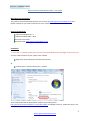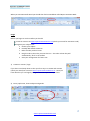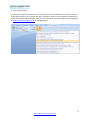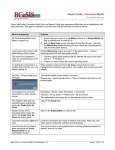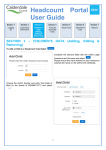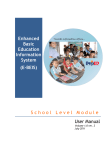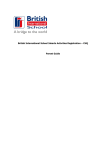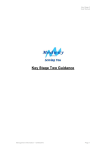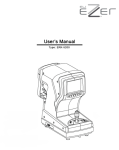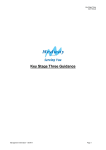Download Installation and user guide.
Transcript
Report Comment Bank Word toolbar - User guide What does this tool bar do ? This toolbar connects Microsoft Word to your account at www.reportcommentbank.co.uk and makes it simple for you select comments to use in report cards you create in Word. System requirements Microsoft Windows XP – 7 Microsoft Office 2007 – 2010 Internet connection Account with www.reportcommentbank.co.uk Installation ** If you are on a school system you may need a user with administrator privileges to do this for you. You first need to find out if your system is 32 or 64 bit. Right click on My Computer and choose Properties. Or Control Panel > System and Security > System Then simply download the appropriate setup file (32 or 64 bit) from http://www.reportcommentbank.co.uk/index/toolbar and double click on it. Follow the steps in the install wizard. 1 www.reportcommentbank.co.uk When you start Microsoft Word you should then find a new Ribbon called Report Comment Bank Usage Before you begin to use the toolbar you should: Create an account at www.reportcommentbank.co.uk (check your email for activation code) Organise your subject tabs: a. Choose your subject b. Possibly add shared comments c. Hide the tabs you don’t want d. Drag the tabs in the order you want them in – this order is how they will automatically “flick” in the toolbar e. Save your configuration for future use 1) Create an account / login If you have not already done so then your first step is to create and activate (check your email) an account at www.reportcommentbank.co.uk . Once you have done this you can login by using the email and password you chose. 2) Enter pupil name, choose subject and gender 2 www.reportcommentbank.co.uk 3) Start creating report The first button displays the name of the current tab you are on and allows you to select a tab, the second button allows you to choose and select comments. Once you have selected a comment the toolbar will automatically flick to the next tab set of comments. (you can change order by logging in at www.reportcommentbank.co.uk and dragging tabs) 3 www.reportcommentbank.co.uk