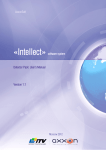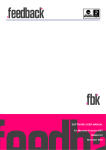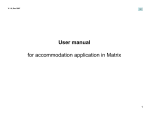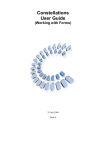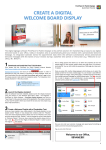Download Menu Management User Guide Menu Location Menu Design Menu
Transcript
Menu Management User Guide MenuLocation The menu location is visible under the banner ‐ or on the left or right of the page. For most websites we would recommend the menu to be under the banner and on the left. To locate the menu go to:‐ Management \ Site Appearance \ Content Layout Side Bar Position is the top item on this menu where you make a selection. MenuDesign Menus have items in a list which contains links to web pages and these should be ordered to make the user task of finding relevant information as easy as possible. It is often easier to think in terms of relevant headings and sections within headings. To use the Menu Manager you will need to have the correct permissions. Navigate to the Management tab and select Menu Management MenuManagement This will take you to the Menu Management, Add Top Menu page shown below: PDF created 07/08/2014 Page | 1 ‐4 Version 3.00 © Activity Forum 2014 Menu Management User Guide AddTopMenu This is used to add an item to the menu bar, click Add Top Menu MenuTabDetails Tab Text The name of the menu tab Tab Tool Tip A tab tool tip is essential for the navigation information for search engines and for screen readers for the blind. Sort Position This defines the position left to right on the tool bar and this can be changed at any time. Consider leaving a gap in the number range to make the changing of the order easier. MenuTabPermissions Sign‐In Required Yes Only display to logged‐in users No Display to any visitor to the site Signed Out Only Only display to site visitors that have not logged‐in. For example, this would be the case in order to register on a site. There would be no need to register if you already have a log‐in. Visible To If your site visitor has to be logged‐in, then this would be the permission of the logged in visitor only. If the menu was to be visible to Members only, then the Full Member would be selected here. Active Some pages are used for only a short time at different times of the year and by using this setting you can retain the page and make it visible when it’s ready or again later. PDF created 07/08/2014 Page | 2 ‐4 Version 3.00 © Activity Forum 2014 Menu Management User Guide MenuTabTypeandAction Content Page Select the content from the content page list Module Function Select the module from the function list, such as Calendar. External Link Enter the URL of a web page, which will be opened in a new window. PDF created 07/08/2014 Page | 3 ‐4 Version 3.00 © Activity Forum 2014 Menu Management User Guide AddMenuItem This will add entries to the menu, MenuItemTextDetails Menu Text Entry for the Menu Tool Tip For navigation and screen readers Sort Order The Vertical position of the menu item MenuItemPermissions These modify the permissions of the overall menu. If a menu tab is visible to the public then you can modify the permissions for selected menu items ‐ otherwise it’s the same as for the page. MenuItemTypeandAction This is the same as for the top level items, except for the Section Title. The Section Title is to break up the vertical menu with a sub heading and this is the section title. It has NO content or permissions that affect other content. If you wish to select a section that is only visible to members, then all content has to have a similar permission setting. In this example the Tab Title is Home followed by Content and the Reference Pages is a Section Heading for the links to Content on other websites. PDF created 07/08/2014 Page | 4 ‐4 Version 3.00 © Activity Forum 2014