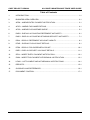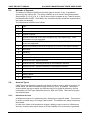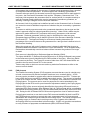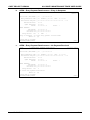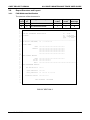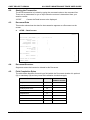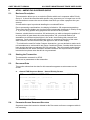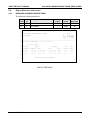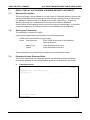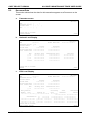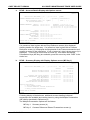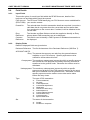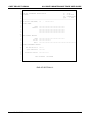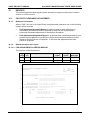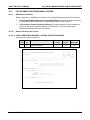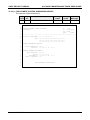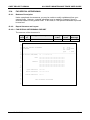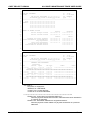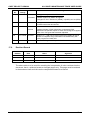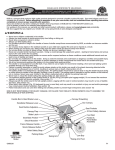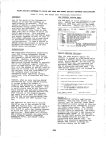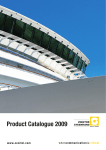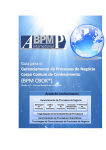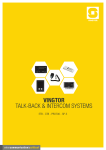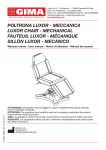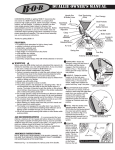Download Accounts maintenance trade user guide
Transcript
CHIEF PROJECT USM 260 ACCOUNTS MAINTENANCE TRADE USER GUIDE Abstract This document constitutes the User Guide for the CHIEF accounting sub-system, and is for use by Trade Users. The changes in this issue apply from Release 31A. Author: Approved by: Issue: Date: Pradeep Agarwal Jenny Arentsen 4.9 04/12/09 Prepared for HM Revenue and Customs Alexander House SOUTHEND-ON-SEA CROWN COPYRIGHT CHIEF PROJECT USM 260 ACCOUNTS MAINTENANCE TRADE USER GUIDE Table of Contents 1. INTRODUCTION............................................................................................................ 1-1 2. BUSINESS AREA OVERVIEW ...................................................................................... 2-1 3. AEPN – AMEND ENTRY PAYMENT NOTIFICATION................................................... 3-1 4. AFOD – AMEND FAS OWNER DETAILS...................................................................... 4-1 5. AFSQ – AMEND FAS SUSPENSE QUEUE .................................................................. 5-1 6. DADG - DISPLAY ACCOUNTING DEFERMENT AUTHORITY .................................... 6-1 7. DASG - DISPLAY ACCOUNTING STANDING SECURITY AUTHORITY ..................... 7-1 8. DDAL - DISPLAY DEFERMENT ACCOUNT LIABILITY................................................ 8-1 9. DFAD – DISPLAY FAS ACCOUNT DETAILS................................................................ 9-1 10. DFSA - DISPLAY FAS SUSPENSE ACCOUNT .......................................................... 10-1 11. DSEC - DISPLAY SECURITY ACCOUNT DETAILS ................................................... 11-1 12. IEPN – INSERT ENTRY PAYMENT NOTIFICATION.................................................. 12-1 13. IPWN - INSERT FAS PAYMENT WITHDRAWAL NOTIFICATION ............................. 13-1 14. LPWN – LIST PAYMENT AND WITHDRAWAL NOTIFICATIONS .............................. 14-1 15. REPORTS .................................................................................................................... 15-1 16. GLOSSARY AND REFERENCES ............................................................................... 16-1 17. DOCUMENT CONTROL .............................................................................................. 17-1 Issue 4.9: 04/12/09 ii CHIEF PROJECT USM 260 1. INTRODUCTION 1.1. Purpose and Scope ACCOUNTS MAINTENANCE TRADE USER GUIDE This document provides guidance on the use of the CHIEF accounting transactions, and should be read in conjunction with references [1], [2] and [3] which together give a general explanation of CHIEF terms and concepts and form a source of reference for the CHIEF system. They are intended to supplement training courses, not replace them. This guide covers Notification of Payments to and Withdrawals from a FAS Account, FAS Suspense queue handling and retrieval of accounting data. The transactions in this Guide are only available via the CHIEF HCI. Other tasks which may also need to be performed, such as the Import Entry input, are covered in the References [1] to [5]. An index to them can be found in Reference [1]. 1.2. Contents Two main subject areas are described in this User Guide. The first, Section 2, gives a brief business overview of the various account types which may be accessed. This is followed by a detailed description of each transaction (Section 3 onwards), explaining its function, how it should be used and the information to be provided to the system. Section 15 describes both regular reports that will be received, and ad-hoc reports resulting from HMRC actions on a FAS Account. 1.3. Interpretation of this User Guide The design of Accounts Maintenance means that the most suitable structure for this User Guide is one based on the principle that one Section is allocated to each transaction. Screen prints are thus shown for all transactions. The purpose of this section is to help in understanding a number of features of the structure and content of this User Guide. In particular the interpretation of the screens and tables which are shown in each Section is explained in some detail. 1.3.1. Presentation of Document Data on the Screen In many of the transactions the quantity of information being captured or displayed exceeds the capacity of a single screen. All this data is assembled in a 'Document' and the screen acts as a moving window over the Document. The Document is made up of 'Segments' some of which appear many times in the Document. The details of the heading and footing lines are as described in Reference [2]. The conventions used for the data part of the screen are: 1.3.2. a. Unprotected fields (i.e. those which can be typed into or over-typed) are shown with surrounding markers (e.g.[ ]) and have one space for each character in the field. b. Protected fields (i.e. those which cannot be typed into) are shown with no surrounding markers but are filled with asterisks, one for each character in the field. c. Some protected fields are prefaced by markers (e.g. []***) denoting that downward selection is available. See Reference [2] for further guidance on downward selection. Data Derived from Session Context Where EPU and/or TURN form part of the parameters to a transaction, these are derived from the session context established when logging on to CHIEF. Issue 4.9: 04/12/09 1-1 CHIEF PROJECT USM 260 1.4. ACCOUNTS MAINTENANCE TRADE USER GUIDE Training Unless otherwise stated in the chapter describing each transaction, the transactions in this User Guide may be utilised in Training Mode. General information on the use of Training Mode is contained in Reference [2]. General differences in the way transactions, in this User Guide, function Operationally and in Training Mode are described below. Specific differences in the way an individual transaction functions are described in the "Starting the Transaction" section of the chapter for the transaction. 1.4.1. General Differences Between Operational and Training Modes The following paragraphs describe general differences between Training Mode and Operational Mode relevant to this User Guide. 1.4.1.1. Standing Security Operational Standing Security accounts can be used in Training Mode but any updates to the Standing Security account will be discarded. 1.4.1.2. Daily EPU Account, FAS Account, FAS Account Daily Operational instances of these data objects are not available in Training Mode. Entries attracting Routes 1 and 2 will not be eligible for clearance. Entries with Routes 3 and 6 will be presented for automatic clearance, whereupon those with FAS Methods of Payment (actual or due to transfer from deferment) will have clearance denied with RAR 8. Clearance of Entries with other Methods of Payment will continue to be successful, subject to the usual account balance checks. 1.4.1.3. Deferment Account Operational Deferment accounts can be used in Training Mode and, if they are, Training balances will be maintained separately from Operational balances. These balances will be reset periodically as part of the Training Data Purge and Reset facility. END OF SECTION 1 Issue 4.9: 04/12/09 1-2 CHIEF PROJECT USM 260 2. BUSINESS AREA OVERVIEW 2.1. Purpose ACCOUNTS MAINTENANCE TRADE USER GUIDE The accounting facilities allow you to control the use of your FAS Account. This includes notification of specific entry and general fund payments to your account and withdrawals from the general fund. The accounting facilities can also be used to amend specific entry notifications and reorder a trader’s suspense queue of entries awaiting general funds. Facilities are also provided for you to interrogate your accounts, check whether or not you have a Standing Authority to quote another Trader's Deferment Account and, dependent on the level of authority granted by the account owner, the balance available on that account. 2.2. Common Terms 2.2.1. Outright Payment This term covers all revenues due to HMRC which are not in dispute. 2.2.2. Delayed Payment This term covers revenue normally payable outright but which HMRC have granted a concession allowing collection by an alternative means. For example, the payment of VAT revenue could be delayed, with collection by means of the trader’s periodic VAT Returns. 2.2.3. Secured Revenue This term covers revenue which may be payable to HMRC. Examples are liability disputes, end use and temporary importation. In such cases the security is raised for the maximum expected amount payable. Revenue may be secured by bonds, undertakings, security account or payment of a deposit. Issue 4.9: 04/12/09 2-1 CHIEF PROJECT USM 260 2.3. ACCOUNTS MAINTENANCE TRADE USER GUIDE Methods of Payment The Method of Payment (MOP) drives which type of account, if any, is updated to account for any monies due. The full list of MOPs is to be found in the following table. Some MOPs (A, G, N, S, W, X, Y and Z) do not result in update to any Trader's account maintained within CHIEF. Such MOPs are checked manually outside the system before the goods are released. The complete list of MOPs is as follows: 2.4. A Cash D FAS F Deferment G Delayed Payment J Payment to be made to an OGD or Agency (e.g. CAP export levy). Code allocated but not yet supported. K Refund to be made by HMRC (e.g. export beer duty drawback). Code allocated but not yet supported. L Refund to be made by an OGD or Agency (e.g. RPA re CAP export refunds) N Cash MCD P FAS MCD Q Deferred Deposit S Individual Security T General Security - Agent's Account U General Security - Standing Authority to use Importer's Account V General Security - Specific Authority to use Importer's Account W Agent's Bond X Importer's Bond Y Ordinary Bond Z Undertaking Account Types CHIEF has several account types through which revenues may be paid or secured. As stated above, the MOP drives which type of account, if any, is updated. The specific account within the type to which any particular tax line is posted is defined by various combinations of Tax Type, Deferment Account, EPU and TURN. These account types are defined below. 2.4.1. Deferment Account A Deferment Account is a national account, belonging to a specific trader. This account is used in a similar way to a Charge Card account. The liabilities are settled monthly by direct debit. In order for a trader to be permitted to charge a liability to pay revenue to a Deferment Account, Customs may require some or all of the liability to be covered by a guarantee. Issue 4.9: 04/12/09 2-2 CHIEF PROJECT USM 260 ACCOUNTS MAINTENANCE TRADE USER GUIDE A Guarantee limit is defined for the account. Customs accept guarantees from a number of recognised financial institutions. A trader supplies the necessary guarantees to Customs who can specify for the trader’s account the guaranteed limit for each period in two parts - the Permanent Guarantee Limit and the Temporary Guarantee Limit. The temporary limit augments the permanent limit for a short period (in complete months) to cater for foreseen peaks without the need to increase the permanent guarantee, so affording a saving in charges from the financial institution. An Account Limit for a period can be defined as well as the Guarantee Limit so Customs can control the total of liabilities irrespective of whether they are covered by a guarantee or not. The extent to which payments need to be guaranteed depends on the tax type and the trader’s approval rating for reduced guarantee (security). Under SIVA a trader may be approved to make deferred VAT payments without any guarantee or with reduced guarantee. Reduced guarantee (security) may be introduced for other tax types. A separate Approval Rating can be defined for each of the Revenue Headings Customs, Excise and VAT. The Approval Rating for a Revenue Heading determines the percentage of the revenue that must be guaranteed for a tax type that is defined to be in the Revenue Heading. Where the goods are still under Customs control, release is withheld if the Account or Guarantee balance available is insufficient to cover the liabilities. CFSP Supplementary Declarations automatically override a balance failure because the goods are no longer on hand. Each account is identified by a Deferment Approval Number (DAN). Tax Lines with MOPs F (Deferred Outright Payment) or Q (Deferred Deposit) are posted to the Deferment Account identified by the DAN quoted on the Entry. When two DANs are quoted on the Entry, Tax Types for revenues other than VAT with these MOPs are posted to the first account and VAT to the second. Traders may defer to their own account and may authorise Declarants to defer to the account on their behalf. 2.4.2. FAS Account The Flexible Accounting System (FAS) supports accounts that are used in a similar way to bank current accounts with the exception that there is no overdraft facility. A FAS Account can be provided for a trader who submits declarations at an EPU. Traders can have a FAS Account at each EPU at which they submit entries. The account is identified by the EPU number and the Trader’s TURN. For Imports, such traders are referred to as Paying Agents. The account can be used for payments for entries submitted by the Paying Agent at the EPU and for post clearance adjustments made by the Paying Agent. While the EPU of the account originally identified the Accounting Office and hence an associated EPU Daily Account, from Release 28s1 all FAS Accounts will be controlled by the National Accounting Office (EPU 190) and associated with the Daily Account for EPU 190. During the life of Release 28 FAS Accounts migrate from local to national control. Paying Agents continue to use their current FAS accounts identified by their local EPU and TURN and can continue to control their own suspense queue, but payments and withdrawals are made through the National Accounting Office. The actual arrangements for getting money to Customs and receiving money from Customs at the National Accounting Office are not described in this document. CHIEF only provides transactions to notify Customs of payments and withdrawals (IEPN, AEPN and IPWN). Issue 4.9: 04/12/09 2-3 CHIEF PROJECT USM 260 ACCOUNTS MAINTENANCE TRADE USER GUIDE Payment can be made by any trader (e.g. Importer, Declarant) directly to Customs (e.g. by a banker’s draft, CHAPS electronic transfer) without needing to incur additional delays by requiring the Paying Agent to be involved. The Paying Agent may still have to sign a specific indemnity. Payments by the Importer or Declarant are expected to be for a particular entry whereas payments by the agent can be for a specific entry or to maintain general funds that can be used for any entry. Specific payments are only used for a specific entry. Once the agent has notified a specific payment for the entry he need not be involved further. Both notification and input of an entry specific payment can be before the entry attempts to clear and even before arrival. A specific payment for an entry cannot be withdrawn before clearance but an overpayment can be withdrawn after clearance. A specific payment that was made before an entry was terminated (cancelled, seized, released to Queens Warehouse, destroyed) can be withdrawn. The Paying Agent can make payments into his FAS Accounts general funds and withdraw money from the general funds. An entry in clearance awaiting a specific payment is described as being in suspense but it is not in a suspense queue. Entries awaiting general funds are in the suspense queue. The agent can set a limit for entries that use the general funds. A specific payment can be notified for entries that fall within the limit and could use the general fund. General funds are also used where there is a minor discrepancy between the actual payment and the amount to the charged to FAS for a specific entry. The agent can set limits for under and over payments. By default the Entry Limit is zero but this only means that specific payments are required for all entries once the Paying Agent has set an Overpayment Limit (using AFOD). Until then zero is treated as no limit and all entries continue to use the FAS Account’s general funds A payment sent to Customs is expected to identify the FAS payment notification, the FAS Account (EPU and TURN) and the Entry for a specific payment. CHIEF provides features to help National officers match a payment with a payment notification and provides contact information for the agent. In addition to payments/withdrawals and debits of charges due for entries, post clearance adjustments and contras of incorrect inputs of adjustments and payments/withdrawals can be posted to a FAS Account. Where the general funds balance is insufficient, transactions are held in the suspense queue pending additional payments into the account by the Trader. The exception to this is withdrawals from the general funds which are rejected if the balance is insufficient. Each transaction type is allocated to a suspense priority group as shown in the list below. Group Transaction Type 1 Priority Entries - Customs, in liaison with the account owner, may promote an Entry from the lowest group so that it takes priority over Adjustments and Contras. This is an exceptional event and will normally be used for hazardous or perishable consignments. Specific entry payments should reduce the need to promote entries. 2 Debit Contra Transactions - the cancellation of a previously posted Payment or Adjustment Credit. 3 Debit Adjustments. 4 Entries. Issue 4.9: 04/12/09 2-4 CHIEF PROJECT USM 260 ACCOUNTS MAINTENANCE TRADE USER GUIDE Transactions in a priority group are only processed if there are no transactions in a higher priority (i.e. lower numbered) group. The exception to this rule is Debit Contra Transactions which are processed if there are sufficient funds even if there are Priority Entries which cannot be so satisfied. Tax lines with MOPs of D (FAS Outright Payment) or P (FAS Deposit) are posted to the account of the Paying Agent at the EPU of the Entry. Charges to a Deferment Account (DAN) owned by the Paying Agent are transferred to his FAS Account when the account or guaranteed limits are exceeded. FAS Statements are produced monthly. The trade copy is delivered to the local EPU for collection by the Paying Agent. The National Accounting Office handles all enquiries about FAS accounts. 2.4.3. General Security Account This type of account caters for secured revenue only. The account is backed by a Standing Deposit or a Guarantee and allows goods to be released without payment. Any consignment with a liability greater than the balance available on the account will have clearance withheld until such time as the liabilities can be met. When a secured amount is discharged, then following the payment of any actual revenue due to HMRC, the discharge is notified to CHIEF by HMRC, causing the account to be credited with the amount of revenue involved. There is no 'override' option for manual inputs (such as exists on Deferment Accounts) and no suspense facility to automatically represent transactions when the balance is sufficient (such as exists for FAS Accounts). One such account is permitted for each Trader. The account is identified by the trader's TURN. Tax lines with MOPs of U or V are posted to the Importers account. Those with a MOP of T are posted to the Declarant's Account if the Declarant field is completed, otherwise they are posted to the Importer's account. END OF SECTION 2 Issue 4.9: 04/12/09 2-5 CHIEF PROJECT USM 260 ACCOUNTS MAINTENANCE TRADE USER GUIDE 3. AEPN – AMEND ENTRY PAYMENT NOTIFICATION 3.1. Business Description This transaction allows you as the FAS account owner to display details of an Entry payment notification and request one of the following actions depending on the state of the entry and the notification: Override Account Limits. This is allowed when the entry is in suspense awaiting payment (i.e. FAS RAR “A”). The entry is cleared using funds from the general Account balance regardless of the Entry or Underpayment Limits. If there are insufficient funds the entry is added to the Priority 4 Suspense queue. Cancel Notification. This is allowed when no payment has been received and the entry is awaiting clearance (i.e. not finalised or in suspense). When the notification is cancelled it is no longer associated with the entry so a new specific entry payment notification can be made Withdraw. This is allowed when there is an overpayment or a payment that is no longer wanted (e.g. the entry has been cancelled). Withdrawal must be requested for the payment to be returned to the trader who made the payment. Customs also require written withdrawal instructions from the account owner. The details are not input to CHIEF since they must be signed by the account owner and if CHIEF generated a suitable advice, trade software changes would be required to deliver it to the account owner. It should be noted that notifications are kept on the system for a short while when they are no longer required and there is no payment to be withdrawn. For example, if the goods are seized or the entry is cancelled. While they remain on the system they are returned by this transaction with a status of cancelled or finalised. Since entries and notifications are independently purged from the CHIEF IES, a notification with an unwanted or over payment could outlive the related entry (4 months except for automatically deleted pre-lodgements). In this case the FAS Notification number must be supplied and entry details are not displayed. 3.1.1. Training Operational instances of FAS Accounts cannot be accessed in Training Mode. In order to utilise the functionality of this transaction in Training Mode, training FAS Accounts must be created. 3.2. Starting the Transaction The AEPN transaction is invoked by typing the command code optionally followed by the required parameters on the command line in one of the following formats: AEPN eeeeeee,dd/mm/yyyy AEPN ,,d..d,p..p AEPN ,,,,n..n where eeeeeee Issue 4.9: 04/12/09 is the Entry Number; dd/mm/yyyy is the Entry Date; d..d is the Declaration UCR; p..p is the UCR part number. n..n is the FAS Notification number 3-1 CHIEF PROJECT USM 260 ACCOUNTS MAINTENANCE TRADE USER GUIDE For example: “AEPN” Causes the parameter screen to be displayed. “AEPN 123456A,6/5/7” Causes the details of the Payment Notification for entry 123456A on 06/05/2007 at your EPU to be displayed. “AEPN ,,,,123” Causes the details of the Payment Notification number 123 to be displayed. 3.3. Document Data This section shows how the data for the transaction appears as a Document on the screen. a. AEPN – Parameter Input screen ROLE P AMEND ENTRY PAYMENT NOTIFICATION 07/05/09 09:30 FAAC01:1 FAS Account (EPU/TURN) []*** / []************ Entry Reference: EPU []*** Declaration UCR/part [ FAS Notification C10059 End of Document VALIDATE,ABORT [ Number [ ] Date [ / / ] ]/[ ] ] [VALI] Depending on the state of the entry and any payment input for the notification, one of the following is displayed: Screen (b) if the entry is in suspense awaiting a specific payment (i.e. FAS RAR “A”) and there has been no payment or insufficient payment to clear the entry. You may clear the entry using the general funds. Screen (c) if no payment has been received and the entry is awaiting clearance (i.e. not finalised or in suspense). You may cancel the notification. Screen (d) if the Entry has cleared leaving an over payment or the specific entry payment is no longer wanted (e.g. the entry has been cancelled). You may request withdrawal. Screen (e) in all other cases, for example, there has been a payment and the entry is awaiting clearance, or the entry is in suspense for general funds (RAR “7”), or the notification has been cancelled, or the payment has been fully used or withdrawn (finalised). Issue 4.9: 04/12/09 3-2 CHIEF PROJECT USM 260 b. ACCOUNTS MAINTENANCE TRADE USER GUIDE AEPN – Entry Payment Details screen – Entry in Suspense ROLE P AMEND ENTRY PAYMENT NOTIFICATION 07/05/09 09:30 FAAC01:1 FAS Account (EPU/TURN) []*** / []************ Entry Reference: EPU []*** Number []******* Date **/**/**** Declaration UCR/part []*********************************** / **** FAS Notification Agent Reference Amount ****** ******** **********.** Status * ENTRY DETAILS: FAS Amount **********.** Consignee Id []****************** Declarant Id []****************** Entry Status: ICS ** RAR * Entry in suspense – to clear using general account funds: Enter ‘Y’ [N] C10059 End of Document VALIDATE,COMMIT,ABORT c. [VALI] AEPN – Entry Payment Details screen – No Payment Received ROLE P AMEND ENTRY PAYMENT NOTIFICATION 07/05/09 09:30 FAAC01:1 FAS Account (EPU/TURN) []*** / []************ Entry Reference: EPU []*** Number []******* Date **/**/**** Declaration UCR/part []*********************************** / **** FAS Notification Agent Reference Amount ****** ******** **********.** Status * ENTRY DETAILS: FAS Amount **********.** Consignee Id []****************** Declarant Id []****************** Entry Status: ICS ** To cancel the payment notification: Enter ‘Y’ [N] C10059 End of Document VALIDATE,COMMIT,ABORT Issue 4.9: 04/12/09 [VALI] 3-3 CHIEF PROJECT USM 260 d. ACCOUNTS MAINTENANCE TRADE USER GUIDE AEPN – Entry Payment Details screen – Over or Unwanted Payment ROLE P AMEND ENTRY PAYMENT NOTIFICATION 07/05/09 09:30 FAAC01:1 FAS Account (EPU/TURN) []*** / []************ Entry Reference: EPU []*** Number []******* Date **/**/**** Declaration UCR/part []*********************************** / **** FAS Notification Agent Reference Amount ****** ******** **********.** Status * ENTRY DETAILS: FAS Amount **********.** Consignee Id []****************** Declarant Id []****************** Entry Status: ICS ** To withdraw the no longer wanted payment: Enter ‘Y’ [ ] C10059 End of Document VALIDATE,COMMIT,ABORT e. [VALI] AEPN – Entry Payment Details screen – Other Conditions ROLE P AMEND ENTRY PAYMENT NOTIFICATION 07/05/09 09:30 FAAC01:1 FAS Account (EPU/TURN) []*** / []************ Entry Reference: EPU []*** Number []******* Date **/**/**** Declaration UCR/part []*********************************** / **** FAS Notification Agent Reference Amount ****** ******** **********.** Status * ENTRY DETAILS: FAS Amount **********.** Consignee Id []****************** Declarant Id []****************** Entry Status: ICS ** RAR * C10059 End of Document RETURN 3.4. [RETU] Document Structure Segments cannot be inserted or deleted in this Document. 3.5. Field Completion Rules The table below identifies for each input field within the Document whether it is optional (O) or mandatory (M) and any cross-field validation checks that apply. Field Name Optionality Cross-field Validation Checks Entry Reference : Number/Date O 1 Declaration UCR/Part O 1 FAS Notification O 1 Issue 4.9: 04/12/09 3-4 CHIEF PROJECT USM 260 3.6. Field Details 3.6.1. Input Fields ACCOUNTS MAINTENANCE TRADE USER GUIDE Details of the data content and business use for the input fields are given below. At least one of the following must be supplied to identify the Import Entry and specific entry payment notification: CHIEF Entry Reference (EPU, Number and Date); Declaration UCR and Part; FAS Notification. If more than one is supplied they must be consistent. Entry Reference The Entry Reference for the Import Entry whose FAS Notification you wish to amend. EPU: This field is fixed with the EPU defined for your role. Number: The number of the Entry at the EPU. It includes the check character. Date: Decln 3.6.2. The date of the Entry. The Unique Consignment Reference (UCR) and Part number for the Import Entry whose FAS Notification you wish to amend. UCR: The UCR (see Reference [4]). Part: The optional part number and check character. The check character should be entered to avoid undetected keying errors. FAS Notification The number of the FAS Entry Payment Notification you wish to amend. Enter ‘Y’ Enter “Y” if you wish to take the action described in the previous line. Display Fields Details of displayed fields are given below. FAS Account (EPU/TURN) The FAS Account identified by your TURN and EPU. Agent Reference The agent’s reference given to the notification. Amount The amount of payment(s) currently held against the specific entry notification. The significance of the amount depends to the Status as follows: “P” “W” “O” “U” “F” “X” Issue 4.9: 04/12/09 amount paid; amount for which withdrawal has been requested; amount overpaid that can be withdrawn; amount of unwanted payment that can be withdrawn; amount when the notification was finalised (i.e. the amount used to clear an entry, or the over or unwanted payment that has been withdrawn); zero for a cancelled notification. 3-5 CHIEF PROJECT USM 260 Status ACCOUNTS MAINTENANCE TRADE USER GUIDE The status of the notification: “P” “W” “O” “U” “F” “X” payments can be input for the notification; withdrawal of the Amount has been requested; there is an overpayment on clearance – withdrawal can be requested; an unwanted payment has been made – withdrawal can be requested; notification finalised (payments used to clear an entry or been withdrawn); notification cancelled since it was no longer required (e.g. entry cancelled) and no payment had been made. In theory a “W”, “O” or “U” notification could exist for longer than the retention period (4 months) for the related entry on CHIEF IES. If the entry has been purged then entry details will not be displayed. FAS Amount The FAS Amount displayed is the amount of revenue due for the Entry to be paid via FAS and includes any deferred revenue transferred to FAS. Consignee Id The Consignee (Importer) TID. Declarant Id The Declarant TID. ICS For an entry in suspense this is the intended ICS to be set on clearance. For entries that are not in suspense it is the current ICS. RAR The FAS RAR if the entry is in suspense: “A” awaiting specific entry payment; “7” awaiting general funds. 3.6.3. Downward Selection Fields The display transactions that can be selected from the displayed fields are defined in the following table. Field Name 3.7. Downward Select Action FAS Account (EPU) Display FAS Account Details (DFAD) FAS Account (TURN) Display Trader Details (DTDR) Entry Reference: EPU Display EPU (DEPU) Entry Reference: Number Display Entry Version Details (LIEV) Declaration UCR Display Entry Version Details (DCON) Importer TURN Display Trader Details (DTDR) Declarant TURN Display Trader Details (DTDR) Cross-Field Validation Checks 1. Entry Reference, Decln UCR/part, FAS Notification Entry Reference, Decln UCR/part or FAS Notification must be specified to identify the entry and the notification. If more than one is supplied they must be consistent. If the entry no longer exists on CHIEF IES the notification can be accessed by FAS Notification number. Issue 4.9: 04/12/09 3-6 CHIEF PROJECT USM 260 ACCOUNTS MAINTENANCE TRADE USER GUIDE 3.8. Report Structure and Layout 3.8.1. FAS Withdrawal Notification The structure of the document is: Seg. Level Seg. Id. 1 a Payment Details 1 1 N 2 b Entry Withdrawal Details 1 1 N 1 2 3 4 5 6 7 8 9 10 1 2 3 4 5 6 7 8 9 20 1 2 3 4 5 6 7 8 9 30 1 2 3 4 5 6 7 8 9 . . 70 Segment Description Min Segs in Set Max Segs Forced in Set New Page CHIEF FAS WITHDRAWAL NOTIFICATION DTI-FASWN at 15:00 on 07/05/2009 for CUSTOMS-ROLE page 1 LAST __________________________________________________________________________ FAS Account (EPU/TURN) ACCOUNT OWNER Name Address AGENT CONTACT DETAILS Name Tel No Fax No Email a a a a a *********************************** a *********************************** a *********************************** a *********************************** a *********************************** a *********************************** a a a a *********************************** a **************** a **************** ************************************************** a *** / ************ ENTRY WITHDRAWAL DETAILS FAS Notification ****** Agent Reference ******** Entry Reference *** ******* **/**/**** Withdrawal Amount **********.** END OF REPORT b b b b b b b b b DTI-FASWN END OF SECTION 3 Issue 4.9: 04/12/09 3-7 CHIEF PROJECT USM 260 ACCOUNTS MAINTENANCE TRADE USER GUIDE 4. AFOD – AMEND FAS OWNER DETAILS 4.1. Business Description This transaction allows you as the owner (Paying Agent) to maintain account controls and contact details for your FAS account. You will need to set these controls before your account is centralised. You can maintain a number of amounts to control the use of your FAS Account general funds and the handling of specific entry payments: Entry Limit – the maximum amount that can be used by an entry from the general funds. If the revenue to be paid by FAS exceeds this amount there must be a specific payment for the entry. By default the limit is zero but this only means that specific payments are required for all entries once you have used this transaction. Until then zero is treated as no limit and all your entries continue to use the general funds. Overpayment Limit – the maximum amount which may be added to the general funds when a specific entry payment exceeds the FAS amount required to clear the entry. If an overpayment is greater than this amount it is retained in the reserved balance until it is specifically withdrawn. The amount you can specify as your Overpayment Limit is restricted by minimum and maximum amounts defined by Customs. The minimum is set so Customs are not involved in small repayments. Underpayment Limit – the maximum amount that can be used from the general funds when a specific payment is insufficient to clear the entry. If the underpayment exceeds this amount, you are informed with an E9 report and may request (using AEPN) that the entry be cleared from the general Account balance regardless of this limit or take other action (e.g. ensure a further specific payment is made). The Entry Limit determines whether an entry will use any balance available in the FAS account or will require a specific payment to be made into the account. You can notify specific payments for entries below this limit. An increase in the Entry Limit only impacts new entries being processed by clearance accounting. If you want an entry that is awaiting a specific payment to clear now you must use the AEPN transaction. The over and under payment limits allow you to determine the extent to which the impact of minor changes in the calculated revenue on arrival or as a result of a minor amendment can be minimised by using the general funds. The Underpayment Limit controls whether a specific payment that is insufficient can be topped up from the general funds in the account or a further payment is required. The general funds are used providing there is nothing in Suspense Priority Groups 1, 2 or 3. If there is insufficient money in the general fund the entry is added to the end of Suspense Priority Group 4. In other words the entry may use the general funds despite there being entries in Suspense awaiting general funds. The Overpayment Limit determines when the overpayment can be added to the general funds or must be withdrawn by Customs and returned to the payer directly. The contact details you maintain through this transaction are used when the accounting office has a query about a payment or withdrawal. 4.1.1. Training Operational instances of FAS Accounts cannot be accessed in Training Mode. In order to utilise the functionality of this transaction in Training Mode, training FAS Accounts must be created. Issue 4.9: 04/12/09 4-1 CHIEF PROJECT USM 260 4.2. ACCOUNTS MAINTENANCE TRADE USER GUIDE Starting the Transaction The AFOD transaction is invoked by typing the command code on the command line. There are no parameters for you to input since the account is determined from your session context. “AFOD” 4.3. Causes the Detail screen to be displayed. Document Data This section shows how the data for the transaction appears as a Document on the screen. a. AFOD – Detail screen ROLE P AMEND FAS OWNER DETAILS 07/05/09 09:30 FAAC01:1 FAS Account (EPU/TURN) []*** / []************ Account Controls: Entry Limit Overpayment Limit Underpayment Limit [ [ [ ] ] ] Contact Details: Name Telephone no Fax no Email address [ [ [ [ FAS Statement: Email address [ ] ] ] ] ] C10059 End of Document COMMIT,ABORT 4.4. [COMM] Document Structure Segments cannot be inserted or deleted in this Document. 4.5. Field Completion Rules The table below identifies for each input field within the Document whether it is optional (O) or mandatory (M) and any cross-field validation checks that apply. Field Name Optionality Entry Limit M Overpayment Limit M Underpayment Limit M Name O Telephone no O Fax no O Email Address O FAS Statement: Email Address O Issue 4.9: 04/12/09 Cross-field Validation Checks 4-2 CHIEF PROJECT USM 260 4.6. ACCOUNTS MAINTENANCE TRADE USER GUIDE Field Details Details of the data content and business use for the input fields are given below. Entry Limit Enter the amount that an entry can take from the general funds available on your FAS Account. Specific payments must be notified for entries above this limit. By default the limit is zero but this only means that specific payments are required for all entries once you have used this transaction and, in particular, set an Overpayment Limit. Until then zero is treated as no limit and all your entries continue to use the general funds. Overpayment Limit Enter the maximum overpayment (amount by which a specific payment can exceed the FAS payment required by the entry) that can be transferred to the general funds. Otherwise the excess must be withdrawn. Customs may specify a minimum Overpayment Limit. While the Overpayment Limit is zero, the Entry Limit is not applied so all Entries use the general funds. Underpayment Enter the maximum underpayment (amount by which a specific payment Limit can fall short of the FAS payment required by the entry) that can be satisfied from the general funds. Otherwise a further specific payment must be made or some other action taken before the entry clears. Name Enter the name of the person Customs should ask for when raising a query on the account. Telephone no Telephone number for Customs to use when raising a query on the account. Fax no Fax number for Customs to use when raising a query on the account. Email address E-mail address for Customs to use when raising a query on the account. E-mail address used to send to the trader their FAS statements. FAS Statement: Email Address 4.7. Cross-Field Validation Checks None END OF SECTION 4 Issue 4.9: 04/12/09 4-3 CHIEF PROJECT USM 260 ACCOUNTS MAINTENANCE TRADE USER GUIDE 5. AFSQ – AMEND FAS SUSPENSE QUEUE 5.1. Business Description This transaction allows you to re-order the Entries which are in suspense within Priority Group 4. It should be noted that with specific entry payments you no longer have to use this transaction to ensure the correct entries clear when you make a payment into your account. A confirmation report is produced detailing the re-ordered Entries. Due to processing considerations, the display is limited to 100 suspense transactions. This means that the display may not show all the suspended clearances in Priority Group 4. If you are using specific entry payments this should not be a problem. However, should there be more that 100 entries and you wish to change the position of an entry which is lower down the order than position 100, you should make a null amendment to sufficient entries higher in the order, thus causing their removal from suspense. Such entries will subsequently return to suspense at the foot of the order after clearance* and the desired entry will appear on the re-order display. * To minimise the need for further Customs intervention, you are advised to restrict such null amendments to entries which are Route 6 and those Route 3 entries which have not been queried and have not attracted ICS 22 previously. This will normally mean that the null amendments will attract automatic clearance and thus not require further Customs intervention but please note that this is not guaranteed. 5.2. Starting the Transaction The transaction mnemonic is AFSQ. There are no parameters to this transaction. 5.3. Document Data This section shows how the data for this transaction appears as a document on the screen. a. Amend FAS Suspense Queue – Amend Priority Screen. ROLE P AMEND FAS SUSPENSE QUEUE 07/05/09 09:30 ECFAFASA:1 FAS Account (EPU/TURN) []*** / []************ Priority Group * .....Entry...... Number Date Type []******* **/**/**** * []******* **/**/**** * []******* **/**/**** * []******* **/**/**** * Suspense Date Time **/**/**** **:** **/**/**** **:** **/**/**** **:** **/**/**** **:** C10059 End of Document VALIDATE,COMMIT,RETURN 5.4. Order *** *** *** *** New Order [ ] [ ] [ ] [ ] [VALI] Parameter Screen Document Structure Segments cannot be inserted or deleted in this Document and hence a segment table is not necessary. Issue 4.9: 04/12/09 5-1 CHIEF PROJECT USM 260 5.5. ACCOUNTS MAINTENANCE TRADE USER GUIDE Field Completion Rules There is only one input field, New Order, which is mandatory. 5.6. Field Details 5.6.1. Input Fields This section gives, for each input within the AFSQ Document, details of the business use and the data which should be entered. New Order 5.6.2. This field is completed for each Entry in the suspense queue showing the new order in which it should appear within this queue. When the screen is first displayed, the current order appears as the default so only changes need to be specified. There must be no duplicates in the New Order list but gaps in the number sequence are allowed. Display Fields Details of displayed fields are given below. 5.6.3. FAS Account (EPU/TURN) The FAS Account identified by your TURN and EPU. Priority Group This is always 4. Priority Groups 1,2 and 3 can only be re-ordered by Customs. Entry Number/Date The Number and Date of the entry at your EPU. Entry Type The type of entry: “C” C21; “S” SAD. Downward Selection Fields The display transactions that can be selected from the displayed fields are defined in the following table. Field Name 5.7. Downward Select Action FAS Account (EPU) Display FAS Account Details (DFAD) FAS Account (TURN) Display Trader Details Entry Number Display Entry Version Details (DEVD) Cross-Field Validation Checks None. Issue 4.9: 04/12/09 5-2 CHIEF PROJECT USM 260 ACCOUNTS MAINTENANCE TRADE USER GUIDE 5.8. Report Structure and Layout 5.8.1. REORDER SUSPENSE GROUP ITEMS The structure of the document is: Seg. Level Seg. Id. Segment Description Min Segs in Set Max Segs Forced in Set New Page 1 a TURN Details 1 1 N 1.1 b Entry Details 1 9999 N 1 2 3 4 5 6 7 8 9 10 1 2 3 4 5 6 7 8 9 20 1 2 . . 70 CHIEF REORDER SUSPENSE GROUP ITEMS DTI-SUSPORDR at 15:00 on 07/05/2009 for TRADE-ROLE page 1 LAST __________________________________________________________________________ FAS Account (EPU/TURN) Priority Group Customs Reference ****** ****** ****** a a a a a a a *** / ************ * Entry Number Date Date Time ******* ******* ******* **/**/**** **/**/**** **/**/**** **:** **:** **:** **/**/**** **/**/**** **/**/**** Suspense Old Order New Order *** *** *** *** *** *** b b b END OF REPORT DTI-SUSPORDR END OF SECTION 5 Issue 4.9: 04/12/09 5-3 CHIEF PROJECT USM 260 ACCOUNTS MAINTENANCE TRADE USER GUIDE 6. DADG - DISPLAY ACCOUNTING DEFERMENT AUTHORITY 6.1. Business Description This is an on-line enquiry. It shows whether or not the owner of a Deferment Account has granted Standing Authority to you to use the account on an entry for which you are the declarant (i.e. with a DAN Prefix of C). A past version of the Deferment Account may be interrogated. In addition to granting authority to use an account, the account owner may also grant authority to inspect the Account and Guarantee balances of the account. If this higher level of authority has been granted to you, the current balances will also be displayed. Similar figures will be presented under Account and Guarantee balance where the Deferment account is not subject to reduced security. 6.2. Starting the Transaction The transaction mnemonic is DADG. Command line parameters may be entered in the following format: DADG nnnnnnn,dd/mm/yyyy,hh:mm where nnnnnnn is the DAN; dd/mm/yyyy is the With Effect From date; hh:mm is the With Effect From time. For further information on the use of the above date and time parameters, see Reference [5]. These parameters may alternatively be defined via the Parameter Screen. 6.2.1. Training Operational Deferment accounts can be used in Training mode and, if they are, Training balances will be maintained separately from Operational balances. 6.3. Parameter Screen Document Data This section shows how the Input Screen and the Result Screen of Display Accounting Deferment Authority data appear as Documents on the screen. a. Parameter Screen ROLE P DISPLAY ACC DEF AUTH AGENTS DAN. . . . . . . . With effect from [ [ C10059 End of Document DISPLAY,RETURN Issue 4.9: 04/12/09 ] / / 07/05/09 09:30 ADGDATA:1 TURN. . []************ ] [ ] [DISP] 6-1 CHIEF PROJECT USM 260 b. ACCOUNTS MAINTENANCE TRADE USER GUIDE Display Screen ROLE P DISPLAY ACC DEF AUTH AGENTS DAN []******* With effect from **/**/**** Deferment Account Authorised **:** * Period No **** Account Balance Guarantee Balance ************** ************** C10059 End of Document RETURN 6.4. 07/05/09 09:30 ADGDFGP:1:1 [RETU] Parameter Screen Document Structure Segments cannot be inserted or deleted in this Document and hence a segment table is not necessary. 6.5. Field Completion Rules The DAN parameter is mandatory. The With Effect From date and time parameters are optional. 6.6. Field Details This section gives, for each input field within the DADG Document, details of the business use and data which should be entered. DAN This field is input to identify the Deferment Account on which the enquiry is to be based. The format is 7 numeric characters and must be a valid DAN on CHIEF. With effect from 6.7. Defines the date and time at which the enquiry is required to retrieve the data. If omitted, defaults to current date and time. For further information regarding the format and use of effective date and time, see Reference [5]. Cross-field Validation Checks None END OF SECTION 6 Issue 4.9: 04/12/09 6-2 CHIEF PROJECT USM 260 ACCOUNTS MAINTENANCE TRADE USER GUIDE 7. DASG - DISPLAY ACCOUNTING STANDING SECURITY AUTHORITY 7.1. Business Description This on-line enquiry shows whether or not the owner of a Standing Security Account has granted a Standing Authority allowing the account to be used by you on an import entry (i.e. Method of Payment code 'U' in Box 47e on an ADP Import Entry). If there is a Standing Authority the current balance in the account will also be displayed. A past version of the Standing Security Account may also be interrogated. It should be noted that the balance of the account at the current date/time will be displayed. 7.2. Starting the Transaction The transaction mnemonic is DASG. Command line parameters may be entered in the following format: DASG nnnnnnnnnnnn,dd/mm/yyyy,hh:mm where nnnnnnnnnnnn is the TURN of the owner of the Standing Security Account; dd/mm/yyyy is the With Effect From date; hh:mm is the With Effect From time. These parameters may alternatively be defined via the Parameter Screen. 7.3. Parameter Screen Document Data This section shows how the Parameter Screen and the Display Screen of Display Accounting Standing Security Authority data appear as Documents on the screen. a. Parameter Screen ROLE P DISPLAY ACC SSC AUTH AGENTS Standing security account owners TURN [ With effect from [ C10059 End of Document DISPLAY,RETURN Issue 4.9: 04/12/09 07/05/09 12:00 ASGDATA:1P ] / / ] [ : ] [DISP] 7-1 CHIEF PROJECT USM 260 b. ACCOUNTS MAINTENANCE TRADE USER GUIDE Display Screen ROLE P DISPLAY ACC SSC AUTH AGENTS Standing security account owners TURN []************ With effect from **/**/**** 07/05/09 12:00 ASGDATA:1P lodged ref []********* **:** USE OF THIS STANDING SECURITY ACCOUNT IS AUTHORISED Standing Security Account Balance ***************** C10059 End of Document RETURN 7.4. [RETU] Parameter Screen Document Structure Segments cannot be inserted or deleted in this Document and hence a segment table is not necessary. 7.5. Field Completion Rules The TURN parameter is mandatory. The With Effect From date and time parameters are optional. 7.6. Field Details This section gives, for each input field within the DASG Document, details of the business use and data which should be entered. 7.7. TURN The identifier of the trader whose Security Account details are required. With effect from Defines the date and time at which the enquiry is required to retrieve the data. If omitted, defaults to the current date and time. For further information regarding the format and use of effective date and time, see Reference [5]. Cross-field Validation Checks None. END OF SECTION 7 Issue 4.9: 04/12/09 7-2 CHIEF PROJECT USM 260 ACCOUNTS MAINTENANCE TRADE USER GUIDE 8. DDAL - DISPLAY DEFERMENT ACCOUNT LIABILITY 8.1. Business Description This transaction allows you as the owner of a Deferment Account to the display of the Liabilities for a specific day, both at National and at EPU level. The National display gives EPU summary totals for the specified date for each EPU at which the Deferment Account has been active. The EPU display gives both Ex-Ship and Ex-Warehouse totals and, additionally, lists the relevant Entries/Warrants for which Deferment transactions have been posted. For some large accounts, it is not possible to display all activity at an EPU in one display. In such cases, the user will be offered a ‘MORE’ option, allowing the display of another tranche of entry details. The ‘MORE’ option should not be entered until all pages within the currently displayed tranche have been viewed. The EPU display may be invoked from the National display. Presentation of Period Limit, Balance available and Total liabilities These totals show the current position for the Account and Guarantee for the requested guarantee period. Presentation of Entry totals on the EPU display The EPU display presents information on entries cleared and/or any adjustments committed on the requested date (Calendar date on the Parameter Screen). Data to individually identify an entry along with the deferred and guaranteed amounts appear as a line of detail; associated adjustment details appear as indented line(s). If adjustment(s) are made to an Entry/Warrant on the same day as clearance, the Total Deferred and Guaranteed amounts displayed against the Entry/Warrant line show the amounts taking into account the net effect of adjustments made to the Entry/Warrant on that day. The associated adjustment lines show the net adjusted amounts for each adjustment transaction. On any subsequent day the Total Deferred and Guaranteed amounts against the Entry/Warrant line show only the net effect of adjustment transactions made to the entry on the requested date. The associated adjustment lines display the net amounts of the individual adjustment transaction(s). The Ex-Ship and Ex-Warehouse Totals show the sum totals deferred in these categories on the requested date. Examples of DDAL requests on particular calendar dates: a. An entry input on 01/12/2003 and cleared on 05/12/2003 with original liabilities of 456.51 and no adjustments on that day. The liabilities are for a tax type for which the trader is approved for 50% security. A display requested on 05/12/2003 will show: Entry/ Warrant No 000501G Issue 4.9: 04/12/09 Date 01/12/2003 Warehouse ID Accounting Date 05/12/2003 Total Deferred 456.51 Guaranteed Amount 228.25 8-1 CHIEF PROJECT USM 260 b. ACCOUNTS MAINTENANCE TRADE USER GUIDE An entry input on 01/12/2003 and cleared on 05/12/2003 with original liabilities of 456.51 and adjustments on that day of +12.49 and -50.01. The liabilities are for a tax type for which the trader is approved for 50% security. Further adjustments committed on 18/12/2003 of -80.00 and +5.01. A display requested on 05/12/2003 will show: Entry/ Warrant No 000501G Warehouse ID Date 01/12/2003 Accounting Date Total Deferred 05/12/2003 Guaranteed Amount 418.99 209.49 Adjustment (s): 05/12/2003 12.49 6.25 Adjustment (s): 05/12/2003 -50.01 -25.01 A display requested on 18/12/2003 will show: Entry/ Warrant No 000501G 8.2. Warehouse ID Date 01/12/2003 Accounting Date Total Deferred 05/12/2003 Guaranteed Amount -74.99 -37.49 Adjustment (s): 18/12/2003 -80.00 -40.00 Adjustment (s): 18/12/2003 5.01 2.51 Starting the Transaction The transaction mnemonic is DDAL. Command line parameters may be entered in the following formats: a. National Level Display DDAL nnnnnnn,pppp,dd/mm/yyyy b. EPU Level Display DDAL nnnnnnn,pppp,dd/mm/yyyy,eee where nnnnnnn is the DAN; pppp is the Deferment Period for which information is required; dd/mm/yyyy is the Calendar Date for which information is required; eee is the EPU for which information is required. These parameters may alternatively be defined via the Parameter Screen. The EPU level display can also be invoked by downward select from the National level display by placing the cursor on the Downward Selection Marker next to the required EPU. Issue 4.9: 04/12/09 8-2 CHIEF PROJECT USM 260 8.3. ACCOUNTS MAINTENANCE TRADE USER GUIDE Document Data This section shows how the data for this transaction appears as a Document on the screen. a. Parameter screen ROLE P DISPLAY DEFERMENT ACC LIABILITIES DAN . . . . . . . Deferment Period Calendar Date . . EPU . . . . . . . [ [ [ [ ] ] / / ] ] C10059 End of Document DISPLAY,RETURN b. [DISP] National Level Display ROLE P DISPLAY DEFERMENT ACC LIABILITIES DAN []******* Deferment Period **** Account Status * Trader Abbr Name Account *********** *************** *************** Guarantee *********** *************** *************** EPU []*** []*** []*** []*** Ex-Ship Total ************** ************** ************** ************** Ex-Warehouse Total ************** ************** ************** ************** Totals ************** ************** Period Limit Balance Available Total Liabilities C10059 End of Document RETURN c. 07/05/09 09:30 DAN-DETS:1 07/05/09 09:30 ALL_EPU:1:1 ****************** EPU Total ************** ************** ************** ************** [RETU] EPU Level Display ROLE P DISPLAY DEFERMENT ACC LIABILITIES DAN []******* Deferment Period **** Account Status * Period Limit Balance Available Total Liabilities EPU []*** Trader Abbr Name Account *********** *************** *************** Guarantee *********** *************** *************** Ex-Ship Total ************** Ex-Warehouse Total ************** 07/05/09 09:30 DAN_DETS:1 ****************** Entry/Warrant Number Date Premise Id ******** **/**/**** []***************** Accounting Total Guaranteed Date Deferred Amount **/**/**** *************** *************** Adjustment(s): []* **/**/**** *************** *************** []* **/**/**** *************** *************** ******** **/**/**** []******* **/**/**** *************** *************** ******** **/**/**** []******* **/**/**** *************** *************** ******** **/**/**** []******* **/**/**** *************** *************** ******** **/**/**** []******* **/**/**** *************** *************** C10059 End of Document MORE,DISPLAY,RETURN [MORE] Issue 4.9: 04/12/09 8-3 CHIEF PROJECT USM 260 8.4. ACCOUNTS MAINTENANCE TRADE USER GUIDE Document Structure Segments cannot be inserted or deleted in this Document and hence a segment table is not necessary. 8.5. Field Completion Rules The DAN and Deferment Period are mandatory. The remaining fields are optional. 8.6. Field Details This section gives details, for each field on the Document used by DDAL, of the business use and data which should be entered. 8.7. DAN Deferment Approval Number. This is the identifier of a particular Trader's Deferment Account. It must identify a valid Deferment Account. Deferment Period This identifies the Deferment Period, in the format MMYY, for which the report is to refer. Calendar Date It must be a valid date that is not greater than the current date or earlier than four months prior to the current date. If omitted, it will be defaulted to the current date. EPU This is the identity of an Entry Processing Unit. If input, it must identify a valid EPU on CHIEF. Cross-field Validation Checks None END OF SECTION 8 Issue 4.9: 04/12/09 8-4 CHIEF PROJECT USM 260 ACCOUNTS MAINTENANCE TRADE USER GUIDE 9. DFAD – DISPLAY FAS ACCOUNT DETAILS 9.1. Business Description This transaction allows you to display details of your FAS Account including current balances with options for displaying particular transactions. The transaction can be invoked by downward selection from the FAS Account EPU field displayed by other transactions. The transaction displays current details, including balances, for your FAS Account with options for further display of: all transactions for a particular Calendar Day; all transactions relating to an Import Entry on a particular Calendar Day; all transactions relating to a Customs Reference (payment or withdrawal and contra) on a particular Calendar Day. The Suspense figures are for transactions awaiting general funds and do not include entries awaiting specific payments. The Suspense total for each Priority Group is displayed so that DFSA can be selected via the field to display details for the Priority Group. A field is provided for selecting LPWN to obtain a list of outstanding payment and withdrawal notifications. 9.2. Starting the Transaction The transaction mnemonic is DFAD. There are no parameters since your FAS Account is identified from your session context. 9.2.1. Training Operational instances of FAS Accounts are not available in Training mode. In order to utilise the functionality of this transaction in Training Mode, training FAS Accounts must be created. 9.3. Document Data This section shows how the data for this transaction appears as a Document on the screen. Issue 4.9: 04/12/09 9-1 CHIEF PROJECT USM 260 a. ACCOUNTS MAINTENANCE TRADE USER GUIDE DFAD – Account Details Display with Options screen ROLE P DISPLAY FAS ACCOUNT DETAILS 07/05/09 09:30 FAAC01:1 FAS Account (EPU/TURN) []*** / []************ DISPLAY TRANSACTIONS Posted On [ / Entry Reference: EPU []*** or Customs Reference [ CURRENT BALANCES: General Reserved ACCOUNT LIMITS: Entry Overpayment Underpayment CONTACT DETAILS: Name Telephone no Fax number Email address []LPWN / ] optionally restricted to: Number [ ] Date [ / / ] ***********.** ***********.** ] Suspense ***********.** Priority Groups (select DFSA) 1[]***********.** 2[]***********.** 3[]***********.** 4[]***********.** **********.** **********.** **********.** ****************************** ****************** ****************** ****************************** C10059 End of Document DISPLAY,RETURN [DISP] If a ‘posted on’ date is given with an Entry Reference screen (d) is displayed showing details of a single entry. If a ‘posted on’ date is given with a Customs Reference screen (c) is displayed showing details of the Customs transaction and possibly a contra for the transaction. If just a ‘posted on’ date is given screen (b) is displayed. To move from this screen to screen (b), from where the Multiple Presentation Keys (MP Key) are available, press the return key while “DISP” is the Action box. b. DFAD – Summary Display with Display Options screen (MP Key 1) ROLE P DISPLAY FAS ACCOUNT DETAILS 07/05/09 09:30 FAAC01:1 FAS Account (EPU/TURN) []*** / []************ Balance Brought Forward Balance Carried Forward Payments and Contra Payments Contra Withdrawals and Withdrawals Duty Adjustments Contra Duty Adjustments Cleared Entries MCD Revenue Cleared Entries Non-MCD Revenue for Date **/**/**** General ***********.** ***********.** Reserved ***********.** ***********.** Credits ***********.** ***********.** ***********.** ***********.** Debits ***********.** ***********.** ***********.** ***********.** ***********.** ***********.** Displays available: 1 This Summary screen 2 Customs Reference related Transactions 3 Entry related Transactions C10059 End of Document RETURN [RETU] Following display of the balances, additional screens detailing individual transactions are available and can be shown by using the Multiple Presentation (MP) facility described in Reference [2]. The Multiple Presentation Options are as follows: Issue 4.9: 04/12/09 MP Key 1 Summary screen (b) MP Key 2 Customs Reference Related Transactions screen (c) 9-2 CHIEF PROJECT USM 260 ACCOUNTS MAINTENANCE TRADE USER GUIDE MP Key 3 c. Entry Related Transaction screen (d) DFAD – Customs Reference Related Transactions screen (MP key 2) ROLE P DISPLAY FAS ACCOUNT DETAILS 07/05/09 09:30 FAAC02:1:1 FAS Account (EPU/TURN) []*** / []************ Customs Reference ****** ****** ****** ****** Transaction Type Amount * ***********.** * ***********.** * ***********.** * ***********.** Contra Date **/**/**** **/**/**** **/**/**** **/**/**** for Agent Reference ******** ******** ******** ******** Date **/**/**** Specific Entry Number Date []******* **/**/**** []******* **/**/**** []******* **/**/**** []******* **/**/**** C10059 End of Document RETURN [RETU] The above screen shows Payments and Withdrawals and contras thereof. d. DFAD – Entry Related Transaction screen (MP key 3) ROLE P DISPLAY FAS ACCOUNT DETAILS 07/05/09 09:30 FAAC02:1:1 FAS Account (EPU/TURN) []*** / []************ for Date **/**/**** Entry Declarant .......Transaction Details........ Number Date Reference MCD No Type Sta Date Amount Src []******* **/**/**** ******** ****** * * **/**/**** ***********.** * Master UCR (ICR) []*********************************** ***********.** []******* **/**/**** ******** ****** * * **/**/**** ***********.** * Master UCR (ICR) []*********************************** ***********.** []******* **/**/**** ******** ****** * * **/**/**** ***********.** * Master UCR (ICR) []*********************************** ***********.** C10059 End of Document RETURN [RETU] The above screen shows MCD and non-MCD entries, adjustments and contra adjustments. 9.4. Document Structure Segments cannot be inserted or deleted in this Document, and hence a segment table is not necessary. 9.5. Field Completion Rules The table below identifies for each input field within the Document whether it is optional (O) or mandatory (M) and any cross-field validation checks that apply. Field Name Optionality Cross-field Validation Checks FAS Account (EPU/TURN) M Posted On O 1 Entry Reference: O 1 Customs Reference O 1 Issue 4.9: 04/12/09 9-3 CHIEF PROJECT USM 260 9.6. Field Details 9.6.1. Input Fields ACCOUNTS MAINTENANCE TRADE USER GUIDE This section gives, for each input field within the DFAD Document, details of the business use and data which should be entered. FAS Account The EPU and TURN identifying your FAS Account are as established for (EPU/TURN) your session context. 9.6.2. Posted On The calendar date for which transaction details are required. It must be a valid date that is not greater than the current date and not earlier than four months prior to the current date. If omitted, it will be defaulted to the current date. Entry Reference: The Number and Date fields must both be supplied to identify an Entry whose related FAS transactions are to be displayed. Customs Reference This field is used to identify a FAS Payment or Withdrawal transaction to be displayed. Display Fields Details of displayed fields are given below. Declarant Reference The first 8 characters of the Declarant Reference (SAD Box 7). ACCOUNT LIMITS: Entry The amount that an entry can take from the general balance available on your FAS account. Specific payments must be notified for entries above this limit. Overpayment The maximum overpayment (amount by which a specific payment can exceed the FAS payment required by the entry) that can be transferred to the general funds. Otherwise the excess must be withdrawn. Underpayment The maximum underpayment (amount by which a specific payment can fall short of the FAS payment required by the entry) that can be satisfied from the general funds. Otherwise a further specific payment must be made or some other action taken before the entry clears. Type The type of FAS transaction: “0” “1” “2” “3” “4” “5” “6” “7” “8” “9” “A” Sta The status of the transaction: “0” “3” Issue 4.9: 04/12/09 Contra withdrawal; Payment; Credit adjustment; Contra debit adjustment; Withdrawal; Cleared non-MCD entry; Debit adjustment; Contra credit adjustment; Cleared MCD entry; Contra payment; Special withdrawal. Posted; Posted from suspense. 9-4 CHIEF PROJECT USM 260 Src ACCOUNTS MAINTENANCE TRADE USER GUIDE This field identifies where the payment has been taken from: “G” “S” “O” “U” Amount 9.6.3. general funds; specific entry payment; specific entry payment with overpayment added to general funds – the amount added to the general fund is given in the field below; specific entry payment with underpayment taken from general funds – the amount taken from the general fund is given in the field below. The amount of the transaction. The field on the second line under ‘Src’ is the amount of an underpayment taken from the general funds or an overpayment added to the general funds depending on the value of ‘Src’. Downward Selection Fields The display transactions that can be selected from the displayed fields are defined in the following table. Field Name Downward Select Action FAS Account (EPU) Display FAS Account Details (DFAD). FAS Account (TURN) Display Trader Details (DTDR). LPWN List Payment and Withdrawal Notifications (LPWN). Suspense Priority Groups 1,2,3,4 Display FAS Suspense Account (DFSA) for the respective Priority Group. 9.7. Entry Number List Entry Versions (LIEV). Master UCR Display Consignment (DCON). Cross-field Validation Checks 1. Posted On, Entry Reference, Customs Reference When transaction details are required, a Posted On date must be input. When Posted On is supplied either Entry Reference or Customs Reference may be entered but not both. END OF SECTION 9 Issue 4.9: 04/12/09 9-5 CHIEF PROJECT USM 260 ACCOUNTS MAINTENANCE TRADE USER GUIDE 10. DFSA - DISPLAY FAS SUSPENSE ACCOUNT 10.1. Business Description This transaction allows the transactions in your FAS Account’s suspense queue to be viewed. Entries in suspense awaiting specific entry payments can be viewed using LPWN (see Section 14). 10.2. Starting the Transaction The transaction mnemonic is DFSA. Command line parameters may be provided in the following format: DFSA p where p is the Priority Group. This parameter may alternatively be input on the Parameter Screen. 10.2.1. Training Operational instances of FAS Accounts are not available in Training mode. In order to utilise the functionality of this transaction in Training Mode, training FAS Accounts must be created. 10.3. Document Data This section shows how the data for this transaction appears as a Document on the screen. a. Parameter screen ROLE P DISPLAY FAS SUSPENSE ACCOUNT 07/05/09 09:30 FAAC01:1 FAS Account (EPU/TURN) []*** / []************ Priority Group C10059 End of Document DISPLAY,RETURN Issue 4.9: 04/12/09 [ ] [DISP] 10 - 1 CHIEF PROJECT USM 260 b. ACCOUNTS MAINTENANCE TRADE USER GUIDE Clearance Transactions screen (Priority Groups 1 and 4) ROLE P DISPLAY FAS SUSPENSE ACCOUNT FAS Account (EPU/TURN) []*** / Priority Group 07/05/09 09:30 FAAC02:1:1 ************ * Suspense Txn Entry Order Date Type Number Date *** **/**/**** * []******* **/**/**** *** **/**/**** * []******* **/**/**** *** **/**/**** * []******* **/**/**** FAS Amount ************** ************** ************** Deferred Revenue RAR ************** * ************** * ************** * C10059 End of Document RETURN c. [RETU] Adjustments and Contras screen (Priority Groups 2 and 3) ROLE P DISPLAY FAS SUSPENSE ACCOUNT FAS Account (EPU/TURN) []*** / Priority Group Suspense Order Date *** **/**/**** *** **/**/**** Txn Type * * Customs Ref ****** ****** ************ * Entry Number Date []******* **/**/**** []******* **/**/**** C10059 End of Document RETURN 10.4. 07/05/09 09:30 FAAC02:1:1 Amount ************** ************** [RETU] Document Structure Segments cannot be inserted or deleted in this Document, and hence a segment table is not necessary. 10.5. Field Completion Rules The input field on the parameter screen is mandatory. Issue 4.9: 04/12/09 10 - 2 CHIEF PROJECT USM 260 10.6. Field Details 10.6.1. Input Fields ACCOUNTS MAINTENANCE TRADE USER GUIDE This section gives, for each input field within the DFSA Document, details of the business use and data which should be entered. 10.6.2. FAS Account (EPU/TURN) The EPU and TURN identifying your FAS Account are as established for your session context. Priority Group The Suspense queue Priority Group to be interrogated. The values are: 1 - Priority Entries; 2 - Contra of payments or credit adjustments; 3 - Post clearance debit adjustments; 4 - Entries. Display Fields Details of displayed fields are given below. Txn Type The type of FAS transaction: “5” “6” “7” “8” “9” 10.7. Cleared non-MCD entry; Debit adjustment; Contra credit adjustment; Cleared MCD entry; Contra payment. FAS Amount The immediate payment from FAS required to clear the Entry. Amount The amount of the debit adjustment or contra. Cross-field Validation Checks None. END OF SECTION 10 Issue 4.9: 04/12/09 10 - 3 CHIEF PROJECT USM 260 ACCOUNTS MAINTENANCE TRADE USER GUIDE 11. DSEC - DISPLAY SECURITY ACCOUNT DETAILS 11.1. Business Description This transaction allows the display of your security account details, together with details of the undischarged entries which make up the current liabilities. Only the undischarged tax lines with MOPs in the range T, U and V are displayed. 11.2. Starting the Transaction The transaction mnemonic is DSEC. There are no parameters to this transaction. 11.3. Display Screen Document Data This section shows how the data for this transaction appears on the screen. Only those item tax lines which are not fully discharged are displayed. a. Display Screen ROLE P DISPLAY SECURITY ACCOUNT DETAILS 07/05/09 09:30 SAADHEAD:1 Trader TURN []************ Trader Name *********************************** Security Lodged Ref []********* Security Status . . * Security Standing Amt ************* Security Balance . . ***************** Outstanding Liabilities ************** EPU []*** EPS * Premise Id []***************** Entry/Warrant No ******** Date **/**/**** Type * Declarant Id []****************** Consignee Id []****************** Item No MOP Tax Type Amount Secured *** []* []*** ************** *** []* []*** ************** EPU []*** EPS * Premise Id []***************** Entry/Warrant No ******** Date **/**/**** Type * Declarant Id []****************** Consignee Id []****************** Item No MOP Tax Type Amount Secured *** []* []*** ************** C10059 End of Document RETURN 11.4. [RETU] Display Screen Document Structure Segments cannot be inserted or deleted in this Document and hence a segment table is not necessary. 11.5. Field Completion Rules A parameter screen is not necessary for this transaction. 11.6. Field Details This section gives, for each input field within the DSEC document, details of the business use and data which should be entered. Trader TURN 11.7. The identifier of the trader whose Security Account details are required is as established for your Session Context. Cross-field Validation Checks None. END OF SECTION 11 Issue 4.9: 04/12/09 11 - 1 CHIEF PROJECT USM 260 ACCOUNTS MAINTENANCE TRADE USER GUIDE 12. IEPN – INSERT ENTRY PAYMENT NOTIFICATION 12.1. Business Description This transaction enables you to notify Customs to expect payment for a particular entry. IPWN continues to be used for payments into and withdrawals from the Account for general use. The transaction is used to notify an expected payment for a particular entry from a trader involved with the entry (Importer, Declarant or yourself as Paying Agent). The transaction returns a FAS Notification number which must be supplied along with other details by the trader making the payment. The notification for an entry can be input at any time provided the entry is not finalised (i.e. cleared, seized, released to Queen’s Warehouse, destroyed, cancelled). In other words the entry can be pre-lodged, or arrived awaiting clearance, or suspended during clearance awaiting a specific entry payment (FAS RAR “A”) or general funds (FAS RAR “7”). A notification will be required for an entry where the amount to be paid from FAS exceeds the entry limit you have set for your FAS account. A specific payment can also be notified for an entry below this limit. When payment is automatically transferred from your deferment account to FAS, you are notified by an E9 report if the amount is above the Entry limit or there is insufficient balance and the entry goes into the suspense queue. Providing the actual payment is within tolerances acceptable to Customs and if an under payment is within the Entry limit defined for the FAS account, the entry will clear as a result of the payment. If the payment is insufficient it can be paid into the FAS account by Customs and is reserved for the specified entry. The entry will not clear until more funds are paid into the FAS account for the entry or other action is taken (e.g. AEPN is used to clear the entry regardless of the Entry limit). The entry returns to suspense and you are notified of this by an E9. The payment can be made into the FAS account while the entry is still pre-lodged or pending Customs clearance. The transaction returns a FAS Notification number which should be supplied, along with the FAS Account and Entry Reference, with the payment. The transaction produces a single copy of the FAS Payment Notification advice for Customs. While you do not have to sign a payment notification, a specific indemnity may have to be provided to Customs along with the payment. 12.2. Starting the Transaction The IEPN transaction is invoked by typing the command code optionally followed by the required parameters on the command line in one of the following formats: IEPN eeeeeee,dd/mm/yyyy IEPN ,,d..d,p..p where: eeeeeee Issue 4.9: 04/12/09 is the Entry Number; dd/mm/yyyy is the Entry Date; d..d is the Declaration UCR; p..p is the UCR part number. 12 - 1 CHIEF PROJECT USM 260 ACCOUNTS MAINTENANCE TRADE USER GUIDE For example: “IEPN” Causes the parameter screen to be displayed. “IEPN 123456A,6/5/7” Causes the payment details screen for entry 123456A on 06/05/2007 at your EPU to be displayed. 12.2.1. Training Operational instances of FAS Accounts cannot be accessed in Training Mode. In order to utilise the functionality of this transaction in Training Mode, training FAS Accounts must be created. 12.3. Document Data This section shows how the data for this transaction appears as a document on the screen. a. Parameter screen ROLE P INSERT ENTRY PAYMENT NOTIFICATION 07/05/09 09:30 FAAC01:1 FAS Account (EPU/TURN) []*** / []************ Payment for: Entry Reference: EPU []*** Declaration UCR/part [ Number [ ] Date [ / / ] ]/[ ] C10059 End of Document VALIDATE,ABORT b. [VALI] Entry Payment Details screen ROLE P INSERT ENTRY PAYMENT NOTIFICATION 07/05/09 09:30 FAAC01:1 FAS Account (EPU/TURN) []*** / []************ Entry Reference: EPU []*** Number []******* Date **/**/**** Declaration UCR/part []*********************************** / **** FAS Amount **********.** Consignee Id []****************** Declarant Id []****************** Agent Reference C10059 End of Document VALIDATE,COMMIT,RETURN [ ] [VALI] The Expected Payment Means may be added with values defined so that postal (cheque, bankers draft) payment can be separated from electronic (CHAPS, BACS) payment. This field would also be added to the Payment Notification. Issue 4.9: 04/12/09 12 - 2 CHIEF PROJECT USM 260 c. ACCOUNTS MAINTENANCE TRADE USER GUIDE Entry Payment Confirmation screen ROLE P INSERT ENTRY PAYMENT NOTIFICATION 07/05/09 09:30 FAAC01:1 FAS Account (EPU/TURN) []*** / []************ Entry Reference: EPU []*** Number []******* Date **/**/**** Declaration UCR/part []*********************************** / **** FAS Amount **********.** Consignee Id []****************** Declarant Id []****************** Agent Reference FAS Notification ******** ****** Please ensure that the following reference is supplied with the payment: []******[]*** ************, ***[]******* **/**/**** (i.e. FAS Notification, FAS Account, Entry Reference) C10059 End of Document RETURN 12.4. [RETU] Document Structure Segments cannot be inserted or deleted in this Document and hence a segment table is not necessary. 12.5. Field Completion Rules The table below identifies for each input field within the Document whether it is optional (O) or mandatory (M) and any cross-field validation checks that apply. Field Name Optionality Entry Reference: Number/Date O Declaration UCR/Part O Agent Reference O 12.6. Field Details 12.6.1. Input Fields Cross-field Validation Checks This section gives, for each input field within the IEPN document, details of the business use and data that should be entered. One of the following must be supplied to identify the Import Entry for a specific payment: CHIEF Entry Reference (EPU, Number and Date); Declaration UCR and Part. If both are supplied they must identify the same entry. Issue 4.9: 04/12/09 12 - 3 CHIEF PROJECT USM 260 Entry Reference ACCOUNTS MAINTENANCE TRADE USER GUIDE The Entry Reference for the Import Entry: EPU: This field is fixed with the EPU defined for your role. Number: The number of the Entry at the EPU. It includes the check character. Date: Declaration Agent Reference 12.6.2. The date of the Entry. The Unique Consignment Reference (UCR) and Part number for the Import Entry. UCR: The UCR (see Reference [4]). Part: The optional part number and check character. The check character should be entered to avoid undetected keying errors. This is an optional reference allocated by you for the payment. This reference is recorded with any associated transactions posted to the FAS Account and will appear when those transactions are displayed (e.g. on the FAS Statement). Downward Selection Fields The display transactions that can be selected from the displayed fields are defined in the following table. Field Name 12.7. Downward Select Action FAS Account (EPU) Display FAS Account Details (DFAD) FAS Account (TURN) Display Trader Details (DTDR) Entry Reference: EPU Display EPU (DEPU) Entry Reference: Number List Entry Versions (LIEV) Declaration UCR Display Consignment (DCON) Consignee Id Display Trader Details (DTDR) Declarant id Display Trader Details (DTDR) Cross Field Validation None. Issue 4.9: 04/12/09 12 - 4 CHIEF PROJECT USM 260 ACCOUNTS MAINTENANCE TRADE USER GUIDE 12.8. Report Structure and Layout 12.8.1. FAS Payment Notification The structure of the document is: Seg. Level Seg. Id. Segment Description Min Segs in Set Max Segs Forced in Set New Page 1 a Payment Details 1 1 N 2 b Entry Payment Details 1 1 N 1 2 3 4 5 6 7 8 9 10 1 2 3 4 5 6 7 8 9 20 1 2 3 4 5 6 7 8 9 30 1 2 3 4 5 6 7 8 9 . . 70 CHIEF FAS PAYMENT NOTIFICATION DTI-FASPN at 15:00 on 07/05/09 for CUSTOMS-ROLE page 1 LAST __________________________________________________________________________ FAS Account (EPU/TURN) ACCOUNT OWNER Name Address AGENT CONTACT DETAILS Name Tel No Fax No Email a a a a a *********************************** a *********************************** a *********************************** a *********************************** a *********************************** a *********************************** a a a a *********************************** a **************** a **************** ************************************************** a *** / ************ ENTRY PAYMENT DETAILS FAS Notification ****** Agent Reference ******** Entry Reference *** ******* **/**/**** FAS Amount **********.** END OF REPORT b b b b b b b b b DTI-FASPN END OF SECTION 12 Issue 4.9: 04/12/09 12 - 5 CHIEF PROJECT USM 260 ACCOUNTS MAINTENANCE TRADE USER GUIDE 13. IPWN - INSERT FAS PAYMENT WITHDRAWAL NOTIFICATION 13.1. Business Description A FAS Account can be used to clear entries for which specific entry payments have been made or for entries and adjustments that use account funds directly. IEPN transaction is used to notify Customs of specific entry payments and AEPN for specific entry withdrawals. This transaction is use to notify Customs of payments into and withdrawals from the general Account funds. The transaction produces a single copy of the Payment or the Withdrawal Notification for Customs. 13.2. Starting the Transaction The transaction mnemonic is IPWN. Command line parameters may be entered in the following format: IPWN r..r,p..p,w..w where r..r is the Trader Reference; p..p is the Payment Amount; w..w is the Withdrawal Amount. These parameters may alternatively be defined via the Parameter Screen. 13.2.1. Training Operational instances of FAS Accounts are not available in Training mode. In order to utilise the functionality of this transaction in Training Mode, training FAS Accounts must be created. 13.3. Document Data This section shows how the data for this transaction appears as a document on the screen. a. Parameter screen ROLE P INSERT FAS PAYMENT/WOITHDRAWAL NOTIFICATION 07/05/09 09:30 FAAC01:1 FAS Account (EPU/TURN) []*** / []************ Agent Reference [ Payment Amount [ C10059 End of Document VALIDATE,COMMIT,RETURN Issue 4.9: 04/12/09 ] ] or Withdrawal Amount [ ] [VALI] 13 - 1 CHIEF PROJECT USM 260 b. ACCOUNTS MAINTENANCE TRADE USER GUIDE Account Payment Confirmation screen ROLE P INSERT FAS PAYMENT/WITHDRAWAL NOTIFICATION 07/05/09 09:30 FAAC01:1 FAS Account (EPU/TURN) []*** / []************ Agent Reference ******** Payment Amount **********.** FAS Notification ****** Please ensure that the following reference is supplied with the payment: ******,***/************ i.e. FAS Notification,FAS Account C10059 End of Document COMMIT,ABORT c. [COMM] Account Withdrawal Confirmation screen ROLE P INSERT FAS PAYMENT/WITHDRAWAL NOTIFICATION 07/05/09 09:30 FAAC01:1 FAS Account (EPU/TURN) []*** / []************ Agent Reference ******** Withdrawal Amount ************* FAS Notification ****** Please ensure that the following reference is supplied with the withdrawal instructions: ******,***/************ i.e. FAS Notification,FAS Account C10059 End of Document COMMIT,ABORT 13.4. [COMM] Parameter Screen Document Structure Segments cannot be inserted or deleted in this Document and hence a segment table is not necessary. 13.5. Field Completion Rules The table below identifies for each input field within the Document whether it is optional (O) or mandatory (M) and any cross-field validation checks that apply. Field Name Optionality Cross-field Validation Checks Agent Reference M Payment Amount O 1 Withdrawal Amount O 1 Issue 4.9: 04/12/09 13 - 2 CHIEF PROJECT USM 260 13.6. ACCOUNTS MAINTENANCE TRADE USER GUIDE Field Details This section gives, for each input field within the IPWN document, details of the business use and data which should be entered. 13.7. FAS Account (EPU/TURN) The EPU and TURN identifying your FAS Account are as established for your session context. Agent Reference A free format field for your reference for the transaction. Payment Amount The amount in pounds and pence you wish to pay into the general funds of your FAS Account. Withdrawal Amount The amount in pounds and pence you wish to withdraw from the general funds of your FAS Account. Cross Field Validation 1. Payment Amount, Withdrawal Amount Either the Payment Amount or the Withdrawal Amount must be supplied but not both. Issue 4.9: 04/12/09 13 - 3 CHIEF PROJECT USM 260 ACCOUNTS MAINTENANCE TRADE USER GUIDE 13.8. Report Structure and Layout 13.8.1. FAS PAYMENT/WITHDRAWAL NOTIFICATION The structure of the document is: Seg. Level Seg. Id. Segment Description Min Segs in Set Max Segs Forced in Set New Page 1 a Account Details 1 1 N 2 b Payment Details 0 1 N 1 2 3 4 5 6 7 8 9 10 1 2 3 4 5 6 7 8 9 20 1 2 3 4 5 6 7 8 9 30 1 2 3 4 5 6 7 . . 70 CHIEF FAS PAYMENT NOTIFICATION DTI-FASPN at 15:00 on 07/05/2009 for CUSTOMS-ROLE page 1 LAST __________________________________________________________________________ FAS Account (EPU/TURN) ACCOUNT OWNER Name Address AGENT CONTACT DETAILS Name Tel No Fax No Email a a a a a *********************************** a *********************************** a *********************************** a *********************************** a *********************************** a *********************************** a a a a *********************************** a **************** a **************** ************************************************** a *** / ************ ACCOUNT PAYMENT DETAILS Issue 4.9: 04/12/09 FAS Notification Agent Reference Payment Amount ****** ******** **********.** END OF REPORT b b b b b b b DTI-FASPN 13 - 4 CHIEF PROJECT USM 260 1 2 3 4 5 6 7 8 9 10 1 2 3 4 5 6 7 8 9 20 1 2 3 4 5 6 7 8 9 30 1 2 3 4 5 6 7 . . 70 ACCOUNTS MAINTENANCE TRADE USER GUIDE CHIEF FAS WITHDRAWAL NOTIFICATION DTI-FASWN at 15:00 on 07/05/2009 for CUSTOMS-ROLE page 1 LAST __________________________________________________________________________ FAS Account (EPU/TURN) ACCOUNT OWNER Name Address AGENT CONTACT DETAILS Name Tel No Fax No Email a a a a a *********************************** a *********************************** a *********************************** a *********************************** a *********************************** a *********************************** a a a a *********************************** a **************** a **************** ************************************************** a *** / ************ ACCOUNT WITHDRAWAL DETAILS FAS Notification Agent Reference Withdrawal Amount ****** ******** **********.** END OF REPORT b b b b b b b DTI-FASWN END OF SECTION 13 Issue 4.9: 04/12/09 13 - 5 CHIEF PROJECT USM 260 ACCOUNTS MAINTENANCE TRADE USER GUIDE 14. LPWN – LIST PAYMENT AND WITHDRAWAL NOTIFICATIONS 14.1. Business Description This transaction allows the FAS Account owner to list outstanding payment notifications – both specific Entry payments and general funds payments and withdrawals. The transaction returns separate lists of notifications for: Specific Entry notifications for Entries currently in suspense awaiting a specific payment (RAR “A”); Specific Entry notifications for Entries not currently in suspense awaiting a specific payment (RAR “A”). This list includes Entries awaiting clearance (e.g. pre-lodged, Route 1/2), Entries with an accounting rejection or in suspense for FAS general funds (RAR “7”), overpayments and unwanted payments, and payments awaiting withdrawal. You can downward select the Entry for more information (via LIEV). Account general funds payments; Account general funds withdrawals. It should be noted that the FAS Amount displayed is the amount of revenue due for the Entry to be paid by FAS and includes any deferred revenue transferred to FAS. Note also, for Specific Entry notifications, that entries and notifications are independently purged from the CHIEF IES. Consequently, a notification with an unwanted or over payment could outlive the related entry (normally 4 months except for automatically deleted pre-lodgements). In this case the FAS Notification number will be displayed, but entry details will not. The first 40 notifications are displayed with a MORE option when there are more to display. You can select AEPN from a displayed specific Entry notification. 14.1.1. Training Operational instances of FAS Accounts cannot be accessed in Training Mode. In order to utilise the functionality of this transaction in Training Mode, training FAS Accounts must be created. 14.2. Starting the Transaction The LPWN transaction is invoked by typing the command code on the command line optional followed by a FAS Notification number from which to start the list, for example: “LPWN” Causes notifications to be listed from the oldest for your FAS Account. “LPWN 12345” Causes notifications from “12345” to be listed. A parameter screen is never displayed. Issue 4.9: 04/12/09 14 - 1 CHIEF PROJECT USM 260 14.3. ACCOUNTS MAINTENANCE TRADE USER GUIDE Document Data This section shows how the data for the transaction appears as a Document on the screen. a. LPWN – Notification List screen ROLE 09:30 P LIST FAS NOTIFICATIONS 07/05/2009 FAAC01:1 FAS Account (EPU/TURN) []*** / []************ FAS Notification [ ] NOTIFICATIONS FOR ENTRIES IN SUSPENSE AWAITING SPECIFIC PAYMENT FAS Not’n Agnt Ref Entry No Date FAS Amount Amount St RAR ICS []****** ******** []******* **/**/**** **********.** ***********.** * * ** OTHER SPECIFIC ENTRY NOTIFICATIONS FAS Not’n Agnt Ref Entry No Date FAS Amount Amount St RAR ICS []****** ******** []******* **/**/**** **********.** ***********.** * * ** []****** ******** []******* **/**/**** **********.** ***********.** * * ** ACCOUNT PAYMENT NOTIFICATIONS FAS Not’n Agnt Ref Amount ****** ******** ***********.** ACCOUNT WITHDRAWAL NOTIFICATIONS FAS Not’n Agnt Ref Amount ****** ******** ***********.** C10059 End of Document MORE,RETURN 14.4. [MORE] Document Structure Segments cannot be inserted or deleted in this Document. 14.5. Field Completion Rules The table below identifies for each input field within the Document whether it is optional (O) or mandatory (M) and any cross-field validation checks that apply. Field Name Optionality FAS Notification 14.6. Field Details 14.6.1. Input Fields Cross-field Validation Checks O Details of the data content and business use for the input fields are given below. FAS Notification 14.6.2. The number of the notification from which notifications are to be listed. This is returned when there are MORE notifications to be displayed. Display Fields Details of displayed fields are given below. FAS Account (EPU/TURN) The FAS Account identified by the owning TURN at an EPU. FAS Not’n FAS Notification number. Agnt Ref The agent’s reference given to the notification. Entry No/Date The entry number and date at the FAS Account EPU. Issue 4.9: 04/12/09 14 - 2 CHIEF PROJECT USM 260 ACCOUNTS MAINTENANCE TRADE USER GUIDE FAS Amount The FAS Amount displayed is the amount of revenue due for the Entry to be paid via FAS and includes any deferred revenue transferred to FAS. Amount The amount currently defined for the notification. For a general funds notification it is the amount to be paid or withdrawn. For a specific Entry notification it is the amount of payment(s) currently held against the notification. The significance of the amount depends to the ‘St’ as follows: “P” “W” “O” “U” St amount paid; amount for which withdrawal has been requested; amount overpaid that can be withdrawn; amount of unwanted payment that can be withdrawn. The status of the notification: “P” “W” “O” “U” payments can be input for the notification; withdrawal of the Amount Paid has been requested; there is an overpayment on clearance – withdrawal can be requested; an unwanted payment has been made – withdrawal can be requested. In theory a “W”, “O” or “U” notification could exist for longer than the retention period (4 months) for the related entry on CHIEF IES. If the entry has been purged then Entry No, Date, FAS Amount and ICS will not be displayed. 14.6.3. RAR The FAS RAR. ICS This is the ICS that would currently be displayed for an entry. For an entry in suspense (i.e. RAR “7” or “A”) the ICS to be set on clearance has already been determined but is not shown. Thus, for example, the ICS might show that the entry is queried (ICS “30”) although the query has been resolved (ICS “04”, “32” or “33”). Downward Selection Fields The transactions that can be selected from the displayed fields are defined in the table below. Field Name 14.7. Downward Select Action FAS Account (EPU) Display FAS Account Details (DFAD) FAS Account (TURN) Display Trader Details (DTDR) FAS Not’n Amend Entry Payment Notification (AEPN) Entry No Display Entry Version Details (DEVD) Cross-Field Validation Checks None. END OF SECTION 14 Issue 4.9: 04/12/09 14 - 3 CHIEF PROJECT USM 260 15. ACCOUNTS MAINTENANCE TRADE USER GUIDE REPORTS This Section describes both regular reports and ad-hoc reports resulting from Customs actions on a FAS Account. 15.1. FAS POST-CLEARANCE ADJUSTMENT 15.1.1. Business Description When a FAS Tax Line on an Import Entry is adjusted after clearance one of the following reports will be received: 15.1.2. FAS Adjustment Accepted Report is produced when a debit adjustment is successfully processed or when a payment is made into the account and a previously suspended adjustment is cleared from Suspense. FAS Adjustment Suspended Report is produced when a debit adjustment is input and the account balance is insufficient or there are blocking transactions (Contra Debits or Priority Entries) in Suspense. In this case the adjustment has been placed in Suspense. Report Structure and Layout 15.1.2.1. FAS ADJUSTMENT ACCEPTED REPORT The structure of the document is: Seg. Level Seg. Id. 1 a Adjustment Details 1 1 N 1.1 b Tax Types 1 9999 N 1 2 3 4 5 6 7 8 9 10 1 2 3 4 5 6 7 8 9 20 1 2 3 4 5 6 7 8 . . 70 Segment Description Min Segs in Set Max Segs Forced in Set New Page CHIEF FAS DAILY ADJUSTMENT ACCEPTED DTI-FASDAA at 15:00 on 07/05/2009 for ROLE page 1 LAST __________________________________________________________________________ a a a a FAS Account (EPU/TURN) a a a a a a a a a a Issue 4.9: 04/12/09 *** / ************ Name *********************************** *********************************** *********************************** Entry Reference Declarant Reference Master UCR (ICR) Net Adjustment Amount *** ******* **/**/**** ********************* *********************************** ************** ** Tax Type *** *** *** Consignee ID ****************** ****************** ****************** END OF REPORT Amount ************** ************** ************** CR/DR ** ** ** b DTI-FASDAA 15 - 1 CHIEF PROJECT USM 260 ACCOUNTS MAINTENANCE TRADE USER GUIDE 15.1.2.2. FAS ADJUSTMENT SUSPENDED REPORT The structure of the document is: Seg. Level Seg. Id. 1 a Adjustment Details 1 1 N 1.1 b Tax Types 1 9999 N 1 2 3 4 5 6 7 8 9 10 1 2 3 4 5 6 7 8 9 20 1 2 3 4 5 6 7 8 9 30 1 . . 70 Segment Description Min Segs in Set Max Segs Forced in Set New Page CHIEF FAS DAILY ADJUSTMENT SUSPENDED DTI-FASDASUS at 15:00 on 07/05/2009 for ROLE page 1 LAST __________________________________________________________________________ FAS Account (EPU/TURN) Issue 4.9: 04/12/09 *********************************** *********************************** *********************************** Entry Reference Declarant Reference Master UCR (ICR) Net Adjustment Amount *** ******* **/**/**** ********************* *********************************** ************** Suspended on Order in Suspense Tax Type *** *** *** a a a a a a a a a a a a a a *** / ************ Name **/**/**** *** at **:** Consignee ID ****************** ****************** ****************** END OF REPORT Amount ************** ************** ************** a a a a CR/DR ** ** ** b DTI-FASDASUS 15 - 2 CHIEF PROJECT USM 260 ACCOUNTS MAINTENANCE TRADE USER GUIDE 15.2. FAS POST-CLEARANCE ADJUSTMENT CONTRA 15.2.1. Business Description When a post-clearance adjustment of a FAS Tax Line on an Import Entry is contra’d one of the following reports will be received: 15.2.2. FAS Adjustment Contra Accepted Report is produced when a contra adjustment is successfully posted to the account or when a payment is made into the account and a previously suspended contra adjustment is cleared from Suspense. FAS Adjustment Contra Suspended Report is produced when a contra of a credit adjustment is posted to the account and the balance is insufficient. In this case the contra transaction has been placed in Suspense. Report Structure and Layout 15.2.2.1. FAS ADJUSTMENT CONTRA ACCEPTED REPORT The structure of the document is: Seg. Level Seg. Id. 1 a 1 2 3 4 5 6 7 8 9 10 1 2 3 4 5 6 7 8 9 20 1 2 3 4 . . 70 Segment Description Min Segs in Set Adjustment Details Max Segs Forced in Set New Page 1 1 N CHIEF FAS ADJUSTMENT CONTRA ACCEPTED DTI-FASACA at 15:00 on 07/05/2009 for ROLE page 1 LAST __________________________________________________________________________ a a a a FAS Account (EPU/TURN) a a a a a a a a a a a a Name Entry Reference Declarant Reference Adjustment Details: Posted Date Tax Type Consignee ID Amount Issue 4.9: 04/12/09 *** / ************ *********************************** *********************************** *********************************** *** ******* **/**/**** ********************* **/**/**** *** ****************** ************** ** END OF REPORT DTI-FASACA 15 - 3 CHIEF PROJECT USM 260 ACCOUNTS MAINTENANCE TRADE USER GUIDE 15.2.2.2. FAS ADJUSTMENT CONTRA SUSPENDED REPORT The structure of the document is: Seg. Level Seg. Id. 1 a 1 2 3 4 5 6 7 8 9 10 1 2 3 4 5 6 7 8 9 20 1 2 3 4 5 6 7 8 9 . . 70 Segment Description Min Segs in Set Adjustment Details Max Segs Forced in Set New Page 1 1 N CHIEF FAS ADJUSTMENT CONTRA SUSPENDED DTI-FASACSUS at 15:00 on 07/05/2009 for ROLE page 1 LAST __________________________________________________________________________ a a a a FAS Account (EPU/TURN) a a a a a a a a a a a a a a a a Name Entry Reference Declarant Reference Adjustment Details: Posted Date Tax Type Consignee ID Amount Issue 4.9: 04/12/09 Suspended on Order in Suspense *** / ************ *********************************** *********************************** *********************************** *** ******* **/**/**** ********************* **/**/**** *** ****************** ************** **/**/**** *** END OF REPORT at **:** DTI-FASACSUS 15 - 4 CHIEF PROJECT USM 260 ACCOUNTS MAINTENANCE TRADE USER GUIDE 15.3. FAS PAYMENT OR WITHDRAWAL CONTRA 15.3.1. Business Description When a payment or withdrawal is contra’d, one of the following reports will be received: 15.3.2. FAS Payment/Withdrawal Contra Accepted Report is produced when a payment or withdrawal contra transaction is successfully posted to the account. FAS Payment Contra Suspended Report is produced when a contra payment is posted to the account and the balance is insufficient. In this case the contra transaction has been placed in Suspense. Report Structure and Layout 15.3.2.1. FAS PAYMENT/WITHDRAWAL CONTRA ACCEPTED REPORT The structure of the document is: Seg. Level Seg. Id. 1 a 1 2 3 4 5 6 7 8 9 10 1 2 3 4 5 6 7 8 9 20 1 2 3 4 5 6 7 . . 70 Segment Description Min Segs in Set Transaction Details Max Segs Forced in Set New Page 1 1 N CHIEF FAS PAYMENT/WITHDRAWAL CONTRA ACCEPTED DTI-FASPWCA at 15:00 on 07/05/2009 for ROLE page 1 LAST __________________________________________________________________________ a a a a FAS Account (EPU/TURN) a a a a a a a a a a a a a a Name *** / ************ *********************************** *********************************** *********************************** TRANSACTION DETAILS Issue 4.9: 04/12/09 Agent Reference Type Amount Posted on Customs Reference ******** * ************** **/**/**** at **:** ****** END OF REPORT DTI-FASPWCA 15 - 5 CHIEF PROJECT USM 260 ACCOUNTS MAINTENANCE TRADE USER GUIDE 15.3.2.2. FAS PAYMENT CONTRA SUSPENDED REPORT The structure of the document is: Seg. Level Seg. Id. 1 a 1 2 3 4 5 6 7 8 9 10 1 2 3 4 5 6 7 8 9 20 1 2 3 4 5 6 7 8 9 30 . . 70 Segment Description Min Segs in Set Transaction Details Max Segs Forced in Set New Page 1 1 N CHIEF FAS PAYMENT CONTRA SUSPENDED DTI-FASPWCSU at 15:00 on 07/05/2009 for ROLE page 1 LAST __________________________________________________________________________ a a a a FAS Account (EPU/TURN) a a a a a a a a a a a a a a a a a Name *** / ************ *********************************** *********************************** *********************************** ORIGINAL TRANSACTION DETAILS Customs Reference Posted on ****** **/**/**** at **:** SUSPENDED TRANSACTION DETAILS Issue 4.9: 04/12/09 Agent Reference Amount Suspended on Order in Suspense ******** ************** **/**/**** at *** **:** END OF REPORT DTI-FASACSUS 15 - 6 CHIEF PROJECT USM 260 ACCOUNTS MAINTENANCE TRADE USER GUIDE 15.4. FAS SPECIAL WITHDRAWAL 15.4.1. Business Description Under exceptional circumstances you may be unable to notify a withdrawal from your general funds. However, a special withdrawal may be made by Customs if there is sufficient balance in the general funds. In this case, a FAS Special Withdrawal report will be received. 15.4.2. Report Structure and Layout 15.4.2.1. FAS SPECIAL WITHDRAWAL REPORT The structure of the document is: Seg. Level Seg. Id. 1 a 1 2 3 4 5 6 7 8 9 10 1 2 3 4 5 6 7 8 9 20 1 2 3 4 5 6 7 8 9 . . 70 Segment Description Transaction Details Min Segs in Set Max Segs Forced in Set New Page 1 1 N CHIEF FAS SPECIAL WITHDRAWAL DTI-FASSBW at 15:00 on 07/05/2009 for ROLE page 1 LAST __________________________________________________________________________ a a a a FAS Account (EPU/TURN) a a a a a a a a a a a a a a a a Issue 4.9: 04/12/09 Name Address Agent Reference Amount Withdrawn Customs Reference *** / ************ *********************************** *********************************** *********************************** *********************************** *********************************** *********************************** *********************************** *********************************** ******** ************** ****** END OF REPORT DTI-FASSBW 15 - 7 CHIEF PROJECT USM 260 ACCOUNTS MAINTENANCE TRADE USER GUIDE 15.5. PRIORITISED ENTRY FOR CLEARANCE 15.5.1. Business Description When Customs promote an Entry in suspense from Priority Group 4 to Priority Group 1 a report is produced for the Paying Agent to confirm the change of priority. 15.5.2. Report Structure and Layout The structure of the document is: Seg. Level 1 1 2 3 4 5 6 7 8 9 10 1 2 3 4 5 6 7 8 9 20 1 2 3 4 . . 70 Seg. Id. a Segment Description Min Segs in Set Details 1 Max Segs Forced in Set New Page 1 N CHIEF PRIORITISED ENTRY FOR CLEARANCE DTI-PRTYENT at 15:00 on 07/05/2009 for TRADER-ROLE page 1 LAST __________________________________________________________________________ FAS Account (EPU/TURN) Entry Reference Suspense Date Time Previous Priority Group Order Issue 4.9: 04/12/09 New Priority Group Order *** / ************ a *** a ******* **/**/**** **/**/**** **:** a a * *** a a * **** a a END OF REPORT DTI-PRTYENT 15 - 8 CHIEF PROJECT USM 260 ACCOUNTS MAINTENANCE TRADE USER GUIDE 15.6. FAS STATEMENT 15.6.1. Business Description A report of all transactions on your FAS Account for Customs Accounting Days that have been closed since your last statement will be sent to the FAS Statement e-mail address (if set) each month. See Section 4 (AFOD) for how to set the FAS Statement e-mail address.. The report contains the following: SUMMARY OF TRADER ACCOUNT PAYMENTS AND WITHDRAWALS DUTY ADJUSTMENTS CLEARED ENTRIES 15.6.2. Report Structure and Layout 15.6.2.1. FAS STATEMENT The structure of the document is: Seg. Level Seg. Id. Segment Description Min Segs Max Segs Forced in Set in Set New Page 1 a Header Details 1 1 N 1.1 b Trader Summary 1 1 N 1.2 c Payments and Withdrawals Header 0 1 Y 1.2.1 d Payment/Withdrawal Details 1 999 N 1.3 e Adjustments Header 0 1 Y 1.3.1 f Adjustment Details 1 999 N 1.4 g Cleared Entries Header 0 1 Y 1.4.1 h Cleared Entry Details 1 999 N Issue 4.9: 04/12/09 15 - 9 CHIEF PROJECT USM 260 1 2 3 4 5 6 7 8 9 10 1 2 3 4 5 6 7 8 9 20 1 2 3 4 5 6 7 8 . . 70 1 2 3 4 5 6 7 8 9 10 1 2 3 4 5 6 7 8 9 20 1 2 . . 70 ACCOUNTS MAINTENANCE TRADE USER GUIDE CHIEF FAS STATEMENT at 15:00 DTI-FWS on 07/05/2009 a FAS Account (EPU/TURN) ***/************ for RLBATCH a from dd/mm/yyyy hh:mm to dd/mm/yyyy hh:mm page 1 __________________________________________________________________________ Name Address a a a a a a *********************************** *********************************** *********************************** *********************************** *********************************** *********************************** SUMMARY OF TRADER ACCOUNT Balance Brought Forward Balance Carried Forward Payments and Contra Payments Contra Withdrawals and Withdrawals Duty Adjustments Contra Duty Adjustments Cleared Entries MCD Revenue Cleared Entries Non-MCD Revenue General ***********.** ***********.** Reserved ***********.** ***********.** Credits ***********.** ***********.** ***********.** ***********.** Debits ***********.** ***********.** ***********.** ***********.** ***********.** ***********.** b b b b b b b b b b b b CHIEF FAS STATEMENT at 15:00 DTI-FWS on 07/05/2009 a FAS Account (EPU/TURN) ***/************ for RLBATCH a from dd/mm/yyyy hh:mm to dd/mm/yyyy hh:mm page 2 __________________________________________________________________________ c PAYMENTS AND WITHDRAWALS References Date Customs Agent Txn Type Credit Debit **/**/**** ****** ******** ******** ***********.** ***********.** d d specific entry ******* **/**/**** d ################################################################ **/**/**** ****** ******** ******** ***********.** ***********.** **/**/**** ****** ******** ******** ***********.** ***********.** specific entry ******* **/**/**** **/**/**** ****** ******** ******** ***********.** ***********.** ################################################################ **/**/**** ****** ******** ******** ***********.** ***********.** **/**/**** ****** ******** ******** ***********.** ***********.** ‘Txn Type’ is: “Payment” for a payment; “Withdrwl” for a withdrawal; “contra P” for a contra payment; “contra W” for a contra withdrawal. is: “Please note : Contra Item into suspense dd/mm/yy” when the payment transaction has been contra’d but the contra transaction is currently in suspense. “Please note : See earlier statement for original transaction” when the payment contra relates to a payment transaction on a previous statement. ################################################################ Issue 4.9: 04/12/09 15 - 10 CHIEF PROJECT USM 260 1 2 3 4 5 6 7 8 9 10 1 2 3 4 5 6 7 8 9 . . 70 ACCOUNTS MAINTENANCE TRADE USER GUIDE CHIEF FAS STATEMENT at 15:00 DTI-FWS on 07/05/2009 FAS Account (EPU/TURN) ***/************ for RLBATCH from dd/mm/yyyy hh:mm to dd/mm/yyyy hh:mm page 4 __________________________________________________________________________ DUTY ADJUSTMENTS a a e Date Tax Type Declarant Reference Credit Debit Entry Number/Date Master UCR (ICR) **/**/**** ###### *** ********************* ***********.** ***********.** ******* **/**/**** *********************************** ################################################################ **/**/**** ###### *** ********************* ***********.** ***********.** ******* **/**/**** *********************************** **/**/**** ###### *** ********************* ***********.** ***********.** ******* **/**/**** *********************************** f f f If the entry no longer exists on CHIEF IES then Consignee TURN is displayed in the ‘Master UCR’ field. ###### is “Contra” for a contra transaction and blank otherwise. is: “Please note : Contra Item into suspense dd/mm/yy” when the credit adjustment has been contra’d but the contra transaction is currently in suspense. “Please note : See earlier statement for original transaction” when the credit adjustment contra relates to an adjustment transaction on a previous statement. ################################################################ 1 2 3 4 5 6 7 8 9 10 1 2 3 4 5 6 7 8 9 20 1 . . 70 CHIEF FAS STATEMENT at 15:00 DTI-FWS on 07/05/2009 FAS Account (EPU/TURN) ***/************ for RLBATCH from dd/mm/yyyy hh:mm to dd/mm/yyyy hh:mm page 7 LAST _________________________________________________________________________ CLEARED ENTRIES Date Declarant Ref MCD Amount MCD No Entry Number/Date Master UCR (ICR) **/**/**** ********************* ***********.** ****** ******* **/**/**** *********************************** **/**/**** ********************* ***********.** ****** ******* **/**/**** *********************************** **/**/**** ********************* ***********.** ****** ******* **/**/**** *********************************** END OF REPORT a a g Total Amount Src over/under ***********.** * h ***********.** h ***********.** * ***********.** ***********.** * ***********.** DTI-FWS ‘MCD No’ is blank for a non-MCD entry. ‘Src’ identifies where the payment has been taken from: “G” general funds; “S” specific entry payment; “O” specific entry payment with overpayment added to general funds – the amount added to the general fund is given in the field below; “U” specific entry payment with underpayment taken from general funds – the amount taken from the general fund is given in the field below. ‘over/under’ is the over or under payment amount depending on ‘Src’. END OF SECTION 15 Issue 4.9: 04/12/09 15 - 11 CHIEF PROJECT USM 260 ACCOUNTS MAINTENANCE TRADE USER GUIDE 16. GLOSSARY AND REFERENCES 16.1. Glossary See USM 102 - CHIEF GLOSSARY AND ABBREVIATIONS (Reference [3]) 16.2. References Ref No. Title Document reference 1. INTRODUCTION TO CHIEF IES USER GUIDE USM 100 2. CHIEF GENERAL CONCEPTS USER GUIDE USM 101 3. CHIEF GLOSSARY AND ABBREVIATIONS USM 102 4. IMPORT ENTRY TRADE USER GUIDE USM 211 5. STANDING DATA TRADE USER GUIDE USM 401 6. 7. 8. 9. 10. END OF SECTION 16 Issue 4.9: 04/12/09 16 - 1 CHIEF PROJECT USM 260 ACCOUNTS MAINTENANCE TRADE USER GUIDE 17. DOCUMENT CONTROL 17.1. Document History Issue No. Date of Change IC No. Details of changes See Issue 3.3 for previous changes 3.4 05/02/1998 Additional range validation on the Calendar Date input to DFAD within Section 8 - DFAD Display FAS Account. Caters for the increased size of the Security account balance field within Section 6 DASG - Display Accounting Standing Security Authority and Section 10 DSEC - Display Security Account details.(LP-1045) 4.0 17/06/2002 CR 228 LP-1378 New Exports. Converted from Manuscript to Word. LP-1645 Enhancement of the Business Description of transaction DDAL to bring it into line with the Customs User Guide. Enhancement to the Business Description of AFSQ as a result of LP-1378. Postponed Accounting has been replaced by Delayed Accounting as a result of the 2002 Budget. Correction to FAS Weekly Statements to remove End of Report from all but the last page. Reduction of blank space in the report layout to reduce the size of the document. 4.1 17/10/2003 CN 276/01 Release 27s1 Changes to DDAL and DADG for SIVA. 4.2 25/03/2004 Release 28 Minor corrections and reformatting. CN 270/02 Major changes to FAS accounting for centralised control. New transactions AEPN, AFOD, IEPN and LPWN introduced and existing transactions changed to make them consistent. FAS Statement is now produced monthly. The Payment and Withdrawal Notification advice is no longer produced for you to sign. While CHIEF supports new and changed transactions for controlling payments and withdrawals the actual arrangements for getting money to Customs and receiving money from Customs at the National Accounting Office are not described in this document. 4.3 LP-2164 Sections 3.3 and 12.3. Correct actions on the parameter screen. LP-2203 V-658357 Section 13.5. IPWN Agent Reference changed from optional to mandatory. 25/05/2004 Changes as sidelined. Section 9. Significant changes to DFAD. 4.4 29/09/2004 Release 28s2 LP-2331 V691143 Section 9.3 b. Backdrop changed to clarify the MCD and NonMCD totals. Section 15.6. FAS Statement changes. Issue 4.9: 04/12/09 17 - 1 CHIEF PROJECT USM 260 Issue No. 4.5 Date of Change ACCOUNTS MAINTENANCE TRADE USER GUIDE IC No. 21/09/2006 Details of changes Changes incorporated for Release 29 CN 296/01 HMC&E replaced by HMRC throughout. Changes for TID in Sections 3 (AEPN), 11(DSEC) and 12 (IEPN). 17.2. 4.6 13/05/2009 4.7 24/06/2009 4.8 17/11/2009 4.9 04/12/2009 Changes as sidelined to bring document up to date and make it consistent with other documents. CN 336 Amended AFOD screen to include FAS Statement Email address. CN 338 Updated formats of FAS Adjustment Accepted and FAS Adjustment Suspended reports to show the Consignee ID against each of the Tax types that have been adjusted. QC 2634 Section 14.1. Add note to point out that entry details will not be shown for a Specific Entry notification if the related entry has been purged from CHIEF IES. Removed BT logo and BT specific details Revision Record Revision Number Date Name Signature The above table is to be used for recording the incorporation of minor revisions into the document; that is, revisions issued as changed pages only. This page must be retained in the document until such time as the complete document is re-issued. Issue 4.9: 04/12/09 17 - 2 CHIEF PROJECT USM 260 ACCOUNTS MAINTENANCE TRADE USER GUIDE 17.3. Configuration Management 17.3.1. Document Configuration a) Title: ACCOUNTS MAINTENANCE TRADE USER GUIDE b) Reference: USM 260 c) Privacy marking: d) Status: Agreed for use e) Owner Jenny Arentsen f) Change Authority: CHIEF Document Controller g) Location of master copy: Paper: CHIEF Library Electronic: System: http://aspireportal/sites/CHIEFTRANS/Knowledge%20Manage ment%20%20Transfer Directory: \Redocumentation Project\USM\ Filename: USM260 - Accounts Maintenance Trade User Guide.doc Format: Word 2003 h) Suggested Distribution: 17.3.2. Project Library HMRC Document Signatories Approver Signature: Name: Jenny Arentsen Date: Author Signature: Name: Pradeep Agarwal Date : END OF DOCUMENT Issue 4.9: 04/12/09 17 - 3