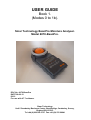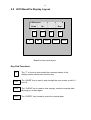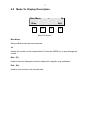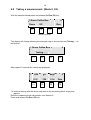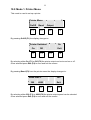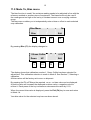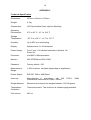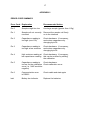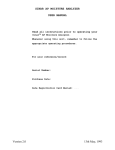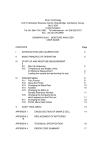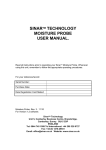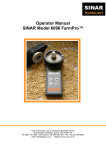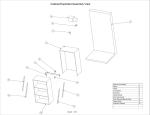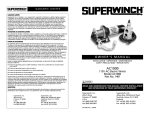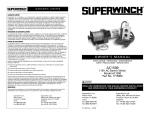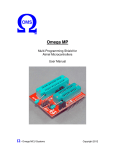Download USER GUIDE - Sinar Technology
Transcript
USER GUIDE Book 1. (Modes 0 to 1b). Sinar Technology BeanPro Moisture Analyser. Model 6070-BeanPro. DOC No: 6070-BeanPro DATE 08-06-12 ISS 2 For use with V7.7 software. Sinar Technology Unit 5 Camberley Business Centre, Bracebridge, Camberley, Surrey, England GU15 3DP. Tel +44 (0)208 328 0727 Fax +44 (0)1276 29941 2 Sinar Technology BeanPro Model 6070-BeanPro Moisture Ananlyser. CONTENTS: Page 1.0 Introduction 3 2.0 BeanPro display and keypad layout 4 3.0 Mode 0 - Display description 5 4.0 Mode 1 - Display description 6 5.0 Mode 1b - Display description 7 6.0 Using your Moisture Analyser 8 7.0 Selecting a crop calibration 8 8.0 Loading a sample 9 9.0 Mode 0 - Taking a measurement 10 10.0 Mode 1 - Setting up a printer 11 11.0 Mode 1b - Adding a bias 13 12.0 Protected Modes 14 Appendix 1 - Batteries 15 Appendix 2 – Technical Specification 16 Appendix 3 – Error Codes 17 3 1.0 Introduction: Thank you for choosing the SINAR TECHNOLOGY BeanPro. The SinarTM 6070 BeanPro Moisture Analyser houses the latest moisture measuring technology in a compact, portable package. It has been designed to provide fast moisture results using whole crop samples. In addition to % moisture content, the BeanPro simultaneously measures and displays sample density in grams per litre and sample temperature. The BeanPro is a battery powered moisture analyser with only one operator mode making the instrument extremely quick and easy to use. The BeanPro can store up to twenty five different crop calibrations. Contact Sinar Technology or your Sinar agent if your calibration requirements change. The RS232 port on the side of the instrument can transmit time, date, moisture and temperature data to a serial printer, data logger or PC. This data can be used to generate your own quality assurance files. 4 2.0 6070 BeanPro Display Layout. 0 Reference I 0 Down Up F1 F2 O Run F3 MODE F4 CLEAR ENTER BeanPro front panel layout. Key Pad Functions. F1 MODE CLEAR ENTER The “F” or function keys action the command shown in the display window above each function key. The “MODE” key is used to step through the user modes, mode 0, 1 and 1b. The “CLEAR” key is used to clear wrongly entered numerical data allowing you to start again. The “ENTER” key is used to enter all numerical data. 5 3.0 Mode 0, Display Description. 0 Reference Down Up F1 F2 0 Run F3 F4 Mode 0 screen. 0 Reference. Denotes that the 0 reference curve is currently selected. This curve is used when a capacitance, (code 0) reading is required for calibration purposes. 0 Shows the number of the selected mode. Press the MODE key to step through the modes. Down/Up (F1 & F2). Used to step through the crop calibrations (curves) installed in the BeanPro. Run. (F4). Used to take a moisture reading. 6 4.0 Mode 1, Display Description. Printer Menu 1 OnOff Baud Temp Output F1 F2 F3 F4 Mode 1 screen. Printer Menu Denotes: Printer Menu has been selected. 1 Shows the number of the selected mode. Press the MODE key to step through the modes. OnOff (F1). Used to switch the printer option on or off. Baud (F2). Selects the communication speed (300 or 4800) between the instrument and serial printer. The factory default setting is 300 baud. Output (F3). With the printer switched on, this feature allows a unique batch number to be printed each time a measurement is taken. Once set, the number increments by 1 for each subsequent test. 7 5.0 Mode 1b, Display Description. Bias Menu 1b Bias F1 Exit F2 F3 F4 Mode 1b screen. Bias Menu. Denotes Bias mode has been selected. 1b Shows the number of the selected Mode. Press the MODE key to step through the modes. Bias (F1). Used to alter the displayed moisture reading for a specific crop calibration. Exit. (F4). Used to exist and save the entered data. 8 Using your Bean-Pro Moisture Analyser. 6.0 System Power Up. Your first power up. Press the “I” key. The BeanPro powers up in mode 0 showing “0 Reference” in the display. Use the “Up” (F2) key to step through the crop calibrations. Ongoing power up’s The Bean-Pro remembers the last selected crop calibration. On power up, the BeanPro returns to the previously selected calibration. Always check the correct crop is selected before carrying out a test. 0 Reference Down 0 Up Run Mode 0 screen. Warning – Do not rotate the measuring cell anti-clockwise while putting on or removing from the machine. 7.0 Selecting a Crop Calibration (Mode 0, F1 & F2). Using the Down (F1) or Up (F2) key, step through the crop calibrations until the required calibration is displayed. One key press indexes one crop position. 1 Green Coffee Bns Down F1 Up 0 Run F2 Mode 0 screen. The display shows the Green Coffee Bean calibration has been selected, and its curve number is 1. 9 8.0 Loading the sample. The BeanPro is supplied with – 1off Loading Hopper 1off Beaker 1off Strike off blade We strongly recommend the use of all of the above items to achieve the maximum accuracy from your machine. Method: Over fill the beaker with sample. Strike off flush using the stainless steel wiper provided. Place the closed loading hopper on the 3 support posts around the measuring bowl. Pour the sample from the beaker into the loading hopper. Steady the hopper with one hand and give an upwards tap to the slider with the other. The slider will snap open dropping the sample into the measuring bowl. Remove the hopper from the machine. 10 9.0 Taking a measurement. (Mode 0, F4). With the sample loaded press and release the Run (F4) key. 1 Green Coffee Bns Down UP F1 F2 0 Run F3 F4 Mode 0 screen. The display will change showing the selected crop on the top line and Testing…. on the bottom. 1 Green Coffee Bns 0 Testing…… F1 F2 F3 F4 After approx 3 seconds the results are displayed. 1 H20 10.2 F1 g/l degC 760 21.4 F2 F3 0 Run F4 To continue testing with the same crop remove the measuring bowl, empty and replace. Refill the measuring bowl with sample, see Section 8. Press and release the Run (F4) key. 11 10.0 Mode 1. Printer Menu. This mode is used to set up a printer. Printer Menu 1 OnOff Baud Temp Output F1 F2 F3 F4 By pressing OnOff (F1) the display changes to: Printer Switched On Off F1 F2 On Exit F3 F4 By selecting either On (F1) or Off (F2) the printer output can be turned on or off. Once selected press Exit (F4) to save and exit the screen. By pressing Baud (F2) from the printer menu the display changes to: Baud Rate = 300 4800 F1 F2 300 Exit F3 F4 By selecting either 300 (F1) or 4800 (F2) the printer output speed can be selected. Once selected press Exit (F4) to save and exit the screen. 12 By pressing Output (F3) from the printer menu the display changes to: Printer Output Batch F1 F2 F3 F4 By pressing Batch (F2) from the Printer Output menu the display changes to: Select number 0001 ◄ ► - + F1 F2 F3 F4 F1 and F2 move the flashing curser to the left or right. – (F3) and +(F4) index the number above the flashing curser up or down. When the correct number is displayed press the ENTER key to save and exit the screen. 13 11.0 Mode 1b, Bias menu. The bias function is used if the moisture reading needs to be adjusted in line with the reference method or another piece of equipment. The bias should only be used if the readings are too high or too low by a constant amount over a varying moisture range. The bias menu enables you to independently enter a bias or offset to each selected crop calibration. Bias Menu 1b Bias F1 Exit F2 F3 F4 By pressing Bias (F1) the display changes to:- 1 Green Coffee 0.0% Down UP Exit F1 F2 F3 F4 The display shows that calibration number 1, Green Coffee has been selected for adjustment. This calibration selection is made in Mode 0. See Section 7, Selecting a calibration. All bias values will be factory set to zero on shipment. By pressing the F1 or F2 keys the required +ve or –ve bias value can be displayed. A positive value will increase the displayed moisture value, a negative value to reduce it. Each press of the key increases or decreases the value by 0.1%. When the correct bias value is displayed, press the Exit (F4) key to save and return to Mode 1b. Your bias value for the selected crop has now been stored. 14 12.0 Protected Modes. When in Mode 1b, by pressing the MODE key again the display changes to. Password Required for Higher Modes Followed by: Enter Password ◄ ► 000 - + The modes beyond this point are protected by a password. Please speak with your supervisor to gain access. If the wrong password is entered the display changes to: Sorry, wrong ! and then returns to the Mode 0 screen. 0 Reference Down Up F1 F2 0 Run F3 F4 15 APPENDIX 1 REPLACEMENT OF BATTERIES Battery Low indicator Should the batteries begin to fail, a warning signal will appear when the instrument is switched on. ***WARNING!*** Battery Low!!! To replace the batteries: - remove the sample cell from the instrument. unscrew the battery cover from the underside of the instrument. remove the old batteries and replace with four standard 1.5V alkaline batteries (Size C, MN 1400 or equivalent). BE SURE TO INSERT BATTERIES THE CORRECT WAY ROUND - AS MARKED IN BATTERY BOX - replace the battery cover and screw into position. Important! Always use alkaline batteries. If you are not going to use the moisture analyzer for some time, remove the batteries from the instrument. If the optional (factory fitted) 1900-6358 12v Power Kit is fitted the correct DC voltage to operate the FP is provided from a 115v to 240v Power supply. 16 APPENDIX 2 Technical Specification Dimensions: 325mm x 164mm x 120mm Weight: 2.1kg Construction: HD Polyurethane Foam Injection Moulding Operating Environment: 5°C to 40° C ; 41° to 104° F Storage Temperature: -20° C to +55° C ; -4° F to 131° F Humidity: Up to 95% non condensing Display: Alphanumeric 2 x 20 characters Power Supply: Four C size 1.5V alkaline batteries or Optional 12v Power Kit. Processor: Intel 80C31 Microprocessor Memory: 32K. EPROM and 32K. RAM Password: Factory default - 226 Measurement Range: 1-40% moisture, wet basis (depending on application) Printer Output: RS232C, 300 or 4800 Baud Accuracy: Manufactured in accordance with ISO International tolerances for Class 1 meters Weight balance: Measures and corrects for weights between 115-240 grams Temperature Correction: Thermistor sensor. The correction is software programmable Cell volume: 290 ml. 7700/1, OIML 17 APPENDIX 3 ERROR CODE SUMMARY Error Code Explanation Recommended Action Err.0 Sample weight too low Use large sample (greater than 115g) Err.1 Sample cell not correctly mounted Remount the sample cell firmly on to the interface Err.2 Capacitance reading is too high (over 100) Check hardware. If necessary, scale down capacitance by changing byte 28 Err.3 Capacitance reading is too high at low moisture Check hardware. If necessary, scale down capacitance by changing byte 28 Err.4 High moisture reading at low capacitance reading Check hardware. If necessary, this can be rectified by shifting the calibration Err.5 Capacitance reading is Check hardware. too low for the calibration Check calibration curve curve (i.e. %MC would be negative) Err.6 Communication error in RS232 Check cable and start again batt Battery low indicator Replace the batteries