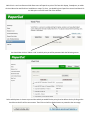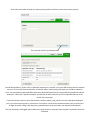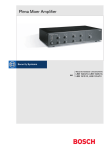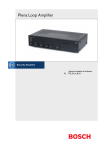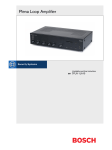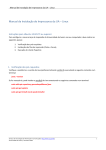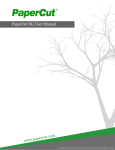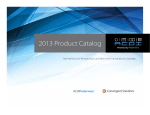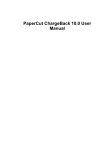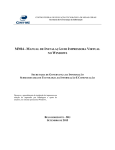Download PaperCut Web Print User Guide To access your PaperCut account
Transcript
PaperCut Web Print User Guide To access your PaperCut account you should follow the link on the Intranet Home Page, highlighted below. You will then be presented with a login screen. You should use your standard network details to complete this form. Web Print is a cool new feature which allows users of PaperCut to print a file from their laptop, Smartphone, or tablet device without the need for driver installation or setup. To do so, you should log into PaperCut as normal and then click on Web print on the left hand side of the window. You should then click on ‘Submit a Job’. At which point you will be presented with the following screen: Select which printer is closest to you and thus which you would like the print job to be delivere d to by clicking on the check box to the left of the correct name. Then Click on the Print Option button to proceed to the next stage. Then select the number of copies you require, being careful to avoid any unnecessary amount of prints. Then proceed to click 3.Upload Document. You will then be able to ‘Choose a File’ to upload by browsing to it, whether it is on your USB memory device or network user area. The list of file formats below the ‘choose file option’, detail exactly what types you are able to upload. In short, you can upload any Microsoft Office Document, Microsoft PowerPoint File, Microsoft Excel Spreadsheet and PDF documents. Finally click ‘Upload & Complete’ you will then be able to watch as your file is uploaded and sent to the printer you have chosen. If you have chosen to print to one of the Lexmark Corridor machines, your job will sit in the virtual queue waiting for you. If you have chosen a printer in a classroom, or one that is not one of the Lexmark machines, your print will come straight out and be sitting in the output tray, please be aware of this and collect your document immediately. This way of printing is still logged and recorded in the same manner as using any other computer workstation across the federation.