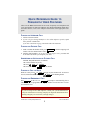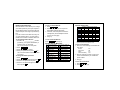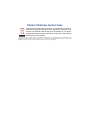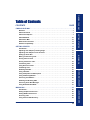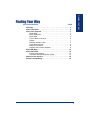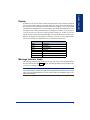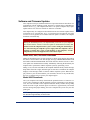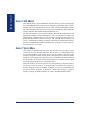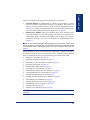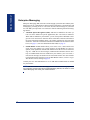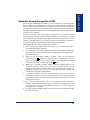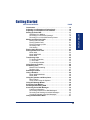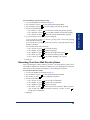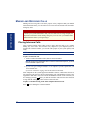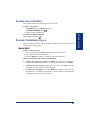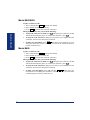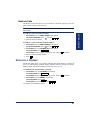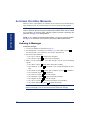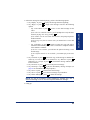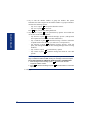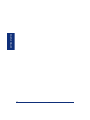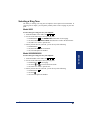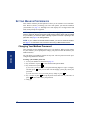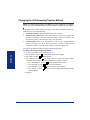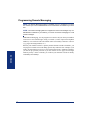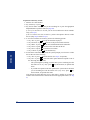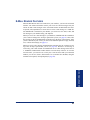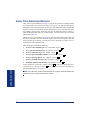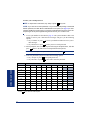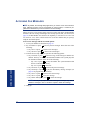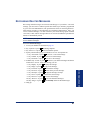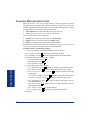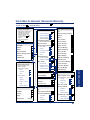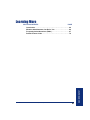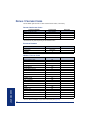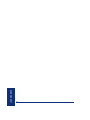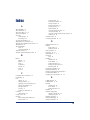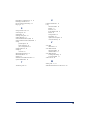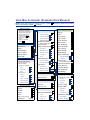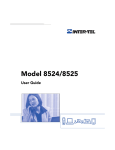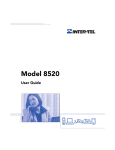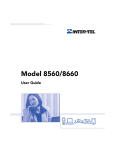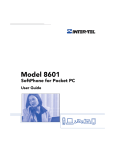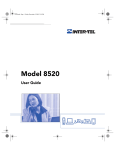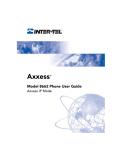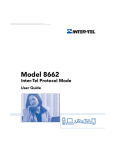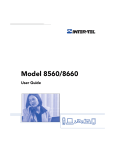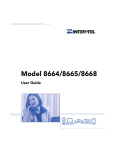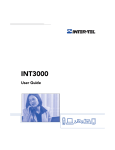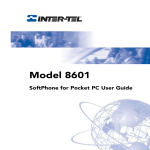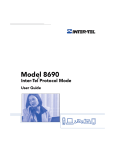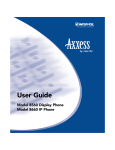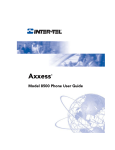Download Model 8600_8620_8622_8662 SIP Mode User Guide
Transcript
Model 8600/8620/8622/8662 Session Initiation Protocol Mode User Guide QUICK REFERENCE GUIDE TO FREQUENTLY USED FEATURES These are the basic instructions for the most frequently used telephone and voice mail features for Inter-Tel endpoints. For detailed information about these and other features, refer to the complete instructions in the appropriate user guide. PLACING AN INTERCOM CALL 1. Dial an extension number. 2. If your call goes through handsfree to the called endpoint’s speaker, speak after you hear a double tone. If you hear continuous ringing, wait for the call to be answered. PLACING AN OUTSIDE CALL 1. With or without the handset lifted, press OUTGOING or dial the Outgoing Call feature code (the default feature code is 8 ). 2. Dial the desired number. (If you hear a single progress tone, you must dial an account code before you can place your call.) ANSWERING AN INTERCOM OR OUTSIDE CALL EITHER, Respond handsfree (if enabled). OR, Lift the handset for privacy. OR, Press , SPKR , or ANSWER . OR, Press the flashing IC (Intercom) button. PLACING A CALL ON HOLD While on a call, press or HOLD . Hang up or place another call. To return to the call, lift the handset an then press , HOLD , or the flashing button. PLACING AN EMERGENCY CALL Dial 9 1 1 (in the U.S.) or 9 9 9 (in Europe) to automatically place a call to the system’s programmed emergency number. You do not have to select an outside line first. CAUTION If you are using an IP or SIP endpoint, consult your system administrator and your local Inter-Tel servicing company for important information about dialing emergency services before you begin using it. © Inter-Tel, Inc. January 2005 printed in US Part no. 835.2449-4 1 PLACING A CONFERENCE CALL 1. While on the first call, press CNF . The call is now on hold. 2. Place an intercom or outside call, then press the flashing CNF button to place the call on hold. (If necessary, repeat this step to place a third call on hold.) 3. Press the flashing CNF button to join all of the calls together in the conference. NOTE: Conference calls are limited to three parties on SIP endpoints. FORWARDING CALLS 1. Press FWD . (Six-line display model users must then select a menu button.) 2. Do one of the following: • To forward to an outside telephone number: Select an outside line and dial a telephone number. • To forward to an extension number: Dial the extension number. • To forward to your voice mailbox: Dial the voice mail extension. To cancel call forwarding: 1. Press FWD . 2. If you have a six-line display endpoint, press the FWD OFF menu button. If you have a non-display or two-line display endpoint, press , SPKR , or lift and replace the handset. RESPONDING TO A WAITING CALL If you hear a “call waiting” tone through your handset or headset, either end your current call or place it on hold. Then press , SPKR , ANSWER , or the flashing button. CHANGING VOLUME LEVELS EITHER, Press the high ( ) or low ( )end of the Volume button. OR, Press the Up or Down arrow on the Volume button. OR, Press the VOL UP or VOL DN button. To save your change: EITHER, Press both ends of the Volume button at the same time. OR, Press the middle of the Volume button. OR, Press both VOL UP and VOL DN buttons at the same time. REDIALING A NUMBER Select an outside line and press matically dialed. REDIAL or dial 2 3 8 0 . The number is auto- PAGING 1. Lift the handset and press PAGE or dial 7 . 2. Dial the desired page zone number (0-9). 3. After the tone, make your announcement and hang up. NOTE: The Page feature is not supported in SIP mode. TRANSFERRING A CALL TO AN EXTENSION/OUTSIDE NUMBER 1. Press TRANSFER or XFR . 2. Dial the desired extension or telephone number. 3. Wait for an answer, announce the call, and then hang up. If the number is busy, there is no answer, or the transfer is refused, press , SPKR , or the flashing button to return to the caller. (Press for SIP mode.) TRANSFERRING A CALL TO VOICE MAIL 1. Press TRANSFER or XFR . 2. Dial the voice mail extension number. 3. Hang up to send the call to the voice mail menu (so that the caller can enter the mailbox number). USING REVERSE TRANSFER (CALL PICKUP) 1. Lift the handset and dial 4 . 2. Dial the extension number where the call is ringing or holding. ACCESSING YOUR MAILBOX NOTE: If your voice mail system has Automatic Speech Recognition (ASR) capability and it is enabled for your mailbox, you can complete voice mail tasks by issuing spoken commands or by pressing dialpad digits. If your MSG button is lit and you have a message from voice mail: 1. Lift the handset or press or press SPKR . 2. Press MSG . A call is automatically placed to the voice mail system. 3. Enter your personal password and press # . If your MSG button is not lit: 1. Dial the voice mail extension number. (You hear the main menu.) 2. During or after the greeting, say “Login” or press to identify yourself as a subscriber. 3. Say or enter your mailbox number. 4. Enter your mailbox password (if programmed). Then press 3 # . ACCESSING VOICE MAIL MESSAGES 1. Access your mailbox as described on page 3. 2. If E-Mail Reader is enabled for your mailbox, say “Voice Mail” or press 1 . If E-Mail Reader is not enabled for your mailbox, skip this step. 3. Select one of the following: • Say “New” or press 1 to listen to new messages. • Say “Saved” or press 3 to listen to saved messages. 4. While you are listening to a message, you can use the following options: • Say “Skip” or press # to skip to the end of the recording. • Say “Backup” or press 1 to back up. • Say “Pause” or press 2 to pause. (Press # to continue.) • Say “Forward” or press 3 to skip ahead. • Say “Lower” or press 4 to lower the volume. • Say “Envelope” or press 5 to play the message envelope. • Say “Higher” or press 6 to raise the volume. • Say “Save” or press 7 to save the new message in your mailbox. • Say “Delete” or press 9 to delete the message from your mailbox. 5. When the message has finished playing, you have the following options: • Say “Replay” or press 1 to replay the message from the beginning. • Say “Reply” or press 2 to reply to the message. • Say “Forward” or press 3 to forward a copy of the message. • Say “Previous” or press 4 to listen to the previous message. • Say “Envelope” or press 5 to play the introductory message envelope. • Say “Next” or press 6 to listen to the next message. • Say “Save” or press 7 to save the new message in your mailbox. • Say “Delete” or press 9 to delete the message from your mailbox. RECORDING AND SENDING VOICE MAIL MESSAGES 1. Access your mailbox as described on page 3. 2. Say “Record” or press 2 . 3. Say or enter the mailbox number where you want to leave the message. 4. Say “Yes” or press # to accept the subscriber’s name. 5. Record your message after the tone. 6. When finished, hang up to deliver the message or press options. 4 # to access more MESSAGE OPTIONS* FEATURE CODES* Below is a summary of the options you can use when accessing messages, after playing messages, and when recording voice mail messages. # LISTENING TO MSG AFTER MSG PLAYS 1 Back Up 2 Pause LEAVING MSG Replay the message Replay the message Reply to the message Append the message 3 Skip forward Forward a copy Erase and re-record 4 Lower volume Listen to previous msg — Play envelope — 5 6 7 Play envelope Increase volume — Listen to next message — Save the message — CODE FEATURE NAME CODE FEATURE NAME 391 Account Code – All Calls 324 Hunt Group Remove/Replace 390 Account Code – Optional 303 LCD Contrast Control 326 ACD Agent Log In 365 Message 327 ACD Agent Log Out 366 Message - Cancel Msg Left 328 ACD Agent Log In/out 368 Message -Cancel Msg On Endpt. 329 ACD Agent Wrap-up Term. 367 Message - Silent 375 Agent Help Request 314 Microphone Mute 376 Agent Help Reject 361 Automatic Intercom Access 325 Page Remove/Replace 360 Automatic Line Access 397 Program Buttons 350 Automatic Line Answer 392 Program Station Password 313 Background Music 355 Call Forward All Calls 7 6 Page Queue (Callback) Request 385 Record-A-Call 357 Call Forward If Busy 380 Redial 356 Call Forward If No Answer 331 Redirect Call 358 Call Fwd. If No Answer/Busy 305 Reminder Message Conference 306 Reminder Message Cancel 394 Default Station 359 Remote Programming 307 Directory 300 Display Time And Date 396 Review Buttons 372 Do-Not-Disturb On/Off 377 Ring Intercom Always On/off 5 4 Reverse Transfer TELEPHONE SYSTEM AND VOICE MAIL FEATURE GUIDE USING VOICE MAIL To access your mailbox: 1. Dial the voice mail extension number. 2. Say “Login” or press and say or enter your mailbox number. 3. Enter your password and press # . 4. Voice mail plays the main menu for your mailbox type and guides you through the available options. STANDARD VOICE MAILBOX MAIN MENU: TO... Access new voice mail messages SAY PRESS “New” 1 Record voice mail messages “Record” 2 Access saved voice mail messages “Saved” 3 Access personal mailbox options “Personal” 4 Access message options “Options” 5 Disable Automatic Speech Recognition “Disable” 8 8 — — — 373 Do-Not-Disturb Override 398 Ring Tone Selection 9 — Delete the message Access delivery options 395 Feature Button Default 382 Station Speed Dial SAY PRESS 312 Group Listen 383 Station Speed Dial Program Access voice mail messages “Voice mail” 1 — Cancel 319 Handsfree On/Off 354 System Forward On/Off Record voice mail messages “Record” 2 317 Headset On/Off 381 System Speed Dial Access e-mail messages “E-mail” 3 336 Hold – Individual 399 Switch Keymap “Personal” 4 335 Hold – System 346 Transfer To Hold 330 Hookflash (Recall in Europe) 345 Transfer To Ring “Options” 5 * # — Skip to end — *Message options vary based on media type. Send message and exit *Some feature codes may not apply to your endpoint. For a list of feature codes specific to your endpoint, consult the user guide. ADVANCED MAILBOX MAIN MENU: TO... Access personal mailbox options Access message options Access faxes Disable Automatic Speech Recognition “Facsimile” 6 “Disable” 8 REMOTE FEATURE ACCESS Remote Feature Access allows you to change your station password, place your endpoint in Do-Not-Disturb mode, and forward calls from another endpoint or through a special dial-up line. If you do not hear a tone after each step, or if you hear repeating tones, you have made a mistake or the feature is restricted. Start over. To use Remote Feature Access: 1. EITHER, call _______________ (number provided by your system administrator). If required, enter your password. OR, use any endpoint on the system. 2. Enter 3 5 9 . 3. Enter your extension number. 4. Enter your password and press # . You can now use the features described below and at right. To change the station password: 1. Enter 3 9 2 . 2. Enter your current password and press # . 3. Enter the new password and press # . 4. Enter the new password again for verification and press # . To turn on Do-Not-Disturb: 1. Enter 3 7 0 . 2. Enter message number 01-20 (see the default DND message list below). 3. If desired, enter the optional second-line message text (see the dialpad character chart on the next page). 4. Hang up. To turn off Do-Not-Disturb: Enter 3 7 1 and hang up. DO-NOT-DISTURB MESSAGES 01 DO-NOT-DISTURB 11 OUT OF TOWN ’TIL 02 LEAVE A MESSAGE 12 OUT OF OFFICE 03 IN MEETING UNTIL 13 OUT UNTIL 04 IN MEETING 14 WITH A CLIENT 05 ON VACATION* ’TIL 15 WITH A GUEST 06 ON VACATION* 16 UNAVAILABLE 07 CALL ME AT 17 IN CONFERENCE 08 AT THE DOCTOR 18 AWAY FROM DESK 09 ON A TRIP 19 GONE HOME 10 ON BREAK 20 OUT TO LUNCH *VACATION is replaced by HOLIDAY in European systems. DIALPAD CHARACTERS NUMBER OF TIMES BUTTON IS PRESSED BUTTON 1 2 3 4 1 - & ( ) 1 2 A B C ' 2 3 5 3 D E F ! 4 G H I * 4 5 J K L # or / 5 6 M N O Ñ or # 6 7 P Q R S 7 8 T U V ? 8 9 W X Y Z 9 NOTE: The characters associated with the 5 and 6 dialpad digits are dependent on the software version. To turn on Call Forward: 1. Enter one of the following Call Forward feature codes: All Calls If No Answer If Busy If No Answer/Busy 355 356 357 358 2. Enter an extension number or enter a line access code followed by an outside telephone number. 3. Hang up. To turn off Call Forward: 1. Enter 3 5 5 . 2. Press # and hang up. Notice This Inter-Tel® user guide is released by Inter-Tel, Inc. as a guide for end-users. It provides information necessary to use the Model 8600/8620/8622/8662 endpoints. The contents of this user guide, which reflect current Inter-Tel standards, are subject to revision or change without notice. Some features or applications mentioned may require a future release and are not available in the initial release. Future product features and applications are subject to availability and cost. Some features or applications may require additional hardware and/or specific software. Some system features can only be accessed by an administrator. For information about these features, see the Frequently Asked Questions section on page 67. For sales, service, or technical support, contact your local authorized Inter-Tel provider. Comments about this user guide or other technical documentation should be directed to Inter-Tel’s Technical Publications Department at: [email protected] All products and services mentioned in this publication are the trademarks, service marks, registered marks, or registered service marks of their respective owners. Inter-Tel®, Axxess ®, Enterprise®, and Unified Communicator® are registered trademarks of Inter-Tel, Incorporated. Microsoft® and Outlook® are registered trademarks of Microsoft Corporation. PowerSense™ is a trademark of Red Hawk/CDT, Incorporated. PRODUCT DISPOSAL INSTRUCTIONS This symbol indicates that the product is classified as electrical or electronic equipment and should not be disposed of with other commercial or household waste at the end of its working life. For appropriate disposal and recycling instructions, contact your local recycling authority or Inter-Tel provider. The Waste of Electrical and Electronic Equipment (WEEE) Directive (2002/96/EC) was established by the European Union to minimize negative impact on the environment, control hazardous substances, and curtail landfill expansion by using the best available recovery and recycling techniques. CONTENTS PAGE FINDING YOUR WAY . . . . . . . . . . . . . . . . . . . . . . . . . . . . . . . . . . . . . . . . . . . . . . . . . . . 1 Welcome. . . . . . . . . . . . . . . . . . . . . . . . . . . . . . . . . . . . . . . . . . . . . . . . . . . . . . . . . . . . . . . . . 2 FINDING YOUR WAY Table of Contents About This Guide . . . . . . . . . . . . . . . . . . . . . . . . . . . . . . . . . . . . . . . . . . . . . . . . . . . . . . . . . 2 About SIP Mode. . . . . . . . . . . . . . . . . . . . . . . . . . . . . . . . . . . . . . . . . . . . . . . . . . . . . . . . . . 10 About Voice Mail . . . . . . . . . . . . . . . . . . . . . . . . . . . . . . . . . . . . . . . . . . . . . . . . . . . . . . . . . 10 What You See and Hear . . . . . . . . . . . . . . . . . . . . . . . . . . . . . . . . . . . . . . . . . . . . . . . . . . . 14 Software Compatibility . . . . . . . . . . . . . . . . . . . . . . . . . . . . . . . . . . . . . . . . . . . . . . . . . . . . 14 GETTING STARTED . . . . . . . . . . . . . . . . . . . . . . . . . . . . . . . . . . . . . . . . . . . . . . . . . . 15 Introduction . . . . . . . . . . . . . . . . . . . . . . . . . . . . . . . . . . . . . . . . . . . . . . . . . . . . . . . . . . . . . 16 GETTING STARTED About Your Endpoint . . . . . . . . . . . . . . . . . . . . . . . . . . . . . . . . . . . . . . . . . . . . . . . . . . . . . . 3 Adjusting Your Endpoint’s Viewing Angle . . . . . . . . . . . . . . . . . . . . . . . . . . . . . . . . . . . . 16 Adjusting Your Endpoint’s LCD Contrast . . . . . . . . . . . . . . . . . . . . . . . . . . . . . . . . . . . . . 16 Setting Up Voice Mail . . . . . . . . . . . . . . . . . . . . . . . . . . . . . . . . . . . . . . . . . . . . . . . . . . . . . 17 Placing Calls On Hold . . . . . . . . . . . . . . . . . . . . . . . . . . . . . . . . . . . . . . . . . . . . . . . . . . . . . 23 Placing Conference Calls . . . . . . . . . . . . . . . . . . . . . . . . . . . . . . . . . . . . . . . . . . . . . . . . . . 23 Transferring Calls . . . . . . . . . . . . . . . . . . . . . . . . . . . . . . . . . . . . . . . . . . . . . . . . . . . . . . . . 25 MOVING ON Making and Receiving Calls . . . . . . . . . . . . . . . . . . . . . . . . . . . . . . . . . . . . . . . . . . . . . . . . 20 Using Reverse Transfer . . . . . . . . . . . . . . . . . . . . . . . . . . . . . . . . . . . . . . . . . . . . . . . . . . . 26 Forwarding Calls . . . . . . . . . . . . . . . . . . . . . . . . . . . . . . . . . . . . . . . . . . . . . . . . . . . . . . . . . 26 Using a Headset . . . . . . . . . . . . . . . . . . . . . . . . . . . . . . . . . . . . . . . . . . . . . . . . . . . . . . . . . 28 Using the Speaker and Microphone . . . . . . . . . . . . . . . . . . . . . . . . . . . . . . . . . . . . . . . . . 29 Using the Message Button . . . . . . . . . . . . . . . . . . . . . . . . . . . . . . . . . . . . . . . . . . . . . . . . . 30 Accessing Your Mailbox . . . . . . . . . . . . . . . . . . . . . . . . . . . . . . . . . . . . . . . . . . . . . . . . . . . 30 Disabling and Enabling ASR . . . . . . . . . . . . . . . . . . . . . . . . . . . . . . . . . . . . . . . . . . . . . . . 31 Accessing Voice Mail Messages . . . . . . . . . . . . . . . . . . . . . . . . . . . . . . . . . . . . . . . . . . . . 32 Using Do-Not-Disturb Mode . . . . . . . . . . . . . . . . . . . . . . . . . . . . . . . . . . . . . . . . . . . . . . . . 37 MOVING ON . . . . . . . . . . . . . . . . . . . . . . . . . . . . . . . . . . . . . . . . . . . . . . . . . . . . . . . . . 39 USING E-MAIL READER Redialing a Number . . . . . . . . . . . . . . . . . . . . . . . . . . . . . . . . . . . . . . . . . . . . . . . . . . . . . . 27 Introduction . . . . . . . . . . . . . . . . . . . . . . . . . . . . . . . . . . . . . . . . . . . . . . . . . . . . . . . . . . . . . 40 Setting Mailbox Preferences . . . . . . . . . . . . . . . . . . . . . . . . . . . . . . . . . . . . . . . . . . . . . . . 42 Screening Calls . . . . . . . . . . . . . . . . . . . . . . . . . . . . . . . . . . . . . . . . . . . . . . . . . . . . . . . . . . 48 Using the Voice Mail Directory. . . . . . . . . . . . . . . . . . . . . . . . . . . . . . . . . . . . . . . . . . . . . . 49 ©Inter-Tel, Inc. March 2006 printed in US iii LEARNING MORE Setting Endpoint Preferences . . . . . . . . . . . . . . . . . . . . . . . . . . . . . . . . . . . . . . . . . . . . . . 40 CONTENTS PAGE USING E-MAIL READER . . . . . . . . . . . . . . . . . . . . . . . . . . . . . . . . . . . . . . . . . . . . . . . 51 Introduction . . . . . . . . . . . . . . . . . . . . . . . . . . . . . . . . . . . . . . . . . . . . . . . . . . . . . . . . . . . . . 52 E-Mail Reader Features . . . . . . . . . . . . . . . . . . . . . . . . . . . . . . . . . . . . . . . . . . . . . . . . . . . 53 Using Your Advanced Mailbox. . . . . . . . . . . . . . . . . . . . . . . . . . . . . . . . . . . . . . . . . . . . . . 54 Setting Up Your E-Mail Password . . . . . . . . . . . . . . . . . . . . . . . . . . . . . . . . . . . . . . . . . . . 55 Accessing E-Mail Messages . . . . . . . . . . . . . . . . . . . . . . . . . . . . . . . . . . . . . . . . . . . . . . . 57 Using Main Menu E-Mail Reader Count . . . . . . . . . . . . . . . . . . . . . . . . . . . . . . . . . . . . . . 59 Accessing Fax Messages. . . . . . . . . . . . . . . . . . . . . . . . . . . . . . . . . . . . . . . . . . . . . . . . . . 60 Recovering Deleted Messages . . . . . . . . . . . . . . . . . . . . . . . . . . . . . . . . . . . . . . . . . . . . . 61 Changing Message Envelopes . . . . . . . . . . . . . . . . . . . . . . . . . . . . . . . . . . . . . . . . . . . . . 62 Voice Mail Flowchart (Advanced Mailbox) . . . . . . . . . . . . . . . . . . . . . . . . . . . . . . . . . . . . 63 LEARNING MORE . . . . . . . . . . . . . . . . . . . . . . . . . . . . . . . . . . . . . . . . . . . . . . . . . . . . 65 Introduction . . . . . . . . . . . . . . . . . . . . . . . . . . . . . . . . . . . . . . . . . . . . . . . . . . . . . . . . . . . . . 66 What the Administrators Can Do for You . . . . . . . . . . . . . . . . . . . . . . . . . . . . . . . . . . . . . 66 Frequently Asked Questions (FAQs). . . . . . . . . . . . . . . . . . . . . . . . . . . . . . . . . . . . . . . . . 67 Default Feature Codes . . . . . . . . . . . . . . . . . . . . . . . . . . . . . . . . . . . . . . . . . . . . . . . . . . . . 70 INDEX . . . . . . . . . . . . . . . . . . . . . . . . . . . . . . . . . . . . . . . . . . . . . . . . . . . . . . . . . . . . . . 73 iv FINDING YOUR WAY Finding Your Way SECTION CONTENTS PAGE Welcome . . . . . . . . . . . . . . . . . . . . . . . . . . . . . . . . . . . . . . . . . . . . . 2 About This Guide . . . . . . . . . . . . . . . . . . . . . . . . . . . . . . . . . . . . . . 2 About Your Endpoint . . . . . . . . . . . . . . . . . . . . . . . . . . . . . . . . . . . 3 Model 8662. . . . . . . . . . . . . . . . . . . . . . . . . . . . . . . . . . . . . . . . 3 Model 8620/8622 . . . . . . . . . . . . . . . . . . . . . . . . . . . . . . . . . . . 4 Model 8600. . . . . . . . . . . . . . . . . . . . . . . . . . . . . . . . . . . . . . . . 5 Feature Button Functions . . . . . . . . . . . . . . . . . . . . . . . . . . . . . 6 Display . . . . . . . . . . . . . . . . . . . . . . . . . . . . . . . . . . . . . . . . . . . 7 Message Indicator Lamp . . . . . . . . . . . . . . . . . . . . . . . . . . . . . 7 Power Requirements . . . . . . . . . . . . . . . . . . . . . . . . . . . . . . . . 8 Endpoint Connectors . . . . . . . . . . . . . . . . . . . . . . . . . . . . . . . . 8 Software and Firmware Updates . . . . . . . . . . . . . . . . . . . . . . . 9 About SIP Mode . . . . . . . . . . . . . . . . . . . . . . . . . . . . . . . . . . . . . . 10 About Voice Mail . . . . . . . . . . . . . . . . . . . . . . . . . . . . . . . . . . . . . 10 Enterprise Messaging. . . . . . . . . . . . . . . . . . . . . . . . . . . . . . . 12 Automatic Speech Recognition (ASR) . . . . . . . . . . . . . . . . . . 13 What You See and Hear. . . . . . . . . . . . . . . . . . . . . . . . . . . . . . . . 14 Software Compatibility . . . . . . . . . . . . . . . . . . . . . . . . . . . . . . . . 14 Inter-Tel® Model 8600/8620/8622/8662 User Guide (SIP Mode) 1 FINDING YOUR WAY WELCOME Your new Model 8600/8620/8622/8662 endpoint provides access to several features, each of which is described in this guide. The Model 8600 multi-protocol endpoints support two different modes of network protocols, and can operate in either Inter-Tel Protocol (ITP) mode or Session Initiation Protocol (SIP) mode. The operating mode determines which features and options are enabled on the endpoint. This guide is for endpoints operating in SIP mode. If your endpoint is configured to operate in ITP mode, request a copy of the appropriate ITP user guide from your system administrator. The About This Guide section below lists the different sections in this user guide and describes the type of information you can find there. If you need to access information quickly, refer to the Quick Reference Guide attached to the front of this guide. You can also tear out the pocket guide to keep as a handy reference for features. ABOUT THIS GUIDE This guide contains instructions for using the Model 8600/8620/8622/8662 on the Inter-Tel® telephone system. To help you find information more quickly, this guide is divided into five separate sections, as indicated by the tabs. These sections include the following: • Finding Your Way: This section provides you with pictures of the Model 8600/ 8620/8622/8662 endpoints and includes general information designed to help you find what you need. • Getting Started: This section includes basic endpoint and voice mail information, and provides instructions on how to perform everyday tasks, such as answering calls, making calls, and using voice mail. • Moving On: In this section you’ll learn how to use advanced endpoint and voice mail features. • Using E-Mail Reader: This section includes information on how to use the advanced messaging features available with E-Mail Reader. • Learning More: This section outlines how your administrators can help if you experience a problem with your endpoint. It also provides you with a list of Frequently Asked Questions (FAQs) so you can troubleshoot problems and learn more about the system. In addition, this guide contains a list of default feature codes (see page 70) and an index (see page 73) for easy reference. NOTE: Because the telephone system is very flexible and programmable, the procedures for using the features might vary slightly from the descriptions in this guide. If so, your trainer or system administrator can tell you how your system differs and how to use the features. 2 Inter-Tel® Model 8600/8620/8622/8662 User Guide (SIP Mode) This section contains photos and basic information for the Model 8600/8620/8622/ 8662 endpoints. Model 8662 The Model 8662 endpoint is equipped with a six-line display, a hearing aid-compatible handset, a message indicator lamp, an internal speaker and microphone, and three types of buttons. • Dialpad buttons: Allow you to enter numbers and letters. • Feature buttons: Provide quick access to various endpoint and voice mail features. • Liquid Crystal Display (LCD) menu buttons: Allow you to scroll through displays and make selections based on the active feature. This is the default configuration. Your buttons may have been programmed differently. If you are uncertain about the configuration, ask your system administrator Message Indicator Lamp Internal Speaker (Underneath Handset) LCD with six 16-Character Lines Volume Menu Buttons Hold Special 12-Button Dialpad Answer Handsfree Microphone Feature Buttons (Underneath Edge) Hearing Aid-Compatible (HAC) Handset Inter-Tel® Model 8600/8620/8622/8662 User Guide (SIP Mode) 3 FINDING YOUR WAY ABOUT YOUR ENDPOINT FINDING YOUR WAY Model 8620/8622 The Model 8620 and Model 8622 endpoints are equipped with a two-line display, a hearing aid-compatible handset, a message indicator lamp, an internal speaker and microphone, and two basic types of buttons. • Dialpad buttons: Allow you to enter numbers and letters. • Feature buttons: Provide quick access to various endpoint and voice mail features This is the default configuration. Your buttons may have been programmed differently. If you are uncertain about the configuration, ask your system administrator. Internal Speaker (Underneath Handset) Message Indicator Lamp Volume LCD with two 16-Character Lines Hold Special 12-Button Dialpad Answer Handsfree Microphone Feature Buttons (Underneath Edge) Hearing Aid-Compatible (HAC) Handset NOTE: The only difference between the Model 8620 and 8622 is that the Model 8622 has an additional port on the back of the endpoint, used to connect to a PC or any other 10/100 Ethernet device. See page 8 for more information about endpoint connectors. 4 Inter-Tel® Model 8600/8620/8622/8662 User Guide (SIP Mode) The Model 8600 endpoint is equipped with a hearing aid-compatible handset, a message indicator lamp, an internal speaker, and two basic types of buttons. NOTE: The Model 8600 does not have an external microphone. • Dialpad buttons: Allow you to enter numbers and letters. • Feature buttons: Provide quick access to various endpoint and voice mail features. This is the default configuration. Your buttons may have been programmed differently. If you are uncertain about the configuration, ask your system administrator. Internal Speaker Message Indicator Lamp (Underneath Handset) Volume Hold Special Answer Hearing Aid-Compatible (HAC) Handset Inter-Tel® Model 8600/8620/8622/8662 User Guide (SIP Mode) 12-Button Dialpad 5 FINDING YOUR WAY Model 8600 FINDING YOUR WAY Feature Button Functions The feature buttons are designed to automate some of the commonly used functions, such as dialing an outside number. Each of these is described in the table below. NOTE: Some feature buttons in the table below are not available on all endpoints. BUTTON IF YOU... YOU CAN... PG. Answer a call using the speaker. 22 Press the high or low end of the volume button Adjust volume during a call. 40 Press Put a call on hold. 23 Press MUTE Mute the microphone. 29 Press unlit or lit DND Enable/disable Do-Not-Disturb mode. 37 Press REDIAL Redial a telephone number. 27 Press CNF and dial the numbers you would like to add to the conference Place a conference call. 23 Transfer a call. 25 XFR Press TRANSFER or XFR destination number MSG Press MSG FWD Press FWD number Press MUTE DND REDIAL CNF TRANSFER ANSWER OUTGOING Press and hang up (International Hold Symbol) and dial the and dial the destination ANSWER Press OUTGOING and dial the number Listen to a message. 30 Forward calls to the specified number. 26 Answer a call. 22 Place an outgoing call. 21 In addition to the buttons identified in the preceding table, your endpoint has a Special button ( ). Depending on how your telephone system is configured, you may need to press this button before you dial a feature code. Consult your system administrator if you have questions about how your system is configured. 6 Inter-Tel® Model 8600/8620/8622/8662 User Guide (SIP Mode) In addition to the various feature buttons, the Model 8620, 8622, and 8662 endpoints have a Liquid Crystal Display (LCD) that shows user and system information when the endpoint is idle, and feature information when the endpoint is in use. The Model 8620 and 8622 endpoints have a two-line display. The Model 8662 endpoint has a sixline display with a menu, which changes according to the feature you are using. To select an option, press the menu selection button closest to it. If there is only one option on a line, such as DO-NOT-DISTURB, you can press the button on either side. Because the display can only support 16 characters, you may see a few abbreviations. The most commonly used abbreviations are provided in the table below. ABBREVIATION CNF DEST DND EXT MSG RCL TFR WORD/PHRASE Conference Destination Do-Not-Disturb Extension Message Recall Transfer Message Indicator Lamp The Message Indicator lamp (located at the top, right corner of the endpoint) shows the same indications as the MSG button. The Message Indicator lamp flashes whenever there is a waiting message. NOTE: By default, the message lamp is programmed to light when you receive a new voice mail message. However, this lamp can be programmed for other functions. Check with your system administrator if you are unsure what your endpoint’s lamp is programmed to indicate. Inter-Tel® Model 8600/8620/8622/8662 User Guide (SIP Mode) 7 FINDING YOUR WAY Display FINDING YOUR WAY Power Requirements The Model 8600/8620/8622/8662 endpoints require either an individual power supply unit or a centralized power source to power the endpoint. Check with your system administrator about the specific power requirements for your endpoint. Before connecting a power supply unit, make sure it is compatible with your endpoint. The following individual power supply units are compatible with your endpoint: • Inter-Tel Power Supply Unit (Part Number 806.1114/806.1117 in Europe) • Red Hawk Single Port PowerSense™ (Part Number 901.0407) • An industry-standard IEEE 802.3 Power Supply Unit It is recommended that you plug your endpoint’s individual power supply unit into an Uninterruptible Power Supply (UPS). If your endpoint’s power supply unit is not plugged into a UPS and the power fails, the current telephone call will be dropped. NOTE: Contact your network administrator to order a new power supply unit for your endpoint. Your system may be configured to use a centralized power source (power over Ethernet) rather than an individual power supply unit. Your system administrator will explain how to connect your endpoint to the centralized power source. If your endpoint uses power over Ethernet, do not connect an individual power supply unit to the endpoint. Endpoint Connectors Depending on the model, the endpoints have either a single jack (Model 8600) or two dedicated jacks (Model 8620, 8622, and 8662) located on the back of the endpoints used to connect a handset or headset. In addition, the endpoints have various connectors that are required for an IP endpoint. Two light-emitting diodes (LEDs) on the PC port (8622 and 8662 only) and LAN/Power jack indicate link status and the speed of the connections. The Model 8600/8620/8622/8662 endpoint connectors include: • • • • Headset/Handset Jack: Connects to a headset or handset (8600). Headset Jack: Connects to a headset (Model 8620, 8622, and 8662). Handset Jack: Connects to a handset (Model 8620, 8622, and 8662). Personal Computer (PC) Port: Connects to a PC or any other 10/100 Ethernet device (Model 8622 and 8662). • LAN/Power Jack: Connects to a network hub or a switch. For more information about your endpoint’s connectors, power supply, and supported ethernet devices, contact your network administrator. 8 Inter-Tel® Model 8600/8620/8622/8662 User Guide (SIP Mode) Your endpoint comes pre-installed with Inter-Tel-provided firmware that allows it to communicate with the telephone system. Firmware is software that is embedded in a hardware device (e.g., your endpoint) that allows it to operate. Endpoints may require updates when a new version of software or firmware is available. Your endpoint may be configured to download firmware and software updates from a configured server automatically. If so, your endpoint will periodically check the server to see if any updates are available. When an update is available, the endpoint downloads it automatically. CAUTION During the download process, it is important that you do not use your endpoint. This ensures that the software or firmware update is downloaded successfully. Do not disconnect the endpoint from it’s power source during the download process. Disconnecting the endpoint’s power supply while the endpoint is downloading an update may cause serious damage to the endpoint, and the endpoint may need to be shipped back to Inter-Tel for repair. Model 8620, 8622, and 8662 Downloads During the download process several messages are shown on the display that indicate the status of the download. The final display message, FIRMWARE DOWNLOAD SUCCESS or BOOT DOWNLOAD SUCCESS indicates that the software or firmware update was downloaded successfully. Immediately following the download your endpoint will re-synchronize with the telephone system by performing a reset. During a reset, all of the red LEDs on the endpoint illuminate briefly and the message lamp flashes from left to right, and back again several times. In addition, the endpoint displays several messages while it connects with the telephone system. When the display returns to your extension number, your username, the time of day, and the date, the reset is complete and you can use your endpoint again. Model 8600 Downloads After your endpoint successfully downloads the updated software or firmware version, it will re-synchronize with the telephone system by performing a reset. During a reset, all of the red LEDs on the endpoint illuminate briefly and the message lamp flashes from left to right, and back again several times. Approximately one minute after the message lamp stops flashing, the reset is complete and you can use your endpoint again. NOTE: During a reset, your endpoint (and all connected devices) lose connectivity with the network for approximately 10-20 seconds. Inter-Tel® Model 8600/8620/8622/8662 User Guide (SIP Mode) 9 FINDING YOUR WAY Software and Firmware Updates FINDING YOUR WAY ABOUT SIP MODE Your endpoint allows you to communicate with other devices on your network using a text-based standards protocol called Session Initiation Protocol (SIP). SIP is used for initiating interactive communication sessions, which includes establishing, maintaining, and terminating calls between two or more network endpoints (digital endpoints, wireless endpoints, SIP-enabled computer applications, etc.). The Inter-Tel telephone system supports all of the Inter-Tel SIP-enabled devices and applications including Unified Communicator® (UC) v2.1 and later. UC is fully integrated with the telephone and voice mail systems to provide you with a variety of advanced endpoint features. When you use UC with your SIP-enabled endpoint, you receive a combination of mobility, flexibility, and advanced communication features. For more information about Unified Communicator, see the latest version of the Unified Communicator User Guide. ABOUT VOICE MAIL Voice mail is an application that is part of the Inter-Tel voice processing system. Using voice mail, you and other callers can send and receive recorded messages from any supported endpoint on the system. To use voice mail features, each user (or subscriber) is assigned a mailbox, which usually corresponds to the extension number assigned to your endpoint. You can, however, have an unassociated mailbox that does not correspond to an extension. (Unassociated mailboxes are typically used for agents or other personnel who don’t have a permanent office.) With your mailbox, you can use personal or system greetings to let callers know if you are out of town, on a call, etc. If a caller reaches your mailbox, they can leave a message, hang up, or access an attendant. In addition, if your voice mail administrator sets up one or more “group lists” of mailboxes, you can send a message to a group of people by entering one number instead of everyone’s individual mailbox number. 10 Inter-Tel® Model 8600/8620/8622/8662 User Guide (SIP Mode) • Advanced Mailbox: If E-Mail Reader is enabled for your mailbox, you have access to voice mail, e-mail, and fax messages in your mailbox. You can also customize your personal mailbox options, and access advanced messaging features. See page 51 for information and instructions about using E-Mail Reader features. For a voice mail flowchart for advanced mailbox users, see page 63. • Standard Voice Mailbox: This type of mailbox allows you to send and receive voice mail messages, record personal greetings, and allows you to customize personal mailbox options. A standard voice mailbox does not allow you to access email and fax messages. For a voice mail flowchart for standard mailbox users, see page 77. NOTE: If you have the Enterprise® Messaging (EM) voice mail system, you also have access to advanced communication and messaging features such as E-Mail Reader and Automatic Speech Recognition (ARS). For more information about EM, see page 12. The instructions for many voice mail tasks are identical for standard voice mailbox and advanced mailbox users. The instructions for the following common mailbox tasks are included in the Getting Started and Moving On sections of this guide: • • • • • • • • • • • • • • • Initializing your mailbox (see page 17) Recording your personal greetings (see page 18) Recording your voice mail directory name (see page 19) Accessing your mailbox (see page 30) Disabling and enabling ASR (see page 31) Accessing voice mail messages (see page 32) Recording and sending voice mail messages (see page 35) Canceling unheard voice mail messages (see page 37) Changing your mailbox password (see page 42) Changing the call screening transfer method (see page 44) Programming a fax destination (see page 45) Changing the message search order (see page 45) Programming remote messaging (see page 46) Screening calls (see page 48) Using the voice mail directory (see page 49) NOTE: Voice mail displays are not supported in SIP mode, however audio prompts are supported. Inter-Tel® Model 8600/8620/8622/8662 User Guide (SIP Mode) 11 FINDING YOUR WAY Inter-Tel voice mail systems support the following types of mailboxes: FINDING YOUR WAY Enterprise Messaging Enterprise Messaging (EM) is the Inter-Tel messaging system that uses industry-standard protocols for communication and messaging. EM unifies communication and messaging by providing access to voice mail, fax, and e-mail messages in your mailbox. The EM system provides voice mail users with the following advanced messaging features: • Automatic Speech Recognition (ASR): ASR can be enabled for the entire system or it can be enabled for specific applications (like voice mail) or mailboxes. When ASR is enabled for your mailbox, you can issue spoken commands to navigate the voice mail menus. ASR also allows subscribers and non-subscribers to navigate automated attendant menus, call routing applications, and search the directories. ASR can be enabled for standard voice mailboxes and advanced mailboxes (see page 11). For more information about ASR, see page 13. • E-Mail Reader: E-Mail Reader allows you to access voice, e-mail, and fax messages from your mailbox. For e-mail messages, E-mail Reader uses Text-toSpeech (TTS) capabilities included with EM to convert the text in an e-mail message to a .wav file. For fax messages, E-Mail Reader announces the fax envelope. If E-Mail Reader has been enabled for your mailbox, your voice mail, email, and fax messages are unified in one convenient location. For more information and instructions about how to use E-Mail Reader features, see the Using EMail Reader section, starting on page 52. Consult your voice mail administrator to see if ASR and/or E-Mail Reader is enabled for your mailbox. NOTE: EM also includes Unified Messaging inbound and outbound faxing capabilities. For information and instructions about Unified Messaging features, see Issue 2.3 of the Unified Messaging User Guide, part number 550.8121. 12 Inter-Tel® Model 8600/8620/8622/8662 User Guide (SIP Mode) Automatic Speech Recognition (ASR) is a feature available for systems using EM. Because ASR is a very flexible feature, it can be enabled or disabled on several different levels. When ASR is enabled for your mailbox, you can issue spoken commands to navigate the voice mail menus. ASR also allows subscribers and non-subscribers to navigate automated attendant menus, call routing applications, and search the directories using voice commands. When you access voice mail, if you are given the option to say a command or press a dialpad button to complete a task, then ASR is enabled for your mailbox. If you are only prompted to press a dialpad button, ASR is not enabled for your mailbox. If your mailbox is not ASR-enabled, you can still navigate the menus and perform tasks by pressing the appropriate dialpad buttons when prompted by the system. When using ASR, follow these guidelines for best results: • • • • • • • When completing a mailbox-related task, either say the command each time or press the dialpad buttons each time. Use the handset when issuing spoken commands. Your endpoint’s speaker can pick up background noise and other sounds, which may cause the system to misinterpret a command. When you use the dialpad buttons to complete a task, you are sometimes prompted to press # to indicate to the system that you have finished entering digits. It is not necessary to say “Pound” or “Hash” when using ASR. The silence that follows your voice command replaces the # digit. While you are recording a message, ASR is temporarily disabled, therefore you cannot issue spoken commands to access options like pause and erase. If you attempt to issue a spoken command while you are recording, your recording will include the command you issued. To access the pause and erase options, you must press the appropriate dialpad buttons. You cannot use ASR to set up your e-mail password (see page 55). For security reasons, you must enter your e-mail password characters by pressing the appropriate dialpad buttons. Entering passwords this way prevents others from overhearing your password. If the system cannot interpret your voice commands for three consecutive attempts, ASR is temporarily disabled by the system for the current call. You can still complete tasks using the dialpad buttons; however, you will no longer be prompted to say a command. You can temporarily disable ASR for the current call by selecting option eight from the main menu. Inter-Tel® Model 8600/8620/8622/8662 User Guide (SIP Mode) 13 FINDING YOUR WAY Automatic Speech Recognition (ASR) FINDING YOUR WAY WHAT YOU SEE AND HEAR The multi-protocol endpoints and the telephone system come equipped with many features. To help you understand what everything means, it is recommended that you read the following information before you use your endpoint: • A red lamp indicates that a call is ringing, holding, or active on your endpoint. • The endpoint’s lamps may be solidly lit or flashing to indicate the status of a call or feature. To avoid confusion, this guide uses different icons to signify that a lamp is unlit ( CNF ), lit, ( CNF ), or flashing ( CNF ). • If you hear four fast tones or repeating fast tones (reorder tone), you have pressed an invalid button combination, tried to select a restricted line, dialed a restricted or invalid number, dialed too slowly between digits, or waited too long before performing the next step. Hang up and try again. NOTE: If you dial a valid extension and you hear four fast tones, the extension you dialed is in DND. If you dial a valid extension and you hear repeating fast tones, the extension is busy. You can send a message (see page 30) if the extension has an associated voice mailbox. • Your telephone system may be programmed for one or two dial tones. Systems with two dial tones have one for intercom calls and one for outside calls. • Many features “time out” if you wait too long before performing the next step. If this happens, you must hang up and start over. • “Off-hook” means that the handset is lifted, and “on-hook” indicates that the handset is in the cradle. For example, you must first go “off-hook” to make a call, but you must go “on-hook” to end a call. SOFTWARE COMPATIBILITY Depending upon which software version your telephone system is using, some of the features included in this guide may not be available for your endpoint. Check with your system administrator to see which software version your telephone system currently uses and if there are any features restrictions for your system. Your Model 8600/8620/8622/8662 is compatible with the following Inter-Tel software: 14 • Inter-Tel® 5000 system software v1.0 and later • Axxess® system software v8.1 and later • Unified Communicator® v2.1 and later • Enterprise® Messaging v1.0 and later Inter-Tel® Model 8600/8620/8622/8662 User Guide (SIP Mode) Getting Started SECTION CONTENTS PAGE Inter-Tel® Model 8600/8620/8622/8662 User Guide (SIP Mode) 16 16 16 17 17 18 19 20 20 21 21 22 22 23 23 23 24 24 25 25 25 25 26 26 26 27 27 28 28 28 29 29 29 30 30 31 32 32 34 35 37 37 GETTING STARTED Introduction . . . . . . . . . . . . . . . . . . . . . . . . . . . . . . . . . . . . . . . . . Adjusting Your Endpoint’s Viewing Angle . . . . . . . . . . . . . . . . Adjusting Your Endpoint’s LCD Contrast . . . . . . . . . . . . . . . . . Setting Up Voice Mail. . . . . . . . . . . . . . . . . . . . . . . . . . . . . . . . . . Initializing Your Mailbox . . . . . . . . . . . . . . . . . . . . . . . . . . . . . Recording Your Personal Greetings. . . . . . . . . . . . . . . . . . . . Recording Your Voice Mail Directory Name. . . . . . . . . . . . . . Making and Receiving Calls . . . . . . . . . . . . . . . . . . . . . . . . . . . . Placing Intercom Calls . . . . . . . . . . . . . . . . . . . . . . . . . . . . . . Placing Outside Calls . . . . . . . . . . . . . . . . . . . . . . . . . . . . . . . Placing Emergency Calls . . . . . . . . . . . . . . . . . . . . . . . . . . . . Receiving Calls. . . . . . . . . . . . . . . . . . . . . . . . . . . . . . . . . . . . Call Waiting . . . . . . . . . . . . . . . . . . . . . . . . . . . . . . . . . . . . . . Placing Calls On Hold . . . . . . . . . . . . . . . . . . . . . . . . . . . . . . . . . Placing Conference Calls . . . . . . . . . . . . . . . . . . . . . . . . . . . . . . Model 8662. . . . . . . . . . . . . . . . . . . . . . . . . . . . . . . . . . . . . . . Model 8622/8620 . . . . . . . . . . . . . . . . . . . . . . . . . . . . . . . . . . Model 8600. . . . . . . . . . . . . . . . . . . . . . . . . . . . . . . . . . . . . . . Transferring Calls . . . . . . . . . . . . . . . . . . . . . . . . . . . . . . . . . . . . To Another Extension. . . . . . . . . . . . . . . . . . . . . . . . . . . . . . . To Voice Mail . . . . . . . . . . . . . . . . . . . . . . . . . . . . . . . . . . . . . To an Outside Number . . . . . . . . . . . . . . . . . . . . . . . . . . . . . . Using Reverse Transfer. . . . . . . . . . . . . . . . . . . . . . . . . . . . . . . . Forwarding Calls . . . . . . . . . . . . . . . . . . . . . . . . . . . . . . . . . . . . . Manual Call Forwarding . . . . . . . . . . . . . . . . . . . . . . . . . . . . . Redirect Calls . . . . . . . . . . . . . . . . . . . . . . . . . . . . . . . . . . . . . Redialing a Number . . . . . . . . . . . . . . . . . . . . . . . . . . . . . . . . . . . Using a Headset . . . . . . . . . . . . . . . . . . . . . . . . . . . . . . . . . . . . . . Model 8620/8622/8662. . . . . . . . . . . . . . . . . . . . . . . . . . . . . . Model 8600. . . . . . . . . . . . . . . . . . . . . . . . . . . . . . . . . . . . . . . Using the Speaker and Microphone . . . . . . . . . . . . . . . . . . . . . . Mute Feature . . . . . . . . . . . . . . . . . . . . . . . . . . . . . . . . . . . . . Group Listen Using the Speaker . . . . . . . . . . . . . . . . . . . . . . Using the Message Button . . . . . . . . . . . . . . . . . . . . . . . . . . . . . Accessing Your Mailbox . . . . . . . . . . . . . . . . . . . . . . . . . . . . . . . Disabling and Enabling ASR. . . . . . . . . . . . . . . . . . . . . . . . . . . . Accessing Voice Mail Messages . . . . . . . . . . . . . . . . . . . . . . . . Listening to Messages . . . . . . . . . . . . . . . . . . . . . . . . . . . . . . Recovering Deleted Voice Mail Messages. . . . . . . . . . . . . . . Recording and Sending Voice Mail Messages. . . . . . . . . . . . Canceling Unheard Voice Mail Messages . . . . . . . . . . . . . . . Using Do-Not-Disturb Mode . . . . . . . . . . . . . . . . . . . . . . . . . . . . 15 INTRODUCTION GETTING STARTED Now that you know what your endpoint can do, it’s time to start using it. In this section, you’ll learn how to make and receive calls, transfer calls, retrieve voice mail messages, and much more. NOTE: Some instructions or portions of instructions vary slightly according to the available buttons on the endpoint. Instructions that are specific to a particular model are clearly marked. ADJUSTING YOUR ENDPOINT’S VIEWING ANGLE Your endpoint has an adjustable base that allows you to tilt it to enhance the viewing angle. To adjust the viewing angle of the endpoint: 1. Position the bottom of the endpoint’s base on a flat surface. 2. Tilt the endpoint to the desired angle. 3. Place the “feet” of the support mechanism in the holes on the base to secure the position of the endpoint. ADJUSTING YOUR ENDPOINT’S LCD CONTRAST Your Model 8620/8622/8662 endpoint has a feature that allows you to adjust the LCD contrast. This feature is only available when the endpoint is in the idle state. You can choose from eight different contrast levels by using the volume button or the dialpad buttons. Model 8662 users can also adjust the contrast using the menu options and buttons. To adjust your endpoint’s LCD contrast (display endpoints only): 1. With the handset in the cradle, dial 3 0 3 . 2. Adjust the contrast level of the LCD screen by one of the following methods: EITHER, Use the volume button ( = darker, = lighter). OR, Press a number on the dialpad (1=lightest through 8=darkest) that corresponds to your desired contrast level Model 8662: Use the LIGHTER and DARKER menu buttons. 3. Accept and save the contrast level by one of the following methods: EITHER, Press . OR, Lift and replace the handset. Model 8662: Press the ACCEPT menu button. 16 Inter-Tel® Model 8600/8620/8622/8662 User Guide (SIP Mode) SETTING UP VOICE MAIL To begin using your mailbox you will need to complete a few basic set-up procedures to initialize your mailbox, customize your personal greetings, and record your voice mail directory name. Although voice mail displays are not supported in SIP mode, audio prompts are supported. ALSO: If your mailbox has E-Mail Reader enabled, you have an advanced mailbox. See page 51 for information and instructions about using E-Mail Reader features. Initializing Your Mailbox To access voice mail, the first thing you need to do is initialize your mailbox. This allows you to change the default password for your mailbox, record your name for the company directories, and listen to the voice mail introduction. To initialize your mailbox: 1. Dial the voice mail extension number. (You hear the main menu.) NOTE: If you do not know the voice mail extension number, check with your voice mail administrator. to identify yourself as a subscriber. 2. Say “Login” or press 3. Enter your mailbox number using the dialpad buttons. 4. Enter your default password using the dialpad buttons. NOTE: Your mailbox number is your default password. If you want a password, enter a new password using digits 0-9 (up to 12 digits), and then press # when you are done. The messaging system plays back your password. If you do not want to use a password, just say “Skip” or press # . 5. Say “Accept” or press # to accept the entry or say “Erase” or press 3 to erase and re-enter your password. The system prompts you to record your directory name. Inter-Tel® Model 8600/8620/8622/8662 User Guide (SIP Mode) 17 GETTING STARTED NOTE: If your telephone system uses Enterprise Messaging (EM), your mailbox may have the Automatic Speech Recognition (ASR) feature enabled. When ASR is enabled for your mailbox, you have the option of issuing a spoken command or pressing a dialpad button. See page 13 for ASR guidelines. 6. After the tone, record your first and last names. 7. When prompted, do one of the following: • • • • Say “Accept” or press # again to accept the name. Say “Replay” or press 1 to replay the name you just recorded. Say “Append” or press 2 to add to your name. Say “Re-record” or press 3 to erase and re-record your name. GETTING STARTED NOTE: The system then plays a prompt that introduces you to the basic voice mail system features. You can skip this introduction by saying “Skip” or by pressing # , if desired. Recording Your Personal Greetings You can store two different personal greetings in your voice mailbox: a primary and an alternate. You may change or choose to use either greeting at any time. You can then select which greeting you want played when a caller reaches your voice mailbox. Because the purpose of this greeting is to tell callers why they have reached your voice mailbox, you should include the following information: • • • Whether or not you are in the office and where you can be reached When you will be returning calls For callers who do not wish to leave a message, how to exit voice mail (say “Operator” or press 0 to return to the operator) The following are some sample greetings to help you plan your message: • Primary Greeting: Hello, this is __________. I am either on another line or away from my desk and cannot take your call at this time. If you need to speak to someone immediately, please dial zero now. Otherwise, leave a detailed message, and I will return your call as soon as possible. Thank you. • Alternate Greeting: Hello, this is __________. I will be away from the office from day/date until day/date. If you need to speak to someone immediately, please dial zero now. Otherwise, leave a detailed message, and I will return your call when I return. Thank you. You can also select the System Greeting if you do not want to record a primary or alternate greeting. The system greeting states, “Mailbox number (xxxxx) is not available.” Depending on how your system is programmed, the system greeting may also include, “After the tone, please record your message. When finished, you may hang up to deliver the message or press pound for more options.” 18 Inter-Tel® Model 8600/8620/8622/8662 User Guide (SIP Mode) Recording Your Voice Mail Directory Name Your recorded name is used to identify you in the voice mail directory and to verify your mailbox number when messages are addressed to you. Although you record your name when you first initialize your mailbox, you can change it at any time. To record your directory name: 1. Access your mailbox as described on page 30. 2. Say “Personal” or press 4 to select the Personal Options Menu. 3. Say “Name” or press 2 . Your recorded name is played. 4. Do one of the following: • Say “Accept” or press # to accept your recorded name. • Say “Replay” or press 1 to replay your recorded name. • Say “Append” or press 2 to add to your name. • Say “Erase” or press 3 to erase and re-record your name. When you hear a tone, record your first and last name. Then say “Accept” or press # to accept your recorded name. 5. Hang up. Inter-Tel® Model 8600/8620/8622/8662 User Guide (SIP Mode) 19 GETTING STARTED To record/change your personal greeting: 1. Access your mailbox as described on page 30. 2. Say “Personal” or press 4 to select the Personal Options Menu. 3. Say “Greeting” or press 1 to record or change your personal greeting. 4. Do one of the following: • Say “Primary” or press 1 to record and/or enable your primary greeting. • Say “Alternate” or press 2 to record and/or enable your alternate greeting. • Say “System” or press 3 to enable the system default mailbox greeting. 5. If you selected the system greeting option, hang up. If you selected the primary or alternate greeting option, record your greeting when prompted, then press # . If you already have a primary or alternate greeting, it is played when you select primary or alternate. You can then do one of the following: • Say “Accept” or press # to accept the greeting. • Say “Replay” or press 1 to replay the greeting. • Say “Append” or press 2 , add to the greeting, and then press # . • Say “Erase” or press 3 to erase and re-record the greeting. • Say “Cancel” or press to exit without changing your greeting. 6. Hang up. MAKING AND RECEIVING CALLS Making and receiving calls is the basic purpose of any endpoint. With your Model 8600/8620/8622/8662, you can make/receive intercom and outside calls and make emergency calls. CAUTION GETTING STARTED Consult your system administrator and your local Inter-Tel servicing company for important information about dialing emergency services from your Model 8600/ 8620/8622/8662 before you begin using it. Placing Intercom Calls Your extension number allows other people to place intercom calls to you, without dialing any extra codes. And, because every endpoint in your endpoint system is assigned an extension number, you can call other people in your system quickly and easily. NOTE: Ask your system administrator for a list of extensions. To place an intercom call: 1. With or without the handset lifted, dial an extension number. NOTE: Because the Model 8600 does not have an external microphone, you must use the handset to place a call. 2. If your call goes through handsfree to an endpoint’s speaker, speak after you hear a double tone. If you hear continuous ringing, wait for the call to be answered. Some endpoints on the system support the Handsfree feature, which means the user is not required to take action to answer and incoming call. (The Handsfree feature is not supported in SIP mode.) You can override the Handsfree feature on the extension you are calling by pressing # before you dial the extension. This will force the extension to ring until the calling party takes action to answer the call. To place a call that will ring at the other endpoint until answered: Press # before dialing the extension number. 20 Inter-Tel® Model 8600/8620/8622/8662 User Guide (SIP Mode) Placing Outside Calls With outside calls, you can talk to people who aren’t members of your endpoint system. When you make an outside call, however, you must dial any area codes or long distance digits that your telephone company requires. • Dial a Select Line Group feature code (defaults are 92001-92208). • Dial the Automatic Route Selection (ARS) feature code (default is 92000). NOTE: Check with your system administrator to see if your system uses customized feature and access codes. Placing Emergency Calls With the telephone system, you do not have to dial the Outgoing Call access code (default is 8 ) to dial an emergency number. To make an emergency call: Dial 9 1 1 . A call is automatically placed to the preset emergency number. CAUTION Consult your system administrator and your local Inter-Tel servicing company for important information about dialing emergency services from your Model 8600/ 8620/8622/8662 before you begin using it. NOTE: Dial 9 9 9 in Europe for emergency services. Inter-Tel® Model 8600/8620/8622/8662 User Guide (SIP Mode) 21 GETTING STARTED To place an outside call: 1. Model 8662: Press the OUTGOING menu button. Model 8622 /8620: Press OUTGOING . Model 8600: Dial the Outgoing Call access code ( 8 by default). 2. Dial the desired number. Depending on how your system is programmed, you may be able to use one of the following methods to select an outgoing line: Receiving Calls When you receive an intercom or outside call, you can either answer the call or redirect it (see page 27). To receive an intercom or outside call: Model 8662: Press the ANSWER menu button. Model 8622/8620: Press ANSWER or . GETTING STARTED Model 8600: Lift the handset. NOTE: Because the Model 8600 does not have an external microphone, you must use the handset to respond to the caller. Call Waiting If you receive a call while you are already on another call, you will hear a “call waiting” tone and if the endpoint has them, the IC or CALL button will flash. To respond to a waiting call: • To end the current call: Hang up. The waiting call rings in. • To place the current call on hold: Press to answer the waiting call. • To have the caller hear DND signals: Press information about DND mode.) then press DND or the flashing button . (See page 37 for more Model 8662 endpoint users can also press one of the following menu buttons: • ANSWER: Answers the ringing call. If you did not place the current call on hold, it is disconnected. • SEND TO DEST: Prompts you to enter a number and then sends the call to that number. • SEND TO V-MAIL: Sends the call directly to your voice mailbox without inter- rupting the current call. (You will not see this option if you do not have a mailbox.) • DND: Places your endpoint in DND mode and blocks the call without interrupt- ing the current call. 22 Inter-Tel® Model 8600/8620/8622/8662 User Guide (SIP Mode) PLACING CALLS ON HOLD Your endpoint allows you to place up to two calls on hold. PLACING CONFERENCE CALLS With the Conference feature, you can establish a conference call with a total of three intercom and/or outside parties. Model 8662 To place a conference call: 1. Place a call and press the CNF menu button to put the call on hold. 2. Place another intercom or outside call. 3. Press the CNF menu button to join the new call in the conference. During the conference call, you can do the following: • To place the conference on hold: Press HOLD. This places the conference on hold without disconnecting the parties. To return to the conference, press HOLD. • To drop out of the conference: Hang up. This removes your endpoint from the conference, but leaves the other parties connected. • To mute your microphone: Press the MUTE menu button. This turns your microphone on or off during the conference. If mute is enabled, you can hear the conferenced parties, but they cannot hear you. Inter-Tel® Model 8600/8620/8622/8662 User Guide (SIP Mode) 23 GETTING STARTED To place a call on hold: 1. Model 8662: Press the HOLD menu button. Model 8622/8620/8600: Press . 2. Hang up or place another call. To return to a call that is on hold: Lift the handset and press . Model 8622/8620 GETTING STARTED To place a conference call: 1. Place a call and press CNF to put the call on hold. 2. Place another intercom or outside call. 3. Press CNF to join the new call in the conference. During the conference call, you can do the following: • To place the conference on hold: Press . This places the conference on hold without disconnecting the parties. To return to the conference, press . • To drop out of the conference: Hang up. This removes your endpoint from the conference, but leaves the other parties connected. • To mute your microphone: Press MUTE . This turns your microphone on or off during the conference. If mute is enabled, you can hear the conferenced parties, but they cannot hear you. Model 8600 To place a conference call: 1. Place a call and press CNF to put the call on hold. 2. Place another intercom or outside call. 3. Press CNF to join the new call in the conference. During the conference call, you can do the following: • To place the conference on hold: Press . This places the conference on hold without disconnecting the parties. To return to the conference, press . 24 • To drop out of the conference: Hang up. This removes your endpoint from the conference, but leaves the other parties connected. • To mute your microphone: Press and dial 3 1 4 . This turns your microphone on or off during the conference. If mute is enabled, you can hear the conferenced parties, but they cannot hear you. Inter-Tel® Model 8600/8620/8622/8662 User Guide (SIP Mode) TRANSFERRING CALLS Although transferring calls is considered a basic function of an endpoint, your Model 8600/8620/8622/8662 endpoint has many advanced options for this feature. With your endpoint, you can transfer a call to another extension, voice mail, or even an outside line. To Another Extension Model 8622/8620: Press TRANSFER . Model 8600: Press XFR . 2. Dial the desired extension number. 3. Wait for an answer, announce the call, and then hang up. If the number is busy, there is no answer, or the transfer is refused, press return to the caller. to NOTE: If you are receiving a transferred call and the Transfer-To-Connect option is enabled for your endpoint, you are automatically connected to the transferred caller once the transferring party hangs up. If this option is disabled, you must press or the flashing button to answer the transferred call. To Voice Mail 1. Model 8662: Press the TRANSFER menu button. Model 8622/8620: Press TRANSFER . Model 8600: Press XFR . 2. Model 8662: Press the VOICE MAIL menu button. Models 8622/8620/8600: Dial the voice mail extension number. To an Outside Number 1. Model 8662: Press the TRANSFER menu button. Model 8622/8620: Press TRANSFER . Model 8600: Press XFR . 2. Model 8662: Press the OUTGOING menu button. Model 8622/8620: Press OUTGOING . Model 8600: Dial the Outgoing Call access code, which is 8 by default. 3. Wait for an answer, announce the call, and then hang up. If the number is busy, there is no answer, or the transfer is refused, press return to the caller. Inter-Tel® Model 8600/8620/8622/8662 User Guide (SIP Mode) to 25 GETTING STARTED 1. Model 8662: Press the TRANSFER menu button. USING REVERSE TRANSFER GETTING STARTED The Reverse Transfer (Call Pick Up) feature allows you to answer a call that is ringing or holding at another endpoint. For example, if the attendant transfers a call to you but you have stepped away from your endpoint, you can pick up the call using another endpoint. To answer a call ringing or holding at another endpoint: 1. Lift the handset and dial 4 . 2. Dial the extension where the call is ringing or holding. The call is transferred to the endpoint you are using, and you are connected to the caller. NOTE: If the Group Call Pickup feature is enabled, you can pick up a call ringing at any station in a hunt group by dialing the hunt group’s extension number. FORWARDING CALLS With the Forwarding feature, you can have calls follow you (e.g., forwarded to a cell phone), or you can redirect calls to a voice mail or other extension. Manual Call Forwarding Manual call forwarding allows you to send incoming calls to another extension number. You can even forward calls to outside numbers, if your endpoint is programmed to allow this. To forward calls to an extension: 1. Press FWD . 2. Dial the extension number. To forward calls to an outside number: 1. Press FWD . 2. Model 8662: Press the OUTSIDE CALL menu button. Model 8622/8620: Press OUTGOING . Model 8600: Dial the Outgoing Call access code, which is 3. Dial the outside number. To cancel any call forward request: 1. Press FWD . 2. Press or lift and replace the handset. 26 8 by default. Inter-Tel® Model 8600/8620/8622/8662 User Guide (SIP Mode) Redirect Calls The Redirect Call feature allows you to forward any call that is ringing on your endpoint without having to answer the call. NOTE: You cannot redirect calls to an extension that is in DND or to a restricted outside number. GETTING STARTED To redirect a call to an extension number: 1. Model 8662: Press the SEND TO DEST menu button. Model 8622/8620/8600: Press and dial 3 3 1 . 2. Dial the extension number. To redirect a call to an outside telephone number: 1. Model 8662: Press the SEND TO DEST menu button. Model 8622/8620/8600: Press and dial 3 3 1 . 2. Model 8662: Press the OUTSIDE CALL menu button. Model 8622/8620: Press OUTGOING . Model 8600: Dial the Outgoing Call access code, which is 3. Dial the outside telephone number. 4. Press # . 8 by default. REDIALING A NUMBER The Redial feature allows you to quickly redial the last outside number you dialed. If there is no redial number available, display endpoints show the message, NO NUMBER TO DIAL. The Model 8600 plays reorder tone (see page 14). To redial the last outside number you dialed: 1. Model 8662: Press the OUTGOING menu button. Model 8622/8620: Press OUTGOING . Model 8600: Dial the Outgoing Call access code, which is 2. Model 8662: Press the REDIAL menu button. Model 8622/8620: Press REDIAL . Model 8600: Lift the handset and dial 3 8 0 . The number is automatically dialed. Inter-Tel® Model 8600/8620/8622/8662 User Guide (SIP Mode) 8 by default. 27 USING A HEADSET With an electret headset, you can talk on the endpoint handsfree, without using your speaker and microphone. If using a headset, press to connect and disconnect calls. NOTE: If your headset has a power-saver mode, make sure the system administrator GETTING STARTED has the Headset Connect Tone flag enabled in the telephone system. If this flag is not enabled, you may miss the first few seconds of incoming calls. Model 8620/8622/8662 To connect a headset: 1. Insert the headset plug into the headset jack. 2. With the handset in the cradle, dial 3 1 5 (Headset On feature code) or dial 3 7 (Headset On/Off feature code). The display shows HEADSET 1 MODE ON. To disconnect a headset: 1. Unplug the headset cord from the headset jack. 2. With the handset in the cradle, dial 3 1 6 (Headset Off feature code) or dial 3 7 (Headset On/Off feature code). The display shows HEADSET 1 MODE OFF. NOTE: If you have both a headset and a handset connected to your endpoint and you are using the headset, you can quickly transfer audio to the handset by lifting the handset from the cradle. Press to transfer the call back to the headset before replacing the handset in the cradle. Model 8600 To connect a headset: 1. Unplug the coiled handset cord from the base of the endpoint. (Leave the handset in the cradle.) 2. Insert the headset plug into the vacant handset jack. 3. While on-hook, enter the Headset On feature code ( 3 1 5 ) or the Headset On/Off feature code ( 3 1 7 ). To disconnect a headset: 1. Unplug the headset cord from the base of the endpoint. 2. Plug the coiled handset cord into the vacant jack. 3. While on-hook, enter the Headset Off feature code ( 3 1 6 ) or the Headset On/Off feature code ( 3 1 7 ). 28 Inter-Tel® Model 8600/8620/8622/8662 User Guide (SIP Mode) USING THE SPEAKER AND MICROPHONE All Inter-Tel multi-protocol endpoints have an external speaker, however, only the Model 8662, 8622, and 8620 endpoints have an external microphone that allow you to talk handsfree. Because the Model 8600 does not have an external microphone, you must use your handset to speak to a caller. Mute Feature Model 8662/8622/8620 To mute the external microphone: Model 8662: Press the MUTE menu button. Model 8622/8620: Press MUTE . To turn the mute feature off: Model 8662: Press the UNMUTE menu button. Model 8622/8620: Press MUTE . Model 8600 To mute the microphone in the handset: Press and dial 3 1 4 . Group Listen Using the Speaker With the Group Listen feature, you can transmit a conversation over the speaker while you use the handset to continue speaking. This allows other people to hear the caller while the caller can only hear you. NOTE: You cannot use this feature on a handsfree call. You must be on a call using the handset before entering the feature code. To turn the group listen feature on or off during a call: Press and dial 3 1 2 . You hear a confirmation tone. (The other party does not hear this tone.) If your endpoint has a display, it shows GROUP LISTEN ON or GROUP LISTEN OFF. Inter-Tel® Model 8600/8620/8622/8662 User Guide (SIP Mode) 29 GETTING STARTED The mute feature allows you to hear the other party, but they cannot hear you. You can mute the external microphone in the Model 8620/8622/8662, and the microphone in the handset in the Model 8600. The mute feature does not put the party on hold. USING THE MESSAGE BUTTON GETTING STARTED In today’s busy world, it’s almost guaranteed that you will receive a call when you are on another call, away from your desk, or in DND. When you have received a message from another party, your endpoint’s MSG button and the message indicator lamp flash. When you press MSG , a call is automatically placed to the voice mail system to retrieve the message. To retrieve a message (Message button and lamp are flashing): Lift the handset and press MSG . A call is automatically placed to the voice mail system. Follow the prompts to retrieve your message. ACCESSING YOUR MAILBOX If you have a message waiting in your mailbox, you must access your mailbox to retrieve it. Although voice mail displays are not supported in SIP mode, audio prompts are supported. NOTE: If your telephone system uses Enterprise Messaging (EM), your mailbox may have the Automatic Speech Recognition (ASR) feature enabled. When ASR is enabled for your mailbox, you have the option of issuing a spoken command or pressing a dialpad button. See page 13 for ASR guidelines. ALSO: If your mailbox has E-Mail Reader enabled, you have an advanced mailbox. See page 51 for information and instructions about using E-Mail Reader features. When you access your mailbox, depending on the voice processing system, enabled features, and mailbox status, you may hear one of the following messages: • • • • 30 Mailbox almost full or full: If your mailbox is full, no new messages can be received until you delete waiting or saved messages. Quota grace limit reached: The quota grace limit is an EM feature. If this feature is enabled, it allows a mailbox to “overfill” beyond normal capacity. When the quota grace limit has been reached, this announcement is played. Message count and type: The system announces the number of new and/or saved messages that are in your mailbox. The system also informs you if the messages are priority messages. If E-Mail Reader is enabled for your mailbox, the media type is indicated. Remote Messaging: The system indicates if the Remote Messaging feature is enabled (see page 46). It also alerts you if a programming error has been detected when attempting to place a Remote Messaging call. Inter-Tel® Model 8600/8620/8622/8662 User Guide (SIP Mode) NOTE: Generally, saying “Skip” or pressing # during any voice mail operation will advance you to the next step. For example, when leaving a voice mail message for another voice mail user, you can say “Skip” or press # to skip the person’s introductory message and proceed directly to the recording phase. Similarly, while listening to messages, you can say “Skip” or press # to skip the system-generated voice prompts and proceed directly to the playback phase. Also, at any menu level, you can say “Cancel” or press to cancel or return to the previous menu. DISABLING AND ENABLING ASR If your telephone system uses Enterprise Messaging (EM), your mailbox may have the Automatic Speech Recognition (ASR) feature enabled. When ASR is enabled for your mailbox, you have the option of issuing a spoken command or pressing a dialpad button. If your environment prevents you from using ASR, you can temporarily disable it by accessing option number eight on the main subscriber menu. This option disables ASR for that particular call only. Option number eight is used as a toggle, and you can re-enable ASR by pressing the number eight again on the main subscriber menu only. Also, if you press a dialpad button at the main subscriber menu to access mailbox functions, ASR is automatically turned off and will remain off for the rest of the call. For ASR guidelines, see page 13. NOTE: If your mailbox has E-Mail Reader enabled, you have an advanced mailbox. See page 51 for information and instructions about using E-Mail Reader features. To temporarily disable ASR: 1. Access your mailbox as described on page 30. 2. Say “Disable” or press 8 to disable ASR for the call. NOTE: To enable ASR after disabling it, press Press 8 until you are back at the main menu. to enable ASR. Inter-Tel® Model 8600/8620/8622/8662 User Guide (SIP Mode) 31 GETTING STARTED To access your mailbox: 1. Dial the voice mail extension number. (You hear the main menu.) 2. During or after the greeting, say “Login” or press to identify yourself as a subscriber. 3. Say or enter your mailbox number. 4. Enter your mailbox password (if programmed), then press # . If you do not have a password, press # to bypass the password prompt. See page 42 for information on programming passwords. ACCESSING VOICE MAIL MESSAGES When you access your mailbox, you can listen to new and saved voice mail messages. After listening to your voice mail messages you can access the associated options. GETTING STARTED NOTE: If your telephone system uses Enterprise Messaging (EM), your mailbox may have the Automatic Speech Recognition (ASR) feature enabled. When ASR is enabled for your mailbox, you have the option of issuing a spoken command or pressing a dialpad button. See page 13 for ASR guidelines. ALSO: If your mailbox has E-Mail Reader enabled, you have an advanced mailbox. See page 51 for information and instructions about using E-Mail Reader features. Listening to Messages To listen to messages: 1. Access your mailbox as described on page 30. 2. If E-Mail Reader is enabled for your mailbox, say “Voice Mail” or press 1 . If E-Mail Reader is not enabled for your mailbox, skip this step. 3. Select one of the following: • Say “New” or press 1 to listen to new messages. • Say “Saved” or press 3 to listen to saved messages. 4. While you are listening to a voice mail message, you can use the following options: • Say “Skip” or press # to skip to the end of the recording. • Say “Back up” or press 1 to “rewind” a few seconds and replay the message. • Say “Pause” or press 2 to pause. (Say “Continue” or press # to continue.) • Say “Forward” or press 3 to skip ahead. • Say “Lower” or press 4 to lower the volume. • Say “Envelope” or press 5 to play the message envelope. • Say “Higher” or press 6 to raise the volume. • Say “Save” or press 7 to save the new message in your mailbox. • Say “Delete Message” or press 9 to delete the message. NOTE: You may be prompted to confirm deleting the message. Say “Yes” to delete the message or “No” to cancel the request to delete the message. 32 Inter-Tel® Model 8600/8620/8622/8662 User Guide (SIP Mode) 5. When the message has finished playing, you have the following options: NOTE: You may be prompted to confirm deleting the message. Say “Yes” to delete the message or “No” to cancel the request to delete the message. 6. Hang up. Inter-Tel® Model 8600/8620/8622/8662 User Guide (SIP Mode) 33 GETTING STARTED • Say “Replay” or press 1 to replay the message from the beginning. • Say “Reply” or press 2 to reply to the message. You have the following options: – Say “Voice Mail” or press 1 to leave a voice mail message for the caller. If the caller has a mailbox number, you are prompted to verify the destination by saying “Yes” or by pressing # . If the number was not associated with a mailbox, the prompt requests a mailbox number. If the message was from an outside caller, you cannot leave a voice mail message. – Say “Call Back” or press 2 to make a return call. Your call will be transferred automatically to the caller’s extension or telephone number, if the number is available. If the user is not available, you will have the option of leaving a voice mail message. If the telephone number is not available, you cannot reply to the message. • Say “Forward” or press 3 to forward a copy of the message to another subscriber. If you want to include an introduction, say “Record” or press 1 . Otherwise, say “Accept” or press # to forward the message without additional comments. • Say “Previous” or press 4 to listen to the previous message. • Say “Envelope” or press 5 to play the introductory message envelope (see page 62 for information on envelope options). • Say “Next” or press 6 to listen to the next message. • Say “Save” or press 7 to save the new message in your mailbox. • Say “Delete Message” or press 9 to delete the message. Recovering Deleted Voice Mail Messages If you accidently delete a voice mail message, you can retrieve it within a specific time frame (programmed by your system administrator). Any retrieved messages are then restored to your saved-message queue. Messages that are not undeleted within the programmed time (up to 24 hours) are automatically erased. NOTE: If E-Mail Reader is enabled for your mailbox, you can also recover deleted eGETTING STARTED mail and fax messages. See page 61 for instructions about how to recover deleted voice mail, e-mail, and fax messages. To recover deleted voice mail messages: 1. Access your mailbox as described on page 30. 2. Say “Options” or press 5 for Message Options. 3. Say “Recover” or press 2 to access undelete options. 4. EITHER, Say “Listen” or press 1 to listen to your deleted messages and choose which ones to recover. After each message you can: • Say “Replay” or press 1 to replay the message. • Say “Reply” or press 2 to reply to the message. • Say “Forward” or press 3 to forward the message. • Say “Previous’ or press 4 to listen to the previous message. • Say “Envelope” or press 5 to play the message envelope. • Say “Next” or press 6 to listen to the next message. • Say “Recover” or press 7 to recover the message. OR, say “Recover” or press 2 to recover all deleted messages. OR, Say “Purge” or press 3 to permanently delete all deleted messages. 5. Hang up. 34 Inter-Tel® Model 8600/8620/8622/8662 User Guide (SIP Mode) Recording and Sending Voice Mail Messages You can record and send voice mail messages by accessing the record option on the main menu. NOTE: If E-Mail Reader is enabled for your mailbox, a reply to an e-mail message (see page 57) is a recorded voice message that is attached to the e-mail as a .wav file. NOTE: If you select the copy or special delivery options and then do not respond to the prompts, the system will time out and deliver your message to the original recipient. • Say “Send” or press # to send the message and return to the voice mail options. • Say “Cancel” or press to cancel the recording. • Say “Replay” or press 1 to replay your message. • Say “Append” or press 2 to add to your message. • Say “Erase” or press 3 to erase and re-record your message. • Say “Copy” or press 4 to copy your message to other mailboxes. NOTE: If you are not using an Enterprise Messaging (EM) voice mail system, you can send the message to additional mailboxes from the “Special Delivery Options” menu after sending the message to the first recipient (see page 36). Inter-Tel® Model 8600/8620/8622/8662 User Guide (SIP Mode) 35 GETTING STARTED To record and send voice mail messages: 1. Access your mailbox as described on page 30. 2. Say “Record” or press 2 . 3. Say or enter the desired mailbox number or group list number. The system announces the name assigned to the mailbox number or group list number. You have the following options: • Say “Yes” or press # to accept the subscriber’s name. • Say “No” or press to start over. 4. Record your message after the tone. While recording, you have the following options: • Press 2 to pause while recording. (Say “Continue” or press # to continue.) • Press 3 to erase and re-record your message. 5. When finished recording, you can press # to access the following options: GETTING STARTED • Say or enter the mailbox number or group list number. The system announces the name assigned to the mailbox number or group list number. You have the following options: – Say “Yes” or press # to accept the subscriber’s name. – Say “No” or press to start over. Press when you are done adding mailboxes. • Say “Options” or press 9 to use special delivery options. You can then use one or more of the following options: – Say “Private” or press 1 to mark the message “private.” (This prevents the recipient from forwarding it to other subscribers.) – Say “Certified” or press 2 to mark the message “certified.” (When the recipient listens to the message, you will receive a receipt notice.) – Say “Priority” or press 3 to mark the message “priority.” (This will place your message ahead of all other waiting messages in the receiving mailbox.) – Say “Cancel” or press to cancel delivery options. – Say “Send” or press # to send the message and return to voice mail options. NOTE: If you are not using an EM voice mail system, you can send the message to additional mailboxes after sending the message to the first recipient. To send the message to additional mailboxes from a non-EM system: 1. After sending the first message, press # and then enter the next recipient’s mailbox number. 2. Press # to send the message or press to exit and return to voice mail options. 6. Hang up. 36 Inter-Tel® Model 8600/8620/8622/8662 User Guide (SIP Mode) Canceling Unheard Voice Mail Messages You can cancel unretrieved messages that you have sent to individuals, but not messages that you sent to group lists. NOTE: You may be prompted to confirm deleting the message. Say “Yes” to delete the message or “No” to cancel the request to delete the message. 6. Hang up. USING DO-NOT-DISTURB MODE If you are away from your desk, or if you do not want to be disturbed, you can use the DND feature. This halts all calls to your endpoint except recalls, and direct ring-in calls. When other users call your endpoint, they hear a repeating signal of four fast tones and, if they have a display endpoint, they will see that you are in DND. To enable/disable DND: Press DND . Inter-Tel® Model 8600/8620/8622/8662 User Guide (SIP Mode) 37 GETTING STARTED To cancel unheard voice mail messages: 1. Access your mailbox as described on page 30. 2. While listening to the voice mail main menu, say “Options” or press 5 for Message Options. 3. Say “Unheard” or press 1 . 4. When prompted, say or enter the number of the mailbox containing the unheard message. 5. Say “Yes” or press # to confirm the mailbox you are selecting. Voice mail will tell you how many messages you have waiting at the mailbox and play them for you. After each message, you can: • Say “Replay” or press 1 to replay the message. • Say “Append” or press 2 to add to the message. • Say “Forward” or press 3 to forward the message to another mailbox. • Say “Previous” or press 4 to listen to the previous message. • Say “Envelope” or press 5 to play the message envelope. • Say “Next” or press 6 to listen to the next message. • Say “Save” or press 7 to save the message in your mailbox. • Say “Delete Message” or press 9 to delete the message. GETTING STARTED 38 Inter-Tel® Model 8600/8620/8622/8662 User Guide (SIP Mode) Moving On SECTION CONTENTS PAGE Introduction . . . . . . . . . . . . . . . . . . . . . . . . . . . . . . . . . . . . . . . . . 40 Setting Endpoint Preferences. . . . . . . . . . . . . . . . . . . . . . . . . . . 40 Changing Volume Levels . . . . . . . . . . . . . . . . . . . . . . . . . . . . 40 Selecting a Ring Tone . . . . . . . . . . . . . . . . . . . . . . . . . . . . . . 41 Setting Mailbox Preferences . . . . . . . . . . . . . . . . . . . . . . . . . . . . 42 Changing Your Mailbox Password . . . . . . . . . . . . . . . . . . . . . 42 Changing the Voice Mail Message Envelope. . . . . . . . . . . . . 43 Changing the Call Screening Transfer Method . . . . . . . . . . . 44 Programming a Fax Destination. . . . . . . . . . . . . . . . . . . . . . . 45 Changing the Message Search Order . . . . . . . . . . . . . . . . . . 45 Programming Remote Messaging . . . . . . . . . . . . . . . . . . . . . 46 Screening Calls . . . . . . . . . . . . . . . . . . . . . . . . . . . . . . . . . . . . . . 48 Using the Voice Mail Directory . . . . . . . . . . . . . . . . . . . . . . . . . . 49 MOVING ON Inter-Tel® Model 8600/8620/8622/8662 User Guide (SIP Mode) 39 INTRODUCTION Now that you’ve mastered the basics, it’s time to move on to the advanced features. In this section, you’ll learn how to program your endpoint, use the voice mail directory, access your voice mailbox remotely, and perform various other functions. NOTE: Some instructions or portions of instructions vary slightly according to the available buttons on the endpoint. Instructions that are specific to a particular model are clearly marked. SETTING ENDPOINT PREFERENCES Your endpoint is automatically set to specific defaults. You can, however, configure the settings for volume and ring tone at any time. Changing Volume Levels MOVING ON The telephone system has eight volume settings: handset intercom, handset outside call, speakerphone intercom, speakerphone outside call, background music, ringing, handset intercom dial tone, and speakerphone intercom dial tone. NOTE: To change each of these levels, you must be using that feature. For example, if you want to change the outside call volume level, you must be on an outside call. To change a volume level: Press (the high end of the volume button) to increase the volume. Press low end of the volume button) to decrease the volume. (the To save your change: EITHER, Press both ends of the volume button. OR, Press the middle of the volume button. 40 Inter-Tel® Model 8600/8620/8622/8662 User Guide (SIP Mode) Selecting a Ring Tone The ability to change your ring tone is helpful in close-quartered environments. If your ring tone is unique, you can quickly identify when a call is ringing on your endpoint. Model 8662 To select the type of ring tone for your endpoint: 1. With the handset in the cradle, dial 3 9 8 . 2. Do one of the following to select your ring tone: • EITHER, Press 0 or the RINGER OFF menu button for no ringing. • OR, Press the PREVIOUS or NEXT menu button to scroll to the desired tone. • OR, Dial 1-9 to select a specific tone. 3. When you hear the tone you want, you can do any of the following: • EITHER, Press # . • OR, Press the ACCEPT menu button. • OR, Lift and replace the handset. Model 8622/8620/8600 MOVING ON To select the type of ring tone for your endpoint: 1. With the handset in the cradle, dial 3 9 8 . 2. Do one of the following to select your ring tone: • EITHER, Press 0 for no ringing. • OR, Press or to scroll to the desired tone • OR, Dial 1-9 to select a specific tone. 3. When you hear the tone you want, you can do any of the following: • EITHER, Press # . • OR, Press . • OR, Lift and replace the handset. Inter-Tel® Model 8600/8620/8622/8662 User Guide (SIP Mode) 41 SETTING MAILBOX PREFERENCES Your mailbox contains personal options to allow you to customize voice mail functions. However, before you change your voice mail options, you must first initialize your mailbox (see page 17). Although voice mail displays are not supported in SIP mode, audio prompts are supported. NOTE: If your telephone system uses Enterprise Messaging (EM), your mailbox may have the Automatic Speech Recognition (ASR) feature enabled. When ASR is enabled for your mailbox, you have the option of issuing a spoken command or pressing a dialpad button. See page 13 for ASR guidelines. ALSO: If your mailbox has E-Mail Reader enabled, you have an advanced mailbox. See page 51 for information and instructions about using E-Mail Reader features. Changing Your Mailbox Password Your password prevents unauthorized access to your mailbox. When you first initialize your mailbox, you are prompted to change your password from the default (your mailbox number). MOVING ON You can change your mailbox password at any time. The new password can be up to 12 digits long and must be numeric. To change your mailbox password: 1. Access your mailbox as described on page 30. 2. Say “Personal” or press 4 to select the Personal Options Menu. 3. Say “Password” or press 3 . If you want a password, enter a new password using digits 0-9 (up to 12 digits), and then press # when you are done. The messaging system plays back your password. If you do not want to use a password, just say “Skip” or press # . 4. Say “Accept” or press # to accept the password as entered or say “Re-enter” or press 3 to erase and re-enter your password. 5. Hang up. 42 Inter-Tel® Model 8600/8620/8622/8662 User Guide (SIP Mode) Changing the Voice Mail Message Envelope When you receive a voice mail message, the voice mail system plays an “envelope” that can include the time and date the message was left, the source of the message, and/or the message length. By default, the envelope contains all of this information, but you can change your envelope, as described below. NOTE: If E-Mail Reader is enabled for your mailbox, you can also change your e-mail and fax message envelopes. See page 62 for instructions about how to change your voice mail, e-mail, and fax message envelopes. To change your voice mail message envelope: 1. Access your mailbox as described on page 30. 2. Say “Personal” or press 4 to select the Personal Options Menu. 3. Say “Envelope” or press 4 to select the Message Envelope Options Menu. You can then do any of the following: Say “Time, Date” or press 1 to enable or disable the time and date options. Say “Source” or press 2 to enable or disable the message source option. Say “Length” or press 3 to enable or disable the message length option. Say “All Options” or press 4 to enable all options and return to the Personal Options Menu. • Say “None” or press 5 to disable the entire envelope and return to the Personal Options Menu. • Say “Accept” or press # to accept the changes. • Say “Cancel” or press to return to the Personal Options Menu. 4. Hang up. Inter-Tel® Model 8600/8620/8622/8662 User Guide (SIP Mode) 43 MOVING ON • • • • Changing the Call Screening Transfer Method NOTE: The Call Screening feature is available only if it is enabled for your mailbox. Contact your voice mail administrator to see if this feature is enabled for your mailbox. Depending on the transfer method you select, calls that are transferred from your mailbox may be one of the following: • Unannounced Calls: Calls are sent directly to your extension. • Announce-Only Calls: Before voice mail transfers a call to you, a prompt asks the caller to record his or her name. When you answer, you hear “You have a call from (caller’s name).” Then the call is sent to your extension. • Screened Calls: Before voice mail transfers a call to you, a prompt asks the caller to record his or her name. When you answer, you hear “You have a call from (caller’s name).” You can choose whether or not to accept the call. See page 48 for instructions about using the call screening feature. MOVING ON To change your transfer method (if enabled): 1. Access your mailbox as described on page 30. 2. Say “Personal” or press 4 to select the Personal Options Menu. 3. Say “More” or press 9 for More Options. 4. Say “Transfer” or press 5 . The system tells you what your current transfer method is. You can then select the desired transfer method, as follows: • Say “Unannounced” or press 1 to select unannounced transfers. • Say “Screened” or press 2 to select screened transfers. • Say “Announce” or press 3 to select announce-only transfers. • Say “Cancel” or press to return to the Personal Options Menu without making changes. 5. Hang up. 44 Inter-Tel® Model 8600/8620/8622/8662 User Guide (SIP Mode) Programming a Fax Destination With the Inter-Tel voice processing system, when you specify a fax destination number for your mailbox, callers can access your mailbox to send a fax to your fax machine. To change your fax destination number: 1. Access your mailbox as described on page 30. 2. Say “Personal” or press 4 to select the Personal Options Menu. 3. Say “More” or press 9 for More Options. 4. Say “Number” or press 1 . 5. Say or enter the number of your fax destination. (If you entered the letters using the dialpad, press # when you are done.) 6. EITHER, say “Accept” or press # to accept the number. OR, say “Re-enter” and press 3 to erase and re-enter the number. 7. Hang up. Changing the Message Search Order NOTE: If E-Mail Reader is enabled for your mailbox, when you change the message search order, your changes apply to your voice mail, e-mail, and fax messages. To change the message search order: 1. Access your mailbox as described on page 30. 2. Say “Personal” or press 4 to select the Personal Options Menu. 3. Say “More” or press 9 for More Options. 4. Say “Order” or press 2 for the Message Search Order. 5. Select one of the following options: • Say “New” or press 1 to change the search order for new messages. • Say “Saved” or press 2 to change the search order for saved messages. 6. Your current message search order is played. Select one of the following options: • Say “First” or press 1 to retrieve the earliest-received messages first (First In/First Out). • Say “Last” or press 2 to retrieve the latest-received messages first (Last In/ First Out). • Say “Cancel” or press to return to the Personal Options Menu without making changes. 7. Hang up. Inter-Tel® Model 8600/8620/8622/8662 User Guide (SIP Mode) 45 MOVING ON You can change the order in which you retrieve your messages based on the date and time you receive them. When more than one message is left in your mailbox, they are available for you to access in the order you specify. The search order, can be configured as first in/first out, or last in/first out. Programming Remote Messaging NOTE: The Remote Messaging feature is available only if it is enabled for your mailbox. Contact your voice mail administrator to see if this feature is enabled for your mailbox. ALSO: The remote messaging feature is supported for voice mail messages only. If EMail Reader is enabled for your mailbox, you cannot use remote messaging for e-mail and fax messages. With Remote Messaging, you can program voice mail to call you when your mailbox receives new voice mail messages. Using a “cascade” (a series of up to nine telephone numbers), voice mail will call each number until it successfully connects to a device (e.g., pager, answering machine, etc.). MOVING ON Because your mailbox can have a primary and an alternate cascade of numbers, you can program a cascade to be used during specific days and times. For example, if you want to be paged when you receive a voice mail message from 5-10 PM on weekdays, you can set up a primary cascade. If you also want to receive pages for messages marked “priority” on the weekends, you could set your alternate cascade for all day on Saturdays and Sundays. 46 Inter-Tel® Model 8600/8620/8622/8662 User Guide (SIP Mode) To set up remote messaging for voice mail messages (if enabled): 1. Access your mailbox as described on page 30. 2. Say “Personal” or press 4 to select the Personal Options Menu. 3. Say “Remote” or press 5 . You have the following options: • Say “Primary” or press 1 to set up a primary cascade. • Say “Alternate” or press 2 to set up an alternate cascade. 4. Say “Level” or press 1 and then say or enter the number (1-9) of the level you wish to program. You then have the following options: • To set up or change an extension or outside number: – Say “Number” or press 2 . – EITHER, say “Internal” or press 1 for an extension number. OR, say “Outside” or press 2 for an outside number. – Say or enter the number. • To set up or change pager notification: – Say “Pager” or press 1 . – Say “Personal” or press 2 . Say “Change” or press 1 to enable or disable the number. . Then select one of the following: • Say “Weekdays” or press 1 for Monday-Friday. • Say “Days” or press 2 for all days. • Say “Day” or press 3 to select individual days. You are prompted to say or press numbers 1-7 which correspond to the days Sunday through Saturday. 6. Say “Time” or press 2 . Then say or enter the times you want the message notification to start and stop. Enter or say the times with two digits for the hour and two digits for the minutes (e.g., 0900 = 9:00). If entering the time in 12-hour format: • Say “AM” or press 1 for AM. • Say “PM” or press 2 for PM. 3 NOTE: For 24-hour notification, program the starting and ending times to be the same. 7. Say “Category” or press . You have the following options: • Say “All Messages” or press 1 for all messages. • Say “Priority” or press 2 for priority messages only. 8. Hang up or press # to save the settings and exit. 4 NOTE: If for some reason voice mail is not able to use your remote notification, your mailbox will receive a message stating that notification could not be completed. Inter-Tel® Model 8600/8620/8622/8662 User Guide (SIP Mode) 47 MOVING ON 5. Say “Days” or press SCREENING CALLS If desired, you can screen calls that are transferred from voice mail. This allows you to accept and/or refuse specific calls. Depending on the call screening transfer method you select (see page 44), calls from voice mail may be unannounced, announce only, or screened. When your mailbox is programmed for screened calls, you have the following options when you receive a transfer: • Say “Accept” or press # to accept the call. • Say “Replay” or press 1 to replay the announcement. • Say “Voice Mail” or press • Say “Forward” or press call to another extension. 3 • Say “Refuse” or press to refuse the call. to send the call to voice mail. and then enter the extension number to forward the MOVING ON 2 48 Inter-Tel® Model 8600/8620/8622/8662 User Guide (SIP Mode) USING THE VOICE MAIL DIRECTORY With the voice mail directory, subscribers and non-subscribers can use ASR (if enabled) or dialpad buttons to search for names in the directory. Subscriber names are automatically added to the directory when their mailbox is initialized. ASR may not be able to locate names that are pronounced differently than they are spelled. For these types of names, use the alternate search method of spelling the name using the endpoint dialpad buttons (see table below). You begin a search by dialing the system voice mail extension and selecting the directory option. You are prompted to say or spell the name of the mailbox user you want to search for. For example, if you say the name John, the system locates all of the subscribers with the first or last name of John. The list of names returned might include the names John Smith, John Jones, John Nielson, David John, Robert John, etc. When one to 10 matches are located, you can browse the list of returned names by selecting the Previous (say “Previous” or press 1 ) and Next (say “Next” or press 3 ) options. The directory lists are circular. That is, when the end of the list is reached, the next name played will be the first name in the directory. When the correct name is played say “Yes” or press # to select it. To use the dialpad buttons to spell a name: When prompted, press a single digit on your endpoint dialpad for each letter or character entered. For example, dialpad button 2 shows ABC, button 3 shows DEF, etc. To enter “JONES,” you would press 5 6 6 3 7 . Press 7 for “Q”, 9 for “Z”, and 1 for punctuation marks. Inter-Tel® Model 8600/8620/8622/8662 User Guide (SIP Mode) 49 MOVING ON If the system locates more than 10 matches, you can either browse the list using the options mentioned above, or filter the list by responding to the filtering questions generated by the system. Based on your responses, the system filters the list to include first or last name matches only. If the system cannot locate an exact match, it returns the closest match found. To perform a directory search: 1. Dial the voice mail number. 2. Say “Directory” or press # . 3. Say the last name of the person you are searching for or press the appropriate dialpad buttons to spell the name (see page 49). If 10 or fewer matches are located, you can access and browse the list immediately (see step 4.) If the list contains more than 10 matches, you have the option to browse or filter the list. (skip step 4. and see step 5.) 4. If 10 or fewer matches are located, you have the following options: MOVING ON • Say “Yes” or press # to accept the name that is played. • Say “Previous” or press 1 to browse to the previous name in the list. • Say “More” or press 2 to hear more information about the subscriber. • Say “Next” or press 3 to browse to the next name in the list. • Say “New” or press 4 to search for a new name. • Say “Cancel” or press * to exit the directory. 5. If more than 10 matches are located, the system prompts you to browse or filter the list. Do one of the following: • Say “Yes” or press 1 to browse the list. (See step 4. for options). • Say “No” or press 2 to select the filter option and then respond to one of the following filter questions: – The system begins by asking you if the name you are searching for is the last name. If it is, say “Yes,” press 1 , say the last name, or spell the last name. – If you did not respond to the first question, the system asks if the name you are searching for is the first name. If it is, say “Yes,” press 1 , say the first name, or spell the first name. After the list has been filtered by first or last name, a smaller list of names is returned. You can then browse the list and select the appropriate name (see step 4.) 50 Inter-Tel® Model 8600/8620/8622/8662 User Guide (SIP Mode) Using E-Mail Reader SECTION CONTENTS PAGE Introduction . . . . . . . . . . . . . . . . . . . . . . . . . . . . . . . . . . . . . . . . . E-Mail Reader Features . . . . . . . . . . . . . . . . . . . . . . . . . . . . . . . . Using Your Advanced Mailbox . . . . . . . . . . . . . . . . . . . . . . . . . . Setting Up Your E-Mail Password . . . . . . . . . . . . . . . . . . . . . . . Accessing E-Mail Messages . . . . . . . . . . . . . . . . . . . . . . . . . . . . Using Main Menu E-Mail Reader Count . . . . . . . . . . . . . . . . . . . Accessing Fax Messages . . . . . . . . . . . . . . . . . . . . . . . . . . . . . . Recovering Deleted Messages . . . . . . . . . . . . . . . . . . . . . . . . . . Changing Message Envelopes . . . . . . . . . . . . . . . . . . . . . . . . . . Voice Mail Flowchart (Advanced Mailbox). . . . . . . . . . . . . . . . . 52 53 54 55 57 59 60 61 62 63 USING E-MAIL READER Inter-Tel® Model 8600/8620/8622/8662 User Guide (SIP Mode) 51 INTRODUCTION Enterprise Messaging (EM) is the voice processing system that provides advanced messaging features with the E-mail Reader feature. This section provides information and instructions about advanced mailbox tasks for users who have E-Mail Reader enabled for their mailbox. If your mailbox does not have E-Mail Reader enabled, you have a standard voice mailbox (see page 11). The instructions for many voice mail tasks are identical for standard voice mailbox and advanced mailbox users, therefore, the instructions for these common mailbox tasks are not repeated in this section. See the following pages for common mailbox tasks: USING E-MAIL READER • • • • • • • • • • • • • • • Initializing your mailbox (see page 17) Recording your personal greetings (see page 18) Recording your voice mail directory name (see page 19) Accessing your mailbox (see page 30) Disabling and enabling ASR (see page 31) Accessing voice mail messages (see page 32) Recording and sending voice mail messages (see page 35) Canceling unheard voice mail messages (see page 37) Changing your mailbox password (see page 42) Changing the call screening transfer method (see page 44) Programming a fax destination (see page 45) Changing the message search order (see page 45) Programming remote messaging (see page 46) Screening calls (see page 48) Using the voice mail directory (see page 49) NOTE: For a voice mail flowchart for standard mailbox users, see page 77. 52 Inter-Tel® Model 8600/8620/8622/8662 User Guide (SIP Mode) E-MAIL READER FEATURES When E-Mail Reader has been enabled for your mailbox, you have the advanced mailbox. The advanced mailbox unifies your local voice mail messages and your remote fax and e-mail messages in one convenient location. E-mail Reader uses Textto-Speech (TTS) capabilities to convert the text in an e-mail message to a .wav file. If E-Mail Reader is enabled for your mailbox, you can access voice mail, e-mail, and fax messages in your mailbox using your endpoint. When you access an e-mail message in your mailbox, E-Mail Reader first announces your e-mail according to the envelope options that you set (see page 62). Then, after the envelope is played, E-Mail Reader reads the text in the body of the message. Once you have listened to your e-mail, you can access additional options to reply, forward, save, or delete the message (see page 57). When you access a fax message, E-Mail Reader announces the fax envelope according to the envelope options that you set (see page 62). Because a fax message is received by your e-mail account as an attachment to an e-mail message in the form of a .tiff file, E-Mail Reader cannot read the text in the body of the fax. To view the fax and read it, you must access it from your e-mail account. With your advanced mailbox you can save, delete, and forward a fax (to another fax machine) using the available menu options, when prompted (see page 60). USING E-MAIL READER Inter-Tel® Model 8600/8620/8622/8662 User Guide (SIP Mode) 53 USING YOUR ADVANCED MAILBOX After you set up your mailbox (see page 17), you can use personal or system greetings to let callers know if you are out of town, on a call, etc. You can send messages to individuals and to a group of people if your voice mail administrator has programmed a name for the group. In addition, various options allow you to customize your mailbox, manage your messages, and screen your calls. To allow the system to retrieve email and fax messages from your e-mail account, you must first set up your e-mail password (see page 55). When you access your mailbox (see page 30), the system announces how many new and saved voice mail, fax, and e-mail messages you have in your mailbox. You can choose which type of message you want to access by selecting voice mail, fax, or email from the main subscriber menu. Main menu options include the following: • To access voice mail messages: Say “Voice Mail” or press • To record voice mail messages: Say “Record” or press • To access e-mail messages: Say “E-Mail or press • To access personal mailbox options: Say “Personal” or press • To access message options: Say “Options” or press • To access facsimile messages: Say “Facsimile” or press 3 2 1 . . . 5 4 . . 6 . USING E-MAIL READER • To disable ASR (for that call only): Say “Disable” or press 8 . At any menu level, you can say “Cancel” or press to cancel or return to the previous menu or say “Accept” or press # to accept. For a voice mail flowchart for advanced mailbox users, see page 63. NOTE: All of the menu options and instructions for using the advanced mailbox are presented as voice commands and numeric entries. 54 Inter-Tel® Model 8600/8620/8622/8662 User Guide (SIP Mode) SETTING UP YOUR E-MAIL PASSWORD When E-Mail Reader is enabled for your mailbox, the EM system prompts you to enter your e-mail password after you or your voice mail administrator does one of the following: • Set up your mailbox (see page 17) • Change your e-mail password for your e-mail client To access your e-mail and fax messages from your advanced mailbox, you must set up your e-mail password. While completing the setup, you cannot use Automatic Speech Recognition (ASR) if it is enabled for your voice mail system. To prevent others from overhearing your password, you must use the dialpad buttons on your endpoint to set up your e-mail password. When setting up your password, the number of times you press a button determines which character is entered, as shown in the table on the following page. Notice that the capital letters and lower case letters require different button presses. As you press the buttons, the system announces the current character. For security reasons, use the handset and not the speakerphone when you set up your e-mail password. E-mail passwords are case-sensitive and your entry must match your e-mail password exactly. Also, your e-mail password cannot include any characters that are not included in the table on the following page and cannot exceed 40 characters. Check with your administrator if you encounter any difficulties setting up your e-mail password. USING E-MAIL READER Inter-Tel® Model 8600/8620/8622/8662 User Guide (SIP Mode) 55 To enter your e-mail password: NOTE: To repeat menu instructions, say “Help” or press 0 at any time. ALSO: If you enter an incorrect password, or if you choose to skip setting a new E-Mail Reader password, the Main Menu E-Mail Reader Count option (see page 59) is automatically disabled to prevent having to hear the invalid password prompt for each subsequent login and to protect against being locked out from your e-mail account. 1. Access your mailbox as described on page 30. The system announces that it was unable to retrieve your e-mail and fax messages, and gives you the following options: • Say “Continue” or press # to access your mailbox without access to your email messages. • Say “Password” or press 1 to enter your new e-mail password. 2. When prompted, enter your e-mail password using the dialpad buttons, and then press # . (Refer to the table below for dialpad button descriptions.) NOTE: For a description of special character locations, press 2 . 3. Your new password is played. You have the following options: • Say “Accept” or press # to accept the password. • Say “Re-enter” or press 3 to erase and re-enter the password. NUMBER OF TIMES BUTTON IS PRESSED USING E-MAIL READER BUTTON 1 2 3 4 5 6 7 8 1 1 - & ( ) _ space* 2 a b c 2 ‘ A B C 3 d e f 3 ! D E F 4 g h i 4 * G H I 5 j k l 5 # J K L 6 m n o 6 M N O 7 p q r s 7 P Q R 8 t u v 8 ? T U V 9 w x y z 9 W X Y 0 0 @ : . , / + 9 S Z *Press 1 seven times for a blank space. 56 Inter-Tel® Model 8600/8620/8622/8662 User Guide (SIP Mode) ACCESSING E-MAIL MESSAGES NOTE: By default, the message lamp on your endpoint lights when you receive a new voice mail message. Although the lamp can be programmed for other functions, it cannot be programmed to indicate that you have received a new e-mail message. E-Mail Reader does not distinguish between conventional e-mail messages and meeting invitations and responses. Therefore, e-mail messages and meeting messages (including invitations, cancellations, and responses) can all be accessed by selecting option three from the main menu. When you access your e-mail messages, E-Mail Reader first announces the message according to the envelope options you select (see page 62). Then E-Mail Reader reads the text in the body of the message. After you access your message you can replay the message, listen to the next or previous message, replay the message envelope, save the message, or delete the message. In addition, you can reply to the message or forward a copy to another recipient. When you select the reply option, you are prompted to record a message and your reply is sent as an attachment in the form of a .wav file. If the e-mail has multiple recipients, you have the option of replying to just the sender, or to all of the recipients. When you forward an e-mail message, the e-mail is converted to a fax and forwarded to the fax destination telephone number you specify. NOTE: The body of Outlook meeting messages contain links that E-Mail Reader interprets as text. These links are displayed if you are using a third-party mail application or Outlook Express, but they are hidden in Outlook. look and sends it to Sally. Sally accepts the meeting and in the body of her acceptance e-mail she writes, “I’m looking forward to attending.” When Sally’s supervisor access Sally’s meeting acceptance using E-Mail Reader, the e-mail is announced according to the supervisor’s e-mail envelope preferences. Then E-Mail Reader reads Sally’s written response followed by the hidden link inserted by Outlook, “I’m looking forward to attending. Microsoft Outlook Web Access: http://TMS-NT-EVS01/Exchange/Sally_User/Inbox/ Accepted%3A%20Sales%20Team%20Meeting-5.EML.” Inter-Tel® Model 8600/8620/8622/8662 User Guide (SIP Mode) 57 USING E-MAIL READER EXAMPLE: Sally User’s supervisor creates a Sales Team meeting invitation in Out- To access your e-mail with E-Mail Reader: NOTE: To repeat menu instructions, say “Help” or press 0 at any time. 1. Access your mailbox as described on page 30. 2. Say “E-Mail” or press 3 to listen to your e-mail messages. Then select one of the following: • Say “New” or press 1 to listen to new messages. • Say “Saved” or press 3 to listen to saved messages. NOTE: You may experience a delay if you have a large number of e-mail messages in your in-box (for example, more than 500 messages). 3. After the e-mail envelope is played, E-Mail Reader reads the body text of the e- USING E-MAIL READER mail message. While you are listening to a message, you can use the following options: • Say “Skip” or press # to skip to the end of the recording. • Say “Back up” or press 1 to “rewind” a few seconds and replay the message. • Say “Pause” or press 2 to pause. Say “Continue” or press # to continue. • Say “Forward” or press 3 to skip ahead. • Say “Lower” or press 4 to lower the volume. • Say “Envelope” or press 5 to play the message envelope. • Say “Higher” or press 6 to raise the volume. • Say “Delete Message” or press 9 to delete the message. • Say “Cancel” or press to return to the previous menu. 4. When E-Mail Reader has finished reading the e-mail you have the following options: • Say “Replay” or press 1 to replay the message from the beginning. • Say “Reply” or press 2 to reply to the message. If the e-mail message had more than one recipient, you have the following options: – Say “Everyone” or press 1 to reply to all recipients. – Say “Sender” or press 2 to reply to the sender. – Say “Hear” or press 3 to hear all recipients. NOTE: See page 35 for recording and delivery options. • Say “Forward” or press 3 to forward a copy of the message to a fax destination. Then say or enter the fax destination number. The system plays the fax destination number. Select one of the following: – Say “Yes” or press # to verify the number. The system announces that the fax is scheduled for delivery. – Say “No” or press to start over. 58 Inter-Tel® Model 8600/8620/8622/8662 User Guide (SIP Mode) NOTE: You cannot forward an e-mail message to a mailbox or group list. When you forward an e-mail message, the e-mail is converted to a fax and forwarded to the fax destination telephone number that you specify. • Say “Previous” or press 4 to listen to the previous message. • Say “Envelope” or press 5 to play the introductory message envelope (see page 62 for programming instructions). • Say “Next” or press 6 to listen to the next message. • Say “Save” or press 7 to save the message. • Say “Delete Message” or press 9 to delete the message. NOTE: You may be prompted to confirm deleting the message. Say “Yes” to delete the message or “No” to cancel the request to delete the message. 5. Hang up. USING MAIN MENU E-MAIL READER COUNT After you set up your E-Mail Reader account, the system announces the number of voice mail, e-mail, and fax messages you have each time you access your mailbox before you can listen to your messages. The voice prompt that indicates the number of e-mail and fax messages is the “Main Menu E-Mail Reader Count” option. (Voice mail message prompts are not included in Main Menu E-Mail Reader Count and will always be played when you access your mailbox.) To disable or enable the Main Menu E-Mail Reader Count option: 1. Access your mailbox as described on page 30. 2. Say “Personal” or press 4 to select the Personal Options menu. 3. Say “More” or press 9 to select More Options. 4. Say “E-Mail Reader Count” or press 4 to select the E-Mail Reader Count toggle option. 5. If E-Mail Reader Count is enabled, say “Disable” or press 1 to disable. If E-Mail Reader Count is disabled, say “Enable” or press 1 to enable. Inter-Tel® Model 8600/8620/8622/8662 User Guide (SIP Mode) 59 USING E-MAIL READER You can disable the Main Menu E-Mail Reader Count option in your mailbox. Disabling the Main Menu E-Mail Reader Count option defers e-mail and fax prompts until you select the E-Mail or Fax message option from the main menu. Disabling Main Menu E-Mail Reader Count does not disable E-Mail Reader. It only defers the voice prompts until the appropriate option is selected. ACCESSING FAX MESSAGES NOTE: By default, the message lamp lights when you receive a new voice mail message. Although the lamp can be programmed for other functions, it cannot be programmed to indicate that you have received a new fax message. When you access a fax message using option six on the main menu, E-Mail Reader announces the fax message according to the envelope options that you selected (see page 62). E-Mail Reader does not have the capability to read the text in a fax. You can, however, save, delete, and forward a fax (to the fax number that you specify) using the associated options. USING E-MAIL READER To access fax messages and the associated options: 1. Access your mailbox as described on page 30. 2. Say “Facsimile” or press 6 to access your fax messages. Then select one of the following: • Say “New” or press 1 to listen to new messages. • Say “Saved” or press 3 to listen to saved messages. 3. After the fax envelope is played, you have the following options: • Say “Forward” or press 3 to forward a copy of the message to another destination. Then say or enter the fax destination number. The system plays the fax destination number. Select one of the following: – Say “Yes” or press # to verify the number. The system announces that the fax is scheduled for delivery. – Say “No” or press to start over. • Say “Previous” or press 4 to listen to the previous message. • Say “Envelope” or press 5 to play the introductory message envelope (see page 62 for programming instructions). • Say “Next” or press 6 to listen to the next message. • Say “Save” or press 7 to save the message. • Say “Delete Message” or press 9 to delete the message. NOTE: You may be prompted to confirm deleting the message. Say “Yes” to delete the message or “No” to cancel the request to delete the message. 4. Hang up. 60 Inter-Tel® Model 8600/8620/8622/8662 User Guide (SIP Mode) RECOVERING DELETED MESSAGES Recovering deleted messages varies based on media type. If you delete a voice mail message, you can retrieve it within a specific time frame (up to 24 hours, programmed by your voice mail administrator). The specified time frame for retrieving deleted email and fax messages is determined by the Exchange administrator. Once you recover a deleted message, it is then restored to your saved-message queue. Deleted voice mail, e-mail, and fax messages that are not recovered within the specified time frames are automatically erased. NOTE: Contact your system administrator if you want to know how long you have to recover deleted messages. Inter-Tel® Model 8600/8620/8622/8662 User Guide (SIP Mode) 61 USING E-MAIL READER To recover deleted messages: 1. Access your mailbox as described on page 30. 2. Say “Options” or press 5 for Message Options. 3. Say “Recover” or press 2 to access undelete options. 4. Specify which media type you would like to recover. Your options are: • Say “Voice Mail” or press 1 to recover a voice mail message. • Say “E-Mail” or press 2 to recover an e-mail message. • Say “Facsimile” or press 3 to recover a fax message. 5. EITHER, Say “Listen” or press 1 to listen to your deleted messages and choose which ones to recover. After each message you can: • Say “Replay” or press 1 to replay the message. • Say “Reply” or press 2 to reply to the message. • Say “Forward” or press 3 to forward the message. • Say “Previous’ or press 4 to listen to the previous message. • Say “Envelope” or press 5 to play the message envelope. • Say “Next” or press 6 to listen to the next message. • Say “Recover” or press 7 to recover the message. OR, say “Recover” or press 2 to recover all deleted messages. OR, Say “Purge” or press 3 to permanently delete all deleted messages. 6. Hang up. CHANGING MESSAGE ENVELOPES When you receive a voice, fax, or e-mail message, a message “envelope” is played. The envelope can include the time and date the message was left, the source of the message, and additional information that is associated with the media type. Common envelope options for voice mail, e-mail, and fax include: • Time and Date: The time and date the message was received. • Source: The source of the voice, e-mail, or fax message. These envelope options vary by media type: • Length: The recorded time, in minutes, for voice messages. • Subject: The text in the subject field for e-mail messages. • Pages: The number of pages included in the fax attachment. By default, all of the envelope options are enabled for each type of message. However, you can change your envelope options, as described below. USING E-MAIL READER To change and save your message envelope: 1. Access your mailbox as described in Mailbox Access on page 30. 2. Say “Personal” or press 4 to select the Personal Options Menu. 3. Say “Envelope” or press 4 to select the Message Envelope Options Menu. 4. Select the media type you would like to change: • Say “Voice Mail” or press. 1 . • Say “E-Mail” or press 2 . • Say “Facsimile” or press 3 . 5. You can then do any of the following: • Say “Time, Date” or press 1 to enable or disable the time and date options. • Say “Source” or press 2 to enable or disable the message source option. • For voice mail, say “Length” or press 3 to enable or disable the message length option. For e-mail, say “Subject” or press 3 to enable or disable the subject option. For faxes, say “Pages” or press 3 to enable or disable the pages option. • Say “All Options” or press 4 to enable all options and return to the Personal Options Menu. • Say “None” or press 5 to disable the entire envelope and return to the Personal Options Menu. • Say “Accept” or press # to accept the changes. • Say “Cancel” or press to return to the Personal Options Menu. 6. Hang up. 62 Inter-Tel® Model 8600/8620/8622/8662 User Guide (SIP Mode) VOICE MAIL FLOWCHART (ADVANCED MAILBOX) NOTE: In most menus, you can say “Cancel” or press “Accept” or press # to return to the previous menu. Say * to accept the option. MAILBOX ACCESS • EITHER, Press the Message button to respond to a message from voice mail. OR, Call the voice mail extension number, say “Login” or press , and say or enter your mailbox number. • Enter your password (press # ). PERSONAL OPTIONS “Primary” Greeting 1 2 “Record” 3 “E-Mail” 4 “Personal” Options While the message is playing: 1 “Alternate” Greeting 2 SUBSCRIBER MAILBOX MENU “Voice Mail” 1 Record “Greeting” “Options” Message Options 5 “Facsimile” 6 “Disable” ASR 8 “System” Greeting 3 (See Recording Options) 2 Record Directory “Name” (See Recording Options) 3 Record “Password” Change “Envelope” Settings 4 2 “Continue” # Erase 3 “Replay” 1 “Append” 2 “Erase,” re-record 3 “Copy” 4 Delivery “Options” 5 “Save” the Message 7 “Delete” the Message 9 “Skip” to the End # “Length/Subj./Pages” 3 “All Options” 4 “None” 5 “Remote” Messaging “Primary” Cascade After the message: 5 1 1 “Replay” Message “Reply” to the Message 2 “Forward” a Copy 3 Go to “Previous” Message 4 Fax “Number” 1 Play the “Envelope” 5 Message “Order” 2 Go to “Next” Message 6 “Save” the Message 7 “Delete Message” 9 9 5 REMOTE MESSAGING “New” Messages 1 Note: Applies to voice mail only. “Saved” Messages 2 1 Program Cascade “Level” Enter cascade level number, then: TRANSFER METHOD “Unannounced” 1 “Screened” 2 “Announce” Only 3 MESSAGE OPTIONS 1 Note: Options vary by media type. “Certified” 2 Cancel “Unheard” Messages 1 “Priority” 3 “Recover”DeletedMessages 2 “Send” # Hang Up 4 Play the “Envelope” 2 “Private” Send and Exit 3 “Lower” (volume) “Source” MESSAGE ORDER DELIVERY OPTIONS Move “Forward” “Higher” (volume) “Transfer” Method 9 2 1 “E-Mail Rdr. Count” 4 • After recording: “Pause” “Voice Mail” 1 “E-Mail” 2 “Facsimile” 3 Inter-Tel® Model 8600/8620/8622/8662 User Guide (SIP Mode) “Change” 1 “Personal” # 2 “Pager” # 3 Enter “Time” of Day 2 Set “Days” of Week 3 “Weekdays” 1 All “Days” 2 Individual “Day” 1-7 3 Select Message “Category” 4 “All Messages” 1 “Priority” Messages 2 63 USING E-MAIL READER Pause 1 “Time, Date” “More” Options • Dial the mailbox number, reply to a message, or forward a message. • “Record” your message. “Back Up” 6 “Alternate” Cascade 2 RECORDING OPTIONS ACCESSING MESSAGES Note: Options vary by media type. USING E-MAIL READER 64 Inter-Tel® Model 8600/8620/8622/8662 User Guide (SIP Mode) Learning More SECTION CONTENTS PAGE Introduction . . . . . . . . . . . . . . . . . . . . . . . . . . . . . . . . . . . . . . . . . What the Administrators Can Do for You . . . . . . . . . . . . . . . . . Frequently Asked Questions (FAQs) . . . . . . . . . . . . . . . . . . . . . Default Feature Codes . . . . . . . . . . . . . . . . . . . . . . . . . . . . . . . . . 65 LEARNING MORE Inter-Tel® Model 8600/862086228662 User Guide (SIP Mode) 66 66 67 70 INTRODUCTION If you want to know more about your endpoint and voice mail system, this is the section for you. With additional information and FAQs, you should be able to find answers to most of your questions. NOTE: Because the telephone system is very flexible and programmable, the procedures for using the features might vary slightly from the descriptions in this guide. If so, your trainer or system administrator can tell you how your system differs and how to use the features. WHAT THE ADMINISTRATORS CAN DO FOR YOU The administrators are the people to whom you should turn if you have any problems with your endpoint and/or voice mail. They have access to advanced programming features and can reset certain settings associated with your endpoint. The types of administrators that can help you with your endpoint/voice mail are as follows: • System Administrator: Performs certain telephone system functions, including: — Setting the date and time — Programming System Speed-Dial numbers — Making database changes, such as programming usernames, toll restriction, DND messages, and extension numbers • Voice Mail Administrator: Performs tasks associated with the voice mail system, including: — Recording a broadcast message that is sent to all mailboxes at once — Performing mailbox maintenance (such as changing your password) — Customizing voice mail prompts NOTE: For problems that are network-related, contact your network administrator. LEARNING MORE If you are a system administrator or if you need additional information not available in this guide, refer to your system’s administrator guide. If you are a network administrator, refer to the latest version of the IP Devices Installation Manual (part number 835.2195). 66 Inter-Tel® Model 8600/862086228662 User Guide (SIP Mode) FREQUENTLY ASKED QUESTIONS (FAQS) This section includes some of the most frequently asked questions. If you have problems with your endpoint or mailbox, refer to this section before you contact your system, voice mail, or network administrator or your local Inter-Tel provider. How can I retrieve messages if I don’t know the password for my voice mail? A1. Try using your extension number, which is your default password. Or, maybe you don’t have a password, in which case pressing # is all you need to do. If these options don’t work, contact your system administrator, who can change or erase the password for you. You can then retrieve your messages and reset the password, if desired (see page 42). Q2. How can I set the number of rings that are allowed before the call is sent to voice mail? A2. Only your system administrator can change the number of rings that are allowed before the call is forwarded to voice mail. Q3. Why can’t I retrieve deleted messages? A3. Voice mail may have erased your message. After a programmed amount of time has lapsed, up to 24 hours, voice mail automatically erases all deleted messages (see page 34). If you attempted to recover a deleted voice mail message within this time frame but you were still unsuccessful, your voice mail system may not have sufficient space programmed to store deleted messages. Q4. How can I change the name displayed on my endpoint? A4. Only your system administrator can change the usernames assigned to extensions. Q5. How do I scroll through options on the display screen? A5. Press the (low) end of the volume button to scroll down or the (high) end of the volume button to scroll up. Or, you can use the PREVIOUS or NEXT menu buttons. Q6. Why don’t the local telephone company star codes (i.e.*82, *69, etc.) work when I press OUTGOING or use the Outgoing Call feature code ( 8 by default) to call an outside number? A6. Rather than pressing OUTGOING or 8 to access an outside line, you must dial a Select Line Group number before you can use the star codes. For example, if your system is using the default Select Line Group numbers, dial 92001 to access that line. Once you have dial tone, you can dial the star code and the number. Inter-Tel® Model 8600/862086228662 User Guide (SIP Mode) 67 LEARNING MORE Q1. Q7. Why do I hear four fast tones when I try to use the redial feature? A7. The endpoint may attempt to redial voice mail rather than your last number dialed if you accessed the voice mail system just prior to using the redial feature. Inform your system administrator if this problem occurs. Q8. Why can’t I use ASR to enter my e-mail password? To prevent others from overhearing your password, you must enter it using the dialpad buttons on your endpoint. See page 55 for additional information about entering your e-mail password if E-Mail Reader is enabled for your mailbox. LEARNING MORE A8. 68 Q9. If my e-mail password expires for my e-mail client and I have to change it, do I also have to update it for my mailbox? A9. Yes. Whenever you change your e-mail password, you will be prompted to update it for E-Mail Reader. See page 55 for additional information about entering your e-mail password. Q10. Why don’t I have e-mail and fax messages in my mailbox? A10. If your mailbox is the standard voice mailbox (see page 11), you will not receive email and fax messages in your mailbox. To receive these types of messages, E-Mail Reader must be enabled for your mailbox. Check with your voice mail administrator to see if E-Mail Reader is enabled for your mailbox. Q11. Why do I get the wrong response when I try to complete a task by saying a command? A11. Several things affect the system’s response to voice commands. One reason the system may not be responding to voice commands is that Automatic Speech Recognition (ASR) may not be enabled on your system. If your system’s voice prompts do not include the option to “say” a command, then ASR is not enabled. See page 13 for additional guidelines for using ASR. Inter-Tel® Model 8600/862086228662 User Guide (SIP Mode) Q13. Why can’t I use one of the features described in this guide? A13. There are a few reasons why you might not be able to access the feature. Some possible reasons include: • Your system software version may not support the feature. Check with your system administrator to see which software version your telephone system currently uses and if there are any features restrictions for your system. • Your system administrator may not have enabled the feature for your endpoint. • Your system administrator may have programmed your endpoint to block the feature. Q14. If I need further assistance, how do I get technical support? A14. First, contact the appropriate administrator (system, voice mail, or network) if you have a question that is not covered in this user guide. If you need further assistance, contact your local authorized Inter-Tel provider. Providers can be located using the Inter-Tel Web site at www.inter-tel.com. All Inter-Tel sales, service, and support are handled at the local level. 69 LEARNING MORE Inter-Tel® Model 8600/862086228662 User Guide (SIP Mode) DEFAULT FEATURE CODES Use the blank spaces below to enter custom feature codes, if necessary. OUTSIDE LINE ACCESS CODES ACCESS CODE NAME Select Line Group 1-208 Automatic Route Selection Emergency Call Outgoing Call ACCESS CODE NEW CODE 92001-92208* 92000* 911 (999 in Europe) 8 *These defaults may differ depending on the software version. EXTENSION NUMBERS EXTENSION NAME EXTENSION NUMBER Endpoint Extensions 1000-1999 Hunt Groups 2000-2299 Attendant NEW NUMBER 0 GENERAL FEATURE CODES FEATURE NAME Answer (Ringing Call) 351 Call Forward All Calls 355 Conference LEARNING MORE FEATURE CODE 5 Display IP Address 300 Do-Not-Disturb 370 Do-Not-Disturb Cancel 371 Do-Not-Disturb On/Off 372 Group Listen 312 Headset On 315 Headset Off 316 Headset On/Off 317 Hold – Individual 336 LCD Contrast Control 303 *Message 365 Microphone Mute On/Off 314 Redial 380 Redirect Call 331 Reverse Transfer (Call Pick-Up) NEW CODE 4 Ring Tone Selection 398 Show IP Address 300 Transfer To Ring 345 * You can retrieve messages, but you cannot send them (see page 30). 70 Inter-Tel® Model 8600/862086228662 User Guide (SIP Mode) NOTES 71 LEARNING MORE Inter-Tel® Model 8600/862086228662 User Guide (SIP Mode) LEARNING MORE 72 Inter-Tel® Model 8600/862086228662 User Guide (SIP Mode) Index A About SIP Mode 10 About This Guide 2 About Voice Mail 12, 14 About Your Endpoint 3 Accessing e-mail messages 57 fax messages 60 Accessing Your Mailbox 30 Adding Parties to a Conference 24 Adjusting Your Endpoint’s LCD Contrast 16 Administrators 66 Advanced Mailbox using 54 voice mail flowchart 63 Alternate Greeting 18 Automatic Speech Recognition (ASR) 12 B Buttons dialpad 3, 5 feature 3, 5 lamps 7 LCD menu 7 message 30 mute 23 special 6 C Call Pickup (Reverse Transfer) 26 Call Waiting 22 Calls making 20, 21 making conference 23 picking up (reverse transferring) 26 placing a non-handsfree 20 placing on hold 23 receiving 21 returning to a held caller 23 Canceling call forwarding 26 Cascade Levels 46 Changing call screening transfer method 44 directory name 19 Inter-Tel® Model 8600/8620/8622/8662 User Guide (SIP Mode) e-mail password 56 fax destination number 45 message envelope 43 message search order 45 personal greeting 19 transfer method 44 voice mail message envelope 43 voice mail password 42 voice mail, e-mail, and fax message envelope 62 volume levels 40 Conference Calls 23 Connecting a Headset 28, 29 D Default Feature Codes 70 Defaults feature codes 70 mailbox password 17 Delivery Options 36 Dial Tones 14, 41 Dialpad Buttons 3, 4, 5 Directories using 49 Disabling cascade levels 47 do-not-disturb 37 group listen feature 29 message envelope options 43 time/date option 43 Disconnecting a Headset 28 Displaying Information 28 Displays, LCD (Liquid Crystal Display) 7 Do-Not-Disturb (DND) 37 Dropping Out of a Conference 23, 24 E E-Mail Messages 57 E-Mail Reader 12, 55 Enabling cascade levels 47 do-not-disturb 37 group listen feature 29 Endpoint 10 Endpoint Configuration changing volume levels 40 selecting a ring tone 41 Endpoint Connectors 8 Enterprise Messaging 12 Exiting a Conference 23 73 F Fax Destination Number 45 Fax Messages 60 Feature Button Functions 6 Feature Buttons 3, 4, 5 Feature Codes 70 Features Automatic Speech Recognition (ASR) 13 do-not-disturb 37 E-Mail Reader 55 group listen 29 mute 29 Flowchart advanced mailbox 63 standard voice mailbox 77 Forwarding Calls 26 Frequently Asked Questions (FAQs) 67 Full Mailbox 30 G Greetings 18 Group Listen 29 H Hold 23 I Initializing Your Mailbox 17 Intercom Calls 20 Inter-Tel Protocol (ITP) Mode 2 L Lamps 7 LCD Contrast 16 Liquid Crystal Display (LCD) 7 Listening to Messages 32 M Mailbox Almost Full/Full 30 Main Menu E-Mail Reader Count 59 Making calls 20 Making and Receiving Calls 20 Making Calls 20, 21 Manual Call Forwarding 26 Menu Buttons 3, 7 74 Message button 30 indicator lamp 7 search order 45 Message Count and Type 30 Messages listening 32 listening to messages 32 recording and sending voice mail messages 35 recovering deleted 61 Messaging, Remote 30, 46 Microphone 23, 29 Mute Button 23 Mute Feature 29 N Network Endpoint 10 O Off-Hook 14 On-Hook 14 Outside Calls 21 P Picking Up a Call 26 Placing calls on hold 23 conference calls 23 intercom calls 20 non-handsfree call 20 outside calls 21 Primary Greeting 18 Programming cascade levels 46 date and time notification 47 fax destination 45 remote messaging 46 R Receiving Intercom Calls 21 Recording and sending voice mail messages 35 voice mail directory name 19 Recovering Deleted Messages 34, 61 Redirect Calls 27 Remote Messaging 30, 46 Inter-Tel® Model 8600/8620/8622/8662 User Guide (SIP Mode) Responding to a Waiting Call 21, 23 Returning to a Held Call 23 Reverse Transfer (Call Pickup) 26 Ring Types 41 S Saving Volume Levels 40 Screening Calls 48 Search Order 45 Selecting a Ring Tone 41 Sending Messages 35 Session Initiation Protocol (SIP) 10 Session Initiation Protocol (SIP) Mode 2 Setting personal options 62 remote messaging 46 your e-mail password 55 Setting Preferences 40 Setting Up voice mail 16 SIP-Enabled Application 10 SIP-Enabled Device 10 Speaker 29 Standard Voice Mailbox Flowchart 77 System Administrator 66 T Transferring Calls 25 Inter-Tel® Model 8600/8620/8622/8662 User Guide (SIP Mode) U Unified Communicator 10 Using advanced mailbox 54 defaults 17 directories 49 do-not-disturb mode 37 headset 28 message button 30 mute feature 29 speaker and microphone 29 voice mail directory 49 V Voice Mail administrator 10 Voice Mail Flowchart advanced mailbox 63 standard mailbox 77 Voice Mail Messages recording and sending 35 recovering deleted 34 Volume Levels 40 W Waiting Calls 21, 23 What the Administrators Can Do for You 66 75 76 Inter-Tel® Model 8600/8620/8622/8662 User Guide (SIP Mode) VOICE MAIL FLOWCHART (STANDARD VOICE MAILBOX) NOTE: At any menu level, you can say “Cancel” or press menu or say “Accept” or press # to cancel or return to the previous to accept. MAILBOX ACCESS • EITHER, Press the Message button to respond to a message from voice mail. OR, Call the voice mail extension number, say “Login” or press , and say or enter your mailbox number. • Enter your password (press # ). “Back Up” 1 “Pause” 2 “Alternate” Greeting 2 Move “Forward” 3 “System” Greeting 3 (See Recording Options) “Lower” (volume) 4 1 Record “Greeting” “Primary” Greeting SUBSCRIBER MAILBOX MENU 1 “New” Message “Record” 2 “Saved” Messages 3 “Personal” Options 4 “Message” Options 5 “Disable” ASR 8 1 2 Record Directory “Name” (See Recording Options) 3 Record “Password” Change “Envelope” Settings 4 “Time, Date” 1 “All Options” 4 “Reply” to the Message 2 “None” 5 1 9 “More” Options 1 Message “Order” 2 Erase 3 “Transfer” Method 5 “Copy” (EM Only) 4 Delivery “Options” 9 MESSAGE ORDER 1 “Saved” Messages 2 “Unannounced” 1 “Screened” 2 “Announce” Only 3 “Private” 1 MESSAGE OPTIONS “Certified” 2 “Priority” 3 “Send” # Copy (non-EM systems) # Hang Up “Call Back” 2 3 “Forward” a Copy (See Recording Options) Go to “Previous” Message 4 Play the “Envelope” 5 Go to “Next” Message 6 “Save” the Message 7 “Delete Message” 9 REMOTE MESSAGING “New” Messages TRANSFER METHOD DELIVERY OPTIONS Send and Exit “VoiceMail”Message 1 5 # 3 # 1 “Continue” “Erase,” re-record 9 “Skip” to the End “Replay” Message 2 2 7 “Delete” the Message After the message: Pause “Append” “Save” the Message 2 Fax “Number” 1 “Higher” (volume 3 “Alternate” Cascade 2 • After recording: 5 6 Message “Length” “Primary” Cascade • Dial the mailbox number, reply to a message, or forward a message. • “Record” your message. Play the “Envelope” Message “Source” “Remote” Messaging RECORDING OPTIONS “Replay” LISTENING TO MESSAGES While the message is playing: PERSONAL OPTIONS 1 Program Cascade “Level” Enter cascade level number, then: “Change” 1 “Personal” # 2 “Pager” # 3 Enter “Time” of Day 2 Set “Days” of Week 3 “Weekdays” 1 Cancel “Unheard” Messages 1 All “Days” 2 “Recover”Deleted Messages 2 Individual “Day” 1-7 3 Select Message “Category” 4 “Listen” 1 “Recover” All 2 “All Messages” “Purge” All 3 “Priority” Messages 2 1 Part No. 550.8024 Issue 11, March 2006 A661/9135A