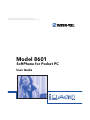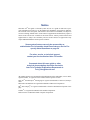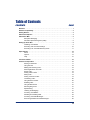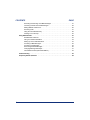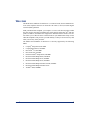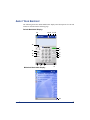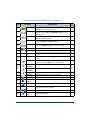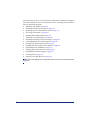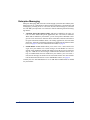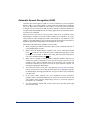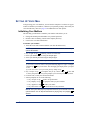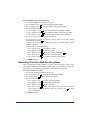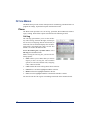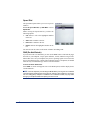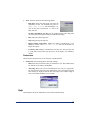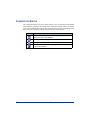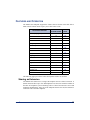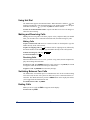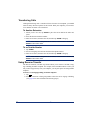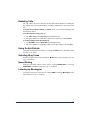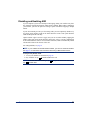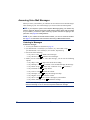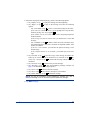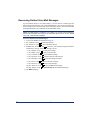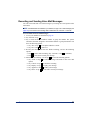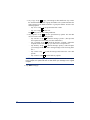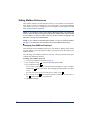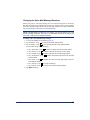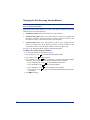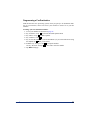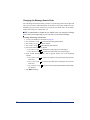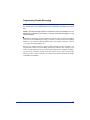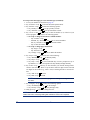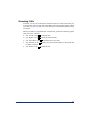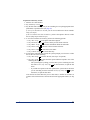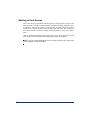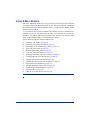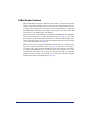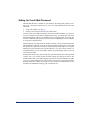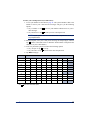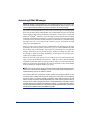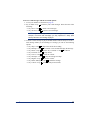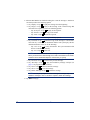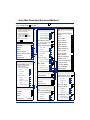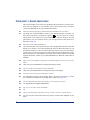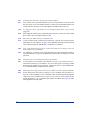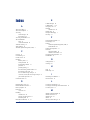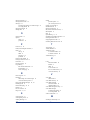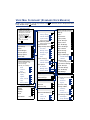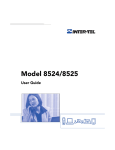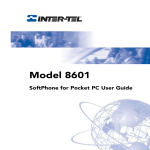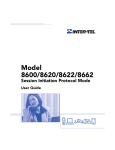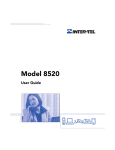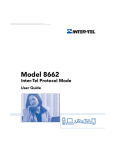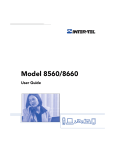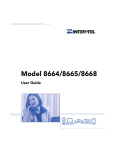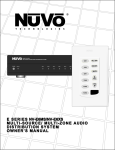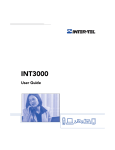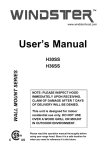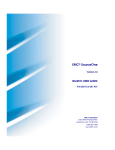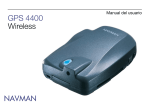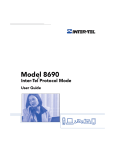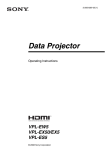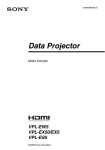Download Inter-Tel SoftPhone 8601 User's Manual
Transcript
Model 8601 SoftPhone for Pocket PC User Guide Notice This Inter-Tel® user guide is released by Inter-Tel, Inc. as a guide for end-users. It provides information necessary to use the Model 8601 SoftPhone for Pocket PC endpoint. The contents of this user guide, which reflect current Inter-Tel standards, are subject to revision or change without notice. Some features or applications mentioned may require a future release and are not available in the initial release. Future product features and applications are subject to availability and cost. Some features or applications may require additional hardware and/or specific software. Some system features can only be accessed by an administrator. For information about these features, see the Frequently Asked Questions on page 54. For sales, service, or technical support, contact your local authorized Inter-Tel reseller. Comments about this user guide or other technical documentation should be directed to Inter-Tel’s Technical Publications Department at: [email protected] All products and services mentioned in this publication are the trademarks, service marks, registered marks, or registered service marks of their respective owners. Inter-Tel® and Enterprise® Messaging are registered trademarks of Inter-Tel, Incorporated. Microsoft® and Outlook® are registered trademarks of Microsoft Corporation. HP® and Compaq® are registered trademarks of Hewlett-Packard Development Company. Toshiba® is a registered trademark of the Toshiba Corporation. Dell Axim™ is a trademark of Dell Computer Corporation. Table of Contents CONTENTS PAGE Welcome . . . . . . . . . . . . . . . . . . . . . . . . . . . . . . . . . . . . . . . . . . . . . . . . . . . . . . . . . . . . . . . . 1 Software Compatibility . . . . . . . . . . . . . . . . . . . . . . . . . . . . . . . . . . . . . . . . . . . . . . . . . . . . 2 Getting Started . . . . . . . . . . . . . . . . . . . . . . . . . . . . . . . . . . . . . . . . . . . . . . . . . . . . . . . . . . . 2 About Your Endpoint . . . . . . . . . . . . . . . . . . . . . . . . . . . . . . . . . . . . . . . . . . . . . . . . . . . . . . 3 About Voice Mail . . . . . . . . . . . . . . . . . . . . . . . . . . . . . . . . . . . . . . . . . . . . . . . . . . . . . . . . . . 5 Enterprise Messaging . . . . . . . . . . . . . . . . . . . . . . . . . . . . . . . . . . . . . . . . . . . . . . . . 7 Automatic Speech Recognition (ASR) . . . . . . . . . . . . . . . . . . . . . . . . . . . . . . . . . . . 8 Setting Up Voice Mail . . . . . . . . . . . . . . . . . . . . . . . . . . . . . . . . . . . . . . . . . . . . . . . . . . . . . . 9 Initializing Your Mailbox . . . . . . . . . . . . . . . . . . . . . . . . . . . . . . . . . . . . . . . . . . . . . . 9 Recording Your Personal Greetings . . . . . . . . . . . . . . . . . . . . . . . . . . . . . . . . . . . . 10 Recording Your Voice Mail Directory Name . . . . . . . . . . . . . . . . . . . . . . . . . . . . . . 11 Option Menus . . . . . . . . . . . . . . . . . . . . . . . . . . . . . . . . . . . . . . . . . . . . . . . . . . . . . . . . . . . Phone . . . . . . . . . . . . . . . . . . . . . . . . . . . . . . . . . . . . . . . . . . . . . . . . . . . . . . . . . . . Options . . . . . . . . . . . . . . . . . . . . . . . . . . . . . . . . . . . . . . . . . . . . . . . . . . . . . . . . . . Help . . . . . . . . . . . . . . . . . . . . . . . . . . . . . . . . . . . . . . . . . . . . . . . . . . . . . . . . . . . . 12 12 14 15 Connection Status . . . . . . . . . . . . . . . . . . . . . . . . . . . . . . . . . . . . . . . . . . . . . . . . . . . . . . . 16 Features and Operation . . . . . . . . . . . . . . . . . . . . . . . . . . . . . . . . . . . . . . . . . . . . . . . . . . . Sharing an Extension . . . . . . . . . . . . . . . . . . . . . . . . . . . . . . . . . . . . . . . . . . . . . . . Using Hot Dial. . . . . . . . . . . . . . . . . . . . . . . . . . . . . . . . . . . . . . . . . . . . . . . . . . . . . Making and Receiving Calls . . . . . . . . . . . . . . . . . . . . . . . . . . . . . . . . . . . . . . . . . . Switching Between Two Calls . . . . . . . . . . . . . . . . . . . . . . . . . . . . . . . . . . . . . . . . . Ending Calls . . . . . . . . . . . . . . . . . . . . . . . . . . . . . . . . . . . . . . . . . . . . . . . . . . . . . . Placing Calls on Hold . . . . . . . . . . . . . . . . . . . . . . . . . . . . . . . . . . . . . . . . . . . . . . . Muting Calls . . . . . . . . . . . . . . . . . . . . . . . . . . . . . . . . . . . . . . . . . . . . . . . . . . . . . . Placing Conference Calls . . . . . . . . . . . . . . . . . . . . . . . . . . . . . . . . . . . . . . . . . . . . Transferring Calls . . . . . . . . . . . . . . . . . . . . . . . . . . . . . . . . . . . . . . . . . . . . . . . . . . Using Reverse Transfer . . . . . . . . . . . . . . . . . . . . . . . . . . . . . . . . . . . . . . . . . . . . . Redialing Calls . . . . . . . . . . . . . . . . . . . . . . . . . . . . . . . . . . . . . . . . . . . . . . . . . . . . Using Do-Not-Disturb . . . . . . . . . . . . . . . . . . . . . . . . . . . . . . . . . . . . . . . . . . . . . . . Selecting Ring Tones . . . . . . . . . . . . . . . . . . . . . . . . . . . . . . . . . . . . . . . . . . . . . . . Speed Dialing . . . . . . . . . . . . . . . . . . . . . . . . . . . . . . . . . . . . . . . . . . . . . . . . . . . . . Listening to Message(s) . . . . . . . . . . . . . . . . . . . . . . . . . . . . . . . . . . . . . . . . . . . . . Accessing Your Mailbox . . . . . . . . . . . . . . . . . . . . . . . . . . . . . . . . . . . . . . . . . . . . . Disabling and Enabling ASR. . . . . . . . . . . . . . . . . . . . . . . . . . . . . . . . . . . . . . . . . . Accessing Voice Mail Messages. . . . . . . . . . . . . . . . . . . . . . . . . . . . . . . . . . . . . . . Recovering Deleted Voice Mail Messages . . . . . . . . . . . . . . . . . . . . . . . . . . . . . . . ©Inter-Tel, Inc. April 2005 printed in US 17 17 18 18 18 18 19 19 19 20 20 21 21 21 21 21 22 23 24 26 iii CONTENTS PAGE Recording and Sending Voice Mail Messages . . . . . . . . . . . . . . . . . . . . . . . . . . . . Canceling Unheard Voice Mail Messages . . . . . . . . . . . . . . . . . . . . . . . . . . . . . . . Setting Mailbox Preferences . . . . . . . . . . . . . . . . . . . . . . . . . . . . . . . . . . . . . . . . . . Screening Calls. . . . . . . . . . . . . . . . . . . . . . . . . . . . . . . . . . . . . . . . . . . . . . . . . . . . Using the Voice Mail Directory . . . . . . . . . . . . . . . . . . . . . . . . . . . . . . . . . . . . . . . . Working in Hunt Groups . . . . . . . . . . . . . . . . . . . . . . . . . . . . . . . . . . . . . . . . . . . . . 27 29 30 37 38 40 Using E-Mail Reader . . . . . . . . . . . . . . . . . . . . . . . . . . . . . . . . . . . . . . . . . . . . . . . . . . . . . E-Mail Reader Features . . . . . . . . . . . . . . . . . . . . . . . . . . . . . . . . . . . . . . . . . . . . . Using Your Advanced Mailbox . . . . . . . . . . . . . . . . . . . . . . . . . . . . . . . . . . . . . . . . Setting Up Your E-Mail Password. . . . . . . . . . . . . . . . . . . . . . . . . . . . . . . . . . . . . . Accessing E-Mail Messages. . . . . . . . . . . . . . . . . . . . . . . . . . . . . . . . . . . . . . . . . . Accessing Fax Messages . . . . . . . . . . . . . . . . . . . . . . . . . . . . . . . . . . . . . . . . . . . . Recovering Deleted Messages. . . . . . . . . . . . . . . . . . . . . . . . . . . . . . . . . . . . . . . . Changing Message Envelopes . . . . . . . . . . . . . . . . . . . . . . . . . . . . . . . . . . . . . . . . Voice Mail Flowchart (Advanced Mailbox) . . . . . . . . . . . . . . . . . . . . . . . . . . . . . . . 41 42 43 44 46 49 50 51 52 Troubleshooting . . . . . . . . . . . . . . . . . . . . . . . . . . . . . . . . . . . . . . . . . . . . . . . . . . . . . . . . . 53 Frequently Asked Questions . . . . . . . . . . . . . . . . . . . . . . . . . . . . . . . . . . . . . . . . . . . . . . 54 iv WELCOME The Model 8601 SoftPhone for Pocket PC is a software-based, Session Initiation Protocol (SIP) softphone that runs on the Pocket PC 2002 (or later) Personal Digital Assistant (PDA) platforms. With your Model 8601 endpoint, you can place or receive calls from anywhere within the same wireless network. The Model 8601 works just like other Inter-Tel® SIP endpoints. In addition, the Model 8601 supports the Shared Extension feature. This feature allows you to share the same extension between your Model 8601 and up to four other SIP endpoints. This provides you with mobility so that you do not miss any calls when you are away from your desk. The Model 8601 SoftPhone for Pocket PC is currently supported by the following PDAs: • • • • • • • • • • • Compaq® iPAQ H3970, 400 MHz Compaq iPAQ H3875, 400 MHz Dell Axim™ X5, 400 MHz Dell Axim X30, 624 MHz Hewlett Packard® iPAQ H5550, 400 MHz Hewlett Packard iPAQ H5450, 400 MHz Hewlett Packard iPAQ h4150, 400MHz Hewlett Packard iPAQ h4350, 400 MHz Hewlett Packard iPAQ PocketPC hx4700, 624MHz Hewlett Packard iPAQ PocketPC h6315 Toshiba® E800, 400MHz Inter-Tel® Model 8601 SoftPhone for Pocket PC User Guide 1 SOFTWARE COMPATIBILITY Depending upon which software version your telephone system is using, some of the features included in this guide may not be available for your endpoint. Check with your system administrator to see which software version your telephone system currently uses and if there are any features restrictions for your system. Your Model 8601 SoftPhone for Pocket PC is compatible with the following Inter-Tel software: • Inter-Tel® 5000 system software v1.0 and later • Axxess® system software v8.1 and later • Unified Communicator® v2.1 and later • Enterprise® Messaging v1.0 and later GETTING STARTED To start the Model 8601: Select Model 8601 from the Start menu. The Model 8601 display appears. The display on the Model 8601 should change from “Connecting...” to the display name (or extension number) that your system administrator has programmed. NOTE: If the status remains “Connecting...,” verify that the network connection is active. If the network is active, consult your system administrator. For information about how to program the Model 8601, contact your system administrator or refer to the Model 8601 SoftPhone for Pocket PC Installation Manual. 2 Inter-Tel® Model 8601 SoftPhone for Pocket PC User Guide ABOUT YOUR ENDPOINT The following shows the default Model 8601 display. Brief descriptions of icons and menus are described on the following page. Default Model 8601 Display: 14 15 16 17 18 13 1 2 12 3 4 11 10 5 9 8 7 6 Minimized Model 8601 Display: 19 Inter-Tel® Model 8601 SoftPhone for Pocket PC User Guide 3 The following table describes the Model 8601 icons and menus. No# ICON/MENU REF. PAGE TALK Places a call. This icon changes to HOLD or RESUME, depending on the endpoint status. 18 CALL LOG Opens the Call Log that shows the call history of up to 30 calls. This icon changes to MUTE or RESUME, depending on the endpoint status. 12 MSG Plays the message that was left on your voice mail. This icon changes to END during a call. 24 Blank Icon Changes, depending on the endpoint status. The possible icons are RESUME and TRANS (Transfer). -- SPD DIAL Displays the Speed-Dial List. This icon changes to CNF (Conference) or RESUME, depending on the endpoint status. 13 Keyboard Opens the soft keyboard. -- -- Help Shows the version status and online help. -- -- Options Contains the Connection, Media, Preferences, and Diagnostics options. 14 -- Phone Contains the Call Log, Speed Dial, DND, and Message(s) options. 12 Backspace Backspaces the cursor and deletes characters in the display. This icon changes to SWAP when you have two calls. -- Hot Dial Enabled Places an intercom (IC) call without requiring you to tap TALK. Hot Dial Disabled Requires you to tap TALK to place an IC call. 12 Contacts Displays the Contact List on the PDA. -- 13 Volume Changes the volume settings on the Model 8601. -- 14 Start Opens the application drop-down menu. -- 15 Connection Status Shows the connection status of the Model 8601. 16 16 Volume Changes the volume settings on the PDA. 14 -- Time Displays the current time. This is a standard feature of the Pocket PC 2002 (or later) platform. -- or -- Shows X or OK, depending on the display status. -- Model 8601 Icon Opens the drop-down menu that contains the Phone, Call Log, and Message(s) options. -- 1 2 3 4 5 6 7 8 9 10 11 17 18 19 4 DESCRIPTIONS 18 Inter-Tel® Model 8601 SoftPhone for Pocket PC User Guide ABOUT VOICE MAIL Voice mail is an application that is part of the Inter-Tel voice processing system. Using voice mail, you and other callers can send and receive recorded messages from any supported endpoint on the system. To use voice mail features, each user (or subscriber) is assigned a mailbox, which usually corresponds to the extension number assigned to your endpoint. You can, however, have an unassociated mailbox that does not correspond to an extension. (Unassociated mailboxes are typically used for agents or other personnel who don’t have a permanent office.) With your mailbox, you can use personal or system greetings to let callers know if you are out of town, on a call, etc. If a caller reaches your mailbox, they can leave a message, hang up, or access an attendant. In addition, if your voice mail administrator sets up one or more “group lists” of mailboxes, you can send a message to a group of people by entering one number instead of everyone’s individual mailbox number. Inter-Tel voice mail systems support the following types of mailboxes: • Advanced Mailbox: If E-Mail Reader is enabled for your mailbox, you have access to voice mail, e-mail, and fax messages in your mailbox. You can also customize your personal mailbox options, and access advanced messaging features. See page 41 for information and instructions about using E-Mail Reader features. For a voice mail flowchart for advanced mailbox users, see page 52. • Standard Voice Mailbox: This type of mailbox allows you to send and receive voice mail messages, record personal greetings, and allows you to customize personal mailbox options. A standard voice mailbox does not allow you to access email and fax messages. For a voice mail flowchart for standard mailbox users, see page 59. NOTE: If you have the Enterprise® Messaging (EM) voice mail system, you also have access to advanced communication and messaging features such as E-Mail Reader and Automatic Speech Recognition (ARS). For more information about EM, see page 7. Inter-Tel® Model 8601 SoftPhone for Pocket PC User Guide 5 The instructions for many voice mail tasks are identical for standard voice mailbox and advanced mailbox users. The instructions for the following common mailbox tasks are included in this guide. • • • • • • • • • • • • • • • Initializing your mailbox (see page 9) Recording your personal greetings (see page 10) Recording your voice mail directory name (see page 11) Accessing your mailbox (see page 22) Disabling and enabling ASR (see page 23) Accessing voice mail messages (see page 24) Recording and sending voice mail messages (see page 27) Canceling unheard voice mail messages (see page 29) Changing your mailbox password (see page 30) Changing the call screening transfer method (see page 32) Programming a fax destination (see page 33) Changing the message search order (see page 34) Programming remote messaging (see page 35) Screening calls (see page 37) Using the voice mail directory (see page 38) NOTE: Voice mail displays are not supported in SIP mode, however audio prompts are supported. 6 Inter-Tel® Model 8601 SoftPhone for Pocket PC User Guide Enterprise Messaging Enterprise Messaging (EM) is the Inter-Tel messaging system that uses industry-standard protocols for communication and messaging. EM unifies communication and messaging by providing access to voice mail, fax, and e-mail messages in your mailbox. The EM system provides voice mail users with the following advanced messaging features: • Automatic Speech Recognition (ASR): ASR can be enabled for the entire system or it can be enabled for specific applications (like voice mail) or mailboxes. When ASR is enabled for your mailbox, you can issue spoken commands to navigate the voice mail menus. ASR also allows subscribers and non-subscribers to navigate automated attendant menus, call routing applications, and search the directories. ASR can be enabled for standard voice mailboxes and advanced mailboxes (see page 43). For more information about ASR, see page 8. • E-Mail Reader: E-Mail Reader allows you to access voice, e-mail, and fax messages from your mailbox. For e-mail messages, E-mail Reader uses Text-toSpeech (TTS) capabilities included with EM to convert the text in an e-mail message to a .wav file. For fax messages, E-Mail Reader announces the fax envelope. If E-Mail Reader has been enabled for your mailbox, your voice mail, email, and fax messages are unified in one convenient location. For more information and instructions about how to use E-Mail Reader features, see page 41. Consult your voice mail administrator to see if ASR and/or E-Mail Reader is enabled for your mailbox. Inter-Tel® Model 8601 SoftPhone for Pocket PC User Guide 7 Automatic Speech Recognition (ASR) Automatic Speech Recognition (ASR) is a feature available for systems using EM. Because ASR is a very flexible feature, it can be enabled or disabled on several different levels. When ASR is enabled for your mailbox, you can issue spoken commands to navigate the voice mail menus. ASR also allows subscribers and non-subscribers to navigate automated attendant menus, call routing applications, and search the directories using voice commands. When you access voice mail, if you are given the option to say a command or tap a dialpad digit to complete a task, then ASR is enabled for your mailbox. If you are only prompted to tap a dialpad digit, ASR is not enabled for your mailbox. If your mailbox is not ASR-enabled, you can still navigate the menus and perform tasks by tapping the appropriate dialpad digits when prompted by the system. When using ASR, follow these guidelines for best results: • • • • • • 8 When completing a mailbox-related task, either say the command each time or tap the dialpad digits each time. When you use the dialpad digits to complete a task, you are sometimes prompted to tap # to indicate to the system that you have finished entering digits. It is not necessary to say “Pound” or “Hash” when using ASR. The silence that follows your voice command replaces the # digit. While you are recording a message, ASR is temporarily disabled, therefore you cannot issue spoken commands to access options like pause and erase. If you attempt to issue a spoken command while you are recording, your recording will include the command you issued. To access the pause and erase options, you must tap the appropriate dialpad digits. You cannot use ASR to set up your e-mail password (see page 44). For security reasons, you must enter your e-mail password characters by tapping the appropriate dialpad digits. Entering passwords this way prevents others from overhearing your password. If the system cannot interpret your voice commands for three consecutive attempts, ASR is temporarily disabled by the system for the current call. You can still complete tasks using the dialpad digits; however, you will no longer be prompted to say a command. You can temporarily disable ASR for the current call by selecting option eight from the main menu. Inter-Tel® Model 8601 SoftPhone for Pocket PC User Guide SETTING UP VOICE MAIL To begin using your voice mailbox, you will need to complete a few basic set-up procedures to initialize your mailbox, customize your personal greetings, and record your voice mail directory name. See page 21 for additional voice mail options. Initializing Your Mailbox The first thing you should do is initialize your mailbox. This allows you to: • Change the default password number to a personal password. • Record a name to identify yourself in the company directory. • Listen to the voice mail introduction. To initialize your mailbox: 1. Enter the voice mail extension number. (You hear the main menu.) NOTE: If you don’t know what the voice mail extension number is, check with your system administrator. to identify yourself as a subscriber. 2. Say “Login” or tap 3. Enter your mailbox number using the dialpad digits. 4. Enter your default password using the dialpad digits. NOTE: Your mailbox number is your default password. If you want a password, enter a new password using digits 0-9 (up to 12 digits), and then tap # when you are done. The messaging system plays back your password. If you do not want to use a password, just say “Skip” or tap # . 5. Say “Accept” or tap # to accept the entry or say “Erase” or tap 3 to erase and re-enter your password. The system prompts you to record your directory name. 6. After the tone, record your first and last names. 7. When prompted, do one of the following: • Say “Accept” or tap # again to accept the name. • Say “Replay” or tap 1 to replay the name you just recorded. • Say “Append” or tap 2 to add to your name. • Say “Re-record” or tap 3 to erase and re-record your name. NOTE: The system then plays a prompt that introduces you to the basic voice mail system features. You can skip this introduction by saying “Skip” or by tapping desired. Inter-Tel® Model 8601 SoftPhone for Pocket PC User Guide # , if 9 Recording Your Personal Greetings You can store two different personal greetings in your voice mailbox: a primary and an alternate. You may change or choose to use either greeting at any time. You can then select which greeting you want played when a caller reaches your voice mailbox. Because the purpose of this greeting is to tell callers why they have reached your voice mailbox, you should include the following information: • • • Whether or not you are in the office and where you can be reached When you will be returning calls For callers who do not wish to leave a message, how to exit voice mail (say “Operator” or tap 0 to return to the operator) The following are some sample greetings to help you plan your message: • Primary Greeting: Hello, this is __________. I am either on another line or away from my desk and cannot take your call at this time. If you need to speak to someone immediately, please dial zero now. Otherwise, leave a detailed message, and I will return your call as soon as possible. Thank you. • Alternate Greeting: Hello, this is __________. I will be away from the office from day/date until day/date. If you need to speak to someone immediately, please dial zero now. Otherwise, leave a detailed message, and I will return your call when I return. Thank you. You can also select the System Greeting if you do not want to record a primary or alternate greeting. The system greeting states, “Mailbox number (xxxxx) is not available.” Depending on how your system is programmed, the system greeting may also include, “After the tone, please record your message. When finished, you may hang up to deliver the message or press pound for more options.” 10 Inter-Tel® Model 8601 SoftPhone for Pocket PC User Guide To record/change your personal greeting: 1. Access your mailbox as described on page 22. 2. Say “Personal” or tap 4 to select the Personal Options Menu. 3. Say “Greeting” or tap 1 to record or change your personal greeting. 4. Do one of the following: • Say “Primary” or tap 1 to record and/or enable your primary greeting. • Say “Alternate” or tap 2 to record and/or enable your alternate greeting. • Say “System” or tap 3 to enable the system default mailbox greeting. 5. If you selected the system greeting option, hang up. If you selected the primary or alternate greeting option, record your greeting when prompted, then tap # . If you already have a primary or alternate greeting, it is played when you select primary or alternate. You can then do one of the following: • Say “Accept” or tap # to accept the greeting. • Say “Replay” or tap 1 to replay the greeting. • Say “Append” or tap 2 , add to the greeting, and then tap # . • Say “Erase” or tap 3 to erase and re-record the greeting. • Say “Cancel” or tap to exit without changing your greeting. 6. Tap END to hang up. Recording Your Voice Mail Directory Name Your recorded name is used to identify you in the voice mail directory and to verify your mailbox number when messages are addressed to you. Although you record your name when you first initialize your mailbox, you can change it at any time. To record your directory name: 1. Access your mailbox as described on page 22. 2. Say “Personal” or tap 4 to select the Personal Options Menu. 3. Say “Name” or tap 2 . Your recorded name is played. 4. Do one of the following: • Say “Accept” or tap # to accept your recorded name. • Say “Replay” or tap 1 to replay your recorded name. • Say “Append” or tap 2 to add to your name. • Say “Erase” or tap 3 to erase and re-record your name. When you hear a tone, record your first and last name. Then say “Accept” or tap # to accept your recorded name. 5. Tap END to hang up. Inter-Tel® Model 8601 SoftPhone for Pocket PC User Guide 11 OPTION MENUS The Model 8601 provides various menu options for customizing your Model 8601. To program the settings, tap the desired option from the bottom bar. Phone The Phone menu provides access to call log, speed-dial, Do-Not-Disturb, and message(s) settings. Each of these options is described in the following sections. Call Log The Call Log option allows you to see the call history. The Call Log, shown on the right, can list up to ten received, ten outgoing, and ten missed calls (30 calls total). The second field displays the call information that your Model 8601 has selected. The default is set to show the Missed Calls. To see the Call Log list, tap CALL LOG or select Call Log from the Phone menu. While viewing the Call Log list, you have the following options: • Show: Allows you to choose what you want to display in the Call Log list. The available options are All Calls, Missed Calls, Outgoing Calls, or Received Calls. • Clear: Deletes the entire call log that is shown in the list. • Call: Places a call to the highlighted number in the list. • Delete: Deletes the highlighted number in the list. • Save: Saves the highlighted number to the Pocket Outlook® Contacts. You can also sort the Call Log list in ascending order based on the column selected. 12 Inter-Tel® Model 8601 SoftPhone for Pocket PC User Guide Speed Dial The Speed Dial option allows you to save up to ten numbers. To see the Speed Dial list, tap SPD DIAL or select Speed DIal. While viewing the Speed Dial list, you have the following options: • Call: Places a call to the highlighted number in the list. • Add: Adds a number to the list. • Edit: Edits a number in the list. • Delete: Deletes the highlighted number in the list. You can also sort the entries in the Name column in ascending order. DND (Do-Not-Disturb) If you do not want to be disturbed, you can use the DND feature. This halts all pages and calls to your endpoint, except queue callbacks, recalls, and direct ring-in calls. When other users call your endpoint, they hear a repeating signal of four fast tones and see the DND message. Unlike other traditional Inter-Tel endpoints, the Model 8601 has only one DND message, which is “Do-Not-Disturb.” To turn on/off the DND status: Select DND. A check mark appears next to the DND option, and the display shows “Do-Not-Disturb.” NOTE: Inter-Tel endpoints (not including the Model 8601) can be given do-not-disturb override privilege that allows the user to place an intercom call to a station in do-not-disturb. If a calling party’s endpoint is enabled for do-not-disturb override, they may brake through your endpoint’s DND when placing an intercom call. Inter-Tel® Model 8601 SoftPhone for Pocket PC User Guide 13 Message(s) When you have received a voice mail message, a display that says, “You have xx message(s).” (where the xx indicates the number of the message) appears. NOTICE To receive a message, your Model 8601 must have a mailbox programmed in the Inter-Tel telephone system. Or, the call must be programmed to be sent to an attendant or other endpoint. If the Model 8601 does not have a voice mailbox or an alternate destination, when the message is sent, the call is lost in the network. To listen to the message: Tap MSG or select Message(s). A call is automatically placed to the endpoint or message center that left the message. To listen to the message from a remote site: You must first access your mailbox (see page 22 for details about accessing your mailbox). Options The Option menu allows you to program the connection, media, and preferences settings. NOTE: This section describes only the options that affect basic endpoint operation and functionality. The options that are not listed in this section are for configuring the endpoint settings. Only your system administrator can change these settings. It is strongly recommended that you do not change any settings that are not described in this guide. If you do, you may lose a network connection. Media The Media option allows you to program audio and tone settings: • Audio: The only option that is available is Sys Volume. This option controls the volume that you hear from the speaker. NOTE: The Volume setting on the PDA overrides the setting that is programmed in the Sys Volume field. 14 Inter-Tel® Model 8601 SoftPhone for Pocket PC User Guide • Tone: The Tone option has the following options: — Ring Tone: Select the desired ring tone from the drop-down list box. The available ring tones are Ring Tone 1-9.wav files and Ringers 1-4. You can also add a customized .wav file to the Ring Tone list. To add a customized .wav file, save the customized file in the Ring Tone wav field under the Program File\Inter-Tel\Model 8601\Ring. — Play: Plays the selected ring tone. — Stop: Stops playing the ring tone. — Ringer Volume Control Bar: Adjusts the volume of the Ringers 1-4. To adjust the volume of the Ring Tone 1-9.wav files, use the Volume setting on the top bar. — Local Key Tone: Enables or disables the local key tone. The local key tone is a tone that you hear when you tap any key in the display. It is enabled by default. Preferences The Preferences option allows you to customize your Model 8601. • Preferences: You can program the following settings: — Skin: Select the user interface that you would like to use. The available skins are Default, Ocean, Skin1, and SkyBlue. — Alert Msg: When you receive an incoming call, you receive a pop up bubble, shown below, and a tone. This option allows you to decide how long the alert message is displayed and the alert tone beeps. The available range is from 2-30 seconds (defaults to five seconds). Help The Help menu shows the Model 8601 version status and online help. Inter-Tel® Model 8601 SoftPhone for Pocket PC User Guide 15 CONNECTION STATUS The Connection Status icon on the top bar allows you to see the status of the Model 8601 endpoint connection and change to the connection settings. When you tap the icon, a pop up bubble that indicates the connection status appears. Depending on the status, one of the following icons described in the table below appears. ICON STATUS The endpoint is currently ON (connected). Tapping this icon also allows you to turn off the endpoint. The endpoint is connecting. There is no network activity. The endpoint is currently OFF. Tapping this icon also allows you to turn on the endpoint. 16 Inter-Tel® Model 8601 SoftPhone for Pocket PC User Guide FEATURES AND OPERATION The Model 8601 endpoint supports the features that are shown in the table below. Most of these features do not require you to enter feature codes. DEFAULT FEATURE CODES REF. PAGE Answer (Ringing Call) -- 18 Call Attendant 0 18 Conference -- 19 Do-Not-Disturb On/Off -- 21 911 18 Hunt Group -- 40 Hold - Individual -- 19 SUPPORTED FEATURES Emergency Call 18 Hot Dial Microphone Mute On/Off -- 19 Outgoing Call 8 18 Redial -- 21 Reverse Transfer (Call Pick-Up) 4 20 Ring Tone Selection -- 15 Shared Extension -- 17 Station Speed Dial -- 13 Transfer Call -- 20 Voice Mail -- 22 The following pages provide the feature descriptions and how to use them. Sharing an Extension The Model 8601 functions as a single SIP endpoint and as a shared extension. A shared extension allows up to five SIP endpoints to use the same extension number on the Inter-Tel telephone system. Incoming calls to a shared extension are sent to SIP endpoints simultaneously. Once one of the endpoints answers the call, the SIP Server cancels the call to all other endpoints. Inter-Tel® Model 8601 SoftPhone for Pocket PC User Guide 17 Using Hot Dial The Model 8601 supports the Hot Dial feature. When Hot Dial is enabled ( ), the endpoint automatically sends the dialed number if the number matches the dial plan. If Hot Dial is disabled ( ), you must tap TALK to send the number. To turn on/off the Hot Dial feature: Tap the Hot Dial icon. The icon changes to reflect the current setting. Making and Receiving Calls Making and receiving calls is the basic purpose of any endpoint. With your Model 8601, you can make/receive intercom and outside calls, and make emergency calls. Making Calls To place an intercom call: Enter an extension number on the dialpad or type the number directly on the soft keyboard. To place an outgoing call: Tap 8 (the feature code for outgoing access) followed by the outside number on the dialpad or type the number directly on the soft keyboard. To make an emergency call: Tap To call an attendant: Tap 0 9 1 1 . . Receiving Calls When the Model 8601 receives a call, you hear a ring sound, and the endpoint displays an incoming call notification. To answer a call: Tap ANSWER from the notify message or tap TALK (the TALK icon appears when the notification message is minimized). To ignore a call: Tap IGNORE from the notify message. Switching Between Two Calls The Model 8601 can establish up to two simultaneous calls. If the second incoming call is answered, the first call is placed on hold, and you are connected with the second caller. The Model 8601 then presents a SWAP button on the display that allows you to toggle back and forth between calls. To switch between calls: Tap SWAP. Ending Calls While you are on a call, the END icon appears on the display. To end a call: Tap END. 18 Inter-Tel® Model 8601 SoftPhone for Pocket PC User Guide Placing Calls on Hold You can place the call on hold at one endpoint. It can then be directly picked up at that endpoint or it can be picked up at another endpoint using the Call Pickup (Reverse Transfer) feature. While you are on a call, the HOLD icon appears on the display. To place a call on hold: Tap HOLD. Place another call (when the call is placed on hold, the HOLD icon changes to RESUME). To return to a call that is on hold: Tap RESUME. Muting Calls To mute the microphone so that you can hear the other party, but they cannot hear you (this does not put them on hold): Tap MUTE. To return to the call: Tap RESUME. Placing Conference Calls You can establish a conference call with up to three intercom and/or outside parties (four, including you). To place a conference call: 1. While on the first call, tap CNF. The first call is automatically put on hold. 2. Place another intercom or outside call. Then tap CNF. (If necessary, repeat this step to place one more call on hold.) 3. Tap CNF to join all of the calls together in the conference. During the conference call, you can do the following: • To place the conference on hold: Tap HOLD. This places the conference on hold without disconnecting the parties. To return to the conference, tap RESUME. • To drop out of the conference: Tap END and hang up. This removes your endpoint from the conference, but leaves the other parties connected. • To add parties to the conference: Do the following: a. Tap CNF. This leaves the conference parties connected. b. Place a call to the party to be added to the conference. c. Tap CNF to put yourself and the new party into the conference. • To mute your microphone: Tap MUTE. This turns your microphone on or off during the conference. If mute is enabled, you can hear the conferenced parties, but they cannot hear you. Inter-Tel® Model 8601 SoftPhone for Pocket PC User Guide 19 Transferring Calls Although transferring calls is considered a basic function of an endpoint, your Model 8601 has many advanced options for this feature. With your endpoint, you can transfer to another extension or an outside line. To Another Extension 1. While you are on a call, tap TRANS to place the call on hold at the other end- point. 2. Enter the desired extension number. 3. Wait for an answer, announce the call, and then tap TRANS to hang up. NOTE: If the number is busy, there is no answer, or the transfer is refused, tap TRANS to return to the caller. To an Outside Number 1. Tap TRANS. 2. Select an outgoing line and enter the desired telephone number. 3. Wait for an answer, announce the call, and then tap TRANS to hang up. NOTE: If the number is busy, there is no answer, or the transfer is refused, tap TRANS to return to the caller. Using Reverse Transfer The Reverse Transfer (Call Pick Up) feature allows you to answer a call that is ringing or holding at another endpoint. For example, if the attendant transfers a call to you but you have stepped away from your endpoint, you can pick up the call using another endpoint. To answer a call ringing holding at another endpoint: 1. Tap 4 . 2. Enter the extension or hunt group number where the call is ringing or holding. (See page 40 for more information about hunt groups.) 20 Inter-Tel® Model 8601 SoftPhone for Pocket PC User Guide Redialing Calls You can redial a call in two methods. The first and simplest method is redialing the last number dialed; the second method is redialing a number that is saved in the Call Log. To redial the last number dialed: Tap TALK. A line is selected automatically, and the number is dialed. To redial a number in the Call Log: 1. Tap CALL LOG or select Call Log from the Phone menu. 2. Select the number you would like to dial from the Call Log list and tap CALL. To redial a number in the Speed Dial List: 1. Tap SPD DIAL or select Speed Dial from the Phone menu. 2. Select the number you would like to dial from the Speed Dial list and tap CALL. Using Do-Not-Disturb Using Do-Not-Disturb can be done by selecting the DND option in the Phone menu. See page 13 for details. Selecting Ring Tones Setting a ring tone can be done through the Media option in the Options menu. See page 15 for details. Speed Dialing Dialing a speed-dial number can be done by tapping SPEED DIAL or selecting SPEED DIAL in the Phone menu. See page 13 for details. Listening to Message(s) Listening to message(s) can be done by tapping MSG or selecting Message(s) in the Phone menu. See page 13 for details. Inter-Tel® Model 8601 SoftPhone for Pocket PC User Guide 21 Accessing Your Mailbox If you have a message waiting in your mailbox, you must access your mailbox to retrieve it. Although voice mail displays are not supported in SIP mode, audio prompts are supported. NOTE: If your telephone system uses Enterprise Messaging (EM), your mailbox may have the Automatic Speech Recognition (ASR) feature enabled. When ASR is enabled for your mailbox, you have the option of issuing a spoken command or tapping a dialpad button. See page 8 for ASR guidelines. ALSO: If your mailbox has E-Mail Reader enabled, you have an advanced mailbox. See page 41 for information and instructions about using E-Mail Reader features. When you access your mailbox, depending on the voice processing system, enabled features, and mailbox status, you may hear one of the following messages: • Mailbox almost full or full: If your mailbox is full, no new messages can be received until you delete waiting or saved messages. • Quota grace limit reached: The quota grace limit is an EM feature. If this feature is enabled, it allows a mailbox to “overfill” beyond normal capacity. When the quota grace limit has been reached, this announcement is played. • Message count and type: The system announces the number of new and/or saved messages that are in your mailbox. The system also informs you if the messages are priority messages. If E-Mail Reader is enabled for your mailbox, the media type is indicated. • Remote Messaging: The system indicates if the Remote Messaging feature is enabled (see page 35). It also alerts you if a programming error has been detected when attempting to place a Remote Messaging call. To access your mailbox: 1. Dial the voice mail extension number. (You hear the main menu.) 2. During or after the greeting, say “Login” or tap to identify yourself as a subscriber. 3. Say or enter your mailbox number. 4. Enter your mailbox password (if programmed), then tap # . If you do not have a password, tap # to bypass the password prompt. See page 30 for information on programming passwords. NOTE: Generally, saying “Skip” or tapping # during any voice mail operation will advance you to the next step. For example, when leaving a voice mail message for another voice mail user, you can say “Skip” or tap # to skip the person’s introductory message and proceed directly to the recording phase. Similarly, while listening to messages, you can say “Skip” or tap # to skip the system-generated voice prompts and proceed directly to the playback phase. Also, at any menu level, you can say “Cancel” or tap to cancel or return to the previous menu. 22 Inter-Tel® Model 8601 SoftPhone for Pocket PC User Guide Disabling and Enabling ASR If your telephone system uses Enterprise Messaging (EM), your mailbox may have the Automatic Speech Recognition (ASR) feature enabled. When ASR is enabled for your mailbox, you have the option of issuing a spoken command or tapping a dialpad button. If your environment prevents you from using ASR, you can temporarily disable it by accessing option number eight on the main subscriber menu. This option disables ASR for that particular call only. Option number eight is used as a toggle, and you can re-enable ASR by tapping the number eight again on the main subscriber menu only. Also, if you tap a dialpad digit at the main subscriber menu to access mailbox functions, ASR is automatically turned off and will remain off for the rest of the call. For ASR guidelines, see page 8. NOTE: If your mailbox has E-Mail Reader enabled, you have an advanced mailbox. See page 41 for information and instructions about using E-Mail Reader features. To temporarily disable ASR: 1. Access your mailbox as described on page 22. 2. Say “Disable” or tap 8 to disable ASR for the call. NOTE: To enable ASR after disabling it, tap Tap 8 until you are back at the main menu. to enable ASR. Inter-Tel® Model 8601 SoftPhone for Pocket PC User Guide 23 Accessing Voice Mail Messages When you access your mailbox, you can listen to new and saved voice mail messages. After listening to your voice mail messages you can access the associated options. NOTE: If your telephone system uses Enterprise Messaging (EM), your mailbox may have the Automatic Speech Recognition (ASR) feature enabled. When ASR is enabled for your mailbox, you have the option of issuing a spoken command or tapping a dialpad button. See page 8 for ASR guidelines. ALSO: If your mailbox has E-Mail Reader enabled, you have an advanced mailbox. See page 41 for information and instructions about using E-Mail Reader features. Listening to Messages To listen to messages: 1. Access your mailbox as described on page 22. 2. If E-Mail Reader is enabled for your mailbox, say “Voice Mail” or tap 1 . If E-Mail Reader is not enabled for your mailbox, skip this step. 3. Select one of the following: • Say “New” or tap 1 to listen to new messages. • Say “Saved” or tap 3 to listen to saved messages. 4. While you are listening to a voice mail message, you can use the following options: • Say “Skip” or tap # to skip to the end of the recording. • Say “Back up” or tap 1 to “rewind” a few seconds and replay the message. • Say “Pause” or tap 2 to pause. (Say “Continue” or tap # to continue.) • Say “Forward” or tap 3 to skip ahead. • Say “Lower” or tap 4 to lower the volume. • Say “Envelope” or tap 5 to play the message envelope. • Say “Higher” or tap 6 to raise the volume. • Say “Save” or tap 7 to save the new message in your mailbox. • Say “Delete Message” or tap 9 to delete the message. NOTE: You may be prompted to confirm deleting the message. Say “Yes” to delete the message or “No” to cancel the request to delete the message. 24 Inter-Tel® Model 8601 SoftPhone for Pocket PC User Guide 5. When the message has finished playing, you have the following options: • Say “Replay” or tap 1 to replay the message from the beginning. • Say “Reply” or tap 2 to reply to the message. You have the following options: – Say “Voice Mail” or tap 1 to leave a voice mail message for the caller. If the caller has a mailbox number, you are prompted to verify the destination by saying “Yes” or by tapping # . If the number was not associated with a mailbox, the prompt requests a mailbox number. If the message was from an outside caller, you cannot leave a voice mail message. – Say “Call Back” or tap 2 to make a return call. Your call will be transferred automatically to the caller’s extension or telephone number, if the number is available. If the user is not available, you will have the option of leaving a voice mail message. If the telephone number is not available, you cannot reply to the message. • Say “Forward” or tap 3 to forward a copy of the message to another subscriber. If you want to include an introduction, say “Record” or tap 1 . Otherwise, say “Accept” or tap # to forward the message without additional comments. • Say “Previous” or tap 4 to listen to the previous message. • Say “Envelope” or tap 5 to play the introductory message envelope (see page 31 for information on envelope options). • Say “Next” or tap 6 to listen to the next message. • Say “Save” or tap 7 to save the new message in your mailbox. • Say “Delete Message” or tap 9 to delete the message. NOTE: You may be prompted to confirm deleting the message. Say “Yes” to delete the message or “No” to cancel the request to delete the message. 6. Tap END to hang up. Inter-Tel® Model 8601 SoftPhone for Pocket PC User Guide 25 Recovering Deleted Voice Mail Messages If you accidently delete a voice mail message, you can retrieve it within a specific time frame (programmed by your system administrator). Any retrieved messages are then restored to your saved-message queue. Messages that are not recovered within the programmed time (up to 24 hours) are automatically erased. NOTE: If E-Mail Reader is enabled for your mailbox, you can also recover deleted email and fax messages. See page 50 for instructions about how to recover deleted voice mail, e-mail, and fax messages. To recover deleted voice mail messages: 1. Access your mailbox as described on page 22. 2. Say “Options” or tap 5 for Message Options. 3. Say “Recover” or tap 2 to access undelete options. 4. EITHER, Say “Listen” or tap 1 to listen to your deleted messages and choose which ones to recover. After each message you can: • Say “Replay” or tap 1 to replay the message. • Say “Reply” or tap 2 to reply to the message. • Say “Forward” or tap 3 to forward the message. • Say “Previous’ or tap 4 to listen to the previous message. • Say “Envelope” or tap 5 to play the message envelope. • Say “Next” or tap 6 to listen to the next message. • Say “Recover” or tap 7 to recover the message. OR, say “Recover” or tap 2 to recover all deleted messages. OR, Say “Purge” or tap 3 to permanently delete all deleted messages. 5. Tap END to hang up. 26 Inter-Tel® Model 8601 SoftPhone for Pocket PC User Guide Recording and Sending Voice Mail Messages You can record and send voice mail messages by accessing the record option on the main menu. NOTE: If E-Mail Reader is enabled for your mailbox, a reply to an e-mail message (see page 46) is a recorded voice message that is attached to the e-mail as a .wav file. To record and send voice mail messages: 1. Access your mailbox as described on page 22. 2. Say “Record” or tap 2 . 3. Say or enter the desired mailbox number or group list number. The system announces the name assigned to the mailbox number or group list number. You have the following options: • Say “Yes” or tap # to accept the subscriber’s name. • Say “No” or tap to start over. 4. Record your message after the tone. While recording, you have the following options: • Tap 2 to pause while recording. (Say “Continue” or tap # to continue.) • Tap 3 to erase and re-record your message. 5. When finished recording, you can tap # to access the following options: • Say “Send” or tap # to send the message and return to the voice mail options. • Say “Cancel” or tap to cancel the recording. • Say “Replay” or tap 1 to replay your message. • Say “Append” or tap 2 to add to your message. • Say “Erase” or tap 3 to erase and re-record your message. Inter-Tel® Model 8601 SoftPhone for Pocket PC User Guide 27 • Say “Copy” or tap 4 to copy your message to other mailboxes. Say or enter the desired mailbox number or group list number. The system announces the name assigned to the mailbox number or group list number. You have the following options: – Say “Yes” or tap # to accept the subscriber’s name. – Say “No” or tap to start over. Tap when you are done adding mailboxes. • Say “Options” or tap 9 to use the special delivery options. You can then use one or more of the following options: – Say “Private” or tap 1 to mark the message “private.” (This prevents the recipient from forwarding it to other subscribers.) – Say “Certified” or tap 2 to mark the message “certified.” (When the recipient listens to the message, you will receive a receipt notice.) – Say “Priority” or tap 3 to mark the message “priority.” (This will place your message ahead of all other waiting messages in the receiving mailbox.) – Say “Send” or tap # to send the message and return to the voice mail options. – Say “Cancel” or tap to cancel delivery options. NOTE: If you select the copy or special delivery options and then do not respond to the prompts, the system will time out and deliver your message to the original recipient. 6. Tap END to hang up. 28 Inter-Tel® Model 8601 SoftPhone for Pocket PC User Guide Canceling Unheard Voice Mail Messages You can cancel unretrieved messages that you have sent to individuals, but not messages that you sent to group lists. To cancel unheard voice mail messages: 1. Access your mailbox as described on page 22. 2. While listening to the voice mail main menu, say “Options” or tap 5 for Message Options. 3. Say “Unheard” or tap 1 . 4. When prompted, say or enter the number of the mailbox containing the unheard message. 5. Say “Yes” or tap # to confirm the mailbox you are selecting. Voice mail will tell you how many messages you have waiting at the mailbox and play them for you. After each message, you can: • Say “Replay” or tap 1 to replay the message. • Say “Append” or tap 2 to add to the message. • Say “Forward” or tap 3 to forward the message to another mailbox. • Say “Previous” or tap 4 to listen to the previous message. • Say “Envelope” or tap 5 to play the message envelope. • Say “Next” or tap 6 to listen to the next message. • Say “Save” or tap 7 to save the message in your mailbox. • Say “Delete Message” or tap 9 to delete the message. NOTE: You may be prompted to confirm deleting the message. Say “Yes” to delete the message or “No” to cancel the request to delete the message. 6. Tap END to hang up. Inter-Tel® Model 8601 SoftPhone for Pocket PC User Guide 29 Setting Mailbox Preferences Your mailbox contains personal options to allow you to customize voice mail functions. However, before you change your voice mail options, you must first initialize your mailbox (see page 9). Although voice mail displays are not supported in SIP mode, audio prompts are supported. NOTE: If your telephone system uses Enterprise Messaging (EM), your mailbox may have the Automatic Speech Recognition (ASR) feature enabled. When ASR is enabled for your mailbox, you have the option of issuing a spoken command or tapping a dialpad button. See page 8 for ASR guidelines. ALSO: If your mailbox has E-Mail Reader enabled, you have an advanced mailbox. See page 41 for information and instructions about using E-Mail Reader features. Changing Your Mailbox Password Your password prevents unauthorized access to your mailbox. When you first initialize your mailbox, you are prompted to change your password from the default (your mailbox number). You can change your mailbox password at any time. The new password can be up to 12 digits long and must be numeric. To change your mailbox password: 1. Access your mailbox as described on page 22. 2. Say “Personal” or tap 4 to select the Personal Options Menu. 3. Say “Password” or tap 3 . If you want a password, enter a new password using digits 0-9 (up to 12 digits), and then tap # when you are done. The messaging system plays back your password. If you do not want to use a password, just say “Skip” or tap # . 4. Say “Accept” or tap # to accept the password as entered or say “Re-enter” or tap 3 to erase and re-enter your password. 5. Tap END to hang up. 30 Inter-Tel® Model 8601 SoftPhone for Pocket PC User Guide Changing the Voice Mail Message Envelope When you receive a voice mail message, the voice mail system plays an “envelope” that can include the time and date the message was left, the source of the message, and/or the message length. By default, the envelope contains all of this information, but you can change your envelope, as described below. NOTE: If E-Mail Reader is enabled for your mailbox, you can also change your e-mail and fax message envelopes. See page 51 for instructions about how to change your voice mail, e-mail, and fax message envelopes. To change your voice mail message envelope: 1. Access your mailbox as described on page 22. 2. Say “Personal” or tap 4 to select the Personal Options Menu. 3. Say “Envelope” or tap 4 to select the Message Envelope Options Menu. You can then do any of the following: • • • • Say “Time, Date” or tap 1 to enable or disable the time and date options. Say “Source” or tap 2 to enable or disable the message source option. Say “Length” or tap 3 to enable or disable the message length option. Say “All Options” or tap 4 to enable all options and return to the Personal Options Menu. • Say “None” or tap 5 to disable the entire envelope and return to the Personal Options Menu. • Say “Accept” or tap # to accept the changes. • Say “Cancel” or tap to return to the Personal Options Menu. 4. Tap END to hang up. Inter-Tel® Model 8601 SoftPhone for Pocket PC User Guide 31 Changing the Call Screening Transfer Method NOTE: The Call Screening feature is available only if it is enabled for your mailbox (ask your system administrator). Depending on the transfer method you select, calls that are transferred from your mailbox may be one of the following: • Unannounced Calls: Calls are sent directly to your extension. • Announce-Only Calls: Before voice mail transfers a call to you, a prompt asks the caller to record his or her name. When you answer, you hear “You have a call from (caller’s name).” Then the call is sent to your extension. • Screened Calls: Before voice mail transfers a call to you, a prompt asks the caller to record his or her name. When you answer, you hear “You have a call from (caller’s name).” You can choose whether or not to accept the call. See page 37 for instructions about using the call screening feature. To change your transfer method (if enabled): 1. Access your mailbox as described on page 22. 2. Say “Personal” or tap 4 to select the Personal Options Menu. 3. Say “More” or tap 9 for More Options. 4. Say “Transfer” or tap 5 . The system tells you what your current transfer method is. You can then select the desired transfer method, as follows: • Say “Unannounced” or tap 1 to select unannounced transfers. • Say “Screened” or tap 2 to select screened transfers. • Say “Announce” or tap 3 to select announce-only transfers. • Say “Cancel” or tap to return to the Personal Options Menu without making changes. 5. Tap END to hang up. 32 Inter-Tel® Model 8601 SoftPhone for Pocket PC User Guide Programming a Fax Destination With the Inter-Tel voice processing system, when you specify a fax destination number for your mailbox, callers can access your mailbox to send a fax to your fax machine. To change your fax destination number: 1. Access your mailbox as described on page 22. 2. Say “Personal” or tap 4 to select the Personal Options Menu. 3. Say “More” or tap 9 for More Options. 4. Say “Number” or tap 1 . 5. Say or enter the number of your fax destination. (If you entered the letters using the dialpad, tap # when you are done.) 6. EITHER, say “Accept” or tap # to accept the number. OR, say “Re-enter” and tap 3 to erase and re-enter the number. 7. Tap END to hang up. Inter-Tel® Model 8601 SoftPhone for Pocket PC User Guide 33 Changing the Message Search Order You can change the order in which you retrieve your messages based on the date and time you receive them. When more than one message is left in your mailbox, they are available for you to access in the order you specify. The search order, can be configured as first in/first out, or last in/first out. NOTE: If E-Mail Reader is enabled for your mailbox, when you change the message search order, your changes apply to your voice mail, e-mail, and fax messages. To change the message search order: 1. Access your mailbox as described on page 22. 2. Say “Personal” or tap 4 to select the Personal Options Menu. 3. Say “More” or tap 9 for More Options. 4. Say “Order” or tap 2 for the Message Search Order. 5. Select one of the following options: • Say “New” or tap 1 to change the search order for new messages. • Say “Saved” or tap 2 to change the search order for saved messages. 6. Your current message search order is played. Select one of the following options: • Say “First” or tap 1 to retrieve the earliest-received messages first (First In/ First Out). • Say “Last” or tap 2 to retrieve the latest-received messages first (Last In/ First Out). • Say “Cancel” or tap to return to the Personal Options Menu without making changes. 7. Tap END to hang up. 34 Inter-Tel® Model 8601 SoftPhone for Pocket PC User Guide Programming Remote Messaging NOTE: The Remote Messaging feature is available only if it is enabled for your mailbox. Contact your voice mail administrator to see if this feature is enabled for your mailbox. ALSO: The remote messaging feature is supported for voice mail messages only. If EMail Reader is enabled for your mailbox, you cannot use remote messaging for e-mail and fax messages. With Remote Messaging, you can program voice mail to call you when your mailbox receives new voice mail messages. Using a “cascade” (a series of up to nine telephone numbers), voice mail will call each number until it successfully connects to a device (e.g., pager, answering machine, etc.). Because your mailbox can have a primary and an alternate cascade of numbers, you can program a cascade to be used during specific days and times. For example, if you want to be paged when you receive a voice mail message from 5-10 PM on weekdays, you can set up a primary cascade. If you also want to receive pages for messages marked “priority” on the weekends, you could set your alternate cascade for all day on Saturdays and Sundays. Inter-Tel® Model 8601 SoftPhone for Pocket PC User Guide 35 To set up remote messaging for voice mail messages (if enabled): 1. Access your mailbox as described on page 22. 2. Say “Personal” or tap 4 to select the Personal Options Menu. 3. Say “Remote” or tap 5 . You have the following options: • Say “Primary” or tap 1 to set up a primary cascade. • Say “Alternate” or tap 2 to set up an alternate cascade. 4. Say “Level” or tap 1 and then say or enter the number (1-9) of the level you wish to program. You then have the following options: • To set up or change an extension or outside number: – Say “Number” or tap 2 . – EITHER, say “Internal” or tap 1 for an extension number. OR, say “Outside” or tap 2 for an outside number. – Say or enter the number. • To set up or change pager notification: – Say “Pager” or tap 1 . – Say “Personal” or tap 2 . Say “Change” or tap 1 to enable or disable the number. 5. Say “Days” or tap . Then select one of the following: • Say “Weekdays” or tap 1 for Monday-Friday. • Say “Days” or tap 2 for all days. • Say “Day” or tap 3 to select individual days. You are prompted to say or tap numbers 1-7 which correspond to the days Sunday through Saturday. 6. Say “Time” or tap 2 . Then say or enter the times you want the message notification to start and stop. Enter or say the times with two digits for the hour and two digits for the minutes (e.g., 0900 = 9:00). If entering the time in 12-hour format: • Say “AM” or tap 1 for AM. • Say “PM” or tap 2 for PM. 3 NOTE: For 24-hour notification, program the starting and ending times to be the same. 7. Say “Category” or tap 4 . You have the following options: • Say “All Messages” or tap 1 for all messages. • Say “Priority” or tap 2 for priority messages only. 8. Hang up or tap # to save the settings and exit. NOTE: If for some reason voice mail is not able to use your remote notification, your mailbox will receive a message stating that notification could not be completed. 36 Inter-Tel® Model 8601 SoftPhone for Pocket PC User Guide Screening Calls If desired, you can screen calls that are transferred from voice mail. This allows you to accept and/or refuse specific calls. Depending on the call screening transfer method you select (see page 32), calls from voice mail may be unannounced, announce only, or screened. When your mailbox is programmed for screened calls, you have the following options when you receive a transfer: • Say “Accept” or tap # to accept the call. • Say “Replay” or tap 1 to replay the announcement. • Say “Voice Mail” or tap • Say “Forward” or tap to another extension. • Say “Refuse” or tap 3 2 to send the call to voice mail. and then enter the extension number to forward the call to refuse the call. Inter-Tel® Model 8601 SoftPhone for Pocket PC User Guide 37 Using the Voice Mail Directory With the voice mail directory, subscribers and non-subscribers can use ASR (if enabled) or dialpad digits to search for names in the directory. Subscriber names are automatically added to the directory when their mailbox is initialized. ASR may not be able to locate names that are pronounced differently than they are spelled. For these types of names, use the alternate search method of spelling the name using the endpoint dialpad digits. You begin a search by dialing the system voice mail extension and selecting the directory option. You are prompted to say or spell the name of the mailbox user you want to search for. For example, if you say the name John, the system locates all of the subscribers with the first or last name of John. The list of names returned might include the names John Smith, John Jones, John Nielson, David John, Robert John, etc. When one to 10 matches are located, you can browse the list of returned names by selecting the Previous (say “Previous” or tap 1 ) and Next (say “Next” or tap 3 ) options. The directory lists are circular. That is, when the end of the list is reached, the next name played will be the first name in the directory. When the correct name is played say “Yes” or tap # to select it. If the system locates more than 10 matches, you can either browse the list using the options mentioned above, or filter the list by responding to the filtering questions generated by the system. Based on your responses, the system filters the list to include first or last name matches only. If the system cannot locate an exact match, it returns the closest match found. To use the dialpad buttons to spell a name: When prompted, tap a single digit on your endpoint dialpad for each letter or character entered. For example, dialpad button 6 2 shows ABC, button 3 shows DEF, etc. To enter “JONES,” you would tap 5 6 3 7 . Tap 7 for “Q”, 9 for “Z”, and 1 for punctuation marks. 38 Inter-Tel® Model 8601 SoftPhone for Pocket PC User Guide To perform a directory search: 1. Dial the voice mail number. 2. Say “Directory” or tap # . 3. Say the last name of the person you are searching for or tap the appropriate dialpad buttons to spell the name (see page 38). If 10 or fewer matches are located, you can access and browse the list immediately (see step 4.) If the list contains more than 10 matches, you have the option to browse or filter the list. (skip step 4. and see step 5.) 4. If 10 or fewer matches are located, you have the following options: • Say “Yes” or tap # to accept the name that is played. • Say “Previous” or tap 1 to browse to the previous name in the list. • Say “More” or tap 2 to hear more information about the subscriber. • Say “Next” or tap 3 to browse to the next name in the list. • Say “New” or tap 4 to search for a new name. • Say “Cancel” or tap * to exit the directory. 5. If more than 10 matches are located, the system prompts you to browse or filter the list. Do one of the following: • Say “Yes” or tap 1 to browse the list. (See step 4. for options). • Say “No” or tap 2 to select the filter option and then respond to one of the following filter questions: – The system begins by asking you if the name you are searching for is the last name. If it is, say “Yes,” tap 1 , say the last name, or spell the last name. – If you did not respond to the first question, the system asks if the name you are searching for is the first name. If it is, say “Yes,” tap 1 , say the first name, or spell the first name. After the list has been filtered by first or last name, a smaller list of names is returned. You can then browse the list and select the appropriate name (see step 4.) Inter-Tel® Model 8601 SoftPhone for Pocket PC User Guide 39 Working in Hunt Groups Your system may be programmed with “hunt groups.” Hunt groups are groups of endpoints that share a common extension number in addition to having individual extension numbers. This allows someone to call anyone in the group (using the common extension) or a specific member (using the individual extension). The members of these groups and the common extension(s) are programmed by your system administrator. Calls are distributed through a hunt group based on a pre-programmed list of endpoints and send to the endpoints where hunt group members are logged in. NOTE: Only your system administrator can turn on/off hunt group calls or log in to/out of the hung group on your Model 8601. 40 Inter-Tel® Model 8601 SoftPhone for Pocket PC User Guide USING E-MAIL READER Enterprise Messaging (EM) is the voice processing system that provides advanced messaging features with the E-mail Reader feature. This section provides information and instructions about advanced mailbox tasks for users who have E-Mail Reader enabled for their mailbox. If your mailbox does not have E-Mail Reader enabled, you have a standard voice mailbox (see page 5). The instructions for many voice mail tasks are identical for standard voice mailbox and advanced mailbox users, therefore, the instructions for these common mailbox tasks are not repeated in this section. See the following pages for common mailbox tasks: • • • • • • • • • • • • • • • Initializing your mailbox (see page 9) Recording your personal greetings (see page 10) Recording your voice mail directory name (see page 11) Accessing your mailbox (see page 22) Disabling and enabling ASR (see page 23) Accessing voice mail messages (see page 24) Recording and sending voice mail messages (see page 27) Canceling unheard voice mail messages (see page 29) Changing your mailbox password (see page 30) Changing the call screening transfer method (see page 32) Programming a fax destination (see page 33) Changing the message search order (see page 34) Programming remote messaging (see page 35) Screening calls (see page 37) Using the voice mail directory (see page 38) NOTE: For a voice mail flowchart for standard mailbox users, see page 59. Inter-Tel® Model 8601 SoftPhone for Pocket PC User Guide 41 E-Mail Reader Features When E-Mail Reader has been enabled for your mailbox, you have the advanced mailbox. The advanced mailbox unifies your local voice mail messages and your remote fax and e-mail messages in one convenient location. E-mail Reader uses Textto-Speech (TTS) capabilities to convert the text in an e-mail message to a .wav file. If E-Mail Reader is enabled for your mailbox, you can access voice mail, e-mail, and fax messages in your mailbox using your endpoint. When you access an e-mail message in your mailbox, E-Mail Reader first announces your e-mail according to the envelope options that you set (see page 51). Then, after the envelope is played, E-Mail Reader reads the text in the body of the message. Once you have listened to your e-mail, you can access additional options to reply, forward, save, or delete the message (see page 46). When you access a fax message, E-Mail Reader announces the fax envelope according to the envelope options that you set (see page 51). Because a fax message is received by your e-mail account as an attachment to an e-mail message in the form of a .tif file, E-Mail Reader cannot read the text in the body of the fax. To view the fax and read it, you must access it from your e-mail account. With your advanced mailbox you can save, delete, and forward a fax (to another fax machine) using the available menu options, when prompted (see page 49). 42 Inter-Tel® Model 8601 SoftPhone for Pocket PC User Guide Using Your Advanced Mailbox After you set up your mailbox (see page 9), you can use personal or system greetings to let callers know if you are out of town, on a call, etc. You can send messages to individuals and to a group of people if your voice mail administrator has programmed a name for the group. In addition, various options allow you to customize your mailbox, manage your messages, and screen your calls. To allow the system to retrieve email and fax messages from your e-mail account, you must first set up your e-mail password (see page 44). When you access your mailbox (see page 22), the system announces how many new and saved voice mail, fax, and e-mail messages you have in your mailbox. You can choose which type of message you want to access by selecting voice mail, fax, or email from the main subscriber menu. Main menu options include the following: • To access voice mail messages: Say “Voice Mail” or tap • To record voice mail messages: Say “Record” or tap • To access e-mail messages: Say “E-Mail or tap • To access personal mailbox options: Say “Personal” or tap • To access message options: Say “Options” or tap • To access facsimile messages: Say “Facsimile” or tap 3 2 1 . . . 5 4 . . 6 . • To disable ASR (for that call only): Say “Disable” or tap 8 . At any menu level, you can say “Cancel” or tap to cancel or return to the previous menu or say “Accept” or tap # to accept. For a voice mail flowchart for advanced mailbox users, see page 52. Inter-Tel® Model 8601 SoftPhone for Pocket PC User Guide 43 Setting Up Your E-Mail Password When E-Mail Reader is enabled for your mailbox, the EM system prompts you to enter your e-mail password after you or your voice mail administrator do one of the following: • Set up your mailbox (see page 9) • Change your e-mail password for your e-mail client To access your e-mail and fax messages from your advanced mailbox, you must set up your e-mail password. While completing the setup, you cannot use Automatic Speech Recognition (ASR) if it is enabled for your voice mail system. To prevent others from overhearing your password, you must use the dialpad digits on your endpoint to set up your e-mail password. When setting up your password, the number of times you tap a button determines which character is entered, as shown in the table on the following page. Notice that the capital letters and lower case letters require different button taps. As you tap the buttons, the system announces the current character to you. For security reasons, it is recommended that you use the handset and not the speakerphone when you set up your e-mail password. E-mail passwords are case-sensitive and your entry must match your e-mail password exactly. Also, your e-mail password cannot include any characters that are not included in the table on the following page, and cannot exceed 40 characters. In addition, your e-mail administrator can set further restrictions for password length, allowed characters, number of attempts etc. Check with your administrator if you encounter any difficulties setting up your e-mail password. 44 Inter-Tel® Model 8601 SoftPhone for Pocket PC User Guide To enter your e-mail password (see table below): 1. Access your mailbox as described on page 22. The system announces that it was unable to retrieve your e-mail and fax messages, and gives you the following options: • Say “Continue” or tap # to access your mailbox without access to your email messages. • Say “Password” or tap 1 to enter your new e-mail password. NOTE: If your system uses an e-mail server and a separate fax server, you are prompted twice. 2. When prompted, enter your e-mail password using the dialpad digits, and then tap # . (Refer to the table below to determine which buttons correspond to the characters in your e-mail address.) 3. Your new password is played. You have the following options: • Say “Accept” or tap # to accept. • Say “Re-enter” or tap 3 to erase and re-enter the password. 4. Tap END to hang up. NUMBER OF TIMES BUTTON IS TAPPED BUTTON 1 2 3 4 5 6 7 8 1 1 - & ( ) _ space* 2 a b c 2 ‘ A B C 3 d e f 3 ! D E F 4 g h i 4 * G H I 5 j k l 5 # J K L 6 m n o 6 M N O 7 p q r s 7 P Q R 8 t u v 8 ? T U V 9 w x y z 9 W X Y 0 0 @ : . , / + 9 S Z *Tap 1 seven times for a blank space. Inter-Tel® Model 8601 SoftPhone for Pocket PC User Guide 45 Accessing E-Mail Messages NOTE: By default, the message lamp on your endpoint lights when you receive a new voice mail message. Although the lamp can be programmed for other functions, it cannot be programmed to indicate that you have received a new e-mail message. If you have an advanced mailbox you can access e-mail messages by choosing option three from the main menu. E-Mail Reader does not distinguish between conventional e-mail messages and meeting invitations and responses, such as those created with Microsoft® Outlook®. Therefore, e-mail messages and meeting messages (including invitations, cancellations, and responses) can all be accessed by selecting option three on the main menu. Envelope settings and options are identical for e-mail and meeting messages, however, you can only accept, tentatively accept, and decline meetings using your e-mail application. When you access your e-mail messages, E-Mail Reader first announces the message according to the envelope options you select (see page 51). Then E-Mail Reader reads the text in the body of the message. After you access your message you can replay the message, listen to the next or previous message, replay the message envelope, save the message, or delete the message. In addition, you can reply to the message or forward a copy to another recipient. When you select the reply option, you are prompted to record a message and your reply is sent as an attachment in the form of a .wav file. If the e-mail has multiple recipients, you have the option of replying to just the sender, or to all of the recipients. When you forward an e-mail message, the e-mail is converted to a fax and forwarded to the fax destination telephone number you specify. NOTE: The body of Outlook meeting messages contain links that E-Mail Reader interprets as text. These links are displayed if you are using a third-party mail application or Outlook Express, but they are hidden in Outlook. For example, Sally User’s supervisor creates a Sales Team meeting invitation in Outlook and sends it to Sally. Sally accepts the meeting and in the body of her acceptance e-mail she writes, “I’m looking forward to attending.” When Sally’s supervisor access Sally’s meeting acceptance using E-Mail Reader, the e-mail is announced according to the supervisor’s e-mail envelope preferences. Then E-Mail Reader reads Sally’s written response followed by the hidden link inserted by Outlook, “I’m looking forward to attending. Microsoft Outlook Web Access: http://TMS-NT-EVS01/Exchange/Sally_User/Inbox/ Accepted%3A%20Sales%20Team%20Meeting-5.EML.” 46 Inter-Tel® Model 8601 SoftPhone for Pocket PC User Guide To access e-mail messages and the associated options: 1. Access your mailbox as described on page 22. 2. Say “E-Mail” or tap 3 to listen to your e-mail messages. Then select one of the following: • Say “New” or tap 1 to listen to new messages. • Say “Saved” or tap 3 to listen to saved messages. NOTE: If you have a large number of e-mail messages in your in-box (for example, more than 500 messages) you may experience a delay (hear silence) before the first message is played. 3. After the e-mail envelope is played, E-Mail Reader reads the body text of the e- mail message. While you are listening to a message, you can use the following options: • Say “Skip” or tap # to skip to the end of the recording. • Say “Back up” or tap 1 to “rewind” a few seconds and replay the message. • Say “Pause” or tap 2 to pause. Say “Continue” or tap # to continue. • Say “Forward” or tap 3 to skip ahead. • Say “Lower” or tap 4 to lower the volume. • Say “Envelope” or tap 5 to play the message envelope. • Say “Higher” or tap 6 to raise the volume. • Say “Delete Message” or tap 9 to delete the message. • Say “Cancel” or tap to return to the previous menu. Inter-Tel® Model 8601 SoftPhone for Pocket PC User Guide 47 4. When E-Mail Reader has finished reading the e-mail the message is marked as saved and you have the following options: • Say “Replay” or tap 1 to replay the message from the beginning. • Say “Reply” or tap 2 to reply to the message. If the e-mail message had more than one recipient, you have the following options: – Say “Everyone” or tap 1 to reply to all recipients. – Say “Sender” or tap 2 to reply to the sender. – Say “Hear” or tap 3 to hear all recipients. NOTE: See page 27 for recording and delivery options. • Say “Forward” or tap 3 to forward a copy of the message to a fax destination. Then say or enter the fax destination number. The system plays the fax destination number. Select one of the following: – Say “Yes” or tap # to verify the number. The system announces that the fax is scheduled for delivery. – Say “No” or tap to start over. NOTE: You cannot forward an e-mail message to a mailbox or group list. When you forward an e-mail message, the e-mail is converted to a fax and forwarded to the fax destination telephone number that you specify. • Say “Previous” or tap 4 to listen to the previous message. • Say “Envelope” or tap 5 to play the introductory message envelope (see page 51 for programming instructions). • Say “Next” or tap 6 to listen to the next message. • Say “Save” or tap 7 to save the message. • Say “Delete Message” or tap 9 to delete the message. NOTE: You may be prompted to confirm deleting the message. Say “Yes” to delete the message or “No” to cancel the request to delete the message. 5. Tap END to hang up. 48 Inter-Tel® Model 8601 SoftPhone for Pocket PC User Guide Accessing Fax Messages NOTE: By default, the message lamp on your endpoint lights when you receive a new voice mail message. Although the lamp can be programmed for other functions, it cannot be programmed to indicate that you have received a new fax message. When you access a fax message using option six on the main menu, E-Mail Reader announces the fax message according to the envelope options that you selected (see page 51). E-Mail Reader does not have the capability to read the text in a fax. You can, however, save, delete, and forward a fax (to the fax number that you specify) using the associated options. To access fax messages and the associated options: 1. Access your mailbox as described on page 22. 2. Say “Facsimile” or tap 6 to access your fax messages. Then select one of the following: • Say “New” or tap 1 to listen to new messages. • Say “Saved” or tap 3 to listen to saved messages. 3. After the fax envelope is played, you have the following options: • Say “Forward” or tap 3 to forward a copy of the message to another destination. Then say or enter the fax destination number. The system plays the fax destination number. Select one of the following: – Say “Yes” or tap # to verify the number. The system announces that the fax is scheduled for delivery. – Say “No” or tap to start over. • Say “Previous” or tap 4 to listen to the previous message. • Say “Envelope” or tap 5 to play the introductory message envelope (see page 51 for programming instructions). • Say “Next” or tap 6 to listen to the next message. • Say “Save” or tap 7 to save the message. • Say “Delete Message” or tap 9 to delete the message. NOTE: You may be prompted to confirm deleting the message. Say “Yes” to delete the message or “No” to cancel the request to delete the message. 4. Tap END to hang up. Inter-Tel® Model 8601 SoftPhone for Pocket PC User Guide 49 Recovering Deleted Messages Recovering deleted messages varies based on media type. If you delete a voice mail message, you can retrieve it within a specific time frame (up to 24 hours, programmed by your voice mail administrator). The specified time frame for retrieving deleted email and fax messages is determined by the Exchange administrator. Once you recover a deleted message, it is then restored to your saved-message queue. Deleted voice mail, e-mail, and fax messages that are not recovered within the specified time frames are automatically erased. NOTE: Contact your system administrator if you want to know how long you have to recover deleted messages. To recover deleted messages: 1. Access your mailbox as described on page 22. 2. Say “Options” or tap 5 for Message Options. 3. Say “Recover” or tap 2 to access undelete options. 4. Specify which media type you would like to recover. Your options are: • Say “Voice Mail” or tap 1 to recover a voice mail message. • Say “E-Mail” or tap 2 to recover an e-mail message. • Say “Facsimile” or tap 3 to recover a fax message. 5. EITHER, Say “Listen” or tap 1 to listen to your deleted messages and choose which ones to recover. After each message you can: • Say “Replay” or tap 1 to replay the message. • Say “Reply” or tap 2 to reply to the message. • Say “Forward” or tap 3 to forward the message. • Say “Previous’ or tap 4 to listen to the previous message. • Say “Envelope” or tap 5 to play the message envelope. • Say “Next” or tap 6 to listen to the next message. • Say “Recover” or tap 7 to recover the message. OR, say “Recover” or tap 2 to recover all deleted messages. OR, Say “Purge” or tap 3 to permanently delete all deleted messages. 6. Tap END to hang up. 50 Inter-Tel® Model 8601 SoftPhone for Pocket PC User Guide Changing Message Envelopes When you receive a voice, fax, or e-mail message, a message “envelope” is played. The envelope can include the time and date the message was left, the source of the message, and additional information that is associated with the media type. Common envelope options for voice mail, e-mail, and fax include: • Time and Date: The time and date the message was received. • Source: The source of the voice, e-mail, or fax message. These envelope options vary by media type: • Length: The recorded time, in minutes, for voice messages. • Subject: The text in the subject field for e-mail messages. • Pages: The number of pages included in the fax attachment. By default, all of the envelope options are enabled for each type of message. However, you can change your envelope options, as described below. To change and save your message envelope: 1. Access your mailbox as described in Mailbox Access on page 22. 2. Say “Personal” or tap 4 to select the Personal Options Menu. 3. Say “Envelope” or tap 4 to select the Message Envelope Options Menu. 4. Select the media type you would like to change: • Say “Voice Mail” or tap. 1 . • Say “E-Mail” or tap 2 . • Say “Facsimile” or tap 3 . 5. You can then do any of the following: • Say “Time, Date” or tap 1 to enable or disable the time and date options. • Say “Source” or tap 2 to enable or disable the message source option. • For voice mail, say “Length” or tap 3 to enable or disable the message length option. For e-mail, say “Subject” or tap 3 to enable or disable the subject option. For faxes, say “Pages” or tap 3 to enable or disable the pages option. • Say “All Options” or tap 4 to enable all options and return to the Personal Options Menu. • Say “None” or tap 5 to disable the entire envelope and return to the Personal Options Menu. • Say “Accept” or tap # to accept the changes. • Say “Cancel” or tap to return to the Personal Options Menu. 6. Tap END to hang up. Inter-Tel® Model 8601 SoftPhone for Pocket PC User Guide 51 Voice Mail Flowchart (Advanced Mailbox) NOTE: At any menu level, you can say “Cancel” or tap or say “Accept” or tap # to cancel or return to the previous menu to accept. MAILBOX ACCESS • EITHER, Tap the Message button to respond to a message from voice mail. OR, Call the voice mail extension number, say “Login” or tap , and say or enter your mailbox number. • Enter your password (tap # ). PERSONAL OPTIONS “Primary” Greeting SUBSCRIBER MAILBOX MENU 1 “Voice Mail” 2 “Record” 1 Record “Greeting” “E-Mail” 3 “Personal” Options 4 “Options” Message Options 5 “Facsimile” 6 “Disable” ASR 8 2 “Continue” # Erase 3 “System” Greeting 3 (See Recording Options) “Pause” 2 Move “Forward” 3 “Lower” (volume) 4 Play the “Envelope” 5 “Higher” (volume) 6 “Save” the Message 7 “Delete” the Message 9 “Skip” to the End # 2 Record Directory “Name” (See Recording Options) 3 Record “Password” Change “Envelope” Settings 4 “Time, Date” 1 “Source” 2 “Length/Subj./Pages” 3 “All Options” 4 After the message: “None” 5 “Replay” Message 5 “Remote” Messaging “Replay” 1 “Append” 2 “Erase,” re-record 3 “Copy” 4 Delivery “Options” 1 9 “More” Options Play the “Envelope” 5 6 “Save” the Message 7 “Transfer” Method 5 “Delete Message” 9 REMOTE MESSAGING “New” Messages 1 Note: Applies to voice mail only. “Saved” Messages 2 1 Program Cascade “Level” Enter cascade level number, then: “Unannounced” 1 “Screened” 2 “Announce” Only 3 Note: Options vary by media type. “Certified” 2 Cancel “Unheard” Messages 1 “Priority” 3 “Recover”DeletedMessages 2 “Send” # 52 4 2 1 Hang Up Go to “Previous” Message 1 “Private” Send and Exit 3 Message “Order” MESSAGE OPTIONS DELIVERY OPTIONS 2 “Forward” a Copy Fax “Number” TRANSFER METHOD 9 1 “Reply” to the Message Go to “Next” Message MESSAGE ORDER • After recording: 1 “Back Up” “Alternate” Cascade 2 • Dial the mailbox number, reply to a message, or forward a message. • “Record” your message. Pause While the message is playing: 1 “Alternate” Greeting 2 “Primary” Cascade RECORDING A MESSAGE ACCESSING MESSAGES Note: Options vary by media type. “Voice Mail” 1 “E-Mail” 2 “Facsimile” 3 “Change” 1 “Personal” # 2 “Pager” # 3 Enter “Time” of Day 2 Set “Days” of Week 3 “Weekdays” 1 All “Days” 2 Individual “Day” 1-7 3 Select Message “Category” 4 “All Messages” 1 “Priority” Messages 2 Inter-Tel® Model 8601 SoftPhone for Pocket PC User Guide TROUBLESHOOTING The following table lists some possible problems that you may encounter when using the Model 8601. Problem Probable Cause The Model 8601 does not start. The PDA is not getting a signal from the wireless access point. Move closer to the access point. Verify that you have access to the Internet. The network connection is not active. Consult your system administrator. The status remains “Connecting...” A register error message is displayed. The Model 8601 does not recover from fault condition Solution The network settings are not properly programmed. The PDA is not responding. Restart the PDA, as described below: 1. Select Memory in the Start\Settings\System. 2. Tap the Running Programs tab. 3. Stop all existing applications, including the Model 8601, then tap OK. 4. Press the Reset button. The PDA should automatically be rebooted. If the problem still exists, consult your system administrator. Audio quality is bad. You may not be using a headset. Use a headset. Audio is choppy. The Pocket PC microphone picks up background noise and sends it to the telephone system. Try using a headset. If the program still exists, consult your system administrator. You cannot answer calls. The Handsfree On/Off station flag is not disabled in Inter-Tel’s database programming. Consult your system administrator. A call gets dropped suddenly while on a call. The PDA goes into stand-by mode and loses its network connection. Disable the stand-by mode on the PDA. Inter-Tel® Model 8601 SoftPhone for Pocket PC User Guide 53 FREQUENTLY ASKED QUESTIONS This section includes some of the most frequently asked questions. If you have problems with your endpoint or voice mailbox, refer to this section before you contact your system administrator or your local Inter-Tel reseller. 54 Q1. How can I retrieve messages if I don’t know the password for my voice mail? A1. Try using your extension number, which is your default password. Or, maybe you don’t have a password, in which case tapping # is all you need to do. If these options don’t work, contact your system administrator, who can change or erase the password for you. You can then retrieve your messages and reset the password, if desired (see page 30). Q2. Why can’t I retrieve deleted messages? A2. Voice mail may have erased your message. After a programmed amount of time has lapsed, up to 24 hours, voice mail automatically erases all deleted messages. If you attempted to undelete a voice mail within this time frame but you were still unsuccessful, your voice mail system may not have sufficient space programmed to store deleted messages. Or, your telephone system may not be using a software version that supports this feature. Contact your system administrator to determine if this feature is available. Q3. How can I set the number of rings that are allowed before the call is sent to voice mail? A3. Only your system administrator can change the number of rings. Q4. How can I change the name displayed on my Model 8601? A4. Only your system administrator can change the name on the display. Q5. Can I leave a silent message for a Model 8601 extension? A5. Yes. When the message is left, the display shows “You have xx message(s).” (where the xx indicates the number of the message that you have). See page 14. Q6. Does the Model 8601 support any other language, such as Spanish or Japanese? A6. No. The Model 8601 supports English only. Q7. Can I use account codes with my Model 8601? A7. No. Q8. Can I forward calls from a Model 8601 extension to another extension or outside number? A8. No. You can only forward calls from your primary extension (the endpoint at your desk). Inter-Tel® Model 8601 SoftPhone for Pocket PC User Guide Q9. What PDAs support the Model 8601? A9. The Model 8601 is currently supported by the following PDAs: • • Compaq® iPAQ H3970, 400 MHz Compaq iPAQ H3875, 400 MHz • • Dell Axim™ X5, 400 MHz Dell Axim X30, 624 MHz • • • • • • Hewlett Packard® iPAQ H5550, 400 MHz Hewlett Packard iPAQ H5450, 400 MHz Hewlett Packard iPAQ h4150, 400MHz Hewlett Packard iPAQ h4350, 400 MHz Hewlett Packard iPAQ PocketPC hx4700, 624MHz Hewlett Packard iPAQ PocketPC h6315 • Toshiba® E800, 400MHz Q10. If I call someone who is in DND, will I see their DND message? A10. Yes. The display will show “Busy...” Q11. How many concurrent calls can my Model 8601 handle? A11. Two. You can use the SWAP icon to toggle between calls (see page 17). Q12. How many callers can be in a conference call? A12. You can establish a conference call with up to three people (including yourself). See page 19. Q13. How many calls are listed in the call log? Does it list incoming and outgoing calls? Will I be able to call back an incoming call? A13. The Call Log can contain up to ten received, ten outgoing, and ten missed calls (30 calls total). You will be able to call any of the numbers from within the Call Log (see page 12). Q14. Can I transfer a call to an outside number? A14. Yes. The Model 8601 does not restrict this. Remember that all outside calls require you to dial 8 before you dial an outside number. Q15. How many devices can share an extension? A15. Up to five SIP endpoints can share the same extension (see page 17). Q16. If I have a shared extension, can I put the call on hold at a Model 8601 and then pick it up at the other SIP endpoint and vice versa? A16. SIP device on a shared extension cannot see a call placed on hold by another device. Inter-Tel® Model 8601 SoftPhone for Pocket PC User Guide 55 Q17. If I need further assistance, how do I get technical support? A17. First, contact your system administrator if you have a question that is not covered in this user guide. If you need further assistance, contact your local authorized Inter-Tel reseller. All Inter-Tel sales, service, and support are handled at the local level. Q18. A calling party hears ring back tone even though my Model 8601 is not currently plugged in. A18. Some endpoint operations may yield undesirable responses, such as the one described above. This is due to the inherent nature of SIP. Q19. Why can’t I use ASR to enter my e-mail password? To prevent others from overhearing your password, you must enter it using the dialpad buttons on your endpoint. See page 44 for additional information about entering your e-mail password if E-Mail Reader is enabled for your mailbox. A19. 56 Q20. If my e-mail password expires for my e-mail client and I have to change it, do I also have to update it for my mailbox? A20. Yes. Whenever you change your e-mail password, you will be prompted to update it for E-Mail Reader. See page 44 for additional information about entering your e-mail password. Q21. Why don’t I have e-mail and fax messages in my mailbox? A21. If your mailbox is the standard voice mailbox (see page 5), you will not receive email and fax messages in your mailbox. To receive these types of messages, E-Mail Reader must be enabled for your mailbox. Check with your voice mail administrator to see if E-Mail Reader is enabled for your mailbox. Q22. Why do I get the wrong response when I try to complete a task by saying a command? A22. Several things affect the system’s response to voice commands. One reason the system may not be responding to voice commands is that Automatic Speech Recognition (ASR) may not be enabled on your system. If your system’s voice prompts do not include the option to “say” a command, then ASR is not enabled. See page 8 for additional guidelines for using ASR. Inter-Tel® Model 8601 SoftPhone for Pocket PC User Guide Index A About Voice Mail 7 About Your Endpoint 3 Accessing e-mail messages 46 fax messages 49 Accessing Your Mailbox 22 Advanced Mailbox using 43 voice mail flowchart 52 Alternate Greeting 10 Audio Settings 14 Automatic Speech Recognition (ASR) 7 C Call Log 12 Call Screening 32 Cascade Levels 35 Changing directory name 11 e-mail password 45 fax destination number 33 passwords 9 personal greeting 11 the call screening transfer method 32 the message search order 34 the voice mail message envelope 31 voice mail, e-mail, and fax message envelope 51 your mailbox password 30 Connection Status 16 D Default Feature Codes 52 Defaults Mailbox Password 9 Delivery Options 28 Directories voice mail 38 Disabling cascade levels 36 message envelope options 31 time/date option 31 DND (Do-Not-Disturb) 13, 21 Inter-Tel® Model 8601 SoftPhone for Pocket PC User Guide E E-Mail Messages 46 E-Mail Reader 7, 44 Emergency Call 18 Enabling cascade levels 36 Ending Calls 18 Enterprise Messaging 7 Envelope 31 F Fax Destination Number 33 Fax Messages 49 Features Automatic Speech Recognition (ASR) 8 E-Mail Reader 44 Features and Operations 17 Flowchart advanced mailbox 52 standard voice mailbox 59 Frequently Asked Questions 54 Full Mailbox 22 G Getting Started 2 Greetings 10 H Help 15 Hunt Group 40 I Initializing Your Mailbox 9 Intercom Calls 18 L Listening to the Message 14 Listening to the Message from a Remote Site 14 Local Key Tone 15 M Mailbox Almost Full/Full 22 Mailbox Password 30 Making Calls 18 Media 14 Message Count and Type 22 57 Message Envelope 31 Message Search Order 34 Messages 14 recording and sending voice mail messages 27 recovering deleted 50 Messaging, Remote 22 Muting Calls 19 O Option Menus 12 Options media 14 preferences 15 P Password 9, 30 PDA (Personal Digital Assistant) 1 Phone 12 call log 12 DND 13 message(s) 14 speed dial 13 Placing Calls on Hold 19 Placing Conference Calls 19 Preferences 15 Primary Greeting 10 Programming date and time notification 36 fax destination 33 remote messaging 35 R Receiving Calls 18 Recording and sending voice mail messages 27 voice mail directory name 11 Recovering Deleted Messages 26, 50 Redialing Calls 21 Remote Messaging 22, 35 Resume 19 Reverse Transfer 20 Ring Tones 15, 21 S Screening Calls 37 Selecting Ring Tones 21 Sending Messages 27 58 Setting personal options 51 your e-mail password 44 Setting Up Voice Mail 9 Shared Extension 17 Sharing an Extension 17 SIP (Session Initiation Protocol) 1 SIP Endpoint 17 Skin 15 Speed Dialing 13, 21 Standard Voice Mailbox Flowchart 59 Starting the Model 8601 2 Swapping Between Calls 18 Switching Between Two Calls 18 T Tone Settings 15 Transfer Method 32 Transferring Calls to an outside number 20 to another extension 20 Troubleshooting 53 U Using advanced mailbox 43 defaults 9 DND 21 reverse transfer 20 the voice mail directory 38 voice mail directory 38 V Voice Mail administrator 5 Voice Mail Directory 38 Voice Mail Flowchart advanced mailbox 52 standard mailbox 59 Voice Mail Message Envelope 31 Voice Mail Messages recording and sending 27 recovering deleted 26 Volume Control Bar 15 W Working in Hunt Groups 40 Inter-Tel® Model 8601 SoftPhone for Pocket PC User Guide VOICE MAIL FLOWCHART (STANDARD VOICE MAILBOX) NOTE: At any menu level, you can say “Cancel” or tap or say “Accept” or tap to cancel or return to the previous menu to accept. # MAILBOX ACCESS • EITHER, Press the Message button to respond to a message from voice mail. OR, Call the voice mail extension number, say “Login” or tap , and say or enter your mailbox number. • Enter your password (tap # ). “Back Up” 1 “Pause” 2 “Alternate” Greeting 2 Move “Forward” 3 “System” Greeting 3 (See Recording Options) “Lower” (volume) 4 1 Record “Greeting” “Primary” Greeting SUBSCRIBER MAILBOX MENU 1 “New” Message “Record” 2 “Saved” Messages 3 “Personal” Options 4 “Message” Options 5 “Disable” ASR 8 1 2 Record Directory “Name” (See Recording Options) 3 Record “Password” Change “Envelope” Settings 4 “Time, Date” 1 “All Options” 4 “Reply” to the Message 2 “None” 5 1 9 “More” Options 1 Message “Order” 2 Erase 3 “Transfer” Method 5 “Copy” 4 Delivery “Options” 9 MESSAGE ORDER “Private” 1 “Certified” 2 “Priority” 3 “Send” # Hang Up “Call Back” 2 3 “Forward” a Copy (See Recording Options) Go to “Previous” Message 4 Play the “Envelope” 5 Go to “Next” Message 6 “Save” the Message 7 “Delete Message” 9 REMOTE MESSAGING “New” Messages 1 “Saved” Messages 2 TRANSFER METHOD DELIVERY OPTIONS Send and Exit “VoiceMail”Message 1 5 # 3 # 1 “Continue” “Erase,” re-record 9 “Skip” to the End “Replay” Message 2 2 7 “Delete” the Message After the message: Pause “Append” “Save” the Message 2 Fax “Number” 1 “Higher” (volume 3 “Alternate” Cascade 2 • After recording: 5 6 Message “Length” “Primary” Cascade • Dial the mailbox number, reply to a message, or forward a message. • “Record” your message. Play the “Envelope” Message “Source” “Remote” Messaging RECORDING A MESSAGE “Replay” LISTENING TO MESSAGES While the message is playing: PERSONAL OPTIONS “Unannounced” 1 “Screened” 2 “Announce” Only 3 MESSAGE OPTIONS 1 Program Cascade “Level” Enter cascade level number, then: “Change” 1 “Personal” # 2 “Pager” # 3 Enter “Time” of Day 2 Set “Days” of Week 3 “Weekdays” 1 Cancel “Unheard” Messages 1 All “Days” 2 “Recover”Deleted Messages 2 Individual “Day” 1-7 3 Select Message “Category” 4 “Listen” 1 “Recover” All 2 “All Messages” “Purge” All 3 “Priority” Messages 2 1 Part No. 835.2737 Issue 2, April 2005 A946/3848A