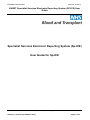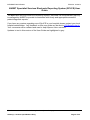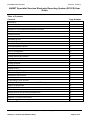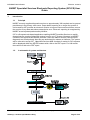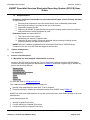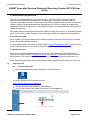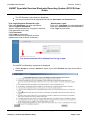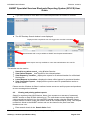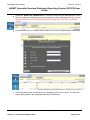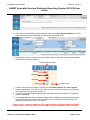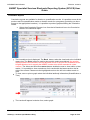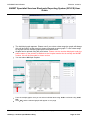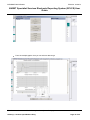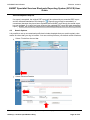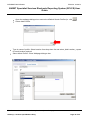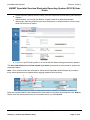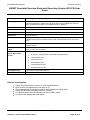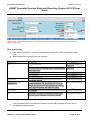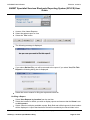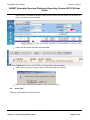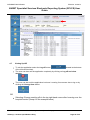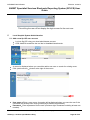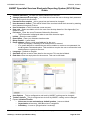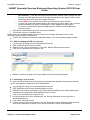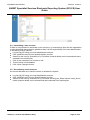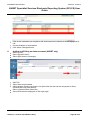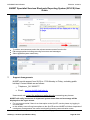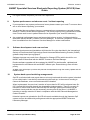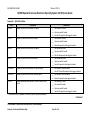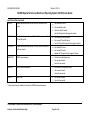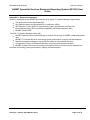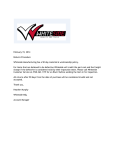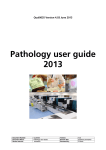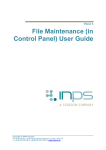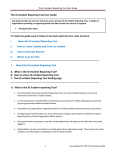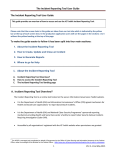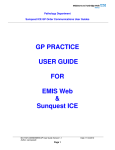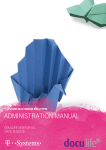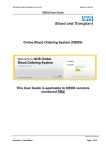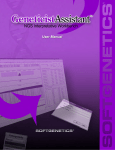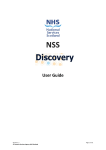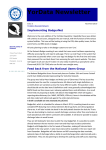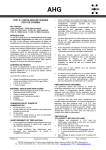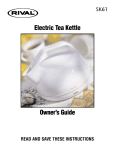Download Sp-ICE - NHSBT Hospitals and Science
Transcript
INFORMATION INF828/5 Effective: 07/05/14 NHSBT Specialist Services Electronic Reporting System (SP-ICE) User Guide Specialist Services Electronic Reporting System (Sp-ICE) User Guide for Sp-ICE This document is uncontrolled unless printed on Controlled paper Author(s): Heather Aplin/Barbara Kiely Page 1 of 34 INFORMATION INF828/5 Effective: 07/05/14 NHSBT Specialist Services Electronic Reporting System (SP-ICE) User Guide The Specialist Services Electronic Reporting System, delivered via Sunquest ICE (Sp-ICE) is managed by NHSBT to provide its customers with timely and appropriate access to patient diagnostic reports. If you have any queries regarding use of Sp-ICE in your hospital, please contact your local hospital administrator. Any feedback on this user guide can be sent to [email protected]. Your comments will be collated and used to help improve future versions. Updates to text in this version of the User Guide are highlighted in grey. This document is uncontrolled unless printed on Controlled paper Author(s): Heather Aplin/Barbara Kiely Page 2 of 34 INFORMATION INF828/5 Effective: 07/05/14 NHSBT Specialist Services Electronic Reporting System (SP-ICE) User Guide Table of Contents Contents Page Number Introduction 4 A schematic of system architecture 4 Responsibilities 5 Requests for local hospital administrator accounts 5 Administrator/User password 6 Locked accounts 6 Inactivate a user 6 Accessing Sp-ICE 6 Viewing and printing patient reports 8 Cumulative Reports 12 Amended/Updated Reports 15 Search Options 15 Filter by Investigation 18 Filter by Speciality 19 Viewing Reports by Location 20 Viewing Latest Reports 20 Filing a Report 20 Un-filing a Report 21 Audit Trail 22 Closing Sp-ICE 23 Add a new Sp-ICE user account 24 Edit an existing Sp-ICE user account 26 Unlocking a user account 26 Inactivating a user account 27 Re-activating a user account 27 Adding and Editing an Announcement (NHSBT only) 28 Support Arrangements 29 System performance and adverse event/incident reporting 30 Software development and new versions 30 System back up and archiving arrangements 30 Sp-ICE related documentation 31 Appendix 1 Sp-ICE User Roles 32 Appendix 2 System management 34 This document is uncontrolled unless printed on Controlled paper Author(s): Heather Aplin/Barbara Kiely Page 3 of 34 INFORMATION INF828/5 Effective: 07/05/14 NHSBT Specialist Services Electronic Reporting System (SP-ICE) User Guide 1. Introduction 1.1 Principle NHSBT currently supplies diagnostic services to approximately 300 hospitals and to general practitioners in the primary care sector. Paper based reporting is no longer the system of choice and Sp-ICE provides an electronic solution to improve test turnaround times, remove the need to re-key data and reduce transcription error. Electronic reporting is recognised by NHSBT as an important patient safety initiative. ICE is a Sunquest web based application enabling NHSBT Specialist Services to rapidly disseminate the results of diagnostic testing from its core IT system (Hematos) to NHSBT customers via approved file transfer protocols. Users are able to securely view and print diagnostic test results shortly after they are authorised for release on Hematos. The system will be referred to as Sp-ICE Specialist Services ICE. A subset of results for RCI requests will be displayed within the Sp-ICE browser with a link to the PDF report. For H&I results there will be a link to the PDF report. 1.2 A schematic of system architecture This document is uncontrolled unless printed on Controlled paper Author(s): Heather Aplin/Barbara Kiely Page 4 of 34 INFORMATION INF828/5 Effective: 07/05/14 NHSBT Specialist Services Electronic Reporting System (SP-ICE) User Guide 1.3 Responsibilities Healthcare Caldicott Guardian/Senior Information Risk Owner (via the Primary Contact) is responsible for: Ensuring that prospective users are authorised to view confidential patient data. Ensuring that training is provided in the use of the system. Requesting system access. Reporting to NHSBT all potential adverse events including system security breaches and performance issues highlighted by staff. Healthcare users are responsible for: The correct use of the system. Maintaining the security of patient data. Reporting to their Primary Contact all potential adverse events including system security breaches and performance issues. NHSBT will train Caldicott Guardians/Senior Information Risk Owner (SIRO)/Primary Contacts in the use of Sp-ICE and then approve their access. 2 System management See Appendix 2 3 Access control/requests 3.1 Requests for local hospital administrator accounts Access to Sp-ICE must be through the Trust or hospital s Caldicott Guardian /SIRO/Primary Contact who must complete the declaration in FRM4116 and send a signed copy to NHSBT by post to the following address: Barbara Kiely, RCI Laboratory, NHS Blood and Transplant, North Bristol Park, Filton, Bristol BS34 7QH Or scan and email to [email protected] The Caldicott Guardian/SIRO/Primary Contact will: Identify local administrators within their Trust or hospital. Request training for additional local administrators from NHSBT using FRM4117. NHSBT will train local administrators set up their account(s) and e-mail details directly to the local administrator. Local Administrators will: Identify Hospital/Trust users. Provide training for Hospital/Trust users. Create accounts for Hospital/Trust users. This document is uncontrolled unless printed on Controlled paper Author(s): Heather Aplin/Barbara Kiely Page 5 of 34 INFORMATION INF828/5 Effective: 07/05/14 NHSBT Specialist Services Electronic Reporting System (SP-ICE) User Guide 3.2 Administrator/User password When a new administrator/user logs onto Sp-ICE on the first occasion using their agreed username they will obtain their password by selecting the Forgotten Password option. A computer generated email will be sent to the email address supplied when the user account was created. Using the emailed password the administrator/user will be prompted to change their password before accessing records. The password chosen must be alphanumeric and consist of at least 8 characters. The system allows five attempts at a password before locking the account. To avoid being locked out of your account use the Forgotten Password option before you exhaust the five attempts. 3.3 Locked accounts Users contact your local administrators to unlock locked accounts once the account is unlocked use the Forgotten Password option. If a local administrator is locked out contact NHSBT [email protected] who will reset the account and advise the use of the Forgotten Password option. 3.4 Inactivate a user When a local hospital administrator leaves the service, the Caldicott Guardian/SIRO/Primary Contact must contact NHSBT [email protected] using FRM4117 whereupon their account will be inactivated. The account may be reactivated by submitting a new access request as in 3.1. Local hospital administrators will be responsible for inactivating and reactivating their own users. 4. Use of Sp-ICE 4.1 Accessing Sp-ICE Open the application by double clicking the ICE Desktop icon. Or use the following link to the web browser: https://edilive.nhsbt.nhs.uk/icedesktop/ The ICE Desktop Login window is now displayed Click on the image in the middle of the screen or the Login icon. This document is uncontrolled unless printed on Controlled paper Author(s): Heather Aplin/Barbara Kiely Page 6 of 34 INFORMATION INF828/5 Effective: 07/05/14 NHSBT Specialist Services Electronic Reporting System (SP-ICE) User Guide The ICE Desktop Login window is displayed. Any announcements will be displayed beneath the Username and Password box. First Login/Forgotten Password Login: Enter your Username (not case dependent). Select Forgotten Password. Open e-mail generated from Forgotten Password. Copy password from email. Paste Password. Click Login or press enter. Change Password as prompted (must be alphanumeric and at least 8 characters). Subsequent Logins: Enter your Username (not case dependent). Enter your Password (not case dependent). Click Login or press enter. The NHSBT confidentiality agreement is displayed Select Accept to continue, Decline to reject (if you select Decline the login screen will be displayed). This document is uncontrolled unless printed on Controlled paper Author(s): Heather Aplin/Barbara Kiely Page 7 of 34 INFORMATION INF828/5 Effective: 07/05/14 NHSBT Specialist Services Electronic Reporting System (SP-ICE) User Guide If you have access to more than one location/hospital select a location to continue. The ICE Desktop Search window is now displayed. Displays which hospital the user has logged into and their username Administration tab is only available to NHSBT and Hospital administrators Latest reports are only available to users and administrators who can file This window can be used to:Search for a patient record using Patient Search View Patient Reports view reports for the selected patient. View Reports by Location displays the reports for a selected location for unfiled and filed reports. Latest Reports by Location displays the latest unfiled reports for a selected location. View Cumulative reports displays all the previous anti-D/c quantification results or titration results. Please note the Patients At Other Locations button serves no useful purpose and produces an error message when selected. 4.2 Viewing and printing patient reports Search for a patient using NHS Number, Name (just surname or surname, forename ), NHSBT number or Date of Birth (dd/mm/yyyy). The radio button moves depending on the value entered into the field. You can search by hospital number using the following format hospital number-Location Code (the location code is the Hematos/NACS Code). The hospital number/s is linked to the NHSBT number and can be viewed in the See Case Note Numbers see over. Enter search criteria in the Search Value field This document is uncontrolled unless printed on Controlled paper Author(s): Heather Aplin/Barbara Kiely Page 8 of 34 INFORMATION INF828/5 Effective: 07/05/14 NHSBT Specialist Services Electronic Reporting System (SP-ICE) User Guide Select the Search for a patient button. If patient is found they will be displayed, if more than one patient is found using the search criteria they will be displayed in a list. If patient records have been merged in Hematos the patient may have more than one NHSBT number. An advanced search is available which enables you to enter multiple search parameters. NB patient identifiable data has been removed from this screenshot for confidentiality reasons Select the patient from the resulting list by highlighting the correct record. The selected patient demographics are displayed at the top of the window. This document is uncontrolled unless printed on Controlled paper Author(s): Heather Aplin/Barbara Kiely Page 9 of 34 INFORMATION INF828/5 Effective: 07/05/14 NHSBT Specialist Services Electronic Reporting System (SP-ICE) User Guide NB patient identifiable data has been removed from this screenshot for confidentiality reasons Once the correct patient has been selected click on the View Patient Reports icon. The patient reports are now displayed in most recent report date order. NB patient identifiable data has been removed from this screenshot for confidentiality reasons It is possible to see if a report has been viewed, filed or amended in the Viewed Status column see screenshot below Viewed Status column Viewed Unviewed Amended Filed Initials of Filer If there is more than one page of reports use the Earlier reports and Later reports buttons respectively. You will only be able to view reports for locations (hospitals) that you have been granted access to. To view an individual report highlight it by clicking the left mouse button. The patient s report is displayed. To navigate between earlier and later reports when viewing an individual patient report click on the Previous report in list and Next report in list arrows (these arrows are greyed out when there is only one report). Please note: A subset of results for RCI requests will be displayed within the Sp-ICE browser with a link to the PDF report. For H&I results there will be a link to the PDF This document is uncontrolled unless printed on Controlled paper Author(s): Heather Aplin/Barbara Kiely Page 10 of 34 INFORMATION INF828/5 Effective: 07/05/14 NHSBT Specialist Services Electronic Reporting System (SP-ICE) User Guide report. If no sample collected date is provided the PDF report will state No date given however the dataset will report the Collected date as the Received date. To print the full report you must access the PDF see below. Please do not print the limited data set on the web browser particularly as the number displayed above the barcode in the top left hand corner of the print out, labelled as the Hospital Number is the NHSBT number, (this will be amended in a later version). To access the PDF reports click on the hyperlink(s). The PDF link currently displays the date the report was sent to Sp-ICE this will be amended in later versions to display the date reported. The PDF is displayed in Adobe viewer where you can do the following: o Save the PDF report to a local drive. o Print the PDF report to a local printer (see below). o Email a link to the PDF report to another person. It is possible to copy and paste the PDF report. Please ensure you comply with NHS data security guidelines when sharing patient information. Save. Print. Email. (The position and appearance of these icons will vary dependent on the version of Adobe in use) NB patient identifiable data has been removed from this screenshot for confidentiality reasons This document is uncontrolled unless printed on Controlled paper Author(s): Heather Aplin/Barbara Kiely Page 11 of 34 INFORMATION INF828/5 Effective: 07/05/14 NHSBT Specialist Services Electronic Reporting System (SP-ICE) User Guide Cumulative Reports Cumulative reports are available for titration or quantification results. It is possible to see all the previous anti-D/c quantification results or titration results for a pregnancy (providing you have access to the appropriate locations). It is possible to produce graphs showing the cumulative results. Select the Cumulative Reports icon from the left hand tool bar or the Cumulative button in the individual report The cumulative view is displayed. The Back button, takes the view back to the individual report view. The Print button is used to print out the results cumulatively (the number displayed above the barcode in the top left hand corner of the print out is labelled as the Hospital Number but is actually the NHSBT number, this will be amended in a later version). The Next and Previous arrow buttons enable the user to view earlier or later results it is possible to view a maximum of six results with the latest result on the far right of the screen. Please note the highlighted result on the left is the oldest result on view. To view, save or print a graph select the individual antibody information (Quantification or Titre). The results will appear in tabular form, select graph. This document is uncontrolled unless printed on Controlled paper Author(s): Heather Aplin/Barbara Kiely Page 12 of 34 INFORMATION INF828/5 Effective: 07/05/14 NHSBT Specialist Services Electronic Reporting System (SP-ICE) User Guide The individual graph appears. Please note if you select a date range the graph will hang (this will be fixed in a later version) please close and re-select graph. To set a date range for a graph use the multiple graph option described below. Graphs can be printed using the print button. Please note the number displayed under the patient name on the printout is labelled as the Hospital number but is actually the NHSBT number, this will be amended in a later version. You can select Multiple Graphs From the multiple graphs view you can select individual tests using Add or all tests using Add All Click OK and the selected graphs will appear on one page This document is uncontrolled unless printed on Controlled paper Author(s): Heather Aplin/Barbara Kiely Page 13 of 34 INFORMATION INF828/5 Effective: 07/05/14 NHSBT Specialist Services Electronic Reporting System (SP-ICE) User Guide From the multiple graphs view you can select a date range. This document is uncontrolled unless printed on Controlled paper Author(s): Heather Aplin/Barbara Kiely Page 14 of 34 INFORMATION INF828/5 Effective: 07/05/14 NHSBT Specialist Services Electronic Reporting System (SP-ICE) User Guide Amended/Updated Reports If a report is amended, the original PDF report will be replaced by an amended PDF report and the Viewed Status icon will change to - . Reports may simply be amended (i.e. overwritten) because they have been reprinted within NHSBT even though the actual report has not changed. If a report has been changed, the updated PDF report will state amended report . NHSBT will contact by telephone the Lab Manager/deputy from the referring location. 4.3 Search Options It is possible to set up a customised profile that includes hospitals that you would regularly view results for other than your log in location. You can set this profile as your default search locations. Select Tools from the tool bar. Select Personal Details This document is uncontrolled unless printed on Controlled paper Author(s): Heather Aplin/Barbara Kiely Page 15 of 34 INFORMATION INF828/5 Effective: 07/05/14 NHSBT Specialist Services Electronic Reporting System (SP-ICE) User Guide Open the webpage dialogue box next to the Default Search Profile (i.e. click Select Add Profile . ) Type in name of profile. Select location from drop down list and select Add Location , repeat for each location required. Select Save Profile . Close Webpage dialogue box. This document is uncontrolled unless printed on Controlled paper Author(s): Heather Aplin/Barbara Kiely Page 16 of 34 INFORMATION INF828/5 Effective: 07/05/14 NHSBT Specialist Services Electronic Reporting System (SP-ICE) User Guide Select required Default Search Profile from the drop down list and select Save Default Search . Administrators can change the Default Toolbar Panel from Administration to Reporting . Selecting anything other than Reporting or Administration from the drop down list will have no impact. Log out of Sp-ICE and log back in to check that the default settings have been updated. The View Latest Reports and View reports by location screens have various search options see screenshot below. Note: Once search criteria are selected for View Latest Reports or View Reports by Location , these same parameters are applied when toggling between these screens. 1 2 4 3 Enter the required search criteria based on the information in the table below and then click Search. Please note the search parameters do not update unless you click Search. This document is uncontrolled unless printed on Controlled paper Author(s): Heather Aplin/Barbara Kiely Page 17 of 34 INFORMATION INF828/5 Effective: 07/05/14 NHSBT Specialist Services Electronic Reporting System (SP-ICE) User Guide Location (1) Leave as Requesting Location Location (2) Defaults to users log in location or profile set by user. Select [Clear] to obtain [All locations] followed by Search , a drop down list is then available from which to select an alternative location, once selected click on Search . Filter by Speciality Select speciality from drop down list. Clinician (3) Leave as Requesting Clinician Clinician (4) Leave as All Clinicians or open web page dialogue box and search for clinician Patient List Leave as None Show reports up to Select the radio button and enter the date up to which you wish to display any available reports (this is the default option and is automatically set to the current date) Show reports from Select the radio button and enter the date from which you wish to display any available reports Show reports for last x days Select the radio button and select the number of days from the drop down list for which to view previous reports Show (only on Review reports by location screen) Select option from drop down list: All reports displays filed, unfiled and amended reports Unfiled reports only Filed reports only Viewed reports only Unviewed reports only Amended Reports only Investigations (5) Use to filter for H&I results enter H Print last x reports Do not print from this option it does not print the full PDF report Filter by Investigation Select View Reports by Location or View Latest Reports Click into the Investigation box and type H (5) All investigations that include the letter H will be listed in the drop down Select the desired Investigation and click Search H+I Disease Association will display just the HLA B27 results H+I Report will display ALL H&I reports This document is uncontrolled unless printed on Controlled paper Author(s): Heather Aplin/Barbara Kiely Page 18 of 34 INFORMATION INF828/5 Effective: 07/05/14 NHSBT Specialist Services Electronic Reporting System (SP-ICE) User Guide Please note: If you wish to change your search parameters after using the Investigation field you MUST click (Clear) Filter by Speciality Select View Reports by Location or View Latest Reports Click Filter by speciality drop down. Select the desired Speciality and click Search . Department RCI RCI/IBGRL IBGRL Molecular Diagnostics RCI/IBGRL H&I Speciality All RCI referrals All RCI referrals (latest report only) not available until May 2014 (Excluding routine antenatals and antibody cards) RCI reference RCI antenatal Transplant titration RCI reference or antenatal with linked IBGRL genotype report. IBGRL, all fetal blood group genotyping from maternal plasma, full genotyping (for common blood group antigens), Rh genotyping, paternal RHD zygosity testing and fetal sex typing RCI reference or antenatal with linked IBGRL red cell report H&I xxxx a range of specialities designed to logically group referrals received by NHSBT Report Dates Nov 9th 2011 27Th Nov 2013 31st Oct 2006 8th Nov 2011 From 27th Nov 2013 From 27th Nov 2013 From 27th Nov 2013 From 27th Nov 2013 From 27th Nov 2013 From 8th May 2014 From 28th Nov 2012 If the expected report is not displayed against a specific H&I speciality use the Filter by Investigation search process. This document is uncontrolled unless printed on Controlled paper Author(s): Heather Aplin/Barbara Kiely Page 19 of 34 INFORMATION INF828/5 Effective: 07/05/14 NHSBT Specialist Services Electronic Reporting System (SP-ICE) User Guide 4.4 Viewing Reports Viewing Reports by Location Select the View Reports by Location icon. Reports from the users default location are displayed unless they have set their own profile. To change the default location select clear, select new location code from drop down list, select search. The process to view a report is identical to that previously described in View Patient Reports . Viewing Latest Reports The main benefit of using View Latest Reports is that it can be used as a tool to view the most recent reports for a specific location as they are received. All new reports will be available through this view until the report is filed . Once a report is filed, it is automatically removed from the View Latest Reports . PLEASE BE AWARE Latest Reports . If a report is filed it will no longer be viewable through View Select the View Latest Reports icon. Ensure the correct location code is selected from the drop down list. The list of reports for the selected location is displayed. Patients reports are accessed as previously described. 4.5 Filing a Report Users accounts can be set up with or without access to filing reports for their log in location/s. For those with access to filing: Ensure you either initially log in to the location you wish to file for or change locations using the change location option by hovering over the current hospital location (Hosp A in the example below). PLEASE BE AWARE At present if you have more than one log in location you can file reports for any of your log in locations irrespective of the log in location you have selected. This document is uncontrolled unless printed on Controlled paper Author(s): Heather Aplin/Barbara Kiely Page 20 of 34 INFORMATION INF828/5 Effective: 07/05/14 NHSBT Specialist Services Electronic Reporting System (SP-ICE) User Guide Access View Latest Reports . Select the patient report to view Select the File button The following message is displayed: If you select Do Not File, you will be returned to the report. If you select Yes, File This Report the following dialog box is displayed: Select the correct reason for filing the report and select file. Un-filing a Report Select View Reports by Location from the tool bar Select the location for which you wish to display reports and ensure that the Show is set to All reports . Select Search to display available reports. Both filed and unfiled reports for that location will be displayed. A report that has been filed will be marked by the filer s initials in the This document is uncontrolled unless printed on Controlled paper Author(s): Heather Aplin/Barbara Kiely Page 21 of 34 INFORMATION INF828/5 Effective: 07/05/14 NHSBT Specialist Services Electronic Reporting System (SP-ICE) User Guide fourth column. Information relating to who filed the report and the reason for filing can be seen if you hover over the initials. NB patient identifiable data has been removed from this screenshot for confidentiality reasons Select the filed report and then select Unfile Select OK for Are you sure you want to mark this report as unfiled? Report is again available through the View Latest Reports . 4.6 Audit Trail There is a full audit trail of report access. This document is uncontrolled unless printed on Controlled paper Author(s): Heather Aplin/Barbara Kiely Page 22 of 34 INFORMATION INF828/5 Effective: 07/05/14 NHSBT Specialist Services Electronic Reporting System (SP-ICE) User Guide 4.7 Closing Sp-ICE To exit the application select the Log off button (located at the bottom of the left hand tool bar). The user can then exit the application completely by clicking on Log off and close window. The user can also exit the application but leave it running for someone else to log on by clicking the Change User button. OR Selecting Change user/log off in the top right hand corner after hovering over the hospital location (Hosp A in the example below) This document is uncontrolled unless printed on Controlled paper Author(s): Heather Aplin/Barbara Kiely Page 23 of 34 INFORMATION INF828/5 Effective: 07/05/14 NHSBT Specialist Services Electronic Reporting System (SP-ICE) User Guide This will log the user off but display the login screen for the next user 5 Local Hospital System Administration 5.1 Add a new Sp-ICE user account Log into Sp-ICE using your local administrator account Click Add/Edit user from the tool bar in the Administration tab. A screen is displayed where you can either add a new user or search for existing users. Click Add new user button at the right of the screen User name Enter a user name. A warning will be displayed when you save the user if the username has already been used (possibly by a different organisation). Password Enter a password for the user (minimum eight characters including at least one number). This document is uncontrolled unless printed on Controlled paper Author(s): Heather Aplin/Barbara Kiely Page 24 of 34 INFORMATION INF828/5 Effective: 07/05/14 NHSBT Specialist Services Electronic Reporting System (SP-ICE) User Guide Confirm password Re-enter the same password for the user. Change password at next login You must tick to force the user to change their password when they login for the first time. Password never expires this is greyed out and cannot be changed. User Account is locked This will be ticked if the user has locked their account by entering their password incorrectly 5 times. User is Inactive Tick to inactivate a user account. User role Select a suitable role for the user from the drop down list. See Appendix 1 for details of roles. Full name Enter the users Forename followed by Surname: o This information is displayed when a user has viewed a report. Initials Enter the users initials. Description Enter your Hematos location code. Bleep number Leave blank. Email address Enter a valid email address for the user: o Sp-ICE will display a message if an invalid format is entered. o If no email address is entered the user will be unable to receive a new password via the Forgotten Password option. This would then require the user to contact the local administrator to reset their account. Language Defaults to English. Start date Enter an active from date for the account. This can be left blank. End date Enter an expiry date for the account. This can be left blank. User Options This is configured at role level by NHSBT, nothing can be changed. Toolbar Options This is configured at role level by NHSBT, nothing can be changed. Expand Locations Profile: o Allow user to use workstation s default location leave un-ticked. o Organisation Leave as NHS Blood and Transplant . o Subsidiary Leave as [Organisation Locations] . This document is uncontrolled unless printed on Controlled paper Author(s): Heather Aplin/Barbara Kiely Page 25 of 34 INFORMATION INF828/5 Effective: 07/05/14 NHSBT Specialist Services Electronic Reporting System (SP-ICE) User Guide All Locations From the left hand column select the location code to which the user belongs and click Add selected . This adds that location to the User Profile . Some users may have more than one location allocated. o A user MUST have at least one location code within their User Profile . o If a user has a role that enables them to file reports they will be able to do so for any locations added to the User Profile section, when logged into that location. o To remove a location from User Profile select the location and click Remove selected button. Click Save User button to save the user account details. The screen returns to Add/Edit User . Please note if any details entered are incorrect an error message will appear in red, make corrections and click Save User button. Confirm the username to the user and advise them to use the forgotten password option. o 5.2 Edit an existing Sp-ICE user account Log into Sp-ICE using your local administrator account Click Add/Edit user from the tool bar. Search for the user by Username or Full name. NB tick Show Inactive Users. Click on the username you require to edit Make the required changes to the user details and click Save User button. 5.3 Unlocking a user account If a user has locked their account by incorrectly entering their password 5 times then they will receive a message to contact their local administrator. Log into Sp-ICE using your local administrator account Click Add/Edit user from the Administration tool bar. Search for the user by Username or Full name (minimal details can be entered and name selected from resulting list). NB tick Show Inactive Users. Click on the username you require to edit. Un-tick the User Account is Locked box, the Change Password at next login box is automatically ticked. Click Save Changes button. Contact the user and instruct them to use the Forgotten Password option which will send them a new password via email (if their account has their correct email address). This document is uncontrolled unless printed on Controlled paper Author(s): Heather Aplin/Barbara Kiely Page 26 of 34 INFORMATION INF828/5 Effective: 07/05/14 NHSBT Specialist Services Electronic Reporting System (SP-ICE) User Guide 5.4 Inactivating a user account If there is a requirement to inactivate a user account; e.g. because they have left the organisation or have breached data protection guidelines then it is the responsibility of the local administrator to set that account to inactive. Log into Sp-ICE using your local administrator account. Click Add/Edit user from the Administration tool bar. Search for the user by Username or by Full name (minimal details can be entered and name selected from resulting list). Click on the username you require to edit. Tick the User is Inactive box. Click Save Changes button. 5.5 Re-activating a user account An account that was set to inactive can be re-activated if required. Log into Sp-ICE using your local administrator account. Click Add/Edit user from the Administration tool bar. Search for the user by Username or by Full name ensuring the Show Inactive Users box is ticked (minimal details can be entered and name selected from resulting list). This document is uncontrolled unless printed on Controlled paper Author(s): Heather Aplin/Barbara Kiely Page 27 of 34 INFORMATION INF828/5 Effective: 07/05/14 NHSBT Specialist Services Electronic Reporting System (SP-ICE) User Guide Click on the username you require to edit, as the account is inactive it will be highlighted in red. Un-tick the User is Inactive box. Click Save Changes button. 6. Adding and Editing an Announcement (NHSBT only) Select Tools . Select System News . Select Add news or message . Add Title. Select start and end dates. Add message (Please note there is no spell check but text can be composed in Word, checked then copy and pasted). Select Update system news item . Announcements are displayed on the login page. This document is uncontrolled unless printed on Controlled paper Author(s): Heather Aplin/Barbara Kiely Page 28 of 34 INFORMATION INF828/5 Effective: 07/05/14 NHSBT Specialist Services Electronic Reporting System (SP-ICE) User Guide To edit an announcement select the relevant announcement from the list. Edit as appropriate including removing from news and messages. Select Update system news item . 7. Support Arrangements NHSBT provide support from 08:00 to 17:00 Monday to Friday, excluding public holidays. Contact details are as follows: Telephone 01138208777 Email [email protected] Users must not contact the software supplier directly concerning any issues. NHSBT will notify in advance of all planned system down time and a message will be displayed on the logon screen. For non-urgent results if there is an interruption to the Sp-ICE, service please try logging in one hour later. In the unlikely event of long interruptions to the Sp-ICE service NHSBT will inform hospitals of contingency arrangements via normal contingency planning communication routes. This document is uncontrolled unless printed on Controlled paper Author(s): Heather Aplin/Barbara Kiely Page 29 of 34 INFORMATION INF828/5 Effective: 07/05/14 NHSBT Specialist Services Electronic Reporting System (SP-ICE) User Guide For urgent results, telephone your local RCI department. 8. System performance and adverse event / incident reporting If you experience any system performance issues please contact your local IT to ensure there are no local issues impacting your network. It is essential that any software issues or unexpected error messages are reported (contact details in 7 above) at the earliest opportunity. The priority/urgency of the call should be made clear. Please note errors in patient data must be reported to your local RCI laboratory. Any sustained performance issues and unresolved adverse events / incidents should be discussed with an NHSBT Customer Services Manager. A customer complaints / comments form is available from the Customer Services Manager for written notifications. 9. Software development and new versions Software development and installation will follow the life cycle described in the International Society of Pharmaceutical Engineering s Good Automated Manufacturing Practice (GAMP) guidance http://www.ispe.org/gamp-5 Software changes may result from a Request for Change (RFCs) which should for nonNHSBT staff be discussed with the NHSBT Customer Services Manager. Routine software upgrades will be evaluated by NHSBT for their benefits, validated and implemented in accordance with an NHSBT release cycle. Essential bug fixes will take priority. All NHS users will be kept up to date with planned developments through the monthly Update and the NHSBT website. 10. System back up and archiving arrangements Sp-ICE is refreshed with new report data on an hourly basis and the entire system is backedup on a daily basis. It can be fully restored using this back-up. In the event of needing to restore the database, more recent data would be reloaded. When implemented, the previous 9 months of report data for RCI will be migrated onto SpICE. Limited H&I historical data will be migrated pre implementation. There is currently no intention to archive and remove data from Sp-ICE although system performance will be monitored closely and this may be necessary at some point in the future. It is NHSBT s intention to manage retention of data in compliance with the NHS Records Management Code of Practice. Historical reports not uploaded to Sp-ICE will remain available through the Hematos SpS system and can be obtained by arrangement with the appropriate NHSBT Reference Laboratory Manager. This document is uncontrolled unless printed on Controlled paper Author(s): Heather Aplin/Barbara Kiely Page 30 of 34 INFORMATION INF828/5 Effective: 07/05/14 NHSBT Specialist Services Electronic Reporting System (SP-ICE) User Guide 11. Sp-ICE related documentation FRM4116 Information for Healthcare Organisations wishing to access NHSBT Diagnostic Results via Sp-ICE FRM4117 Sp-ICE Hospital Administrator User Access Request FRM4101 Sp-ICE NHSBT User Access Request This document is uncontrolled unless printed on Controlled paper Author(s): Heather Aplin/Barbara Kiely Page 31 of 34 INFORMATION INF828/5 Effective: 07/05/14 NHSBT Specialist Services Electronic Reporting System (SP-ICE) User Guide Appendix 1 - Sp-ICE User Roles Role RCI-HFU Description Hospital user who can view and file RCI reports Permissions Can access RCI results Cannot access H&I results Can file RCI reports for their logged in location RCI-HU Hospital user who can only view RCI reports Can access RCI results Cannot access H&I results Cannot file reports for their logged in location H&I-HFU Hospital user who can view and file H&I reports Can access H&I results Cannot access RCI results Can file H&I reports for their logged in location H&I-HU Hospital user who can only view H&I reports Can access H&I results Cannot access RCI results Cannot file reports for their logged in location RCI/H&I-HFU Hospital user who can view and file RCI and H&I reports Can access RCI and H&I results Can file RCI and H&I reports for their logged in location RCI/H&I-HU Hospital user who can only view RCI and H&I reports Can access RCI and H&I results Cannot file reports for their logged in location RCI-LHA 1 Hospital administrator who can add RCI users, view and file RCI reports Can add/edit RCI users Can access RCI results Cannot access H&I results Can file RCI reports for their logged in location 1 These roles will only be available for selection by NHSBT system administrators Continued This document is uncontrolled unless printed on Controlled paper Author(s): Heather Aplin/Barbara Kiely Page 32 of 34 INFORMATION INF828/5 Effective: 07/05/14 NHSBT Specialist Services Electronic Reporting System (SP-ICE) User Guide Sp-ICE User Roles Continued H&I-LHA1 Hospital administrator who can add H&I users, view and file H&I reports Can add/edit H&I users Can access H&I results Cannot access RCI results Can file H&I reports for their logged in location 1 RCI/H&I-LHA Hospital administrator who can add RCI and H&I users, view and file RCI and H&I reports Can add/edit RCI and H&I users Can access RCI and H&I results Can file RCI and H&I reports for their logged in location RCI-LHA-NF 1 Hospital administrator who can add RCI users, view RCI reports but not file any reports Can add/edit RCI users Can access RCI results Cannot file RCI reports for their logged in location NHSBT-SM 1 NHSBT system manager Full system configuration access Can access all results Cannot file any results NHSBT-SA 1 NHSBT system administrator Limited system configuration access Can access all results Cannot file any results NHSBT-U 1 NHSBT user Can access all results Cannot file any results 1 These roles will only be available for selection by NHSBT system administrators This document is uncontrolled unless printed on Controlled paper Author(s): Heather Aplin/Barbara Kiely Page 33 of 34 INFORMATION INF828/5 Effective: 07/05/14 NHSBT Specialist Services Electronic Reporting System (SP-ICE) User Guide Appendix 2 - System management Sp-ICE is managed by the NHSBT Specialist Services (SpS) IT Systems Manager supported by: The SpS Systems Assurance Manager SpS Implementation and Development Co-ordinators (IDCs) SpS Operation Team (SpSOT) represented by senior practitioners from Red Cell Immunohaematology (RCI) and Histocompatibility and Immunogenetics (H&I) NHSBT Service Desk The SpS IT Systems Manager liaises with: NHSBT Systems and Securities Manager to assure the security of NHSBT confidential patient data NHSBT IT/Technical Services concerning system performance, integrity and development National Acceptance Manager concerning the testing of new software releases Configuration Control and Release Manager concerning new software releases NHSBT Customer Services concerning performance issues and external user perspectives Sunquest concerning system performance, integrity and development This document is uncontrolled unless printed on Controlled paper Author(s): Heather Aplin/Barbara Kiely Page 34 of 34