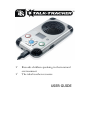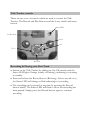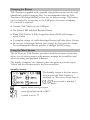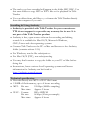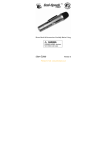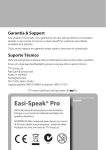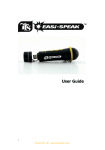Download USER GUIDE
Transcript
Records children speaking in their natural environment The ideal teacher resource USER GUIDE Important Information Please retain these instructions for future reference Talk-Tracker contains a non-replaceable, rechargeable battery Do not attempt to remove the battery Do not allow your Talk-Tracker to come into contact with water or other liquids In the event of an electro-static discharge, your Talk-Tracker may malfunction. In this case, you may need to connect to a computer to reset it Warranty is void if the case is opened for any reason The warranty does not cover any data loss from the unit nor any consequential loss of information Know your Talk-Tracker Built-in Speaker Microphones on all four corners LCD Screen Red „Record‟ Button Menu Button On-Off Switch Headphone socket Green „Play‟ Button USB socket 4-way Switch Talk-Tracker controls There are two sets of controls which are used to control the TalkTracker, The Record and Play Buttons and the 4 way switch and menu button. Status LED LCD screen Next Vol Vol + Previous Recording & Playing your First Track Switch on the Talk-Tracker by sliding the On-Off switch until the Status LED lights Orange (steady or flashing), indicating it is waiting in standby Press and release the Record button (Red ring). After a second or so, the Status LED will change to Red indicating it is recording The recording can be paused at any time by pressing the Record button briefly. The Status LED will flash to show the recording has been paused. Simply press the Record button again to continue recording When you are finished Recording, press the Record button, and hold for 2 seconds, to stop the recording and save it as the last track. The Status LED will change to Orange (steady or flashing) Alternatively you can press and hold the Record button during the whole of the recording and release it when you have finished recording Press the Play button (Green ring) to play your track. The Status LED will light Green while the track is playing When the track is finished, Talk-Tracker will return to standby and the Status LED will be Orange The Talk-Tracker will not store recordings of less than 2 seconds, so ensure you record for longer than this Please note that the Talk-Tracker can only store a maximum of sixty two tracks, regardless of the length of track. Recording & Playback Modes Talk-Tracker can record and playback files in two formats: MP3 or WAV files. Depending on your application, you may want to use one of these formats rather than another. For instance, much podcasting is done using MP3 files so this would be the best format if you wanted to make podcasts. For information on recording lengths for both formats see page 15. Status LED The Status LED provides you with a clear indication of what is happening with your Talk-Tracker. Please take note of the following information so that you can get the best results. Flashing Orange: Ready to Play/Record MP3 file Steady Orange: Ready to Play/Record WAV file Steady Green: Playing (or fully charged) Flashing Green: Playing Paused Steady Red: Recording Flashing Red: Recording Paused Flashing Red/Green: Charging Flashing Orange/Green: Battery low Pausing or Stopping a Track Press the Play button (Green ring) to play a track. The Status LED will shine steady Green Press the Play button again to pause the track at the current place. The status LED will flash Green Press the Play button again to resume playback To stop a playing track completely, press and hold the Play button for 2 seconds Fast Forward & Reverse While a track is Playing or Paused… Press and hold the Prev(ious) or Next track button on the 4-way rocker switch The Status LED will flash Green and will move within the current track at a fast rate When the button is released, Play or Pause will continue at the new position within the track The Play position will not pass beyond the start or end of the current track Moving Between Tracks While a track is Playing or Paused… Press the Prev(ious) or Next track button on the 4-way rocker to move to the selected track Charging the Battery Talk-Tracker is supplied with a partially charged battery and can be used immediately without charging first. It is recommended that the TalkTracker is full charged before its first use, or before storage. The battery can be charged by connecting to the USB port of an active computer. No software is required: Connect Talk-Tracker to the USB port The Status LED will flash Red and Green When Talk-Tracker is fully charged the Status LED will change to steady Green A complete charge of a fully discharged battery will take about 4 hours Do not put a discharged battery into storage for long periods of time. It is recommended that the product is charged before storage. Using the Menu System The LCD on the Talk-Tracker provides a multi-level menu system that allows you to select certain configurations, manage the sound files and select recording and playback functions. The display comprises two separate parts: the status area at the top in Yellow and the selection area at the bottom in Blue. Standby Screen The Standby screen is the first screen shown when the Talk-Tracker is switched on. The status shown here is: active track is number 1 out of 7 tracks repeat mode setting is repeat record/playback mode is MP3 volume is set to 17 battery is fully charged Playback Screen During playback, the central part of the screen shows the name of the track currently playing. playing track 1 of 24 now 6 seconds into a 39 second track playing track playing is paused Recording Screen Recording in MP3 mode Recording in WAV mode recording track recording is paused battery 50% full Config Menu Selecting the item from the standby screen, displays a menu of configuration settings: Rec Recording mode: MP3 or WAV Backlight Defines the length of time backlight is on after the last keypress. Press any key to switch the backlight back on. Language Select from the available languages for the menu system. Note that this does not change the standby screen System Info Displays firmware version and available memory Browse Menu Selecting the item from the standby screen displays the files and folders internal to the Talk-Tracker. When you select a folder, the display changes to show the files and subfolders within the selected folder. Select “Parent Folder” to go back one level. When you select a file, you can then choose whether to Play the selected file or Delete it. Connecting to a PC or Apple Mac Switch off the Talk-Tracker Plug the Talk-Tracker into an available USB socket using the USB lead provided The first time Talk-Tracker is connected to the PC, it will automatically install the drivers and may require the PC to be rebooted depending on your operating system The PC or Mac will recognise the device as a USB mass storage device and it will appear as a removable drive in the file explorer window The tracks you have recorded will appear in the folder MIC_REC. Use this same folder to copy MP3 or WAV files to for playback on TalkTracker You can delete from, add files to, or format the Talk-Tracker directly from the computer if you wish Installing & Using Audacity Audacity is provided with Talk-Tracker for your convenience. TTS do not support it or provide any warranty for its use. It is not part of the Talk-Tracker product Audacity is free, open source software for recording and editing sounds. It is available for Mac OS/X, Microsoft Windows, GNU/Linux and other operating systems Connect Talk-Tracker to the PC or Mac and browse to the Audacity folder (contains release 1.2.6) For Windows, run the file audacitywin.exe For Mac OS/X (PPC), run audacitymac.dmg You may find it easiest to copy the folder to your PC or Mac before doing this Instructions, latest versions for all operating systems and licence information for Audacity can be found at http://audacity.sourceforge.net Technical specification Records directly into MP3 or WAV file format 128MB of flash memory, up to 4 hours recording MP3: Bit rate: 128 kbps (44kHz sampling) Max time: Approx 2 hours WAV: Format: IMA ADPCM Bit rate: 64 kbps (4 bits per sample) Max time: Approx 4 hours For maximum recording time, delete the Audacity and User manual folders to give additional memory space Built-in 380mAH Lithium-ion battery Battery supplied partially charged (50%-90%) Loud-speaker and four microphones One stereo 3.5mm headphone socket Power consumption: 75mA standby, 100mA recording 80-120mA playback (depending on volume) Battery life approx 3 hours of recording or playback Size: 135mm long, 75mm Wide, 23mm height Troubleshooting Talk-Tracker is designed to work reliably and predictably in all normal conditions. However, it is possible that problems may occur. Please check the following before contacting technical support: Problem Status LED appears to flash randomly Solution Battery is low. Charge the battery Problem Missing Start or End of Recording Solution Talk-Tracker automatically fades in and out of recording & playback. Ensure you leave a second or two at start and end Problem Files corrupt or buttons don’t work Solution Format the drive in Windows (use the FAT format, not FAT32) Problem LED flashes Red during Record Solution Memory is full. Delete some files Problem Some tracks do not appear to play Solution Probably because they are in the alternative format. Try swapping between MP3 and WAV formats Problem Status LED doesn’t come on Solution Battery completely flat. Recharge Support & Warranty This product is provided with a one-year warranty for problems found during normal usage. Mistreating the Talk-Tracker™ or opening the unit will invalidate this warranty. Any data stored on the unit and any consequential loss is not covered by this warranty. The battery is not user replaceable. All out of warranty repairs will be subject to a replacement fee. Please visit www.tts-group.co.uk for latest product information. Email [email protected] for technical support. TTS Group Ltd Park Lane Business Park Kirkby-in-Ashfield Nottinghamshire NG17 9GU United Kingdom +44(0)800 318 686 WARNING: Do not dispose of this product in household waste. Hand it over to a collection point for recycling electronic appliances. Product Code: EL00110 TTS Talk Tracker Made in China WARNING! Not suitable for children under 36 months due to small parts – choking hazard.