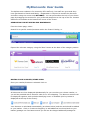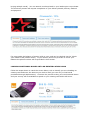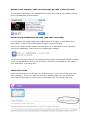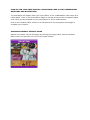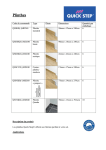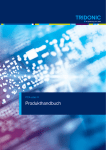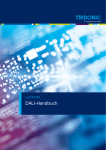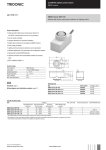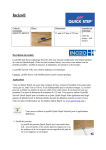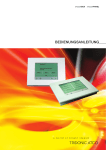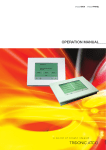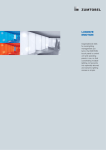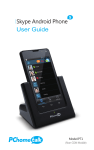Download MyDiscounts User Guide
Transcript
MyDiscounts User Guide The MyDiscounts website is for access by NTU staff only, but staff can give cards they have purchased to friends and family. Registration is required to access the discounts and offers using the access code NTUNB15. You can personalise the look of your home page by dragging the sections for your preferred categories to the top of the list. Contact details are accessible at the bottom left corner of the screen. SEARCHING FOR RETAILERS AND BUSINESSES From the home page, either: Search for a specific retailer/business within the ‘Search’ facility, or Expand the relevant category using the ‘More’ button at the base of the category section BUYING YOUR VOUCHER/STORE-CARD Once your retailer/business is selected click on: All discounts are then displayed alphabetically for you to select your chosen retailer, or you will be provided with a discount code for on-line shopping. The discount amount will be displayed together with symbols identifying how it is available (the key below is displayed at the top of the screen). Your discount is calculated automatically (as shown below) and the card should be added to your basket. Click on ‘Continue Shopping’ to add additional vouchers/cards to your basket (postage is a fixed amount and you will not be charged additional postage for buying multiple cards). You can amend vouchers/cards in your basket prior to purchase. The checkout process will request completion of your delivery details, delivery method and payment. CHECKING THE BALANCE ON YOUR STORE-CARD For most cards the balance of money held on your card can be checked via the ‘Check your balance’ tab (shown above). If you need to phone the provider to check your balance the phone number will be provided in this section. LOADING ADDITIONAL MONEY ONTO AN EXISTING STORE-CARD Follow the steps above to reach the screen below, tick to identify you are reloading an existing card and enter the amount you wish to load (you can only re-load cards purchased through MyDiscounts). Continue the process to buy your card outlined above and your money will be available to spend on your existing card within 48 hours. BUYING YOUR ‘ONE4ALL’ CARD (6% DISCOUNT AT OVER 17,000 OUTLETS) The ‘One4All’ will appear in the alphabetical list when you conduct any category search and is purchased as outlined above. BUYING YOUR CREDECARDPLUS CARD (PRE-PAID VISA CARD) The homepage will display either the credEcardplus card image or Local Offers on a rolling basis. Click on the credEcardplus image to request the card. Click on the ‘Redeem Code’ button and note down your code which will be requested during your application, then access the credEcardplus website: You will be required to provide your mobile phone number and passport details to enable an on-line identification check to be carried out. Once this is complete you will receive your card within 10 working days. TRAVEL GIFT CARD Follow the steps above for ‘Buying Your Card’ and select ‘Your Travel Card’ within the Travel category. When you reach the screen to ‘Redeem Offer’ you can access the Travel Gift Card website to find out more information prior to ordering your card. SIGN-UP FOR YOUR FREE DIGITAL COUNTDOWN CARD (LOCAL INDEPENDENT RETAILERS AND BUSINESSES) The homepage will display either the ‘Local Offers’ or the credEcardplus card image on a rolling basis. Click on the Local Offers image to request access to the Countdown digital card, which will be provided via your smartphone or other mobile devise. Click on the ‘Redeem Offer’ button to be transferred to the Countdown Card page to complete your request. ACCESSING WEEKLY PRIVATE SALES Sales are accessed via the homepage by clicking the image below, and the ‘Redeem Offer’ button will transfer you to the secret sale website.