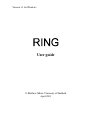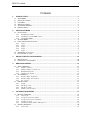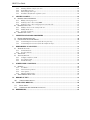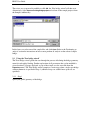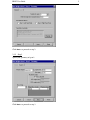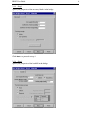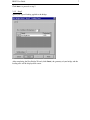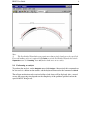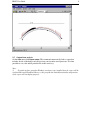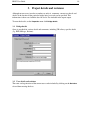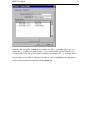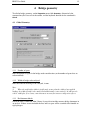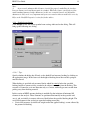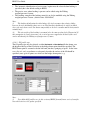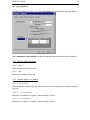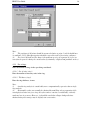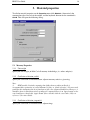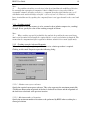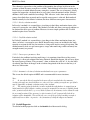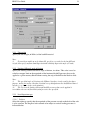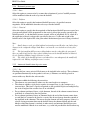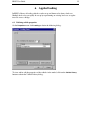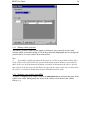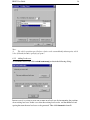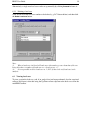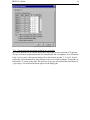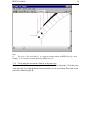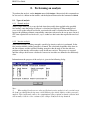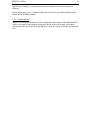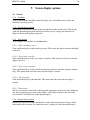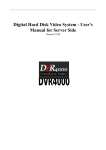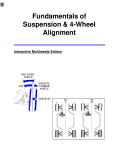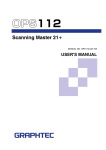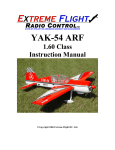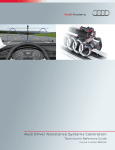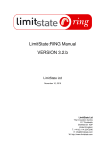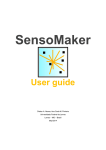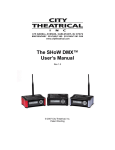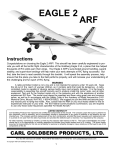Download User guide - Masonry Arch Analysis Software
Transcript
Version 1.1 for Windows User guide © Matthew Gilbert, University of Sheffield April 2001 RING User Guide i Contents 1. INTRODUCTION ................................................................................................................................. 1 1.1 1.2 1.3 1.4 1.5 1.6 2. ABOUT RING ...................................................................................................................................... 1 ABOUT THE AUTHORS .......................................................................................................................... 1 USING HELP ........................................................................................................................................ 2 SOFTWARE SUPPORT ............................................................................................................................ 2 SYSTEM REQUIREMENTS....................................................................................................................... 2 PROGRAM LIMITS ................................................................................................................................. 2 GETTING STARTED........................................................................................................................... 3 2.1 INSTALLATION ..................................................................................................................................... 3 2.1.1 Installation from CD:................................................................................................................. 3 2.1.2 Installation from the RING website: ........................................................................................... 3 2.1.3 Uninstalling RING ..................................................................................................................... 3 2.2 STARTING RING.................................................................................................................................. 3 2.3 USING THE ’NEW BRIDGE WIZARD’........................................................................................................ 4 2.3.1 Step 1 ........................................................................................................................................ 4 2.3.2 Step 2 ........................................................................................................................................ 5 2.3.3 Step 3 ........................................................................................................................................ 6 2.3.4 Step 4 ........................................................................................................................................ 6 2.3.5 Step 5 ........................................................................................................................................ 7 2.4 PERFORMING AN ANALYSIS .................................................................................................................. 8 2.5 OUTPUT FROM ANALYSIS...................................................................................................................... 9 3. PROJECT DETAILS AND REVISIONS ........................................................................................... 10 3.1 3.2 4. BRIDGE DETAILS ................................................................................................................................ 10 USER DETAILS AND REVISIONS............................................................................................................ 10 BRIDGE GEOMETRY ....................................................................................................................... 12 4.1 GLOBAL GEOMETRY .......................................................................................................................... 12 4.1.1 Number of spans ...................................................................................................................... 12 4.1.2 Width of bridge to be analyzed ................................................................................................. 12 4.1.3 End abutment blocks ................................................................................................................ 12 4.1.4 Spandrel zone details ............................................................................................................... 13 4.2 SPAN GEOMETRY ............................................................................................................................... 15 4.2.1 Intrados shape: Segmental ....................................................................................................... 15 4.2.2 Intrados shape: User defined.................................................................................................... 15 4.2.3 No. of rings.............................................................................................................................. 16 4.3 PIER/ABUTMENT ................................................................................................................................ 17 4.3.1 Height...................................................................................................................................... 17 4.3.2 Thickness at top ....................................................................................................................... 17 4.3.3 Thickness at base ..................................................................................................................... 17 4.3.4 Number of blocks in pier .......................................................................................................... 17 5. MATERIAL PROPERTIES ............................................................................................................... 18 5.1 MASONRY PROPERTIES ...................................................................................................................... 18 5.1.1 Unit weight .............................................................................................................................. 18 5.1.2 Coefficient of friction (radial)................................................................................................... 18 5.1.3 Coefficient of friction (tangential) ............................................................................................ 18 5.1.4 Crushing strength .................................................................................................................... 19 5.1.5 Crushing strength: Advanced Properties .................................................................................. 19 5.2 BACKFILL PROPERTIES ....................................................................................................................... 20 5.2.1 Unit weight .............................................................................................................................. 21 RING User Guide 5.2.2 5.2.3 5.2.4 5.2.5 6. ii Limiting fill/barrel angle of friction.......................................................................................... 21 Load dispersion type ................................................................................................................ 21 Horizontal pressure type .......................................................................................................... 23 Automatic identification of passive zones.................................................................................. 23 APPLIED LOADING.......................................................................................................................... 25 6.1 DEFINING VEHICLE PROPERTIES .......................................................................................................... 25 6.1.1 Editing vehicle properties......................................................................................................... 26 6.1.2 Defining a new vehicle using RING .......................................................................................... 26 6.1.3 Defining a new vehicle using properties saved in a file ............................................................. 27 6.2 DEFINING LOAD CASES ....................................................................................................................... 27 6.2.1 Adding vehicles to an existing load case ................................................................................... 27 6.2.2 Adding Load cases ................................................................................................................... 28 6.2.3 Deleting a load case................................................................................................................. 29 6.3 VIEWING LOAD CASES ........................................................................................................................ 29 7. MODIFYING STANDARD PROPERTIES ....................................................................................... 30 7.1 EDITING WEIGHTS/PRESSURES ............................................................................................................ 30 7.2 CONSTRAINING BLOCK MOVEMENTS ................................................................................................... 30 7.2.1 Constraining the movement of blocks in a given ring ................................................................ 31 7.2.2 Constraining the movement of blocks in adjacent rings............................................................. 32 8. PERFORMING AN ANALYSIS......................................................................................................... 33 8.1 TYPES OF ANALYSIS ........................................................................................................................... 33 8.1.1 Normal analysis....................................................................................................................... 33 8.1.2 Iterative analysis...................................................................................................................... 33 8.2 THE SOLVER ...................................................................................................................................... 34 8.3 ANALYSIS RESULTS............................................................................................................................ 34 8.3.1 Collapse load factor found ....................................................................................................... 34 8.3.2 No solution found..................................................................................................................... 34 8.3.3 Troubleshooting....................................................................................................................... 35 9. SCREEN DISPLAY OPTIONS........................................................................................................... 36 9.1 GENERAL .......................................................................................................................................... 36 9.1.1 Scrollbars ................................................................................................................................ 36 9.1.2 Current mouse position ............................................................................................................ 36 9.1.3 View options ............................................................................................................................ 36 9.1.4 Magnify displacements............................................................................................................. 36 9.2 VIEW DIFFERENT LOAD CASES ............................................................................................................ 37 10. REPORT OUTPUT ............................................................................................................................. 38 10.1 11. VALIDATING RESULTS................................................................................................................... 40 11.1 11.2 12. VIEWING REPORT OUTPUT.............................................................................................................. 38 BASIC CHECKS .............................................................................................................................. 40 COMPARISON WITH EXPERIMENTAL RESULTS.................................................................................. 40 REFERENCES .................................................................................................................................... 41 RING User Guide 1 1. Introduction 1.1 About RING RING is a rapid analysis tool for masonry arch bridges. The software is based on the ’mechanism’ method of analysis (originally pioneered by Heyman1), and has numerous features, many of which are unique, including: • • • • • • • • • • • Single and multi-span bridge capability Automatic identification of the critical failure mode in multi-span bridges, even if this involves only a single span Failure modes involving sliding identified if critical Multiple arch ring capability Multiple load case facility Automatic detection of ’passive’ pressures, allowing deep arch and multi-span arch problems involving passive pressures to be analysed without difficulty Facility for modelling the presence of arch backing material User-definable masonry compressive strength User-definable arch and backfill profiles User-definable individual block weights and applied backfill pressures Original MS-DOS version of the software was developed in 1992; description of the ’rigid block analysis method’ on which the software is based was published soon afterwards2. Output has also been correlated against results from full-scale bridge tests3,4 Unlike many other masonry arch bridge analysis programs, no attempt has been made to link the software to a specific assessment or design code of practice. These are country specific and quickly become out of date. Additionally, whilst the integration of code requirements into software can save experienced users valuable time, novice users are often uncertain as to which code clauses have and have not been ’hard-coded’ into the software. 1.2 About the authors Matthew Gilbert is currently the John Carr Lecturer in Construction at the University of Sheffield. He is a Chartered Civil Engineer with more than 10 years involvement in masonry arch bridge research. He originally developed an MS-DOS version of the RING software in 1992/93 as a tool to interpret the results from the full-scale model bridge tests that were being conducted at the time (it had been found that the behaviour of bridges containing multiple brickwork rings could not be modelled adequately using available software). He also realised that because of the general formulation of the rigid block method of analysis used by RING, the method could also be successfully applied to multi-span masonry arch bridges. Anthony Sollis assisted with the development of the 32bit Windows version of the software. He recently graduated from the University of Sheffield with a first class honours degree and is currently employed as a graduate engineer at W.S.Atkins, Epsom, UK. RING User Guide 2 1.3 Using Help The software includes an online help facility which is largely based on this guide. Pressing F1 at any time will activate the help system. 1.4 Software support As RING is currently available free of charge, it is not possible to offer free technical support to users. However, reports of bugs and constructive comments and suggestions are essential in order for the software to be improved in the future, and are most welcome. Please direct these to: [email protected], with ’RING-COMMENTS’ as the subject. Please also regularly check the RING website www.shef.ac.uk/ring for information on bug fixes and other program enhancements. It will often be possible to respond to urgent requests for technical assistance but standard University of Sheffield consultancy rates will normally be charged. Please send details of your problem to: [email protected], with ’RING-URGENT’ as the subject. Where possible consultancy fees obtained in this way will be used to support further development of the RING software. 1.5 System requirements RING requires a 32bit Windows operating system to run (i.e. Windows 95*/98/Me or NT4/2000). It is recommended that the software is run on a system with a Pentium II class processor (or better) and 64Mb RAM. *note that the online HTML based help facility may not function correctly with early versions of Windows 95. 1.6 Program limits The program uses a ’Single Document Interface’ which means that only one bridge project file can be open in RING at a given time. However, several instances of RING can be opened simultaneously if required - each of these may contain a separate bridge project file. This version imposes the following limits on the number of spans, rings, blocks etc that can be included in an analysis: Item Spans Rings in a given span Blocks in a given ring (+ those in supporting left hand pier) Load cases Vehicles Vehicles in a given load case Axles in a vehicle User defined fill profile points Maximum number 6 6 160 20 20 6 20 20 RING User Guide 3 2. Getting started 2.1 Installation 2.1.1 Installation from CD: • • Under most versions of Windows, a menu will appear a few seconds after inserting the CD. Then simply select Install Software from the menu and you will be guided through the installation process. If the menu does not appear, on the Start menu, select Run and then enter d:\autorun.exe, assuming d: is the drive letter associated with your CD drive (if this is not the case, replace d: with the appropriate drive letter). 2.1.2 Installation from the RING website: • • • Select the ’Open this file from its current location’ option and click OK. Alternatively place the download file in a temporary directory on your computer’s hard disk drive, say c:\temp. Then execute the file you have downloaded; e.g. on the Start menu, select Run and then enter c:\temp\ring1xx_install.exe, where ring1xx_install.exe is the name of the file you have downloaded. You will now be guided through the remainder of the installation process. 2.1.3 Uninstalling RING Should you at any time wish to remove RING, on the Start menu, point to Settings and click Control Panel. Now click on the Add/Remove Programs icon and double click on RING in the list of registered programs displayed. 2.2 Starting RING To start RING, on the Start menu, point to Programs and click RING. A few seconds after starting RING the following dialog should appear: RING User Guide 4 The easiest way to proceed is probably to click OK; the ’New bridge wizard’ will then start. Alternatively, select Open an existing bridge project to load one of the sample projects from the Samples subdirectory: In this latter case select one of the sample files and click Open. Refer to the ’Performing an analysis’ section for instructions on how to now perform an analysis on the selected sample bridge. 2.3 Using the ’New bridge wizard’ The ’New bridge wizard’ guides the user through the process of defining the bridge geometry, materials and applied loading. Further explanation of all parameters that can be modified is given elsewhere (all pages displayed as part of the wizard are also accessible from the Properties menu). The ’New bridge wizard’ comprises 5 main steps when a single span bridge without abutments is specified in Step 1 (additional steps are added if more spans etc are specified): 2.3.1 Step 1 Specify the global geometry of the bridge. RING User Guide Click Next > to proceed to step 2. 2.3.2 Step 2 Specify the geometry of span 1: Click Next > to proceed to step 3. 5 RING User Guide 2.3.3 Step 3 Specify the properties of the masonry blocks in the bridge: Click Next > to proceed to step 4. 2.3.4 Step 4 Specify the properties of the backfill in the bridge: 6 RING User Guide Click Next > to proceed to step 5. 2.3.5 Step 5 Specify the type of loading applied to the bridge: After completing the New Bridge Wizard (click Finish), the geometry of your bridge and the loading on it will be displayed on screen: 7 RING User Guide 8 Note: (i) The New Bridge Wizard does not permit more than a single load case to be specified. If several loading cases are required click Finish to exit the New Bridge Wizard, then on the Properties menu click Loading; then add further load cases as necessary. 2.4 Performing an analysis To perform the analysis, on the Analysis menu click Analyse. Alternatively this command can be accessed via a button on the toolbar, and the keyboard shortcut for the command is Ctrl+A. The collapse mechanism and associated collapse load factor will be displayed after a second or two (the processing time depends on the complexity of the problem specified and on the speed of the PC being used): RING User Guide 9 2.5 Output from analysis On the View menu click Report output. This command automatically loads a report that includes details of the bridge and analysis into your favourite word processor. It is then possible to save, edit and/or print this file in the usual way. Note: (i) If you do not have a modern Windows word processor installed then the report will be read into Microsoft WordPad. However, this program has limited functionality and portions of the report will not display properly. RING User Guide 10 3. Project details and revisions Although not necessary in order to conduct an analysis, comments, current user details and details of the location of the particular bridge being assessed can be specified. This information is then saved with the data file and is also included in the report output. To enter the details, on the Properties menu click Bridge details: 3.1 Bridge details Space is provided for various details and comments, including UK railway specific details (e.g. ELR, Mileage, Stations): 3.2 User details and revisions The name and organisation of the current user can be included by clicking on the Revisions tab and then entering the data: RING User Guide Each time the user clicks on Save whilst working on a file (e.g. named bridge1.rng) an archive file (e.g. in this case named bridge1.arc) is automatically updated. Details of all revisions made to the file are then shown on the Revision history list, e.g. as shown above. It is possible to revert back to a previous revision of a file by highlighting the appropriate entry on the revision list and by then clicking Revert To. 11 RING User Guide 12 4. Bridge geometry To edit the bridge geometry, on the Properties menu click Geometry. Alternatively the command may be accessed via the toolbar, and the keyboard shortcut for the command is Ctrl+G. 4.1 Global Geometry 4.1.1 Number of spans Enter the number of spans in the bridge under consideration (or the number of spans that are to be modelled). 4.1.2 Width of bridge to be analyzed Enter the width of the bridge to be analysed, in mm. Note: (i) When the total bridge width is significantly greater than the width of any applied loading, the width of bridge to be analyzed should normally (conservatively) be taken as the vehicle width plus, if necessary, some amount to account for transverse dispersion effects. 4.1.3 End abutment blocks Check the Abut 1 and/or the Abut 2 boxes if you wish to include masonry bridge abutments in an analysis. If these are not included the first and last spans will be assumed to be founded on rigid springers. RING User Guide 13 Note: (i) At present the abutment block feature is useful for properly modelling the interface between masonry arch and beam spans in a viaduct. Whilst the feature can also be used to model standard masonry bridge abutments, in this case restraint from the soil behind the abutments is likely to be very important and great care must be taken to model this correctly. Refer to the ’Backfill Properties’ section for further advice. 4.1.4 Spandrel zone details Click Change to alter the current spandrel zone settings indicated on the dialog. This will bring up the following new dialog: 4.1.4.1 Type Specify whether the bridge has fill only, or has both fill and masonry backing by clicking on the appropriate image. In the latter case the height of backing above the extrados springers must be entered. When backing is specified only masonry blocks which lie entirely below the specified backing height are conservatively assumed to be subject to restraint from the backing. This restraint is assumed to act in one direction only so as not to artificially prevent an arch from peeling away from backing material. In this version of RING masonry backing is modelled by the inclusion of horizontal fill elements in the analysis. These elements are positioned horizontally in the spandrel void area(s) and are initially in contact with every block below the specified backing height. The use of fill elements in the analysis to represent backing means that: • Vertical fill pressures (from fill self-weight and/or the applied loading) are not affected by the presence of backing RING User Guide • • • 14 The ’automatic identification of passive zones’ option must be selected when backing is specified (this is the default setting in RING) The precise areas where backing is present can be edited using the ’Editing weights/pressures’ feature. The crushing strength of the backing material can also be modified using the ’Editing weights/pressures’ feature. (default value: 5000 kN/m2) Note: (i) The backing idealization described above effectively assumes that relative sliding between the arch and backing does not occur. Thus backing should only be safely included where the angle between the line drawn tangentially to the arch extrados and the horizontal is suitably large. (ii) The unit weight of the backing is assumed to be the same as that of the fill material. If this assumption is grossly inaccurate, the vertical pressures applied to the back of the arch can be edited using the ’Editing weights/pressures’ feature. 4.1.4.2 Fill profile type The fill profile type may be selected as either Horizontal or User-defined. In the former case the height of the top of the fill relative to the bridge datum point should be specified. The RING datum point is assumed to be the left hand (intrados) springing of span 1. In the latter case a list of x and y co-ordinates to adequately describe the surface of the fill should be specified (once again all points are relative to the bridge datum point). e.g: Note: (i) User-defined fill profiles are, in this version of RING, formed from a series of straight lines which intersect the points specified. RING User Guide 4.2 15 Span geometry To edit the geometry of span 1, say, click on the Span 1 tab, to obtain the following display: Select Segmental or User Defined to define the intrados shape of the span being considered. 4.2.1 Intrados shape: Segmental 4.2.1.1 Span Enter the span of the arch, in mm. 4.2.1.2 Rise Enter the rise of the arch, in mm. 4.2.2 Intrados shape: User defined 4.2.2.1 No. of points Enter the number of points that are to be entered in order to adequately describe the shape of the arch. 4.2.2.2 x co-ord (point n) Enter the x co-ordinate of a point, n, on the intrados, in mm. 4.2.2.3 y co-ord (point n) Enter the y co-ordinate of a point, n, on the intrados, in mm. RING User Guide 16 Note: (i) The positions of all points should be measured relative to point 1 (which should have co-ordinates [0,0]). Subsequent points should be entered in order of increasing x distance. (ii) For a user-defined arch the shape is formed from a series of segments of circles (as was often the practice during the construction of (nominally) elliptical and parabolic arches). 4.2.3 No. of rings Enter the number of rings in the span being considered. 4.2.3.1 No. of units (ring i) Enter the number of masonry units in the ring. 4.2.3.2 Thickness (ring i) Enter the ring thickness, in mm. Note: (i) A multi-ring analysis is considerably more computationally expensive than a single ring analysis. (ii) Reasonable results can normally be obtained by modelling only a proportion of the actual physical units in a given ring; this often reduces run times considerably, with only moderate loss in accuracy. However, it should be noted that collapse load predictions obtained using this strategy may be slightly non-conservative. RING User Guide 4.3 Pier/Abutment 4.3.1 Height Enter the height of the pier/abutment to the arch springer(s), in mm. 4.3.2 Thickness at top Enter the thickness of the pier/abutment at the top, in mm. 4.3.3 Thickness at base Enter the thickness of the pier/abutment at the base, in mm. 4.3.4 Number of blocks in pier Enter the number of units in the pier/abutment. 17 RING User Guide 18 5. Material properties To edit the material properties on the Properties menu click Materials. Alternatively the command may be accessed via the toolbar, and the keyboard shortcut for the command is Ctrl+M. This will open the following dialog: 5.1 Masonry Properties 5.1.1 Unit weight Specify the unit weight (in kN/m3) of all masonry in the bridge (i.e. arches and piers). 5.1.2 Coefficient of friction (radial) Specify the coefficient of friction between adjacent masonry units in a given ring. Note: (i) RING models friction by assuming that sliding between adjacent blocks is accompanied by separation (so-called ’dilatant’ friction, or ’plastic shearing’). For most arch problems this assumption has been found not to affect the computed load factor. However, it should be borne in mind that strictly speaking the computed factor is an ’upper bound’ on the exact load factor (though this ’upper bound’ often coincides with the exact value). Refer to reference 2 for more details 5.1.3 Coefficient of friction (tangential) Specify the coefficient of friction between adjacent rings. RING User Guide 19 Note: (i) For problems involving several rings it has been found that the modelling of friction by assuming that separation accompanies relative sliding between rings often leads to reasonable estimates of bridge strength (e.g. computed strengths often found to agree well with Bolton arch and arch bridge strengths - refer to reference 3). However, it should be borne in mind that strictly speaking the computed factor is an ’upper bound’ on the exact load factor. 5.1.4 Crushing strength Specify whether or not the masonry is to be assumed to have infinite compressive (crushing) strength. If not, specify the value of the crushing strength, in N/mm2. Note: (i) When crushing strength is included in the analysis the problem becomes non-linear, and several iterations will normally be required before a converged solution is obtained. This means that the computational effort required to obtain a solution is increased significantly. 5.1.5 Crushing strength: Advanced Properties When a finite crushing strength is specified an iterative solution procedure is required. Clicking on Advanced Properties opens the following dialog: 5.1.5.1 Solution convergence tolerance Specify the required convergence tolerance. This value represents the maximum permissible % difference between the magnitude of the final calculated load factor and the magnitude of the load factor calculated at the previous iteration. 5.1.5.2 Maximum number of iterations Specify the maximum number of iterations to be performed by RING when searching for a converged solution. RING User Guide 20 Two alternative approaches to the problem of determining the collapse load factor in the presence of finite masonry strength are available5. Both methods involve first carrying out an initial analysis in which infinite masonry strength is assumed. The area of masonry actually required to support the calculated thrust at every joint is then determined and the ’effective’ thickness of the arch is modified accordingly. This ’effective’ arch is then analysed and the process described above repeated until acceptable convergence is achieved. Both methods should normally lead to identical solutions, but have different convergence characteristics: 5.1.5.3 Livesley solution method In Livesley’s method it is assumed that a given hinge in the failure mechanism forms at the centre of a rectangular stress block. This method is reliable and allows converged solutions to be obtained for most types of problem. However, for most simple problems the Crisfield method requires fewer iterations. 5.1.5.4 Crisfield solution method In Crisfield’s method it is assumed that a given hinge in the failure mechanism forms just above (or below) a rectangular stress block. Internal energy terms are included in the work equation to account for the fact that rotation at a hinge now involves energy dissipation. This method normally leads to rapid convergence, except when multi-rings and/or extremely low strength masonry are present. 5.1.5.5 Convergence parameter, Beta Particularly for problems involving multi-rings, it is sometimes found that cycling occurs, preventing a converged solution from being obtained. Should this happen, the user may adjust the convergence parameter. This parameter - when set below the value of 1.0 - has the effect of reducing the effects of changes in the calculated magnitude of the force in the line(s) of thrust at each iteration. 5.1.5.6 Automatic selection of solution method and convergence parameter This is now the default option in RING and is recommended for most situations. Note: (i) In general the Livesley method is the most effective method when low masonry crushing strengths are involved. However, when very low crushing strengths are specified it may be impossible to obtain a solution using either method. (ii) The starting point for both the iterative methods described above is output from an initial analysis in which infinite crushing strength is assumed. If a structure is initially found to be ’geometrically locked’ (e.g. a very thick or flat arch) the masonry is then ’thinned’ ready for a second iteration. If the structure is, after iteration 2, still ’geometrically locked’ no solution will be obtainable . This will be the case even if the specified crushing strength is sufficiently low to allow - in practice - the formation of a hinged collapse mechanism. 5.2 Backfill Properties To edit the backfill properties click on the Backfill tab of the materials dialog. RING User Guide 21 5.2.1 Unit weight Specify the unit weight (in kN/m3) of the backfill material. Note: (i) If you wish to model an arch without fill, specify a zero value for the backfill unit weight (also specify uniform load dispersion and a limiting dispersion angle of 0 rads). 5.2.2 Limiting fill/barrel angle of friction Specify the limiting backfill/arch barrel angle of friction, in radians. This value is used to calculate an upper limit on the magnitude of the horizontal backfill pressures that can be applied to a given masonry block without causing the strip of backfill on the block to slide. Note: (i) The specified angle of friction at the fill/barrel interface is only used for the above purpose, and is not used to calculate frictional energy dissipation at the backfill/arch barrel interface (e.g. for use in the work equation)). (ii) The check on the limiting horizontal backfill pressures that can be applied is overridden when user-defined horizontal pressures are specified. 5.2.3 Load dispersion type 5.2.3.1 Uniform Select this option to specify that the magnitude of the pressure exerted on the back of the arch is to be constant. The length of arch assumed to be subject to vertical loading pressures is indicated below: RING User Guide 22 5.2.3.2 Boussinesq Select this option to specify that the magnitude of the pressure exerted on the back of the arch is to be calculated according to the Boussinesq equation. Normally a limiting distribution angle will be specified (default: π/6 rads) because experiments have shown that when arch movements become large (e.g. at failure) a cone of soil under the applied load tends to punch through. When a limiting distribution angle is specified the magnitudes of the pressures calculated using the Boussinesq equation are scaled up so that that the integral of the vertical pressures acting on a length of arch equals the magnitude of the applied force. The length of arch assumed to be subject to vertical loading pressures is indicated below: Note: (i) Use the ’Uniform’ option to comply with the requirements of some assessment codes. Note, however, that the Boussinesq option is likely to provide a more realistic representation of the actual distribution of fill pressures. (ii) RING is a 2-dimensional analysis program. Transverse dispersion through the fill is therefore not considered in the program. RING User Guide 23 5.2.4 Horizontal pressure type 5.2.4.1 None Select this option to (conservatively) assume that no horizontal ’passive’ backfill pressures will be mobilized when the arch sways into the backfill. 5.2.4.2 Uniform Select this option to specify that horizontal backfill pressures, of specified constant magnitude, will be mobilized when the arch sways into the backfill. 5.2.4.3 Classical Select this option to specify that the magnitude of the horizontal backfill pressure exerted on a given masonry block will be proportional to the vertical self-weight pressure exerted by the backfill material. i.e. the horizontal pressure exerted will be of magnitude K.G.d,, where K is the coefficient of lateral earth pressure specified by the user, G is the unit weight of the backfill and d is the depth of fill at the point where the horizontal pressure is being calculated. Note: (i) Small changes to the specified uniform horizontal pressure/K value can lead to large changes in the computed collapse load. Hence care must be exercised when selecting this value. (ii) The horizontal backfill pressures defined above may be reduced by the program if these are sufficiently high to cause relative sliding between the backfill and the arch barrel. See the ’Limiting fill/barrel angle of friction’ section. (iii) The values of the backfill pressures calculated here can subsequently be modified if required. See the ’Editing weights/pressures’ section. 5.2.5 Automatic identification of passive zones 5.2.5.1 On Checking this box causes uniaxial fill elements to be included in the analysis. These elements are positioned horizontally in the spandrel void area(s). Elements are initially placed in contact with every block in the arch extrados. The elements exhibit the following characteristics: • The elements are constrained to either stay the same length or to compress. • The elements exhibit a rigid-plastic response in compression (i.e. they compress at a constant force. This force is equal in magnitude to the specified fill pressure multiplied by the vertical height of the extrados face of an arch block) • For an element positioned above a rigid abutment, the end of the element remote from an arch block is assumed to be fixed in position. • For an element positioned above an abutment block, the end of the element remote from an arch block is assumed to be fixed to a vertical line drawn from up from the centroid of the top block in the abutment. This means that the element will only compress if there is a relative closing movement between the backfill above the abutment block and the arch block to which the element is attached (in other words, no horizontal backfill pressures need be mobilized if blocks in an arch move, say, to the left provided the skewback on top RING User Guide 24 of the abutment also slides to the left). This approach effectively assumes that there is no additional backfill, say, to the left of the abutment block; this is true for the case of an arch span adjacent to a beam span. Note: (i) In this release uniaxial fill elements cannot be fixed to the sides of pier/abutment blocks. User-defined horizontal pressures can still be applied to these blocks, if required, but because fill-elements are not present, refer to the section below for information on the possible problems which may arise. 5.2.5.2 Off Unchecking this box causes the uniaxial fill elements to be removed from the analysis. Instead the multiple of the calculated horizontal force and the horizontal displacement of the extrados face of each arch block is added to the governing work equation in the analysis. Unfortunately, with this approach there is no guarantee that the pressures will be mobilized in the correct sense (i.e. there is no stipulation that the pressures can only be mobilized when the arch moves into the fill). Thus when the uniaxial fill elements are not present the user should specify in advance of the analysis in which zones horizontal fill pressures are to be mobilized. For example, for a single span arch which is to be loaded to the left of the crown, fill pressures should be specified only to act on the right-hand-side (RHS) of the arch. However, this approach is likely to be problematic in many cases (e.g. for multi-spans, multiple load case analyses, deep arches etc). Fortunately for the user if pressures are not mobilized in the correct sense, the computed load factor will be a lower bound on the exact load factor. Note: (i) Some additional computational effort is required when fill elements are included in the analysis. Thus in certain situations (e.g. when it is obvious in advance that fill pressures will be mobilized in a given zone) there may be justification for switching off the automaticdetection of fill pressures. RING User Guide 25 6. Applied loading In RING a library of loading vehicles can be set up and then used to form a load case. Multiple load cases can rapidly be set up by repositioning an existing load case at regular intervals across a bridge. 6.1 Defining vehicle properties On the Properties menu click Loading to obtain the following dialog: To view and/or edit the properties of the vehicles in the model, click on the Vehicle Library button to obtain the Vehicle Library dialog: RING User Guide 26 6.1.1 Editing vehicle properties The number, position, width (loaded length) and intensity (force exerted) of axles in the existing vehicle can now be changed. Use the drop down box highlighted above to change the current vehicle, if several vehicles have been entered. Note: (i) It is usually sensible to position the first axle in a vehicle at a position of 0mm. Axles in the vehicle to the right of this axle are then indicated by positive distances entered in the table. In the case of an unsymmetrical bridge crossed by an unsymmetrical vehicle, the user may wish to set up two entries in the library to represent the same vehicle (one each for when the vehicle is crossing the bridge from right to left and from left to right). 6.1.2 Defining a new vehicle using RING To define a completely new vehicle, click on the Add vehicle button and enter the name of the vehicle to be added. Subsequently the details of the vehicle can be added to the Vehicle Library. e.g: RING User Guide 27 6.1.3 Defining a new vehicle using properties saved in a file Click on Import Vehicle to import details of a vehicle previously saved in a comma separated variable (.csv) file. This type of file can easily be exported from a spreadsheet, or can be created using a text editor such as Windows Notepad (although make sure the file has a .csv rather than a .txt extension). The following Notepad text file would generate the same library entry as was entered manually in the dialog above: New Vehicle 0,250,100 1000,250,100 Using a spreadsheet the same data could have been entered as follows, and then saved as a .csv file prior to being read in by RING: 1 2 3 6.2 A New Vehicle 0 1000 B 250 250 C 100 100 Defining load cases 6.2.1 Adding vehicles to an existing load case In RING several vehicles can be used to form a load case. e.g: RING User Guide 28 Note: (i) The vehicle positions specified are relative to the assumed bridge datum point, which is the left hand (intrados) springing of span 1. 6.2.2 Adding Load cases To add further Load cases click on Add Load case(s) to obtain the following dialog: In most cases it is easiest to create one or more new load cases by incrementing the positions of an existing load case. In this case select the existing load case no. and the number of and spacing between the new load cases to be generated. Then click Proceed in frame B. RING User Guide 29 Alternatively a single new load case can be set up manually by clicking Proceed in frame A. 6.2.3 Deleting a load case Click on the tab of the load case number to be deleted (e.g. LC2 shown below) and then click the Delete Load case button. Note: (i) When a load case is deleted, all load cases with numbers greater than that of the one being deleted are renumbered (load case no. = load case no. -1). (ii) It is not possible to delete load case no. 1 (LC1) if that is the only load case in the analysis. 6.3 Viewing load cases To view a particular load case (and, if an analysis has just been performed, also the associated collapse load factor) select this using the Up/Down arrows adjacent to the load case cell in the main RING toolbar. RING User Guide 30 7. Modifying standard properties 7.1 Editing weights/pressures It is sometimes necessary to change the weights of individual blocks (or the backfill pressures applied to them) from the automatically calculated values. For example a bridge pier may in reality have voids within it that locally reduce the weight of (notional) pier blocks. In practice this will slightly reduce the overturning resistance of the pier and hence it should be included in the analysis. To modify a block weight or applied pressure, on the Properties menu point to Advanced and click Edit block weights/pressures. This opens the following dialog: Block weights and the horizontal and vertical pressures applied to the mid-point of the extrados surface of a given block can then be modified as required. When a given value is modified the new value is highlighted in red. All values can be reset to their original values by clicking the Reset button. 7.2 Constraining block movements The relative movements between adjacent blocks can be constrained if required. This is useful if, for example, it is known that certain sections of masonry have been stitched together. To introduce one or more constraint, on the Properties menu point to Advanced and click Constraints. This opens the following dialog: RING User Guide 31 7.2.1 Constraining the movement of blocks in a given ring First scroll down the list to find the block whose movement is to be constrained. To prevent all types of relative movement between the selected block and its neighbour (to its left [below in the case of a pier]), click on each of the cells in the columns headed ’1’, ’2’ and ’3’. Partial constraints can be introduced by only clicking in one or two of these columns. Constraints are indicated by ’Y’ entries in the table. The presence of any type of constraint between blocks in a given ring is also indicated by black squares on the bridge plot: RING User Guide 32 Note (i) For a pier, click on heading ’1’ to constrain rotation about the RHS of the pier, and heading ’2’ to constrain rotation about the LHS of the pier. 7.2.2 Constraining the movement of blocks in adjacent rings One or more blocks in a given ring may be fixed to a block in the ring below. To do this, first scroll down the list to find the block whose movement is to be constrained. Then click on the cell in the columns headed ’R’. RING User Guide 33 8. Performing an analysis To perform the analysis, on the Analysis menu click Analyse. Alternatively this command can be accessed via a button on the toolbar, and the keyboard shortcut for the command is Ctrl+A. 8.1 Types of analysis 8.1.1 Normal analysis When a single load case is set up, the load factor that would, when applied to the specified live loading, cause the bridge to collapse is calculated and displayed. When multiple load cases are set up the collapse load factor associated with each is calculated in turn. However, because the problem geometric compatibility constraints only need to be set up once, the total CPU time required for two load cases (say) is rather less than twice that required for one load case. 8.1.2 Iterative analysis When finite masonry crushing strength is specified an iterative analysis is performed. In the first iteration infinite crushing strength is assumed. The calculated magnitude of the force in the line-of-thrust and the specified crushing strength is then be used to alter the effective positions of the intrados and extrados ready for the next analysis. This process is repeated until the collapse load factors calculated at successive iterations are deemed to be sufficiently close. Information on the progress of the analysis is given in the following dialog: Note: (i) When multiple load cases are also specified an iterative analysis is only carried out on the load case identified as being most critical following the initial (infinite crushing strength) analysis. This significantly reduces the computational effort required to obtain a solution and will normally result in a close estimate of the collapse load factor being obtained. RING User Guide 34 8.2 The solver A solver is required to find the minimum possible collapse load factor and associated collapse mechanism. The collapse mechanism must satisfy all boundary and geometrical compatibility constraints; these are set up for a particular problem by RING. The solver distributed with this version of RING is PCx 1.1, a 32bit interior point linear programming program developed at the University of Chicago. During the course of an analysis, RING starts the solver automatically. Information on the progress being made towards a solution is displayed in a black console window: When a solution has been obtained (or, when several load cases are involved, when several solutions have been obtained) the console window should disappear. If this doe not occur, click on the icon at the top left of the console window and select Properties. On the first page of the dialog check the box Close on exit and then click OK. Next time an analysis is performed the box should disappear once a solution has been found. 8.3 Analysis results 8.3.1 Collapse load factor found Following an analysis the critical collapse load factor will normally be displayed at the bottom left of the RING window. If multiple load cases were specified then this load factor will be the lowest found for all the load cases tried. 8.3.2 No solution found It is possible that no mechanism of collapse satisfying all the boundary and geometric compatibility conditions could be found (i.e. the structure is ’geometrically locked’). This result will typically occur if the specified arch thickness is large and rigid abutments are specified. Alternatively it might be that no solution could be found because the collapse load factor can be reduced without limit without violating the boundary and geometric compatibility constraints. This result will typically occur if the arch is the wrong shape in relation to the RING User Guide 35 specified dead loading (i.e. the dead loads alone are sufficient to cause the structure to collapse). In both of the above cases a ’Solution could not be found’ message will be displayed at the bottom left of the RING window. 8.3.3 Troubleshooting After PCx is started, RING then waits for a solution file to be written to disk. Should the PCx software for some reason terminate prematurely the file will not be written, and in these circumstances the user should press the Esc key to abort the analysis and return control to the user. RING User Guide 36 9. Screen display options 9.1 General 9.1.1 Scrollbars Vertical and horizontal scrollbars allow the display area to be shifted in the vertical and horizontal sense respectively. 9.1.2 Current mouse position The position of the mouse is shown on the top right hand corner of the screen. This may be useful for determining the global position of various parts of a bridge (the datum for all bridges is the left hand springing of span 1). 9.1.3 View options Several options are accessible via the View menu: 9.1.3.1 Show extrados pressures Turns on/off the display of the extrados pressures. This comes into effect next time the bridge is redrawn. 9.1.3.2 Reveal arch centreline Turns on/off the display of the arch (& pier) centreline. This comes into effect next time the bridge is redrawn. 9.1.3.3 Reveal ring constraints Turns on/off the display of lines which represent the geometric constraints between adjacent rings. This option comes into effect next time the bridge is redrawn. 9.1.3.4 Show thrustline Turns on/off the display of the thrustline. This comes into effect next time the bridge is redrawn. 9.1.3.5 Zoom in/out The user can zoom in or out by first clicking on the appropriate menu item (or by clicking on one of the magnifying glass icons on the toolbar), and by then clicking on the area of the screen which is to be the centre of the updated display. 9.1.4 Magnify displacements Following an analysis the failure mechanism is indicated by the positions of hinges and by deformation of the structure. It is sometimes useful - perhaps to clarify the mechanism of RING User Guide 37 collapse - to deform the bridge more. To do this, on the View menu click Magnify displacements and then move the slider as appropriate. Note: (i) This option is only available after an analysis has been performed. 9.1.4.1 Report output Refer to the ’Report output’ section for further details of the report output that can be produced using RING. 9.1.4.2 Iterative analysis report This option re-displays details of the progress of the iterative analysis (only available if finite crushing strength was specified). Part or all of these details can be copied onto the Windows clipboard, ready for transferring to other applications, by highlighting the required sections with the mouse and by then pressing CTRL-C. 9.1.4.3 Copy current bridge screen display to Windows clipboard Right click on the screen display to be captured and then paste the (bitmap) image into the application of your choice. 9.2 View different load cases To view a particular load case (and, if an analysis has just been performed, also the associated collapse load factor) select this using the Up/Down arrows adjacent to the load case cell in the main RING toolbar. RING User Guide 38 10. Report output 10.1 Viewing report output Following an analysis it is often useful to summarise details of the bridge and of the analyses performed, and to then print this out. RING does not have a printing capability, but will, following an analysis, output a formatted ’Rich Text File’ (RTF) document file that can be read by all modern word processors. To output and then view this file, on the View menu click Report output. This command automatically creates the RTF file in the same directory as the RING data file currently being worked on and then opens it using your favourite word processor, ready for editing, printing etc. e.g: Note (i) If you do not have a modern Windows word processor installed then the report will be read into Microsoft WordPad. However, this program has limited functionality and portions of the report will not display properly. (ii) The picture displayed in the report document is linked to it rather than embedded within it. This means that if you try to copy the report file to another directory or PC, when RING User Guide opened again the picture will not be displayed unless you also copy the picture file [e.g. bridge1.bmp] to the same directory as the report document file. 39 RING User Guide 40 11. Validating Results 11.1 Basic checks No modern software can be guaranteed to be entirely free from bugs, and all users should check their output as thoroughly as is practicable. In addition to comparing output from RING with output from other software (if this is possible), the following checks are suggested: • • • • Does the screen display look sensible? If not, and if the problem is not merely that magnification of the infinitesimal displacements has distorted the structure, then there may be a problem with the model. Try analysing the mirror image of the bridge geometry and loading arrangement currently being studied. Clearly the calculated collapse load factor should be (nominally) the same. This check is very useful because the displacements in the mathematical formulation are all defined relative to the left-hand support(s). Hence this check should allow any systematic errors in the implementation of the rigid-block method to be identified. Check the View/Reveal centreline option to ensure that the plotted line is continuous at bridge piers. Check some of the calculated block weights and pressures against hand calculations (these can be viewed via the Properties / Advanced / Edit weights/pressures submenu item). Finally, users are advised to regularly check the RING website (www.shef.ac.uk/ring) for information on bugs, fixes and other program enhancements. 11.2 Comparison with experimental results A number of full-scale bridge tests have been conducted over the last two decades or so in the UK6. Although in some cases insufficient information was available to analysts to facilitate accurate modelling, the tests were undoubtedly very useful. It might be productive for new users of RING to attempt to model one or more of the fullscale model bridge tests in order to obtain a feel for the relative importance of the input parameters. Additionally it is anticipated that sample comparisons between RING analysis results and full-scale bridge test results will be published on the RING web site in early 2001. RING User Guide 41 12. References 1. Heyman, J., "The masonry arch", Ellis Horwood, Chichester, 1982. 2. Gilbert, M. and Melbourne, C., "Rigid-block analysis of masonry structures", C., The Structural Engineer, Vol. 72, No. 21, pp356-361, 1994. 3. Melbourne, C. and Gilbert, M., "The behaviour of multi-ring brickwork arch bridges", The Structural Engineer, Vol.73 No.3, pp39-47, 1995. 4. Melbourne, C., Gilbert, M. and Wagstaff, M., "The collapse behaviour of multi-span brickwork arch bridges", The Structural Engineer, Vol 75 No.17, pp297-305, 1997. 5. Gilbert, M., "On the analysis of multi-ring brickwork arch bridges", 2nd International Arch Bridges Conference, Venice, pp109-118, 1998. 6. Page, J., "Masonry Arch Bridges", TRL, HMSO, 1993.