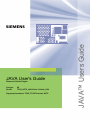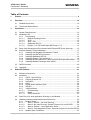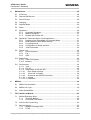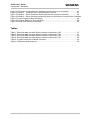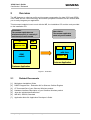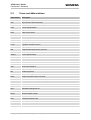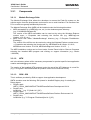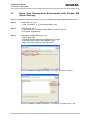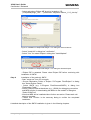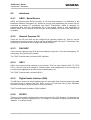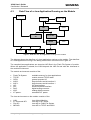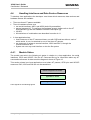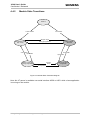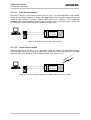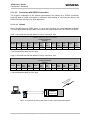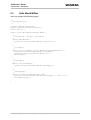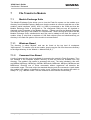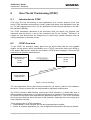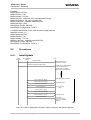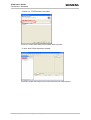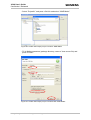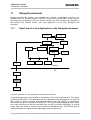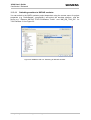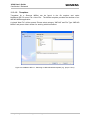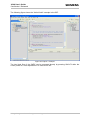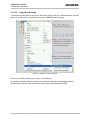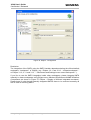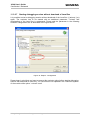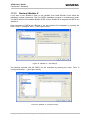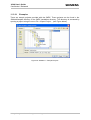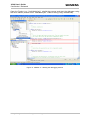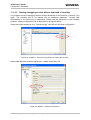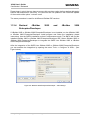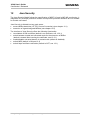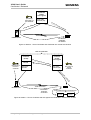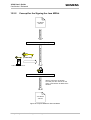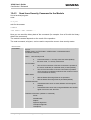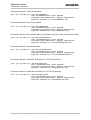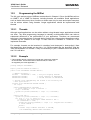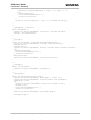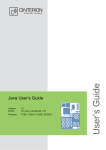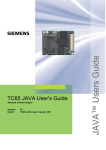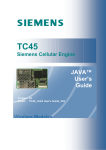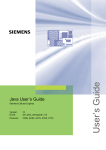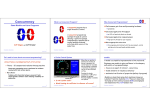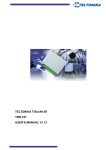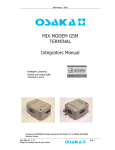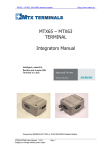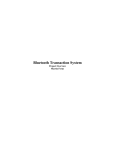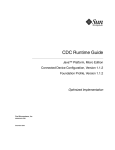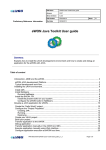Download JAVA User's Guide
Transcript
JAVA User's Guide
Siemens Cellular Engine
Version:
DocID:
08
TC65_AC75_JAVA User's Guide_V08
Supported products: TC65, TC65 Terminal, AC75
JAVA™ Users Guide
s
s
JAVA User's Guide
Confidential / Released
Document Name:
JAVA User's Guide
Supported products: TC65, TC65 Terminal, AC75
Version:
08
Date:
June 12, 2006
DocId:
TC65_AC75_JAVA User's Guide_V08
Status:
Confidential / Released
General Notes
Product is deemed accepted by recipient and is provided without interface to recipient’s products. The
documentation and/or product are provided for testing, evaluation, integration and information
purposes. The documentation and/or product are provided on an “as is” basis only and may contain
deficiencies or inadequacies. The documentation and/or product are provided without warranty of any
kind, express or implied. To the maximum extent permitted by applicable law, Siemens further
disclaims all warranties, including without limitation any implied warranties of merchantability,
completeness, fitness for a particular purpose and non-infringement of third-party rights. The entire risk
arising out of the use or performance of the product and documentation remains with recipient. This
product is not intended for use in life support appliances, devices or systems where a malfunction of
the product can reasonably be expected to result in personal injury. Applications incorporating the
described product must be designed to be in accordance with the technical specifications provided in
these guidelines. Failure to comply with any of the required procedures can result in malfunctions or
serious discrepancies in results. Furthermore, all safety instructions regarding the use of mobile
technical systems, including GSM products, which also apply to cellular phones must be followed.
Siemens or its suppliers shall, regardless of any legal theory upon which the claim is based, not be
liable for any consequential, incidental, direct, indirect, punitive or other damages whatsoever
(including, without limitation, damages for loss of business profits, business interruption, loss of
business information or data, or other pecuniary loss) arising out the use of or inability to use the
documentation and/or product, even if Siemens has been advised of the possibility of such damages.
The foregoing limitations of liability shall not apply in case of mandatory liability, e.g. under the German
Product Liability Act, in case of intent, gross negligence, injury of life, body or health, or breach of a
condition which goes to the root of the contract. However, claims for damages arising from a breach of
a condition, which goes to the root of the contract, shall be limited to the foreseeable damage, which is
intrinsic to the contract, unless caused by intent or gross negligence or based on liability for injury of
life, body or health. The above provision does not imply a change on the burden of proof to the
detriment of the recipient. Subject to change without notice at any time. The interpretation of this
general note shall be governed and construed according to German law without reference to any other
substantive law.
Copyright
Transmittal, reproduction, dissemination and/or editing of this document as well as utilization of its
contents and communication thereof to others without express authorization are prohibited. Offenders
will be held liable for payment of damages. All rights created by patent grant or registration of a utility
model or design patent are reserved.
Copyright © Siemens AG 2006
Trademark notices
MS Windows® is a registered trademark of Microsoft Corporation.
Java™ and Sun™ NetBeans IDE 5.0 are registered trademarks of Sun Microsystems Inc.
Borland® JBuilder® is a registered trademark of Borland Software Corporation
TC65_AC75_JAVA User's Guide_V08
Page 2 of 105
2006-06-12
s
JAVA User's Guide
Confidential / Released
Table of Contents
1
Preface ........................................................................................................................ 9
2
Overview ....................................................................................................................10
3
4
2.1
Related Documents............................................................................................10
2.2
Terms and Abbreviations ...................................................................................11
Installation .................................................................................................................12
3.1
System Requirements........................................................................................12
3.2
Installation CD....................................................................................................12
3.2.1
Components .........................................................................................13
3.2.1.1
Module Exchange Suite ...................................................................13
3.2.1.2
WTK ................................................................................................13
3.2.1.3
SDK / JDK........................................................................................13
3.2.1.4
NetBeans IDE 5.0 ............................................................................14
3.2.1.5
Eclipse 3.1.2 IDE and Eclipse ME Plugin 1.2.3 ................................14
3.3
Setup Java Development Environment with Eclipse IDE (Quick Start-up)..........15
3.4
Siemens Mobility Toolkit Installation...................................................................17
3.4.1
Installing the Standard Development Toolkit.........................................17
3.4.2
Installing the SMTK Environment..........................................................17
3.4.3
Installing NetBeans IDE 5.0..................................................................19
3.4.4
Installing Eclipse 3.0 or Eclipse 3.1 ......................................................19
3.4.5
Installing Borland JBuilder X, 2005 and 2006 Enterprise/Developer .....19
3.4.6
Installing Module Exchange Suite (MES)..............................................19
3.5
SMTK Uninstall ..................................................................................................20
3.6
Upgrades ...........................................................................................................20
Software Platform .....................................................................................................21
4.1
Software Architecture.........................................................................................21
4.2
Interfaces ...........................................................................................................22
4.2.1
ASC0 - Serial Device............................................................................22
4.2.2
General Purpose I/O ............................................................................22
4.2.3
DAC/ADC .............................................................................................22
4.2.4
ASC1....................................................................................................22
4.2.5
Digital Audio Interface (DAI) .................................................................22
4.2.6
I2C/SPI.................................................................................................22
4.2.7
JVM Interfaces .....................................................................................23
4.2.7.1
IP Networking ..................................................................................23
4.2.7.2
Media ...............................................................................................23
4.2.7.3
Other Interfaces ...............................................................................23
4.3
Data Flow of a Java Application Running on the Module....................................24
4.4
Handling Interfaces and Data Service Resources ..............................................25
4.4.1
Module States ......................................................................................25
4.4.1.1
State 1: Default – No Java Running .................................................26
4.4.1.2
State 2: No Java Running, General Purpose I/O and I2C/SPI..........26
4.4.1.3
State 4: Default – Java Application Active........................................26
4.4.1.4
State 5: Java Application Active, General Purpose I/O and I2C/SPI 26
4.4.2
Module State Transitions ......................................................................27
TC65_AC75_JAVA User's Guide_V08
Page 3 of 105
2006-06-12
s
JAVA User's Guide
Confidential / Released
5
Maintenance ..............................................................................................................28
5.1
IP Service...........................................................................................................28
5.2
Remote SIM Access...........................................................................................28
5.3
Power Saving .....................................................................................................29
5.4
Charging ............................................................................................................29
5.5
Airplane Mode ....................................................................................................30
5.6
Alarm .................................................................................................................30
5.7
Shutdown ...........................................................................................................30
5.7.1
Automatic Shutdown.............................................................................30
5.7.2
Manual Shutdown.................................................................................31
5.7.3
Restart after Switch Off ........................................................................31
5.8
Special AT Command Set for Java Applications ................................................31
5.8.1
Switching from Data Mode to Command Mode ....................................31
5.8.2
Mode Indication after MIDlet Startup ....................................................31
5.8.3
Long Responses ..................................................................................31
5.8.4
Configuration of Serial Interface ...........................................................32
5.8.5
Java Commands ..................................................................................32
5.9
System Out ........................................................................................................32
5.9.1
Serial interfaces....................................................................................32
5.9.2
File .......................................................................................................33
5.9.3
UDP......................................................................................................33
5.10 Restrictions ........................................................................................................33
5.10.1 Flash File System .................................................................................33
5.10.2 Memory ................................................................................................33
5.11 Performance ......................................................................................................34
5.11.1 Java......................................................................................................34
5.11.2 Pin I/O ..................................................................................................35
5.11.3 Data Rates on RS-232 API...................................................................35
5.11.3.1
Plain Serial Interface........................................................................36
5.11.3.2
Voice Call in Parallel ........................................................................36
5.11.3.3
Scenarios with GPRS Connection....................................................37
5.11.3.3.1 Upload .............................................................................................37
5.11.3.3.2 Download.........................................................................................38
6
7
MIDlets .......................................................................................................................39
6.1
MIDlet Documentation........................................................................................39
6.2
MIDlet Life Cycle ................................................................................................39
6.3
Hello World MIDlet .............................................................................................41
File Transfer to Module.............................................................................................42
7.1
Module Exchange Suite .....................................................................................42
7.1.1
Windows Based....................................................................................42
7.1.2
Command Line Based ..........................................................................42
7.2
Over the Air Provisioning....................................................................................43
7.3
Security Issues...................................................................................................43
7.3.1
Module Exchange Suite........................................................................43
7.3.2
OTAP ...................................................................................................43
TC65_AC75_JAVA User's Guide_V08
Page 4 of 105
2006-06-12
s
JAVA User's Guide
Confidential / Released
8
Over The Air Provisioning (OTAP) ...........................................................................44
8.1
Introduction to OTAP .........................................................................................44
8.2
OTAP Overview .................................................................................................44
8.3
OTAP Parameters..............................................................................................45
8.4
Short Message Format.......................................................................................46
8.5
Java File Format ................................................................................................47
8.6
Procedures.........................................................................................................48
8.6.1
Install/Update .......................................................................................48
8.6.2
Delete...................................................................................................49
8.7
Time Out Values and Result Codes ...................................................................50
8.8
Tips and Tricks for OTAP...................................................................................50
8.9
OTAP Tracer......................................................................................................51
8.10 Security..............................................................................................................51
8.11 How To ..............................................................................................................52
9
10
Compile and Run a Program without a Java IDE....................................................53
9.1
Build Results ......................................................................................................53
9.2
Compile..............................................................................................................54
9.3
Run on the Module with Manual Start.................................................................54
9.4
Run on the Module with Autostart ......................................................................54
9.4.1
Switch on Autostart...............................................................................55
9.4.2
Switch off Autostart ..............................................................................55
Compile and Run a Program with a Java IDE .........................................................56
10.1 Eclipse 3.1.2 (with ME Plugin 1.2.3)...................................................................56
10.1.1 Setup a New Project.............................................................................56
11
Debug Environment ..................................................................................................61
11.1 Data Flow of a Java Application in the Debug Environment ...............................61
11.2 Emulator ............................................................................................................62
11.3 Java IDE ............................................................................................................63
11.3.1 NetBeans IDE 5.0.................................................................................64
11.3.1.1
Switching emulator to IMP-NG emulator ..........................................65
11.3.1.2
Templates ........................................................................................66
11.3.1.3
Examples .........................................................................................67
11.3.1.4
Compile and run...............................................................................68
11.3.1.5
Starting debugging session without download of Java files..............68
11.3.2 Eclipse 3.0 and Eclipse 3.1..................................................................69
11.3.2.1
Eclipse 3.0 .......................................................................................69
11.3.2.2
Eclipse 3.1 .......................................................................................69
11.3.2.3
Additional Configuration of integrated emulator ...............................69
11.3.2.4
Switching Emulators ........................................................................70
11.3.2.5
Import Example................................................................................70
11.3.2.6
Compile and debug..........................................................................72
11.3.2.7
Starting debugging session without download of Java files..............74
11.3.3 Borland JBuilder X................................................................................75
11.3.3.1
Examples .........................................................................................76
TC65_AC75_JAVA User's Guide_V08
Page 5 of 105
2006-06-12
s
JAVA User's Guide
Confidential / Released
11.3.3.2
Starting debugging session without download of Java files..............78
11.3.4 Borland JBuilder 2005 and JBuilder 2006 Enterprise/Developer...........79
11.3.4.1
Examples .........................................................................................80
11.4 Breakpoints ........................................................................................................81
11.5 Switching Java “System.out” to IDE debug window............................................81
12
Java Security .............................................................................................................82
12.1 Secure Data Transfer.........................................................................................83
12.1.1 Create a Secure Data Transfer Environment Step by Step ..................85
12.2 Execution Control...............................................................................................87
12.2.1 Change to Secured Mode Concept.......................................................88
12.2.2 Concept for the Signing the Java MIDlet ..............................................89
12.3 Application and Data Protection .........................................................................90
12.4 Structure and Description of the Java Security Commands................................90
12.4.1 Structure of the Java Security Commands ...........................................91
12.4.2 Build Java Security Command..............................................................92
12.4.3 Send Java Security Command to the Module .......................................93
12.5 Create a Java Security Environment Step by Step.............................................94
12.5.1 Create Key store ..................................................................................94
12.5.2 Export X.509 Root Certificate ...............................................................94
12.5.3 Create Java Security Commands .........................................................94
12.5.4 Sign a MIDlet........................................................................................96
12.6 Attention.............................................................................................................96
13
Java Tutorial ..............................................................................................................97
13.1 Using the AT Command API ..............................................................................97
13.1.1 Class ATCommand ..............................................................................97
13.1.1.1
Instantiation with or without CSD Support ........................................97
13.1.1.2
Sending an AT Command to the Device, the send() Method ...........98
13.1.1.3
Data Connections ............................................................................98
13.1.1.4
Synchronization .............................................................................100
13.1.2 ATCommandResponseListener Interface...........................................100
13.1.2.1
Non-blocking ATCommand.send() Method ....................................100
13.1.3 ATCommandListener Interface...........................................................101
13.1.3.1
ATEvents .......................................................................................101
13.1.3.2
Implementation ..............................................................................101
13.1.3.3
Registering a Listener with an ATCommand Instance....................102
13.2 Programming the MIDlet ..................................................................................103
13.2.1 Threads ..............................................................................................103
13.2.2 Example .............................................................................................103
14
Differences to the TC45 ..........................................................................................105
TC65_AC75_JAVA User's Guide_V08
Page 6 of 105
2006-06-12
s
JAVA User's Guide
Confidential / Released
Figures
Figure 1: Overview ...............................................................................................................10
Figure 2: Installation of Eclipse ME-Plugin 1.2.3: Dialog box Feature Updates ....................15
Figure 3: Installation of Eclipse ME-Plugin 1.2.3: Dialog box Updates sites to visit ..............15
Figure 4: Installation of Eclipse ME-Plugin 1.2.3: dialog box Search Results .......................16
Figure 5: Installation of Eclipse ME-Plugin 1.2.3: dialog box Restart Eclipse........................16
Figure 6: Interface Configuration..........................................................................................23
Figure 7: Data flow of a Java application running on the module..........................................24
Figure 8: Module State 1 ......................................................................................................26
Figure 9: Module State 2 ......................................................................................................26
Figure 10: Module State 4 ....................................................................................................26
Figure 11: Module State 5 ....................................................................................................26
Figure 12: Module State Transition Diagram ........................................................................27
Figure 13: Test case for measuring Java command execution throughput...........................34
Figure 14: Test case for measuring Java MIDlet performance and handling pin-IO .............35
Figure 15: Scenario for testing data rates on ASC1 .............................................................36
Figure 16: Scenario for testing data rates on ASC1 with a voice call in parallel....................36
Figure 17: Scenario for testing data rates on ASC1 with GPRS data upload........................37
Figure 18: Scenario for testing data rates on ASC1 with GPRS data download ...................38
Figure 19: OTAP Overview...................................................................................................44
Figure 20: OTAP: Install/Update Information Flow (messages in brackets are optional) ......48
Figure 21: OTAP: Delete Information Flow (messages in brackets are optional)..................49
Figure 22: Create new Eclipse project: Create a J2ME MIDP Midlet Suite ...........................56
Figure 23: Create new Eclipse project: New J2ME Project...................................................56
Figure 24: Create new Eclipse project: Midlet Suite Properties ............................................57
Figure 25: Create new Eclipse project: work area with new created project .........................57
Figure 26: Create new Eclipse project: Create a J2ME Midlet ..............................................58
Figure 27: Create new Eclipse project: Create a New J2ME Midlet ......................................58
Figure 28: Create new Eclipse project: Edit some Java commands .....................................59
Figure 29: Create new Eclipse project: Edit “deployed” path to Jar file.................................59
Figure 30: Data flow of a Java application in the debug environment ...................................61
Figure 31: NetBeans IDE 5.0 - installed emulators...............................................................64
Figure 32: NetBeans IDE 5.0 - Switching to IMP-NG emulator.............................................65
Figure 33: NetBeans IDE 5.0 - Selecting an IMP-NG MIDlet template (e.g. project “Test”) ..66
Figure 34: NetBeans IDE 5.0 - selecting sample project “Hello World Sample”....................67
Figure 35: NetBeans IDE 5.0 - confirmation of sample project “Hello World Sample” ..........67
Figure 36: NetBeans IDE 5.0 - add emulator option “-noload” (e.g. project “HelloSample”)..68
Figure 37: Eclipse – Display of different integrated emulators..............................................69
Figure 38: Eclipse – J2ME platform......................................................................................70
Figure 39: Eclipse – Project import.......................................................................................70
Figure 40: Eclipse - Example................................................................................................71
Figure 41: Eclipse – Create package ...................................................................................72
Figure 42: Eclipse - Configuration ........................................................................................73
Figure 43: Eclipse - Configuration ........................................................................................74
Figure 44: JBuilder X – JDK settings....................................................................................75
Figure 45: JBuilder X – Siemens Library ..............................................................................75
Figure 46: JBuilder X – Sample Projects ..............................................................................76
Figure 47: JBuilder X – Starting the debugging session .......................................................77
Figure 48: JBuilder X – Edit project properties for starting the emulator...............................78
Figure 49: JBuilder - Runtime Configuration.........................................................................78
Figure 50: JBuilder 2006 Enterprise/Developer – JDK settings ............................................79
Figure 51: JBuilder 2006 Enterprise/Developer – Siemens Library.......................................80
Figure 52: JBuilder 2006 Enterprise/Developer – Sample Projects ......................................80
TC65_AC75_JAVA User's Guide_V08
Page 7 of 105
2006-06-12
s
JAVA User's Guide
Confidential / Released
Figure 53: Emulator configuration file “switching Java System.out to serial port” .................81
Figure 54: Mode 1 – Customer Root Certificate does not exist.............................................83
Figure 55: Mode 2 - Server Certificate and Certificate into module are identical ..................84
Figure 56: Mode 2 - Server Certificate and self signed root Certificate in module form a chain84
Figure 57: Insert Customer Root Certificate .........................................................................88
Figure 58: Prepare MIDlet for Secured Mode .......................................................................89
Figure 59: Build Java Security Command.............................................................................92
Tables
Table 1: Download data rate with different number of timeslots, CS2 ..................................37
Table 2: Download data rate with different number of timeslots, CS4 ..................................37
Table 3: Download data rate with different number of timeslots, CS2 ..................................38
Table 4: Download data rate with different number of timeslots, CS4 ..................................38
Table 5: A typical sequence of MIDlet execution ..................................................................40
Table 6: Parameters and keywords ......................................................................................45
TC65_AC75_JAVA User's Guide_V08
Page 8 of 105
2006-06-12
s
JAVA User's Guide
Confidential / Released
1
Preface
This document covers the full range of IMP-NG Java products from Siemens, currently
including:
•
•
•
TC65 Module
TC65 Terminal
AC75 Module
Differences between the products are noted in the particular chapters. Throughout the
document, all supported products are referred to as ME (Mobile Equipment). For use in file,
directory or path names, the string “<productname>” represents the actual name of a
product, for example TC65. Screenshots are provided as examples and, unless otherwise
stated, apply to all supported products.
TC65_AC75_JAVA User's Guide_V08
Page 9 of 105
2006-06-12
s
JAVA User's Guide
Confidential / Released
2
Overview
The ME features an ultra-low profile and low-power consumption for data (CSD and GPRS),
voice, SMS and fax. Java technology and several peripheral interfaces on the module allow
you to easily integrate your application.
This document explains how to work with the ME, the installation CD and the tools provided
on the installation CD.
Old solution:
The customer application was
distributed across 2 µC, external µC
and internal µC on the module
µC
ROM
Customer SW
RAM
New solution:
The customer application
exists only on the module
ROM
RAM
GSM module
with Java
GSM
module
Customer SW
Customer Application
Customer Application
Figure 1: Overview
2.1
[1]
[2]
[3]
[4]
[5]
[6]
[7]
Related Documents
Multiplexer Installation Guide
DSB75 Support Box - Evaluation Kit for Siemens Cellular Engines
AT Command Set of your Siemens Wireless product
Hardware Interface Description of your Siemens Wireless product
Java doc \wtk\doc\html\index.html
IMP-NG, JSR228, Standard
Application Note 24: Application Developer’s Guide
TC65_AC75_JAVA User's Guide_V08
Page 10 of 105
2006-06-12
s
JAVA User's Guide
Confidential / Released
2.2
Terms and Abbreviations
Abbreviation
Description
API
Application Program Interface
ASC
Asynchronous Serial Controller
CLDC
Connected Limited Device Configuration
CSD
Circuit-Switched Data
DAI
Digital Audio Interface
DCD
Data Carrier Detect
DSR
Data Set Ready
GPIO
General Purpose I/O
GPRS
General Packet Radio Service
GPS
Global Positioning System
HTTP
Hypertext Transfer Protocol
I/O
Input/Output
IDE
Integrated Development Environment
IP
Internet Protocol
J2ME™
Java 2 Mobile Edition
J2SE™
Java 2 Standard Edition
JAD
Java Application Description
JAR
Java Archive
JDK
Java Development Kit
JVM
Java Virtual Machine
LED
Light Emitting Diode
ME
Mobile Equipment
MES
Module Exchange Suite
MIDP
Mobile Information Device Protocol
OTA
Over The Air
OTAP
Over The Air Provisioning of Java Applications
PDP
Packet Data Protocol
PDU
Protocol Data Unit
SDK
Standard Development Kit
SMS
Short Message Service
SMTK
Siemens Mobile Toolkit
TCP
Transfer Control Protocol
URC
Unsolicited Result Code
URL
Universal Resource Locator
VBS
Visual Basic Script
WTK
Wireless Toolkit
TC65_AC75_JAVA User's Guide_V08
Page 11 of 105
2006-06-12
s
JAVA User's Guide
Confidential / Released
3
Installation
3.1
System Requirements
The Siemens Mobility Toolkit (SMTK) requires that you have:
1. Windows 2000 or Windows XP installed
2. 40Mbytes free disk space for SMTK
3. Administration privileges
4. Java 2 SDK, Standard Edition 1.4. To install the JDK version 1.4.2_09 provided, follow
the instructions in Section 3.4.1.
If a Java IDE such as NetBeans IDE 5.0, Eclipse 3.0.1, Eclipse 3.0.2, Eclipse 3.1.0, Eclipse
3.1.1, Eclipse 3.1.2, JBuilder X, 2005 or 2006 Enterprise is installed, it can be integrated into
the SMTK environment during the installation of the SMTK. To install one of the IDEs, follow
the installation instructions in Section 3.4.3 and Section 3.4.4 respectively.
3.2
Installation CD
The Siemens Mobility Toolkit Installation CD includes:
• Module Exchange Suite
• WTK
bin
- various tools
doc
- html
- java docs for APIs
lib
- classes.zip
src
- various examples
• Java SDK
J2sdk-1_4_2_09-windows-i586-p.exe
• NetBeans IDE 5.0
netbeans-5_0-windows.exe (NetBeans IDE 5.0)
netbeans_mobility-5_0-win.exe (NetBeans Mobility package 5.0)
• Eclipse 3.1.2
eclipse-SDK-3.1.2-win32.zip
(Eclipse 3.1.2)
• EclipseME plugin 1.2.3 1
eclipseme.feature_1.2.3_site.zip (Eclipse ME Plugin 1.2.3)
• EclipseME plugin WM (only required for Eclipse 3.0.1 and Eclipse 3.0.2)
• Documents:
DSB75_HW_Description.pdf
<productname>_AT_Command_Set.pdf
<productname>_HW_Description.pdf
<productname>_HW_Description.pdf
<productname>_ReleaseNote.pdf
WM_AN_24_Dev_Guide.pdf
<productname>_Java_UserGuide.pdf (this document)
Some of the content can only be accessed after the installation.
1
EclipseME plugin 1.2.1 is also supported, but not distributed as part of the CD.
TC65_AC75_JAVA User's Guide_V08
Page 12 of 105
2006-06-12
s
JAVA User's Guide
Confidential / Released
3.2.1
Components
3.2.1.1
Module Exchange Suite
The Module Exchange Suite allows the developer to access the Flash file system on the
cellular engine from the development environment over a serial interface. File transfers from
PC to module are greatly facilitated by this suite.
The Module Exchange Suite (MES) will be installed under the following directories:
• MES executables (e.g. MESCopy.exe, etc.) in the windows system directory
(e.g. C:\WINDOWS\system32)
The version of the MES executables can be read out by using the Windows Explorer
context menu -> Properties and selecting the Version tab (e.g. MESCopy.exe
Version 1.0.0.12, etc.)
• MES server files under "\ModuleExchange" directory (e.g. C:\Program Files\ModuleExchange)
The version of the dll files can be read out by using the Windows Explorer context menu
-> Properties and selecting the Version tab (e.g. MESShellExt.dll Version: 2.0.0.19,
MESServer.exe Version: 2.0.0.38, MESSearchApp.exe Version: 2.0.0.5 )
The MES installation version can be found under Control Panel->Add or Remove Programs
selecting the installed MES program and clicking on support information (e.g. version
1.00.0008)
3.2.1.2
WTK
wtk is the directory where all the necessary components for product specific Java application
creation and debugging are stored.
The version of the installed WTK is stored under the root of the WTK directory in a text file.
(e.g. C:\Program Files\Siemens\SMTK\<product name>\WTK\VersionWTK.txt)
3.2.1.3
SDK / JDK
This is software provided by SUN to support Java application development.
SMTK emulator uses the following JDK (stored in JavaSoft Registry key) for starting the
Debug Agent:
• Registry path:
HKEY_LOCAL_MACHINE\SOFTWARE\JavaSoft\Java Development Kit\1.4
• Registry key:
JavaHome (e.g. "C:\j2sdk1.4.2_09")
• Registry path:
HKEY_LOCAL_MACHINE\SOFTWARE\JavaSoft\Java Runtime Environment\1.4
• Registry key:
JavaHome (e.g. "C:\Program Files\Java\j2re1.4.2_09")
TC65_AC75_JAVA User's Guide_V08
Page 13 of 105
2006-06-12
s
JAVA User's Guide
Confidential / Released
3.2.1.4
NetBeans IDE 5.0
This is a Java IDE provided by SUN to support Java application development.
3.2.1.5
Eclipse 3.1.2 IDE and Eclipse ME Plugin 1.2.3
This is a Java IDE provided by the Eclipse Foundation to support Java application
development.
The installed Eclipse Version and ME Plugin can be read out after starting Eclipse and
selecting:
• Eclipse menu Help->About Eclipse SDK and looking for the Eclipse version:
e.g. Version: 3.1.2 Build id: M20060118-1600
• Eclipse menu Help->About Eclipse SDK, press button <Feature Details> and look for the
ME Plugin version:
e.g. EclipseME J2ME Development Tools for the Eclipse Version: 1.2.3)
Used JDK from IDE (e.g. selecting Eclipse menu Help->About Eclipse SDK->Configuration
Details and look for "java.version" and "java.vm.version")
TC65_AC75_JAVA User's Guide_V08
Page 14 of 105
2006-06-12
s
JAVA User's Guide
Confidential / Released
3.3
Setup Java Development Environment with Eclipse IDE
(Quick Start-up)
Please complete the following steps to set up your Eclipse Java development environment:
Step 1:
Install JDK 1.4.2_09
-> JDK 1.4\j2sdk-1_4_2_09-windows-i586-p.exe
Step 2:
Install Eclipse 3.1.2
-> Unzip from CD ("\Eclipse\eclipse-SDK-3.1.2-win32.zip") to
"C:\Program Files\Eclipse"
Step 3:
Installation Eclipse ME plugin 1.2.3
- Start Eclipse IDE
- Select the default workspace suggested by Eclipse
- Start ME plugin installer using Eclipse menu
Help->Software Updates->Find and Install.
Figure 2: Installation of Eclipse ME-Plugin 1.2.3: Dialog box Feature Updates
Figure 3: Installation of Eclipse ME-Plugin 1.2.3: Dialog box Updates sites to visit
TC65_AC75_JAVA User's Guide_V08
Page 15 of 105
2006-06-12
s
JAVA User's Guide
Confidential / Released
- Select path where Eclipse ME plugin is located on CD
(“\EclipseMEplugin_123\.....") and select "eclipseme.feature_1.2.3_site.zip"
Figure 4: Installation of Eclipse ME-Plugin 1.2.3: dialog box Search Results
- Select "Install All" in dialog box "verification"
- Select "Yes" for restart Eclipse in dialog box "Install/Update"
Figure 5: Installation of Eclipse ME-Plugin 1.2.3: dialog box Restart Eclipse
- Eclipse IDE is restarted. Please close Eclipse IDE before continuing with
installation of SMTK!
Step 4:
Installation of the product’s SMTK
- Start "setup.exe" from CD root path
- Choose Destination Folder of Eclipse "C:\Program Files\Eclipse" in dialog
box "Select Eclipse Folder"
- Select SMTK (e.g. C:\Program Files\Siemens\SMTK) in dialog box
"Destination Folder"
- Select COM port and set baud rate (e.g. 115200) for debugging connection
and MES transfer for downloading the MIDlet to the module in dialog box
"Select COM Port"
- After that MES will be installed without further user action. Please wait until
setup is complete.
- Please click <Finish> in the summary dialog to confirm the completed
installation.
A detailed description of the SMTK installation is given in the following chapters.
TC65_AC75_JAVA User's Guide_V08
Page 16 of 105
2006-06-12
s
JAVA User's Guide
Confidential / Released
3.4
Siemens Mobility Toolkit Installation
The SMTK comes with an installation CD. The installation program automatically installs the
necessary components and IDE integrations. Software can be uninstalled and updated with
the install program. The next sections cover the installation and removal of the SMTK and
the installation of the SDK and the supported IDEs.
3.4.1
Installing the Standard Development Toolkit
1. The JDK version 1.4.2_09 is provided on the SMTK installation disk in the subdirectory
“JDK 1.4”. To begin the installation, start the “j2sdk-1_4_2_09-windows-i586-p.exe” and
follow the instructions of the JDK setup procedure. If there is no JDK installed on the
target machine the installation of the provided JDK will be offered automatically during
the SMTK installation process.
2. Once the toolkit has been installed, the environment variable “path” can be altered to
comfortably use the JDK tools. This is not necessary for using the Siemens SMTK.
3. Open the Control Panel.
a) Open System.
b) Click on Advanced.
c) Click on the Environment Variables button.
d) Choose path from the list of system variables.
e) Append the path for the bin directory of the newly installed SDK to the list of
directories for the path variable.
3.4.2
Installing the SMTK Environment
Before you start the installation please make sure all applications, especially the IDEs are
closed.
1. Insert CD, start setup.exe. When the dialog box appears simply press the “Next” button
to continue the procedure.
2. You will be asked to read the license agreement. If you accept the agreement, press
“Yes” to continue with the installation.
3. A file including special information about the installation and use of the SMTK is shown.
Press “Next” to continue.
4. You will be asked to enter the path name where Eclipse 3.0.1, 3.0.2, 3.1.0, 3.1.1 or 3.1.2
is installed.
Please type in the folder where Eclipse with the ME plugin is installed and press “Next”.
If you have not installed Eclipse or do not want to integrate the SMTK into Eclipse,
please press “Next” without typing in a selected folder.
5. The installation software checks for the Java SDK. If there is no SDK on the system the
installation procedure now offers to install the provided JDK. If this step is refused, the
setup process will not continue because a properly installed JDK is mandatory for using
the SMTK environment.
6. At this point, the installation software checks for a Java IDE to be integrated with the
SMTK. A Java IDE is not necessary to use the SMTK. The IDE installation can be done
at any time even if the SMTK is already installed. To integrate the SMTK into the Java
IDE run the SMTK setup program in maintenance mode again. However, you can
continue the setup procedure and install the IDE installation later or cancel the setup
program at this stage and restart it after installing one of the supported Java IDEs. In
case you wish to install a Java IDE please follow the instructions below and in Section
TC65_AC75_JAVA User's Guide_V08
Page 17 of 105
2006-06-12
s
JAVA User's Guide
Confidential / Released
3.4.3. If no installed IDE is found the SMTK offers to install NetBeans IDE 5.0 and
NetBeans Mobility package 5.0. Alternatively, you can install the SUN IDE by following
the instructions in Section 3.4.3.
7. If the SDK and one or more Java IDEs are found, you will be asked to choose which IDE
you want integrated into the development environment. Once an IDE has been found
and selected, press "Next" to continue. Ensure that your Java IDE is closed.
8. Select the folder where the SMTK will be installed. A folder will be suggested to you but
you may browse to select a different one.
9. Choose the path that SMTK will appear under in the Start Menu.
10. You will be asked to select the COM port for installing the standard modem and Dial-Up
Network connection (DUN), needed for on-device debugging. If standard modem and
Dial-Up Network connection (DUN) is already installed for another Siemens IMP-NG
product, you will be asked to reconfigure this connection (e.g. selecting another COM
port for all IMP-NG on-device debugging) by pressing “Yes” or to use the configured
COM settings by pressing “No”.
Note:
You can reconfigure the COM port for the Dial-Up Network connection any time after
installation by starting SMTK setup in maintenance mode and selecting “Repair” mode.
If you like to use an USB modem connection, please install and configure that USB
modem connection after SMTK installation manually. Therefore please plug in the USB
cable in the module and PC, install the USB modem driver and select the USB modem
connection using windows Control Panel -> Network Connections for the network
connection “IP connection for remote debugging”.
11. A brief summary of all entries made is shown. Press “Next” to continue.
12. A status message box will inform you that the Module Exchange Suite (MES) will be
installed in the next step. A separate setup wizard for the Module Exchange Suite will be
opened. Please follow the setup wizard’s instructions.
13. After step 12, all necessary files will be copied from the CD into the target folder.
14. This is the final step. Again, a listing of all installed components appears. Please press
“Finish” to end the installation.
Using “Control Panel -> Add or Remove Programs” for SMTK installation and selecting
“Modify” or “Repair”:
Please keep in mind, that windows system requires the same location of the installation CD,
if you like to use “Modify” or “Repair” for SMTK installation. The installer is searching for
*.msi file and an installer message box will pop up, telling the user to locate the installation
CD in the corresponding drive and path. If the installation CD is not located on the displayed
drive and path, please insert the CD or copy the CD contents into the required location (drive
and path).
Note for installing the SMTK environment on Windows 2000 systems:
Please delete all modems with device name "Standard 19200 bps Modem" before installing
the SMTK environment on a Windows 2000 system, because this modem device is used
during automatic modem installation and on-device debugging.
TC65_AC75_JAVA User's Guide_V08
Page 18 of 105
2006-06-12
s
JAVA User's Guide
Confidential / Released
3.4.3
Installing NetBeans IDE 5.0
1. NetBeans IDE 5.0 is provided on the SMTK installation disk in the subdirectory
“NETBEANS_5_0”. To begin installation, start first “netbeans-5_0-windows.exe” and
follow the NetBeans IDE 5.0 setup procedure instructions.
2. Please install next the Mobility package of Sun™ NetBeans IDE 5.0. The Mobility
package is required before integration of SMTK!
Note: The integration of the SMTK into Sun™ NetBeans IDE 5.0 is done for all users.
3.4.4
Installing Eclipse 3.0 or Eclipse 3.1
Eclipse 3.1.2 (CD directory “\Eclipse\”) and Eclipse ME Plugin 1.2.3 (CD directory
“\EclipseME_123\”) are provided on the SMTK CD. The installation of Eclipse is shortly
described in chapter 3.3.
Eclipse can be freely downloaded from http://www.eclipse.org. In order to use Eclipse with
the ME the EclipseME plug-in is also needed. It can be downloaded from
http://eclipseme.org/.
Using Eclipse 3.0.1 or Eclipse 3.0.2:
A customized version of this plug-in (CD directory “\EclipseME_WM\”) for Eclipse 3.0.1 and
3.0.2 comes with SMTK. It is required to use this plug-in for Eclipse 3.0.1 and Eclipse 3.0.2,
because EclipseME plugin 1.2.3 requires Eclipse 3.1.0 and later and not installable for the
older Eclipse versions 3.0.1 and 3.0.2.
Using Eclipse 3.1.0, Eclipse 3.1.1 or Eclipse 3.1.2:
Please use EclipseME plug-in 1.2.1 or 1.2.3 for Eclipse version 3.1.0, Eclipse 3.1.1 or
Eclipse 3.1.2.
Note: Only one selection for an Eclipse version at a time for SMTK integration is possible.
3.4.5
Installing Borland
Enterprise/Developer
JBuilder
X,
2005
and
2006
Borland JBuilder can be purchased from http://www.borland.com/jbuilder.
Note: The installation path name of JBuilder should not include space characters.
There are also 30 days trial versions available on the website. Installation instructions can be
found on the web page.
3.4.6
Installing Module Exchange Suite (MES)
The Module Exchange Suite (MES) is installed during the SMTK installation. If you would like
to install the Module Exchange Suite separately, repair or remove it, please use the Module
Exchange Suite (MES) setup.exe, which is located on the SMTK installation disk in the
subdirectory “MES”.
TC65_AC75_JAVA User's Guide_V08
Page 19 of 105
2006-06-12
s
JAVA User's Guide
Confidential / Released
3.5
SMTK Uninstall
The SMTK install package comes with an uninstall facility. The entire SMTK or parts of the
package can be removed. To start the uninstall facility, open the Control Panel, select
Add/Remove Programs, select the desired SMTK, e.g. TC65 Software Development Kit and
follow the instructions. The standard modem and Dial-Up Network connection (DUN) are
uninstalled automatically, if no SMTK IMP-NG product is installed in parallel. The user will be
asked for uninstall of standard modem and Dial-Up Network (DUN) in the case, that another
SMTK IMP-NG product is installed.
The Module Exchange Suite (MES) is not uninstalled automatically with the SMTK. If you
would like to uninstall the Module Exchange Suite (MES) as well, please run the MES
uninstall facility. To run the uninstall program, open the Control Panel, select Add/Remove
Programs, select Siemens Module Exchange Suite (MES) and follow the instructions.
Please keep in mind, that standard modem, Dial-Up Network connection and Module
Exchange Suite (MES) are required for a proper work of SMTK on-device debugging.
Note for customers migrating from TC45 to TC65:
If you uninstall the TC45 software after the installation of TC65 you need to run the TC65
SDK and MES setup in maintenance mode to restore several files required for TC65. To do
so, open the Windows Control Panel, double-click Add or Remove Programs, select “TC65
Software Development Kit”, press the Change/Remove button and select Repair. In the
same manner, reinstall the "Siemens Module Exchange Suite (MES)".
As an alternative, to avoid this step, remove the TC45 package, before installing TC65 SDK
and MES.
3.6
Upgrades
The SMTK can be modified, repaired or removed by running the setup program on the
Installation CD.
TC65_AC75_JAVA User's Guide_V08
Page 20 of 105
2006-06-12
s
JAVA User's Guide
Confidential / Released
4
Software Platform
In this chapter, we discuss the software architecture of the SMTK and the interfaces to it.
4.1
Software Architecture
The SMTK enables a customer to develop a Java application on a PC and have it be
executable on the Java enabled module. The application is then loaded onto the module.
The platform comprises:
•
•
Java™ 2 Micro Edition (J2ME™), which forms the base of the architecture.
The J2ME™ is provided by SUN Microsystems, http://java.sun.com/j2me/. It is
specifically designed for embedded systems and has a small memory footprint. The ME
uses:
CLDC 1.1 HI, the connected limited device configuration hot spot implementation.
IMP-NG, the information module profile 2nd generation, this is for the most part identical
to MIDP 2.0 but without the lcdui package.
Additional Java virtual machine interfaces:
AT Command API
File I/O API
The data flow through these interfaces is shown in Figure 7 and Figure 30.
•
Memory space for Java programs:
Flash File System:
around 1700k
RAM:
around 400k
Application code and data share the space in the flash file system and in RAM.
•
Additional accessible periphery for Java applications
• A maximum of ten digital I/O pins usable, for example, as:
Output: status LEDs
• Input: Emergency Button
• One I2C/SPI Interface.
• One Digital Analog Converter and two Analog Digital Converters.
• Serial interface (RS-232 API): This standard serial interface could be used, for
example, with an external GPS device or a current meter.
For detailed information see chapter 4.2.
TC65_AC75_JAVA User's Guide_V08
Page 21 of 105
2006-06-12
s
JAVA User's Guide
Confidential / Released
4.2
Interfaces
4.2.1
ASC0 - Serial Device
ASC0, an Asynchronous Serial Controller, is a 9-wire serial interface. It is described in the
Hardware Interface Description [4]. Without a running Java application the module can be
controlled by sending AT commands over ASC0. Furthermore, ASC0 is designed for
transferring files from the development PC to the module. When a Java application is
started, ASC0 can be used as an RS-232 port or/and System.out. Refer to the Java doc [5]
for details.
4.2.2
General Purpose I/O
There are ten I/O pins that can be configured for general purpose I/O. One pin can be
configured as a pulse counter. All lines can be accessed under Java by AT commands. See
[3] and [4] for information about usage and startup behavior.
4.2.3
DAC/ADC
There are two analogue input lines and one analogue output line. They are accessed by AT
commands. See [3] and [4] for details.
The TC65 Terminal does not feature DAC interface.
4.2.4
ASC1
ASC1 is the second serial interface on the module. This is a 4-pin interface (RX, TX, RTS,
CTS). It can be used as a second AT interface when a Java application is not running or by
a running Java application as RS-232 port or/and System.out.
The TC65 Terminal does not feature ASC1.
4.2.5
Digital Audio Interface (DAI)
The ME has a seven-line serial interface with one input data clock line and input/output data
and frame lines to support the DAI. Refer to the AT Command Set [3] and Hardware
Interface Description [4] documents for more information.
TC65 Terminal does not feature a DAI interface.
4.2.6
I2C/SPI
There is a 4 line serial interface which can be used as I2C or SPI interface. It is described in
the Hardware Interface Description [4]. The at^sspi at command configures and drives this
interface. For details see [4].
TC65_AC75_JAVA User's Guide_V08
Page 22 of 105
2006-06-12
s
JAVA User's Guide
Confidential / Released
4.2.7
JVM Interfaces
IMP-NG
File API
AT Command API
Connected Limited Device Configuration (CLDC)
J2ME
Figure 6: Interface Configuration
J2ME, CLDC and MIDP were implemented by SUN. IMP-NG is a stripped down version of
MIDP 2.0 prepared by Siemens and does not include the graphical interface LCDUI.
Siemens developed the File I/O API and the AT command API. Documentation for J2ME and
CLDC can be found at http://java.sun.com/j2me/. Documentation for the other APIs is found
in …/ Java doc [5].
4.2.7.1
IP Networking
IMP-NG provides access to TCP/IP similarly to MIDP 2.0.
Because the used network connection, CSD or GPRS, is fully transparent to the Java
interface, the CSD and GPRS parameters must be defined separately either by the AT
command at^sjnet [3] or by parameters given to the connector open method, see Java doc
[5].
4.2.7.2
Media
Media package is not supported. See Java doc [5].
4.2.7.3
Other Interfaces
Neither the PushRegistry interfaces and mechanisms nor any URL schemes for the
PlatformRequest method are supported. See Java doc [5].
TC65_AC75_JAVA User's Guide_V08
Page 23 of 105
2006-06-12
s
JAVA User's Guide
Confidential / Released
4.3
Data Flow of a Java Application Running on the Module
AT Parser
system.out
ASC0/1, USB
Flash File
System
JVM
AT Command
API
File I/O API
IMP-NG
GPIO
I2C/SPI
DAC/ADC
TCP/IP
ASC0/1
Figure 7: Data flow of a Java application running on the module.
The diagram shows the data flow of a Java application running on the module. The data flow
of a Java application running in the debug environment can be found in Figure 30.
The compiled Java applications are stored as JAR files in the Flash File System of module.
When the application is started, the JVM interprets the JAR file and calls the interfaces to
the module environment.
The module environment consists of the:
•
•
•
•
•
•
•
•
•
•
Flash File System:
TCP/IP:
GPIO:
ASC0:
ASC1:
I2C:
SPI:
DAC:
ADC:
AT parser:
available memory for Java applications
module internal TCP/IP stack
general purpose I/O
Asynchronous serial interface 0
Asynchronous serial interface 1
I2C bus interface
Serial Peripheral Interface
digital analog converter
analog digital converter
accessible AT parser
The Java environment on the module consists of the:
•
•
•
•
JVM:
AT command API:
File API:
IMP-NG:
Java Virtual Machine
Java API to AT parser
Java API to Flash File System
Java API to TCP/IP and ASC0
TC65_AC75_JAVA User's Guide_V08
Page 24 of 105
2006-06-12
s
JAVA User's Guide
Confidential / Released
4.4
Handling Interfaces and Data Service Resources
To develop Java applications the developer must know which resources, data services and
hardware access are available.
•
•
There are three AT parsers available
There is hardware access over
• two serial interfaces: ASC1 and ASC0 (both fully accessible).
• general purpose I/O. To configure the hardware access, please refer to the AT
Command Set [3] and the Hardware Interface Description [4].
• I2C/SPI
• All restrictions of combinations are described in section 4.4.1.
•
A Java application has:
• three instances of the AT command class, one with CSD and two without, each of
which would, in turn, be attached to one of the three AT parsers.
• two instances of access to a serial interface, ASC0 and ASC1, through the
CommConnection API.
• System.out over any serial interface or into the file system
4.4.1
Module States
The module can exist in the following six states in relation to a Java application, the serial
interfaces, GPIO and I2C/SPI. See the AT Command Set [3] for information about any AT
commands referenced. A state transition diagram is shown in Figure 12.
This section shows how Java applications must share AT parsers, GPIO pins and I2C/SPI
resources. DAC, ADC and DAI are not discussed here.
Default configuration of module
Default configuration when Java
application is started
configured by AT Command
Color legend for the following figures
TC65_AC75_JAVA User's Guide_V08
Page 25 of 105
2006-06-12
s
JAVA User's Guide
Confidential / Released
4.4.1.1
State 1: Default – No Java Running
This is the default state. The Java application is inactive and there is an AT interface with
CSD on ASC0 as well as ASC1. The initial state of the pins is according to [4].
AT parser
with CSD
AT parser
with CSD
ASC 0
ASC1 or USB
10 GPIO, I2C/SPI pins
(unused)
Figure 8: Module State 1
4.4.1.2
State 2: No Java Running, General Purpose I/O and I2C/SPI
The Java application is inactive. There is an AT parser with CSD on ASC0 as well as ASC1.
Up to ten I/O pins are used as general purpose I/O plus a I2C/SPI interface. The pins are
configured by at^scpin and at^sspi (refer to AT Command Set [3]).
AT parser
with CSD
AT parser
with CSD
ASC 0
ASC 1 or USB
up to 10 GPIO pins
I2C/SPI
Figure 9: Module State 2
4.4.1.3
State 4: Default – Java Application Active
The Java application is active and ASC0 and ASC1 are used as System.out and/or
CommConnection. Java instances of AT commands are connected to the available AT
parsers. The Java application is activated with at^sjra (refer to AT Command Set [3]) or
autostart.
Java access to serial
interface (CommConnection)
System.out
AT parser
with CSD
AT parser
without CSD
AT parser
without CSD
ASC 0/1
ASC0/1
Java AT command API
with CSD
Java AT command API
without CSD
Java AT command API
without CSD
Figure 10: Module State 4
4.4.1.4
State 5: Java Application Active, General Purpose I/O and I2C/SPI
The Java application is active and ASC0 and ASC1 are used as System.out and/or
CommConnection. The Java application is activated with at^sjra. The I/O pins are configured
with at^scpin, the I2C/SPI interface with at^sspi. Refer to the AT Command Set [3] for AT
command details.
Java access to serial
interface (CommConnection)
System.out
AT parser 0
with CSD
AT parser
without CSD
AT parser
without CSD
ASC0/1
ASC0/1
Java AT command API
with CSD
Java AT command API
without CSD
Java AT command API
without CSD
up to 10 GPIO pins
I2C/SPI
Figure 11: Module State 5
TC65_AC75_JAVA User's Guide_V08
Page 26 of 105
2006-06-12
s
JAVA User's Guide
Confidential / Released
4.4.2
Module State Transitions
switch on
no Java autostart
Java autostart
start java: at^sjra
State 1: Default, no Java
appl. running
State 4: Default,
Java active
destroy java application
close I2C/SPI
close I2C/SPI
open I2C/SPI
State 2: no Java appl.
running, using I2C/SPI
open I2C/SPI
destroy
Java application
start java:
at^sjra
State 5: Java active,
using I2C/SPI
Figure 12: Module State Transition Diagram
Note: No AT parser is available over serial interface ASC0 or ASC1 while a Java application
is running on the module.
TC65_AC75_JAVA User's Guide_V08
Page 27 of 105
2006-06-12
s
JAVA User's Guide
Confidential / Released
5
Maintenance
The basic maintenance features of the ME are described below. Explicit details of these
functions and modes can be found in the AT Command Set [3] and the Hardware Interface
Description [4].
5.1
IP Service
Apart from the standard Java IP networking interfaces (UDPDatagramConnection,
SocketConnection, ...) the ME also supports a set of Internet Services controlled by AT
command. There are some correlations between the Java and the AT IP Services.
• The connection profile 0 is also used by Java: when Java starts up a networking
connection it tries to set and activate connection profile 0 with the parameters configured
by at^sjnet or in the connector.open method.
• Java tries to (re-)use an active Internet Service profile: if using connection profile 0 fails,
because e.g. this (or another) connection profile is already used by the Internet Services,
Java networking also uses this, already active, profile.
• Deactivation of the connection profile happens when all applications are “finished”: Java
has its networking idle time. For the Internet Services an inactivity timeout referred to as
parameter <inactTO> is available (configurable by at^sics and at^scfg).
So that means that Java networking and AT Internet Services can be used in parallel but
care has to be taken about configuring and activation of the connection profile. In the
simplest case use connection profile 0 for the Internet Services and set the parameters to
the same values as the Java networking parameters. This way it makes no difference
whether the connection is activated by the Internet Services or Java.
There are some aspects which have to be kept in mind for all IP Services (Java and AT
command):
• When an open TCP connection is cut (e.g. the other side dies/is switched off) it takes
around 10 minutes during which retransmissions are send, until the situation is detected
as an error (in Java an exception is thrown).
• The number of IP services used in parallel should be kept small. An active IP service
uses up resources and may deteriorate the overall performance.
• For information about the bearer state, use the specific IP service command at^sici and,
in addition, the general network commands at+cops and/or at+creg.
5.2
Remote SIM Access
While Remote SIM Access (RSA) is normally closely coupled with the GSM 07.10
multiplexer there are some things to keep in mind when using it with Java.
• Java must not be started when RSA and/or the GSM 07.10 multiplexer is activated.
• When activating the RSA mode (at^srsa) via a Java AT Command channel while Java is
running the parameter <muxChan> of the at^srsa command is ignored and RSA is
activated on the channel where the command was issued. The Input- and Outputstream
can then be used to transfer RSA protocol data.
The TC65 does not feature RSA mode under Java.
TC65_AC75_JAVA User's Guide_V08
Page 28 of 105
2006-06-12
s
JAVA User's Guide
Confidential / Released
5.3
Power Saving
The module supports several power saving modes which can be configured by the AT
command at+cfun [3]. Power saving affects the Java application in two ways. First, it limits
access to the serial interface (RS-232-API) and the GPIO pins. Second, power saving
efficiency is directly influenced by the way a Java application is programmed.
Java hardware access limitations:
• In NON-CYCLIC SLEEP mode (cfun=0) the serial interface cannot be accessed.
Toggling RTS does end NON-CYCLIC SLEEP mode. In CYCLIC SLEEP mode (CFUN=7
or 9) the serial interface can be used with hardware flow control (CTS/RTS).
• In all SLEEP modes the GPIO polling frequency is reduced so that only signal changes
which are less than 0.2Hz can be detected properly. Furthermore, the signal must be
constant for at least 2.7s to detect any changes. For further details see at^scpol in [3] or
refer to [4].
Java power saving efficiency:
• As long as any Java thread is active, power consumption cannot be reduced, regardless
whether any SLEEP mode has been activated or not. A Java application designed to be
power efficient should not have any unnecessarily active threads (e.g. no busy loops).
Threads waiting in a blocking method (e.g. read) do not hinder power saving.
• When using networking functionality close all connectors and hang-up the bearer
manually (using “ath” when CSD is used or “at+cgatt=0” in case of GPRS) every time
you intend to reduce power consumption. Disable the network idle timeout (=0).
When going to low power mode there always might be a transition time of around 10s till low
power consumption state is reached.
5.4
Charging
Please refer to [3] and [4] for general information about charging. Charging can be
monitored by the running Java application. The JVM is active in Charge mode and in
Charge-Only mode if autostart is activated. Only a limited number of AT commands are
available when the module is in Charge-Only mode. A Java application must be able to
handle the Charge-Only mode and reset the module to reinstate the normal mode. See [4]
for information about the Charge-Only mode.
The Charge-Only mode is indicated by URC “^SYSSTART CHARGE-ONLY MODE”.
Note: When a Java application is started in Charge-Only mode only AT Command APIs
without CSD are available. The mode-indicating URC is created after issuing the very first
AT command on any opened channel. To read the URC it is necessary to register a listener
(see [5]) on this AT command API instance before passing the first AT command.
TC65_AC75_JAVA User's Guide_V08
Page 29 of 105
2006-06-12
s
JAVA User's Guide
Confidential / Released
5.5
Airplane Mode
The main characteristic of this mode is that the RF is switched off and therefore only a
limited set of AT commands is available. The mode can be entered or left using the
appropriate at^scfg command. This AT command can also be used to configure the airplane
mode as the standard startup mode, see [4]. The JVM is started when autostart is enabled.
A Java application must be able to handle this mode. The airplane mode is indicated by URC
“SYSSTART AIRPLANE MODE”. Since the radio is off all classes related to networking
connections, e.g. SocketConnection, UDPDatagramConnection, SocketServerConnection,
HTTPConnection, will throw an exception when accessed.
5.6
Alarm
The ALARM can be set with the at+cala AT command. Please refer to the AT Command Set
[3] and Hardware Interface Description [4] for more information. One can set an alarm,
switch off the module with at^smso, and have the module restart at the time set with at+cala.
When the alarm triggers the module restarts in a limited functionality mode, the “airplane
mode”. Only a limited number of AT commands are available in this mode, although the JVM
is started when autostart is enabled. A Java application must be able to handle this mode
and reset the module to reinstate the normal mode. The mode of a module started by an
alarm is indicated by the URC “^SYSSTART AIRPLANE MODE”.
Note: For detailed information which functionality is available in this mode see [3] and [4].
The mode indicating URC is created after issuing the very first AT command on any opened
channel.
5.7
Shutdown
If an unexpected shutdown occurs, data scheduled to be written will get lost due to a
buffered write access to the flash file system. The best and safest approach to powering
down the module is to issue the AT^SMSO command. This procedure lets the engine log off
from the network and allows the software to enter a secure state and save all data. Further
details can be found in [4].
5.7.1
Automatic Shutdown
The ME is switched off automatically in different situations:
• under- or overtemperature
• under- or overvoltage
Appropriate warning messages transmitted by the ME to the host application are
implemented as URCs. To activate the URCs for temperature conditions use the at^sctm
command. Undervoltage and overvoltage URCs are generated automatically when fault
conditions occur.
For further detail refer to the commands at^sctm and at^sbc described in the AT Command
Set [3]. In addition, a description of the shutdown procedures can be found in [4].
TC65_AC75_JAVA User's Guide_V08
Page 30 of 105
2006-06-12
s
JAVA User's Guide
Confidential / Released
5.7.2
Manual Shutdown
The module can be switched off manually with the AT command, at^smso or when using the
TC65 Terminal by pressing the ignition key for a period of time (see [4]). In these cases the
midlets destroyApp method is called and the application has 5s time to clean up and call the
notifydestroy method. After the 5s the VM is shut down.
5.7.3
Restart after Switch Off
When the module is switched off without setting an alarm time (see the AT Command Set
[3]), e.g. after a power failure, external hardware must restart the module with the Ignition
line (IGT). The Hardware Interface Description [4] explains how to handle a switched off
situation.
5.8
Special AT Command Set for Java Applications
For the full AT command set refer to [3]. There are differences in the behaviour AT
commands issued from a Java application in comparison to AT commands issued over a
serial interface.
5.8.1
Switching from Data Mode to Command Mode
Cancellation of the data flow with “+++” is not available in Java applications, see [3] for
details. To break the data flow use breakConnection(). Refer to \wtk\doc\index.html [5].
5.8.2
Mode Indication after MIDlet Startup
After starting a module without autobauding on, the startup state is indicated over the serial
interface. Similarly, after MIDlet startup the module sends its startup state (^SYSSTART,
^SYSSTART ALARM MODE etc.) to the MIDlet. This is done via a URC to the AT Command
API instance which executes the very first AT Command from within Java. To read this URC
it is necessary to register a listener (see [5]) on this AT Command API instance before
passing the first AT Command.
5.8.3
Long Responses
The AT Command API can handle responses of AT commands up to a length of 1024 bytes.
Some AT commands have responses longer than 1024 bytes, for these responses the Java
application will receive an Exception.
Existing workarounds:
• Instead of listing the whole phone book, read the entries one by one
• Instead of listing the entire short message memory, again list message after message
• Similarly, read the provider list piecewise
• Periods of monitoring commands have to be handled by Java, e.g. at^moni, at^smong.
These AT commands have to be used without parameters, e.g. for at^moni the periods
must be implemented in Java.
TC65_AC75_JAVA User's Guide_V08
Page 31 of 105
2006-06-12
s
JAVA User's Guide
Confidential / Released
5.8.4
Configuration of Serial Interface
While a Java application is running on the module, only the AT Command API is able to
handle AT commands. All AT commands referring to a serial interface are ignored. This
includes the commands:
• AT+IPR (sets a fixed local bit rate)
• AT\Q1, AT\Q2 and AT\Q3 (sets type of flow control)
If Java is running, the firmware will ignore any settings from these commands. Responses to
the read, write or test commands will be invalid or deliver “ERROR”.
Note: When a Java application is running, all settings of the serial interface are done with the
class CommConnection. This is fully independent of any AT commands relating to a serial
interface.
5.8.5
Java Commands
There is a small set of special Java AT commands:
• at^sjra, start a Java application
• at^sjnet, configuration of Java networking connections
• at^sjotap, start and configuration of over the air provisioning
• at^sjsec, security configuration
Refer to the AT command Set [3].
5.9
System Out
Any output printed to the System.out stream by a Java application can be redirected to
one of the serial interfaces, a file, a "NULL" device (i.e. the output will be discarded) or a
UDP socket for using the debugger from an IDE. The configuration can be done at any time
using the AT command at^scfg (see [3] for details) and is non-volatile.
5.9.1
Serial interfaces
System.out can be written to any of the serial interfaces ASC0, ASC1 or USB.
If System.out is redirected to one of the interfaces used for the Java CommConnection,
the interface will be shared between System.out and the CommConnection. This will
result in mixed output, if data is written to the CommConnections OutputStream and
something is printed via System.out at the same time.
Using System.out and CommConnection on the same serial interface may be done if a
device connected to the serial port is only transmitting data to the module. It is
recommended to ensure already in the HW design that output from the module cannot be
transferred to a connected device.
TC65_AC75_JAVA User's Guide_V08
Page 32 of 105
2006-06-12
s
JAVA User's Guide
Confidential / Released
5.9.2
File
The System.out print can be redirected into log files within the module’s flash file system.
The output will be written alternatingly into two files which can be concatenated afterwards to
have a single log file.
Writing the output to a file will slow down the virtual machine. To reduce the impact of
logging the output may be written first to a buffer before it is written to the file (buffered
mode). The buffered output is written either if the buffer is filled or after 200 ms. If the buffer
is not used (secure mode) the output is written directly to the file.
5.9.3
UDP
Redirection to a UDP socket is used in conjunction with the debugger. UDP is used by
default when using on-device-debugging (see chapter 11). This can be changed by editing
the emulators ini-file.
If the output is redirected to an UDP socket, any changes of the System.out configuration
are ignored while the Virtual Machine is running. The UDP Socket settings will not be stored
in the module.
5.10
Restrictions
5.10.1
Flash File System
The maximum length of a complete path name, including the path and the filename, is
limited by the Flash file system on the module to 124 characters. It is recommended that
names of classes and files be distinguished by more than case sensitivity.
5.10.2
Memory
The CLDC 1.1 HI features a just-in-time compiler. This means that parts of the Java byte
code which are frequently executed are translated into machine code to improve efficiency.
This feature uses up RAM space. There is always a trade off between code translation to
speed up execution and RAM space available for the application.
TC65_AC75_JAVA User's Guide_V08
Page 33 of 105
2006-06-12
s
JAVA User's Guide
Confidential / Released
5.11
Performance
The performance study was focused on comparable performance values under various
circumstances.
5.11.1
Java
This section gives information about the Java command execution throughput (“jPS”= Java
statements per second). The scope of this measurement is only the statement execution
time, not the execution delay (Java command on AT interface Î Java instruction execution
Î reaction on GPIO).
Test MIDlet
Send URC (start performance test)
ATCommandListener.ATEvent()
Reference loop (for frequency A)
Generated frequency A
ATCommand.send(...)
[reference sequence]
Generated frequency B
Output pin
Change
output
pin level
[measurement sequence]
Measurement loop (for frequency B)
Measurement sequence
ATCommand.send(...)
Figure 13: Test case for measuring Java command execution throughput
The following Java instruction was used for calculation of the typical jPS:
value = ( 2 x number of calculation statements ) /
( ( 1 / frequencyB ) - ( 1 / frequencyA ) );
Measurement and calculation were done using:
• duration of each loop = 600 s
• number of calculation statements = 50 “result=(CONSTANT_VALUE/variable_value);”Instructions
(executed twice per pin cycle)
• frequencyA as measured with a universal counter
• frequencyB as measured with a universal counter
The reference loop has the same structure as the measurement loop except that the
measurement sequence is moved.
State
jPS-Value (mean)
ME in IDLE mode / Not connected
~49000
CSD connection
~46000
Since only a small amount of Java code is executed in this test, it is easily optimized by the
CLDC’s HI just-in-time compiler. More complex applications might not reach that execution
speed.
TC65_AC75_JAVA User's Guide_V08
Page 34 of 105
2006-06-12
s
JAVA User's Guide
Confidential / Released
5.11.2
Pin I/O
The pin I/O test was designed to find out how fast a Java MIDlet can process URCs caused
by Pin I/O and react to these URCs. The URCs are generated by feeding an input pin with
an external frequency. As soon as the Java MIDlet is informed about the URC, it tries to
regenerate the feeding frequency by toggling another output pin.
input pin
Test MIDlet
external frequency
poll input pin
send URC
set output pin
ATCommandListener.
ATEvent()
ATCommand.
send(...)
output pin
generated frequency
Figure 14: Test case for measuring Java MIDlet performance and handling pin-IO
The results of this test show that the delay from changing the state on the input pin to a state
change on the output pin is at least around 50 ms, but that time strongly depends on the
amount of garbage to collect and number of threads to be served by the virtual machine.
Consequently, pin I/O is not suitable for generating or detecting frequencies.
5.11.3
Data Rates on RS-232 API
For details about the software platform and interfaces refer to Chapter 4, "Software
Platform". This section summarises limitations and preconditions for performance when
using the interface CommConnection from package com.siemens.mp.io (refer to [5]).
The data rate on RS232 depends on the size of the buffer used for reading from and writing
to the serial interface. It is recommended that method read (byte[ ] b) be used for reading
from the serial interface. The recommended buffer size is 2kbyte. To achieve error free data
transmission the flow control on CommConnection must be switched on: <autorts> and
<autocts>, the same for the connected device.
Different use cases are listed to give an idea of the attainable data rates. All applications for
measurement use only one thread and no additional activities other than those described
were carried out in parallel.
TC65_AC75_JAVA User's Guide_V08
Page 35 of 105
2006-06-12
s
JAVA User's Guide
Confidential / Released
5.11.3.1
Plain Serial Interface
Scenario: A device is connected to ASC0 (refer to 4.2.4). The Java application must handle
data input and output streams. A simple Java application (with only one thread) which loops
incoming data directly to output, reaches data rates up to 180kbit/s. Test conditions:
hardware flow control enabled (<autorts> and <autocts>), 8N1, and baud rate on ASC0 set
to 230kbaud (-> theoretical maximum: 184kbit/s net data rate).
ASC1
Java
application
(looping data)
TC65
Figure 15: Scenario for testing data rates on ASC1
5.11.3.2
Voice Call in Parallel
Same scenario as in section 5.11.3.1, but with a voice call added. The application reflects
incoming data directly to output and, additionally, handles an incoming voice call. The data
rates are also up to 180kbit/s. Test conditions: same as in Sect.5.11.3.1.
om
inc
ASC1
Java
application
(looping data)
ic e
vo
g
n
i
ll
ca
TC65
Figure 16: Scenario for testing data rates on ASC1 with a voice call in parallel
TC65_AC75_JAVA User's Guide_V08
Page 36 of 105
2006-06-12
s
JAVA User's Guide
Confidential / Released
5.11.3.3
Scenarios with GPRS Connection
The biggest challenges to the module performance are setting up a GPRS connection,
receiving data on javax.microedition.io interfaces and sending or receiving the data on the
RS232 API with the help of a Java application.
5.11.3.3.1 Upload
Since the ME supports GPRS class 12, up to four timeslots for upload data are available.
The Java application receives data over RS232 API and sends them over GPRS to a server.
Table 1: Download data rate with different number of timeslots, CS2
Upload data rate with x timeslots
Coding scheme 2
[kbit/s]
1
theor.
timeslot Value *
9
12
% from 2
theor.
timeValue
slots
75%
theor.
Value *
15
24
% from 3
theor.
timeValue
slots
63%
theor.
Value *
20
% from 4
theor.
timeValue
slots
36
55%
theor.
Value *
16
48
% from
theor.
Value
33%
* net transmission rates for LLC layer
Table 2: Download data rate with different number of timeslots, CS4
Upload data rate with x timeslots
Coding scheme 4
[kbit/s]
1
theor.
timeslot Value *
13
20
% from 2
theor.
timevalue
slots
65%
theor.
Value *
22
40
% from 3
theor.
timevalue
slots
55%
theor.
Value *
20
60
% from 4
theor.
timevalue
slots
33%
theor.
Value *
13
80
% from
theor.
value
16%
* net transmission rates for LLC layer
n
tio
ec
n
n
co data
RS oad
P
l
G up
ASC1
Java
application
(transfer data)
TC65
Figure 17: Scenario for testing data rates on ASC1 with GPRS data upload
TC65_AC75_JAVA User's Guide_V08
Page 37 of 105
2006-06-12
s
JAVA User's Guide
Confidential / Released
5.11.3.3.2 Download
The data rate for downloading data over GPRS depends on the number of assigned
timeslots and the coding schemes given by the net. Since ME supports GPRS class 12, the
number of assigned timeslots can be up to 4. For the measurements, the Java application
receives data from the server over GPRS and sends them over RS232 to an external device.
n
tio
ec ta
n
n
da
co
RS nload
P
G ow
d
TC65
ASC1
Java
application
(transfer data)
Figure 18: Scenario for testing data rates on ASC1 with GPRS data download
The tables below show the download data rates that can be achieved if hardware flow
control is enabled on the CommConnection interface and the port speed is set to 230400.
Table 3: Download data rate with different number of timeslots, CS2
Download data rate with x timeslots
Coding scheme 2
[kbit/s]
1
theor.
timeslot Value *
11
% from 2
theor.
timeValue
slots
12 91%
theor.
Value *
21
24
% from 3
theor.
timeValue
slots
87%
29
theor.
Value *
% from 4
theor.
timeValue
slots
36
81%
35
theor.
Value *
48
% from
theor.
Value
73%
* net transmission rates for LLC layer
Table 4: Download data rate with different number of timeslots, CS4
Download data rate with x timeslots
Coding scheme 4
[kbit/s]
1
theor.
timeslot Value *
17
20
% from 2
theor.
timevalue
slots
85%
theor.
Value *
31
40
% from 3
theor.
timevalue
slots
78%
35
theor.
Value *
60
% from 4
theor.
timevalue
slots
58%
38
theor.
Value *
80
% from
theor.
value
48%
* net transmission rates for LLC layer
TC65_AC75_JAVA User's Guide_V08
Page 38 of 105
2006-06-12
s
JAVA User's Guide
Confidential / Released
6
MIDlets
The J2ME™ Mobile Information Device Profile (MIDP) provides a targeted Java API for
writing wireless applications. The MIDP runs on top of the Connected Limited Device
Configuration (CLDC), which in turn, runs on top of the J2ME™. MIDP applications are
referred to as MIDlets. MIDlets are controlled by the mobile device implementation that
supports the CLDC and MIDP. Since IMP-NG is a subset of MIDP 2.0, IMP includes MIDlets.
The MIDlet code structure is very similar to applet code. There is no main method and
MIDlets always extend from the MIDlet class. The MIDlet class in the MIDlet package
provides methods to manage a MIDlet’s life cycle.
6.1
MIDlet Documentation
MIDP and MIDlet documentation can be found at http://wireless.java.sun.com/midp/ and in
the html document directory of the wtk,
…\Siemens\SMTK\<productname>\wtk\doc\index.html
6.2
MIDlet Life Cycle
The MIDlet life cycle defines the protocol between a MIDlet and its environment through a
simple well-defined state machine, a concise definition of the MIDlet’s states and APIs to
signal changes between the states. A MIDlet has three valid states:
• Paused – The MIDlet is initialised and is quiescent. It should not be holding or using any
shared resources.
• Active – The MIDlet is functioning normally.
• Destroyed – The MIDlet has released all of its resources and terminated. This state is
only entered once.
State changes are controlled by the MIDlet interface, which supports the following methods:
• pauseApp() – the MIDlet should release any temporary resources and become passive.
• startApp() – the MIDlet starts its execution, needed resources can be acquired here or in
the MIDlet constructor.
Note: Take care that the startApp() method is always properly terminated before calling
the destroyApp() method. For example, avoid that threads launched by startApp() enter a
closed loop, and be sure that all code was entirely executed. This is especially important
for OTAP, which needs to call destroyApp().
• destroyApp() – the MIDlet should save any state and release all resources
Note: To destroy only the Java application without switching off the module, the
destroyApp() method can be called explicitly. To destroy the Java application and switch
off the module at the same time, it is sufficient to send the AT^SMSO command from
somewhere in your code, because this procedure implies calling the destroyApp()
method. Likewise, resetting the module with AT+CFUN=x,1 also implies calling the
destroyApp() method. Note that AT+CFUN=x,1 will restart the module – to restart Java
afterwards either use the autostart mode configured with AT^SCFG or restart Java with
AT^SJRA.
From this you can see that the commands AT^SMSO and AT+CFUN=x,1 should never be
sent within the destroyApp() method.
It is good practice to always call the notifyDestroyed() method at the end of your
destroyApp method. And use the destroyApp method as single exit point of your midlet.
TC65_AC75_JAVA User's Guide_V08
Page 39 of 105
2006-06-12
s
JAVA User's Guide
Confidential / Released
•
•
•
notifyDestroyed() – the MIDlet notifies the application management software that it has
cleaned up and is done.
Note: the only way to terminate a MIDlet is to call notifyDestroyed(), but destroyApp() is
not automatically called by notifyDestroyed(). You must not terminate your midlet (i.e.
having no threads left) and not calling notifyDestroyed() before.
notifyPaused() – the MIDlet notifies the application management software that it has
paused
resumeRequest() – the MIDlet asks application management software to be started
again.
Table 5: A typical sequence of MIDlet execution
Application Management Software
MIDlet
The application management software creates a new instance of a The default (no argument)
MIDlet.
constructor for the MIDlet is
called; it is in the Paused state.
The application management software has decided that it is an The
MIDlet
acquires
any
appropriate time for the MIDlet to run, so it calls the resources it needs and begins to
MIDlet.startApp method for it to enter the Active state.
perform its service.
The application management software no longer needs the The MIDlet stops performing its
application be active, so it signals it to stop performing its service service and might choose to
by calling the MIDlet.pauseApp method.
release some resources it
currently holds.
The application management software has determined that the
MIDlet is no longer needed, or perhaps needs to make room for a
higher priority application in memory, so it signals the MIDlet that it
is a candidate to be destroyed by calling the MIDlet.destroyApp
method.
TC65_AC75_JAVA User's Guide_V08
Page 40 of 105
If it has been designed to do so,
the MIDlet saves state or user
preferences and performs clean
up.
2006-06-12
s
JAVA User's Guide
Confidential / Released
6.3
Hello World MIDlet
Here is a sample HelloWorld program.
/**
* HelloWorld.java
*/
package example.helloworld;
import javax.microedition.midlet.*;
import java.io.*;
public class HelloWorld extends MIDlet {
/**
* HelloWorld - default constructor
*/
public HelloWorld() {
System.out.println("HelloWorld: Constructor");
}
/**
* startApp()
*/
public void startApp() throws MIDletStateChangeException {
System.out.println("HelloWorld: startApp");
System.out.println("\nHello World!\n");
destroyApp();
}
/**
* pauseApp()
*/
public void pauseApp() {
System.out.println("HelloWorld: pauseApp()");
}
}
/**
* destroyApp()
*/
public void destroyApp(boolean cond) {
System.out.println("HelloWorld: destroyApp(" + cond + ")");
notifyDestroyed();
}
TC65_AC75_JAVA User's Guide_V08
Page 41 of 105
2006-06-12
s
JAVA User's Guide
Confidential / Released
7
File Transfer to Module
7.1
Module Exchange Suite
The Module Exchange Suite allows you to view the Flash file system on the module as a
directory from Windows Explorer. Make sure that the module is turned on and that one of the
module’s serial interfaces (ASC0, ASC1 or USB) is connected to the COM port that the
Module Exchange Suite is configured to. The configured COM port can be checked or
changed under Properties of the Module directory. Please note that the Module Exchange
Suite can be used only if the module is in normal mode. While running the module with the
Module Exchange Suite, subdirectories and files can be added to the flash file system of
module. Keep in mind that a maximum of 200 flash objects (files and subdirectories) per
directory in the flash file system of the module is recommended.
7.1.1
Windows Based
The directory is called “Module” and can be found at the top level of workspace
“MyComputer”. To transfer a file to the module, simply copy the file from the source directory
to the target directory in the “Module -> Module Disk (A:)”.
7.1.2
Command Line Based
A suite of command line tools is available for accessing the module’s Flash file system. They
are installed in the Windows System directory so that the tools are available from any
directory. The module’s file system is accessed with mod:. The tools included in this suite
are MESdel, MEScopy, MESxcopy, MESdir, MESmkdir, MESrmdir, MESport, MESclose and
MESformat. Entering one of these commands without arguments will describe the
command’s usage. The tools mimic the standard directory and file commands. A path inside
the module’s file system is identified by using “mod:” followed by the module disk which is
always “A:” (e.g. “MESdir mod:a:” lists the contents of the module’s root directory).
TC65_AC75_JAVA User's Guide_V08
Page 42 of 105
2006-06-12
s
JAVA User's Guide
Confidential / Released
7.2
Over the Air Provisioning
See Chapter 8 for OTA provisioning.
7.3
Security Issues
The developer should be aware of the following security issues. Security aspects in general
are discussed in chapter 12.
7.3.1
Module Exchange Suite
The serial interface should be mechanically protected.
The copy protection rules for Java applications prevent opening, reading, copying, moving or
renaming of JAR files. It is not recommended that the name of a Java application (for
example <name>.jar) be used for a directory, since the copy protection will refuse access to
open, copy or rename such directories.
7.3.2
•
•
•
OTAP
A password should be used to update with OTA (SMS Authentication)
Parameters should be set to fixed values (at^sjotap) whenever possible so that they
cannot be changed over the air.
The http server should be secure. (e.g. Access control via basic authentication)
TC65_AC75_JAVA User's Guide_V08
Page 43 of 105
2006-06-12
s
JAVA User's Guide
Confidential / Released
8
Over The Air Provisioning (OTAP)
8.1
Introduction to OTAP
OTA (Over The Air) Provisioning of Java Applications is a common practice in the Java
world. OTAP describes mechanisms to install, update and delete Java applications over the
air. The ME implements the Over The Air Application Provisioning as specified in the IMPNG standard (JSR228).
The OTAP mechanism described in this document does not require any physical user
interaction with the device; it can be fully controlled over the air interface. Therefore it is
suitable for Java devices that are designed not to require any manual interaction such as
vending machines or electricity meters.
8.2
OTAP Overview
To use OTAP, the developer needs, apart from the device fitted with the Java enabled
module, an http server, which is accessible over a TCP/IP connection either over GPRS or
CSD, and an SMS sender, which can send Class1, PID $7d short messages. This is the PID
reserved for a module’s data download.
Java Application Server
(HTTP Server)
.jar file
.jad file
Device containing TC65
.jad file
.jar file
HTTP/TCP/IP
over GPRS/CSD
, Pi
ass1
l
C
SMS
d
d $7
OTAP Controller
(SMS Sender)
Figure 19: OTAP Overview
The Java Application Server (http Server) contains the .jar and the .jad file to be loaded on
the device. Access to these files can be protected by http basic authentication.
The OTAP Controller (SMS Sender) controls the OTAP operations. It sends SMs, with or
without additional parameters, to the devices that are to be operated. These devices then try
to contact the http server and download new application data from it. The OTAP Controller
will not get any response about the result of the operation. Optionally the server might get a
result response over http.
There are two types of OTAP operations:
• Install/Update: A new JAR and JAD file are downloaded and installed.
• Delete: A complete application (.jar, .jad, all application data and its directory) is deleted.
TC65_AC75_JAVA User's Guide_V08
Page 44 of 105
2006-06-12
s
JAVA User's Guide
Confidential / Released
8.3
OTAP Parameters
There is a set of parameters that control the OTAP procedures. These parameters can
either be set by AT command (at^sjotap, refer to AT Command Set [7]) during the production
of the device, or by SM (see Section 8.4) during operation of the device in the field. None of
the parameters, which are set by AT command, can be overwritten by SM.
•
•
•
•
•
•
•
•
•
•
JAD File URL: the location of the JAD file is used to install or update procedures. The
JAD file needs to be located on the net (e.g. http://someserver.net/somefile.jad or
http://192.168.1.2/somefile.jad ).
Application Directory: this is the directory where a new application (JAD and JAR file) is
installed. The delete operation deletes this directory completely. When entering the
application directory with at^sjotap or a short message ensure that the path name is not
terminated with a slash. For example, type "a:" or "a:/otap" rather than "a:/" or "a:/otap/".
See examples provided in Chapter 8.4.
http User: a username used for authentication with the http server.
http Password: a password used for authentication with the http server.
Bearer: the network bearer used to open the HTTP/TCP/IP connection, either GPRS or
CSD.
APN or Number: depending on the selected network bearer this is either an access point
name for GPRS or a telephone number for CSD.
Net User: a username used for authentication with the network.
Net Password: a password used for authentication with the network.
DNS: a Domain Name Server’s IP address used to query hostnames.
NotifyURL: the URL to which results are posted. This parameter is only used when the
MIDlet-Install-Notify attribute or MIDlet-Delete-Notify attribute is not present in the
descriptor.
There is one additional parameter that can only be set by AT command:
• SM Password: it is used to authenticate incoming OTAP SMs. Setting this password
gives an extra level of security.
Note: If a password set by AT command, all SMs must include this password
Table 6: Parameters and keywords
Parameters
Max. Length AT Keyword SM
Install/update
delete
JAD File URL
100
JADURL
mandatory
unused
Application Directory
50
APPDIR
mandatory
mandatory
HTTP User
32
HTTPUSER
optional
unused
HTTP Password
32
HTTPPWD
optional
unused
Bearer
--
BEARER
mandatory
optional/P
APN or Number
65
APNORNUM
mandatory for CSD
optional/P
Net User
32
NETUSER
optional
optional/P
Net Password
32
NETPWD
optional
optional/P
DNS
--
DNS
optional
optional/P
Notify URL
100
NOTIFYURL
optional
optional/P
SM Password
32
PWD
optional
optional
TC65_AC75_JAVA User's Guide_V08
Page 45 of 105
2006-06-12
s
JAVA User's Guide
Confidential / Released
The length of the string parameters in the AT command is limited (see Table 6), the length in
the SM is only limited by the maximum SM length.
The minimum set of required parameters depends on the intended operation (see Table 6).
“optional/P” indicates that this parameter is only necessary when a POST result is desired.
8.4
Short Message Format
An OTAP control SM must use a Submit PDU with Class1, PID $7d and 8 bit encoding. As a
fallback for unusual network infrastructures the SM can also be of Class0 and/or PID $00.
The content of the SM consists of a set of keywords and parameter values all encoded in
ASCII format. These parameters can be distributed over several SMs. There is one single
keyword to start the OTAP procedure. For parameters that are repeated in several SMs only
the last value sent is valid. For example, an SM could look like this:
Install operation:
First SM:
OTAP_IMPNG
PWD:secret
JADURL:http://www.greatcompany.com/coolapps/mega.jad
APPDIR:a:/work/appdir
HTTPUSER:user
HTTPPWD:anothersecret
Second SM: OTAP_IMPNG
PWD:secret
BEARER:gprs
APNORNUM:access.to-thenet.net
NETUSER:nobody
NETPWD:nothing
DNS:192.168.1.2
START:install
Delete operation:
OTAP_IMPNG
PWD:secret
APPDIR:a:/work/appdir
START:delete
The first line is required: it is used to identify an OTAP SM. All other lines are optional and
their order is insignificant, each line is terminated with an LF: '\n' including the last one. The
keywords, in capital letters, are case sensitive. A colon separates the keywords from their
values.
TC65_AC75_JAVA User's Guide_V08
Page 46 of 105
2006-06-12
s
JAVA User's Guide
Confidential / Released
The values of APPDIR, BEARER and START are used internally and must be lower case.
The password (PWD) is case sensitive. The case sensitivity of the other parameter values
depends on the server application or the network. It is likely that not all parameters can be
sent in one SM. They can be distributed over several SMs. Every SM needs to contain the
identifying first line (OTAP_IMPNG) and the PWD parameter if a mandatory password has
been enabled. OTAP is started when the keyword START, possibly with a parameter, is
contained in the SM and the parameter set is valid for the requested operation. It always ends
with a reboot, either when the operation is completed, an error occurred, or the safety timer
expired. This also means that all parameters previously set by SM are gone.
Apart from the first and the last line in this example, these are the parameters described in
the previous section. Possible parameters for the START keyword are: “install”, “delete” or
nothing. In the last case, an install operation is done by default.
The network does not guarantee the order of SMs. So when using multiple SMs to start an
OTAP operation their order on the receiving side might be different from the order in which
they were sent. This could lead to trouble because the OTAP operation might start before all
parameters are received. If you discover such problems, try waiting a few seconds between
each SM.
8.5
Java File Format
In general, all Java files have to comply with the IMP-NG and ME specifications. There are
certain components of the JAD file that the developer must pay attention to when using
OTAP:
• MIDlet-Jar-URL: make sure that this parameter points to a location on the network where
your latest JAR files will be located, e.g. http://192.168.1.3/datafiles/mytest.jar, not in the
filesystem like file://a:/java/mytest/mytest.jar. Otherwise this JAD file is useless for OTAP.
• MIDlet-Install-Notify: this is an optional entry specifying a URL to which the result of an
update/install operation is posted. That is the only way to get any feedback about the
outcome of an install/update operation. The format of the posted URL complies with the
IMP-NG OTA Provisioning specification. In contrast to the jar and jad file this URL must
not be protected by basic authentication.
• MIDlet-Delete-Notify: this is an optional entry specifying a URL to which the result of a
delete operation is posted. That is the only way to get any feedback about the outcome
of a delete operation. The format of the posted URL complies with the IMP-NG OTA
Provisioning specification. In contrast to the jar and jad file this URL must not be
protected by basic authentication.
• MIDlet-Name, MIDlet-Version, MIDlet-Vendor: are mandatory entries in the JAD and
Manifest file. Both files must contain equal values, otherwise result 905 (see 8.7) is
returned.
• MIDlet-Jar-Size must contain the correct size of the jar file, otherwise result 904 (see 8.7)
is returned.
TC65_AC75_JAVA User's Guide_V08
Page 47 of 105
2006-06-12
s
JAVA User's Guide
Confidential / Released
Example:
MIDlet-Name: MyTest
MIDlet-Version: 1.0.1
MIDlet-Vendor: TLR Inc.
MIDlet-Jar-URL: http://192.168.1.3/datafiles/MyTest.jar
MIDlet-Description: My very important test
MIDlet-1: MyTest, , example.mytest.MyTest
MIDlet-Jar-Size: 1442
MicroEdition-Profile: IMP-NG
MicroEdition-Configuration: CLDC-1.1
A suitable Manifest file for the JAD file above might look like:
Manifest-Version: 1.0
MIDlet-Name: MyTest
MIDlet-Version: 1.0.1
MIDlet-Vendor: TLR Inc.
MIDlet-1: MyTest, , example.mytest.MyTest
MicroEdition-Profile: IMP-NG
MicroEdition-Configuration: CLDC-1.1
8.6
Procedures
8.6.1
Install/Update
OTAP
Controller
Java Application
Server
TC65
Parameter SMS
...
Parameter SMS with "START:install"
-SMS password check
-Parameters collection
- Combination of SMS parameter
set and AT parameter set
- If parameter set complete:
Close running Java application
Closedown
Timeout
HTTP request for .jad file
Start install/update procedure
(HTTP basic authentication)
HTTP .jad file download
(HTTP Post Error)
Download .jad file
Safety Timeout
If Error, post and
reboot
HTTP request for .jar file
(HTTP basic authentication)
HTTP download of .jar file
(HTTP Post Result)
Download .jar file
-Post result,
-If success, install
and change autostart
-Reboot
Reboot
Figure 20: OTAP: Install/Update Information Flow (messages in brackets are optional)
TC65_AC75_JAVA User's Guide_V08
Page 48 of 105
2006-06-12
s
JAVA User's Guide
Confidential / Released
When an SM with keyword START:install is received and there is a valid parameter set for
the operation, the module always reboots either when the operation completed, an error
occurred or the safety timer expired. If there is any error during an update operation the old
application is kept untouched, with one exception. If there is not enough space in the file
system to keep the old and the new application at the same time, the old application is
deleted before the download of the new one, therefore it is lost when an error occurs.
If install/update was successful, autostart is set to the new application.
8.6.2
Delete
OTAP
Controller
Java Application
Server
TC65
Parameter SMS
...
-SMS password check
-Parameters collection
Parameter SMS with "START:delete"
- Combination of SMS parameter
set and AT parameter set
- If parameter set complete:
Close running Java application
Closedown
Timeout
Start delete procedure
reboot
Safety Timeout
Delete application dir
(HTTP Post Result)
Reboot
Figure 21: OTAP: Delete Information Flow (messages in brackets are optional)
When an SM with keyword START:delete is received and there is a valid parameter set for
this operation, the module reboots either when the operation completed, an error occurred or
the safety timer expired. If there is any error the application is kept untouched. Autostart is
not changed.
TC65_AC75_JAVA User's Guide_V08
Page 49 of 105
2006-06-12
s
JAVA User's Guide
Confidential / Released
8.7
Time Out Values and Result Codes
Timeouts:
• Closedown Timeout: 10 seconds
• Safety Timeout: 10 minutes
Result Codes: Supported status codes in body of the http POST request:
• 900
Success
• 901
Insufficient memory in filesystem
• 902
-not supported• 903
-not supported• 904
JAR size mismatch, given size in JAD file does not match real size of jar file
• 905
Attribute mismatch, one of the mandatory attributes MIDlet-name, MIDletversion, MIDlet-Vendor in the JAD file does not match those given in the JAR manifest
• 906
invalid descriptor, something is wrong with the format of the .jad file
• 907 invalid JAR, the JAR file was not available under MIDlet-Jar-URL, files could not be
extracted from JAR archive, or something else is wrong with the format of the file.
• 908 incompatible configuration or profile
• 909 application authentication failure, signature did not match certificate
• 910 application authorization failure, tried to replace signed with unsigned version
• 911 -not supported• 912 Delete Notification
All HTTP packets (GET, POST) sent by the module contain the IMEI number in the UserAgent field, e.g.
User-Agent: <productname>/000012345678903 Profile/IMP-NG
Configuration/CLDC-1.1
This eases device identification at the HTTP server.
8.8
•
•
•
•
•
•
•
Tips and Tricks for OTAP
For security reasons it is recommended that an SMS password be used. Otherwise the
“delete” operation can remove entire directories without any authentication.
For extra security, set up a private CSD/PPP Server and set its phone number as a fixed
parameter. This way, applications can only be downloaded from one specific server.
As a side effect, OTAP can be used to simply reboot the module. Simply start an OTAP
procedure with a parameter set which will not really do anything, such as a delete
operation on a nonexistent directory.
If you do not want to start OTAP by SMS let your Java application do it by issuing the
at^sjotap command. This triggers an install/update operation as described in chapter
8.6.1 but without the SMS part.
Note: If a malfunctioning Java application is loaded the SM method will still be needed for
another update.
The OTAP procedure cannot be tested in the debug environment
Be aware that the module needs to be logged into the network to do OTAP. That means
that either the Java application must enter the PIN, the PIN needs to be disabled or
Autopin (see AT Command Set [3]) needs be used.
The OTAP procedure might fail due to call collision, e.g. an incoming call when OTAP
tries to start a CSD connection.
TC65_AC75_JAVA User's Guide_V08
Page 50 of 105
2006-06-12
s
JAVA User's Guide
Confidential / Released
8.9
OTAP Tracer
For easy debugging of the OTAP scenario, the OTAP procedure can be traced over the
serial interface. The trace output shows details of the OTAP procedure and the used
parameters. To enable the OTAP trace output use the at command at^scfg, e.g.
AT^SCFG=Trace/Syslog/OTAP,1
The serial interface on which you issue this command is then exclusively used for the OTAP
tracer. All other functionality which is normally present (AT commands or CommConnection
and System.out in Java) is not available when the tracer is on.
This feature is intended to be used during development phase and not in deployed devices.
8.10
Security
Java Security as described in chapter 12 also has consequences for OTAP. If the module is
in secured mode the MIDlet signature is also relevant to the OTAP procedure. This means:
•
•
If the application is an unsigned version of an installed signed version of the same
application then status code 910 is returned.
If the applications signature does not match the module’s certificate then status code 909
is returned.
TC65_AC75_JAVA User's Guide_V08
Page 51 of 105
2006-06-12
s
JAVA User's Guide
Confidential / Released
8.11
How To
This chapter is a step-by-step guide for using OTAP.
1. Do you need OTAP? Is there any chance that it might be necessary to update the Java
application, install a new one or delete it? It could be that device is in the field and you
cannot or do not want to update it over the serial line. If the answer is “yes” then read
through the following steps, if the answer is “no” then consider simply setting the OTAP
SMS password to protect your system. Then you are finished with OTAP.
2. Take a look at the parameters (chapter 8.3), which control OTAP. You need to decide
which of them you want to allow to be changed over the air (by SMS) and which you do
not. This is mainly a question of security and what can fit into a short message. Then set
the “unchangeable” parameters with the AT command (at^sjotap).
3. Prepare the http server. The server must be accessible from your device over TCP/IP.
That means there is a route from your device over the air interface to the http server and
back. When in doubt, write a small Java application using the httpConnection Interface to
test it.
4. Prepare the JAR and JAD files which are to be loaded over the air. Make sure that these
files conform to the requirements listed in chapter 8.5 and that they represent a valid
application which can be started by at^sjra.
5. Put the files (JAR and JAD) on the http Server. The files can either be publicly available
or protected through basic authentication. When in doubt try to download the files from
the server by using a common web browser on a PC, which can reach your http server
over TCP/IP.
6. Prepare the SM sender. The sender must be able to send SMs, which conform to
chapter 8.4, to your device. When in doubt try to send “normal” SMs to your device which
can than be read out from the AT command interface.
7. Test with a local device. Send a suitable short message to your device, which completes
the necessary parameter, sets and starts the operation. The operation is finished when
the device reboots. You can now check the content of the file system and if the correct
jar and jad files were loaded into the correct location.
8. Analyze errors. If the above test failed, looking at your device’s behavior and your http
servers access log can give you a hint as to what went wrong:
• If the device did not terminate the running Java application and did not reboot, not
even after the safety timeout, either your SM was not understood (probably in the
wrong format) or it did not properly authenticate (probably used the wrong password)
or your parameter set is incomplete for the requested operation.
• If the device terminated the running Java application, but did not access your http
server, and rebooted after the safety timeout, there were most likely some problems
when opening the network connection. Check your network parameters.
• If the device downloaded the jad and possibly even the jar file but then rebooted
without saving them in the file system, most likely one of the errors outlined in
chapter 8.5 occurred. These are also the only errors which will return a response.
They are posted to the http server if the jad file contains the required URL.
9. Start update of remote devices. If you were able to successfully update your local device,
which is hopefully a mirror of all your remote devices, you can start the update of all
other devices.
TC65_AC75_JAVA User's Guide_V08
Page 52 of 105
2006-06-12
s
JAVA User's Guide
Confidential / Released
9
Compile and Run a Program without a Java IDE
This chapter explains how to compile and run a Java application without a Java IDE.
9.1
Build Results
A JAR file must be created by compiling an SMTK project. A JAR file will contain the class
files and auxiliary resources associated with an application. A JAD file contains information
(file name, size, version, etc.) on the actual content of the associated JAR file. It must be
written by the user. The JAR file has the “.jar” extension and the JAD file has the “.jad”
extension. A JAD file is always required no matter whether the module is provisioned with
the Module Exchange Suite, as described in Section 7.1, or with OTA provisioning. OTA
provisioning is described in Chapter 8.
In addition to class and resource files, a JAR file contains a manifest file, which describes
the contents of the JAR. The manifest has the name manifest.mf and is automatically stored
in the JAR file itself. An IMP manifest file for:
package example.mytest;
public class MyTest extends MIDlet
includes at least:
Manifest-Version: 1.0
MIDlet-Name: MyTest
MIDlet-Version: 1.0.1
MIDlet-Vendor: Siemens
MIDlet-1: MyTest, example.mytest.MyTest
MicroEdition-Profile: IMP-NG
MicroEdition-Configuration: CLDC-1.1
A JAD file must be written by the developer and must include at least:
MIDlet-Name: MyTest
MIDlet-Version: 1.0.1
MIDlet-Vendor: Siemens
MIDlet-1: MyTest, example.mytest.MyTest
MIDlet-Jar-URL: http://192.168.1.3/datafiles/MyTest.jar
MIDlet-Jar-Size: 1408
MicroEdition-Profile: IMP-NG
MicroEdition-Configuration: CLDC-1.1
A detailed description of these attributes and others can be found in the Java/MIDlet
documentation http://java.sun.com/j2me/docs/alt-html/WTK104_UG/Ap_Attributes.html
TC65_AC75_JAVA User's Guide_V08
Page 53 of 105
2006-06-12
s
JAVA User's Guide
Confidential / Released
9.2
•
•
•
•
Compile
Launch a Command Prompt. This can be done from the Programs menu or by typing
“cmd” at the Run… prompt in the Start menu.
Change to the directory where the code to be compiled is kept.
Compile the program with the SDK. Examples of build batch files can be found in each
sample program found in the examples directory, \Siemens\SMTK\<productname>
\wtk\src\example.
If the compile was successful the program can be run from the command line. Examples
of run batch files can be found in the examples directories listed above as well.
The batch files for compiling and running the samples refer to master batch files in the
…\Siemens\SMTK\<productname>\wtk\bin directory and use the system environment
variables IMPNG_JDK_DIR and IMPNG_DIR. IMPNG_JDK_DIR points to the root directory
of the installed JDK and IMPNG_DIR points to the root directory of the Siemens-SMTK<productname>-IMPNG installation. The installation process sets these environment
variables. A modification is usually not necessary. They may be modified as requested (e.g.
when switching to a different JDK) via the advanced system properties.
9.3
•
•
•
•
Run on the Module with Manual Start
Compile the application at the prompt as discussed in Section 9.2 or in an IDE.
Transfer the .jar and .jad file from the development platform to the desired directory on
the module using the Module Exchange Suite or OTA provisioning. Chapter 7 explains
how to download your application to the module.
Start a terminal program and connect to ASC0.
The command at^sjra is used to start the application and is sent to the module via your
terminal program. Either the application can be started by .jar or by .jad file.
Example:
In your terminal program enter: at^sjra=a:/java/jam/example/helloworld/helloworld.jar
If you prefer to start with .jad file: at^sjra=a:/java/jam/example/helloworld/helloworld.jad
The Flash file system on the module is referenced by “a:”.
Depending on which file you specify the java application manager tries to find the
corresponding file in the same directory. This search is not done by name, but by comparing
the contained attributes. The first file which contains the same values for MIDlet-Name,
MIDlet-Version and MIDlet-Vendor is used.
9.4
•
•
Run on the Module with Autostart
Compile the application at the prompt as discussed in Section 9.2 or in an SMTK
integrated IDE.
Transfer the .jar and .jad file from the development platform to the desired directory on
the module using the Module Exchange Suite or OTA provisioning. See Chapter 7.
TC65_AC75_JAVA User's Guide_V08
Page 54 of 105
2006-06-12
s
JAVA User's Guide
Confidential / Released
9.4.1
•
•
Switch on Autostart
There is an AT command, at^scfg, for configuring the autostart functionality. Please refer
to the AT Command Set [3].
Restart the module.
9.4.2
Switch off Autostart
There are three methods for switching off the autostart feature:
• the at^scfg AT command, or
• the graphical “autoexec_off.exe” tool (included in the Installation CD software under
wtk/bin), or
• the command line “cmd_autoexec_off.exe” tool (included in the Installation CD software
under wtk/bin)
To disable the automatic start of a user application in a module these steps must be carried
out:
Using the graphical “autoexec_off.exe” tool:
1.
2.
3.
4.
5.
Connect the module to the PC
Make sure, that the module is switched off
Start the “Autoexec_Off” program
Select the COM-Port
Press the “AutoExec Off” button
Using the command line tool “cmd_autoexec_off.exe”:
1. Connect the module to the PC
2. Make sure, that the module is switched off
3. Start the command line tool “cmd_autoexec_off” with option <com-port> (com1 up to
com99 for com port selection)
TC65_AC75_JAVA User's Guide_V08
Page 55 of 105
2006-06-12
s
JAVA User's Guide
Confidential / Released
10
Compile and Run a Program with a Java IDE
10.1
Eclipse 3.1.2 (with ME Plugin 1.2.3)
The following description assumes that Eclipse 3.1.2 is installed from SMTK CD as
described in chapter 3.3.
10.1.1
Step 1:
Setup a New Project
Create new Java Project
- Select Eclipse menu File->New->Other…
- Select J2ME Midlet Suite:
Figure 22: Create new Eclipse project: Create a J2ME MIDP Midlet Suite
- Type in the used name (e.g. Project01) and path for the new project:
Figure 23: Create new Eclipse project: New J2ME Project
TC65_AC75_JAVA User's Guide_V08
Page 56 of 105
2006-06-12
s
JAVA User's Guide
Confidential / Released
- Select e.g. TC65 Release 2 emulator:
Figure 24: Create new Eclipse project: Midlet Suite Properties
- A new Java Project has been created:
Figure 25: Create new Eclipse project: work area with new created project
TC65_AC75_JAVA User's Guide_V08
Page 57 of 105
2006-06-12
s
JAVA User's Guide
Confidential / Released
- Select “Project01” and press <Ctrl+N> and select “J2ME Midlet”:
Figure 26: Create new Eclipse project: Create a J2ME Midlet
- Fill in Midlet parameters (package directory, name of Java source file) and
press <Finish>:
Figure 27: Create new Eclipse project: Create a New J2ME Midlet
TC65_AC75_JAVA User's Guide_V08
Page 58 of 105
2006-06-12
s
JAVA User's Guide
Confidential / Released
Step 2:
Modify Java source file “printme.java” template:
Figure 28: Create new Eclipse project: Edit some Java commands
This application prints the given line via ASC1 (default setting)
Please keep in mind to add “notifyDestroyed();” in destroyApp() method.
Please refer to chapter “6 MIDlets” for more details about Midlet life cycles.
Step 3:
Configure Jad file.
- Double click on “Project01.jad” to open the editor and add “deployed\” path
in Midlet Jar URL edit line.
Figure 29: Create new Eclipse project: Edit “deployed” path to Jar file
TC65_AC75_JAVA User's Guide_V08
Page 59 of 105
2006-06-12
s
JAVA User's Guide
Confidential / Released
Step 4:
Create Jad and Jar file.
- Select “Project01”
- Open context menu of “Project01” and select Create Package from item
J2ME
- Jad and Jar file are be created under the “deployed” directory (default
setting of Eclipse)
Step 5:
Download Jad and Jar file into the Flash File System of the module and start
the Java application.
a) Manual download and start of Java application:
- Copy Jad and Jar files manually using MES (e.g MES Windows Explorer)
into the module
- Start the Java application by using at command “at^sjra=a:\Project01.jar”
(e.g. using ASC1)
- The Java “System.out” is printed via ASC1 (default setting) and is displayed
on terminal programs (e.g. “Print this line.”).
b) Automatic download and start of Java application using IDE:
- Open context menu of “printme.java” and select Emulated J2ME Midlet from
item Run As
- The SMTK emulator downloads Jar and Jad file into the Flash File of the
module (transmission via MES port that was selected during installation) and
automatically starts the Java application.
- The Java “System.out” is printed via ASC1 (default setting) and is displayed
on terminal programs (e.g. “Print this line.”).
Further information about importing an existing Java project into Eclipse based on the “Hello
World” example is described in chapter “11.3.2.5”.
TC65_AC75_JAVA User's Guide_V08
Page 60 of 105
2006-06-12
s
JAVA User's Guide
Confidential / Released
11
Debug Environment
Please note that this section is not intended as a tutorial in debugging or how to use
Netbeans IDE 5.0, Borland JBuilder or Eclipse. Documents for these IDEs can be found on
their respective homepages. Once the proper emulator has been selected (as described in
the relevant IDE sections below), your Java application can be built, debugged and
executed.
11.1
Data Flow of a Java Application in the Debug Environment
system.out
ASC0/1
Flash File
System
JVM
AT parser
AT command API
File I/O API
IMP NG
TCP/IP
ASC0/1
GPIO
I2C/SPI
DAC/ADC
ASC0,1 or
USB
Module
PC
Com Port
TC65
emulator
IDE/Debug
environment
Figure 30: Data flow of a Java application in the debug environment
In the debug environment the module is connected to a PC via a serial interface. This can be
a USB or an RS232 line. The application can then be edited, built, debugged or run within an
IDE on the PC. When running or debugging the MIDlet under IDE control it is executed on
the module (on-device execution) not on the PC. This can be either debugging mode, where
the midlet execution can still be controlled from the IDE (on-device debugging) or normal
mode, where the midlet is copied to the module and started normally. This ensures that all
interfaces behave the same whether debugging mode is used or not.
TC65_AC75_JAVA User's Guide_V08
Page 61 of 105
2006-06-12
s
JAVA User's Guide
Confidential / Released
11.2
Emulator
The ME emulator is part of the SMTK and is used as the controlling entity for on-device
debugging. Some values can be configured in the file wtk/bin/WM_Debug_config.ini. The
emulator is running fine without changes in WM_Debug_config.ini file, because the settings
for the serial interface (COM port and baudrate) are configured during installation of SMTK.
Debugging information between the Debugger (IDE) and the JVM is transferred over an IP
connection. In order to establish this IP connection between the PC and the module the
emulator needs a special Dial-Up-Network (DUN):
•
•
•
•
•
ISP name: “IP connection for remote debugging”
Modem: either “Standard 19200 bps Modem” or “<productname> 14400 bps Modem”
Phone number: *88#
Disable the “Redial if line dropped” option.
Enable “Connect automatically”
This Dial-Up Network (DUN) connection is installed automatically together with a standard
modem during installation of SMTK. The emulator use always the COM port settings
configured for this Dial-Up Network connection.
You can use any of the three serial interfaces (ASC0, ASC1, USB) to connect with module,
but you will lose the functionality which is normally present on the interface. Because of this
loss and because of its speed it is recommended that the USB interface be used.
Please keep in mind, that if you like to use an USB modem connection, you have to install
and configure that modem connection after SMTK installation manually. There are some
points to notice in case of using the USB interface in a debugging session. If you are starting
a debugging session very quickly once again after end of a previous debugging session, the
emulator is not able to select the USB interface and is selecting a standard modem
connection. Please wait some seconds to avoid this operation system dependent problem,
because the Windows operation system needs some seconds to enable the USB port once
again after the “IP connection for remote debugging” is closed.
If necessary, the IP addresses used for the debug connection can also be changed. This is
done in the file wtk/bin/WM_Debug_config.ini. For details, see also the at^scfg command
and its “Userware/DebugInterface” parameters described in [3]. Please keep in mind, that
the IP address range 10.x.x.x is not supported for the configuration of debugging!
During installation of SMTK some new programs are installed for handling the debugging
session in conjunction with the IDE. The installation routine of the SMTK doesn't change any
configuration of an existing firewall on your PC.
In the case, that a firewall is installed on your PC and the local configured and used IP
connection (Dial-Up Network connection for debugging) is blocked or disturbed by this
firewall, please configure the firewall or the Dial-Up Network connection manually to accept
the new installed programs and the port or to use another port or contact your local PC
administrator for help.
TC65_AC75_JAVA User's Guide_V08
Page 62 of 105
2006-06-12
s
JAVA User's Guide
Confidential / Released
11.3
Java IDE
The SMTK is integrated into your Java IDE during installation. Please note that the IDE
integration is intended to create MIDlets suitable for the Java enabled module and for
debugging using the emulator. JAR files used in the module must be configured according to
the batch file examples given. If the SMTK install succeeded, you can easily switch between
the Siemens environment and Standard-JDK environment, the special libraries/APIs and
emulators are available, and AT commands can be sent to the module. Regular function of
the IDE for non-Siemens projects is unchanged.
Using the debugger please keep in mind that the MIDlet-URL, included in the Jad file, has to
indicate and store the location where the emulator will find the corresponding Jar file.
Generally the location will only be the file name for the Jar file.
If you are using Eclipse IDE the location of the Jar file is “deployed\<filename>.jar”. Please
check this path name inside the Jad file before starting a debugging session with Eclipse
IDE and change it manually, if the “deployed” subdirectory is missing. Please keep in mind,
that the subdirectory “deployed” is used as a default setting in the Eclipse IDE and can be
changed by the user within the Eclipse menu.
While using "on-device debugging" the ME is restarted after the end of each debugging
session. This is independent of the used IDE (Eclipse 3.0.1, Eclipse 3.0.2, Eclipse 3.1.0,
Eclipse 3.1.1, Eclipse 3.1.2, NetBeans IDE 5.0, JBuilder X, JBuilder 2005, JBuilder 2006
Enterprise/Developer).
Please keep in mind, that it is not possible to use obfuscated files for a debugging session.
When writing and debugging a midlet be aware of the midlet life cycle (see chapter “6.2
MIDlet Life Cycle”).
TC65_AC75_JAVA User's Guide_V08
Page 63 of 105
2006-06-12
s
JAVA User's Guide
Confidential / Released
11.3.1
NetBeans IDE 5.0
This section indicates the changes to your IDE you will see after integrating the SMTK and
describes how to exploit these features to build and debug your applications.
All installed emulators can be found using
Tools -> Java Platform Manager. See Figure 31.
the
NetBeans
IDE
5.0
menu
Figure 31: NetBeans IDE 5.0 - installed emulators
TC65_AC75_JAVA User's Guide_V08
Page 64 of 105
2006-06-12
s
JAVA User's Guide
Confidential / Released
11.3.1.1
Switching emulator to IMP-NG emulator
You can switch to the SMTK emulator project dependent using the context menu for project
properties (e.g. "HelloSample" <properties>) and select the emulator platform and the
device e.g. “Siemens IMP-NG TC65 R2 Wireless Toolkit” and “IMP_NG_TC65_R2” for
TC65 Release 2. See Figure 32.
Figure 32: NetBeans IDE 5.0 - Switching to IMP-NG emulator
TC65_AC75_JAVA User's Guide_V08
Page 65 of 105
2006-06-12
s
JAVA User's Guide
Confidential / Released
11.3.1.2
Templates
Templates for a Siemens MIDlet can be found in the file explorer and under
NetBeans IDE 5.0 menu File-> New File... The MIDlet template provides the skeleton of an
IMP-NG MIDlet application.
A wizard “New File” will be opened. Please select category “IMP-NG” and File Type “IMP-NG
MIDlet” and press <Next> button for working with this skeleton.
Figure 33: NetBeans IDE 5.0 - Selecting an IMP-NG MIDlet template (e.g. project “Test”)
TC65_AC75_JAVA User's Guide_V08
Page 66 of 105
2006-06-12
s
JAVA User's Guide
Confidential / Released
11.3.1.3
Examples
There are three IMP-NG MIDlet sample projects (“HelloSample”, “NetDemo” and
“RS232Sample”) included. Each sample project can be selected directly in NetBeans IDE
5.0.
You can open the sample project (e.g. “HelloSample”) using the NetBeans IDE 5.0 menu
File -> New Project... A “New Project” wizard will be opened. Please select Category
Samples -> Mobile -> IMP-NG and select (e.g. “Hello World Example”).
Figure 34: NetBeans IDE 5.0 - selecting sample project “Hello World Sample”
Please press <Next> button.
Figure 35: NetBeans IDE 5.0 - confirmation of sample project “Hello World Sample”
Please press <Finish> button to end selection of the sample project.
TC65_AC75_JAVA User's Guide_V08
Page 67 of 105
2006-06-12
s
JAVA User's Guide
Confidential / Released
11.3.1.4
Compile and run
Ensure that the proper emulator will be used and compile the project as normal. Any output
will be shown in the output window in the IDE together with some debugging information of
the IDE. The html help files of the SMTK can be accessed directly by pressing Alt+F1.
11.3.1.5
Starting debugging session without download of Java files
It is possible to start a debugging session without download of the Java files (*.jad and *.jar)
again. The emulator has to be started with an additional parameter “-noload” and
downloading of the Java files is suppressed.
If you like to suppress downloading of *.jar and *.jad file, please use the project context
menu Properties, select category “Running” and type in “-noload” as extra parameter for the
emulator as shown in the following figure:
Figure 36: NetBeans IDE 5.0 - add emulator option “-noload” (e.g. project “HelloSample”)
Please keep in mind that you have to remove this emulator option before starting debugging
session with download of Java files. The Java files are not updated in the Flash Files System
of the module while option “-noload” is set!
Remark:
This feature is not working in current NetBeans IDE 5.0 version (included on the SMTK CD).
TC65_AC75_JAVA User's Guide_V08
Page 68 of 105
2006-06-12
s
JAVA User's Guide
Confidential / Released
11.3.2
Eclipse 3.0 and Eclipse 3.1
We recommend that Eclipse 3.0.1 or higher is to be used.
11.3.2.1
Eclipse 3.0
Please use the customized Eclipse ME Plugin version that is distributed with the SMTK CD
under the directory “EclipseMEplugin_WM” only for Eclipse 3.0.1 and 3.0.2 and install
Eclipse ME as described in chapter “3.3“. However, instead of selecting
"eclipseme.feature_1.2.3_site.zip" choose “\EclipseMEpluging_WM\plugin.zip” from SMTK
CD after clicking the New Archived Site… button.
11.3.2.2
Eclipse 3.1
If Eclipse is not installed, please follow the steps as described in chapter “3.3”.
Please use and install EclipseME plugin 1.2.1 or 1.2.3 for Eclipse 3.1.0, 3.1.1 or 3.1.2.
11.3.2.3
Additional Configuration of integrated emulator
The following configuration is displayed after SMTK integration into Eclipse by using the
Eclipse menu WindowÆPreferencesÆJ2MEÆPlatform Components:
Figure 37: Eclipse – Display of different integrated emulators
To use the debugger it is necessary to increase the debug server delay timeout of Eclipse
IDE. Please set the timeout under WindowsÆ PreferencesÆJ2ME Æ Debug Server Delay
to 15000. If you develop an extremely large application you may have to increase this
timeout.
TC65_AC75_JAVA User's Guide_V08
Page 69 of 105
2006-06-12
s
JAVA User's Guide
Confidential / Released
11.3.2.4
Switching Emulators
You can easily switch between different installed emulators by using the preferences of a
project and choosing e.g. Siemens IMP-NG TC65 R2 Module, see figure below.
Figure 38: Eclipse – J2ME platform
11.3.2.5
Import Example
You can import an existing Eclipse project using the following steps:
- Open menu: FileÆImportÆExisting Project into Workspace
- choose the root directory of the Eclipse project (e.g. “Hello World” example of the SMTK
CD) (see figure below)
Figure 39: Eclipse – Project import
TC65_AC75_JAVA User's Guide_V08
Page 70 of 105
2006-06-12
s
JAVA User's Guide
Confidential / Released
The following figure shows the “Hello World” example in the IDE.
Figure 40: Eclipse - Example
The html help files of the SMTK can be accessed directly by pressing Shift+F2 while the
cursor points to a Java expression in a Java source file.
TC65_AC75_JAVA User's Guide_V08
Page 71 of 105
2006-06-12
s
JAVA User's Guide
Confidential / Released
11.3.2.6
Compile and debug
To build the jar and jad files you have rebuild the project with the “create package” function.
Open the context menu of the project and go to J2MEÆCreate Package
Figure 41: Eclipse – Create package
Now you are ready to debug your project. RunÆDebug…
An emulator launcher with pre-settings is provided for starting the debugging session.
Please ensure that you have selected the right project and executable midlet.
TC65_AC75_JAVA User's Guide_V08
Page 72 of 105
2006-06-12
s
JAVA User's Guide
Confidential / Released
Figure 42: Eclipse - Configuration
Restriction:
The integration of the SMTK using the SMTK installer depends selecting the offered default
workspace “\workspace” of Eclipse (e.g. Eclipse 3.0.1 and 3.0.2 “..\eclipse\workspace\..”
or Eclipse 3.1.0, 3.1.1 and 3.1.2 “..\Documents and Settings\<user name>\workspace\..”).
If you like to use the SMTK integration inside other workspaces, please integrate SMTK
manually in these workspaces using Eclipse menu WindowÆPreferencesÆJ2MEÆPlatform
Components (as shown in Figure 37: Eclipse – Display of different integrated emulators).
Please keep in mind that all manually integrated SMTKs have to be removed manually as
well in case of removing SMTK.
TC65_AC75_JAVA User's Guide_V08
Page 73 of 105
2006-06-12
s
JAVA User's Guide
Confidential / Released
11.3.2.7
Starting debugging session without download of Java files
It is possible to start a debugging session without download of the Java files (*.jad and *.jar)
again. The emulator has to be started with an additional parameter “-noload” and
downloading of the Java files is suppressed. Please add the parameter in the following
emulator configuration line as described in the figure above:
Figure 43: Eclipse - Configuration
Please keep in mind that you have to remove this emulator option before starting debugging
session with download of Java files. The Java files are not updated in the Flash files system
of the module while option “-noload” is set!
TC65_AC75_JAVA User's Guide_V08
Page 74 of 105
2006-06-12
s
JAVA User's Guide
Confidential / Released
11.3.3
Borland JBuilder X
If you want to use JBuilder X and it is not installed, first install JBuilder X and follow the
installation wizard instructions. Run the SMTK installation program in maintenance mode.
The SMTK will find the installed JBuilder X IDE. Select JBuilder X to integrate the SMTK into
JBuilder X.
After integration of SMTK into JBuilder X you can examine the integration by opening the
menu Tools -> Configure JDKs… (see Figure below)
Figure 44: JBuilder X – JDK settings
The libraries included with the SMTK can be examined by opening the menu Tools Æ
Configure Libraries… (see Figure below)
Figure 45: JBuilder X – Siemens Library
TC65_AC75_JAVA User's Guide_V08
Page 75 of 105
2006-06-12
s
JAVA User's Guide
Confidential / Released
11.3.3.1
Examples
There are sample projects provided with the SMTK. These projects can be found in the
JBuilderSamples directory of the SMTK installation directory. This directory is accessed by
opening a project using the menu File Æ Open Project… (see Figure below)
Figure 46: JBuilder X – Sample Projects
TC65_AC75_JAVA User's Guide_V08
Page 76 of 105
2006-06-12
s
JAVA User's Guide
Confidential / Released
Open the Project (e.g. “HelloWorld.jpx”), rebuild the sources and start the debugger using
the micro edition (context menu “HelloWorld.jad” Æ Micro Debug using “HelloWorld”).
Figure 47: JBuilder X – Starting the debugging session
TC65_AC75_JAVA User's Guide_V08
Page 77 of 105
2006-06-12
s
JAVA User's Guide
Confidential / Released
11.3.3.2
Starting debugging session without download of Java files
It is possible to start a debugging session without download of the Java files (*.jad and *.jar)
again. The emulator has to be started with an additional parameter “-noload” and
downloading of the Java files is suppressed. Please add the parameter in the following
emulator running configuration line as described in the figures above.
Select the project properties (e.g. “HelloWorld.jpx”) and edit the emulator configuration.
Figure 48: JBuilder X – Edit project properties for starting the emulator
Please add additional emulator parameter “-noload” and press “OK”.
Figure 49: JBuilder - Runtime Configuration
TC65_AC75_JAVA User's Guide_V08
Page 78 of 105
2006-06-12
s
JAVA User's Guide
Confidential / Released
Please keep in mind, that you have to remove this emulator option before starting debugging
session with download of Java files. The Java files are not updated in the Flash files system
of the module while option “-noload” is set!
The same procedure is used for all different JBuilder IDE versions.
11.3.4
Borland
JBuilder
Enterprise/Developer
2005
and
JBuilder
2006
If JBuilder 2005 or JBuilder 2006 Enterprise/Developer is not installed, run the JBuilder 2005
or JBuilder 2006 Enterprise/Developer install program and follow the installation wizard
instructions. Use the SMTK installation routine in maintenance mode. The SMTK will find the
installed JBuilder 2005 or JBuilder 2006 Enterprise/Developer IDE. Select JBuilder 2005 or
JBuilder 2006 Enterprise/Developer to integrate the SMTK into JBuilder 2005 or JBuilder
2006 Enterprise/Developer.
After the integration of the SMTK into JBuilder 2005 or JBuilder 2006 Enterprise/Developer
you can examine the integration by opening the menu Tools -> Configure Æ JDKs… (see
Figure below)
Figure 50: JBuilder 2006 Enterprise/Developer – JDK settings
TC65_AC75_JAVA User's Guide_V08
Page 79 of 105
2006-06-12
s
JAVA User's Guide
Confidential / Released
The libraries included with the SMTK can be examined by opening the menu Tools Æ
Configure Æ Libraries… (see Figure below)
Figure 51: JBuilder 2006 Enterprise/Developer – Siemens Library
11.3.4.1
Examples
There are sample projects provided with the SMTK. These projects can be found in the
JBuilderSamples directory of the SMTK installation directory. This directory is accessed by
opening a project using the menu File Æ Open Project… (see Figure below)
Figure 52: JBuilder 2006 Enterprise/Developer – Sample Projects
Starting the debugging session is done in the same way as for JBuilder X (see chapter for
JBuilder X above)
TC65_AC75_JAVA User's Guide_V08
Page 80 of 105
2006-06-12
s
JAVA User's Guide
Confidential / Released
11.4
Breakpoints
Breakpoints can be set as usual within the IDE. The debugger cannot step through methods
or functions whose source code is not available.
11.5
Switching Java “System.out” to IDE debug window
The Java “System.out” can be redirected during a debugging session using a UDP socket
connection as described in chapter “5.9 System Out” and “5.9.3 UDP”. Switching between
Java “System.out” using serial port and Java “System.out” using UDP socket is done by a
setting inside of the emulator configuration file “WM_Debug_config.ini” (e.g. TC65 Release
2: located under “TC65_R2\WTK\bin” ). Switching Java “System.out” to serial port is used as
default setting.
Figure 53: Emulator configuration file “switching Java System.out to serial port”
The following line of the “WM_Debug_config.ini” file is used for switching the Java
“System.out” direction:
#UDPport=12345
To switch the Java “System.out” direction to the UDP socket and displaying it on a IDE
window please remove “#”. The configuration line looks as follows:
UDPport=12345
To switch the Java “System.out” direction to serial port output please add “#” (default
setting). The configuration line looks as follows:
#UDPport=12345
Remarks:
Please keep in mind that the handling of Java “System.out” is done asynchronous. It is
possible, that not all Java “System.out” data are written into the IDE window. To avoid this
problem please set a breakpoint in front of the Java function call “notifyDestroyed()” inside
your Java source.
Java “System.out” using IDE window is only supported during debugging session.
TC65_AC75_JAVA User's Guide_V08
Page 81 of 105
2006-06-12
s
JAVA User's Guide
Confidential / Released
12
Java Security
The Java Security Model follows the specification of MIDP 2.0 and is IMP-NG conforming. It
integrates only a simple protection domain concept since protection domains are not needed
for module use cases.
Java Security is divided into two main areas:
• secure MIDlet data links (HTTPS, Secure Connection) (see chapter 12.1)
• execution of signed/unsigned MIDlets (see chapter 12.2)
The interface of Java Security offers the following functionality.
• insert/delete X.509 certificate (default is no certificate, see 12.2.1)
• switch between trusted and untrusted mode for the execution of MIDlet
(default is trusted after inserting the certificate, see 12.2.1)
• enable/disable untrusted domain in trusted mode (default is disabled)
• switch MES (default is ON see 12.3)
• switch https certificate verification (default is OFF, see 12.1)
TC65_AC75_JAVA User's Guide_V08
Page 82 of 105
2006-06-12
s
JAVA User's Guide
Confidential / Released
12.1
Secure Data Transfer
This feature makes it possible for MIDlets to use safe data links to external communications
partners. The specification IMP-NG defines two java classes with this characteristic HTTPSConnection and SecureConnection.
The Siemens implementation follows the recommendations in IMP-NG:
HTTPSConnection
• HTTP over TLS as documented in RFC 2818 and TLS Protocol Version 1.0 as
specified in RFC 2246.
SecureConnection
• TLS Protocol Version 1.0 as specified in RFC 2246
Two modes exist for safe data links.
Mode 1:
• No examination of the server certificate takes place when setting up the connection. The
authenticity of the server certificate is not verified. (Figure 54: Mode 1 – Customer Root
Certificate does not exist)
Mode 2 (see 12.2.1 Change to Secured Mode, 1. Step):
• Customer Root Certificate is inside of the module
• Command: “Switch on Certificate Verification for HTTPS Connections” was sent
• The server certificate is examined when setting up a connection. Two configurations are
valid. The server certificate is identical to the certificate in the module (both certificates
are self signed root certificates) or the server certificate forms a chain with the certificate
of the module. Thus the authenticity of the server certificate can be examined with the
help of the certificate of the module. (Figure 55: Mode 2 - Server Certificate and
Certificate into module are identical and Figure 56: Mode 2 - Server Certificate and self
signed root Certificate in module form a chain)
Server
Certificate
(X.509)
private key
from owner of
the certificate
public key from
owner of the
certificate
no check of
the certificate
by the module
HTTPS Server
TCP/IP Connection
Module
Figure 54: Mode 1 – Customer Root Certificate does not exist
TC65_AC75_JAVA User's Guide_V08
Page 83 of 105
2006-06-12
s
JAVA User's Guide
Confidential / Released
CA Root
Certificate
(X.509)
self singned
public key from
owner of the
certificate (CA)
private key
from owner of
the certificate
ert
er c
v
r
e
as s
ifica
as
jav
as
ec
u
te
rity
ce
rtif
ica
te
TCP/IP Connection
HTTPS Server
Module
test whether
certificates
are identical
Figure 55: Mode 2 - Server Certificate and Certificate into module are identical
chain of certificates
Server
Certificate
(X.509)
signature of
the CA
private key
from owner of
the server
certificate
CA s
ig
n ed
public key from
owner of the
certificate
CA Root
Certificate
(X.509)
self singned
the s
erve
r cer
tifica
te
private key
from owner of
the CA
certificate
public key from
owner of the
certificate (CA)
as
ja
va
cu
se
rit
y
ce
a
fic
rti
te
HTTPS Server
TCP/IP Connection
test whether
certificates
are identical
Module
create certificate chain and check these
Server
Certificate
CA root
Certificate
Figure 56: Mode 2 - Server Certificate and self signed root Certificate in module form a chain
TC65_AC75_JAVA User's Guide_V08
Page 84 of 105
2006-06-12
s
JAVA User's Guide
Confidential / Released
12.1.1
Create a Secure Data Transfer Environment Step by Step
The following steps describe the creation of the configuration:
• The certificate exists within the module (see 12.2.1 Change to Secured Mode, Step 1)
• Certificate verification is activated for a data connection (HTTPS or SecureConnection)
The steps described below use the cygwin + openssl environment (for installation see
http://www.cygwin.com/, the openssl documentation can be found here
http://www.openssl.org/docs/apps/openssl.html)
A CA Root certificate is generated. This certificate can be placed on the HTTPS-Server.
Another possibility is to use the private key of the certificate in order to sign thereby a server
certificate. Both certificates form then a chain, which can be examined by the ME.
1. Create CA and generate CA Root Certificate
We need certificates with sha1 signature. Java Security supports a sha1
signature of the certificate only.
Add the parameter "-sha1" to the command "Making CA certificate ..." in the
section of file CA.pl (cygwin location “\cygwin\usr\ssl\misc”)
create a shell (use location \cygwin\usr\ssl\misc)
execute commands
>perl CA.pl –newca
-
convert file format from PEM to DER
CA certificate cacert.pem
>openssl x509 -in ./demoCA/cacert.pem -inform PEM
-out ./demoCA/cacert.der -outform DER
CA private key file cakey.pem
>openssl pkcs8 -in ./demoCA/private/cakey.pem
-inform PEM
-out ./demoCA/private/cakey.der
-outform DER -nocrypt -topk8
2. Create server certificate and java keystore
execute command
>keytool -genkey -alias server -keypass keypass
-keystore customer.ks -storepass keystorepass
-sigalg SHA1withRSA -keyalg RSA
the field “name” of the certificate is the domain name or the IP address
of the server
3. Create certificate request for server certificate
execute command
>keytool -certreq -alias server -file server.csr
-keypass keypass
-keystore customer.ks -storepass keystorepass
4. Sign certificate request by CA
execute command
>openssl ca -in server.csr -out server.pem
-
convert file format from PEM to DER
>openssl x509 -in server.pem -inform PEM
–out server.der -outform DER
TC65_AC75_JAVA User's Guide_V08
Page 85 of 105
2006-06-12
s
JAVA User's Guide
Confidential / Released
5. Import CA root certificate and CA private key into java keystore
Use the CA Root Certificate for the creation of Java Security Command
(see chapter 12.5.3)
execute command
>java -jar setprivatekey.jar -alias dummyca
-storepass keystorepass -keystore customer.ks
-keypass cakeypass
-keyfile ./democa/private/cakey.der
-certfile ./democa/cacert.der
6. Export private key from server certificate
The private key is needed for the (HTTPS or Secure Connection)server
configuration.
execute command
>java -jar getprivatekey.jar -alias server
-keystore customer.ks -storepass keystorepass
-keypass keypass -keyfile server_privkey.der
7. Send CA Root Certificate to the module
- Create Java Security Command “SetRootCert”, see chapter 12.5.3
- Send this command with AT^SJSEC (12.4.3) to the module
8. Send Java Security Command “Switch on Certificate Verification for HTTPS
Connections” to the module
Result:
-
You have a keystore for the configuration of the Java Security of the module
You have a signed server certificate (files “server.pem” or “server.der”)
You have a private key file for your server configuration
the module contains the CA Root Certificate
HTTPS certificate verification is activated
TC65_AC75_JAVA User's Guide_V08
Page 86 of 105
2006-06-12
s
JAVA User's Guide
Confidential / Released
12.2
Execution Control
The Java environment of the ME supports two modes.
Unsecured mode:
• The device starts all Java applications (MIDlets).
Secured mode
• A condition for the secured mode of the device is the existence of a certificate inside of
the module.
• The customer can activate the secured mode of the device. To do so, the customer
sends a root certificate (x.509 certificate) and the command “Switch ON Security Mode”
to the device (over an AT Interface). The device changes from “unsecured mode” to the
“secured mode”. From this time the module will only start Java applications with a valid
signature. In addition, the device will only accept special commands from the customer if
they are marked with a signature. The device examines each command with the public
key of the customer root certificate.
• The secured mode supports a simple protection domain concept, providing a domain for
unsigned MIDlets. If this domain (domain for untrusted MIDlets) is active, then an
unsigned MIDlet is assigned to this domain and has only limited access to the Java-API.
The untrusted domain is activated by use of Java Security Command “Switch ON
Untrusted Domain” (see chapter 12.5.3).
untrusted domain:
- HTTP-Connection is permitted
- TCP/IP-Socket Connection is permitted
Standard behavior of the module
Siemens supplies modules with unsecured mode as the default configuration.
Insert the certificate:
The module changes into the mode “trusted” for MIDlet execution. “Untrusted
Domain” is OFF.
HTTPS certificate verification is OFF.
MES is ON.
Remove the certificate:
The module changes into the mode “untrusted” for MIDlet execution.
HTTPS certificate verification is OFF
MES is ON.
TC65_AC75_JAVA User's Guide_V08
Page 87 of 105
2006-06-12
s
JAVA User's Guide
Confidential / Released
12.2.1
Change to Secured Mode Concept
Create and insert a customer root certificate:
A condition for the change to the secured mode is the existence of a customer root
certificate inside of the module
generate key pair
private key
public key
generate customer root
certificate
Customer Root Certificate
(X.509)
public key from issuer of
the certificate
Customer Environment
binary data of certificate
build binary data for AT
command AT^SJSEC
AT^SJSEC
cmd len
cmd id
binary data of certificate
Computer
send to module
signature
Module
Figure 57: Insert Customer Root Certificate
After this action the module is in the following conditions
The module changes into the mode “trusted” for MIDlet execution. “Untrusted
Domain” is OFF.
HTTPS certificate verification is OFF.
MES is ON.
TC65_AC75_JAVA User's Guide_V08
Page 88 of 105
2006-06-12
s
JAVA User's Guide
Confidential / Released
12.2.2
Concept for the Signing the Java MIDlet
generate HASH
Java-MIDlet
JAR-File
private key
encoding with private key
JAR-File HASH (SHA1)
Customer Environment
encoding base64
encoded JAR-File HASH
add the signature (is base64
encoded) into the JAD file as the
value of the MIDlet-Jar-RSA-SHA1
attribute
Java-MIDlet
JAD-File
Figure 58: Prepare MIDlet for Secured Mode
TC65_AC75_JAVA User's Guide_V08
Page 89 of 105
2006-06-12
s
JAVA User's Guide
Confidential / Released
12.3
Application and Data Protection
In addition to the Java secured mode it is possible to prevent the activation of the Module
Exchange Suite. When Module Exchange Suite access is deactivated with at^sjsec, it is no
longer possible to access to the Flash file system on the module. A condition for the
deactivation of the access to the Flash file system is the existence of a customer root
certificate inside of the module (see 12.2.1).
The default state of MES is ON.
12.4
Structure and Description of the Java Security Commands
Special commands are used in the Java security environment. These commands are
transferred to the module with the help of the special AT command at^sjec. This command
makes it possible to send binary data to the module. After at^sjsec is issued, the module
changes into a block transfer mode. Now binary data in a fixed format can be sent. These
binary data contain the actual Java security commands.
TC65_AC75_JAVA User's Guide_V08
Page 90 of 105
2006-06-12
s
JAVA User's Guide
Confidential / Released
12.4.1
Structure of the Java Security Commands
General structure
total len
cmd
param num
parameter unit
UINT16
UINT16
UINT16
parameter unit
...
signature unit
UINT16
param len
param id
param data
UINT16
UINT16
...
UINT16
signature
part of the cmd structure for the creation of the signature
total len = all bytes of the command structure (including size of "total len")
param len = all bytes of the parameter structure (including size of "param len")
List of parameters
param id
param len
param data
description
0x0001
D
certificate data
content of *.der file
0x0002
0x0005
0x00 or 0x01
on/off switch, 0x00 = off, 0x01 = on
0x0003
0x0014
IMEI
numeric numbers in ASCII format (zero terminated string)
0x0004
D
signature data
SHA-1signature the of command, base64 coded (zero terminated string)
D - depend from the length of parameter
List of commands
cmd id
description
0x0001
Set Customer Root Certificate
0x0002
Del Customer Root Certificate
0x0003
Switch on/off Certificate Verification for HTTPS Connections
0x0004
Switch on/off OBEX Functionality
0x0005
Switch on/off Security Mode of the module
0x0006
Switch on/off Untrusted Domain inside of the Security Mode
Set Customer Root Certificate
total len
0x0001
0x0003
param unit certificate
param unit IMEI
param unit IMEI
param unit signature
param unit signature
Del Customer Root Certificate
total len
0x0002
0x0002
Switch on/off Certificate Verification for HTTPS Connections
total len
0x0003
0x0003
param unit switch
param unit IMEI
param unit signature
param unit switch
param unit IMEI
param unit signature
param unit switch
param unit IMEI
param unit signature
param unit switch
param unit IMEI
param unit signature
Switch on/off OBEX Functionality
total len
0x0004
0x0003
Switch on/off Security Mode
total len
0x0005
0x0003
Switch on/off Untrusted Domain
total len
0x0006
0x0003
TC65_AC75_JAVA User's Guide_V08
Page 91 of 105
2006-06-12
s
JAVA User's Guide
Confidential / Released
12.4.2
Build Java Security Command
param num
parameter unit
...
generate HASH
cmd
private key
Customer Environment
encoding with private key
HASH (SHA1)
build total command
signature
cmd len
+
cmd
param num
parameter unit
...
+
signature unit
Figure 59: Build Java Security Command
TC65_AC75_JAVA User's Guide_V08
Page 92 of 105
2006-06-12
s
JAVA User's Guide
Confidential / Released
12.4.3
Send Java Security Command to the Module
Use a terminal program.
enter:
at^sjsec
wait for the answer:
CONNECT
JSEC READY: SEND COMMAND ...
Now you can send the binary data of the command (for example: from a file with the binary
data of the command).
The module’s answer depends on the result of the operation.
The read command, at^sjsec?, can be used to request the current Java security status.
Read command
AT^SJSEC?
The read command can be used to request the current status of java security.
Response
^SJSEC:<state>,<HTTPS state>,<OBEX state>,<untrusted domain>
[<certificate content>]
<state>
Java security mode
0
Unsecured mode, i.e. security mode not active (default)
1
Secured mode, i.e. security mode active
<HTTPS state>
0
The HTTPS connection or Secure Connection is possible if
the server certificate (or certificate chain) is valid (default)
1
The HTTPS Connection or Secure Connection is possible
only if the server certificate is signed by the customer (owner
of root certificate in device)
<OBEX state>
0
Start of Module Exchange Suite is not permitted
1
Start of Module Exchange Suite is permitted (default)
<untrusted domain>
0
Untrusted domain does not exist, MIDlets must be signed
(default)
1
Untrusted domain does exist, unsigned MIDlets have limited
rights of access to the Java-API
Certificate Information: (default no certificate)
Issuer:
SerialNumber:
Subject:
Signature algorithm:
Thumbprint algoritm:
Thumbprint:
TC65_AC75_JAVA User's Guide_V08
Page 93 of 105
2006-06-12
s
JAVA User's Guide
Confidential / Released
12.5
Create a Java Security Environment Step by Step
12.5.1
Create Key store
The key store contains the key pairs for signing data. For producing the key store with keys
the tool “keytool.exe” can be used.
The program is in the Java SDK. (for a description see
http://java.sun.com/j2se/1.3/docs/tooldocs/solaris/keytool.html)
Example:
keytool -genkey -alias keyname -keypass keypassword -keystore customer.ks
-storepass keystorepassword -sigalg SHA1withRSA -keyalg RSA
12.5.2
Export X.509 Root Certificate
For exporting the x.509 root certificate use “keytool.exe”. The program is in the Java SDK.
(for description see http://java.sun.com/j2se/1.3/docs/tooldocs/solaris/keytool.html)
keytool -export -v -keystore customer.ks -storepass keystorepassword
-alias keyname > certificate.der
12.5.3
Create Java Security Commands
For producing the java security commands the tool “jseccmd.jar” can be used.
This program is in the folder “wkt\bin”.
Command for inserting the Customer Root Certificate
In consequence of the command
java security mode
HTTPS certificate verification
MES state
ON (untrusted domain OFF)
OFF
ON
java -jar jseccmd.jar -cmd SetRootCert -certfile customer.der
–imei 012345678901234 -alias keyname
-storepass keystorepassword -keypass keypassword
-keystore customer.ks > SetRootCert.bin
Command for removing the Customer Root Certificate
In consequence of the command all switches are reset
java security mode
OFF (untrusted domain OFF)
HTTPS certificate verification
OFF
MES state
ON
java -jar jseccmd.jar -cmd DelRootCert
–imei 012345678901234 -alias keyname
-storepass keystorepassword -keypass keypassword
-keystore customer.ks > DelRootCert.bin
TC65_AC75_JAVA User's Guide_V08
Page 94 of 105
2006-06-12
s
JAVA User's Guide
Confidential / Released
Command: switch on Java Security Mode
java -jar jseccmd.jar -cmd TrustedModeOn
–imei 012345678901234 -alias keyname
-storepass keystorepassword -keypass keypassword
-keystore customer.ks > TrustedModeOn.bin
Command: switch off Java Security Mode
java -jar jseccmd.jar -cmd TrustedModeOff
–imei 012345678901234 -alias keyname
-storepass keystorepassword -keypass keypassword
-keystore customer.ks > TrustedModeOff.bin
Command: switch on Untrusted Domain (it is possible only inside of the Java Security Mode)
java -jar jseccmd.jar -cmd UntrustedDomainOn
–imei 012345678901234 -alias keyname
-storepass keystorepassword -keypass keypassword
-keystore customer.ks > UntrustedDomainOn.bin
Command: switch off Untrusted Domain
java -jar jseccmd.jar -cmd UntrustedDomainOff
–imei 012345678901234 -alias keyname
-storepass keystorepassword -keypass keypassword
-keystore customer.ks > UntrustedDomainOff.bin
Command: switch on Certificate Verification for HTTPS Connections
java -jar jseccmd.jar -cmd HttpsVerifyOn
–imei 012345678901234 -alias keyname
-storepass keystorepassword -keypass keypassword
-keystore customer.ks > HttpsVerifyOn.bin
Command: switch off Certificate Verification for HTTPS Connections
java -jar jseccmd.jar -cmd HttpsVerifyOff
–imei 012345678901234 -alias keyname
-storepass keystorepassword -keypass keypassword
-keystore customer.ks > HttpsVerifyOff.bin
TC65_AC75_JAVA User's Guide_V08
Page 95 of 105
2006-06-12
s
JAVA User's Guide
Confidential / Released
Command: switch on module exchange functionality
java -jar jseccmd.jar -cmd ObexActivationOn
–imei 012345678901234 -alias keyname
-storepass keystorepassword -keypass keypassword
-keystore customer.ks > ObexActivationOn.bin
Command: switch off module exchange functionality
java -jar jseccmd.jar -cmd ObexActivationOff
–imei 012345678901234 -alias keyname
-storepass keystorepassword -keypass keypassword
-keystore customer.ks > ObexActivationOff.bin
12.5.4
Sign a MIDlet
Use the tool “jadtool.jar” to sign a Java MIDlet. This program is in the folder “wkt\bin”.
java -jar jadtool.jar -addjarsig -jarfile helloworld.jar
-inputjad helloworld.jad
-outputjad helloworld.jad
-alias keyname -storepass keystorepassword
-keypass keypassword -keystore customer.ks
-encoding UTF-8
12.6
Attention
The central element of Java Security is the private key. If Java Security is activated and you
lose the private key, then the module is destroyed. You have no chance of deactivating
Java Security, downloading of a new Midlet or starting any other operation concerning Java
Security.
To prevent problems you are strongly advised to secure the private key.
TC65_AC75_JAVA User's Guide_V08
Page 96 of 105
2006-06-12
s
JAVA User's Guide
Confidential / Released
13
Java Tutorial
This small tutorial includes explanations on how to use the AT Command API and
suggestions for programming MIDlets. The developer should read about MIDlets, Threads
and AT commands as a complement to this tutorial.
13.1
Using the AT Command API
Perhaps the most important API for the developer is the AT command API. This is the API
that lets the developer issue commands to control the module. This API consists of the
ATCommand class and the ATCommandListener and ATCommandResponseListener
interfaces. Their javadocs can be found in …\wtk\doc\html\index.html, [5].
13.1.1
Class ATCommand
The ATCommand class supports the execution of AT commands in much the same way as
they would be executed over a serial interface. It provides a simple way to send strings
directly to the device’s AT parsers.
13.1.1.1
Instantiation with or without CSD Support
There can be only exactly as many ATCommand instances as there are parsers on the
device. If there are no more parsers available, the ATCommand constructor will throw
ATCommandFailedException. All AT parser instances support CSD. However from a Java
application point of view it may make sense to have one dedicated instance for CSD call
handling. Therefore, and also for historical reasons, only one parser with CSD support may
be requested through the constructor. If more then one parser with CSD support is
requested, the constructor will throw ATCommandFailedException.
try {
ATCommand atc = new ATCommand(false);
/* An instance of ATCommand is created. CSD is not explicitly
* requested. */
} catch (ATCommandFailedException e) {
System.out.println(e);
}
The csdSupported() method returns the CSD capability of the connected instance of the
device's AT parser. The method checks as well, if the current mode of the module supports
CSD. Please notice that this check has not been done when opening the ATCommand
instance.
boolean csd_support = atc.csdSupported();
release() releases the resources held by the instance of the ATCommand class. After calling
this function the class instance cannot be used any more but the resources are free to be
used by a new instance
TC65_AC75_JAVA User's Guide_V08
Page 97 of 105
2006-06-12
s
JAVA User's Guide
Confidential / Released
13.1.1.2
Sending an AT Command to the Device, the send() Method
An AT command is sent to the device by using the send() method. The AT command is sent
as a string which must include the finalizing line feed "\r" or the corresponding line end
character.
String response = atc.send(“at+cpin?\r”);
/* method returns when the module returns a response */
System.out.println(response);
Possible response printed to System.out:
+CPIN: READY OK
This send function is a blocking call, which means that the calling thread will be interrupted
until the module returns a response. The function returns the response, the result code of
the AT command, as a string.
Occasionally it may be infeasible to wait for an AT command that requires some time to be
processed, such as at+cops. There is a second, non-blocking, send function which takes a
second parameter in addition to the AT command. This second parameter is a callback
instance, ATCommandResponseListener. Any response to the AT command is delivered to
the callback instance when it becomes available. The method itself returns immediately. The
ATCommandResponseListener and the non-blocking send method are described in Section
13.1.2.
Note: Using the send methods with strings with incorrect AT command syntax will cause
errors.
13.1.1.3
Data Connections
If a data connection is created with the ATCommand class, for instance with ‘atd’, an input
stream is opened to receive the data from the connection. Similarly, an output stream can be
opened to send data on the connection.
/* Please note that this example would not work unless the module had
* been initialized and logged into a network. */
System.out.println("Dialing: ATD" + CALLED_NO);
response = atc.send("ATD" + CALLED_NO + "\r");
System.out.println("received: " + response);
if (response.indexOf("CONNECT") >= 0) {
try {
// We have a data connection, now we do some streaming...
// IOException will be thrown if any of the Stream methods fail
OutputStream dataOut = ATCmd.getDataOutputStream();
InputStream dataIn = ATCmd.getDataInputStream();
// out streaming...
dataOut.write(new String("\n\rHello world\n\r").getBytes());
dataOut.write(new String("\n\rThis data was sent by a Java " +
"MIDlet!\n\r").getBytes());
dataOut.write(new String("Press 'Q' to close the " +
"connection\n\r").getBytes());
// ...and in streaming
System.out.println("Waiting for incoming data, currently " +
dataIn.available() + " bytes in buffer.");
rcv = 0;
TC65_AC75_JAVA User's Guide_V08
Page 98 of 105
2006-06-12
s
JAVA User's Guide
Confidential / Released
while(((char)rcv != 'q') && ((char)rcv != 'Q') && (rcv != -1)){
rcv = dataIn.read();
if (rcv >= 0) {
System.out.print((char)rcv);
}
}
/* The example continues after the next block of text */
In …/Siemens/SMTK/<productname>/wtk/src/example (e.g.
…/Siemens/SMTK/TC65_R2/wtk/src/example) a complete data
DataConnectionDemo.java, can be found.
TC65 Release 2
connection example,
These streams behave slightly differently than regular data streams. The streams are not
closed by using the close() method. A stream remains open until the release() method is
called. A module can be switched from the data mode to the AT command mode by calling
the breakConnection() method.
/* continue example */
if (rcv != -1) {
// Now break the data connection
System.out.println("\n\n\rBreaking connection");
try {
strRcv = ATCmd.breakConnection();
} catch(Exception e) {
System.out.println(e);
}
System.out.println("received: " + strRcv);
} else {
// Received EOF, somebody else broke the connection
System.out.println("\n\n\rSomebody else switched to " +
"command mode!");
}
System.out.println("Hanging up");
strRcv = ATCmd.send("ATH\r");
System.out.println("received: " + strRcv);
} catch(IOException e) {
System.out.println(e);
}
} else {
System.out.println("No data connection established,");
}
An IOException is thrown if any function of the I/O streams are called when the module is in
AT command mode, except for read functions. The read function case is explained in more
detail in chapter 13.1.3.
The ATCommand class does not report the result codes returned after data connection
release.
Data Connections are not only used for data transfer over the air but also to access external
hardware. Here is a list of at commands which open a data connection:
• atd, for data calls
• at^sspi, for access to I2C/SPI
• at^sis commands for Internet services
For data connection signaling see also chapter 13.1.3
TC65_AC75_JAVA User's Guide_V08
Page 99 of 105
2006-06-12
s
JAVA User's Guide
Confidential / Released
13.1.1.4
Synchronization
For performance reasons no synchronization is done in the ATCommand class. If an
instance of this class has to be accessed from different threads ensure that the send()
functions, the release() function, the cancelCommand() function and the breakConnection()
function are synchronized in the user implementation.
13.1.2
ATCommandResponseListener Interface
The ATCommandResponseListener interface defines the capabilities for receiving the
response to an AT command sent to one of the module's AT parsers. When the user wants
to use the non blocking version of the ATCommand.send function of an implementation
class of the ATCommandResponseListener interface must be created first. The single
method of this class, ATResponse(), must contain the processing code for the possible
response to the AT command sent.
class MyListener implements ATCommandResponseListener {
String listen_for;
public MyListener(String awaited_response) {
listen_for = awaited_response;
}
}
void ATResponse(String Response) {
if (Response.indexOf(listen_for) >= 0) {
System.out.println("received: " + strRcv);
}
}
13.1.2.1
Non-blocking ATCommand.send() Method
After creating an instance of the ATCommandResponseListener class, the class instance
can be passed as the second parameter of the non-blocking ATCommand.send() method.
After the AT command has been passed to the AT parser, the function returns immediately
and the response to the AT command is passed to this callback class later when it becomes
available
Somewhere in the application:
MyListener connect_list = new MyListener("CONNECT");
atc.send("ATD" + CALLED_NO + "\r", connect_list);
/*
/*
*
*
Application continues while the AT command is processed*/
When the module delivers its response to the AT command the callback
method ATResponse is called. If the response is "CONNECT", we will see
the printed message from ATResponse in MyListener. */
A running AT command sent with the non-blocking send function can be cancelled with
ATCommand.cancelCommand(). Any possible responses to the cancellation are sent to the
waiting callback instance.
Note: Using the send methods with incorrect AT command syntax in the strings will cause
errors.
TC65_AC75_JAVA User's Guide_V08
Page 100 of 105
2006-06-12
s
JAVA User's Guide
Confidential / Released
13.1.3
ATCommandListener Interface
The ATCommandListener interface implements callback functions for:
• URCs
• Changes of the serial interface signals RING, DCD and DSR
• Opening and closing of data connections
The user must create an implementation class for ATCommandListener to receive AT
events. The ATEvent method of this class must contain the processing code for the different
AT-Events (URCs). The RINGChanged, DCDChanged, DSRChanged and CONNChanged
methods should contain the processing code for possible state changes. This code shall
leave the listener context as soon as possible (i.e. running a new thread). While the callback
method does not return it cannot be called again if changes occur.<br>
The CONNChanged method indicates the start and the end of data connections. During a
data connection it is possible to transfer data with the I/O stream methods (see chapter
12.1.1.3). Some data services (i.e. FTP) transfer the data so quickly, that the
CONNChanged start and close events are received even parallel to the response of the AT
command which originated the data connection. The user’s application must realize, that the
data connection had taken place and read the data with the I/O stream read methods
afterwards.
13.1.3.1
ATEvents
An ATEvent or a URC is a report message sent from the module to the application. An
unsolicited result code is either delivered automatically when an event occurs or as a result
of a query the module previously received. However, a URC is not issued as a direct
response to an executed AT command. Some URCs must be activated with an AT
command.
Typical URCs may be information about incoming calls, a received SM, temperature
changes, the status of the battery, etc. A summary of URCs is listed in the AT Command Set
document [3].
13.1.3.2
Implementation
class ATListenerA implements ATCommandListener {
public void ATEvent(String Event) {
if (Event.indexOf("+CALA: Reminder 1") >= 0) {
/* take desired action after receiving the reminder */
} else if (Event.indexOf("+CALA: Reminder 2") >= 0) {
/* take desired action after receiving the reminder */
} else if (Event.indexOf("+CALA: Reminder 3") >= 0) {
/* take desired action after receiving the reminder */
}
}
/* No action taken for these events */
public void RINGChanged(boolean SignalState) {}
public void DCDChanged(boolean SignalState) {}
public void DSRChanged(boolean SignalState) {}
class ATListenerB implements ATCommandListener {
public void ATEvent(String Event) {
if (Event.indexOf("+SCKS: 0") >= 0) {
System.out.println("SIM Card is not inserted.");
TC65_AC75_JAVA User's Guide_V08
Page 101 of 105
2006-06-12
s
JAVA User's Guide
Confidential / Released
}
/* perform other actions */
} else if (Event.indexOf("+SCKS: 1") >= 0) {
System.out.println("SIM Card is inserted.");
/* perform other actions */
}
public void RINGChanged(boolean SignalState) {
/* take some action when the RING signal changes if you want to */
}
public void DCDChanged(boolean SignalState) {
/* take some action when the DCD signal changes if you want to */
}
public void DSRChanged(boolean SignalState {}
/* take some action when the DSR signal changes if you want to */
}
public void CONNChanged(boolean SignalState {}
/* take some action when the state of a connection changes if you want
to */
}
}
13.1.3.3
Registering a Listener with an ATCommand Instance
After creating an instance of the ATCommandListener class, it must be passed as a
parameter to the ATCommand.addListener() method. The callback methods of the instance
will be called by the runtime system each time the corresponding events (URCs or signal
state changes) occur on the corresponding device AT parser.
/* we have two ATCommands instances, atc1 and atc2 */
ATListenerA reminder_listener = new ATListenerA();
ATListenerB card_listener = new ATListenerB();
atc1.addListener(reminder_listener);
atc2.addListener(card_listener);
The ATCommand.removeListener() method removes a listener object that has been
previously added to the internal list table of listener objects. After it has been removed from
the list it will not be called when URCs occur. If it was not previously registered the list
remains unchanged.
The same ATCommandListener may be added to several ATCommand instances and
several ATCommandListeners may be added to the same ATCommand.
TC65_AC75_JAVA User's Guide_V08
Page 102 of 105
2006-06-12
s
JAVA User's Guide
Confidential / Released
13.2
Programming the MIDlet
The life cycle and structure of MIDlets are described in Chapter 6. Since the MIDlets will run
on J2ME™, all of J2ME™’s features, including threads, are available. Small applications,
such as those without any timer functions or those used only for tests and simple examples,
can be written without using threads. Longer applications should be implemented with
threads.
13.2.1
Threads
Although small applications can be written without using threads longer applications should
use them. The Java programming language is naturally multi-threaded which can make a
substantial difference in the performance of your application. Therefore we recommend
referring to Java descriptions on threads before making any choices about threading models.
Threads can be created in two ways. A class can be a subclass of Thread or it can
implement Runnable.
For example, threads can be launched in startApp() and destroyed in destroyApp(). Note
that destroying Java threads can be tricky. It is recommended that the developer read the
Java documentation on threads. It may be necessary to poll a variable within the thread to
see if it is still alive.
13.2.2
Example
/* This example derives a class from Thread and creates two instances
* of the subclass. One thread instance finishes itself, the other one
* is stopped by the main application. */
package example.threaddemo;
import javax.microedition.midlet.*;
public class ThreadDemo extends MIDlet {
/* Member variables */
boolean
runThreads = true; // Flag for stopping threads
DemoThread thread1;
// First instance of DemoThread
DemoThread thread2;
// Second instance of DemoThread
/* Private class implementing the thread to be started by the
* main application */
private class DemoThread extends Thread {
int loops;
public DemoThread(int waitTime) {
/* Store number of loops to execute */
loops = waitTime;
System.out.println("Thread(" + loops + "): Created");
}
public void run() {
System.out.println("Thread(" + loops + "): Started");
for (int i = 1; i <= loops; i++) {
/* Check if main application asked thread to die */
if (runThreads != true) {
System.out.println("Thread(" + loops + "): Stopped from outside");
/* Leave thread */
return;
}
/* Print loop counter and wait 1 second,
* do something useful here instead */
TC65_AC75_JAVA User's Guide_V08
Page 103 of 105
2006-06-12
s
JAVA User's Guide
Confidential / Released
System.out.println("Thread(" + loops + "): Loop " + i);
try {
Thread.sleep(1000);
} catch(InterruptedException e) {
System.out.println(e);
}
}
}
}
System.out.println("Thread(" + loops + "): Finished naturally");
/**
* ThreadDemo - constructor
*/
public ThreadDemo() {
System.out.println("ThreadDemo: Constructor, creating threads");
thread1 = new DemoThread(2);
thread2 = new DemoThread(6);
}
/**
* startApp()
*/
public void startApp() throws MIDletStateChangeException {
System.out.println("ThreadDemo: startApp, starting threads");
thread1.start();
thread2.start();
System.out.println("ThreadDemo: Waiting 4 seconds before stopping threads");
try {
Thread.sleep(4000);
} catch(InterruptedException e) {
System.out.println(e);
}
destroyApp(true);
System.out.println("ThreadDemo: Closing application");
}
/**
* pauseApp()
*/
public void pauseApp() {
System.out.println("ThreadDemo: pauseApp()");
}
/**
* destroyApp()
*/
public void destroyApp(boolean cond) {
System.out.println("ThreadDemo: destroyApp(" + cond + ")");
System.out.println("ThreadDemo: Stopping threads from outsdide");
runThreads = false;
try {
System.out.println("ThreadDemo: Waiting for threads to die");
thread1.join();
thread2.join();
} catch(InterruptedException e) {
System.out.println(e);
}
System.out.println("ThreadDemo: All threads died");
}
}
notifyDestroyed();
TC65_AC75_JAVA User's Guide_V08
Page 104 of 105
2006-06-12
s
JAVA User's Guide
Confidential / Released
14
Differences to the TC45
For those who are familiar with the Siemens WM IMP1.0 product (TC45) this is an overview
of the main differences between this and the IMP-NG product line (e.g. TC65).
•
•
•
•
•
•
•
•
•
•
“real” TCP and UDP access interfaces: SocketConnection, ServerSocketConnection,
UDPDatagramConnection.
Use of StreamConnection, StreamConnectionNotifier, DatagramConnection is now
discouraged.
CommConnection can access both RS232 interfaces ASC0 and ASC1
Standard.out can be directed to any of the serial interfaces ASC0, ASC1, USB or written
to the flash file system.
No IO pin multiplexing: GPIOs, DAI and the serial interface for CommConnection do not
share any pins, so the selection mechanism no longer exists.
The CommConnection interface which used to be proprietary (com.siemens.icm.io) is now
part of the standard package (javax.microedition.io).
No interface emulation on the PC: When running a MIDlet under the emulator, it is
completely executed in the connected module and therefore uses the modules “real”
interfaces. The emulation of interfaces such as networking, file system or serial interface
on the PC side no longer exists.
.jad files required: A suitable descriptor file is now not only required for OTAP but in all
cases. An absent or invalid .jad file causes an error when starting an application (at^sjra
or autostart).
Mandatory attributes: the attributes MicroEdition-Profile and MicroEdition-Configuration
are now mandatory attributes in the manifest and .jad file.
Flexible echo: When using the ATCommand class the “echo” is can be switched on and
off as in non-Java mode. The default is echo on. In the TC45 the echo was always off.
activeCount result: The method activeCount of class Thread returns the number of
threads currently present in the VM. In the TC45 only the non sleeping or waiting threads
were counted.
TC65_AC75_JAVA User's Guide_V08
Page 105 of 105
2006-06-12