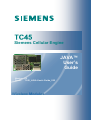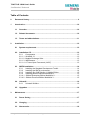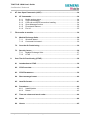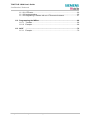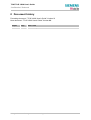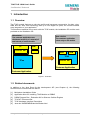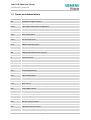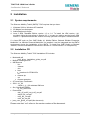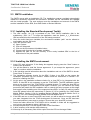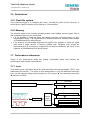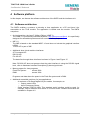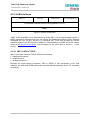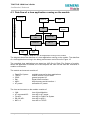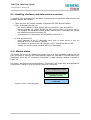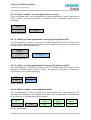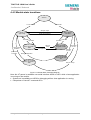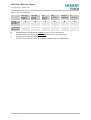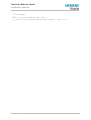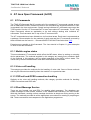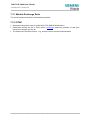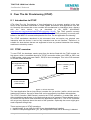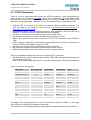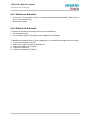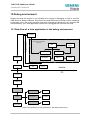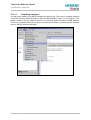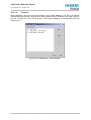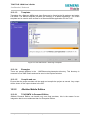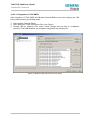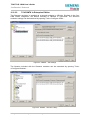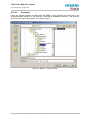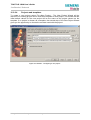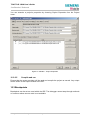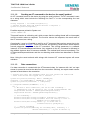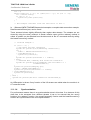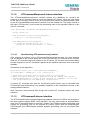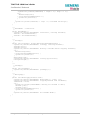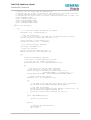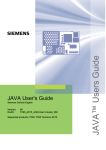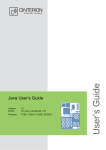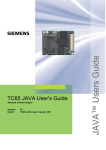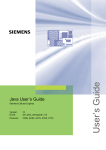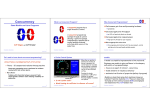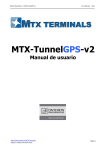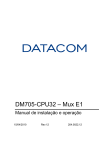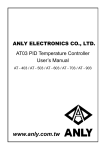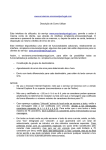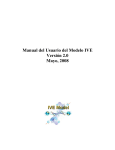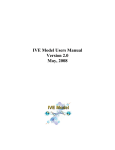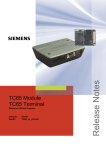Download TC45 JAVA User's Guide
Transcript
Siemens Cellular Engine
JAVA™
User’s
Guide
Version: 02
DocID: TC45_JAVA User's Guide_V02
TC45 TC45 JAVA User's Guide
Confidential / Released
Document Name:
TC45 JAVA User's Guide
Version:
Date:
DocId:
Status:
02
June 30, 2003
TC45_JAVA User's Guide_V02
Confidential / Released
General Notes
Product is deemed accepted by recipient and is provided without interface to recipient’s products. The
documentation and/or product are provided for testing, evaluation, integration and information
purposes. The documentation and/or product are provided on an “as is” basis only and may contain
deficiencies or inadequacies. The documentation and/or product are provided without warranty of any
kind, express or implied. To the maximum extent permitted by applicable law, Siemens further
disclaims all warranties, including without limitation any implied warranties of merchantability,
completeness, fitness for a particular purpose and non-infringement of third-party rights. The entire risk
arising out of the use or performance of the product and documentation remains with recipient. This
product is not intended for use in life support appliances, devices or systems where a malfunction of
the product can reasonably be expected to result in personal injury. Applications incorporating the
described product must be designed to be in accordance with the technical specifications provided in
these guidelines. Failure to comply with any of the required procedures can result in malfunctions or
serious discrepancies in results. Furthermore, all safety instructions regarding the use of mobile
technical systems, including GSM products, which also apply to cellular phones must be followed.
Siemens or its suppliers shall, regardless of any legal theory upon which the claim is based, not be
liable for any consequential, incidental, direct, indirect, punitive or other damages whatsoever
(including, without limitation, damages for loss of business profits, business interruption, loss of
business information or data, or other pecuniary loss) arising out the use of or inability to use the
documentation and/or product, even if Siemens has been advised of the possibility of such damages.
The foregoing limitations of liability shall not apply in case of mandatory liability, e.g. under the German
Product Liability Act, in case of intent, gross negligence, injury of life, body or health, or breach of a
condition which goes to the root of the contract. However, claims for damages arising from a breach of
a condition, which goes to the root of the contract, shall be limited to the foreseeable damage, which is
intrinsic to the contract, unless caused by intent or gross negligence or based on liability for injury of
life, body or health. The above provision does not imply a change on the burden of proof to the
detriment of the recipient. Subject to change without notice at any time. The interpretation of this
general note shall be governed and construed according to German law without reference to any other
substantive law.
Copyright
Transmittal, reproduction, dissemination and/or editing of this document as well as utilization of its
contents and communication thereof to others without express authorization are prohibited. Offenders
will be held liable for payment of damages. All rights created by patent grant or registration of a utility
model or design patent are reserved.
Copyright © Siemens AG 2003
Trademark notices
MS Windows® is a registered trademark of Microsoft Corporation.
Java™ and Sun™ ONE Studio 4.1 Mobile Edition are registered trademarks of Sun Microsystems Inc.
Borland® JBuilder® Enterprise MobileSet 3 and JBuilder® Personal MobileSet 3 are registered
trademarks of Borland Software Corporation
TC45_JAVA User's Guide_V02
Page 2 of 72
30.06.2003
TC45 TC45 JAVA User's Guide
Confidential / Released
Table of Contents
0
Document history....................................................................................................... 9
1
Introduction ...............................................................................................................10
2
3
1.1
Overview ...........................................................................................................10
1.2
Related documents ..........................................................................................10
1.3
Terms and abbreviations.................................................................................11
Installation .................................................................................................................12
2.1
System requirements.......................................................................................12
2.2
Installation CD..................................................................................................12
2.2.1
Components .........................................................................................13
2.2.1.1 WinMUX 2.1 .........................................................................................13
2.2.1.2 Module Exchange Suite........................................................................13
2.2.1.3 IMPSiemens .........................................................................................13
2.2.1.4 AT Java Open Framework (AJOF) .......................................................13
2.3
SMTK installation .............................................................................................14
2.3.1
Installing the Standard Development Toolkit.........................................14
2.3.2
Installing the SMTK environment ..........................................................14
2.3.3
Installing Sun ONE Studio 4.1 Mobile Edition .......................................15
2.3.4
Installing Borland JBuilder MobileSet 3.................................................15
2.3.4.1 JBuilder Enterprise Edition MobileSet 3................................................15
2.3.4.2 JBuilder Personal Edition MobileSet 3 ..................................................15
2.4
Uninstall............................................................................................................16
2.4.1
Uninstall WinMux..................................................................................16
2.5
Upgrades ..........................................................................................................16
Maintenance ..............................................................................................................17
3.1
Power Saving ...................................................................................................17
3.2
Charging ...........................................................................................................17
3.3
Alarm mode ......................................................................................................18
TC45_JAVA User's Guide_V02
Page 3 of 72
30.06.2003
TC45 TC45 JAVA User's Guide
Confidential / Released
4
5
3.4
Shut down ........................................................................................................18
3.4.1
Automatic shutdown .............................................................................18
3.4.2
Restart after switch off..........................................................................18
3.5
Special AT command set for Java applications.............................................19
3.5.1
Switching from data mode to command mode......................................19
3.5.2
Mode indication after MIDlet startup .....................................................19
3.5.3
Long responses....................................................................................19
3.6
Restrictions ......................................................................................................20
3.6.1
Flash file system...................................................................................20
3.6.2
Memory ................................................................................................20
3.7
Performance statements .................................................................................20
3.7.1
Java......................................................................................................20
3.7.2
Pin-IO ...................................................................................................21
Software platform .....................................................................................................22
4.1
Software architecture ......................................................................................22
4.2
Interfaces..........................................................................................................23
4.2.1
ASC0 - Serial device ............................................................................23
4.2.2
General Purpose I/O ............................................................................23
4.2.3
ASC1....................................................................................................23
4.2.4
Digital Audio Interface (DAI) .................................................................23
4.2.5
JVM interfaces......................................................................................24
4.2.5.1 IMP 1.0 API to TCP/IP..........................................................................24
4.3
Data flow of a Java application running on the module................................25
4.4
Handling interfaces and data service resources ...........................................26
4.4.1
Module states .......................................................................................26
4.4.1.1 State 1: default – no Java application is running...................................27
4.4.1.2 State 2: no Java application is running, general purpose I/O ................27
4.4.1.3 State 3: no Java application is running, AT interface on ASC1 .............27
4.4.1.4 State 4: default – Java application active..............................................27
4.4.1.5 State 5: Java application active, general purpose I/O ...........................28
4.4.1.6 State 6: Java application active, Java interface to ASC1 ......................28
4.4.2
Module state transitions........................................................................29
MIDlets .......................................................................................................................31
5.1
MIDlet documentation......................................................................................31
5.2
MIDlet life cycle ................................................................................................31
5.3
Hello World MIDlet ...........................................................................................32
TC45_JAVA User's Guide_V02
Page 4 of 72
30.06.2003
TC45 TC45 JAVA User's Guide
Confidential / Released
6
AT Java Open Framework (AJOF)............................................................................34
6.1
7
8
AT Commands..................................................................................................34
6.1.1
Mobile engine status.............................................................................34
6.1.2
Voice call handling................................................................................34
6.1.3
CSD call and GPRS connection handling .............................................34
6.1.4
Short Message Service ........................................................................34
6.1.5
Phonebook features .............................................................................35
6.1.6
Pin I/O ..................................................................................................35
File transfer to module .............................................................................................36
7.1
Module Exchange Suite ...................................................................................36
7.1.1
Windows based ....................................................................................36
7.1.2
Command line based............................................................................36
7.2
Over the Air Provisioning ................................................................................36
7.3
Security issues.................................................................................................36
7.3.1
Module Exchange Suite........................................................................37
7.3.2
OTAP ...................................................................................................37
Over The Air Provisioning (OTAP) ...........................................................................38
8.1
Introduction to OTAP .......................................................................................38
8.2
OTAP overview .................................................................................................38
8.3
OTAP Parameters.............................................................................................39
8.4
Short message format .....................................................................................40
8.5
Java file format.................................................................................................41
8.6
Procedures .......................................................................................................42
8.6.1
Install/Update .......................................................................................42
8.6.2
Delete...................................................................................................43
8.7
Time out values and result codes...................................................................44
8.8
Notes
8.9
How to .............................................................................................................45
.............................................................................................................44
TC45_JAVA User's Guide_V02
Page 5 of 72
30.06.2003
TC45 TC45 JAVA User's Guide
Confidential / Released
9
10
Compiling and running a program without a Java IDE ..........................................46
9.1
Build results .....................................................................................................46
9.1.1
JAD file.................................................................................................46
9.2
Compile and run on a PC.................................................................................47
9.3
Run on the module with manual start ............................................................47
9.4
Run on the module with Autostart..................................................................47
9.4.1
Switch on Autostart...............................................................................48
9.4.2
Switch off Autostart ..............................................................................48
Debug environment...................................................................................................49
10.1 Data flow of a Java application in the debug environment...........................49
10.1.1 Serial port and pin I/O handling differences..........................................50
10.1.2 Restrictions...........................................................................................50
10.1.3 RS-232 emulator ..................................................................................50
10.2 Java IDE ............................................................................................................50
10.2.1 Sun ONE Studio 4.1 Mobile Edition ......................................................51
10.2.1.1 Switching emulators .............................................................................52
10.2.1.2 Projects ................................................................................................53
10.2.1.3 Templates ............................................................................................54
10.2.1.4 Examples..............................................................................................54
10.2.1.5 Compile and run ...................................................................................54
10.2.2 JBuilder Mobile Edition .........................................................................54
10.2.2.1 TC45 SMTK in Personal Edition ...........................................................54
10.2.2.1.1 Integration of TC45 SMTK ...............................................................55
10.2.2.1.2 Restoring original settings................................................................57
10.2.2.2 TC45 SMTK in Enterprise Edition .........................................................58
10.2.2.3 Examples..............................................................................................59
10.2.2.4 Projects and templates .........................................................................60
10.2.2.5 Compile and run ...................................................................................61
10.3 Breakpoints ......................................................................................................61
11
Java Tutorial ..............................................................................................................62
11.1 Using the AT command API ............................................................................62
11.1.1 Class ATCommand ..............................................................................62
11.1.1.1 Instantiation with or without CSD support .............................................62
11.1.1.2 Sending an AT command to the device, the send() method .................63
11.1.1.3 Data connections..................................................................................63
11.1.1.4 Synchronization ....................................................................................64
11.1.2 ATCommandResponseListener interface .............................................65
11.1.2.1 Non-blocking ATCommand.send() method...........................................65
11.1.3 ATCommandListener interface .............................................................65
TC45_JAVA User's Guide_V02
Page 6 of 72
30.06.2003
TC45 TC45 JAVA User's Guide
Confidential / Released
11.1.3.1 ATEvents..............................................................................................66
11.1.3.2 Implementation.....................................................................................66
11.1.3.3 Registering a listener with an ATCommand instance............................67
11.2 Programming the MIDlet..................................................................................68
11.2.1 Threads ................................................................................................68
11.2.2 Example ...............................................................................................68
11.3 AJOF
11.3.1
.............................................................................................................70
Example ...............................................................................................70
TC45_JAVA User's Guide_V02
Page 7 of 72
30.06.2003
TC45 TC45 JAVA User's Guide
Confidential / Released
Figures
Figure 1: Overview ...............................................................................................................10
Figure 2: Test overview ........................................................................................................21
Figure 3: Interface Configuration..........................................................................................24
Figure 4: Data flow of a Java application running on the module..........................................25
Figure 5: Module State 1 ......................................................................................................27
Figure 6: Module State 2 ......................................................................................................27
Figure 7: Module State 3 ......................................................................................................27
Figure 8: Module State 4 ......................................................................................................27
Figure 9: Module State 5 ......................................................................................................28
Figure 10: Module State 6 ....................................................................................................28
Figure 11: Module State Transition Diagram ........................................................................29
Figure 12: OTAP Overview...................................................................................................38
Figure 13: OTAP: Install/Update Information Flow The messages in brackets are optional..42
Figure 14: OTAP: Delete Information Flow...........................................................................43
Figure 15: Data flow of a Java application in the debug environment ...................................49
Figure 16: Sun ONE Studio - The installed emulators. .........................................................51
Figure 17: Sun ONE Studio - Switching to the Siemens emulator. .......................................52
Figure 18: Sun ONE Studio - Project Manager.....................................................................53
Figure 19: Sun ONE Studio - Selecting a template...............................................................54
Figure 20: Different JDK must be set in User Home.............................................................55
Figure 21: Dialog box after changing the JDK to Siemens IMP Wireless Toolkit. .................56
Figure 22: Original setting for User Home ............................................................................57
Figure 23: JBuilder - JDK settings ........................................................................................58
Figure 24: JBuilder - Siemens Library ..................................................................................58
Figure 25: JBuilder - Sample Projects ..................................................................................59
Figure 26: JBuilder - Configuring a new project....................................................................60
Figure 27: JBuilder - Project Properties................................................................................61
Tables
Table 1: Java AT commands................................................................................................30
Table 2: A typical sequence of MIDlet execution is:..............................................................32
Table 3: Parameters and keywords ......................................................................................39
TC45_JAVA User's Guide_V02
Page 8 of 72
30.06.2003
TC45 TC45 JAVA User's Guide
Confidential / Released
0 Document history
Preceding document: "TC45 JAVA User's Guide" Version 01
New document: "TC45 JAVA User's Guide" Version 02
Chapter
Page
What is new
11.3.1
70
Revised example
TC45_JAVA User's Guide_V02
Page 9 of 72
30.06.2003
TC45 TC45 JAVA User's Guide
Confidential / Released
1 Introduction
1.1 Overview
The TC45 module features an ultra-low profile and low-power consumption for data, voice,
SMS and fax. With Java technology and up to nine digital I/O ports, the module enables
easy integration of your application.
This document explains how to work with the TC45 module, the installation CD and the tools
provided on the installation CD.
Old solution:
The customer application was
distributed across 2 µC, external µC
and internal µC on the module
µC
ROM
Customer SW
RAM
New solution:
The customer application
exists only on the module
ROM
RAM
TC45
TCxx
Customer SW
Customer Application
Customer Application
Figure 1: Overview
1.2 Related documents
In addition to the Java Docs for the development API (see Chapter 4), the following
documents are included with the SMTK:
[1]
[2]
[3]
[4]
[5]
[6]
Multiplexer Installation Guide
Application Note 23: Installing TC45 Module on DSB45
DSB45 Support Box - Evaluation Kit for Siemens Cellular Engines
TC45 AT Command Set
TC45 Hardware Interface Description
Java doc \IMPSIEMENS\doc\html\index.html
TC45_JAVA User's Guide_V02
Page 10 of 72
30.06.2003
TC45 TC45 JAVA User's Guide
Confidential / Released
1.3 Terms and abbreviations
Abbreviation
Description
API
Application Program Interface
ASC
Asynchronous Serial Connection
CLDC
Connected Limited Device Configuration
CSD
Circuit-Switched Data
DAI
Digital Audio Interface
DCD
Data Carrier Detect
DSR
Data Set Ready
GPIO
General Purpose I/O
GPRS
General Packet Radio Service
GPS
Global Positioning System
HTTP
Hypertext Transfer Protocol
I/O
Input/Output
IDE
Integrated Development Environment
IMP
Information Module Profile
IP
Internet Protocol
J2ME™
Java 2 Mobile Edition
J2SE™
Java 2 Standard Edition
JAD
Java Application Description
JAR
Java Archive
JDK
Java Development Kit
JVM
Java Virtual Machine
LED
Light Emitting Diode
ME
Mobile Engine
MIDP
Mobile Information Device Protocol
OTA
Over The Air
OTAP
Over The Air Provisioning of Java Applications
PDP
Packet Data Protocol
PDU
Protocol Data Unit
SDK
Standard Development Kit
SMS
Short Message Service
SMTK
Siemens Mobile Toolkit
TCP
Transfer Control Protocol
URC
Unsolicited Result Code
URL
Universal Resource Locator
VBS
Visual Basic Script
TC45_JAVA User's Guide_V02
Page 11 of 72
30.06.2003
TC45 TC45 JAVA User's Guide
Confidential / Released
2 Installation
2.1 System requirements
The Siemens Mobility Toolkit (SMTK) TC45 requires that you have:
1.
2.
3.
4.
Windows 2000 or Windows XP installed
35 Mbytes free disk space
Administration privileges
Java 2 SDK, Standard Edition version 1.3 or 1.4. To install the JDK version 1.4.1
provided, follow the instructions in Section 2.3.1. In case you wish to use the Java 2 SDK
version 1.3 please download the version from http://java.sun.com/j2se/1.3/download.html
If a Java IDE such as Sun ONE Studio 4.1 Mobile Edition, Borland JBuilder Enterprise
MobileSet 3 or JBuilder Personal MobileSet 3 is installed, it can be integrated into the SMTK
environment during the installation of the SMTK. To install Sun ONE Studio or Borland
JBuilder, follow the installation instructions in Section 2.3.3 and Section 2.3.4 respectively.
2.2 Installation CD
The Siemens Mobility Toolkit TC45 Installation CD includes:
· MuxInstall.pdf
mux_driver_installation_guide_vxx.pdf
· Module Exchange Suite
· IMPSiemens
bin
classes
doc
· html
· javadocs for STMK APIs
lib
· classes.zip
src
· diverse examples
· AT Java Open Framework
· JDK 1.4.1_02
J2sdk-1_4_1_02-windows-i586.exe
· Sun One Mobile Edition
ffj_me_win32.exe
· Documents:
dsb_45_an23_inst_tc45_vxx.pdf
dsb45_hd_vxx.pdf
tc45_atc_vxx.pdf
tc45_hd_vxx.pdf
· java_user_guide_v01.pdf (this document)
Please note that “vxx” refers to the version number of the document.
TC45_JAVA User's Guide_V02
Page 12 of 72
30.06.2003
TC45 TC45 JAVA User's Guide
Confidential / Released
2.2.1 Components
2.2.1.1 WinMUX 2.1
The multiplexer mode enables one serial interface to transmit data to three different
customer applications. This is achieved by providing three virtual channels using a
multiplexer. The multiplexer is necessary for the SMTK environment. Information how to
install the provided multiplexer sources can be found in [1].
2.2.1.2 Module Exchange Suite
The Module Exchange Suite allows the developer to access the Flash file system on the
cellular engine from the development environment over a serial interface. File transfers from
PC to module are greatly facilitated by this suite.
2.2.1.3 IMPSiemens
IMPSiemens is the directory where all the necessary components for the SMTK are stored.
The virtual machine, all necessary interfaces and packages, the RS-232 emulator and the
Flash file system emulator are included. The AT Command API is the Java interface to the
module’s AT command interpreters. It allows AT commands to be sent, as strings, directly to
the AT command interpreters.
2.2.1.4 AT Java Open Framework (AJOF)
The AJOF sits on top of the AT Command class API and allows the developer to write Java
applications for the module without dealing directly with AT Commands.
TC45_JAVA User's Guide_V02
Page 13 of 72
30.06.2003
TC45 TC45 JAVA User's Guide
Confidential / Released
2.3 SMTK installation
The SMTK comes with an installation CD. The installation program provided automatically
installs the necessary interfaces and emulators. Software can be uninstalled and updated
with the install program. The next sections cover the installation and removal of the SMTK
and the installation of the SDK, Sun ONE Studio or Borland JBuilder.
2.3.1 Installing the Standard Development Toolkit
1. The JDK version 1.4.1_02 is provided on the TC45 SMTK installation disk in the
subdirectory “JDK 1.4.1”. To begin the installation, start the j2sdk-1_4_1_02-windowsi586.exe and follow the instructions of the JDK setup procedure.
2. Once the toolkit has been installed, the environment variable “path” can be altered to
comfortably use the JDK tools.
3. Open the Control Panel.
a) Open System.
b) Click on Advanced.
c) Click on the Environment Variables button.
d) Choose path from the list of system variables.
e) Append the path for the bin directory of the newly installed SDK to the list of
directories for the path variable
2.3.2 Installing the SMTK environment
1. Insert CD, start setup.exe. If the dialog box appears simply press the “Next” button to
continue the procedure.
2. You will be asked to read the license agreement. If you accept the agreement, press
“Next” to continue with the installation.
3. A file including special information about the installation and use of the SMTK is shown.
Press “Next” to continue.
4. The installation software checks for the SDK. If there is no SDK on the system the
installation procedure will not continue. Please follow the instructions in Section 2.3.1
above for installing the SDK.
5. At this point, the installation software checks for a Java IDE to be integrated with the
SMTK. A Java IDE is not necessary to use the TC45 SMTK. The IDE installation can be
done at any time even if the TC45 SMTK is installed already. To install the Java IDE run
the setup program in maintenance mode again. However, you can continue the setup
procedure and install the IDE installation later or cancel the setup program at this stage
and restart it after installing one of the supported Java IDEs. In case you wish to install a
Java IDE please follow the instructions in Section 2.3.3 for installing Sun ONE Studio
Mobile Edition, Section 2.3.4 for installing Borland JBuilder Enterprise Mobile Set 3 or
Section 2.3.4.2 for installing Borland JBuilder Personal Mobile Set 3.
6. If the SDK and one or more Java IDE’s are found, you will be asked to choose which IDE
you want integrated into the TC45 development environment. Once an IDE has been
found and selected, press next to continue. Ensure that your Java IDE is closed.
7. Select the folder where the TC45 SMTK will be installed. A folder will be suggested to
you but you may browse to select a different one.
8. Choose the path that TC45 will appear under in the Start Menu.
9. A brief summary of all entries made shows up.
10. After step 9, all necessary files will be copied from the CD into the target folder.
TC45_JAVA User's Guide_V02
Page 14 of 72
30.06.2003
TC45 TC45 JAVA User's Guide
Confidential / Released
11. The installation of WinMux 2.1 is started.
a) Ensure that the module is connected to a serial port and turn the module power on.
b) Press the “Scan” button of the application. All Siemens modems found will be listed in
a box. The virtual ports are shown. If at least one modem is found, the “Install” button
becomes active. The selected modems are installed if this button is pressed.
c) The Device Manager can be used to check if the installation was successful. The
driver instances are visible in the device manager class “Multi-port serial Adapters”.
12. This is the final step. Again, a listing of all installed components appears.
2.3.3 Installing Sun ONE Studio 4.1 Mobile Edition
1. Sun ONE Studio 4.1 Mobile Edition is provided on the TC45 SMTK installation disk in the
subdirectory “SunOne ME” To begin installation, start the ffj_me_win32.exe and follow
the instructions of the Sun ONE setup procedure.
2. On the first use of Sun™ ONE Studio 4 Update 1 Mobile Edition after installation, you will
be prompted to specify a personal Java folder when Sun ONE is started for the first time.
If more then one user uses the computer, each user may have their own Java folder.
Note: The integration of the SMTK into Sun™ ONE Studio 4 Update 1 Mobile Edition is
only possible if the personal user folder is set. It can only be rolled back by the user who
installed the SMTK. If all users use the same Java folder, any user may roll back the
integration.
2.3.4 Installing Borland JBuilder MobileSet 3
Borland JBuilder and MobileSet can be purchased from http://www.borland.com/jbuilder.
JBuilder must be installed before installing the MobileSet. MobileSet 3 for Personal Edition is
the same as for Enterprise Edition.
Note: The installation path name of JBuilder should not include space characters. Otherwise
MobileSet is not working.
2.3.4.1 JBuilder Enterprise Edition MobileSet 3
A free version of JBuilder Enterprise Edition is available for 30 days. JBuilder must be
installed before installing the MobileSet. Installation instructions can also be found on the
web page.
2.3.4.2 JBuilder Personal Edition MobileSet 3
A free version for non-commercial use can be downloaded from Borland’s website.
Installation is similar to Enterprise Edition. JBuilder must be installed before installing the
MobileSet. The integration of TC45 SMTK into the JBuilder Personal Edition is somewhat
tricky and therefore briefly explained chapter 10.2.2.1 TC45 SMTK in Personal Edition.
TC45_JAVA User's Guide_V02
Page 15 of 72
30.06.2003
TC45 TC45 JAVA User's Guide
Confidential / Released
2.4 Uninstall
The TC45 SMTK install package comes with an uninstall facility. The entire SMTK or parts of
the package can be removed. To start the uninstall facility, open the Control Panel, select
Add/Remove Programs, select TC45 and follow the instructions.
2.4.1 Uninstall WinMux
The WinMux multiplexer must be manually uninstalled with the Hardware Manager.
It can also be uninstalled with Control Panel->Add/Remove Hardware. Choose the uninstall
options and select the Serial Multiplexer to be uninstalled.
2.5 Upgrades
The SMTK can be modified, repaired or removed by running the setup program on the
Installation CD.
TC45_JAVA User's Guide_V02
Page 16 of 72
30.06.2003
TC45 TC45 JAVA User's Guide
Confidential / Released
3 Maintenance
Basic maintenance features of the TC45 are described below. Explicit details of these
functions and modes can be found in the AT Command Set [4] and the Hardware Interface
Description [5].
3.1 Power Saving
The module supports several power saving modes which can be configured by the at
command at+cfun [4]. Power saving affects the Java application in two ways. On the one
hand it limits the access to the serial interface (RS-232-API) and the GPIO pins and on the
other hand power saving efficiency is directly influenced by the way a Java application is
programmed.
Java hardware access limitations:
· In NON-CYCLIC SLEEP mode (cfun=0) the serial interface cannot be accessed while
in CYCLIC SLEEP mode (CFUN=5, 6, 7 or 8) the serial interface can be used with
hardware flow control (CTS/RTS).
· In all SLEEP modes the GPIO polling frequency is reduced, so that only signal
changes which are less than 0.2Hz can be detected properly. Furthermore it should
be mentioned that the signal must be constant for at least 2.12s to detect changes.
For further details refer to [5].
Java power saving efficiency:
· As long as any Java thread is active, power consumption cannot be reduced,
regardless whether any SLEEP mode has been activated or not. So a Java
application that wants to be power efficient should not have any unnecessarily active
threads (e.g. no busy loops).
3.2 Charging
Please refer to [4] and [5] for general information about charging. Charging can be
monitored by the running Java application. The JVM is active in Charge mode and when
autostart is activated also in Charge-Only mode. Only a limited number of AT commands are
available when the module is in Charge-Only mode. A Java application must be able to
handle the Charge-Only mode and reset the module to reinstate the normal mode. See [5]
for information about the Charge-Only mode.
The Charge-Only mode is indicated by URC “SYSSTART CHARGE-ONLY MODE”.
Note: When a Java application is started in Charge-Only mode only AT Command API’s
without CSD are available. The indicating URC is created after issuing the very first AT
command on any opened channel. To read the URC it is necessary to register a listener
(see [6]) on this AT command API instance before passing the first AT command.
TC45_JAVA User's Guide_V02
Page 17 of 72
30.06.2003
TC45 TC45 JAVA User's Guide
Confidential / Released
3.3 Alarm mode
The ALARM can be set by the at+cala AT command. Please refer to the AT Command Set
[4] and Hardware Interface Description [5] for more information. One can set an alarm,
switch off the module with at^smso, and have the module restart in ALARM mode at the time
set with at+cala. Only a limited number of AT commands are available when the module is in
ALARM mode. The JVM is active in ALARM mode when autostart is activated. A Java
application must be able to handle the ALARM mode and reset the module to reinstate the
normal mode.
The ALARM mode is indicated by URC “SYSSTART ALARM MODE”.
Note: When a Java application is started in ALARM mode only AT Command API’s without
CSD are available. The indicating URC is created after issuing the very first AT command on
any opened channel.
3.4 Shut down
In the case of an unexpected shut down, data that should be written will get lost due to a
buffered write access to the flash file system. However, the best and safest approach to
powering down the module is to issue the AT^SMSO command. This procedure lets the
engine log off from the network and allows the software to enter into a secure state and save
all data. Further details can be found in [5].
3.4.1 Automatic shutdown
The module is switched off automatically in different situations:
· under- or overtemperature
· under- or overvoltage
This will happen without a warning notification unless the appropriate URC has been
activated. If the URC is activated, the module will deliver the URC before switching off. The
AT command at^sctm is used to activate and configure the overheating URC. It is
recommended that this URC be activated so that the module can be shut by the application
with at^smso after setting an alarm, see Section 3.3. Please note that there is no URC
function available for overvoltage conditions, i.e. no alert will be sent before shutdown. The
conmands are described in the AT Command Set [4] while a description of the shutdown
procedure can be found in [5].
3.4.2 Restart after switch off
The module can be switched off with the AT command, at^smso without setting an alarm
time, see the AT Command Set [4]. A power failure will also switch off the module. When the
module is switched off, external hardware must restart the module with the Ignition line
(IGT). The Hardware Interface Description [5] explains how to handle a switched off
situation.
TC45_JAVA User's Guide_V02
Page 18 of 72
30.06.2003
TC45 TC45 JAVA User's Guide
Confidential / Released
3.5 Special AT command set for Java applications
For the full AT command set refer to [4]. There are differences in the behaviour of issuing AT
commands from a Java application compared to using AT commands over a serial interface.
3.5.1 Switching from data mode to command mode
Cancelling the data flow with “+++” is not available in Java applications, see [4] for details.
To break the data flow use breakConnection(), refer to \IMPSIEMENS\doc\index.html [6].
3.5.2 Mode indication after MIDlet startup
As on the serial interface after starting the module without autobauding on, the module
sends its state (^SYSSTART, ^SYSSTART ALARM MODE etc.) to the MIDlet. This is done
via URC to the AT Command API instance which executes the very first AT Command from
within Java. To read this URC it is necessary to register a listener (see [8]) on this AT
Command API instance before passing the first AT Command.
3.5.3 Long responses
The AT Command API can handle responses of AT commands up to a length of 1024 bytes.
Some AT commands have responses longer than 1024 bytes, for these responses the Java
application will receive an Exception.
Existing workarounds:
· Instead of listing the whole phone book, read the entries one by one
· Instead of listing the entire short message memory, again list message after message
· Similarly, read the provider list piecewise
· Periods of monitoring commands have to be handled by Java, i.e. at^moni, at^smong.
These AT commands have to be used without parameters, i.e. at^moni the periods have
to be implemented in Java.
TC45_JAVA User's Guide_V02
Page 19 of 72
30.06.2003
TC45 TC45 JAVA User's Guide
Confidential / Released
3.6 Restrictions
3.6.1 Flash file system
The maximum length of a complete path name, including the path and the filename, is
limited by the Flash file system on the module to 124 characters.
3.6.2 Memory
The memory model of the modules operating system uses 16kByte memory pages. Due to
this architecture there are two restrictions:
· It is not possible to create an object that needs more than 16 Kbytes linear (i.e. nonfragmented) memory. If an object has to be created whose size exceeds these 16kByte
an OutOfMemoryError will be thrown.
· If the memory is unfavourably fragmented it might not be possible to create an object
that needs a larger amount of memory (smaller than 16kBytes) even though the
reported amount of free memory is larger than the amount needed by the object. If this
happens an OutOfMemoryError will be thrown.
3.7 Performance statements
Scope of the performance study was getting comparable values that indicate the
performance under certain circumstances.
3.7.1 Java
This section gives information about the Java command execution throughput (“jPS”= Java
statements per second). The scope of this measurement is only the statement execution
time, not the execution delay (Java command on AT interface è Java instruction execution
è reaction on GPIO).
Test MIDlet
Send URC (start performance test)
ATCommandListener.ATEvent()
Reference loop (for frequency A)
Generated frequency A
ATCommand.send(...)
[reference sequence]
Generated frequency B
Output pin
Change
output
pin level
[measurement sequence]
Measurement loop (for frequency B)
Measurement sequence
ATCommand.send(...)
TC45_JAVA User's Guide_V02
Page 20 of 72
30.06.2003
TC45 TC45 JAVA User's Guide
Confidential / Released
The following Java instruction was used for calculation of the typical jPS:
value = ( 2 x number of calculation statements ) /
( ( 1 / frequencyB ) - ( 1 / frequencyA ) );
Measurement and calculation were done using:
·
·
·
·
duration of each loop = 600 s
number of calculation statements = 5
Instructions
(executed twice per pin cycle)
frequencyA as measured with universal counter
frequencyB as measured with universal counter
“result=(CONSTANT_VALUE/variable_value);”-
The reference loop has the same structure as the measurement loop except the
measurement sequence is moved.
State
jPS-Value (mean)
TC45 module in IDLE mode / Not connected
~750 jPS
CSD connection
~450 jPS
These mean values may be sporadically reduced depending on dynamic conditions.
3.7.2 Pin-IO
The pin IO test was defined to find out how fast a Java MIDlet can process URCs caused by
Pin IO and react on these URCs.
The URCs are generated by feeding an input pin with an external frequency. As soon as the
Java MIDlet gets informed about the URC, it tries to regenerate the feeding frequency by
toggling another output pin.
input pin
Test MIDlet
external frequency
poll input pin
send URC
set output pin
ATCommandListener.
ATEvent()
ATCommand.
send(...)
output pin
generated frequency
Figure 2: Test overview
The results of this test show that the delay from changing the state on the pin to processing
the URC in the MIDlet is at least 20 TDMA frames, but depends mainly on the amount of
garbage to collect and number of thread to serve by the virtual machine. So Pin IO is not
suitable to generate or detect frequencies.
TC45_JAVA User's Guide_V02
Page 21 of 72
30.06.2003
TC45 TC45 JAVA User's Guide
Confidential / Released
4 Software platform
In this chapter, we discuss the software architecture of the SMTK and the interfaces to it.
4.1 Software architecture
The SMTK enables a customer to develop a Java application on a PC and have it be
executable on the TC45 module. The application is loaded onto the module. The SMTK
comprises:
· A virtual machine: the Java™ 2 Micro Edition (J2ME™)
The J2ME™ is provided by SUN Microsystems, http://java.sun.com/j2me/. It is specifically
designed for embedded systems and has a small memory footprint.
· IMP 1.0
The IMP is based on the standard MIDP 1.0 and does not include the graphical interface
LCDUI.
TCP/IP API is part of IMP.
· Additional Java virtual machine interfaces:
AT Command API
RS-232 API
File I/O API
The data flow through these interfaces is shown in Figure 4 and Figure 15.
Note: RS-232 API does not presume that the serial interface is using the RS-232 signal
level, refer to Hardware Interface Description [5] about signal levels.
· Memory space for Java programs:
Flash File System:
around 300k
RAM:
around 100k
Programs and data share the space in the Flash file system and in RAM.
· Additional accessible periphery for java applications
A maximum of 9 shared digital I/O pins usable, for example, as:
o Output: status LEDs
o Input: Emergency Button
Serial interface (RS-232 API): This standard serial interface could be used, for
example, with an external GPS device or a current meter. Detailed information are
available in Chapter 4.2.
TC45_JAVA User's Guide_V02
Page 22 of 72
30.06.2003
TC45 TC45 JAVA User's Guide
Confidential / Released
4.2 Interfaces
4.2.1 ASC0 - Serial device
ASC0, an Asynchronous Serial Connection, is a 9-wire serial interface. It is described in the
Hardware Interface Description [5]. Without a running Java application the module can be
controlled by sending AT commands via ASC0. Furthermore ASC0 is designed for
transferring files from the development PC to the module and for controlling the module with
AT commands. When a Java application started, ASC0 is used for debugging from the
development environment, as System.out for Java applications running on the module (see
Section 4.4.1).
4.2.2 General Purpose I/O
There are nine I/O pins that can be configured for general purpose I/O. When JAVA User's
Guide starts up, all 9 pins of both interfaces are set, by default, to high-impedance state for
use as input.
The pins are divided into two GPIO pin groups. Pin group 0, (GPIO 0 – 3), is the set also
used as ASC1. The second pin group, (GPIO 4 – 8), shares resources with the DAI. Pins 0 3 can be configured either as general purpose I/O (GPIO) or ASC1 but not both. The same
for pins 4 - 8, they can be configured either as GPIO or as DAI. See [4] and [5] about
configuring the pins.
4.2.3 ASC1
ASC1 is the second serial interface on the module. This is a 4-pin interface (RX, TX, RTS,
CTS). It can be used as a second AT interface when a Java application is not running or by
a running Java application as an RS-232 port, refer to Java doc [6]. These four pins can be
configured as general purpose I/O when not used as ASC1. The default status of ASC1 is
inactive.
4.2.4 Digital Audio Interface (DAI)
To support the DAI function, the TC45 has a five-line serial interface with one input data
clock line and input/output data and frame lines. These five pins can also be configured as
general purpose I/O when not used as DAI. Refer to AT Command Set [4] and Hardware
Interface Description document [5] for more information.
TC45_JAVA User's Guide_V02
Page 23 of 72
30.06.2003
TC45 TC45 JAVA User's Guide
Confidential / Released
4.2.5 JVM interfaces
IMP 1.0
File API
RS232 API
AT Command API
Connected Limited Device Configuration (CLDC)
J2ME
Figure 3: Interface Configuration
J2ME, CLDC and MIDP were implemented by SUN. IMP 1.0 is a stripped down version of
MIDP prepared by Siemens and does not include the graphical interface LCDUI. Siemens
developed the File I/O API and the AT command API. TC45 also provides an RS-232
interface related to the RS-232 API of MIDP2.0. Documentation for J2ME and CLDC can be
found at http://java.sun.com/j2me/. Documentation for the other APIs is found in …/ Java
doc [6].
4.2.5.1 IMP 1.0 API to TCP/IP
IMP 1.0 provides access to TCP/IP with these interfaces:
· DatagramConnection
· HttpConnection
· StreamConnection
Because the used network connection, CSD or GPRS, is fully transparent to the Java
interface, the CSD and GPRS parameters must be defined separately by the AT command
at^sjnet [4].
TC45_JAVA User's Guide_V02
Page 24 of 72
30.06.2003
TC45 TC45 JAVA User's Guide
Confidential / Released
4.3 Data flow of a Java application running on the module
AT Parser
system.out
ASC0
configurable pins (GPIO0-3 / ASC1)
configurable pins (GPIO4-8 / DAI)
Flash File
System
JVM
GPIO
DAI
AT Command
API
File I/O API
RS232 API
IMP 1.0
TCP/IP
GPIO
ASC1
Figure 4: Data flow of a Java application running on the module.
The diagram shows the data flow of a Java application running on the module. The data flow
of a Java application running in the debug environment can be found in Figure 15.
The compiled Java applications are stored as JAR files in Flash File System of module.
When the application is started, the JVM interprets the JAR file and calls the interfaces to
module environment.
The module environment consists of:
·
·
·
·
·
·
Flash File System:
TCP/IP:
GPIO:
DAI:
ASC1:
AT parser:
available memory for Java applications
module internal TCP/IP stack
general purpose I/O
Digital Audio Interface
Asynchronous serial interface 1
accessible AT parser
The Java environment on the module consists of:
·
·
·
·
·
JVM:
AT command API:
File API:
RS-232 API:
IMP 1.0:
TC45_JAVA User's Guide_V02
Java Virtual Machine
Java API to AT parser
Java API to Flash File System
Java API to ASC1
Java API to TCP/IP
Page 25 of 72
30.06.2003
TC45 TC45 JAVA User's Guide
Confidential / Released
4.4 Handling interfaces and data service resources
To develop Java applications the developer must know which resources, data services and
hardware access are available.
· There are three AT parsers available, one parser with CSD and two without.
· There is hardware access over
two serial interfaces: ASC0 (System.out only) and ASC1 (fully accessible).
general purpose I/O, (GPIO, divided into two groups of pins, pin group 0 and 1).
To configure the hardware access, please refer to the AT Command Set [4] and
the Hardware Interface Description [5].
All restrictions of combinations are described in section 4.4.1.
· A Java application has:
three instances of the AT command class, each of which would, in turn, be
attached to one of the three AT parsers.
one instance of access to a serial interface, ASC1, through the RS-232 API.
System.out over the serial interface, ASC0, for debugging.
4.4.1 Module states
The module can exist in the following six states vis-à-vis a Java application and the four I/O
pins, (pin group 0), used for ASC1 and general purpose I/O. See the AT Command Set [4] for
information about any AT commands referenced. A state transition diagram is shown in
Figure 11.
Pin group 1 and DAI are not mentioned here. This section only shows how Java applications
must share AT parsers, GPIO pin group 0 and ASC1 resources.
Default configuration of module
Default configuration when Java
application is started
configured by AT Command
or RS232 API
Legend of colors in following figures
TC45_JAVA User's Guide_V02
Page 26 of 72
30.06.2003
TC45 TC45 JAVA User's Guide
Confidential / Released
4.4.1.1 State 1: default – no Java application is running
This is the default state. The Java application is inactive and there is an AT interface with
CSD on ASC0. One serial interface is available for AT commands; nothing else is
configured.
AT parser
with CSD
4 pins: default
(unused)
ASC 0
Figure 5: Module State 1
4.4.1.2 State 2: no Java application is running, general purpose I/O
The Java application is inactive. There is an AT parser with CSD on ASC0 and the four I/0
pins are used as general purpose I/O. ASC1 is not configured. The pins are configured by
at^scpin (refer to AT Command Set [4]).
AT parser
with CSD
ASC 0
4 pins: GPIO
Figure 6: Module State 2
4.4.1.3 State 3: no Java application is running, AT interface on ASC1
The Java application is inactive and there is an AT interface with CSD on ASC0 and a
second AT interface (without CSD) on ASC1. The second AT interface is activated by
at^shifm (refer to AT Command Set [4]).
AT parser
with CSD
AT parser
without CSD
ASC 0
4 pins: ASC 1
Figure 7: Module State 3
4.4.1.4 State 4: default – Java application active
The Java application is active and ASC0 is used as System.out. Java instances of AT
command are connected to the available AT parsers. The Java application is activated with
at^sjra (refer to AT Command Set [4]) or autostart.
System.out
ASC 0
4 pins: default
(unused)
AT parser
with CSD
AT parser
without CSD
AT parser
without CSD
Java AT command API
with CSD
Java AT command API
without CSD
Java AT command API
without CSD
Figure 8: Module State 4
TC45_JAVA User's Guide_V02
Page 27 of 72
30.06.2003
TC45 TC45 JAVA User's Guide
Confidential / Released
4.4.1.5 State 5: Java application active, general purpose I/O
The Java application is active, ASC0 is used as System.out and the four I/O pins are
configured as general purpose I/O. The Java application is activated with at^sjra. The I/O
pins are configured by at^scpin. Refer to the AT Command Set [4] for AT command details.
System.out
ASC0
4pins: GPIO
ATparser 0
withCSD
ATparser
without CSD
ATparser
without CSD
JavaATcommandAPI
withCSD
JavaATcommandAPI
without CSD
JavaATcommandAPI
without CSD
Figure 9: Module State 5
4.4.1.6 State 6: Java application active, Java interface to ASC1
The Java application is running, ASC0 is used as System.out and the Java instance of the
RS-232 serial interface is connected to ASC1. The Java application is activated with at^sjra
(refer to AT Command Set [4]).
System.out
Java access to serial
interface RS-232
AT parser 0
with CSD
AT parser
without CSD
AT parser
without CSD
4 Pins: ASC 1
Java AT command API
with CSD
Java AT command API
without CSD
Java AT command API
without CSD
ASC 0
Figure 10: Module State 6
TC45_JAVA User's Guide_V02
Page 28 of 72
30.06.2003
TC45 TC45 JAVA User's Guide
Confidential / Released
4.4.2 Module state transitions
switch on
no Java autostart
Java autostart
start java: at^sjra
State 1: Default, no Java
appl. running
close GPIO
close second
at interface
open second
at interface
State 4: Default,
Java active
destroy java application
open GPIO
State 2: no Java appl.
running, using GPIO on
ASC1
open GPIO
start java:
at^sjra
destroy
Java application
close GPIO
close ASC1
for Java
State 5: Java active,
using GPIO on ASC1
open ASC1
for Java
destroy java application
State 6: Java active,
ASC1 accessible from
Java
State 3: no Java appl.
running, at-interface on
ASC1
start java: at^sjra
Figure 11: Module State Transition Diagram
Note: No AT parser is available over serial interface ASC0 or ASC1 while a Java application
is running on the module.
· System.out is available on ASC0 for debugging while a Java application is running.
· Comparison of Java AT command API’s:
TC45_JAVA User's Guide_V02
Page 29 of 72
30.06.2003
TC45 TC45 JAVA User's Guide
Confidential / Released
Table 1: Java AT commands
Voice calls
incoming
outgoing
Data calls
incoming
outgoing
SMS
incoming
outgoing
GPRS
connection
l
l
2)
l
l
l
l
l
l
Java AT
command API
without CSD
l
-
l
l
1)
2)
AT
commands
2)
Java AT
command API
with CSD
l
---
Phonebook
management
1)
indicates that the functionality is available from the Java AT command API
indicates that the functionality is not available from the Java AT command API
except for AT commands related to data calls
only two Java AT command API’s can be used in parallel to transmit GPRS data
TC45_JAVA User's Guide_V02
Page 30 of 72
30.06.2003
TC45 TC45 JAVA User's Guide
Confidential / Released
5 MIDlets
The J2ME™ Mobile Information Device Profile (MIDP) provides a targeted Java API for
writing wireless applications. The MIDP runs on top of the Connected Limited Device
Configuration (CLDC), which in turn, runs on top of the J2ME™. MIDP applications are
referred to as MIDlets. MIDlets are controlled by the mobile device implementation that
supports the CLDC and MIDP. Since IMP 1.0 is a subset of MIDP 1.0, IMP 1.0 includes
MIDlets. The MIDlet code structure is very similar to applet code. There is no main method
and MIDlets always extend from the MIDlet class. The MIDlet class in the MIDlet package
provides methods to manage a MIDlet’s life cycle.
5.1 MIDlet documentation
MIDP and MIDlet documentation can be found at http://wireless.java.sun.com/midp/ and in
the html document directory of IMPSIEMENS,
…\Siemens\SMTK\TC45\IMPSiemens\doc\index.html
5.2 MIDlet life cycle
The MIDlet life cycle defines the protocol between a MIDlet and its environment through a
simple well-defined state machine, a concise definition of the MIDlet’s states and APIs to
signal changes between the states. A MIDlet has three valid states:
· Paused – The MIDlet is initialised and is quiescent. It should not be holding or using any
shared resources. The Paused state in IMP 1.0 is only used during MIDlet construction, it
will never reached again after changed state from paused state.
· Active – The MIDlet is functioning normally.
· Destroyed – The MIDlet has released all of its resources and terminated. This state is
only entered once.
State changes are affected by the MIDlet interface, which consists of:
· pauseApp() – the MIDlet should release any temporary resources and become passive.
· Note: Because the Paused state is not used in IMP 1.0, this method will never be called.
· startApp() – the MIDlet starts it’s execution, needed resources can be acquire here or in
the MIDlet constructor
· destroyApp() – the MIDlet should save any state and release all resources
· Note: destroyApp() is called when a MIDlet should terminate caused by device.
· notifyDestroyed() – the MIDlet notifies the application management software that it has
cleaned up and is done
· Note: the only way to terminate a MIDlet is to call notifyDestroyed(), but destroyApp() is
not automatically called by notifyDestroyed().
· notifyPaused() – the MIDlet notifies the application management software that it has
paused
Note: notifyPaused() is not implemented in IMP 1.0.
· resumeRequest() – the MIDlet asks application management software to be started
again.
Note: notifyPaused() is not implemented in IMP 1.0.
° getAppProperty() – gets a named property from the MIDlet
TC45_JAVA User's Guide_V02
Page 31 of 72
30.06.2003
TC45 TC45 JAVA User's Guide
Confidential / Released
Table 2: A typical sequence of MIDlet execution is:
Application Management Software
MIDlet
The application management software creates a new instance of a The default (no argument)
MIDlet.
constructor for the MIDlet is
called; it is in the Paused state.
The application management software has decided that it is an The
MIDlet acquires any
appropriate time for the MIDlet to run, so it calls the resources it needs and begins to
perform its service.
MIDlet.startApp method for it to enter the Active state.
The application management software no longer needs the The MIDlet stops performing its
application be active, so it signals it to stop performing its service service and might choose to
by calling the MIDlet.pauseApp method.
release some resources it
currently holds.
* IMP 1.0 does not need the Paused state except for default
constructor for the MIDlet. A MIDlet.pauseApp method is not
necessary.
The application management software has determined that the
MIDlet is no longer needed, or perhaps needs to make room for a
higher priority application in memory, so it signals the MIDlet that it
is a candidate to be destroyed by calling the MIDlet.destroyApp
method.
If it has been designed to do so,
the MIDlet saves state or user
preferences and performs clean
up.
5.3 Hello World MIDlet
Here is a sample HelloWorld program.
/**
* HelloWorld.java
*/
package example.helloworld;
import javax.microedition.midlet.*;
import java.io.*;
public class HelloWorld extends MIDlet {
/**
* HelloWorld - default constructor
*/
public HelloWorld() {
System.out.println("HelloWorld: Constructor");
}
/**
* startApp()
*/
public void startApp() throws MIDletStateChangeException {
System.out.println("HelloWorld: startApp");
System.out.println("\nHello World!\n");
notifyDestroyed();
}
/**
* pauseApp()
*/
public void pauseApp() {
System.out.println("HelloWorld: pauseApp()");
}
TC45_JAVA User's Guide_V02
Page 32 of 72
30.06.2003
TC45 TC45 JAVA User's Guide
Confidential / Released
}
/**
* destroyApp()
*/
public void destroyApp(boolean cond) {
System.out.println("HelloWorld: destroyApp(" + cond + ")");
}
TC45_JAVA User's Guide_V02
Page 33 of 72
30.06.2003
TC45 TC45 JAVA User's Guide
Confidential / Released
6 AT Java Open Framework (AJOF)
6.1 AT Commands
The TC45 AT Command Set [4] contains all of the standard AT commands needed to operate a GSM/GPRS mobile. Please note that no fax commands are supported when the TC45
is operated in the Java environment. Simply issuing individual AT commands can control the
TC45 module. See the “AT Command Set” to learn more about AT commands. The AT Java
Open Framework allows an application to be built without dealing with individual AT
commands. This framework sits on top of the AT command API.
The AT commands have been divided into six functional areas. Each area is represented as
a package. Documentation for the methods of each area and the AT commands covered by
these methods can be found in …\Siemens\SMTK\TC45\AJOF\doc\index.html, [10].
Extensions are possible to this framework. The Java tutorial in Chapter 11 gives examples
on how to use this framework.
6.1.1 Mobile engine status
This area abstracts AT commands which affect the ME status, either by setting or returning
device parameters. The methods supplied in this category are mostly query methods. Most
of the methods in this category can be called regardless of the ME’s current status. The
values set by these methods remain valid after the method call is finished.
6.1.2 Voice call handling
This category provides the methods for the handling of voice calls. Some of these methods
can only be executed successfully when the module is in a particular state.
6.1.3 CSD call and GPRS connection handling
Similarly to the voice call handling methods, this category provides methods for handling
GPRS connections and CSD calls.
6.1.4 Short Message Service
There are two formats, text and PDU, for sending short messages. The developer can
create messages of both formats, however, AJOF handles SMs internally in the PDU format.
With this framework, sending a short message should be as simple as writing a string to the
screen. The methods provided do all the appropriate conversions for reading or preparing an
SM. These conversions are transparent to the application programmer.
TC45_JAVA User's Guide_V02
Page 34 of 72
30.06.2003
TC45 TC45 JAVA User's Guide
Confidential / Released
6.1.5 Phonebook features
The phonebook methods provide access to the phonebook storage media. This class
provides methods to select a storage medium, list the stored entries, write into, browse
through, read or delete from a storage medium.
6.1.6 Pin I/O
The pin I/O class provides methods for configuring the pins, writing to and reading from the
pins, configuring the pins as a port and listening to the pins/port.
TC45_JAVA User's Guide_V02
Page 35 of 72
30.06.2003
TC45 TC45 JAVA User's Guide
Confidential / Released
7 File transfer to module
7.1 Module Exchange Suite
The Module Exchange Suite allows you to view the Flash file system on the module as a
directory from Windows Explorer. Make sure that the module is turned on and that ASC0 of
the module is connected to the configured comport of Module Exchange Suite. The
adjustment of the configured comport can be checked by attributes on Module directory.
Please note that the Module Exchange Suite can be used only if the module is in normal
mode.
7.1.1 Windows based
The directory is called “Module” and can be found at the top level of workspace
“MyComputer”. To transfer a file to the module, simply copy the file from the source directory
to the target directory in the “Module”.
7.1.2 Command line based
A suite of command line tools is available for accessing the module’s Flash file system. They
are installed in the Windows System directory so that the tools are available from any
directory. The module’s file system is accessed with mod:. The tools included in this suite
are MESdel, MEScopy, MESdir, MESmkdir, MESrmdir and MESformat. Entering one of
these commands without arguments will describe the command’s usage. The tools mimic
the standard directory and file commands. A path inside the module’s file system is identified
by using “mod:” instead of a PC drive letter (e.g. “MESdir mod.” lists the contents of the
module’s root directory).
To direct the output of the Visual Basic Script (VBS) based command line tools into the
command prompt window instead of a Windows popup window the VBS command-scripting
must be “used host” instead of the Windows scripting host. This is achieved by calling the
scripting host once with the parameter '//H:CScript'. Call the command "cscript //H:CScript"
once in a command prompt window. This setting will be stored eternally. To switch back to
the wscripting host call "cscript //H:WScript".
7.2 Over the Air Provisioning
See Chapter 8 for OTA provisioning.
7.3 Security issues
The developer should be aware of the following security issues.
TC45_JAVA User's Guide_V02
Page 36 of 72
30.06.2003
TC45 TC45 JAVA User's Guide
Confidential / Released
7.3.1 Module Exchange Suite
The serial interface should be mechanically protected.
7.3.2 OTAP
· A password should be used to update with OTA (SMS Authentication)
· Parameters should be set to fixed values (at^sjotap) whenever possible so that they
cannot be changed over the air.
· The http server should be secure. (e.g. Access control via basic authentication)
TC45_JAVA User's Guide_V02
Page 37 of 72
30.06.2003
TC45 TC45 JAVA User's Guide
Confidential / Released
8 Over The Air Provisioning (OTAP)
8.1 Introduction to OTAP
OTA (Over The Air) Provisioning of Java Applications is a common practice in the Java
world. OTAP describes mechanism to install, update and delete Java applications over the
air. Normally this means that a user controls this mechanisms by interaction (keys, display)
with
the
Java
device,
e.g.
as
described
in
the
MIDP
specification
(http://java.sun.com/products/midp/OTAProvisioning-1.0.pdf). The TC45 product currently
implements the IMP1.0 which is based on MIDP1.0, so the OTAP procedure is currently also
based on the MIDP1.0 recommended practice for Over The Air Application Provisioning.
The OTAP mechanism described in this document does not require any physical user
interaction with the device; it can be fully controlled over the air interface. Therefore it is
suitable for Java devices that are not supposed to have any manual interaction like vending
machines or electricity meters.
8.2 OTAP overview
To use OTAP, the developer needs, apart from the device fitted with the TC45 module, an
http server, which is reachable through a TCP/IP connection either over GPRS or CSD, and
a SMS sender, which can send Class1, PID $7d short messages. This is the PID reserved
for module’s data download.
Java Application Server
(HTTP Server)
.jar file
.jad file
HTTP/TCP/IP
over GPRS/CSD
Device containing TC45
.jad file
.jar file
7d
Pid $
,
1
s
Clas
SMS
OTAP Controller
(SMS Sender)
Figure 12: OTAP Overview
The Java Application Server (http Server) contains the .jar and the .jad file, which are to be
loaded on the device. Access to these files can be protected by http basic authentication.
The OTAP Controller (SMS Sender) controls the OTAP operations. It sends SMs, with or
without additional parameters, to the devices that are to be operated. These devices then try
to contact the http server and download new application data from it. The OTAP Controller
will not get any response about the result of the operation. Optionally the server might get a
result response through http.
There are two types of OTAP operations:
· Install/Update: A new JAR and JAD file are downloaded and installed.
· Delete: A complete application (.jar, .jad, all application data and its directory) is deleted.
TC45_JAVA User's Guide_V02
Page 38 of 72
30.06.2003
TC45 TC45 JAVA User's Guide
Confidential / Released
8.3 OTAP Parameters
There is a set of parameters that control the OTAP procedures. These parameters can
either be set by AT command (at^sjotap, refer to AT Command Set [7]) presumably during
the production of the device, or by SM (see Section 8.4) during operation of the device in the
field. None of the parameters, which are set by AT command, can be overwritten by SM.
· JAD File URL: the location of the JAD file is used for install or update procedures. The
JAD file needs to be located on the net (e.g. http://someserver.net/somefile.jad or
http://192.168.1.2/somefile.jad ).
· Application Directory: this is the directory where a new application (JAD and JAR file) is
installed. The delete operation deletes this directory completely.
· http User: a username used for authentication with the http server.
· http Password: a password used for authentication with the http server.
· Bearer: the network bearer used to open the HTTP/TCP/IP connection, either GPRS or
CSD.
· APN or Number: depending on the selected network bearer this is either an access point
name for GPRS or a telephone number for CSD.
· Net User: a username used for authentication with the network.
· Net Password: a password used for authentication with the network.
· DNS: a Domain Name Server’s IP address used to query hostnames.
There is one additional parameter that can only be set by AT command:
· SM Password: it is used to authenticate incoming OTAP SMs. Setting this password gives
an extra level of security.
Note: If there was a password set by AT command, all SMs have to include this password
Table 3: Parameters and keywords
Parameters
Max. Length AT Keyword SM
Install/update
delete
JAD File URL
100
JADURL
mandatory
unused
Application Directory
50
APPDIR
mandatory
mandatory
HTTP User
32
HTTPUSER
optional
unused
HTTP Password
32
HTTPPWD
optional
unused
Bearer
--
BEARER
mandatory
unused
APN or Number
65
APNORNUM
mandatory for
CSD
unused
Net User
32
NETUSER
optional
unused
Net Password
32
NETPWD
optional
unused
DNS
--
DNS
optional
unused
SM Password
32
PWD
optional
optional
The length of the string parameters in the AT command is limited (see Table 3 ), the length
in the SM is only limited by the maximum SM length.
The minimum set of required parameters depends on the intended operation (see Table 3 ).
TC45_JAVA User's Guide_V02
Page 39 of 72
30.06.2003
TC45 TC45 JAVA User's Guide
Confidential / Released
8.4 Short message format
An OTAP control SM must be a Submit PDU with Class1, PID $7d and 8 bit encoding. As a
fallback for unusual network infrastructures the SM can also be of Class0 and/or PID $00.
The content of the SM consists of a set of keywords and parameter values. These
parameters might be distributed over several SMs. There is one single keyword to start the
OTAP procedure. For parameters that are repeated in several SMs only the last value sent is
valid. For example, an SM could look like this:
Install operation:
First SM:
OTAP_IMP1.0
PWD:secret
JADURL:http://www.greatcompany.com/coolapps/mega.jad
APPDIR:a:/work/appdir
HTTPUSER:user
HTTPPWD:anothersecret
Second SM: OTAP_IMP1.0
PWD:secret
BEARER:gprs
APNORNUM:access.to-thenet.net
NETUSER:nobody
NETPWD:nothing
DNS:192.168.1.2
START:install
Delete operation:
OTAP_IMP1.0
PWD:secret
APPDIR:a:/work/appdir
START:delete
The first line is required: it is used to identify an OTAP SM. All other lines are optional and
their order is insignificant, each line is terminated with an LF: '\n' even the last one. The
keywords, in capital letters, are case sensitive. A colon separates the keywords from their
values.
The values of APPDIR, BEARER and START are used internally and have to be lower case.
The password (PWD) is case sensitive. The case sensitivity of the other parameter values
depends on the server application or the network. It is likely that not all parameters can be
sent in one SM. They can be distributed over several SMs. Of course, every SM needs to
contain the identifying first line and the PWD parameter, if necessary. The OTAP is started
when the keyword START, possibly with a parameter, is contained in the SM and the
parameter set is valid for the requested operation. It always ends with a reboot, either when
the operation is completed, an error occurred, or the safety timer expired. This also means all
parameters previously set by SM are gone.
Apart from the first and the last line in this example, these are the parameters described in
the previous section. Possible parameters for the START keyword are: “install”, “delete” or
nothing. In the last case, an install operation is done by default.
TC45_JAVA User's Guide_V02
Page 40 of 72
30.06.2003
TC45 TC45 JAVA User's Guide
Confidential / Released
The network does not guarantee the order of SMs. So when using multiple SMs to start a
OTAP operation their order on the receiving side might be different from the order in which
they were sent. This could lead to trouble because the OTAP operation probably starts
before all parameters are received. If you discover such problems, try to wait a few seconds
between sending the SMs.
8.5 Java file format
In general, all Java files have to comply with the IMP 1.0 and TC45 specifications. There are
certain components of the JAD file that the developer must pay attention to when using
OTAP:
· MIDlet-Jar-URL: make sure that this parameter points to a location on the network where
your latest JAR files will be located, e.g. http://192.168.1.3/datafiles/mytest.jar, not in the
filesystem like file://a:/java/mytest/mytest.jar. Otherwise this JAD file is useless for OTAP.
· MIDlet-Install-Notify: this is an optional entry specifying a URL to which the result of an
update/install operation is posted. That is the only way to get any feedback about the
outcome of an install/update operation. The format of the posted URL complies with the
MIDP OTA Provisioning specification. In contrast to the jar and jad file this URL must not
be protected by basic authentication.
· MIDlet-Name, MIDlet-Version, MIDlet-Vendor: are mandatory entries in the JAD and
Manifest file. Both files must contain equal values, otherwise result 905 (see 8.7) is
returned.
· MIDlet-Jar-Size must contain the correct size of the jar file, otherwise result 904 (see 8.7)
is returned.
Example:
MIDlet-Name: MyTest
MIDlet-Version: 1.0.1
MIDlet-Vendor: TLR Inc.
MIDlet-Jar-URL: http://192.168.1.3/datafiles/MyTest.jar
MIDlet-Description: My very important test
MIDlet-1: MyTest, , example.mytest.MyTest
MIDlet-Jar-Size: 1442
A suitable Manifest file for the JAD file above might look like:
Manifest-Version: 1.0
MIDlet-Name: MyTest
MIDlet-Version: 1.0.1
MIDlet-Vendor: TLR Inc.
MIDlet-1: MyTest, , example.mytest.MyTest
TC45_JAVA User's Guide_V02
Page 41 of 72
30.06.2003
TC45 TC45 JAVA User's Guide
Confidential / Released
8.6 Procedures
8.6.1 Install/Update
OTAP
Controller
Java Application
Server
TC45
Parameter SMS
...
Parameter SMS with "START:install"
-SMS password check
-Parameters collection
- Combination of SMS parameter
set and AT parameter set
- If parameter set complete:
Close running Java application
Closedown
Timeout
HTTP request for .jad file
Start install/update procedure
(HTTP basic authentication)
HTTP .jad file download
(HTTP Post Error)
Download .jad file
HTTP request for .jar file
(HTTP basic authentication)
HTTP download of .jar file
(HTTP Post Result)
Safety Timeout
If Error, post and
reboot
Download .jar file
-Post result,
-If success, install
and change autostart
-Reboot
Reboot
Figure 13: OTAP: Install/Update Information Flow
The messages in brackets are optional
When an SM with keyword START:install is received and there is a valid parameter set for
the operation, the module always reboots either when the operation completed, an error
occurred or the safety timer expired. If there is any error during an update operation the old
application is kept untouched, with one exception. If there is not enough space in the file
system to keep the old and the new application at the same time, the old application is
deleted before the download of the new one, therefore it is lost when an error occurs.
If install/update was successful the autostart is set to the new application.
TC45_JAVA User's Guide_V02
Page 42 of 72
30.06.2003
TC45 TC45 JAVA User's Guide
Confidential / Released
8.6.2 Delete
OTAP
Controller
Java Application
Server
TC45
Parameter SMS
...
-SMS password check
-Parameters collection
Parameter SMS with "START:delete"
- Combination of SMS parameter
set and AT parameter set
- If parameter set complete:
Close running Java application
Closedown
Timeout
Start delete procedure
Safety Timeout
-Delete application dir
-reboot
Reboot
Figure 14: OTAP: Delete Information Flow
When an SM with keyword START:delete is received and there is a valid parameter set for
this operation, the module reboots either when the operation completed, an error occurred or
the safety timer expired. If there is any error the application is kept untouched. Autostart is
not changed. No result code is passed back.
TC45_JAVA User's Guide_V02
Page 43 of 72
30.06.2003
TC45 TC45 JAVA User's Guide
Confidential / Released
8.7 Time out values and result codes
Timeouts:
· Closedown Timeout: 10 seconds
· Safety Timeout: 5 minutes
Result Codes: Supported status codes in body of the http POST request:
· 900 Success
· 901 Insufficient memory in filesystem
· 902 -not supported· 903 -not supported· 904 JAR size mismatch, given size in JAD file does not match real size of jar file
· 905 Attribute mismatch, one of the mandatory attributes MIDlet-name, MIDlet-version,
MIDlet-Vendor in the JAD file does not match those given in the JAR manifest
· 906 -not supported-
8.8 Notes
· For security reasons it is recommended to use a SMS password. Otherwise the “delete”
operation can remove whole directories without any authentication.
· For extra security, setup a private CSD/PPP Server and set its phone number as a fixed
parameter. This way, applications can only be downloaded from one special server.
· As a side effect, OTAP can be used to simply reboot the module. Just start an OTAP
procedure with a parameter set which does not really do anything, like a delete operation
on a nonexistent directory.
· If you don’t want to start OTAP by SMS let your Java application do it by issuing the
at^sjotap command. That triggers a install/update operation as described in chapter 8.6.1
but without the SMS part.
Note: If a malfunctioning Java application is loaded the SM method will still be needed for
another update.
· The OTAP procedure cannot be tested in the debug environment
· Be aware that the module needs to be booked into the network to do OTAP. That means
that either the Java application has to enter the PIN or the PIN needs to be disabled. To
ensure that you can still do OTAP even, or especially, when the current Java application
does not work properly, disable the PIN during OTAP activities. This might not be
possible in all networks.
· The OTAP procedure might fail due to call collision, e.g. a incoming call when OTAP tries
to start a CSD connection.
TC45_JAVA User's Guide_V02
Page 44 of 72
30.06.2003
TC45 TC45 JAVA User's Guide
Confidential / Released
8.9 How to
This chapter is supposed to be a step-by-step guideline for using OTAP.
1. Do you need OTAP? Is there any chance that it might be necessary to update the Java
application, install a new one or delete it? The reason might be that your device is in the
field and you cannot or do not want to do it over the serial line. If the answer is “yes” then
read through the following steps, if the answer is “no” then just consider setting the
OTAP SMS password to protect your system. Then you are done with OTAP.
2. Take a look at the parameters (chapter 8.3), which control OTAP. You have to decide
which of them you want to allow to be changed over the air (by SMS) and which you do
not. This is mainly a question of security and what you can fit into a short message. Then
set the “unchangeable” parameters with the AT command (at^sjotap).
3. Prepare the http server. The server must be reachable by your device over TCP/IP. That
means there is a route from your device over the air interface to the http server and
back. When in doubt, write a small Java application using the httpConnection Interface to
test it.
4. Prepare the JAR and JAD files which are to be loaded over the air. Make sure that these
files conform to the requirements named in chapter 8.5 and that they represent a valid
application which can be started by at^sjra.
5. Put the files (JAR and JAD) on the http Server. The files can either be publicly available
or protected through basic authentication. When in doubt try to download the files from
the server by using a common web browser on a PC, which can reach your http server
through TCP/IP.
6. Prepare the SMS sender. The sender must be able to send SMs, which conform to
chapter 0, to your device. When in doubt try to send “normal” SMs to your device which
can than be read out through the at command interface.
7. Test with a local device. Send a suitable short message to your device, which completes
the necessary parameter, set and starts the operation. The operation is finished when
the device reboots. You can now check the content of the file system, if the correct jar
and jad file was loaded into the correct location.
8. Analyze error. If the above test failed, looking at your devices behavior and your http
servers access log can give you some hints on what went wrong:
If the device did not terminate the running Java application and did not reboot, not
even after the safety timeout, either your SM was not understood (probably wrong
format) or did not properly authenticate (probably wrong password) or your
parameter set is incomplete for the requested operation.
If the device terminated the running Java application, but did not access your http
server, and rebooted after the safety timeout, there were most likely some problems
when opening the network connection. Check your network parameters.
If the device downloaded the jad and probably even the jar file but then rebooted
without saving them in the file system, most likely one of the errors named in
chapter 8.5 occurred. These are also the only error conditions, which can also be
reported back. They are posted to the http server if the jad file contains the required
URL.
9. Start update of remote devices. If you were able to successfully update your local device,
which is hopefully a mirror of all your remote devices, you can start the update of all
other devices.
TC45_JAVA User's Guide_V02
Page 45 of 72
30.06.2003
TC45 TC45 JAVA User's Guide
Confidential / Released
9 Compiling and running a program without a Java IDE
This chapter explains how to compile and run a Java application without a Java IDE.
Compiling and running Java applications with a Java IDE is explained in Section 10.2.1.5
and Section 10.2.2.5. Three different methods for running an application are described. The
first method explains how to run the program on a PC, that is, in the development
environment. The second and third methods describe how to run the application on the
actual module.
9.1 Build results
A JAR file has to be created by compiling an SMTK project. A JAR file will contain the class
files and auxiliary resources associated with an application. A JAD file contains information
(file name, size, version, etc.) on the actual content of the associated JAR file. It must be
written by the user. The JAR file has the “.jar” extension and the JAD file has the “.jad”
extension. When the module is provisioned with the Module Exchange Suite, as described in
Section 7.1, only the JAR file is needed. The JAD file is additionally necessary for OTA
provisioning. OTA provisioning is described in Chapter 8.
Note: The path to your installed SIEMENS\SMTK\TC45\IMPSiemens\lib\classes.zip is
needed to build a JAR file.
9.1.1 JAD file
In addition to class and resource files, a JAR file contains a manifest file, which describes
the contents of the JAR. The manifest has the name manifest.mf and is automatically stored
in the JAR file itself. An IMP manifest file for:
package example.mytest;
public class MyTest extends MIDlet
includes at least:
Manifest-Version: 1.0
MIDlet-Name: MyTest
MIDlet-Version: 1.0.1
MIDlet-Vendor: Siemens
MIDlet-1: MyTest, example.mytest.MyTest
A JAD file must be written by the developer and must include at least:
MIDlet-Name: MyTest
MIDlet-Version: 1.0.1
MIDlet-Vendor: Siemens
MIDlet-1: MyTest, example.mytest.MyTest
MIDlet-Jar-URL: http://192.168.1.3/datafiles/MyTest.jar
MIDlet-Jar-Size: 1408
A detailed description of these attributes and others can be found in the Java/MIDlet
documentation http://java.sun.com/j2me/docs/alt-html/WTK104_UG/Ap_Attributes.html
TC45_JAVA User's Guide_V02
Page 46 of 72
30.06.2003
TC45 TC45 JAVA User's Guide
Confidential / Released
9.2 Compile and run on a PC
· Launch a Command Prompt. This can be done from the Programs menu or by typing
“cmd” at the Run… prompt in the Start menu.
· Change to the directory where the code to be compiled is kept.
· Compile the program with the SDK. An example of a build batch file can be in a sample
program directory found in the examples directory,
…\Siemens\SMTK\TC45\IMPSiemens\src\examples.
· If the compile was successful the program can be run from the command line. Example of
a run batch file can be found in the examples directory listed above.
The batch files for compiling and running the samples are using the system environment
variables IMP_JDK_DIR that points to the root directory of the installed JDK and IMP_DIR
which points to the root directory of the Siemens-SMTK-TC45-IMP installation. The
installation process sets these environment variables. A modification is usually not
necessary. They might be modified (e.g. for switching to a different JDK) via the advanced
system properties as requested.
In this scenario, any AT commands issued by the application are sent to the module by the
emulator over ASC0.
9.3 Run on the module with manual start
· The application can be compiled at the prompt as discussed in Section 9.2 or in an IDE.
· Transfer the .jar and/or .jad file from the development platform to the desired directory on
the module using the Module Exchange Suite or OTA provisioning. Chapter 7 explains
how to download your application to the module.
· Start a terminal program and connect to ASC0.
· The command at^sjra is used to start the application and is sent to the module via your
terminal program. Either the application can be started by .jar or by .jad file. When you
start by .jad file the values of parameters have to be correct.
Example:
In your terminal program enter: at^sjra=a:/java/jam/example/helloworld/helloworld.jar
If you prefer to start with jad-File: at^sjra=a:/java/jam/example/helloworld/helloworld.jad
The Flash file system on the module is referenced by “a:”.
9.4 Run on the module with Autostart
· The application can be compiled at the prompt as discussed in Section 9.2 or in an SMTK
integrated IDE.
· Transfer the .jar and/or .jad file from the development platform to the desired directory on
the module using the Module Exchange Suite or OTA provisioning. See Chapter 7.
TC45_JAVA User's Guide_V02
Page 47 of 72
30.06.2003
TC45 TC45 JAVA User's Guide
Confidential / Released
9.4.1 Switch on Autostart
· There is an AT command, at^scfg, to configure the autostart functionality. Please refer to
the AT Command Set [4].
· Restart the module.
9.4.2 Switch off Autostart
To switch off autostart functionality there are two possibilities:
· at command at^scfg
· tool “autostart_off.exe” (included in the Installation CD software)
To disable the automatic start of a user application in a module these steps have to be done:
1. Connect the module to the PC
2. Make sure, that the module is switched off
3. Start the Autostart_Off program
4. Select the COM-Port
5. Press the “Autostart Off” button
TC45_JAVA User's Guide_V02
Page 48 of 72
30.06.2003
TC45 TC45 JAVA User's Guide
Confidential / Released
10 Debug environment
Please note that this section is not intended as a tutorial in debugging or how to use Sun
ONE Studio or Borland JBuilder. Documents for these IDEs can be found on their respective
homepages. Once the proper emulator has been selected (as described in the relevant IDE
sections below), your Java application can be built, debugged and executed as usual.
10.1 Data flow of a Java application in the debug environment
AT parser
configurable Pins (GPIO0-3)
configurable Pins (GPIO4-8 / DAI)
Disabled
This section is emulated
on the PC.
Flash File
System
JVM
Multiplexer
GPIO
DAI
ASC0
AT command API
File I/O API
RS-232 API
IMP 1.0
GPIO
ASC1
TCP/IP
Module
PC
Com Port
Multiplexer
AT command API
JKVM
RS-232 API
Com Port
File I/O API
File System
IMP 1.0
TCP/IP
Debug
environment
Figure 15: Data flow of a Java application in the debug environment
TC45_JAVA User's Guide_V02
Page 49 of 72
30.06.2003
TC45 TC45 JAVA User's Guide
Confidential / Released
In the debug environment the module is emulated on the PC and only the AT commands are
run on the module, via serial interface. If the I/O pins are configured as ASC1 they are
emulated on the PC, shown connected to the RS-232 API in the diagram above, Figure 15.
Further information about this configuration is given in Section 10.1.3. Regular pin I/O,
however, is controlled on the module via AT commands.
10.1.1
Serial port and pin I/O handling differences
Please note that there are some differences in serial port handling between MIDlets running
inside the module and running on the PC debug environment. Obviously there might be
some differences in timing issues and buffer sizes. Additionally, pin I/O is done on the same
serial port inside the module, regardless of running the application on PC or on module.
Therefore, pin I/O and serial port accesses have some restrictions on resources like those
described in section 4.4. Creating a CommConnection will fail in an application running on
module if pin I/O is already opened and vice versa. Because pin I/O works via AT commands
and serial port access via an additional COM port both are not mutually locked in the PC
debug environment and both are possible at the same time. Please keep in mind that this
does not mean that it is also possible inside the module.
10.1.2
Restrictions
Please note that the PC debug environment only emulates the virtual machine inside the
module. Much effort has been taken to ensure that both virtual machines behave in the
same way but accordingly, since they are completely different systems, there might be some
differences nevertheless. Besides the obvious differences in timing and execution speed
there are also differences in file system handling. The Flash file system of the module is
simulated in a special sub directory of the PC debug environment, so there are differences in
the possible length of file names and also in management of the available size. When using
http connections it is the GPRS stack inside the module that is used. This is not available on
the PC, so in the debug environment it is the internal IP stack of the operating system that is
used. Therefore, the PC must have a working Internet connection for using the http classes.
10.1.3
RS-232 emulator
As stated previously, ASC1 is emulated on the PC in the debug environment. It uses the
next available com port after the one used for ASC0. If you wish another com port to use, the
WMDebug.ini file must be manually updated. WMDebug.ini can be found in
\Siemens\SMTK\TC45\IMPSiemens\bin. The line Port1 under [Ports] must be altered.
10.2 Java IDE
The SMTK is integrated into your Java IDE during installation. Please note that the IDE
integration is intended for debugging purposes using the PC emulator. JAR files used in the
module must be configured according to the batch file examples given. If the SMTK install
succeeded, one should be able to easily switch between the Siemens environment and
Standard-JDK environment. Means that the special libraries/APIs are available, the
emulators are available, AT commands sent to module. Regular function of the IDE for nonSiemens projects is unchanged.
TC45_JAVA User's Guide_V02
Page 50 of 72
30.06.2003
TC45 TC45 JAVA User's Guide
Confidential / Released
10.2.1
Sun ONE Studio 4.1 Mobile Edition
This section indicates the changes to your IDE that you will see after the integration of the
SMTK and how to exploit these features to build and debug your applications.
In the Runtime Explorer, Figure 16, the installed emulators can be seen under the Device
Emulator Registry. The Default Emulator is not affected by the integration.
Figure 16: Sun ONE Studio - The installed emulators.
TC45_JAVA User's Guide_V02
Page 51 of 72
30.06.2003
TC45 TC45 JAVA User's Guide
Confidential / Released
10.2.1.1
Switching emulators
You can easily switch to the SMTK emulator by opening the Tools menu, selecting Siemens
TC45 and choosing Switch Emulator-->Siemens IMP Wireless Toolkit 1.0, see Figure 3. The
default emulator can be switched back to by choosing Switch Emulator->J2ME Wireless
Toolkit. Any projects built and run when the Siemens emulator is selected will be compiled
and run with the Siemens emulator.
Figure 17: Sun ONE Studio - Switching to the Siemens emulator.
TC45_JAVA User's Guide_V02
Page 52 of 72
30.06.2003
TC45 TC45 JAVA User's Guide
Confidential / Released
10.2.1.2
Projects
After integration, there are two new projects in the Project Manager. The first is a sample
HelloWorld project and the second is an empty project that the developer can begin using or
use as a model for a new TC45 project. The Project Manager is accessed through the
Project menu.
Figure 18: Sun ONE Studio - Project Manager
TC45_JAVA User's Guide_V02
Page 53 of 72
30.06.2003
TC45 TC45 JAVA User's Guide
Confidential / Released
10.2.1.3
Templates
Templates for a Siemens MIDlet and Java Class can be found in the file explorer and under
File->New. The MIDlet template provides the skeleton of a MIDlet application. The Class
template can be used to write a class for a Siemens MIDlet application for the TC45.
Figure 19: Sun ONE Studio - Selecting a template
10.2.1.4
Examples
There are sample MIDlets in the …/IMPSiemens/src/examples directory. This directory is
mounted in Sun ONE Studio and can be seen in the Explorer window.
10.2.1.5
Compile and run
Ensure that the proper emulator will be used and compile the project as normal. Any output
will be shown in the output window in the IDE.
10.2.2
JBuilder Mobile Edition
10.2.2.1
TC45 SMTK in Personal Edition
JBuilder Personal Edition can handle only one fixed emulator, this is the reason for an
integration that is more elaborate than for Enterprise Edition.
TC45_JAVA User's Guide_V02
Page 54 of 72
30.06.2003
TC45 TC45 JAVA User's Guide
Confidential / Released
10.2.2.1.1 Integration of TC45 SMTK
After integration of TC45 SMTK into JBuilder Personal Edition user must configure the JDK
being used according to following steps:
1. Start Jbuilder Personal Edition
2. Open dialog box ToolsàConfigure JDKs: (see Figure)
3. Change JDK by selecting User Home. Press Change and set path to <installation
directory TC45>\IMPSiemens and complete configuration by pressing OK.
Figure 20: Different JDK must be set in User Home
TC45_JAVA User's Guide_V02
Page 55 of 72
30.06.2003
TC45 TC45 JAVA User's Guide
Confidential / Released
Figure 21: Dialog box after changing the JDK to Siemens IMP Wireless Toolkit.
After closing dialog box the Siemens IMP Wireless Toolkit will be used by JBuilder
Personal Edition as system wide configuration.
TC45_JAVA User's Guide_V02
Page 56 of 72
30.06.2003
TC45 TC45 JAVA User's Guide
Confidential / Released
10.2.2.1.2 Restoring original settings
For user’s convenience the original settings of JBuilder Personal Edition at initial start up is
shown below.
Figure 22: Original setting for User Home
To switch back to JDK shipped with JBuilder press Change and select location as shown in
figure above.
Note: JDK home path shown in this figure depends on user’s installation directory.
TC45_JAVA User's Guide_V02
Page 57 of 72
30.06.2003
TC45 TC45 JAVA User's Guide
Confidential / Released
10.2.2.2
TC45 SMTK in Enterprise Edition
The Siemens emulator is installed as a second emulator in JBuilder. Similarly to the Sun
ONE Studio integration, the default emulator of JBuilder is untouched. The Siemens
emulator settings can be examined by opening Tools->Configure JDKs…
Figure 23: JBuilder - JDK settings
The libraries included with the Siemens emulator can be examined by opening Tools>Configure Libraries…
Figure 24: JBuilder - Siemens Library
TC45_JAVA User's Guide_V02
Page 58 of 72
30.06.2003
TC45 TC45 JAVA User's Guide
Confidential / Released
10.2.2.3
Examples
There are sample projects provided with the SMTK. These projects can be found in the
JBuilderSamples directory of the Siemens-TC45-SMTK installation directory. This directory
is accessed by opening a project, File->Open Project.
Figure 25: JBuilder - Sample Projects
TC45_JAVA User's Guide_V02
Page 59 of 72
30.06.2003
TC45 TC45 JAVA User's Guide
Confidential / Released
10.2.2.4
Projects and templates
To create a new project select File->New Project… The New Project Wizard will be
launched. An existing project can be used as a template for new project. This means that the
initial default values for the new project will be the same as the project chosen as the
template. If no project is chosen as a template, the second step of the New Project Wizard
gives you the opportunity to choose the emulator used with the project.
Figure 26: JBuilder - Configuring a new project.
TC45_JAVA User's Guide_V02
Page 60 of 72
30.06.2003
TC45 TC45 JAVA User's Guide
Confidential / Released
You can examine a project’s properties by choosing Project Properties from the Project
menu.
Figure 27: JBuilder - Project Properties
10.2.2.5
Compile and run
Ensure that the proper emulator will be used and compile the project as normal. Any output
will be shown in the output window in the IDE.
10.3 Breakpoints
Breakpoints can be set as usual within the IDE. The debugger cannot step through methods
or functions whose source code is not available.
TC45_JAVA User's Guide_V02
Page 61 of 72
30.06.2003
TC45 TC45 JAVA User's Guide
Confidential / Released
11 Java Tutorial
This small tutorial includes explanations on how to use the AT Command API, suggestions
for programming MIDlets and an example of using AJOF. The developer should read about
MIDlets, Threads and AT commands as a complement to this tutorial.
11.1 Using the AT command API
Perhaps the most important API for the developer is the AT command API. This is the API
that lets the developer issue commands to control the module. This API consists of the
ATCommand class and the ATCommandListener and ATCommandResponseListener
interfaces. Their javadocs can be found in …\IMPSiemens\doc\html\index.html, [6].
11.1.1
Class ATCommand
The ATCommand class supports the execution of AT commands in much the same way as
they would be executed over a serial interface. It provides a simple way to send strings
directly to the device’s AT parsers.
11.1.1.1
Instantiation with or without CSD support
There can be only exactly as many ATCommand instances as there are parsers on the
device. If there are no more parsers available, the ATCommand constructor will throw
ATCommandFailedException. A parser with CSD support may be requested through the
constructor. As is mentioned in Section 4.3, only one of the parsers supports CSD. If there
are no parsers with CSD support available when requested, the constructor will again throw
ATCommandFailedException. However, an instance may be created with CSD support even
if it was not requested.
try {
ATCommand atc = new ATCommand(false);
/* An instance of ATCommand is created. CSD is not explicitly
* requested. */
} catch (ATCommandFailedException e) {
System.out.println(e);
}
The csdSupported() method returns the CSD capability of the connected instance of the
device's AT parser.
boolean csd_support = atc.csdSupported();
release() releases the resources held by the instance of the ATCommand class. After calling
this function the class instance cannot be used any more but the resources are free to be
used by a new instance
TC45_JAVA User's Guide_V02
Page 62 of 72
30.06.2003
TC45 TC45 JAVA User's Guide
Confidential / Released
11.1.1.2
Sending an AT command to the device, the send() method
An AT command is sent to the device by using the send() method. The AT command is sent
as a string which must include the finalizing line feed "\r" or the corresponding line end
character.
String response = atc.send(“at+cpin?\r”);
/* method returns when the module returns a response */
System.out.println(response);
Possible response printed to System.out:
+CPIN: READY OK
This send function is a blocking call, which means that the calling thread will be interrupted
until the module returns a response. The function returns the response, the result code of
the AT command, as a string.
Occasionally it may be infeasible to wait for an AT command that requires some time to be
processed, such as at+cops?. There is a second, non-blocking, send function which takes a
second parameter in addition to the AT command. This second parameter is a callback
instance, ATCommandResponseListener. Any response to the AT command is delivered to
the callback instance when it becomes available. The method itself returns immediately. The
ATCommandResponseListener and the non-blocking send method are described in Section
11.1.2.
Note: Using the send methods with strings with incorrect AT command syntax will cause
mistakes.
11.1.1.3
Data connections
If a data connection is created with the ATCommand class, for instance with ‘atd’, an input
stream is opened to receive the data from the connection. Similarly, an output stream can be
opened to send data on the connection.
/* Please note that this example would not work unless the module had
* been initialized and logged into a network. */
System.out.println("Dialing: ATD" + CALLED_NO);
response = atc.send("ATD" + CALLED_NO + "\r");
System.out.println("received: " + response);
if (response.indexOf("CONNECT") >= 0) {
try {
// We have a data connection, now we do some streaming...
// IOException will be thrown if any of the Stream methods fail
OutputStream dataOut = ATCmd.getDataOutputStream();
InputStream dataIn = ATCmd.getDataInputStream();
// out streaming...
dataOut.write(new String("\n\rHello world\n\r").getBytes());
dataOut.write(new String("\n\rThis data was sent by a Java " +
"MIDlet!\n\r").getBytes());
dataOut.write(new String("Press 'Q' to close the " +
"connection\n\r").getBytes());
// ...and in streaming
System.out.println("Waiting for incoming data, currently " +
dataIn.available() + " bytes in buffer.");
TC45_JAVA User's Guide_V02
Page 63 of 72
30.06.2003
TC45 TC45 JAVA User's Guide
Confidential / Released
rcv = 0;
while(((char)rcv != 'q') && ((char)rcv != 'Q') && (rcv != -1)){
rcv = dataIn.read();
if (rcv >= 0) {
System.out.print((char)rcv);
}
}
/* The example continues after the next block of text */
In …/Siemens/SMTK/TC45/IMPSiemens/src/examples a complete data connection example,
DataConnectionDemo.java, can be found.
These streams behave slightly differently than regular data streams. The streams are not
closed by using the close() method. A stream remains open until the release() method is
called. A module can be switched from the data mode to the AT command mode by calling
the breakConnection() method.
/* continue example */
if (rcv != -1) {
// Now break the data connection
System.out.println("\n\n\rBreaking connection");
try {
strRcv = ATCmd.breakConnection();
} catch(Exception e) {
System.out.println(e);
}
System.out.println("received: " + strRcv);
} else {
// Received EOF, somebody else broke the connection
System.out.println("\n\n\rSomebody else switched to " +
"command mode!");
}
System.out.println("Hanging up");
strRcv = ATCmd.send("ATH\r");
System.out.println("received: " + strRcv);
} catch(IOException e) {
System.out.println(e);
}
} else {
System.out.println("No data connection established,");
}
An IOException is thrown if any function of the I/O streams are called when the module is in
AT command mode
11.1.1.4
Synchronization
For performance reasons there is no synchronization done in this class. If an instance of this
class has to be accessed from different threads it has to be ensured that the send()
functions, the release() function, the cancelCommand() function and the breakConnection()
function are synchronized in the user implementation.
TC45_JAVA User's Guide_V02
Page 64 of 72
30.06.2003
TC45 TC45 JAVA User's Guide
Confidential / Released
11.1.2
ATCommandResponseListener interface
The ATCommandResponseListener interface defines the capabilities for receiving the
response to an AT command sent to one of the module's AT parsers. When the user wants
to use the non blocking version of the ATCommand.send function an implementation class
for the ATCommandResponseListener interface must be created first. The single method of
this class, ATResponse(), must contain the processing code for the possible response to the
sent AT command.
class MyListener implements ATCommandResponseListener {
String listen_for;
void myListener(String awaited_response) {
listen_for = awaited_response;
}
}
void ATResponse(String Response) {
if (Response.indexOf(listen_for) >= 0) {
System.out.println("received: " + strRcv);
}
}
11.1.2.1
Non-blocking ATCommand.send() method
After creating an instance of the ATCommandResponseListener class, the class instance
can be passed as the second parameter of the non-blocking ATCommand.send() method.
After the AT command has been passed to the AT parser, the function returns immediately
and the response to the AT command is passed to this callback class later when it becomes
available
Somewhere in the application:
MyListener connect_list = new MyListener("CONNECT");
atc.send("ATD" + CALLED_NO + "\r", connect_list);
/*
/*
*
*
Application continues while the AT command is processed*/
When the module delivers its response to the AT command the callback
method ATResponse is called. If the response is "CONNECT", we will see
the printed message from ATResponse in MyListener. */
A running AT command sent with the non-blocking send function can be cancelled with
ATCommand.cancelCommand(). Any possible responses to the cancellation are sent to the
waiting callback instance.
Note: Using the send methods with strings with incorrect AT command syntax will cause
mistakes.
11.1.3
ATCommandListener interface
The ATCommandListener interface implements callback functions for URCs, and changes of
the serial interface signals RING, DCD and DSR. The user must create an implementation
class for ATCommandListener to receive AT events. The ATEvent method of this class must
contain the processing code for the different AT-Events (URCs) and the RINGChanged,
DCDChanged and DSRChanged methods possible processing code for the signal state
changes.
TC45_JAVA User's Guide_V02
Page 65 of 72
30.06.2003
TC45 TC45 JAVA User's Guide
Confidential / Released
11.1.3.1
ATEvents
An ATEvent or a URC is a report message sent from the module to the application. An
unsolicited result code can either be delivered automatically when an event occurs or as a
result of a query the module received before. However, a URC is not issued as a direct
response to an executed AT command. Some URCs must be activated with an AT
command.
Typical URCs may be information about incoming calls, received SM, changing temperature,
status of the battery etc. A summary of URCs is listed in the AT Command Set document [4].
11.1.3.2
Implementation
class ATListenerA implements ATCommandListener {
public void ATEvent(String Event) {
if (Event.indexOf("+CALA: Reminder 1") >= 0) {
/* take desired action after receiving the reminder */
} else if (Event.indexOf("+CALA: Reminder 2") >= 0) {
/* take desired action after receiving the reminder */
} else if (Event.indexOf("+CALA: Reminder 3") >= 0) {
/* take desired action after receiving the reminder */
}
}
/* No action taken for these events */
public void RINGChanged(boolean SignalState) {}
public void DCDChanged(boolean SignalState) {}
public void DSRChanged(boolean SignalState) {}
class ATListenerB implements ATCommandListener {
public void ATEvent(String Event) {
if (Event.indexOf("+SCKS: 0") >= 0) {
System.out.println("SIM Card is not inserted.");
/* perform other actions */
} else if (Event.indexOf("+SCKS: 1") >= 0) {
System.out.println("SIM Card is inserted.");
/* perform other actions */
}
}
public void RINGChanged(boolean SignalState) {
/* take some action when the RING signal changes if you want to */
}
public void DCDChanged(boolean SignalState) {
/* take some action when the DCD signal changes if you want to */
}
}
public void DSRChanged(boolean SignalState {}
/* take some action when the DSR signal changes if you want to */
}
TC45_JAVA User's Guide_V02
Page 66 of 72
30.06.2003
TC45 TC45 JAVA User's Guide
Confidential / Released
11.1.3.3
Registering a listener with an ATCommand instance
After creating an instance of the ATCommandListener class, this class instance has to be
passed as a parameter to the ATCommand.addListener() method. After that, the callback
methods will be called by the runtime system each time the corresponding events (URCs or
signal state changes) occur on the corresponding device AT parser.
/* we have two ATCommands instances, atc1 and atc2 */
ATListenerA reminder_listener = new ATListenerA();
ATListenerB card_listener = new ATListenerB();
atc1.addListener(reminder_listener);
atc2.addListener(card_listener);
The ATCommand.removeListener() method removes a listener object that has been
previously added to the internal list table of listener objects. After it has been removed from
the list it will not be called when URCs occur. If it was not previously registered the list
remains unchanged.
The same ATCommandListener may be added to several ATCommand instances and
several ATCommandListeners may be added to the same ATCommand.
TC45_JAVA User's Guide_V02
Page 67 of 72
30.06.2003
TC45 TC45 JAVA User's Guide
Confidential / Released
11.2 Programming the MIDlet
The life cycle and structure of MIDlets are described in Chapter 5. Since the MIDlets will run
on J2ME™, all of J2ME™’s features, including threads, are available. Small applications,
such as those without any timer functions or those used only for tests and simple examples,
can be written without using threads. Longer applications should be implemented with
threads.
11.2.1
Threads
Although small applications can be written without using threads longer applications should
use them. The Java programming language is naturally multi-threaded which can make a
substantial difference in the performance of your application. Therefore we recommend
referring to Java descriptions on threads before making any choices about threading models.
Threads can be created in two ways. A class can be a subclass of Thread or it can
implement Runnable.
For example, threads can be launched in startApp() and destroyed in destroyApp(). Note
that destroying Java threads can be tricky. It is recommended that the developer read the
Java documentation on threads. It may be necessary to poll a variable within the thread to
see if it is still alive.
11.2.2
Example
/* This example derives a class from Thread and creates two instances
* of the subclass. One thread instance finishes itself, the other one
* is stopped by the main application. */
package example.threaddemo;
import javax.microedition.midlet.*;
public class ThreadDemo extends MIDlet {
/* Member variables */
boolean
runThreads = true; // Flag for stopping threads
DemoThread thread1;
// First instance of DemoThread
DemoThread thread2;
// Second instance of DemoThread
/* Private class implementing the thread to be started by the
* main application */
private class DemoThread extends Thread {
int loops;
public DemoThread(int waitTime) {
/* Store number of loops to execute */
loops = waitTime;
System.out.println("Thread(" + loops + "): Created");
}
public void run() {
System.out.println("Thread(" + loops + "): Started");
for (int i = 1; i <= loops; i++) {
/* Check if main application asked thread to die */
if (runThreads != true) {
System.out.println("Thread(" + loops + "): Stopped from outside");
/* Leave thread */
return;
}
/* Print loop counter and wait 1 second,
* do something useful here instead */
TC45_JAVA User's Guide_V02
Page 68 of 72
30.06.2003
TC45 TC45 JAVA User's Guide
Confidential / Released
System.out.println("Thread(" + loops + "): Loop " + i);
try {
Thread.sleep(1000);
} catch(InterruptedException e) {
System.out.println(e);
}
}
}
}
System.out.println("Thread(" + loops + "): Finished naturally");
/**
* ThreadDemo - constructor
*/
public ThreadDemo() {
System.out.println("ThreadDemo: Constructor, creating threads");
thread1 = new DemoThread(2);
thread2 = new DemoThread(6);
}
/**
* startApp()
*/
public void startApp() throws MIDletStateChangeException {
System.out.println("ThreadDemo: startApp, starting threads");
thread1.start();
thread2.start();
System.out.println("ThreadDemo: Waiting 4 seconds before stopping threads");
try {
Thread.sleep(4000);
} catch(InterruptedException e) {
System.out.println(e);
}
destroyApp(true);
System.out.println("ThreadDemo: Closing application");
notifyDestroyed();
}
/**
* pauseApp()
*/
public void pauseApp() {
System.out.println("ThreadDemo: pauseApp()");
}
}
/**
* destroyApp()
*/
public void destroyApp(boolean cond) {
System.out.println("ThreadDemo: destroyApp(" + cond + ")");
System.out.println("ThreadDemo: Stopping threads from outsdide");
runThreads = false;
try {
System.out.println("ThreadDemo: Waiting for threads to die");
thread1.join();
thread2.join();
} catch(InterruptedException e) {
System.out.println(e);
}
System.out.println("ThreadDemo: All threads died");
}
TC45_JAVA User's Guide_V02
Page 69 of 72
30.06.2003
TC45 TC45 JAVA User's Guide
Confidential / Released
11.3 AJOF
The following example uses AJOF. It demonstrates how the writing of an application for the
module is abstracted and simplified with the framework. This example does not use threads
but could be implemented in a structure similar to the one shown above.
Some comments:
· CWmMIDlet is the MIDlet instance wrapping the application. CWmMIDlet adds AT
command channel management to the standard MIDlet class.
· An AT channel, ATChannel, consists of an ATC parser and one or more listeners waiting
for URCs. The channel is distributed by the application to any class that needs access to
the module via the ATC interface.
11.3.1
Example
/* WmTutorial.java
* Copyright (C) Siemens AG 2003. All Rights reserved.
* Transmittal, reproduction and/or dissemination of this document
* as well as utilization of its contents and communication thereof
* to others without express authorization are prohibited.
* Offenders will be held liable for payment of damages.
* All rights created by patent grant or registration of a utility
* model or design patent are reserved.
*/
package example.ajoftutorial;
import
import
import
import
import
import
import
import
import
import
import
com.siemens.icm.io.ATCommandFailedException;
com.siemens.icm.ajof.WmMIDlet;
com.siemens.icm.ajof.AtChannel;
com.siemens.icm.ajof.AtChannel.SendTimeoutException;
com.siemens.icm.ajof.AjofException;
com.siemens.icm.ajof.status.WmLock;
com.siemens.icm.ajof.status.WmLockException;
com.siemens.icm.ajof.phonebook.SimplePhonebook;
com.siemens.icm.ajof.phonebook.PhonebookStoreException;
com.siemens.icm.ajof.sms.SimpleSms;
com.siemens.icm.ajof.sms.SmsSendException;
/**
* demonstrates how easy it is to retrieve a number from the phonebook and send
* an SMS message to this destination.
* @author SIEMENS AG
* @version 1
* @since AJOF 1.0
*/
public class WmTutorial extends WmMIDlet
{
// Please, change these constants to your desired settings
final String RECIPIENT_NAME
= "foo, bar";
final String SERVICE_CENTRE_ADDR = "+491720000000";
final String SIM_PIN
= "0000";
final String MESSAGE_TXT
= "Hello, world.";
/**
* creates and sends an SMS message to a recipient, whose phone number is
* retrieved from the SIM phonebook.
* <ol><li>get an AT channel to communicate with the module's AT interface
* <li>just check, if the module answers to AT commands,
* <li>enter the <code>SIM PIN</code>, so we can access the phonebook and
* send an SMS message,
* <li>create a phonebook control and look up the recipient's phone number,
* <li>create an SMS control,
* <li>set the service centre address (SCA),
TC45_JAVA User's Guide_V02
Page 70 of 72
30.06.2003
TC45 TC45 JAVA User's Guide
Confidential / Released
* <li>last, but not least send the SMS message.
* <li>Please do not forget to cleanup all used resources. Each AJOF class has
* a method <code>release()</code>, which performs this task.
* <li>Terminate the application by calling <code>notifyDestroyed()</code>.</ol>
* @see <code>AT</code>
* @see <code>AT+CPIN</code>
* @see <code>AT+CPBR</code>
* @see <code>AT+CPMGF</code>
* @see <code>AT+CPMGS</code>
*/
public void startApp()
{
try
{
// To access the module we need an AT channel:
AtChannel atch = openAtChannel();
// Test the connection
// (this code is optional and used only for demonstration purposes)
System.out.println("\nTesting connection...");
String response = atch.send("at\r");
System.out.println("atC + response);
// Set elaborated error messages
atch.send ("AT+CMEE=2\r");
// Enter the SIM PIN
System.out.println("Entering PIN...");
WmLock lockControl = new WmLock(atch);
try
{
lockControl.sendSimPin(SIM_PIN);
// We create a CSimplePhonebook instance
// to look into the module's phonebook.
SimplePhonebook pbk = new SimplePhonebook(atch);
try
{
// Now let's look for the SMS's recipient.
// The number is stored in the phonebook.
System.out.println("Looking up phone number for " +
RECIPIENT_NAME + ", please wait...");
String destinationAddr = pbk.getNumber(RECIPIENT_NAME);
// create a simple SMS control
SimpleSms sms = new SimpleSms(atch);
try
{
}
// You need to set the SCA only once in your application
sms.setServiceCentreAddr(SERVICE_CENTRE_ADDR);
// now send the message
System.out.println("Sending Short Message, please wait...");
sms.send(destinationAddr, MESSAGE_TXT);
System.out.println("Short Message was sent.");
catch (SmsSendException e)
{
System.out.println(e);
}
}
finally
{
// release the used resources
sms.release();
sms = null;
}
TC45_JAVA User's Guide_V02
Page 71 of 72
30.06.2003
TC45 TC45 JAVA User's Guide
Confidential / Released
catch (PhonebookStoreException e)
{
System.out.println(e);
}
}
finally
{
// release the used resources
pbk.release();
pbk = null;
}
catch (WmLockException e)
{
System.out.println(e);
}
}
finally
{
// release the used resources
lockControl.release();
lockControl = null;
}
catch (ATCommandFailedException e)
{
System.out.println(e);
}
catch (SendTimeoutException e)
{
System.out.println("AT_Command timeout");
}
}
finally
{
// Terminate the application.
// You don't need to care about closing open AT channels.
// CWmMIDlet does this for you.
System.out.println("Now terminating application.");
destroyApp(true);
}
/**
* Your application does not necessarily need to override
* <code>destroyApp()</code>, but if it does, make sure that
* <code>super.destroyApp()</code> is called, to release the AT channels.
*/
public void destroyApp(boolean unconditional)
{
// your finalization code goes here...
}
}
super.destroyApp(unconditional);
notifyDestroyed();
TC45_JAVA User's Guide_V02
Page 72 of 72
30.06.2003