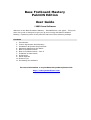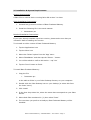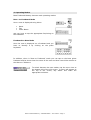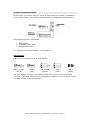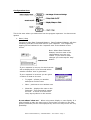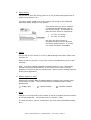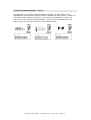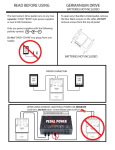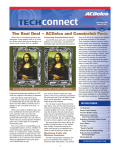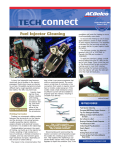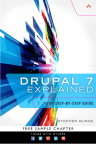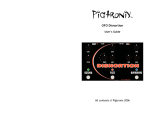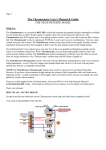Download Bass Fretboard Mastery PalmOS Edition User Guide
Transcript
Bass Fretboard Mastery PalmOS Edition User Guide 2003 Jana Software Welcome to the Bass Fretboard Mastery – PalmOS Edition user guide. This quickstart user guide is designed to get you up and running with Bass Fretboard Mastery, explaining some of the powerful features of this software package. Contents 1. Introduction 2. Licence Agreement and Warranty 3. Installation & System Requirements 4. Operating Modes and the Basics 5. Note-to-Fretboard Mode 6. Note-to-Fretboard Mode – Part 2 7. Fretboard-to-Note Mode 8. Preferences 9. Reset Defaults 10. Practice Tips 11. Purchasing this software For more information or to purchase this product please visit: http://www.janasoftware.com 1. Introduction Bass Fretboard Mastery is the Palm OS tool to help you master the bass guitar fretboard, quickly and with the minimum of effort. Get to know every note on every string - instantly, without thinking or hesitation! Good knowledge of the fretboard will enable you to: improvise better, learn songs quicker, learn more chords and scales, read music and tablature fluently, play fewer wrong notes, understand music theory, and be more confident and satisfied with your playing. Exercises in note-to-fretboard and also fretboard-to-note recognition will give you comprehensive understanding of the fretboard in a very short time, only requiring a few minutes practise each day. Supports standard notation (stave), tablature and letter names. Suitable for all bass players whatever style of music you play or what level you’re at. Right and left handed modes. Bass Fretboard Mastery – PalmOS Edition - User Guide – Page 2 2. Licence Agreement and Warranty Bass Fretboard Mastery – PalmOS Edition Copyright ©2003 Jana Software All Rights Reserved Please read the following terms and conditions carefully before using this software. Your use of this software indicates your acceptance of this licence agreement and warranty. Licence Agreement One registered copy of Bass Fretboard Mastery – PalmOS Edition may either be used by a single person who uses the software personally on one or more computers, or installed on a single workstation used non-simultaneously by multiple people, but not both. You may access Bass Fretboard Mastery – PalmOS Edition through a network provided that you have obtained individual licenses for the software covering all workstations that will access the software through the network. Disclaimer of Warranty THIS SOFTWARE AND THE ACCOMPANYING FILES ARE SOLD "AS IS" AND WITHOUT WARRANTIES AS TO PERFORMANCE OR MERCHANTABILITY OR ANY OTHER WARRANTIES WHETHER EXPRESSED OR IMPLIED. NO WARRANTY OF FITNESS FOR A PARTICULAR PURPOSE IS OFFERED. ANY LIABILITY OF THE SELLER WILL BE LIMITED EXCLUSIVELY TO PRODUCT REPLACEMENT OR REFUND OF PURCHASE PRICE. Bass Fretboard Mastery – PalmOS Edition - User Guide – Page 3 3. Installation & System Requirements System Requirements A Palm Pilot or similar device running Palm OS version 3 or later. Quick Installation Instructions 1. Uninstall any previous versions of Bass Fretboard Mastery 2. Install the following file in the usual manner: • bassmaster.prc Detailed Installation Instructions If you have already installed a previous version, please make sure that you uninstall it before installing this version. To uninstall an older version of Bass Fretboard Mastery: 1. Tap the Applications icon 2. Tap the Menu icon 3. Select the ‘Delete’ option from the ‘App’ menu 4. Select ‘BassMaster’ and then tap the ‘Delete...’ button 5. You will be asked to confirm this action – tap ‘Yes’ 6. Tap the ‘Done’ button to finish To install Bass Fretboard Mastery: 1. Copy the file: • fretmaster.prc to the add-on folder in your Palm Desktop directory on your computer. 2. Double-click the Palm Desktop icon on your desktop (or select this from the ‘start’ menu) 3. Click install. 4. In the User drop-down list, select the name that corresponds to your Palm Device. 5. Select both files mentioned in (1) then select ‘Done’ 6. The next time you perform a HotSync, Bass Fretboard Mastery will be installed. Bass Fretboard Mastery – PalmOS Edition - User Guide – Page 4 4. Operating Modes Bass Fretboard Mastery has two main operating modes: Note –to-Fretboard Mode Here a note is displayed using either: • • • Stave Tab Letter Name and you have to tap the appropriate fret/string on the fretboard. Fretboard-to-Note Mode Here the note is displayed on a fretboard and you have to identify it by clicking on the piano keyboard. In addition, when in ‘Note to Fretboard’ mode you can tap on the bass guitar fretboard and be shown how the name of the note and how it would be written on the Stave or Tablature. To switch between the two modes, tap the menu icon at the bottom left of the silk screen. A menu will appear at the top of the screen, tap ‘Mode’ and make the appropriate selection. Bass Fretboard Mastery – PalmOS Edition - User Guide – Page 5 5. Note to Fretboard Mode In this mode, you will be shown a series of notes either on a stave, on tablature or as a letter name. Your task is to identify them by tapping on the fretboard. This screen has three main areas: • • • Note display Fretboard (input area) Configuration Area Let’s look at them all individually, in more detail Note Display There are five possible types of note display. Stave + Note (Stv N) Stave (Stv) Tab + Note (Tab N) Tab (Tab) Note (Note) The note display you select will depend on the skill you are trying to develop. (The text in brackets relates to the configuration option you need to select – this is explained later in the next section) Bass Fretboard Mastery – PalmOS Edition - User Guide – Page 6 Configuration Area This is the area where you determine how the program operates. You have seven options 1. Start / Stop Tap this to start Bass Fretboard Mastery. Bass Fretboard Mastery will then randomly generate a note and wait for your response. You respond by tapping on the fretboard in the ‘response area’ at the bottom of the screen. Note: When Bass Fretboard Mastery is active most of the configuration icons are not visible. If you wish to make changes you must tap the ‘stop’ button. If your response is correct, the word correct will be displayed for a few seconds before another random ‘test’ is generated. If your response is incorrect you are given a choice of what to do next. • Try again – allows you another attempt to find the note • Next – produces a new random note • Show Me – displays the note on the fretboard. This temporarily pauses the test. To move on to the next note, tap anywhere on the screen. A note about ‘show me’ - When using stave display or note display. It is often possible to play the same note in more than one place on the bass guitar’s fretboard, so the note displayed by ‘show me’ may not be the only possibility. Bass Fretboard Mastery – PalmOS Edition - User Guide – Page 7 Tap the ‘Stop’ button at any time to stop the test A Note about Randomness – Fretboard Mastery chooses each note at random but it strives to eliminate duplicates (ie the same note chosen twice). For the duplicate elimination feature to become active it must have at lease 6 notes to choose from. If you are working on a very small area (example: just 3 frets on 1 string) you may find the same note repeated from time to time. 2. Set Range of Frets and Strings One of the most effective ways to use this program is to concentrate on a small area of the fretboard. Some examples: • • • Top G string only First 4 frets, all strings Bottom two strings, frets 5 to 8 ‘Range’ allows you to choose which frets and strings to concentrate on. Tap this button to display the ‘Define Range…’ dialog. Tapping on any of the inverted triangles will display a drop down list of appropriate choices. Strings are numbered 1 to 4 with 1 being the highest (thinnest) and 4 being the lowest (fattest). Frets are numbered 0 to 12 with 0 being the open string and 12 being the fret 1 octave above the open string. The current range is displayed in the response area using the ‘range indicators’ 3. Select Display Mode Tap the inverted triangle to select one of five ‘display modes’ Stv N Stv Tab N Tab Note Stave + Note Stave Only Tablature + Note Tablature Only Note (Letter Name) Bass Fretboard Mastery – PalmOS Edition - User Guide – Page 8 4. String Guide Tap on this to turn the string guide on or off (a black background with a white arrow denotes ‘on’). The string guide displays an arrow next to the string on the fretboard indicating which string is to be ‘played’. This shows that you are to respond by tapping the appropriate note on the 3rd (A) string. It is possible to play this note shown in two places: • • 3nd Fret, 3th String 8th Fret, 4th String But only the first of these is accepted as being correct because the string guide is active. If it were not, either would be acceptable. 5. Sound Tap on this to turn sound on or off (a black background with a white note denotes ‘on’ When sound is turned on, every time a note is displayed the pitch is also sounded. Note! Currently PalmOS handheld computers have a very rudimentary internal sound chip and speaker! If the sound is too quiet it may be possible to make it louder by adjusting the ‘game volume’ setting from the preferences application. 6. Display Sharps or Flats Determines whether Bass Fretboard Mastery displays non-natural notes using sharps or flats. The current selection is displayed with a black background. - display flats - display sharps - random selection 7. Score Displays a running total of the number of notes generated and the number of correct responses. The format used is: Correct / Total To reset this score, tap on it and select ‘yes’ from the confirmation dialog box. Bass Fretboard Mastery – PalmOS Edition - User Guide – Page 9 6. Note to Fretboard Mode – Part 2 It is possible to use Bass Fretboard Mastery to show you how notes on the fretboard are written down using the stave, tablature or letter names. When the start/stop button displays ‘Start’ (ie. you are not in the middle of a test), tap anywhere on the response area fretboard – the note will be displayed on the upper area of the screen using the current display mode. Bass Fretboard Mastery – PalmOS Edition - User Guide – Page 10 7. Fretboard to Note Mode This mode is the opposite of Note to Fretboard Mode. You are shown notes on the fretboard and asked to identify them by tapping on the ‘piano keyboard’ Again there are three main areas to the screen: • • • Display Area Configuration Area Response Area Although this mode works in a similar manner to Note to Fretboard mode it is much simpler, with less configuration options. 1. Display Area Displays notes to be identified – there are no configuration options for this. 2. Set Fret and String Ranges Displays the ‘Define Range…’ dialog. Described in section 5. 3. Sound On/Off Turns sound on or off. 4. Score Displays the current score. Reset the score by tapping in it. 5. Start / Stop Starts or stops the ‘test’. Described in section 5. 6. Response Area (Piano Keyboard) Tap here to enter your response. Bass Fretboard Mastery – PalmOS Edition - User Guide – Page 11 8. Preferences To display the ‘Preferences’ dialog, tap the menu icon at the bottom left of the silk screen. A menu will appear at the top of the screen, tap ‘Options’ then ‘Preferences’ Two options are available: • Set display for right-handed or left-handed players • Make the sound one octave higher than normal Right / Left Handed Check the box that is appropriate to you. Right Handed Left Handed Sound As PalmOS devices have limited sound capabilities the sound (especially with the lower strings) can be a bit difficult to hear. Checking the ‘Octave Up’ option should help with this by making each note sound one octave higher than normal. Please note that for this reason the normal setting is already one octave higher than the sounding pitch of the bass guitar – Octave up sets the sound 2 Octaves higher than sounding pitch. Fretboard Mastery will remember your preferences each time you use the program – even if the power is turned off. Bass Fretboard Mastery – PalmOS Edition - User Guide – Page 12 9. Reset Defaults This menu options resets all the stored preferences to the factory defaults. You would not normally need to use this option however, it may be useful if Bass Fretboard Mastery’s preferences database gets corrupted causing the program to behave in an unusual manner. Bass Fretboard Mastery – PalmOS Edition - User Guide – Page 13 10. Practice Tips A little and often. Regular, short periods or practise produce far better results than irregular, long sessions. We’ve all done it – neglect to practise for days, feel guilty and then have one huge blow-out session (and we probably gain very little after the first 15 minutes). Far better to split a long practise session into a number of small ones with a break or a different activity between each. Do something every day. Even if it’s just for a few seconds – get into a habit and don’t break it. Focus on a small area of the fretboard. The entire fretboard may be too much to handle at first. Choose a small area and work on it for several days. Be persistent. Musical skill is something you develop over a long period of time. Don’t give up. Apply what you’ve learnt. Finding a way to put it into practise can help reinforce your learning. Example: If you’ve been working with the notes on the stave try reading some music. Don’t practise when you’re tired, hungry, distracted etc. Distractions interfere with the learning process, stop and come back to it later. Bass Fretboard Mastery – PalmOS Edition - User Guide – Page 14 11. Purchasing this software The full version of this software costs $14.95 (USD). It has no time limitation or reminder screens. Upon purchasing you will emailed a ‘registration key’ – this is a short code that you enter into the first screen to ‘unlock’ the software. You may buy this software online using your credit card and in certain countries by sending a check to a local office by postal mail. Payment is accepted in a wide range of currencies including US Dollars, Euros, GB Pounds, AUS dollars etc. For more information about registering and for a link to the secure server for credit card payments please go to: www.janasoftware.com/register.htm If you require any assistance with registering or require more information about Bass Fretboard Mastery, please email your query to: [email protected] Bass Fretboard Mastery – PalmOS Edition - User Guide – Page 15