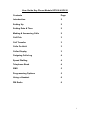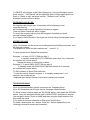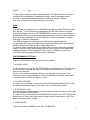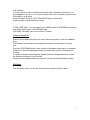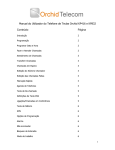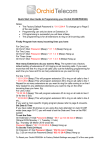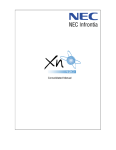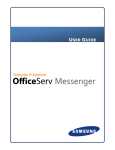Download KP416 User Guide - Home
Transcript
User Guide Key Phone Models KP308 & KP416 Contents Page Introduction 2 Setting Up 2 Setting Date & Time 2 Making & Answering Calls 2 Call Pick 3 Call Transfer 3 Calls On Hold 3 Caller Display 3 Outgoing Calls Log 4 Speed Dialling 4 Telephone Book 4 SMS 5 Programming Options 5 Using a Headset 6 FM Radio 6 1 Introduction The Orchid Key Phones can only be used in conjunction with an Orchid Key System. They allow the user to have sight of what extensions are in use, on hold or free and also to allow the user to answer calls, transfer calls, put calls on hold and provides a full call log facility plus many other valuable features. Setting up. 1) Connect the Coiled handset cord to the handset and the other end to the small handset socket located on the rear panel close to the Power socket. 2) Connect the small plug of the telephone lead to the socket marked LINE on the rear panel. The BT plug connects to an Extension socket or any other type of adaptor that connects to the KS308/416. 3) Connect the Jack of the 9v AC Power adaptor to the POWER socket on the rear panel. 4)Plug the Mains Plug into a Mains socket and switch ON. All the LEDs will flash whilst the KP Automatically programs itself to the KS308/416. When the Auto programming is finished the LCD will display the Port No. and the Extension number that you have connected the KP to. The phone is now ready to use. SETTING THE DATE and TIME The Clock Time and Date is set by programming the Phone System (not the Key Phone) Setting the Date and Time ( 24 hour clock) 1) To set the Date On Extension 201 Dial Password ( * 01 1234 # beep) then dial * 95 1 yy mm dd dow # Beep (Where DOW Monday = 1, Tuesday = 2 etc) Eg.: Thursday 26 March 2009 would be * 95 1 09 03 26 4 # Beep 2) To set the time On Extension 201 Dial Password ( * 01 1234 # Beep) then dial * 952 hh mm # beep Eg.: 3.20 pm would be * 952 15 20 # Beep MAKING and ANSWERING CALLS To make an outgoing call or to call an Extension, just press one of the Direct Station Select (DSS) buttons for the Outside lines or Extensions. You will automatically be in "Hands Free" mode. 2 Alternatively for a private call you can lift the handset and press the appropriate DSS button. To answer an incoming call or an Extension just press the "Hands Free" button or lift the handset. CALL PICK UP If your Extension has not been designated to Ring on Certain Lines you can still pick the call up by Dialling # 9 CALL TRANSFER To transfer an Incoming or Outgoing call to another Extension press the TRANSFER button followed by the Extension DSS button. If the Extension wants to take the call replace the handset or press the "Handsfree" button to clear the call. If the Extension does not want to take the call they should replace the handset and you will be connected back to the call. CALLS ON HOLD To put a call on HOLD press the HOLD button, the line LED will flash slowly and the Caller will hear the Music on Hold. When the call is on HOLD you can call another Extension for information or answer another call. ALL lines can be put on hold simultaneously. To retrieve the call on hold, simply press the line DSS button that is flashing slowly or press the RETRIEVE button if only one line is on hold. If you put a call on hold and do not call another Extension, your Key-phone will go to standby mode after 10 seconds, 15 seconds later you will hear a call on hold tone. When the Hold tone starts the Call will be held for up to 3 minutes. It is therefore advisable to go back to your caller every minute to reassure them that their call is still on Hold, this also resets the Call On-Hold period for another 3 minutes. CALLER DISPLAY Subject to Network connection, the Key Phone will store incoming numbers in the Caller Display log, including the Date and time of the call. Calls from Extensions will also be logged. Up to 64 numbers can be stored in the log. If the log is full the last call in will erase the oldest call. (Internal calls are not subject to Network connection) To check the call log, momentarily turn the Navigation wheel anti clockwise, then turn the wheel clockwise to scroll through the latest numbers in the log. To call a number in the log confirm by pressing the centre of the Wheel. The Key Phone will connect to a line and automatically dial the number. 3 To DELETE all numbers in the Caller Display log: Using the Navigator wheel press confirm, " Call Record" will be displayed, press confirm again and scroll down to "Delete in call" and press confirm. "Delete in call?" will be displayed, press confirm to delete. OUTGOING CALLS LOG All outgoing calls (longer than 10 seconds) will be displayed in the outgoing calls log. All connected calls to other Extensions will also be logged. Time and Date of each call will be logged. To check the outgoing call log turn the Navigator clockwise and scroll through numbers logged. If you want to call a number in the log press confirm using the Navigator button. SPEED DIALLING Up to 12 numbers can be stored into the Keypad Speed dialling memories, max 20 digits per number. The locations to store and dial numbers are * , # and 0 - 9. To store numbers into Speed Dial memories Example 1: to store 01572 717888 into digit 1. In standby mode dial 01572717888 then press digit 1 for 2 seconds, the number will now be stored. Repeat the above to change the number Example 2: To store 00852 2233 7788 into digit # In standby mode dial 00852 22337788 then press # for 2 seconds, the number will now be stored To Dial numbers in Speed Dial memories To dial the number stored in memory 1; in standby mode press 1 for 2 seconds, the number will be displayed then dialled. Repeat for the other locations as required TELEPHONE BOOK Up to 64 Names/Numbers can be stored into the Telephone Book. Up to 20 Characters and 20 digits can be stored per Name/Number. To Store a name/ number press the TEL-BOOK button, then press the RETURN button. Using the Navigator Wheel scroll to ADD ENTRY and press to confirm (the navigator wheel). Scroll to NAME and then using the Alpha numeric Dial keys enter the name. If you enter an incorrect character or Digit press the # button. To insert a space press the * button. Press the * button repeatedly for the following punctuation marks and characters: 4 Space , . : ? ! " @ _ To Dial, Edit or Delete a Name / Number press TEL-BOOK button, 4 names / numbers will be displayed in Alphabetical order, use the Navigator wheel to scroll to the name/ number required and press to confirm. Scroll to Dial, Edit or Delete as required and press to confirm. SMS The SMS service enables you to send SMS messages to other Extensions with Key phones. To write and send a message press the SMS button and scroll using the navigator wheel to EDIT MESSAGE and press to confirm. Using the Alphanumeric Dial keys write the message and press to confirm when finished. Extn No is now displayed , enter the Extension number and press to confirm. Wait until "Finished" is displayed. The SMS message has now been sent and the Key-phone receiving the message will hear a message received signal for 8 seconds, then the LCD will flash and " press SMS to view" will be displayed. To read an SMS message press the SMS button and then press the navigator wheel to confirm, when the message has been read press confirm again and "Delete message" will be displayed. Press confirm to Delete or press the RETURN button repeatedly until the time is displayed. PROGRAMMING OPTIONS Press the PROGRAM button for the following options: 1. ALARM CLOCK To set the Alarm clock press the PROGRAM button and scroll to "Set time" and press confirm, now enter the time for the Alarm, a second time for an Alarm can also be entered. Scroll to "set period" and press confirm to set intervals for the Alarm. The options are once, every, Monday to Friday or Monday to Saturday. Now scroll to Alarm on/off to switch the Alarm on or off. 2. DO NOT DISTURB To enter "Do not Disturb " mode press the PROGRAM button then scroll to Do not disturb and press confirm. Now select on or off and press confirm. 3. EXTENSION LOCK You can program the Keyphone to prevent unauthorised use. In the LOCK mode only Internal calls can be made. To enter LOCK mode press the PROGRAM button and scroll to EXT LOCK and press confirm. Enter the 4 digit security code which is factory set to 1234. This can be changed to any 4 digits. 4. WORK MODE There are 2 options NORMAL and CALL TRANSFER 5 Call Transfer. You can choose to divert outside and internal calls to another extension if you are engaged on a call, or if you cannot answer the call, or between certain hours of the day or at all times. Select Program, scroll to CALL TRANSFER press confirm and select the type of Call transfer you want 5. RING SETTING. You can select from 9 RING tones for EXTERNAL Incoming calls and 9 RING tones for INTERNAL calls. The RING VOLUME can be set to one of 8 levels. Using a Headset. Remove the Handset plug from the rear socket and replace it with the Headset plug. The Handset can be removed completely and kept in a safe place for future use. Press the PROGRAM button, then using the Navigation wheel scroll to Handset/ Earphone. Press the Navigation wheel to confirm then scroll to Earphone and confirm. To make or receive calls using the Headset press the Earphone button. Press the Earphone button to finish the call. Please note in Headset mode you can still use the hands free Speaker phone. FM Radio The European version of the key Phone does not have a built in radio. 6