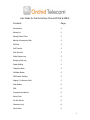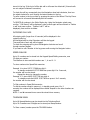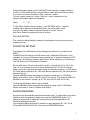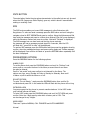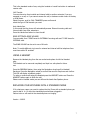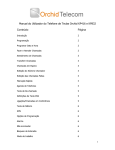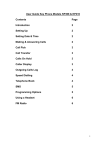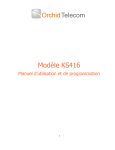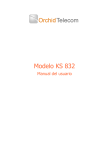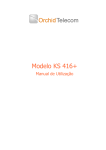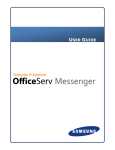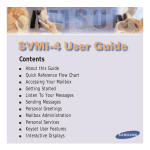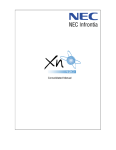Download Draft User Guide Key Phones Models
Transcript
User Guide for the Orchid Key Phones KP416 & KP832 Contents Page Introduction 2 Setting Up 2 Setting Date & Time 2 Making & Answering Calls 2 Call Pick 3 Call Transfer 3 Calls On Hold 3 Caller Display Log 3 Outgoing Calls Log 4 Speed Dialling 4 Telephone Book 4 Call Back Button 5 DSS Button Settings 5 Paging / Conference Calls 5 Mute Button 6 SMS 6 Programming Options 6 Alarm Clock 6 Do Not Disturb 6 Extension Lock 6 Work Mode 6 1 Normal 6 Call Transfer 7 Auto Handsfree 7 Ring Setting & Ring Volume 7 Using a Headset 7 Replacing Key Phone with A Standard Phone 7 Introduction The Orchid Key Phones can only be used in conjunction with an Orchid Key System (KS832 & KS416). They allow the user to have sight of which extensions are in use and also allow the user to answer calls, transfer calls, put calls on hold and provides a full call log facility plus many other valuable features. The phones have a DSS (Direct Station Select) LED button for each extension and line, for one touch call handling and a large LCD caller display screen. Setting up. 1) Connect the Coiled handset cord to the handset and the other end to the small handset socket located on the rear panel close to the Power socket. 2) Connect the small plug of the telephone lead to the socket marked LINE on the rear panel. The BT plug connects to an Extension socket or any other type of adaptor that connects to the KS416 or KS832. 3) Connect the Jack plug of the 9v AC Power adaptor to the POWER socket on the rear panel. 4)Plug the Mains Plug into a Mains socket and switch ON. All the LEDs will flash as the KP Automatically programs itself to the Key System. When the Auto programming is finished the LCD will display the Port No and the Extension number that you have connected the KP to. The phone is now ready to use. SETTING THE DATE and TIME The Clock Time and Date is set by programming the Phone System (not the Key Phone) Setting the Date and Time ( 24 hour clock) 1) To set the Date On Extension 201 Dial Password ( * 01 1234 # beep) then dial * 95 1 yy mm dd dow # Beep (Where DOW Monday = 1, Tuesday = 2 etc) Eg.: Thursday 26 March 2012 would be * 95 1 12 03 26 4 # Beep 2 2) To set the time On Extension 201 Dial Password ( * 01 1234 # Beep) then dial * 952 hh mm # beep Eg.: 3.20 pm would be * 952 15 20 # Beep MAKING and ANSWERING CALLS To make an outgoing call or to call an Extension, just press one of the Direct Station Select (DSS) buttons for the Outside lines or Extensions. You will automatically be in "Hands Free" mode. Alternatively for a private call you can lift the handset and press the appropriate DSS button. To answer an incoming call or an Extension just press the "Hands Free" button or lift the handset. CALL PICK UP If your Extension has not been designated to Ring on Certain Lines you can still pick the call up by pressing the DSS button for the line that is ringing. CALL TRANSFER To transfer an Incoming or Outgoing call to another Extension press the Extension DSS button. If the Extension wants to take the call replace the handset. If the Extension does not want to take the call they should replace the handset and you will be connected back to the call. CALLS ON HOLD To put a call on HOLD press the HOLD button, the line LED will flash slowly and the Caller will hear the Music on Hold then replace the handset. The LCD will flash after 20 seconds to remind you that a call is on hold. A call can be put on hold for up to 3 minutes, therefore if you need to put a call on hold for longer than this you should take the call off hold, speak to the caller and then put the call back on hold. This will restart the 3 minutes. When the call is on HOLD you can call another Extension for information or answer another call. ALL lines can be on hold simultaneously. To retrieve the call on hold, simply press the line DSS button that is flashing slowly or press the RETAKE button if only one line is on hold. CALLER DISPLAY LOG Subject to Network connection, the Key Phone will display the number of an incoming caller. Incoming numbers will be stored in the Caller Display log, including the Date and time of the call. Calls from Extensions will also be logged. Up to 64 numbers can be 3 stored in the log. If the log is full the last call in will erase the oldest call. (Internal calls are not subject to Network connection) To check the call log, momentarily turn the Navigation wheel anti clockwise, then turn the wheel clockwise to scroll through the latest numbers in the log. To call a number in the log confirm by pressing the centre of the Wheel. The Key Phone will connect to a line and automatically dial the number. To DELETE all numbers in the Caller Display log: Using the Navigator wheel press confirm, " Call Record" will be displayed, press confirm again and scroll down to "Delete in call" and press confirm. "Delete in call ?" will be displayed, press confirm to delete. OUTGOING CALLS LOG All outgoing calls (longer than 10 seconds) will be displayed in the outgoing calls log. All connected calls to other Extensions will also be logged. Time and Date of each call will be logged. To check the outgoing call log turn the Navigator clockwise and scroll through numbers logged. If you want to call a number in the log press confirm using the Navigator button. SPEED DIALLING Up to 12 numbers can be stored into the Keypad Speed Dialling memories, max 20 digits per number. The locations to store and dial numbers are * , # and 0 - 9. To store numbers into Speed Dial memories Example 1: to store 01572 717888 into digit 1. In standby mode dial 01572717888 then press digit 1 for 2 seconds, the number will now be stored. Repeat the above to change the number Example 2: To store 00852 2233 7788 into digit # In standby mode dial 00852 22337788 then press # for 2 seconds, the number will now be stored To Dial numbers in Speed Dial memories To dial the number stored in memory 1: in standby mode press 1 for 2 seconds, the number will be displayed then dialled. Repeat for the other locations as required NOTE: * and # command tones cannot be stored into a memory. TELEPHONE BOOK Up to 64 Names/Numbers can be stored into the Telephone Book. Up to 20 Characters and 20 digits can be stored per Name/Number. To Store a name/ number press the TEL-BOOK button. 4 Using the Navigator Wheel, scroll to ADD ENTRY and press (the navigator wheel) to confirm. Scroll to NAME and then using the Alpha numeric Dial keys enter the name. If you enter an incorrect character or Digit, press the # button. To insert a space, press the * button. Press the * button repeatedly for the following punctuation marks and characters: Space , . : ? ! " @ _ To Dial, Edit or Delete a Name / Number, press TEL-BOOK button, 4 names / numbers will be displayed in Alphabetical order, use the Navigator wheel to scroll to the name/ number required and press to confirm. Scroll to Dial, Edit or Delete as required and press to confirm. CALL BACK BUTTON This is used for calling telephone numbers in the telephone book and incoming and outgoing call logs. DSS BUTTON SETTINGS The settings of the DSS buttons can be changed, this feature is only useful for the KP832. The KP832 has 16 Exchange Line DSS buttons and 14 Extension DSS buttons. If for example you only have 6 Exchange lines connected, the 10 unused Exchange Line DSS buttons can be changed to Extension DSS buttons. Which would give you 6 Exchange Line DSS buttons and 24 Extension DSS buttons NB: the DSS button ID’s are numbered 001 to 010 on the left and 021 to 030 on the right. So in our example we want to change DSS buttons 007 to 030 into Extension buttons and at the same time we need to assign the extension numbers – so DSS button 007 would become extension 201, 008 would become extension 202, 009 would become extension 203 etc.. Press the PROGRAM button and using the navigations wheel scroll to “DSS Button Setting” and confirm. Scroll to “Set EXT button” and confirm. Then enter the Button ID followed by the extension number: eg 007 201 then 008 202 then 009 203 etc. To Reset the DSS buttons back to factory default: Press the PROGRAM button and using the navigations wheel scroll to “DSS Button Setting” and confirm. Scroll to “Restore” and confirm PAGING/CONFERENCE Key phones can automatically page/conference each other. To page another key phone extension enter the extension number then press the CONFERENCE button. The extension required will be called and both key phones will automatically go into handsfree/speakerphone mode. You can page multiple extensions for example to page extensions 202, 203, 204 & 205:predial 202#203#204#205# then press the CONFERENCE button. 5 MUTE BUTTON The mute button blocks the microphone transmission to the caller but can only be used when the LCD (large green Caller Display) goes out, which is about 6 seconds after making or receiving a call. SMS The SMS service enables you to send SMS messages to other Extensions with Key phones. To write and send a message press the SMS button and scroll using the navigator wheel to EDIT MESSAGE and press to confirm. Using the Alphanumeric Dial keys write the message and press to confirm when finished. Extn No is now displayed , enter the Extension number and press to confirm. Wait until "Finished" is displayed. The SMS message has now been sent and the Key-phone receiving the message will hear a message received signal for 8 seconds, then the LCD will flash and " press SMS to view" will be displayed. To read an SMS message press the SMS button and then press the navigator wheel to confirm, when the message has been read press confirm again and "Delete message" will be displayed. Press confirm to Delete or press the RETURN button repeatedly until the time is displayed. PROGRAMMING OPTIONS Press the PROGRAM button for the following options: ALARM CLOCK To set the Alarm clock press the PROGRAM button and scroll to "Set time" and press confirm, now enter the time for the Alarm, a second time for an Alarm can also be entered. Scroll to "set period" and press confirm to set intervals for the Alarm. The options are once, every, Monday to Friday or Monday to Saturday. Now scroll to Alarm on/off to switch the Alarm on or off. DO NOT DISTURB To enter "Do not Disturb " mode press the PROGRAM button then scroll to Do not disturb and press OK. In this mode the LEDs will flash but the phone will not ring EXTENSION LOCK You can program the Key phone to prevent unauthorised use. In the LOCK mode only Internal calls can be made. To enter LOCK mode press the PROGRAM button and scroll to EXT LOCK and press confirm. Enter the 4 digit security code which is factory set to 1234. This can be changed to any 4 digits. WORK MODE There are 3 options NORMAL, CALL TRANSFER and AUTO HANDSFREE. Normal 6 This is the standard mode of use, using the handset or hands free button to make and receive calls. Call Transfer. You can choose to divert outside and internal calls to another extension if you are engaged on a call, or if you cannot answer the call, or between certain hours of the day or at all times. Select Program, scroll to CALL TRANSFER press confirm and select the type of Call transfer you want Auto Hands free. In this mode the Key-phone will automatically answer External incoming calls and Internal calls from other extensions. Press the Hands free button to clear the call. RING SETTING & RING VOLUME. You can select from 7 RING tones for EXTERNAL Incoming calls and 7 RING tones for INTERNAL calls. The RING VOLUME can be set to one of 8 levels. Note: To enable different ring tones for external and internal call the telephone lines must have caller ID. enabled USING A HEADSET Remove the Handset plug from the rear socket and replace it with the Headset plug. The Handset can be removed completely and kept in a safe place for future use. Press the PROGRAM button, then using the Navigation wheel scroll to Handset/ Earphone. Press the Navigation wheel to confirm then scroll to Earphone and confirm. The LCD will display a headset symbol. To make or receive calls using the Headset press the HEADSET button and Press the HEADSET button again to finish the call. Please note in Headset mode you can still use the hands free Speaker phone. REPLACING YOUR KEYPHONE WITH A STANDARD PHONE If for what ever reason you want to replace the Key Phone with a standard phone you need to dial # # # 0 when the standard phone has been plugged in. Failure to do so will result in the standard phone not ringing. Version : 120612 7