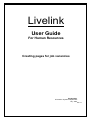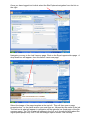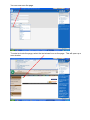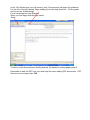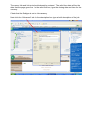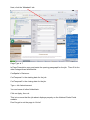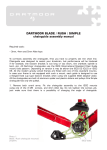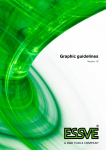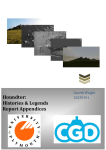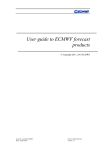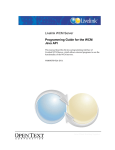Download User Guide - Dartmoor National Park
Transcript
Livelink User Guide For Human Resources Creating pages for job vacancies Produced by Information Systems Department July 2009 Ref: 11 Once you have logged into livelink select the Site Explorer/navigation from the list on the right. Navigate your way to the Job Vacancy page. Click on the Equal opportunities page. A drop down box will appear, from this select ‘insert new page’ Select the image of the page template at the top left. This will then open a page properties box. In the name section you must type au- followed by the name of the job. The link text is what will appear in navigation on the web site (as a sub page of the job vacancy page). The Title is what will appear in the A-Z so it is worth thinking about the logical place people may look. From the subtype option choose ‘Job vacancy’. You can now save the page. To enter text onto the page, select the text wizard icon on the page. This will open up a new window. In the Text Wizard type your job vacancy text. (See previous job pages for guidance) For the title of the job choose ‘Page Heading’ from the drop down box. For the grade and hours use ‘SubHeading3’ For all remaining text use ‘Bodytext’. When you are happy with the page select ‘Save’ To link to a new document see Getting Started: the basics for editing pages page 9. Remember to add the PDF logo, size and help files when adding PDF documents. PDF files must not be larger than 1MB. After you have saved and closed the text wizard, open the “Page Properties” from the drop down menu next to the page. Select “ok” This will open a new window: The name, title and link text should already be entered. The valid from date will be the date that the page goes live. In the valid until box, type the closing date and time for the vacancy. Check that the Subtype is set to Job vacancy. Next click the “Advanced“ tab. In the description box type a brief description of the job. Next, click the “Metadata” tab. Page Type is 7 In Page Description copy and paste the opening paragraph for the job. Then fill in the other catagories as listed below: CovSpatial = Dartmoor. CovTemporal1 = the starting date for the job. CovTemporal2 = the closing date for the job. Type = Job Advertisement You can leave all other fields blank. Click on Apply, then ok. This is to ensure that the job advert displays properly on the National Parks Portal website. Don’t forget to set the page to “Active”