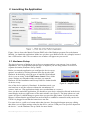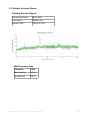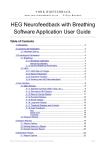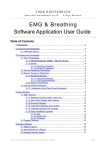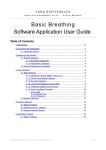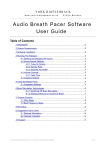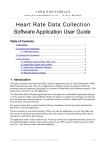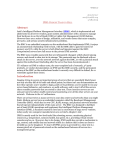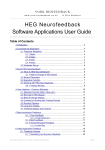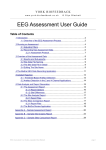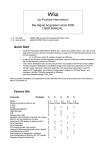Download Basic EMG (Muscle Tension) Software Application User Guide
Transcript
YORK BIOFEEDBACK w w w. yo r k - b io f e e d b a c k . co . u k © Glyn Blackett Basic EMG (Muscle Tension) Software Application User Guide Table of Contents 1 Introduction.......................................................................................................2 2 Launching the Application.................................................................................3 2.1 Hardware Set-up...................................................................................3 3 About Electromyography (EMG)........................................................................4 3.1 What Is EMG?......................................................................................4 3.2 Working With EMG Biofeedback...........................................................6 3.2.1 Wrist Placement........................................................................6 3.2.2 Forehead Placement................................................................7 4 User Interface...................................................................................................8 4.1 Standard Controls (Start / Stop, etc.)....................................................8 4.2 Short Term Displays and Controls.........................................................9 4.3 Spectral Display..................................................................................10 4.4 Long Term Display and Controls.........................................................10 4.5 Threshold Display and Controls..........................................................11 4.6 Audio Feedback Controls....................................................................12 5 Session Reports..............................................................................................13 5.1 Report Options....................................................................................13 5.2 Adding Notes to a Report....................................................................13 5.3 Sample Session Report......................................................................14 6 Application Report...........................................................................................15 6.1 Report Options....................................................................................15 Basic EMG Application User Guide, copyright Glyn Blackett page 1 1 Introduction This guide introduces the Basic Electromyography (EMG) biofeedback application, part of York Biofeedback's Mind-Body Training Tools suite. This set of applications is designed to develop skills in mind-body awareness and self-regulation, particularly in a context of mindfulness and meditation practice. The guide has two purposes: firstly to explain what EMG actually is, and secondly to teach you how to use the software – though it is more of a reference than a tutorial. Other training material is available on the York Biofeedback website (address above). EMG is an electrical correlate of muscle tension. It is easy to appreciate that the state of muscle tension is reflective of your subjective state of mind. EMG biofeedback is a means of developing greater sensitivity to this mind-body relationship, and of transforming your state of mind by changing the underlying physiology. EMG is measured using sensors in contact with the skin. By selecting the placement of the sensors we can choose to monitor different (sets of) muscles. This guide discusses the most commonly used placements. In keeping with others in the suite, the Basic EMG application was designed to support your aims, not to supplant them. Achieving low muscle tension is not necessarily the most important thing. Biofeedback should enhance or expand your subjective awareness rather than detract from it. Note that other applications in the suite (namely EMG & Breathing, and Capnometry with EMG) contain much of the functionality of the Basic EMG application, and extend it by also monitoring breathing, and by relating the EMG feedback to breathing. They are covered in a separate user guides. The guide assumes that you have read the Software Installation and Set-up Guide, and therefore know how to start the application. The application works with several devices. For an up to date list of supported hardware, please see the York Biofeedback website. Basic EMG Application User Guide, copyright Glyn Blackett page 2 2 Launching the Application Figure 1 above shows the Muscle Tension (EMG) tab of the Platform program. Press the button labelled 1 to launch the application. Make sure you have your BioEra licence key (dongle) inserted into a USB socket. After a few seconds a new window will appear on your screen. 2.1 Hardware Set-up The physical aspects of hardware set-up (how to connect and use your sensors,, how to check impedances, etc.) are dependent upon the type of amplifier you are using, and are covered in a separate document (Hardware Set-up Guide). Before you start the application you configure the device set-up options, accessible by clicking a button in the Set-up tab of the Platform. In the dialog, select the type of amplifier (biofeedback device) you are using, in the EMG source control. Note, all the source settings are remembered the next time you start the Platform. See the Installation and Set-up Guide for further details of device set-up. Figure 2 – amplifier status One of the device options is 'Simulator'. In simulator mode, you can learn how to use the software without the encumbrance of sensors, leads etc. (The application simply uses recorded data as a source.) Once you have started the application, you should see your device selection reflected in the device status display in the top right corner of the main window (see figure 2). The lamp (shown as a red square in figure 2) should change to green when you press the play button. If you do not see this happen, it means that the application has not been able to establish a connection with your device. Check it is plugged in and that the batteries are not flat. For some devices, you'll see a button rather than just text. Pressing this button opens up a dialog that allows you to adjust settings related to the device, such as COM port. The specifics depend on the device – see the Hardware Set-up Guide for more details. Basic EMG Application User Guide, copyright Glyn Blackett page 3 3 About Electromyography (EMG) 3.1 What Is EMG? As I've said in the introduction, EMG is an electrical correlate of muscle tension measured from the skin. It's quite a complex measurement in some ways. For practical purposes all you need to know is this: you attach three sensors to the skin. Two of these are known as the active sensors. The software comes up with a number that reflects the muscle tension between the two active sensors. This number is changing from moment to moment – if you tighten up the number gets bigger, and if you relax it gets smaller. The active sensors are the white and black cables. See the Hardware Set-up Guide for more details. The rest of this section explains how this number is derived. If you are new to the application you can skip over it and return to it later if you feel you need a fuller understanding. EMG is actually an oscillating voltage. A voltage is always a difference (in electric potential) between two points. In our case the two points are the active sensors. The voltage comes not from muscle cells themselves but from the electrical impulses travelling in the nerves that stimulate the muscles. The oscillations are quite fast – up to several hundred cycles per second (or Hertz). Figures 3 and 4 show what a “raw” EMG trace looks like. The amplitude of this signal (or size in the vertical dimension) is what correlates to muscle tension. Figure 3 – Raw EMG data. This chart show 10 seconds' worth of data. The voltage is varying so quickly that at this scale the cycles merge into one another. The amplitude, or height in the vertical direction, gives an indication of the muscle tension – in this case the tension was relaxed after around 6.5 seconds. Basic EMG Application User Guide, copyright Glyn Blackett page 4 Figure 4 – Raw EMG data. At a time scale of 1 second the individual cycles of the oscillating voltage begin to become apparent. If we could zoom in even more we would see that the frequency (or wavelength) is not constant but quite variable. For practical purposes we aren't really interested in the oscillation. Rather, we want to quantify muscle tension as a number that gets larger when we tighten the muscles and smaller when we relax. The following is a (somewhat technical) description of the steps needed to derive such a number. Remember you don't need to understand the details to make practical use of the application. The first step is to apply a frequency filter to the raw EMG signal. The idea behind this is that a complex oscillation such as EMG does not have a constant frequency (or wavelength). We could say that it is made up lots of waves or different frequency. Applying a filter means that certain frequency components are blocked from passing through, in the same way as large particles are blocked from passing through an ordinary filter (such as a sieve). In our case both high and low frequencies are blocked (unlike a sieve which only blocks large particles from passing). Frequency filtering allows us to exclude certain sources of interference (artefacts) that would otherwise contaminate our measure of muscle tension, and it also helps us to in some sense standardise the measurement. The application offers you a choice of two frequency windows, i.e. two settings of the frequency filter. One is a wide frequency band (10-400 Hz) while the other is narrower (100-200 Hz). See section 4.2 below for how to change the setting. The narrow band is generally much more usable practically speaking, and I anticipate that most users will only ever use that one. The next step is to rectify the signal, which means to turn a reading which oscillates either side of zero (and thus whose average is zero) into a set of positive-only values. It amounts to flipping all parts of the trace that are below the zero line, above it. The final step is to average out the signal so we get something that varies smoothly rather than jumping rapidly up and down. The application allows you to choose the time period of this averaging. Choosing a longer averaging period makes the signal smoother, but the trade-off is that it is less responsive. Basic EMG Application User Guide, copyright Glyn Blackett page 5 3.2 Working With EMG Biofeedback This section explains how EMG biofeedback is useful, particularly within a context of mindfulness / meditation practice. It also discusses the two most common sensor placements and their relative merits. In biofeedback you learn to connect the external feedback to your internal (subjective) experience – particularly bodily experience. Muscle tension offers a very useful window on the mind-body connection: many of our muscles are directly consciously controllable, but on the other hand they also respond quite automatically to emotions, thoughts and memories. Broadly speaking, we tend to tighten up in response to emotions such as anxiety and anger – even very brief and subliminal emotions. Any sense of emotional threat tends to cause us to literally brace ourselves, as though it were a physical threat. 'Inner resistance' is a term I use for subtle forms of this. It means not wanting some aspect of our current experience – for example a pain – to be within our awareness. Inner resistance manifests as tension, as though we were attempting to hold the experience at arms length. Learning to maintain soft relaxed musculature is a powerful strategy for maintaining open, calm and expansive states of mind. Relaxing muscle tension is often difficult because it's not necessarily easy to be aware of tension in the first place – and also of the effects of your attempts to relax. Awareness is a prerequisite for conscious control. EMG biofeedback helps us develop a much more sensitive awareness of the state of our musculature, on the basis of which we can develop greater skill in relaxing muscles. An important aspect of mindfulness practice is to keep the mind stably focused in the present moment. If you've had any experience with mindfulness you'll know that the mind tends to wander off. The practice of mindfulness is to keep returning to the object of concentration. The key is to notice when the mind has wandered off. This is not easy for most people – it is common to spend quite a few minutes at a time in distraction. Biofeedback can help with mindfulness practice by flagging when we have become distracted – at least insofar as distractions are manifested as subtle changes in the body's physiological state. In other words it functions as a distraction detector. We can characterise different forms of distraction – one useful distinction is between low-energy, slothful and sleepy states, versus high-energy, agitated states. The latter may be emotionally arousing distractions such as anxious worrying or resentment, or they may be forms of sensual craving, or they may be subtle urges to activity such as restlessness, or planning what you're going to do later on. Whatever the case, this kind of highenergy distraction tends to manifest as higher muscle tension, meaning that EMG biofeedback is useful at flagging this kind of state. By contrast low-energy distractions such as day-dreaming or sleepiness don't create muscle tension. Sensor location is a key decision in EMG biofeedback. Different placements can bring out different aspects of the mind-body relationship. The two placements I commonly use are (i) wrist placement and (ii) forehead placement. 3.2.1 Wrist Placement Placing one active sensor on each wrist picks up tension in the arms, hands and shoulders – especially the latter two. Also tension in the upper chest and neck has an influence. (The third sensor or ground can go on either wrist. See the Hardware Set-up guide for more information.) Emotional defensiveness, inner resistance and wariness can all subtly manifest as tightness in these areas, mostly commonly around the shoulders, but also in the hands and any of the muscles detected with this placement. With the wrist to wrist placement, rhythmic patterns related to the breathing typically show up. This Basic EMG Application User Guide, copyright Glyn Blackett page 6 is because the shoulders and upper chest are often involved with breathing. Figure 6 shows an example. This makes the wrist placement very useful for practising mindfulness of breathing. The more the upper chest and shoulders are involved, the more prominently the rhythm shows up in the EMG. Conversely relaxed abdominal breathing shows as a much smaller variation. This makes sense because movements of the diaphragm and lower intercostal muscles, which are active in abdominal breathing, are not really picked up picked up by this placement. The breath is subtly reflective of our mental and emotional state. Chest-based breathing is suggestive of the kind of emotionally defensive states I've alluded to, whereas abdominal breathing is more open and calm. For many people, chest-based breathing has become an ingrained habit, but one which can quite easily move towards more natural abdominal breathing with mindfulness practice. To get a meaningful measure, the arms should be loose and by the sides with the hands probably on the lap. Holding the arms up or clenching the hands will give much higher readings. Fully relaxing all these muscle groups will give an EMG reading of around 1 microvolt – but not much less. A typical everyday state might give around 3-6 microvolts. Higher readings (10-20 microvolts) are common and may reflect stress and emotional tension. (If you're using gel-free snaps – see the Hardware Set-up Guide for more about this – bear in mind that the readings are less accurate so interpret the numbers more loosely.) 3.2.2 Forehead Placement All three sensors are placed on the forehead, with the ground in the middle. This placement picks up tension from anywhere in the head, the jaw being an especially powerful contributor. Even the tongue can contribute. However, breathing makes no significant contribution. With this placement the numbers are generally smaller, compared to the wrist to wrist placement. Fully relaxing all the muscles of the head will give a reading of around 0.5 microvolts, perhaps slightly less. Everyday states are typically around 1-2 microvolts. Again stress and emotions are likely to be reflected in higher tension at this placement. Facial expression is a natural part of emotion. Even fleeting and barely-noticed emotions – so-called micro-emotions – can be detected. The forehead placement also throws useful light on thought processes. Inner dialogue seems to involve subliminal use of the speech muscles – those in the jaw, lips and even the tongue. Activity in these muscles is easily registered with the forehead placement. To an extent, fully relaxed facial musculature is incompatible with maintaining inner dialogue. Basic EMG Application User Guide, copyright Glyn Blackett page 7 4 User Interface 1. Standard controls 2. Short-term display and controls 5. Threshold display 4. Long-term display 3. Spectral display 6. Audio controls Figure 5 – User Interface Figure 5 above shows the user interface for the EMG application. 4.1 Standard Controls (Start / Stop, etc.) A set of buttons – Play, Stop and Pause – are the same in all the applications in the suite. They should be self-explanatory. The 'Epoch' control sets the time period at which data is written to the session data file. This data file is used to generate session reports, which are described in section 6 below. For the Basic EMG application, only EMG data is written. Choosing a lower time period generates more data. The setting also controls the level of averaging of the recorded data. For example, if you select 2 seconds, then the application will write to the session data file once every two seconds, the average EMG over that two second period. The button marked with a red asterisk is a simple event marker. You can use it to mark adventitious happenings and changes in session conditions. It is particularly useful for coaches and therapists. Events thus marked are represented in the long term chart (see section 4.4 below) by a vertical white line. They are also recorded in the session data file and are shown in session report charts (as dotted vertical lines) (see section 5). Note that pressing the escape key during a session has the same effect as pressing the red asterisk with your mouse (i.e. it is an alternative). Basic EMG Application User Guide, copyright Glyn Blackett page 8 4.2 Short Term Displays and Controls 1 2 3 4 Figure 6 – Short term display and controls This chart shows EMG as it varies over the short term. You can see that in figure 6 there is a rhythm in the left-most part of the trace. This is related to breathing. The yellow dotted line is the threshold level – see section 4.5 below for more about this. The combo boxes below the chart control how the EMG signal is processed and displayed. Filter Controls the frequency band from which the EMG measure is derived. See section 3.1 for further information. There are two options, 100-200 Hz and 10-400 Hz. The latter may be considered a specialist application – for the vast majority of users the former will suffice. If you're not sure what 'frequency band' means, simply select 100-200 Hz. Note that the filter setting applies to all displays in the user interface, with the exception of the spectral display (see section 4.3 below). Average Controls the level of smoothing of the EMG signal. With a shorter average you will see all the fine-grained changes in muscle tension. With a longer average these are smoothed out, and the signal will be slightly slower in responding to change. For most users a setting of 1.0 or 2.0 seconds will be suitable. Range Sets the upper limit of the display. (The lower limit is always zero.) Select a larger range if the trace appears to be off the top of the chart. (If you can't see the trace it probably is off the top.) Select a lower range as you learn to reduce tension, so that the display offers greater sensitivity (meaning that even subtle changes in muscle tension can be seen). Period This controls the length of time it takes for the trace to traverse the whole chart from right to left – or in other words the horizontal range. Basic EMG Application User Guide, copyright Glyn Blackett page 9 4.3 Spectral Display Figure 7 – Spectral display For the majority of users, this display (shown in figure 7 above) is not really relevant or useful, but for those interested, the following is an explanation of what it does. It can of course be skipped over. As discussed in section 3.1 above, EMG in its raw form is a complex oscillation. It doesn't have a single fixed frequency, but rather is a mixture of frequencies. We can use a mathematical method called Fourier analysis or spectral analysis to decompose the complex EMG into component frequencies. The spectral display shows the results of this analysis. In the chart, frequency varies along the horizontal axis represents. The height of the graph at each point represents the size of the contribution of that frequency. The spectral display always shows the full frequency range up to 400 Hz, regardless of the setting of the filter control (described in section 4.2 above). One way this chart can be useful is in recognising electrical interference. You will see a prominent bar at the mains frequency (50 Hz in the UK), and perhaps at multiples thereof (100 Hz, 150 Hz, etc. – these are known as harmonics.) 4.4 Long Term Display and Controls 1 2 Figure 8 – Long term display and controls The long-term display (figure 8) shows the variation of the EMG over a longer time scale (up to 30 minutes). The two combo boxes (1 and 2 in figure 8) control the horizontal and vertical ranges. LT Period Controls how long it takes the trace to traverse the whole chart from right to left. Range Controls the upper limit of the chart in the same way as the equivalent range control does in the short term display. Basic EMG Application User Guide, copyright Glyn Blackett page 10 4.5 Threshold Display and Controls The essence of threshold-based feedback is that a discrete feedback event is triggered whenever muscle tension exceeds some limit. For example the feedback event could be the playing of a sound file. The threshold limit is shown and controlled by the bar, labelled (5) in figure 9. To change this limit simply click your mouse over the bar, and drag it to the desired location. The range of the bar graph is controlled by the range combo control, described in section 4.2 above. In other words, the bar graph and the short term display, being adjacent to each other, will always be matched in terms of range. The numeric display (6) shows the current EMG, while (4) shows the setting of the threshold bar. The exact behaviour of the threshold-based feedback depends upon the settings of three controls (combos 1, 2 and 3 in figure 9). (5) (6) (4) (1) (2) (3) (7) (8) Figure 9 – Threshold controls Condition (1 in figure 9.) Feedback can be triggered when the EMG signal either goes above the threshold (in which case the feedback functions as a warning that you have drifted away from your desired state) or drops below (in which case the feedback serves as a reward). Select '>' for the former and '<' for the latter. Average The threshold control has its own level of averaging, which works in just the same way as the average control in the short term display (section 4.2). This was done in order to offer the greatest flexibility in usage. Duration This control allows you to say that feedback should be triggered only if the threshold condition is met for a certain period of time. This is a way of in effect, filtering out discrete events of brief duration – for example if you swallow, or briefly move your hand. In such cases the muscle tension may rise above the threshold limit but will drop back below again very quickly, so that the feedback is not triggered. The control sets the length of time needed to trigger feedback. The lamp displays (7 and 8) allow you to discriminate: lamp 7 lights up as soon as the signal crosses the threshold, while lamp 8 will only light up if the signal exceeds the threshold continuously for the required duration. Basic EMG Application User Guide, copyright Glyn Blackett page 11 4.6 Audio Feedback Controls (1) (4) (2) (5) (3) (6) Figure 10 – Audio feedback controls There are three forms of audio feedback available – tone, midi and audio file. Each has an on/off button, appearing as green triangles (labelled 1 in figure 10) but switching to red squares when the feedback is turned on. Each also has an independent volume control (sliders labelled 2 in figure 10) graded on a scale of 0-100. Tone and midi feedback use a range parameter, which defines what EMG levels correspond to the highest and lowest pitches available. A combo control (6 in figure 10) set this range. Audio feedback also has a separate average control, to allow the greatest flexibility. This works just like the average control of the short term display. In my experience tone feedback needs at least a couple of seconds' worth of averaging applied, for aesthetic reasons. The threshold level can be applied to tone and midi feedback, meaning that they play only when the threshold condition is met. Check the controls labelled 3 in figure 10 to apply this feature. Tone A tone is played whose pitch varies continuously with the EMG level. Midi A musical note is played at regular intervals, whose pitch varies with the EMG level. Threshold The meeting of the threshold condition triggers the sound of a bell. (The application plays an audio file, named '1.wav' and located in the folder 'media' in the EMG file location within the BioEra installation, i.e. generally speaking C:\Program Files\BioEraPro\design\YBF\EMG). You can have the application play sounds of your choice by simply substituting this file with one of your own. For example you could record a message in your own voice. There are lots of programs that you can use to do this, including some freeware applications. Your recording needs to be saved in WAV format. The value of using the threshold is that the feedback is generally less intrusive, freeing you to focus on your direct experience. The feedback only comes in when you've drifted out of your desired psychophysiological zone. You can set some options for midi feedback, notably the instrument (piano by default) from the Platform (i.e. before starting the application). See the Installation and Set-up Guide for further details. Basic EMG Application User Guide, copyright Glyn Blackett page 12 5 Session Reports The application records data so that you can generate a report for your sessions. The report contains summary data and graphs showing the progression of the feedback parameter over the whole session. To generate and open a session report, click the button labelled 2 in figure 1. A dialog window opens in which you can select various options (see figure 11). The software creates the report in html format. It will be opened using your computer's default web browser, e.g. Internet Explorer. (Note that a live internet connection is not needed.) The html file is saved, so you can for example email it to someone. See the Installation and Set-up Guide for details of file storage. 5.1 Report Options Most of the options should be self-explanatory. If you change your mind about options on seeing your report, you can regenerate the report by clicking the report button (2 in figure 1), then checking 'Overwrite existing report'. Setting a maximum EMG amplitude is a basic way of excluding “artefacts”, for example if you changed your posture during the session. Data points exceeding the maximum value are excluded. 5.2 Adding Notes to a Report You can choose to write some notes for your session report. Checking 'Add notes to report' (top right of the dialog) allows you to do this. You may wish to add notes after having first seen the report. In this case, simply click the button (2 in figure 1) again, and check the Add notes option. This will regenerate the report with your added notes. Basic EMG Application User Guide, copyright Glyn Blackett page 13 5.3 Sample Session Report Training Session Report Training Application Basic EMG User Name Default User Session Date 28/03/12 22:01 EMG Summary Data Parameter Value Max Reading 3.0 uV Min Reading 0.8 uV Basic EMG Application User Guide, copyright Glyn Blackett page 14 6 Application Report An application report summarises all the sessions for the currently selected user, in charts and a table. To generate and open an application report, click the button labelled 3 in figure 1. A dialog window opens in which you can select various options (see figure 12). As with session reports, the software creates the application report in html format. It will be opened using your computer's default web browser, e.g. Internet Explorer. (Note that a live internet connection is not needed.) The html file is saved, so you can for example email it to someone. See the Installation and Set-up Guide for details of file storage. 6.1 Report Options The application report options dialog is an adapted version of the session report options dialog. Many of the options are the same, and should be self-explanatory. See section 5.1 above. As with all of the application reports in the suite, there is a chart for each of the main parameters tracked in the application – in the case of the Basic EMG application that means only EMG amplitude. For each chart you can opt for line graphs for the maximum, minimum, mean and standard deviation. The line graphs have one point per session. Basic EMG Application User Guide, copyright Glyn Blackett page 15