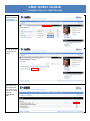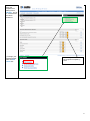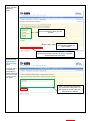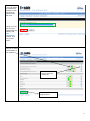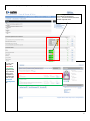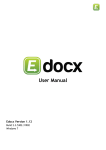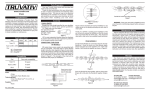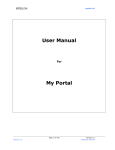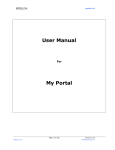Download LMS USER GUIDE
Transcript
LMS USER GUIDE LEARNER VIEW OF COMPETENCIES 1) From the Dashboard select the Personal Development tab 2) Click on the My Job Role link to view your job role(s) 3)Then select which Job Role you require and click View (if you only have one job role it will automatically load) 1 4) This view shows the competencies relating to this Job Role. As yet no assessments have been carried out 5) To begin your self-assessment select the Self Assess link The orange box indicates the required competency level 2 6) Each question follows this format You must select the level you rate yourself Enter your comments here. This may be mandatory in some sections Click Next to move to the next question, Back to go to the previous question and Save & Quit to complete the assessment at a later date 7) The assessment will conclude with a Final Comment screen 8) You can carry out additional assessment by selecting the Self Assessment link on your job role main page Enter your final comments here. Any comments entered here can be viewed by selecting the view Assessments quicklinks 3 8) You can select the assessment you wish to view from the drop down box and click View 9) Note: You can also view your assessment(s) by selecting the View Assessment quicklink from your job role screen 10)This screen gives you a visual representation of your answers Hover over these icons to view any comments You can export this page to excel. 4 10) In this example, your manager has also assessed your competencies and endorsed them Green - signifies achieved or exceeded required level Grey - shows level achieved but below required level 11) You can view both Active and Completed targets which may arise as part of your competency development plan on your Personal Development tab 5