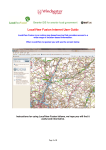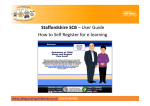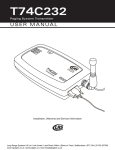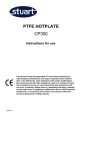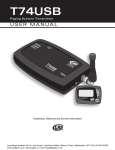Download OntheMap Internet User Guide
Transcript
OntheMap Internet User Guide OntheMap is an online service that provides access to a wide range of map based information. The instructions below work for all of the different map services available on Staffordshire Web. We hope you find OnTheMap useful. You will notice that there is no option to print the maps. If we were to provide this option, in some cases it would infringe Copyright regulations. Should you have any suggestions that might improve the site, or you require any further assistance please use our Feedback form. Getting Started When you open OntheMap you will see a map similar to the one below. Use these tools to zoom and pan on the map. You can also use the scroll wheel on your mouse or hold the shift key down on the keyboard and drag a box around the area you require, whilst holding the left mouse button down, then let go. To pan or move around the map, click and hold the left mouse key and drag it across the screen. and the map will zoom to that area. To change the map background from Ordnance Survey maps to Aerial photographs, click on these buttons. Use the drop down arrow to search for an address or postcode in the box provided. Or, zoom in on the map and drag the pointer to the location you are interested in. The Home button returns to this screen. The Reset button returns to the full extent of the map and clears any searches. Use the Map Features button to turn different sets of information on and off. Use the Local Information button to find out what is within a stated distance of the address or location chosen. (This feature may not be available) Selecting locations by searching addresses You can search for an address by typing the address, a postcode or street name in the search box and pressing the search button. Select an address from the list and the map will zoom to that location. It zooms in quite close so you may need to zoom out to see more detail on the map. Viewing Local Information (if available) When the map has moved to the location you will see that on the left hand side a list of information has appeared. Click the down arrow alongside any of the listed items and if there are any of those features within a stated distance of your location, they will appear in a list below the name. Click on one of these and the map will zoom to the features outline as shown below. Map Layers This is the list of all the map information that is available to view. They are called layers. You have the ability to turn different layers on and off and have multiple layers on at any one time. This is simply done by placing a tick in the checkbox. Clicking on any feature shown on the map will show information about all the features at that point. This can include links to other web pages or even photographs.