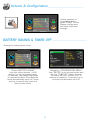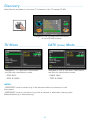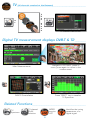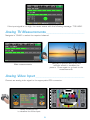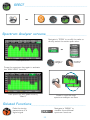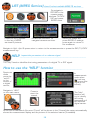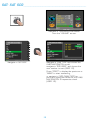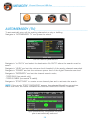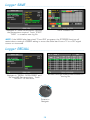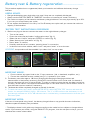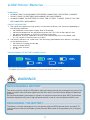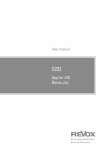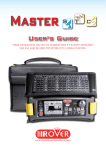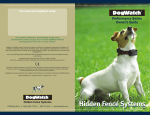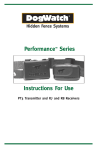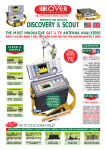Download User's Guide - primedigital.eu
Transcript
HD Field Meter, T2 TV & SAT, Spectrum analyzer, MPEG HD pictures, SCR & SAT constellation. HD MPEG4 4.3” UG-EASYMETERT2-EN V1,2 TFT 16:10 User’s Guide Index _______________________________________________________________________________ 3–Front Panel & Keys 4–‘HOME’ Screen 4–Navigation 5 – Volume & Configuration 5–BATTERY SAVING & TIMER OFF 6–Discovery 7 –SAT 8 – TV 9 – ANALOG TV MEASUREMENTS & VIDEO INPUT 10–CATV 11–SPECT 12–LIST 12– HELP 13 – SAT SCR 14– MEMORY 15 –LOGGER SAVE & RECALL 16 – BATTERY TEST & BATTERY REGENERATION 17 –LI-ION POLIMER BATTERIES & WARNINGS 18 – POWER SUPPLY & BATTERY CHARGE LED STATUS 19 – METER MAINTENANCE 19 –DISPOSAL of ELECTRONIC EQUIPMENT 2 Front Panel & Keys _____________________________________________________________________ 1 16 15 2 14 13 12 11 10 3 9 8 7 4 5 6 no 1 2 3 4 5 6 7 8 9 10 11 12 13 14 15 16 Name RF SAT Ingress RF TV Ingress SPECT Key HOME Key PLAN Key VOLUME Key DC@RF IN BATT. CHARGE MAINS CATV Key TV Key SAT Key Encoder Power Supply USB VIDEO input Function SAT input connector 950/2.150 MHz TV/CATV input connector 47-1.000 MHz Press to visualize spectrum Press to turn on. Keep pressed to turn off. Press to select SAT, TV & CATV memory plans Press to regulate the volume and other adjustments LED on with remote control active LED on during battery charge LED on when the meter is connected to the mains power supply Press to go to CATV measurement screen Press to go to TV measurement screen Press to go to SAT measurement screen Press to confirm, rotate to select External power supply connector, 12/18 Volt DC For PC connection RCA analog video input connector 3 ‘HOME’ Screen ______________________________________________________________________________________ Press the ‘HOME’ key to go to the home screen, then rotate the wheel to navigate in the ‘SAT’, ‘TV’ or ‘CATV’ icons and press the wheel to select the measurement mode required: Press the ‘HOME’ key at any time to return to the home screen. Navigation _______________________________________________________________________________________________ Use the wheel to navigate across the screen and to change values: • display ZONES Tuning parameters Picture Measurements Transport Stream info Context sensitive menu • CHANGING Values Navigate to an item then select, Rotate the wheel to change the value of the item. • Drop-down menus Navigate in a drop-down menu then keep pressed, Rotate the wheel to highlight a value and press to select. • NUMERICAL KEYBOARD Navigate in a numerical value and keep pressed, Press the key with the value required to insert the numbers. 4 Volume & Configuration __________________________________________________ Volume selection is immediately active, press “ENTER” for the Display configuration and other important settings. BATTERY SAVING & TIMER OFF __________________________________________________ Settings for battery save mode: Navigate in “CONFIGURATION MENU” then “METER” in the volume screen and set the “TIMER OFF” value required. The meter will turn off after 5 or 10 minutes of inactivity. Press any key to interrupt the automatic turn-off. Choose “BATTERY SAVING” from the volume screen. In ON mode, if no key is pressed, after 30 seconds, the display brightness is reduced and after 5 minutes the meter automatically turns off. Press any key to temporarily reset the battery save mode. 5 Discovery __________________________________________________________________________________________ Identifies the modulation of a tuned TV channel in the TV master PLAN: Navigate in the “CONFIGURATION MENU” in the VOLUME window. TV Mode _________________________________ CATV (Cable) Mode _______________ Navigate in “TV” and then “DISCOVERY” and set the identification mode: Navigate in “CATV” and then “DISCOVERY” and set the identification mode: - TERR ONLY, - CABLE ONLY, - TERR & CABLE. - TERR & CABLE. NOTES: - DISCOVERY mode is active only if the antenna cable is connected to the instrument. - DISCOVERY mode is not active if you use a manual or automatic memory plan (Manual Memory or Automemory). 6 SAT __________________________________________________________________________ t h e n o r p r e s s SAT Channel Plan screen “Satellite information (mux data) is provided in cooperation with LyngSat www.lyngsat.com” Digital SAT measurement displays DVB-S & DVB-S2_________________ Navigate in PICTURES, press to zoom, press again to return to the measurement Main Measurements 8PSK Constellation If the input signal is too high, the meter warns with the following message: “too high”. Navigate in “ZOOM” and select the constellation square window to enlarge. Related Functions ____________________________________________________________ SAT Spectrum MPEG service LIST SAT channel PLAN selection 7 Identifies the tuning parameters of a digital signal (all channels received at the Antenna) TV_____________________________________________________________________________ t h e n o r p r e s s TV Channel Plan screen Digital TV measurement displays DVB-T & T2_____________ Navigate in PICTURES, press to zoom, press again to return to the measurement Main Measurements Press “SPECT” key to visualize TV Spectrum DVB-T2 Constellation Related Functions ___________________________________________________________ TV Spectrum MPEG service LIST TV channel PLAN selection 8 Identifies the tuning parameters of a digital signal If the input signal is too high, the meter warns with the following message: “too high”. Analog TV Measurements ___________________________________________ Navigate in “CHAN” to select the required channel. Navigate in picture and press the encoder wheel to visualize the picture. Press again to go back to the measurements. Main measurements Analog Video Input _______________________________________________________ Connect an analog video signal to the appropriate RCA connector. Select VIDEO IN. EXT to visualize the Video Input 9 (All Antenna & S band channels) CATV ___________________________________________________________________________ t h e n o r p r e s s CATV Channel Plan screen Digital CATV measurement display DVB-C ______________________ Navigate in PICTURES, press to zoom, press again to return to the measurement Main Measurements Press “SPECT” key to visualize CATV Spectrum If the input signal is too high, the meter warns with the following message: “too high”. Related Functions ___________________________________________________________ CATV Spectrum MPEG service LIST CATV channel PLAN selection 10 Identifies the tuning parameters of a digital signal SPECT ______________________________________________________________________ or Spectrum Analyzer screens ______________________________________________ Navigate in “SPAN” to modify the value or directly select the active span value: or Fast spectrum rotate to navigate press to confirm Press the spectrum key again to activate the “MAX HOLD” function. Fast spectrum with peak memory “Max H” Press to cycle through spectrum analyzer screens Related Functions ____________________________________________________________ Navigate in “MENU” to visualize the additional spectrum functions Finds the tuning parameters of a digital signal 11 show & select available MPEG TS services LIST (MPEG Service) _____________________________________________ Or navigate in PICTURE in the measurement windows TV-CATVSAT and press ENTER twice. Press ENTER to access to the list of MPEG services & pictures. Rotate the ENCODER to navigate between services. Select the image and press ENTER to enlarge, press again to return to the measures. Navigate in Vpid - Apid & press enter to return to the measurements or press the SAT/TV/CATV measurement key. inspect the parameters of an unknown signal HELP __________________________________________________________________________ The “help” function identifies the tuning parameters of a digital TV or SAT signal: How to use the “HELP” function _________________________________ Spectrum mode move the “mrk.Fr” to the center of a digital carrier, Navigate in “HELP” on the main menu, o r Press to start the search, In measurement mode when the lock icon is open (the signal is not locked), The “help” function will try to identify the tuning parameters of the selected digital carrier. At the end of the search (the word “Found” will be shown in the 3 boxes) the meter automatically shows the measurement display and the picture of the selected carrier (if available). 12 SAT: SAT SCR ______________________________________________________________________ Navigate in “CONFIGURATION MENU” from the “VOLUME” screen. Navigate in “SAT SCR”: Navigate in “LNB TYPE” and choose the LNB/MULTISWITCH model, navigate in “SCR USER”, and choose the user number to test (USER 1-8), Press “SPECT” to display the spectrum or “MEAS” to start measuring, or navigate in “SCR CABLE TEST” to perform in spectrum mode the SCR LNB/ MULTISWITCH 8 frequencies check (USER 1-8). 13 Channel Plans and LOG files MEMORY __________________________________________________________________________________ AUTOMEMORY (TV) ___________________________________________________________________________ To automatically store all the existing channels in a city or building. Navigate in “AUTOMEMORY TV” and press the wheel: Set the desired parameters: Navigate in “to FILE N” and select the destination file “AUTO” where the search must be saved. Navigate in “LEVEL” and set the minimum level threshold of the analog channels searched. Navigate in “POWER” and set the minimum power level of the digital channels searched. Navigate in “DISCOVERY” and set the channel search mode, - TERR ONLY (terrestrial only), - TERR & CABLE (terrestrial & cable), Navigate in “START SAVE” to create a new channel plan and to activate the search. NOTE: If the words “START OVERWRITE” appear, the selected file will be overwritten, wait a few mins, the meter indicates the recorded ANALOG & DIGITAL Channels. Upon automemory completion the new plan is automatically selected. 14 Logger SAVE __________________________________________________________________ DATA LOGGER run Navigate in “SAVE DATALOGGER” and set the parameters required. Touch “START SAVE” to create a new log file NOTE: if the MANU plan has mixed TV and SAT programs, the STOP&GO function will assist when running a LOGGER asking to move the cable lead from a TV to a SAT signal source or vice-versa. Logger RECALL _____________________________________________________________ Browse through measurements saved in the log file, Navigate in “RECALL DATALOGGER” and Set the LOG file parameters. Touch “RECALL?” to see them, Rotate to Navigate. 15 Battery test & Battery regeneration __________________ This procedure explains how to regenerate/check your batteries and calibrate the battery charge indicator. USEFUL ADVICE: • Charge the batteries every night after use, even if they are not completely discharged; • Always use the “BATTERY SAVE” & “TiMER oFF” functions to increase your meter’s autonomy; • The maximum capacity of the batteries and battery charge indicator’s accuracy improves by up to 20% if you carry out many battery test cycles; • Do not replace the batteries: first carry out 3 to 5 battery test cycles until you recover the maximum capacity of the batteries. “BATTERY TEST” INSTRUCTIONS & PROCEDURE: 1. Before carrying out the test connect the meter to the original battery charger: • Turn on the meter; • Press the volume key and select “configuration menu” (fig. 1); • Select the word “meter” and press “ENTER” to confirm (fig. 2); • Select “battery test” and select “on” (fig. 2); • Press “enter” to confirm; • Carefully read the various screens, pressing “enter” in succession; • in the last instructions window, select “start” and press “enter” to start the test. WARNiNG: the procedure will be cancelled if you select “exit” on any screen. FIG. 1* FIG. 2* FIG. 3* IMPORTANT ADVICE: • Do not connect any type of load to the “f” input connector (lnb, tv head-end, amplifiers, etc.). • Extract the conditional access module (cam), if it is present in your meter. 2. The battery test takes approx. 18 Hours (charging/discharging/recharging activities and measurement of the battery autonomy), during this time the meter must not be used. At the end of the test the meter will turn off automatically. in order to make sure that the test has been carried out correctly, all the meter’s commands are blocked except for the reset function, which remains active so that the meter can be turned off if necessary. 3. The batteries will be completely charged at the end of the test. 4. To check the battery test results, enter METER SETUP, select BATTERY TEST function and read the results: for example 130AclY (fig.3) = 130 minutes. The “Y” of YES confirms that the battery is still good enough, whereas an “N” for No indicates that it could be faulty, too deteriorated or that the cycle was interrupted. IMPORTANT NOTES: if the test is interrupted using “reset”, the battery charge indicator may provide incorrect indications, therefore repeat the battery test procedure. * The displays shown in this guide may change according to the model and are subject to change without notice. If you connect your meter, using the S.M.A.R.T. Pro program, from the usb port to the pc, you can download the screens shown above. 16 LI-ION Polimer Batteries _____________________________________________________ IMPORTANT: • ALWAYS TURN THE INSTRUMENT OFF BEFORE CONNECTING THE BATTERY CHARGER; • DO NOT LEAVE THE BATTERIES DISCHARGED FOR LONG PERIODS; • AlWAYS cHARGE THE BATTERiES AT NiGHT FoR AT lEAST 7 HoURS, EVEN iF THEY ARE NoT coMPlETElY DiScHARGED. USEFUL INFORMATION: 1. The batteries supplied are high quality and tested individually, the autonomy depending on the following conditions: • the LNB power consumption: Single, Dual or Quadruple; • the external temperature: with temperatures of less than 10°C, 20% of the capacity is lost; • the age of the batteries: a 10% loss in efficiency each year; • Remember that the TiMER oFF function, that automatically turns off the Meter after 5 o 10 minutes of inactivity saves up to 30%. 2. The battery indicator has a tolerance ( like all battery powered electronic devices ) according to the following factors: • the battery’s charging percentage; • external temperatures; • battery wear and tear; • +/– 2%. ICONS SHOWING THE BATTERY CHARGE STATUS: BATTERY AUTONOMY: The battery autonomy of between: 2 hours min. and 4 hours max. WARNINGS ______________________________________________________ RECHARGEABLE BATTERY _______________________________ This device contains a built-in Li-PO (Lithium polimer) battery that can be recharged many times. The battery contains chemicals that might wear with time even if not used. Please dispose of batteries properly. Do not take the battery pack apart or expose it to extreme temperatures (over 50°C). If the device has been exposed to very low or high temperatures let it rest at room temperature before use. RECHARGING THE BATTERY ______________________________ The Battery must be recharged at room temperature (about 20°C) with the device turned off. To avoid premature failure of the battery never leave the device with an empty battery for prolonged periods. 17 Power Supply (mains) and Battery Charge (chrg) LED status ________________________ iNsTRuMENT CONNECTEd TO THE MaiNs pOwER supply OFF YES ON ON Batteries in fast charge OFF YES ON OFF Battery charge completed OFF YES ON Flashing 0.5 SECONDS OFF 0.5 SECONDS ON Abnormal battery temperature. The recharge cycle has been suspended temporarily and will automatically reset. lEd BaTT CHRG lEd MaiNs 18 NOTEs Meter Maintenance ______________________________________________________________________ CLEANING THE METER cleaning the meter from dust and dirt is easy and helps mantaining it in optimal work conditions through the years. The cleaning procedure is simple and quick and requires only minor attention. Never use chemical aggressive products (diluent) and/or abrasive or rough clothes which may damage plastics and displays. Always use a soft cloth, damped with a simple water and alcohol solution or a de-greasing not abrasive liquid soap. Keyboard and display should be gently cleaned. Rubbing the keyboard and/or the display(s) may seriously damage their functions. MAINTENANCE AND CARE OF THE METER This meter has been designed to withstand severe conditions of use. Even so, its life may be prolonged by respecting some simple and effective rules: • The meter has not been designed to withstand high temperatures (over 60°c or 140° F). Those temperatures can be easily reached when the meter is left in a car, especially behind the windshield, or in the trunk. The lcD display and/or other details may easily be damaged by the extreme temperature. • The internal battery may rapidly loose its efficiency if exposed to high or low temperatures. This will result in reduced autonomy of the meter when powered by internal battery. • When recharging the internal battery, do allow a good air circulation around the meter and the adapter: do not cover it with clothes and do not recharge the battery when the meter is contained in its transport case • The meter is not waterproof, even if it is protected against incidental water drops. in case of contact with water, electronic circuits may be damaged, allow the meter to dry thoroughly before trying to turn it on. Do not use hairdryer or other strong heating sources, but just leave the meter in quiet air. if possible, contact Rover laboratories S.p.A. Technical Assistance. Disposal of electronic equipment ___________________________________ Disposal of electric/electronic equipment (applicable in all cEE countries and whereever separate waste collection system is applied). This symbol on the packaging indicates that the product should not be considered as domestic waste. The product, at the moment of disposal, should be brought to a waste collection point with the proper facilities to manage electrical/electronic appliances. Electric/electronical appliances, if not disposed of correctly, may have negative consequences on your health and enivironment. Furthermore, a proper recycling procedure helps mantaining natural resources. For more information about the correct disposal of this product, please refer to your local waste management offices or the shop where this product was bought. 19