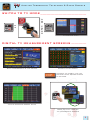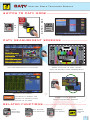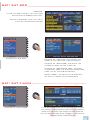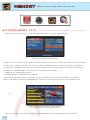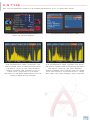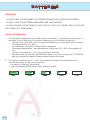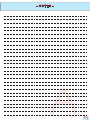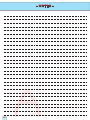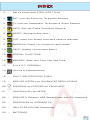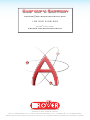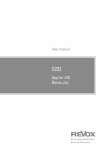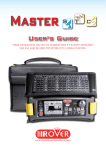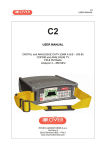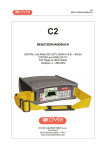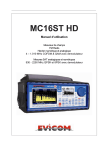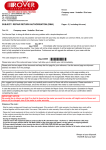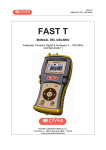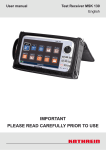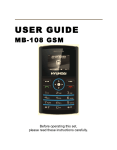Download UsEr's GuIDE - Hills Antenna
Transcript
User’s Guide www.roverinstruments.com Plus Get to know your ATOM Light Plus FRONT PANEL _______________________________________________________ • POWER TURN ON press the ‘HOME’ key. TURN OFF press and hold the ‘HOME’ key • WHEEL Rotate the wheel to navigate across the screen and to change values. Push it to select an icon or item Rotate to Navigate • RESET HARDWARE Keep the “HOME” key pressed for 10” and turn on again Press and HOLD Press to Select • RESET SOF T WARE + Keep the “HOME” key pressed to turn on and immediately after the “VOLUME” key WARNINGS RECHARGEABLE BAT TERY _______________________________ This device contains a built-in Ni-MH (Nickel-Metal Hydride) battery that can be recharged a large but finite number of times. The battery contains chemicals that might wear with time even if not used. Please dispose of batteries properly. Do not disassemble the battery pack nor expose it to extreme temperatures (over 50°C). If the device has been exposed to very low or high temperatures let it rest at room temperature before use. RECHARGING THE BAT TERY _____________________________ Battery must be recharged at room temperature (about 25°C) with the device turned off. To avoid premature failure of the battery never leave the device with an empty battery for prolonged periods. Ni-MH batteries have a high self-discahrging rate and should be recharged periodically even if not used to avoid failures. 2 HOME SCREEN ______________________________________________________ Press the ‘HOME’ key to get to the home screen, rotate the wheel to navigate either to the ‘SAT’, ‘TV’ or ‘CATV’ icon then press the wheel to select the desired measurement mode Press the ‘HOME’ key at any time to get back to the home screen SCREEN NAVIGATION ___________________________________________ Use the wheel to navigate across the screen and to change values • DISPL AY ZONES Tuning parameters Live picture Measurements Channel info Transport Stream info Context sensitive menu • CHANGING VALUES Navigate to an item then select Rotate the wheel to change the value of the item • DROP-DOWN MENUS Navigate to a drop-down menu item then press and hold Rotate the wheel to highlight a value then press to select • ENTERING NUMBERS Navigate to a numerical value then press and hold Press the keys showing the desired values to enter numbers 3 SAT SAT Analyze Satellite Television Signals SWITCH TO SAT MODE _________________________________________ o r A N D SAT P R E S S SAT channel plan "Satellite information (mux data) is provided in cooperation with LyngSat www.lyngsat.com” SAT MEASUREMENT SCREENS ____________________________ Main measurements & live picture Navigate to live picture zone and Press the wheel to zoom. Press again to return to the measurement Constellation screen Navigate to “ZOOM” and select the constellation square window to enlarge press to cycle through SAT measurement screens REL ATED FUNCTIONS ________________________________________ SAT Spectrum Analyzer 4 SAT Channel Plan Selection MPEG SERVICE MPEG service list TV TV Analyze Terrestrial Television & Radio Signals SWITCH TO T V MODE ____________________________________________ o r A N D TV P R E S S TV channel plan DIGITAL T V MEASUREMENT SCREENS _______________ Main measurements & live picture Constellation screen Navigate to “ZOOM” and the constellation square window to enlarge Impulse response screen (echo) press to cycle through TV measurement screens 5 ECHO MEASUREMENT __________________________________________ Navigate to “TYPE” and select the echo visualization mode: DISTANCE oR TIME excellent reception No ECHO present. the GREEN window represents the guard interval obtained from the reception parameters (TPS) of the tuned digital channel. good reception 1 ECHO present but inside the guard interval, coming from a distance of 25 Km, equal to a 83,0 µs delay. POOR reception (or IMPOSSIBLE), DESTRUCTIVE INTERFERENCE. 1 ECHO present but outside the guard interval, coming from a distance of 40 Km, equal to a 133,0 µs delay. REL ATED FUNCTIONS ________________________________________ TV Spectrum Analyzer 6 TV Channel Plan Selection Barscan (tilt graph) MPEG SERVICE MPEG service list CATV CATV Analyze Cable Television Signals SWITCH TO CAT V MODE _______________________________________ o r A N D CATV P R E S S CATV channel plan CAT V MEASUREMENT SCREENS _________________________ Main measurements & live picture Navigate to live picture zone and Press the wheel to zoom. select again to return to the measurements Constellation screen Navigate to “ZOOM” and select the constellation square to enlarge press to cycle through CATV measurement screens REL ATED FUNCTIONS _________________________________________ CATV Spectrum Analyzer CATV Channel Plan Selection Barscan (tilt graph) MPEG SERVICE MPEG service list 7 SPECT SPECT Spectrum Analyzer SWITCH TO SPECT MODE _____________________________________ OR SPECT SPECTRUM ANALYZER SCREENS _______________________ Navigate to SPAN to modify the value or directly select the active span value or Fast spectrum Rotate to navigate Enter to confirm Fast spectrum with peak memory press to cycle through spectrum analyzer screens REL ATED FUNCTIONS ________________________________________ HELP (inspect an unknown signal) 8 MPEG SERVICE (MPEG LIST service) show and select available mpeg ts services MPEG SERVICE Or navigate to Vpid-Apid in the TV-CATV-SAT measurement windows Rotate to navigate Mpeg service list BARSCAN Enter to confirm navigate to VpidApid return to measurement mode TILT BARSCANGRAPH Check all channels level/power In the TV standard canalization the meter displays the level/power of all TV channels. In AUTOMEMORY or MANUMEMORY PLAN the meter displays the memorized channels and distinguishes Analog and Digital signals using 2 different colours OR BARSCAN Function available only in TV or CATV mode Barscan (tilt graph) view 9 HELP Inspect an unknown signal Change “MRK. FR” value in spectrum mode to select an unknown carrier Help tries to discover carrier’s parameters Press the ‘HOME’ key to get back to the home screen then use the wheel to select either ‘SAT’, ‘TV’ or ‘CATV’ mode & press again to view carrier’s measurements and picture SPECIAL SPECIAL FUNCTIONS SPECIAL the special functions depend on the active operating mode: TV SAT or CATV T V: Buzzer & Noise Margin graphic ____________________ Navigate on: BUZZ&NOIS.MARG.GR 10 Buzzer & Graphic of the progress of the noise NOISE MARGIN of the tuned channel according to time. high tones = the BEST Noise Margin level deep tones = the WORST noise margin level Noise Marg = real time noise margin Max n.marg = maximum stored noise margin SAT: SAT SCR ________________________________________________________ WARNING: to use the SCR function, you must first disactivate the DiSEqC tone (off). Select in sequence “DIS” and “OFF” in the sat measurement window Navigate on: SAT SCR Navigate on “LNB TYPE” and select the model of the installed LNB/multiswitch. Navigate on “SCR USER” and select the number of users to test (user 1-8). Navigate on “SCR CABLE TEST” to check, in spectrum mode, the 8 output frequencies (user 1-8) of the LNB/multiswitch. Press “SPECT” to visualize the spectrum or “SAT” to carry out measurements. SAT: SAT Finder ____________________________________________________ Navigate on: SAT FINDER if the selected satellite is correct the buzzer will sound, alternatively look for the correct satellite. Optimize the satellite dish pointing and the polarization skew to obtain the maximum NsMAR (noise margin) value 11 MEMORY MEMORY Work with Plan and Log Files MEMORY AUTOMEMORY ( T V ) _______________________________________________ To automatically store all the existing channels in a city or building Set the desired parameters: Navigate to “to FILE N” and select the destination file “AUTO” where the search must be saved. Navigate to “LEVEL” and set the minimum level threshold of the analog channels searched. Navigate to “POWER” and set the minimum power level of the digital channels searched. Navigate to “DISCOVERY” and set the channel search mode. - TERR ONLY (terrestrial only) - TERR & CABLE (terrestrial & cable) Navigate to “START SAVE” to create a new channel plan and to activate the search. NB: If the words “START OVERWRITE” appear, the selected file will be overwritten. upon automemory completion the new plan is automatically selected wait a few mins, the meter indicates the recorded ANALOG & DIGITAL CHannels 12 LOGGER _________________________________________________________________ Set the desired parameters and select “save?” to create a new log file Set the parameters to select the new log file and select “RECALL” to show it Rotate to Navigate Browse through measurements saved in the log file S.M.A.R.T. PROGRAM The S.M.A.R.T. is required to interface the meter with the PC, Using the PRO version of the S.M.A.R.T. program is it possible to control the internal memories (MANU FILE, automemory, logger) for example, create or adjust the memory plans, print them or export them in excel®. EXCEL is a trade mark of Microsoft corporation. 13 Volume & Configuration menu for display configuration and other important settings BAT TERY SAVING __________________________________________________ to set the battery save feature. In ON mode, if no key is pressed, after 30 seconds, the display brightness is reduced (only for ATOM LIGHT PLUS and ATOM POWER models) and after 5 minutes the meter automatically turns off. press any key to temporarily reset the battery save mode. 14 C/N T YPE _______________________________________________________________ Set the measurement mode of the carrier noise ratio “C/N” (in band-out band) Navigate on ‘configuration menu’ from the volume screen Navigate on TV then C/N TYPE C/N measurement mode “IN BAND” the signal/noise ratio is measured between the signal level of the video carrier (signal/carrier, red marker) and the noise level, estimated in the band between the colored subcarrier and the audio carrier (white marker) C/N measurement mode “outside the band” The signal/noise ratio is measured between the signal level of the video carrier (signal/carrier, red marker) and the noise level estimated in the guard band (-1.250 MHz from the video carrier, white marker) 15 DISCOVERY ____________________________________________________________ Identifies the modulation of a tuned TV channel in the TV master PLAN Navigate on “DISCOVERY” and set the identification mode: - TERR ONLY - TERR & CABLE - DISCOVERY mode is active only if the antenna cable is connected to the instrument - DISCOVERY mode is not active if you use a manual or automatic memory plan (Manual Memory or Automemory) 16 - NOTES - 17 To: ROVER INSTRUMENTS SERVICE DEPARTMENT Fax: +39 030 990 6894 or e-mail: [email protected] Subject: FAULT Identification Form � FAULT IDENTIFICATION FORM PLEASE FILL ALL THE SQUARED AREAS. Date:............................................................................................................................. CUSTOMER INFORMATION. • • • • • • Name or Company Information:...................................................................................... Address:.................................................................................................................... Tel.:........................................................................................................................... Fax:........................................................................................................................... E-mail:....................................................................................................................... Skype:....................................................................................................................... METER INFORMATION. • • • • • • • Meter Model:.............................................................................................................. Purchase date:. ........................................................................................................... Invoice number:........................................................................................................... Bought from:.............................................................................................................. Firmware version:........................................................................................................ Hardware version:....................................................................................................... Serial number:............................................................................................................ FAULT DESCRIPTION. In few but precise words please describe here below (*) the fault found and forward to our Service Department for more instruction on how to proceed. If necessary provide picture or logger & saved screen using the SMART PC interface sortware (available on our website www.roverinstruments. com). .......................................................................................................................................................... .......................................................................................................................................................... .......................................................................................................................................................... .......................................................................................................................................................... .......................................................................................................................................................... .......................................................................................................................................................... .......................................................................................................................................................... .......................................................................................................................................................... .......................................................................................................................................................... (*) add lines if more space is needed for your description. � DO NOT SEND BACK THE METER WITHOUT OUR AUTHORIZATION NUMBER AND ROVER SHIPMENT INSTRUCTIONS OTHERWISE THE METER WILL BE REJECTED UPON ARRIVAL TO ROVER. For receive the authorization number call: +39 030 9198 299 18 SERVICE NOTES and GUARANTEE REGULATIONS (CEE and EXTRA CEE) ROVER Laboratories. S.p.A. has a standard guarante period of 12 months. This is extended to 24 months for countries within the European Community, and in any case, in accordance with the laws and/or possible regulations applied in your country. GUARANTEE REGULATIONS: 1. IMPORTANT: the guarantee is valid only upon the presentation of invoice or receipt to Rover Laboratories S.p.A.. The date of purchase must be clearly indicated on the invoice/receipt 2. The guarantee covers the free of charge replacement of the only parts, which malfunctioning is solely due to manufacturing faults. The faults must be individuated and defined by Rover personnel only. 3. The guarantee is void if: a. the equipment is tampered with or repaired by non-authorized personnel b. damage is found, caused by the incorrect use of the equipment, without following the advice explained in the User’s Guide accompanying the equipment. c. damage is found caused by the use of the equipment in unsuitable working environments. 4. The following parts are not covered by the guarantee: a. Parts subject to wear, such as aesthetic ones, keyboard, plastic chassis, ... b. Batteries. c. Bags and carrying cases, included shoulder straps. 5. The equipment can not be replaced and the guarantee extended after the repair of a fault.. SERVICE NOTES AND PROCEDURES: 6. The equipment can only be repaired by the manufacturer or by an authorized Rover Laboratories service center: a. Before returning the meter for repair, always contact the distributor where you purchased the unit or an authorized service center if present in your area to obtain the return procedure for your analyzer. If no authorised ROVER service centers are available in your area, please contact Rover Laboratories S.p.A. directly at the following telephone/fax numbers and/or e-mail address: • +39 030 9198 299 Telephone number • +39 030 990 6894 Fax number • [email protected] b. Important: please take note that non-authorised returns for repair to Rover Laboratories S.p.A. will be rejected. c. When returning the meter, always send it with the following documentation attached: • the fully-compiled FAULT IDENTIFICATION FORM • transport document • the eventual request for an estimate of repair costs d. Please note that the request for an estimate of repair costs must be submitted upon return of the analyzer with a written note. If the repair cost estimate is not accepted, Rover Laboratories reserves the right to charge the customer for the estimate costs analysis. 19 7. Risks and costs for transport to Rover Laboratories S.p.A. must be sustained by the buyer. After repair, if the equipment is under guarantee, Rover Laboratories S.p.A. will pay for the transport returning the goods to the customer. If the instrument is not under guarantee, after repair, the equipment will be returned by courier service with the amount to be paid by the customer shown on the invoice. 8. The guarantee does not cover compensation for direct or indirect damages of any kind to people or goods caused by the use of the equipment and/or compensation caused by the suspension of use due to eventual repairs. 9. Rover Laboratories. S.p.A. is not responsible for eventual tampering and/or modifications that may cause the goods to no longer adhere to the European “CE” regulations, especially regarding EMC and safety. 10.Rover Laboratories instruments is recognised and is fully compliant with DVB regulations and specifications (ETS 300 421–12/94) and is consequently marked with the DVB logo and registered with id. N. 3088. DISPOSAL of ELECTRONIC EQUIPMENT Disposal of electric / electronic equipment (applicable in all CEE countries and whereever separate waste collection system is applied). This symbol on the packaging indicates that the product should not be considered as domestic waste. The product, at the moment of disposal, should be brought to a waste collection point with the proper facilities to manage electrical/electronic appliances. Electric/electronical appliances, if not disposed of correctly, may have negative consequences on your health and enivironment. Furthermore, a proper recycling procedure helps mantaining natural resources. To have more information about proper disposal of this product, please refer to your local waste management offices or the shop where this product was bought. 20 MAINTAINING the METER CLEANING THE METER Cleaning the meter from dust and dirt is easy and helps mantaining it in optimal work conditions through the years. The cleaning procedure is simple and quick and requires only minor attention. Never use chemical aggressive products (diluent) and/or abrasive or rough clothes which may damage plastics and displays. Always use a soft cloth, damped with a simple water and alcohol solution or a de-greasing not abrasive liquid soap. Keyboard and display should be gently cleaned. Rubbing the keyboard and/or the display(s) may seriously damage their functions. MANTEINANCE AND CARE OF THE METER This meter has been designed to withstand severe conditions of use. Even so, its life may be prolonged by respecting some simple and effective rules: • The meter has not been designed to withstand high temperatures (over 60°C or 140° F). Those temperatures can be easily reached when the meter is left in a car, especially behind the windshield, or in the trunk. The LCD display and/or other details may easily be damaged by the extreme temperature. • The internal battery may rapidly loose its efficiency if exposed to high or low temperatures. This will result in reduced autonomy of the meter when powered by internal battery. • When recharging the internal battery, do allow a good air circulation around the meter and the adapter: do not cover it with clothes and do not recharge the battery when the meter is contained in its transport case • The meter is not waterproof, even if it is protected against incidental water drops. In case of contact with water, electronic circuits may be damaged, allow the meter to dry thoroughly before trying to turn it on. Do not use hairdryer or other strong heating sources, but just leave the meter in quiet air. If possible, contact Rover Laboratories S.p.A. Technical Assistance. 21 SERVICE and SUPPORT WEB REGISTRATION and SOFTWARE UPGRADES Service and Support Registration • Enter Rover’s website www.roverinstruments.com and make a language selection. • In the main page select Service and Support - Sw updates. • Click on Registration at the top of the web page. • A form will be displayed and all the relevant data must be typed including a User Name of your choice. • SEND the form. • Once the form has been sent you will receive an e-mail from Rover to activate the registration, in this e-mail click the relevant link to receive a second e-mail with the confirmation of your User ID and a Rover assigned password. • Please take note of your User Id and Password because they are required to enter the firmware upgrades section. (If you already have a User ID and Password to enter the Service & Support area, you do not need to follow this procedure). Software Upgrades Once you enter the Service & Support area with your User ID and Password, you can download all the available files to update your measuring instrument: S.M.A.R.T Your meter’s software can be upgraded from the Rover website by downloading the free PC S.M.A.R.T. program. The Smart program is necessary to interface the measuring instrument with your PC, to update the firmware or memory of your measuring instrument. A full set of instructions can be downloaded from the Service Section. The Smart program has two versions: standard and Pro. After 30 days of use the Smart program becomes standard. To permanently enable the Pro version you need a license. Contact your distributor for details. The Smart program always allows you to upgrade your meter’s firmware. The Pro version is required only for memory handling (memory plan editing). Free Firmware upgrade The latest firmware upgrade for your meter can be found in the Service & Support area. Find your meter model and download the relevant firmware file. You must use the Smart program to upgrade your firmware: in the Smart section of the Service & Support page (top of the page) you will find the firmware upgrade procedure. Free MEM files upgrade If available, the latest MEM file upgrade for your meter can be found in the Service & Support area. Find your meter model and download the relevant MEM file (if available). You must use the Smart program to upload the MEM file to your meter: in the Smart section of the Service & Support page (top of the page) you will find the MEM file upload procedure. To upload a MEM file to your meter, the Smart Pro version is required. 22 PROCEDURE TO UPGRADE FIRMWARE IN A MEASURING INSTRUMENT N.B. The S.M.A.R.T. program is required to upgrade firmware • • • • • • • • • Connect the instrument to the mains and turn it on. Connect the USB cable FIRST to the meter and THEN to the PC. Start the SMART Program. Click “Instrument” and then “Upgrade Firmware” In the SMART program menu. In the “Open” window, select the file to be used for up-grades and confirm the selection by pressing the “Open” key. The “Upgrade Firmware” window will then open, where you can select the instrument model. Press “Upgrade” to start the up-grade. When the up-grade has been completed correctly, the PC will show the message “Program Successful” and a brief summary of the instrument settings. Turn the instrument on and check the number of the new firmware version in the start-up window or the Self-Test. WARNING! • Do not switch-off, use or disconnect the Meter from the mains during the up-grade. • If the up-grade procedure is not successful: - Check connections and repeat the operation - If the operation described in this paragraph continues to fail, contact Rover Instruments ([email protected]). MEM FILES UPLOAD PROCEDURE N.B. The PRO version of the S.M.A.R.T. program is required to load a MEM file in your meter • • • • Connect the instrument to the mains and turn it on. Connect the USB cable FIRST to the meter and THEN to the PC. Start the SMART program. Click “Instrument” and then “Connect Instrument” in the SMART program menu. A window will open where you can select your meter model and START the connection. • Click “TOOLS” and then “MEM” and “OPEN MEM” in the SMART program menu. • Select the “MEM” file downloaded from the Rover’s Service web site. • Click “Instrument” and then “MEM” and “WRITE MEM TO INSTRUMENT” in the SMART program menu. The SMART program will upload the new MEM file to your meter. For more information about the SMART program, read the relative user guide, which can be downloaded from the Service and Support area. 23 BATTERIES IMPORTANT: - ALWAYS TURN THE INSTRUMENT OFF BEFORE CONNECTING THE BATTERY CHARGER. - DO NOT LEAVE THE BATTERIES DISCHARGED FOR LONG PERIODS. - ALWAYS CHARGE THE BATTERIES AT NIGHT FOR AT LEAST 8-10 HOURS, EVEN IF THEY ARE NOT COMPLETELY DISCHARGED. USEFUL INFORMATION: 1. The batteries supplied are high quality, tested individually, to guarantee an autonomy of between 3 hours MIN and 4 hours MAX depending on the following conditions: – the use of the “AUTO OFF” function, that automatically turns off the meter after 5 minutes of inactivity (saving up to 30%). – the LNB power consumption: Single, Dual or Quadruple – the external temperature: with temperatures of less than 10°C, 20% of the capacity is lost, – the age of the batteries: a 10% loss in efficiency each year, – May we remind you that with dual DISPLAY meters, if you turn off the colour TFT DISPLAY and only use the BW graphics display, battery duration will double. 2. The battery indicator has a +/- 20% tolerance (like all battery powered electronic devices) according to the following factors: – the battery’s charging percentage – external temperature & battery wear and tear status. 24 - NOTES - 25 - NOTES - 26 INDEX 2 – Get to know your ATOM LIGHT Plus SAT 4 – SAT: analyze Satellite Television Signals TV 5 – TV: analyze Terrestrial Television & Radio Signals CATV 7 – CATV: Analyze Cable Television Signals SPECT 8 – SPECT: Spectrum Analyzer MPEG SERVICE 9 – LIST: show and select available mpeg ts services BARSCAN 9 – BARSCAN: Check all channels level/power 10 – HELP: Inspect an unknown signal 10 SPECIAL – SPECIAL FUNCTIONS MEMORY 12 – MEMORY: Work with Plan and Log Files 13 – S.M.A.R.T. PROGRAM 14 – Volume & Configuration 18 – FAULT IDENTIFICATION FORM 19 –– SERVICE NOTES and GUARANTEE REGULATIONS 20 – DISPOSAL of ELECTRONIC EQUIPMENT 21 – MAINTAINING the METER 22 – SERVICE & Support WEB Registration and SW Upgrades 23 – PROCEDURE to UPGRADE FW 23 – MEM FILES UPLOAD Procedure 24– BATTERIES 27 Customer Support [email protected] +39 030 9198 299 skype ® call name wecare.roverinstruments UG-ATOMLIGHTPLUS-STC-EN-V6 Designed in Europe, Assembled in Europe RO.VE.R. LABORATORIES S.p.A. Via Parini 2, 25019 Sirmione (BS) Italy tel. +39 030 9198 1 fax +39 030 990 6894 product specification are subject to change without notice . All trademarks used are properties of their respective owners.