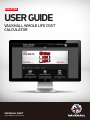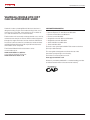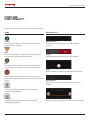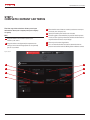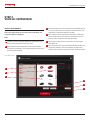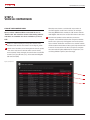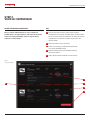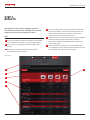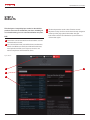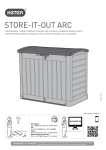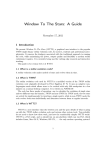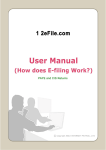Download USER GUIDE - Fleet Cars | Vauxhall Fleet
Transcript
Vauxhall Whole Life Cost Calculator DISCOVER USER GUIDE VAUXHALL WHOLE LIFE COST CALCULATOR VAUXHALL FLEET [email protected] Vauxhall Whole Life Cost Calculator VAUXHALL WHOLE LIFE COST CALCULATOR USERS’ GUIDE Vauxhall’s industry-leading Whole Life Cost Calculator is designed to help you gain a full understanding of the cost of running cars in your fleet, compare the cost of a number of cars and calculate the costs of an entire fleet. The Calculator will accurately calculate the fuel costs, service, maintenance and repair, insurance, VED, London Congestion Charge, first registration fees, finance and Class 1A National Insurance. It will also take into consideration residual values and Writing Down Allowance. All major UK manufacturers and models can be compared. The Vauxhall Whole Life Cost Calculator can be accessed directly at: www.vauxhallfleet.co.uk/wlcc or through the Vauxhall Toolbox at: www.vauxhall-toolbox.co.uk SUPPORTED BROWSERS: • • • • • • • Internet Explorer 7+ with Microsoft Windows Firefox 3+ with Microsoft Windows Firefox 3+ with Mac OSX Google Chrome with Microsoft Windows Google Chrome with Mac OSX Safari with Microsoft Windows Safari with Mac OSX The tool is also optimised for 1024 x 768 screen resolutions (all major tablet devices). This user guide is designed to facilitate the use of the Calculator by explaining its functionality. For further assistance please e-mail: [email protected] All data is provided by CAP. CAP is a market leading provider of vehicle valuation data to the automotive industry. 02 Vauxhall Whole Life Cost Calculator ICONS AND FUNCTIONALITY There are a number of icons and functions throughout the tool. ICONS FUNCTIONALITY Tooltip Click this button to view tips, hints and further information about the field or calculation. Drop down field Click the arrow to view all options and select the option you want. Alert This icon usually displays to alert users that an assumption has been made. Click to view this information. Toggle Click the toggle to move it (shown with ‘No’ selected). Add Click this button to add vehicles to your comparison basket or add options to the vehicles in your comparison basket. Slider Drag the handle or click the line under the value required. Remove Click this button to remove vehicles from your comparison basket or remove options from the vehicles in your comparison basket. Free text field Enter any amount (in some cases only numerical input is allowed). Expand This symbol indicates that there is hidden information, click the symbol to unhide it. Collapse This symbol indicates that information can be hidden, click the symbol to hide it. Range slider Drag each handle to the upper and lower limits of your range. 03 Vauxhall Whole Life Cost Calculator STEP 1. COMPLETE COMPANY CAR TERMS The first step of the calculator allows you to input information about your company and your company car policy. KEY A Drag the slider to the number of years your rotation cycle covers. B Drag the slider to the figure which represents the average annual total mileage (business and private) per car in your fleet. C Enter the flat rate of interest at which you borrow money to purchase your company cars. D Specify if metallic paint needs to be included. E Use the toggle to state whether you provide fuel for private use. If you don’t pay for private fuel, additional information is required about business-only mileage. F Enter trips to London if applicable. G You can override the flat rate used to determine the net present value of the vehicle’s Writing Down Allowance here. Figure: Quick B C A F D G E 04 Vauxhall Whole Life Cost Calculator STEP 2. VEHICLE COMPARISON The second step of the calculator allows you to find and select the models you wish to compare, and add any options you wish to specify. There are four stages to this process: filter models (optional), select model lines, select specific vehicles to compare, and configure the vehicles to compare. FILTER YOUR MODEL CHOICE PARAMETERS Expand the section if you wish to apply filters and set your parameters. KEY A ‘Writing Down Allowance’ is based on the vehicle’s CO2 emissions, so you cannot use this filter simultaneously with the ‘CO2 emissions (g/km)’ filter. Interacting with the filter will activate it (indicated by a black background). It is the active filter which will be applied, in this example it is CO2 . The inactive filter will be ‘greyed’ out. B The upper fuel consumption range is set to 250 – leave this if you would prefer no upper limit. To apply the filters click ‘Submit’. The next step is to select some model lines – the list of individual vehicles found by the calculator within these model lines will have your filters applied. If you want to change your filters at a later stage remember to submit the filters AND find model lines, in order to see the new results. Figure: Comparison Expand B A 05 Vauxhall Whole Life Cost Calculator STEP 2. VEHICLE COMPARISON SELECT SOME MODELS This next stage allows you to select the model lines you are interested in comparing. KEY A Use the scroll bar to browse different manufacturers and click on the manufacturer name you want. B All model lines will be displayed for the manufacturer in the next pane. Clicking on the magnifying glass will enlarge the image of the vehicle. C Click the model line name or image if you would like to add it to your selection (you can remove model lines from your selection by clicking the ‘Remove’ symbol). D Click ‘Select all’ if you would like to add every model from that manufacturer to your selection (click ‘Unselect all’ to remove every model from that manufacturer). E If you want to clear all of your selections and start again click ‘Clear all’. F Click ‘Find models’ to view all individual vehicles within your model line selection. If you have applied any filters only vehicles which meet the criteria you have set will be shown. Figure: Model selection A B C D E F 06 Vauxhall Whole Life Cost Calculator STEP 2. VEHICLE COMPARISON CHOOSE YOUR COMPARISONS Once you have submitted filters and asked the tool to ‘Find models’ the calculator returns all matching vehicles and there are a number of actions available to you here. KEY A Click on a column heading to sort by that column’s title. By default, the vehicles are sorted in ascending CO2 order. B ‘Quick search’ enables you to interrogate the results quickly – the search only returns vehicles which contain all the terms entered. In the example, the search returns ecoFLEX models (‘eco’), the SRi trim (‘sri’), and models with 114g/km CO2 emissions (114). Note that search terms could look for any matches in the CAP supplied model name and data, for example searching BMW 1 Series models for ‘118’ returns vehicles with 118g/km CO2 emissions and/or 118 in the model name. C Click the add symbol to select vehicles you want to compare – these will be added to the comparison basket below and a superscript 1 will appear next to the symbol. If you click the add button more than once, another vehicle will be added to the basket and the superscript number will increase. You may want to do this if you plan to configure the same vehicle slightly differently for comparison, such as adding different options (see next stage). Figure: Comparisons B A C 07 Vauxhall Whole Life Cost Calculator STEP 2. VEHICLE COMPARISON ADDED TO COMPARISON BASKET Once you have added vehicles to your comparison basket there is an opportunity to add some more detail. If this is not required simply select ‘Compare these vehicles’ to view results. KEY A Use the drop down menu to view all of the options available for each vehicle. Click the option you want within the list and then select the add button to add to the vehicle configuration. To remove an option simply select the remove button. B Enter the value of any accessories. C Enter a transaction price (leave this field blank to compare full P11D values). D Remove vehicles from your basket by clicking the remove button. E Select ‘Compare these vehicles’ to view results. Figure: Comparison basket A B C D E 08 Vauxhall Whole Life Cost Calculator STEP 3. RESULTS The third step of the calculator displays results for the vehicles you have chosen, including all associated running costs for current and future tax years. KEY A If you have added more than four vehicles to your basket, use the horizontal scroll bar to access the other results. B Some results are collapsed and will need expanding to view. C Some items can be removed from the calculation, use the remove button to do this. D You can email the link to yourself for future consideration. Please note: When you revisit your link vehicle data may have updated, however your company car terms and vehicle comparisons will remain the same. E All previous steps can be accessed from the step navigation at the top of the page, please remember changed information needs to be submitted and you will need to ‘Find models’ again. F If you would like to see the costs of an entire fleet, enter your quantities for each vehicle here (set to zero if you want any excluded). Select ‘Build fleet’ to progress. Figure: Results E F D A B C 09 Vauxhall Whole Life Cost Calculator STEP 3. RESULTS This final part of step 3 displays results for the vehicles you have chosen to be included in your fleet, including all associated running costs for current and future tax years. KEY C To view the previous results select ‘Previous results’. D All previous steps can be accessed from the step navigation at the top of the page, please remember changed information needs to be submitted and you will need to ‘Find models’ again. A Some items can be removed from the calculation, use the remove button to do this. B You can email the link to yourself for future consideration. Please note: When you revisit your link vehicle data may have updated, however your company car terms and vehicle comparisons will remain the same. Figure: Results D B C A 10