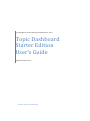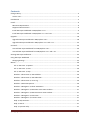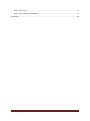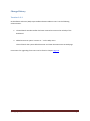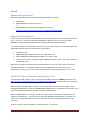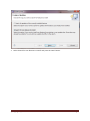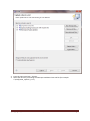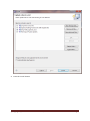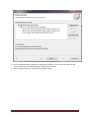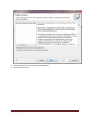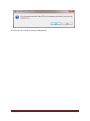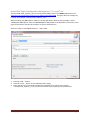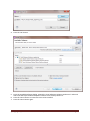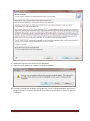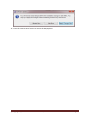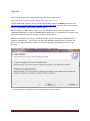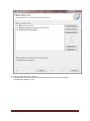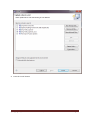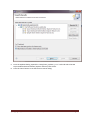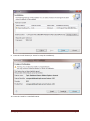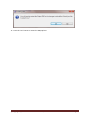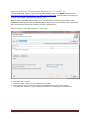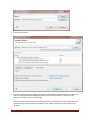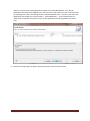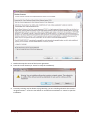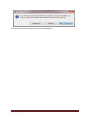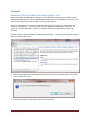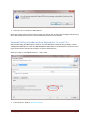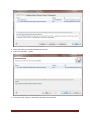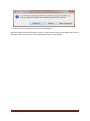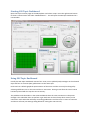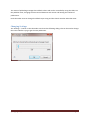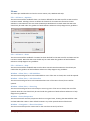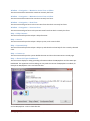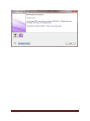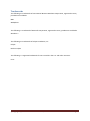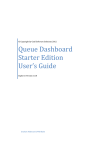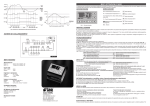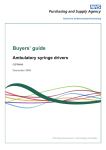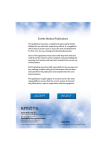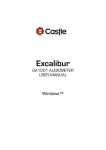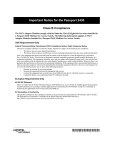Download Topic Dashboard Starter Edition User's Guide
Transcript
© Copyright by Grail Software Solutions 2012, 2013 Topic Dashboard Starter Edition User’s Guide Explorer Version 1.0.1 Graham Alderson & Phil Blake Contents Change History ........................................................................................................................................ 4 Version 1.0.1 ....................................................................................................................................... 4 Introduction ............................................................................................................................................ 5 Install ....................................................................................................................................................... 6 Minimum Requirements ..................................................................................................................... 6 Supported Environments .................................................................................................................... 6 Install GSS Topic Dashboard in MQ Explorer 7.0.x ............................................................................. 6 Install GSS Topic Dashboard in MQ Explorer 7.1.x and 7.5.x ............................................................ 14 Upgrade................................................................................................................................................. 18 Upgrade GSS Topic Dashboard in MQ Explorer 7.0.x ....................................................................... 18 Upgrade GSS Topic Dashboard in MQ Explorer 7.1.x and 7.5.x........................................................ 25 Uninstall ................................................................................................................................................ 30 Uninstall GSS Topic Dashboard from MQ Explorer 7.0.x .................................................................. 30 Uninstall GSS Topic Dashboard from MQ Explorer 7.1.x and 7.5.x .................................................. 31 Starting GSS Topic Dashboard............................................................................................................... 34 Using GSS Topic Dashboard .................................................................................................................. 34 Changing Settings.............................................................................................................................. 35 Menus ................................................................................................................................................... 36 File → GSS trace → Options... ....................................................................................................... 36 File → GSS trace → Start ............................................................................................................... 36 File → GSS trace → Stop ............................................................................................................... 36 Window → Show View → GSS Publisher ...................................................................................... 36 Window → Show View → GSS Subscriber .................................................................................... 36 Window → Show View → Error Log ............................................................................................. 36 Window → Reset Perspective ....................................................................................................... 36 Window → Navigation → Show View Menu ................................................................................ 36 Window → Navigation → Maximize Active View or Editor .......................................................... 37 Window → Navigation → Minimize Active View or Editor ........................................................... 37 Window → Navigation → Next View ............................................................................................ 37 Window → Navigation → Previous View ...................................................................................... 37 Help → Help Contents................................................................................................................... 37 Help → Search ............................................................................................................................... 37 Help → Dynamic Help ................................................................................................................... 37 © Copyright by Grail Software Solutions 2012, 2013 Page 2 Help → Contact us ........................................................................................................................ 37 Help → About GSS Topic Dashboard ............................................................................................ 37 Trademarks ........................................................................................................................................... 39 © Copyright by Grail Software Solutions 2012, 2013 Page 3 Change History Version 1.0.1 Grail Software Solutions (GSS) Topic Dashboard Starter Edition v1.0.1 has the following enhancements: 1. The workbench window toolbar has been removed to increase the visibility of the dashboard. 2. Added new menu option ‘Contact Us...’ on the Help menu. This will launch the system default browser and show the GSS Contact Us web page. Instructions for upgrading from v1.0.0 can be found in chapter Upgrade. © Copyright by Grail Software Solutions 2012, 2013 Page 4 Introduction This document describes the Explorer version of Grail Software Solutions (GSS) Topic Dashboard Starter Edition. This version consists of an Eclipse™ feature to be installed in the IBM® WebSphere® MQ Explorer. There is another (client) version of GSS Topic Dashboard which can be installed in its own Eclipse™ alongside a WebSphere® MQ Client and that is described in another document. GSS Topic Dashboard adds a new context menu contribution to all non-system local topics in the Topics content page. One or more GSS Topic Dashboards can be launched simultaneously. GSS Topic Dashboard allows messages to be published (PUB) on a topic and subscribers to receive (GET) publications on the same topic. Initially each GSS Topic Dashboard has one publisher and four subscribers. Further subscribers can be started. Each action has its own view on the dashboard. © Copyright by Grail Software Solutions 2012, 2013 Page 5 Install Minimum Requirements Minimum requirements to use GSS Topic Dashboard Explorer version is Windows 7® IBM® WebSphere® MQ Server 7.0.1.8 or IBM® WebSphere® MQ SupportPac MS0T 7.0.1.8 from www.ibm.com/support/docview.wss?rs=171&uid=swg27007198#3 Supported Environments There are many environments that the GSS Topic Dashboard Explorer version could potentially be run in – various 7.x versions of the IBM® WebSphere® MQ Server and 7.x versions of IBM® WebSphere® MQ SupportPac MS0T and the operating systems they both support. As a small company with limited time and resources, at present we have only tested the GSS Topic Dashboard Explorer version in the following environments: Windows 7® SP1 IBM® WebSphere® MQ Server 7.0.1.8, 7.1.0.0 and 7.5.0.0 IBM® WebSphere® MQ SupportPac MS0T 7.0.1.8 and 7.1.0.0 connecting to a queue manager on IBM® WebSphere® MQ 7.0.1.8, 7.1.0.0 and 7.5.0.0 also on Windows 7 SP1 While we would expect the GSS Topic Dashboard Explorer version to install and run correctly in other environments, for example on other versions of Windows® or on the various Linux® distributions, as they are currently untested we would not be able to guarantee this is the case. Install GSS Topic Dashboard in MQ Explorer 7.0.x The file called ms0u_explorer_101.zip can be downloaded as part of the MS0U SupportPac from www.ibm.com/support/docview.wss?rs=171&uid=swg27007198#4. Unzip the file into a temporary location, for example, c:\temp\ms0u_explorer_1.0.1 When installing, the MQ Explorer needs to run with Windows® administrator privileges. Select ‘WebSphere MQ Explorer’ from the ‘IBM WebSphere MQ’ folder in the Windows® start menu. Press right-mouse button and choose the option to ‘Run as administrator’. Make sure MQ Explorer is running in workbench mode, open the Preferences dialog (select the ‘Window → Preferences...’ menu item) and select the ‘WebSphere MQ Explorer’ tree node. The option ‘in an Eclipse Workbench’ needs to be selected and then the MQ Explorer needs to be restarted. Select the ‘Help → Software Updates → Find and Install...’ menu item. © Copyright by Grail Software Solutions 2012, 2013 Page 6 1. Select ‘Search for new features to install’ and press the ‘Next’ button. © Copyright by Grail Software Solutions 2012, 2013 Page 7 2. Press the ‘New Local Site...’ button. 3. Select the directory containing the GSS Topic Dashboard site.xml file (for example c:\temp\ms0u_explorer_1.0.1). © Copyright by Grail Software Solutions 2012, 2013 Page 8 4. Press the ‘Finish’ button. © Copyright by Grail Software Solutions 2012, 2013 Page 9 5. From the Updates dialog, expand the ‘temp/ms0u_explorer_1.0.1’ node and select the GSS Topic Dashboard Starter Edition (Explorer feature) from the list. 6. Press the ‘Next’ button to see the Feature License dialog. © Copyright by Grail Software Solutions 2012, 2013 Page 10 7. Read and accept the terms of the license agreement. 8. Press the ‘Next’ button. © Copyright by Grail Software Solutions 2012, 2013 Page 11 9. Press the ‘Finish’ button (or ‘Cancel’ to stop the installation). 10. Press the ‘Install’ or ‘Install All’ button. © Copyright by Grail Software Solutions 2012, 2013 Page 12 11. Press the ‘Yes’ button to restart the MQ Explorer. © Copyright by Grail Software Solutions 2012, 2013 Page 13 Install GSS Topic Dashboard in MQ Explorer 7.1.x and 7.5.x The file called ms0u_explorer_101.zip can be downloaded as part of the MS0U SupportPac from www.ibm.com/support/docview.wss?rs=171&uid=swg27007198#4. Unzip the file into a temporary location, for example, c:\temp\ms0u_explorer_1.0.1 When installing, the MQ Explorer needs to run with Windows® administrator privileges. Select ‘WebSphere MQ Explorer’ from the ‘IBM WebSphere MQ’ folder in the Windows® start menu. Press right-mouse button and choose the option to ‘Run as administrator’. Select the ‘Help → Install New Software...’ menu item. 1. Press the ‘Add...’ button. 2. Press the ‘Local...’ button on the Add Repository dialog. 3. Select the directory containing the GSS Topic Dashboard site.xml file (for example c:\temp\ms0u_explorer_1.0.1). You do not need to enter anything in the ‘Name’ field. © Copyright by Grail Software Solutions 2012, 2013 Page 14 4. Press the ‘OK’ button. 5. From the Available Software dialog, expand the ‘Grail Software Solutions update site’ node and select the GSS Topic Dashboard Explorer Feature from the drop down list. 6. Press the ‘Next’ button to review the items to be installed. 7. Press the ‘Next’ button again. © Copyright by Grail Software Solutions 2012, 2013 Page 15 8. Read and accept the terms of the license agreement. 9. Press the ‘Finish’ button (or ‘Cancel’ to stop the installation). 10. A security warning may be shown saying ‘Warning: you are installing software that contains unsigned content...’ Press the ‘OK’ button to continue the installation or ‘Cancel’ to quit the installation. © Copyright by Grail Software Solutions 2012, 2013 Page 16 11. Press the ‘Restart Now’ button to restart the MQ Explorer. © Copyright by Grail Software Solutions 2012, 2013 Page 17 Upgrade This section describes how to upgrade GSS Topic Dashboard 1.0.0 to 1.0.1 Upgrade GSS Topic Dashboard in MQ Explorer 7.0.x The file called ms0u_explorer_101.zip can be downloaded as part of the MS0U SupportPac from www.ibm.com/support/docview.wss?rs=171&uid=swg27007198#4. Unzip the file into a temporary location, for example, c:\temp\ms0u_explorer_1.0.1 When installing, the MQ Explorer needs to run with Windows® administrator privileges. Select ‘WebSphere MQ Explorer’ from the ‘IBM WebSphere MQ’ folder in the Windows® start menu. Press right-mouse button and choose the option to ‘Run as administrator’. Make sure MQ Explorer is running in workbench mode, open the Preferences dialog (select the ‘Window → Preferences...’ menu item) and select the ‘WebSphere MQ Explorer’ tree node. The option ‘in an Eclipse Workbench’ needs to be selected and then the MQ Explorer needs to be restarted. Select the ‘Help → Software Updates → Find and Install...’ menu item. 1. Select ‘Search for new features to install’ and press the ‘Next’ button. © Copyright by Grail Software Solutions 2012, 2013 Page 18 2. Press the ‘New Local Site...’ button. 3. Select the directory containing the GSS Topic Dashboard site.xml file (for example c:\temp\ms0u_explorer_1.0.1). © Copyright by Grail Software Solutions 2012, 2013 Page 19 4. Press the ‘Finish’ button. © Copyright by Grail Software Solutions 2012, 2013 Page 20 5. From the Updates dialog, expand the ‘temp/ms0u_explorer_1.0.1’ node and select the GSS Topic Dashboard Starter Edition (Explorer feature) from the list. 6. Press the ‘Next’ button to see the Feature License dialog. © Copyright by Grail Software Solutions 2012, 2013 Page 21 7. Read and accept the terms of the license agreement. 8. Press the ‘Next’ button. © Copyright by Grail Software Solutions 2012, 2013 Page 22 9. Press the ‘Finish’ button (or ‘Cancel’ to stop the installation). 10. Press the ‘Install’ or ‘Install All’ button. © Copyright by Grail Software Solutions 2012, 2013 Page 23 11. Press the ‘Yes’ button to restart the MQ Explorer. © Copyright by Grail Software Solutions 2012, 2013 Page 24 Upgrade GSS Topic Dashboard in MQ Explorer 7.1.x and 7.5.x The file called ms0u_explorer_101.zip can be downloaded as part of the MS0U SupportPac from www.ibm.com/support/docview.wss?rs=171&uid=swg27007198#4. Unzip the file into a temporary location, for example, c:\temp\ms0u_explorer_1.0.1 When installing, the MQ Explorer needs to run with Windows® administrator privileges. Select ‘WebSphere MQ Explorer’ from the ‘IBM WebSphere MQ’ folder in the Windows® start menu. Press right-mouse button and choose the option to ‘Run as administrator’. Select the ‘Help → Install New Software...’ menu item. 1. Press the ‘Add...’ button. 2. Press the ‘Local...’ button on the Add Repository dialog. 3. Select the directory containing the GSS Topic Dashboard site.xml file (for example c:\temp\ms0u_explorer_1.0.1). You do not need to enter anything in the ‘Name’ field. © Copyright by Grail Software Solutions 2012, 2013 Page 25 4. Press the ‘OK’ button. 5. From the Available Software dialog, expand the ‘Grail Software Solutions update site’ node and select the GSS Topic Dashboard Explorer Feature from the drop down list. Press the ‘Next’ button to review the items to be installed. Note if the next dialog contains an error message like ‘The operation cannot be completed. See the details’ then you will need to scroll down in the ‘Details’ section to see the relevant error message. © Copyright by Grail Software Solutions 2012, 2013 Page 26 If there is more than one GSS application installed in the same MQ Explorer, then all GSS applications will need to be updated to the same version at the same time. This can be achieved by repeating from step 1 and adding another ‘Available Software Site’, to point to the other GSS application local update site. This will allow ‘-- All Available Sites --‘ to be selected from the ‘Work with:’ drop down list and from that, all GSS applications can be upgraded at the same time. 6. Note the message about an update will be performed. Press the ‘Next’ button. © Copyright by Grail Software Solutions 2012, 2013 Page 27 7. Read and accept the terms of the license agreement. 8. Press the ‘Finish’ button (or ‘Cancel’ to stop the installation). 9. A security warning may be shown saying ‘Warning: you are installing software that contains unsigned content...’ Press the ‘OK’ button to continue the installation or ‘Cancel’ to quit the installation. © Copyright by Grail Software Solutions 2012, 2013 Page 28 10. Press the ‘Restart Now’ button to restart the MQ Explorer. © Copyright by Grail Software Solutions 2012, 2013 Page 29 Uninstall Uninstall GSS Topic Dashboard from MQ Explorer 7.0.x When uninstalling, the MQ Explorer needs to run with Windows® administrator privileges. Select ‘WebSphere MQ Explorer’ from the ‘IBM WebSphere MQ’ folder in the Windows® start menu. Press right-mouse button and choose the option to ‘Run as administrator’. Make sure MQ Explorer is running in workbench mode, open the Preferences dialog (select the ‘Window → Preferences...’ menu item) and check the ‘WebSphere MQ Explorer’ tree node. The option ‘in an Eclipse Workbench’ needs to be selected and then the MQ Explorer needs to be restarted. Select the ‘Help → Software Updates → Manage Configuration...’ menu item and expand the Eclipse SDK node to show all features. 1. Select ‘Topic Dashboard Starter Edition (Explorer feature)’, press right mouse button and select the ‘Uninstall’ menu item. 2. Press the ‘OK’ button to uninstall or Cancel to stop uninstall. © Copyright by Grail Software Solutions 2012, 2013 Page 30 3. Press the ‘Yes’ to restart the MQ Explorer. Note uninstalling a feature from Eclipse™ does not remove the jar files from the plugin sub-directory that make up the feature and it is recommended these files are not deleted. Uninstall GSS Topic Dashboard from MQ Explorer 7.1.x and 7.5.x When uninstalling, the MQ Explorer needs to run with Windows® administrator privileges. Select ‘WebSphere MQ Explorer’ from the ‘IBM WebSphere MQ’ folder in the Windows® start menu. Press right-mouse button and choose the option to ‘Run as administrator’. Select the ‘Help → Install New Software...’ menu item. 1. Press the link in ‘What is already installed?’ © Copyright by Grail Software Solutions 2012, 2013 Page 31 2. Select the GSS Topic Dashboard (Explorer feature). 3. Press the ‘Uninstall...’ button. 4. Press the ‘Finish’ button to uninstall or Cancel to stop uninstall. © Copyright by Grail Software Solutions 2012, 2013 Page 32 5. Press the ‘Restart Now’ button to restart the MQ Explorer. Note uninstalling a feature from Eclipse™ does not remove the jar files from the plugin sub-directory that make up the feature and it is recommended these files are not deleted. © Copyright by Grail Software Solutions 2012, 2013 Page 33 Starting GSS Topic Dashboard Open the Topics content page on the MQ Explorer and select a topic. Press the right mouse button to show a context menu and select ‘GSS Dashboard...’. This will open the GSS Topic Dashboard in a new window. Using GSS Topic Dashboard Initially the GSS Topic Dashboard contains four views, one to publish (PUB) messages on the selected topic and four to consume (GET) publications on the same topic. Each view has a default graphical representation of the action and this can easily be changed by selecting a different icon on the view tool bar or view menu. Closing a view after the ‘Start’ button has been pressed will also stop the current activity. The publisher and subscribers in the same Dashboard share the same connection to the queue manager. The subscriber does not perform a get-with-wait as this will stop other activity on the connection. Each subscriber will keep consuming publications until there are no more to consume and then it will wait (see Settings dialog below for setting the wait interval). © Copyright by Grail Software Solutions 2012, 2013 Page 34 The action of publishing messages have default values and can be controlled by using the sliders on the publisher view, changing the time interval between each action and limiting the number of publications. Each subscriber view can change the default topic string and also launch another subscriber view. Changing Settings The ‘Settings...’ button on the subscriber view show the following dialog. This can be used to change the interval before trying to get the next publication. © Copyright by Grail Software Solutions 2012, 2013 Page 35 Menus The GSS Topic Dashboard menu bar has 3 main menus, File, Window and Help. File → GSS trace → Options... This menu item will be enabled if there is no location defined for the GSS trace file or GSS trace has not been started. A dialog is shown to define the location for the GSS trace file and to choose whether to start GSS trace the next time the GSS Topic Dashboard is started. Note that GSS trace should only be used under the guidance of Grail Software Solutions to help diagnose any problems. File → GSS trace → Start This menu item will be enabled if a location has been defined for the GSS trace file and GSS trace has not been started. Note that GSS trace should only be used under the guidance of Grail Software Solutions to help diagnose any problems. File → GSS trace → Stop This menu item will be enabled if GSS trace has been started. Note that GSS trace should only be used under the guidance of Grail Software Solutions to help diagnose any problems. Window → Show View → GSS Publisher This menu item will give focus to the GSS Publisher view. If the view is closed, then it will be opened. Window → Show View → GSS Subscriber This menu item will give focus to the GSS Subscriber view. If the view is closed, then it will be opened. Window → Show View → Error Log This menu item will give focus to the Eclipse™ Error Log view. If the view is closed, then it will be opened. Note this view should only be used under the guidance of Grail Software Solutions to help diagnose any problems. Window → Reset Perspective This menu item will reset the perspective back to its original state, showing the GSS Publisher view and GSS Subscriber views in their default locations. Any other opened views will be closed. Window → Navigation → Show View Menu This menu item will open the view menu for the view that currently has focus. © Copyright by Grail Software Solutions 2012, 2013 Page 36 Window → Navigation → Maximize Active View or Editor This menu item will maximize the view that currently has focus. Window → Navigation → Minimize Active View or Editor This menu item will minimize the view that currently has focus. Window → Navigation → Next View This menu item will give focus to the next view from that which currently has focus. Window → Navigation → Previous View This menu item will give focus to the previous view from that which currently has focus. Help → Help Contents This menu item will open the Eclipse™ help Infocenter. Help → Search This menu item will open the Eclipse™ help tray view, with a search field. Help → Dynamic Help This menu item will open the Eclipse™ help tray and show the online help for the currently selected view. Help → Contact us This menu item will open the system default browser and show the GSS Contact Us web page. Help → About GSS Topic Dashboard This menu item displays a dialog providing information about the MQ Explorer and the GSS Topic Dashboard. The appearance of this dialog can vary with the version of MQ Explorer installed, for example on MQ Explorer 7.0.1.8 it looks like this: and on MQ Explorer 7.1.0.0 it looks like this © Copyright by Grail Software Solutions 2012, 2013 Page 37 © Copyright by Grail Software Solutions 2012, 2013 Page 38 Trademarks The following are trademarks of International Business Machines Corporation, registered in many jurisdictions worldwide. IBM WebSphere The following is a trademark of Microsoft Corporation, registered in many jurisdictions worldwide. Windows 7 The following are trademarks of Eclipse Foundation, Inc. Eclipse Built on Eclipse The following is a registered trademark of Linus Torvalds in the U.S. and other countries. Linux © Copyright by Grail Software Solutions 2012, 2013 Page 39