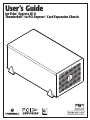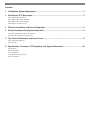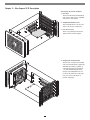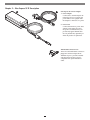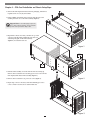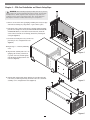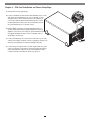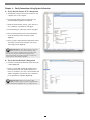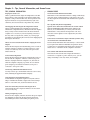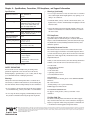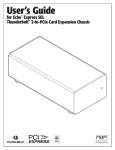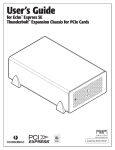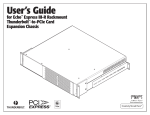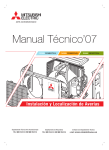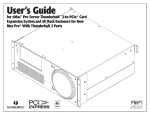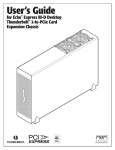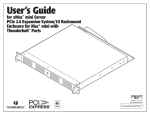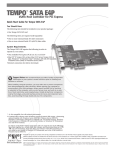Download User's Guide
Transcript
User’s Guide for Echo Express SE II ™ Thunderbolt™-to-PCI Express® Card Expansion Chassis Contents 1 Introduction, System Requirements...........................................................................................1 2 Echo Express SE II Description..................................................................................................2 Echo Express SE II Extererior Echo Express SE II Inner Assembly Echo Express SE II Power Adapter Thunderbolt Connector Lock 3 PCIe Card Installation and Chassis Setup Steps........................................................................5 4 Verify Connections Using System Information............................................................................8 Verify the Echo Express SE II is Recognized Verify the Installed Card is Recognized 5 Tips, General Information, and Known Issues.............................................................................9 Tips, General Information Known Issues 6 Specifications, Precautions, FCC Compliance, and Support Information......................................10 Specifications Safety Precautions FCC Compliance Contacting Customer Service Visit Our Website This page left intentionally blank Chapter 1 – Introduction, System Requirements 6.063 154 4.343 110.31 4.646 118.01 ECHO EXPRESS SE II FRONT VIEW ECHO EXPRESS SE II REAR VIEW 10.963 278.46 ECHO EXPRESS SE II SIDE VIEW Introduction System Requirements Congratulations on your purchase! The Echo Express SE II is a Thunderbolt-to-PCI Express card expansion chassis. Through its PCIe slots, you may connect two expansion cards to any Mac® with a Thunderbolt port to expand its capabilities in ways never before possible! The Echo Express SE II requires the following to operate: • Mac computer with a Thunderbolt port • Thunderbolt-compatible PCIe cards (see Specifications on page 10 for details), and Thunderbolt-compatible drivers for the card • Thunderbolt cable (not included; sold separately) While the Echo Express SE II chassis requires no drivers, the expansion cards you install do; Thunderbolt-compatible drivers to enable them to work properly through the Thunderbolt interface are required. More information on which cards are compatible with Echo Express SE II is available at: http://sonnettech.com/support/charts/thunderbolt/index.html 1 Chapter 2 – Echo Express SE II Description Echo Express SE II Exterior 1–P ower Indicator This lights when: the Echo Express SE II is powered, the Thunderbolt cable between Echo Express and your computer is plugged in securely, and the computer powered on. Note that if the Echo Express SE II is connected to another Thunderbolt device instead of directly to the computer, any other Thunderbolt devices connected between the computer and Echo chassis must also be powered on before the Echo chassis’ power indicator will light up. 2–T hunderbolt Ports Connect a Thunderbolt cable between either of these ports and your computer’s Thunderbolt port; the open port may be used to connect another Thunderbolt device. 3–1 2V DC Socket Connect the included DC power adapter between this socket and the included power cord. 2 Chapter 2 – Echo Express SE II Description Echo Express SE II Inner Assembly 1–P CIe Slots These are x4 electrical (x8 mechanical) PCIe 2.0 slots. They are also compatible with PCIe 1.1 and 3.0 cards. 2–T hunderbolt Interface Card This is installed into its own slot and may not be moved to another slot. 3 – Port Access Covers These cover openings in the chassis when PCIe slots are unoccupied. 4–T emperature-Controlled Fan This provides cooling for the installed PCIe cards and the chassis’ supporting Thunderbolt circuitry. It operates at a whisper when the card is running cool, and automatically speeds up in steps as the temperature rises. Do not block the vent holes on the front, back, or bottom of the chassis to prevent overheating. 3 Chapter 2 – Echo Express SE II Description Echo Express SE II Power Adapter 1–P ower Adapter Connect this to the Echo Express SE II chassis’ power port. Note that the power indicator on top lights when the adapter is connected to AC power. 2–P ower Cord Connect this between a power outlet and the power adapter. Note that the power cord included with your product may appear different than the one pictured here, depending on where the product was purchased. Thunderbolt Connector Lock This lock secures Thunderbolt connectors plugged into the Echo Express SE II’s Thunderbolt ports to prevent accidental cable disconnection. This lock is not compatible with optical Thunderbolt cables. 4 Chapter 3 – PCIe Card Installation and Chassis Setup Steps 1.Remove the Echo Express SE II chassis from its packaging, and then set it upside-down on a soft, flat, level surface. 2.Using a Phillips screwdriver, remove and set aside the four screws securing the outer case to the inner assembly (Figure 1). Support Note: To avoid damaging components due to static electricity discharge, wear an antistatic wrist strap while working inside Echo Express SE II. 3.Flip the Echo chassis over. Place your hand on top of the outer case. Push the inner assembly into the outer case, and then gently pull out the inner assembly (Figure 2). Set aside the outer case. Figure 1 Inner Assembly Outer Case 4.Turn the inner assembly on its side with the PCIe slots facing up. Remove and set aside the screw securing a port access cover from the Echo Express SE II chassis’ inner assembly (Figure 3). Figure 2 5.Remove and set aside the loose port access cover (Figure 3). 6.Repeat steps 5 and 6 as necessary with the remaining port access covers to install a second card or double-width card. Figure 3 5 Chapter 3 – PCIe Card Installation and Chassis Setup Steps WARNING: When handling computer products, take care to prevent components from being damaged by static electricity; avoid working in carpeted areas. Handle expansion cards only by their edges and avoid touching connector traces and component pins. Also, avoid touching the Echo Express SE II chassis’ circuit boards and any of its components. 7.Remove a PCIe card from its packaging, handling the card by its edges and without touching any components or gold connector pins. 8.Line up the card’s connector with the slot, and then gently but firmly press the card straight into the slot; do not rock the card or force the card into the slot. If you encounter excessive resistance, check the card’s connector and the slot for damage, and then try inserting the card again (Figure 4). 9.Secure the card using the screw you removed previously; do not overtighten the screw (Figure 4). 10.Repeat steps 7 – 9 with any remaining cards. 11.Flip the inner assembly back over to its upright position. Place your hand on top of the outer case, and then gently push the inner assembly back into the outer case (Figure 5). Figure 4 12.Turn the Echo Express SE II chassis upside-down, and then using the four screws you removed previously, secure the outer case to the inner assembly; do not overtighten the screws (Figure 8). Figure 5 Figure 6 6 Chapter 3 – PCIe Card Installation and Chassis Setup Steps 13.Turn the Echo chassis right-side-up. 14.Connect a Thunderbolt cable between either Thunderbolt port on the Echo chassis and a Thunderbolt port on your computer (or other Thunderbolt device in the chain connected to the computer). If you are daisy chaining additional Thunderbolt devices, connect another Thunderbolt cable between the downstream device and the open Thunderbolt port on the Echo chassis. 15.Using a Phillips screwdriver, secure the Thunderbolt cable(s) to the Echo Express SE II with the supplied Thunderbolt cable lock (Figure 7). Note that if you are using an optical Thunderbolt cable, the supplied Thunderbolt cable lock is not compatible, and you should skip to the next step. 15.Connect the included power cord between a wall outlet or power strip and the power adapter; verify the connector is plugged in securely. Note that the power adapter’s power indicator will light at this time. 16.Connect the power adapter cable to the Echo Express SE II’s 12V power socket. Note that the power indicator on the Echo Express SE II chassis will not light until the computer, and any other Thunderbolt device connected between it and the Echo chassis, is powered on. 7 Figure 7 Chapter 4 – Verify Connections Using System Information A – Verify the Echo Express SE II is Recognized 1.With the Echo chassis powered and connected to the computer, turn on the computer. 2.From the Apple menu, select About This Mac; the System Information application will launch. 3.When the About This Mac window opens, click More Info; a summary of specifications will appear. 4.Click System Report; a full report window will appear. 5.In the System Information window, click Thunderbolt under the Hardware header in the left column (Figure 9). 6.In the top right column under the Thunderbolt Device Tree header, you will see the computer, followed by “Echo Express SE II” (Figure 9). Support Note: If “Echo Express SE II” is not listed, Figure 9 disconnect and reconnect the Thunderbolt cable between the computer and Echo Express SE II. Note that it is not necessary to shut down the computer before disconnecting and reconnecting the cable, so long as the installed card is Thunderbolt-compatible. B – Verify the Installed Card is Recognized 1.Click PCI Cards under the Hardware header in the left column (Figure 10). 3. At the top of the right column, the installed card is listed. By selecting the card, detailed information is listed. You should see “Yes” next to Driver Installed and Tunnel Compatible, otherwise the card or driver may not be Thunderbolt compatible (Figure 10). Support Note: While the Echo Express SE II expansion chassis requires no drivers, installed cards require Thunderbolt-compatible drivers to enable their use. Figure 10 8 Chapter 5 – Tips, General Information, and Known Issues TIPS, GENERAL INFORMATION KNOWN ISSUES Keeping the Cards Cool With its optimized airflow design and temperature-controlled fan providing cooling at all times, Echo Express SE II provides adequate cooling for the installed cards. Do not operate the Echo Express SE II with its cover off, and do not block any of the vents! Otherwise, the cards and chassis’ components may overheat. Not all PCIe Cards Will Perform at 100% Thunderbolt’s PCIe bandwidth is limited to 10Gbps. While many cards will operate at full performance, some may not due to the fact they require more bandwidth than Thunderbolt is capable of delivering. OS X Updates May Break Compatibility Specific device drivers that work under one version of OS X may not work under a later version. Before updating to the latest OS, we recommend that you contact your PCIe card’s manufacturer to verify that the existing drivers work. Note that other software updates for the computer may also break compatibility. Hot Plugging the Echo Express SE II Expansion Chassis When a certified Thunderbolt-compatible card (used with Thunderbolt-compatible drivers) is installed in the Echo Express SE II, you may connect and disconnect the chassis while the computer is on. Of course, if you have anything connected to the card, such as storage devices, cameras, etc., follow proper procedures for disconnecting those devices before unplugging the Echo Express SE II chassis. Some Devices’ Performance May be Affected by Where They Are Connected in a Thunderbolt Chain However small, Thunderbolt introduces latency to a device chain. If you expand with additional Thunderbolt expansion chassis, you may need to experiment with which cards work better in chassis closer to or farther from the computer in the chain. There’s No Power Switch and No Need to Unplug the Power Adapter Because the Echo Express SE II automatically powers on and off with the computer to which it’s connected, there’s no power switch, nor is there any need to disconnect the power cable under normal use. PCIe CARDS ARE NOT HOT-PLUGGABLE! Never install a PCIe card into Echo Express SE II while it is connected to a computer or power outlet! If you do, you risk injury, and damage to the card, chassis, and computer. Power Indicator Operation Because the Echo Express SE II chassis automatically powers on and off with the computer to which it’s connected, its power indicator only lights when the computer is on, and turns off when the computer is sleeping or powered off. Note that the power adapter’s power indicator remains lit as long as it is connected to a live power outlet. Connecting Additional Thunderbolt Devices You may connect up to six Thunderbolt devices total in a daisy chain, including the Apple Thunderbolt Display. Using Expansion Cards Without Drivers Some Thunderbolt-compatible expansion cards, like Sonnet’s Allegro™ FW800 PCIe FireWire® adapter and Sonnet’s Tempo™ SATA Pro 6Gb eSATA cards, use drivers built into the OS. Some PCIe Cards May Not Fit in Echo Express SE II Cards installed into Echo Express SE II must be no more than 7.75" (16.76 cm) long. Adding or Replacing a Card Shut down the computer, and then disconnect the power adapter and Thunderbolt cables from the Echo Express SE II before disassembling the chassis and installing or replacing a card. 9 Chapter 6 – Specifications, Precautions, FCC Compliance, and Support Information Specifications Warnings (continued) External Connectors Two Thunderbolt Power Expansion Slots x4 electrical (x8 mechanical) PCIe 2.0 PCIe Cards Supported Two half-length (up to 7.75" long), full-height, single- width x8 PCIe cards, or one double-width card plus one single-width card Compatible PCIe Cards See Sonnet Website: (www.sonnettech.com) Power Adapter Input: 100-240V AC 1.6A, 50-60 Hz Output: [email protected] (80W) PCIe Card Minimum Guaranteed Power 25W Operating Temperatures +32˚ F to +95˚ F (0˚ C to +35˚ C) Dimensions WxDxH 6.5 x 11 x 4.6 in. (16.5 x 27.9 x 11.7 cm) Weight 3.7 lbs. (1.7 kg) RoHS Compliant Yes Package Contents • Echo Express SE II Chassis(1) • Power Adapter • Power Cord • Thunderbolt Connector Lock • User’s Guide 1. Thunderbolt cable required; sold separately SAFETY PRECAUTIONS Please read this section carefully before proceeding. These precautions explain the correct and safe use of this device, thereby helping to prevent injury to you or others, and also help you to minimize the risk of damaging the device. Warnings Always follow the basic warnings listed here to avoid the risk of serious injury or death from electrical shock, short-circuiting, fire, and other hazards. These warnings include, but are not limited to: • Do not attempt to modify the enclosure. If this device appears to be malfunctioning, contact your reseller or local distributor. • Do not drop the chassis; dropping or mishandling the chassis may result in a malfunction leaving the product inoperable. • Do not expose the device to rain, use it near water or containers that contain liquids which might spill into any openings, or in damp or wet conditions. • If unusual smells, sounds, or smoke come from the device, or if liquids enter it, switch it off immediately and unplug it from the electrical outlet. • Follow the instructions in this manual carefully; contact your reseller or local distributor for additional advice not covered in this User’s Guide. FCC Compliance Echo Express SE II complies with Part 15 of the FCC Rules. Operation is subject to the following two conditions: This device may not cause harmful interference, AND this device must accept any interference received, including interference that may cause undesired operation. Contacting Customer Service The Sonnet Web site located at www.sonnettech.com has the most current support information and technical updates. Before you call Customer Service, please check our Web site for the latest updates and online support files, and check this User’s Guide for helpful information. When you call Customer Service, have the following information available so the customer service staff can better assist you: • Product name • Date and place of purchase • Computer model • PCIe card models • Operating system version • Software/firmware versions USA Customers If further assistance is needed, please contact Sonnet Customer Service at: Tel: 1-949-472-2772 (Monday–Friday, 7 a.m.–4 p.m. Pacific Time) E-mail: [email protected] For Customers Outside the USA For support on this product, contact your reseller or local distributor. Visit Our Web Site For the most current product information and online support files, visit the Sonnet Web site at www.sonnettech.com/support/. Register your product online at http://registration.sonnettech.com to be informed of future upgrades and product releases. ©2013 Sonnet Technologies, Inc. All rights reserved. Sonnet, the Sonnet logotype, Creativity Stored Here, Simply Fast, the Simply Fast logotype, Allegro, Echo, and Tempo are trademarks of Sonnet Technologies, Inc. FireWire, iMac, Mac, the Mac logo, MacBook, and OS X are trademarks of Apple Inc., registered in the United States and other countries. Thunderbolt and the Thunderbolt logo are trademarks of Intel Corporation in the U.S. and/or other countries. Other product names are trademarks of their respective owners. Product specifications subject to change without notice. Printed in the USA. UG-ECHO-EXP-SE2-E-A-100913