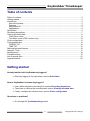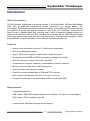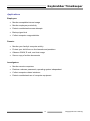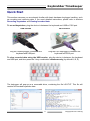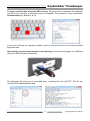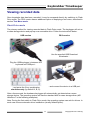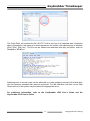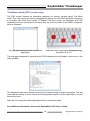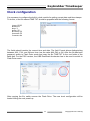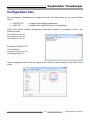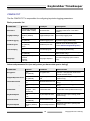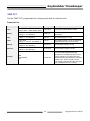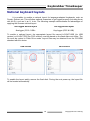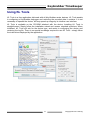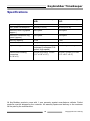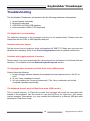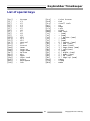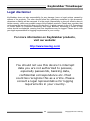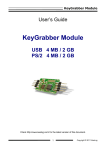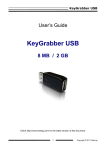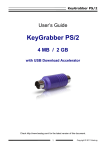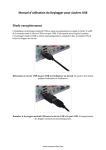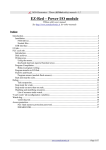Download Hardware Keylogger User Guide - KeyGrabber
Transcript
KeyGrabber TimeKeeper User’s Guide KeyGrabber TimeKeeper USB 2 GB PS/2 2 GB Check http://www.keelog.com/ for the latest version of this document. 1 Copyright © 2011 KeeLog KeyGrabber TimeKeeper Table of contents Table of contents ...................................................................................................................... 2 Getting started .......................................................................................................................... 2 Introduction .............................................................................................................................. 3 About the product ................................................................................................................. 3 Features ............................................................................................................................... 3 Requirements ....................................................................................................................... 3 Applications .......................................................................................................................... 4 Quick Start ............................................................................................................................... 5 Recording keystrokes ............................................................................................................... 7 Viewing recorded data .............................................................................................................. 8 Flash Drive mode.................................................................................................................. 8 Text Menu mode (PS/2 version only) .................................................................................. 10 Clock configuration ................................................................................................................. 11 Configuration files................................................................................................................... 13 CONFIG.TXT ...................................................................................................................... 14 TIME.TXT ........................................................................................................................... 15 National keyboard layouts ...................................................................................................... 16 Using KL Tools ....................................................................................................................... 17 Specifications ......................................................................................................................... 18 Troubleshooting...................................................................................................................... 19 List of special keys ................................................................................................................. 21 Legal disclaimer ..................................................................................................................... 22 Getting started Already familiar with KeyGrabber keyloggers? Start key-logging in 3 simple steps: section Quick Start New to KeyGrabber hardware keyloggers? Learn about keystroke recording first: section Recording keystrokes Then learn to retrieve the recorded data: section Viewing recorded data Finally, configure the internal clock: section Clock configuration Questions or problems? Go through the Troubleshooting section. 2 Copyright © 2011 KeeLog KeyGrabber TimeKeeper Introduction About the product The KeyGrabber TimeKeeper is a special version of the KeyGrabber USB and KeyGrabber PS/2, with an additional time-tracking module powered by an internal battery. The KeyGrabber TimeKeeper inherits all the powerful features of the USB and PS/2 series, adding the capability to create date and time-stamps in the log file. All TimeKeeper series devices have a huge 2 Gigabyte flash disk, ensuring years’ worth of keystroke logging without any maintenance. Both the USB and PS/2 versions are accessible via the Mass Storage Device technology, guaranteeing super-fast and easy data access. This hardware keylogger is 100% transparent for computer operation and no software or drivers are required. Features Internal clock and battery with over 7 years lifetime guaranteed Built-in time-stamping module Huge 2 GB memory capacity, organized as a flash file system Compatible with all USB and PS/2 keyboards (including Linux & Mac) Ultra fast memory contents retrieve through USB Transparent to computer operation, undetectable for security scanners Memory protected with strong 128-bit encryption Quick and easy national layout support Flash Drive mode available both in USB and PS/2 versions Ultra compact and discrete, less than 2 inches (5 cm) long Complete functionality of the KeyGrabber USB or KeyGrabber PS/2 Requirements Compatible keyboard: USB version: USB HID-compliant keyboard (Low-Speed, Full-Speed, or High-Speed) PS/2 version: PS/2 compliant keyboard Computer with USB Mass-Storage device support 3 Copyright © 2011 KeeLog KeyGrabber TimeKeeper Applications Employers: Monitor acceptable internet usage Monitor employee productivity Detect unauthorized access attempts Backup typed text Collect computer usage statistics Parents: Monitor your family's computer activity Protect your child from on-line hazards and predators Observe WWW, E-mail, and chat usage Save a copy of written documents Investigators: Monitor remote computers Retrieve unknown passwords, operating system independent Collect computer-related evidence Detect unauthorized use of computer equipment 4 Copyright © 2011 KeeLog KeyGrabber TimeKeeper Quick Start This section assumes you are already familiar with basic hardware keylogger handling, such as recording and retrieving data. If you need detailed instructions, please refer to sections Recording keystrokes and Viewing recorded data. To record keystrokes, plug the device in-between the keyboard and USB or PS/2 port. USB version PS/2 version Plug the USB keylogger in-between the keyboard and USB port. Plug the PS/2 keylogger in-between the keyboard and PS/2 port. To view recorded data using the USB version, plug the device in-between the keyboard and USB port, and then press the 3-key combination simultaneously (by default K, B, S) The keylogger will pop-up as a removable drive, containing the file LOG.TXT. This file will contain all recorded keystroke data. 5 Copyright © 2011 KeeLog KeyGrabber TimeKeeper To view recorded data using the PS/2 version, plug the device in-between the keyboard and PS/2 port, and open a text editor (such as Notepad). Then press the 3-key combination simultaneously (by default K, B, D) A text menu will pop up, showing available options. Use the text menu to browse recorded keystroke data. Alternatively, to gain instant access to the entire log, connect the keylogger to a USB port using the USB Download Accelerator. The keylogger will pop-up as a removable drive, containing the file LOG.TXT. This file will contain all recorded keystroke data. 6 Copyright © 2011 KeeLog KeyGrabber TimeKeeper Recording keystrokes Recording mode is the default mode of operation for the KeyGrabber TimeKeeper keylogger. In record mode, the device will silently monitor all keystrokes coming from the keyboard and store them on the internal Flash Drive in file LOG.TXT. Installation of the keylogger in record mode is quick and easy, no software or drivers are required. Simply plug it in between the keyboard plug and keyboard port. Recording will start automatically on power-up. USB version PS/2 version Plug the USB keylogger in-between the keyboard and USB port. Plug the PS/2 keylogger in-between the keyboard and PS/2 port. Note: If an external hub is being used, connect the keylogger between the hub and the USB keyboard. 7 Copyright © 2011 KeeLog KeyGrabber TimeKeeper Viewing recorded data Once keystroke data has been recorded, it may be accessed directly by switching to Flash Drive mode. The PS/2 version has an additional option of displaying a text menu, described in section Text Menu mode. Flash Drive mode The primary method for viewing recorded data is Flash Drive mode. The keylogger will act as a mass-storage device and pop-up as a removable drive. Follow the instructions below. USB version PS/2 version Use the supplied USB Download Accelerator... Plug the USB keylogger in-between the keyboard and USB port... ...and connect the device to a USB port. ...and press the 3-key combination simultaneously (by default K, B, S). After a few seconds, the hardware keylogger will automatically get detected as a mass storage device. The operating system will use the standard built-in mass storage driver (MS Windows 7 in the following examples). Note: During the first switch to Flash Drive mode, the operating system can ask for drivers. In such case choose automatic driver installation (usually default option). 8 Copyright © 2011 KeeLog KeyGrabber TimeKeeper The Flash Drive will contain the file LOG.TXT with a text log of all captured data. Keystroke data is formatted in the same as it would appear on the screen, with special keys in brackets ([Ent], [Esc], [Del] etc.). This file can be viewed and searched with any text editor, such as Notepad or MS Word. Switching back to record mode can be achieved by a safe software removal of the flash disk. Use the systems standard disk removal procedure. For MS Windows, left-click on the Safe Removal icon in the system tray and select the appropriate drive. For additional information, refer to the KeyGrabber USB User’s Guide and the KeyGrabber PS/2 User’s Guide. 9 Copyright © 2011 KeeLog KeyGrabber TimeKeeper Text Menu mode (PS/2 version only) The PS/2 version features an alternative approach for memory viewing called Text Menu mode. This mode does not require unplugging the device from the PS/2 keyboard, however is a lot slower than Flash Drive mode. To enable Text Menu mode, the keylogger and PS/2 keyboard should be connected in the same way, as in record mode. A text editor is required, such as Notepad. Run the text editor and make it the active application. Press the 3-key combination simultaneously (by default K, B, D) The keylogger responds by simulating the PS/2 keyboard and will display a text-menu in the editor window. The displayed main menu shows a summary of memory usage in bytes and pages. The text menu offers a variety of view, search, and configuration options. Use the digit keys to browse around the menu. Note: do not change the active application while in text-menu mode. For additional information, refer to the KeyGrabber PS/2 User’s Guide. 10 Copyright © 2011 KeeLog KeyGrabber TimeKeeper Clock configuration It is necessary to configure the built-in clock module for getting correct date and time-stamps. To do this, a text file named TIME.TXT should be prepared with the following format: Year=2010 Month=4 Day=1 Hour=12 Minute=34 Second=56 Format=PM The fields should contain the current time and date. The field Format allows distinguishing between A.M., P.M., and 24-hour time (use the value AM, PM, or 24). After the file has been prepared, switch to Flash Drive mode and copy the file TIME.TXT to the root folder of the flash disk. For the PS/2 version, the USB Download Accelerator has to be used to switch to Flash Drive mode. After copying the file, safely remove the Flash Drive. The new clock configuration will be loaded during the next power-up. 11 Copyright © 2011 KeeLog KeyGrabber TimeKeeper The clock configuration file must be named TIME.TXT and must be placed in the root folder. Variable and value strings are case insensitive, however they must match the options listed below. Year sets the clock year value. Valid range is from 2000 to 2099. Month sets the clock month value. Valid range is from 1 (January) to 12 (December). Day sets the clock day value. Valid range is from 1 to 31. If the specified day exceeds the maximum number of days in the specified month, the next valid day value will be chosen. Hour sets the clock hour value. Valid range is from 1 to 12 for 12-hour time (A.M./P.M.), and 0 to 23 for 24-hour time. Minute sets the clock minute value. Valid range is from 0 to 59. Second sets the clock second value. Valid range is from 0 to 59. Format sets the time format. Valid values are AM, PM, and 24. If AM is chosen, the 12hour format is selected and the specified hour is treated as before noon. If PM is chosen, the 12-hour format is selected and the specified hour is treated as after noon. If 24 is chosen, the 24-hour format is selected and the specified hour is treated as 24hour format. Sample TIME.TXT for 12-hour time: Sample TIME.TXT for 24-hour time: Year=2010 Month=10 Day=25 Hour=5 Minute=51 Second=43 Format=PM Year=2010 Month=10 Day=25 Hour=17 Minute=51 Second=43 Format=24 12 Copyright © 2011 KeeLog KeyGrabber TimeKeeper Configuration files The KeyGrabber TimeKeeper is configured via two text files placed on the internal Flash Drive: CONFIG.TXT TIME.TXT (configures key-logging parameters) (configures the internal clock for time-stamping) These files should contain configuration parameters, placed in successive lines in the following format: Parameter1=Value Parameter2=Value Parameter3=Value … Example of CONFIG.TXT Password=SVL LogSpecialKeys=Full Language=English These configuration files must be placed in the device internal memory using Flash Drive mode. 13 Copyright © 2011 KeeLog KeyGrabber TimeKeeper CONFIG.TXT The file CONFIG.TXT is responsible for configuring keystroke-logging parameters. Basic parameter list Parameter Values Example Description Password 3-character password (default KBS or KBD) Password=SVL Three-character key combination for activating Flash Drive / Text Menu modes. LogSpecialKeys=Full Special key logging level. DisableLogging=Yes Keystroke logging disable flag. DisableLayout=Yes National layout disable flag (see section National keyboard layouts). Timestamping=No Time-stamping disable flag. DisableUsb=Yes USB Flash Drive mode disable flag (PS/2 version only). Language=Espanol Text menu language (PS/2 version only). LogSpecialKeys DisableLogging DisableLayout Timestamping DisableUsb Language None Medium (default) Full Yes No (default) Yes No (default) Menu Yes (default) No Yes No (default) English (default) Deutsch Espanol Francais Advanced parameter list (use only when you know what you’re doing!) Parameter Values Example Encryption Yes No (default) Encryption=No SupportReportProtocol CheckShortFrame CheckModifierByte FrameFilter KeyboardSpeed CheckOverflow KeystrokeSpeed Yes No (default) Yes (default) No Yes (default) No Filter value (range 0…255, default 98) Auto (default) Full Low Yes No (default) Slow Medium (default) Fast SupportReportProtocol =No CheckShortFrame=Yes CheckModifierByte=No Description Flash drive encryption setting (caution: changing this value will reformat the flash drive). Report protocol support flag (USB version only). Short frame check flag (USB version only). Modifier byte check flag (USB version only). FrameFilter=226 Frame filter value (USB version only). KeyboardSpeed=Auto USB keyboard speed setting (USB version only). CheckOverflow=Yes Overflow check flag (USB version only). KeystrokeSpeed=Slow Keystroke generation speed (PS/2 version only). 14 Copyright © 2011 KeeLog KeyGrabber TimeKeeper TIME.TXT The file TIME.TXT is responsible for configuring the built-in real-time clock. Parameter list Parameter Year Month Day Hour Minute Second Format Values Year value (range 2000…2099, default 2010) Month value (range 1…12, default 1) Day value (range 1…31, default 1) Hour value (range 1…12 or 0…23, default 1) Minute value (range 0…59, default 0) Second value (range 0…59, default 0) AM PM (default) 24 Example Description Year=2010 Year setting (range 2000 to 2099). Month=10 Month setting (1 is January, 12 is December). Day=15 Day setting (range 1 to 31). Hour=6 Hour setting (range 1 to 12 for A.M./P.M. format and 0 to 23 for 24-hour time). Minute=37 Minute setting (range 0 to 59). Second=49 Second setting (range 0 to 59). Format=24 Time format setting. If AM is chosen, the 12-hour format is selected and the specified hour is treated as before noon. If PM is chosen, the 12-hour format is selected and the specified hour is treated as after noon. If 24 is chosen, the 24hour format is selected and the specified hour is treated as 24-hour format. 15 Copyright © 2011 KeeLog KeyGrabber TimeKeeper National keyboard layouts It is possible to enable a national layout for language-adapted keyboards, such as French, German etc. This will allow national characters to get logged properly (including those with Alt Gr), such as ö, æ, ß, ó etc. The following example demonstrates the advantages of applying the German national layout. Text logged without layout Text logged with layout Kezlogger )PS-2 / USB= KeyLogger (PS/2 & USB) To enable a national layout, the appropriate layout file named LAYOUT.USB (for USB version) or LAYOUT.PS2 (for PS/2 version) must be placed on the flash disks root folder. The file must be copied in Flash Drive mode. Layout files may be obtained from the CD-ROM attached with the device. USB version PS/2 version To enable the layout safely remove the flash disk. During the next power-up, the layout file will be loaded automatically. 16 Copyright © 2011 KeeLog KeyGrabber TimeKeeper Using KL Tools KL Tools is a free application delivered with all KeyGrabber series devices. KL Tools assists in configuring a KeyGrabber keylogger and retrieving the recorded data it contains. It is not necessary to operate the device, but may speed up usage by its intuitive user interface. KL Tools is available on the CD-ROM attached with the device. Installing KL Tools is straightforward. Simply follow the installation wizard and answer standard questions. When initialized, KL Tools will ask for the device type, and assist in configuring the device and retrieving the log file. There is no special knowledge required to use KL Tools – simply follow the instructions displayed by the application. 17 Copyright © 2011 KeeLog KeyGrabber TimeKeeper Specifications KeyGrabber TimeKeeper USB KeyGrabber TimeKeeper PS/2 Power supply 4.5 V – 5.5 V DC 4.5 V – 5.5 V DC Max. power consumption 65 mA (0.33 W) 65 mA (0.33 W) Maximum burst log speed (approx.) 500 byte/s 500 byte/s Maximum continuous log speed (approx.) 100 byte/s 100 byte/s Memory capacity 2 GB 2 GB Data retention 100 years 100 years Keyboard support USB HID-compatible keyboard (Low-speed, Fullspeed, High-speed) PS/2-compatible keyboard Dimensions including connectors (L x W x H) 53 mm x 20 mm x 12 mm (2.1" x 0.8" x 0.5") 48 mm x 15 mm x 15 mm (1.9" x 0.6" x 0.6") All KeyGrabber products come with 1 year warranty against manufacturer defects. Defect products must be shipped by the customer. All warranty repairs and delivery to the customer will be paid by the manufacturer. 18 Copyright © 2011 KeeLog KeyGrabber TimeKeeper Troubleshooting The KeyGrabber TimeKeeper will not work with the following hardware configurations: 1. 2. 3. 4. Internal laptop keyboards Bluetooth keyboards USB-PS/2 and PS/2-USB adapters Non-conformant USB or PS/2 keyboards The keyboard is not responding The keyboard connector or the keylogger connector is not inserted firmly. Please check the connection with the PS/2 or USB keyboard and port. Problems with time-stamps Set the correct time by creating a clock configuration file TIME.TXT. Make sure you have not disabled time-stamping. Refer to the Clock configuration section for detailed instructions. Problems with logging national characters Please check if you have downloaded the correct layout file and copied it to the flash disk root directory? If not, please check the National keyboard layouts section. The keylogger does not switch to Flash Drive mode (USB version) Please check the following: 1. Is the keylogger inserted between the keyboard and the keyboard port on the PC or hub? 2. Is your 3-key combination correct? 3. Are you pressing the 3 keys simultaneously? The 3-key combination will not be accepted if pressed sequentially. The keyboard doesn’t work in Flash Drive mode (USB version) This is normal behavior. In Flash Drive mode, the keylogger will install the removable disk instead of the keyboard. Use the mouse to copy the log file to the hard drive, then restore normal operation. Alternatively, you may connect the keyboard to a different USB port after switching to Flash Drive mode. 19 Copyright © 2011 KeeLog KeyGrabber TimeKeeper The mouse and keyboard don’t work in Flash Drive mode (USB version) This can happen on wireless keyboards and keyboard/mouse combos. In Flash Drive mode, the keylogger will install the removable disk instead of the keyboard/mouse combo. To get around this, connect the keyboard/mouse to a different USB port after switching to Flash Drive mode. The USB Download Accelerator does not work (PS/2 version) Please check the following: 1. Is the USB Download Accelerator inserted firmly between the keylogger and the USB port? 2. Have you left the keyboard connected to the keylogger? Disconnect the keyboard. 3. Are you giving the device enough time to install? Flash disk installation can take up to 30 seconds, especially during first-time installation. 4. Are you sure you haven’t disabled USB mode while configuring the device? Check this using the Text Menu. Problems with detecting the PS/2 keyboard during system startup (PS/2 version) Some systems try to enumerate the keylogger as a USB device before initializing the keyboard. In certain cases on such systems, the keylogger may attempt to switch to Flash Drive mode, disabling the PS/2 keyboard. A simple solution to this problem is to disable USB mode through the configurations options in the Text Menu. I’ve checked everything, nothing helps! If you are still experiencing problems, please do the following: 1. Check if the problem appears on a different keyboard. 2. Check if the problem appears on a different computer. 3. Contact the dealer you have purchased the device from. Please supply all necessary information (keyboard model and manufacturer, OS type and version, and a short description of the problem). 20 Copyright © 2011 KeeLog KeyGrabber TimeKeeper List of special keys [Esc] [F1] [F2] [F3] [F4] [F5] [F6] [F7] [F8] [F9] [F10] [F11] [F12] [Ctl] [Alt] [Ins] [Hom] [PUp] [PDn] [Del] [Win] [Aps] [Cap] [Ent] [Bck] [Tab] - Escape F1 F2 F3 F4 F5 F6 F7 F8 F9 F10 F11 F12 Control Alt Insert Home Page Up Page Down Delete Win Apps Caps Lock Enter Backspace Tab [Prn] [End] [Scr] [Up] [Dwn] [Lft] [Rgh] [Num] [-N] [+N] [.N] [/N] [*N] [0N] [1N] [2N] [3N] [4N] [5N] [6N] [7N] [8N] [9N] [Pwr] [Slp] [Wke] 21 - Print Screen End Scroll Lock Up Down Left Right Num Lock - (num) + (num) . / Delete (num) / (num) * (num) 0 / Insert (num) 1 / End (num) 2 / Down (num) 3 / Page Down (num) 4 / Left(num) 5 (num) 6 / Right (num) 7 / Home (num) 8 / Up (num) 9 / Page Up (num) Power Sleep Wake Copyright © 2011 KeeLog KeyGrabber TimeKeeper Legal disclaimer KeyGrabber does not take responsibility for any damage, harm or legal actions caused by misuse of its products. The user should follow the guidelines contained in this document, otherwise no liability will be assumed. It is the user's responsibility to obey all effective laws in his/her country, which may prohibit usage of KeyGrabber products. Please also consider, that not knowing the law does not allow to not obeying it. A good example is the U.S. Department of Justice Letter on Keystroke Monitoring and Login Banners, according to which a clear notice should be displayed, warning that user keystrokes may be logged. Please check with your legal representative for logging requirements in your country. For more information on KeyGrabber products, visit our website: http://www.keelog.com/ You should not use this device to intercept data you are not authorized to possess, especially passwords, banking data, confidential correspondence etc. Most countries recognize this as a crime. Please consult a legal representative for logging requirements in your country. 22 Copyright © 2011 KeeLog KeyGrabber TimeKeeper Notes: European Office U.S. Office KeeLog Lekcyjna 42 PL 51-169 Wroclaw Poland Aqua Electronics 1550 Louis Ave. Elk Grove Village, IL. 60007 U.S.A http://www.keelog.com/ [email protected] RoHS Copyright © 2004-2011. All rights reserved. 23 Copyright © 2011 KeeLog