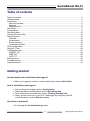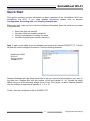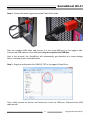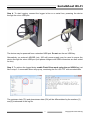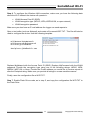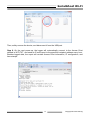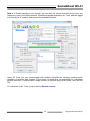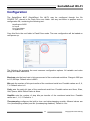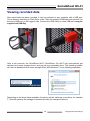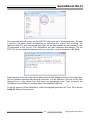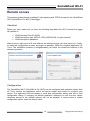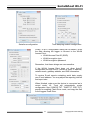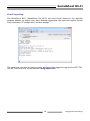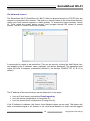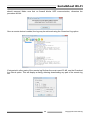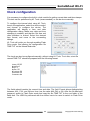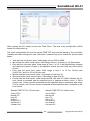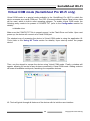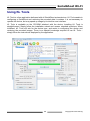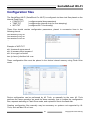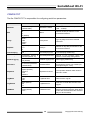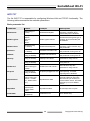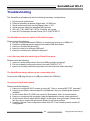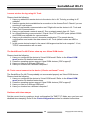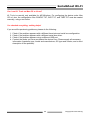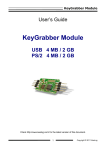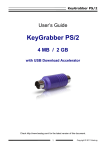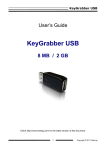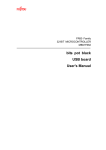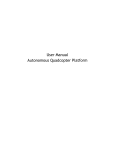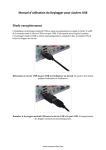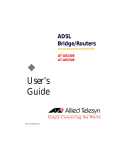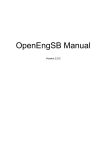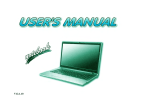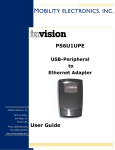Download Serial RS-232 Logger User Guide - SerialGhost Wi-Fi
Transcript
SerialGhost Wi-Fi User’s Guide SerialGhost Wi-Fi SerialGhost Pro Wi-Fi Check http://www.keelog.com/ for the latest version of this document. 1 Copyright © 2015 KeeLog SerialGhost Wi-Fi Table of contents Table of contents ...................................................................................................................... 2 Getting started .......................................................................................................................... 2 Introduction .............................................................................................................................. 3 About the product ................................................................................................................. 3 Features ............................................................................................................................... 3 Requirements ....................................................................................................................... 4 Quick Start ............................................................................................................................... 5 Configuration .......................................................................................................................... 11 Recording data ....................................................................................................................... 13 Viewing recorded data ............................................................................................................ 14 Remote access....................................................................................................................... 16 Checklist ............................................................................................................................. 16 Configuration ...................................................................................................................... 16 E-mail reporting .................................................................................................................. 18 On-demand access............................................................................................................. 19 Clock configuration ................................................................................................................. 22 Using KL Tools ....................................................................................................................... 24 Configuration files................................................................................................................... 27 CONFIG.TXT ...................................................................................................................... 28 TIME.TXT ........................................................................................................................... 29 WIFI.TXT ............................................................................................................................ 30 Specifications ......................................................................................................................... 32 Troubleshooting...................................................................................................................... 33 Legal disclaimer ..................................................................................................................... 36 Getting started Already familiar with SerialGhost data loggers? Make your logger go on-line in a few simple steps: section Quick Start New to SerialGhost data loggers? First, configure the logger: section Configuration Then learn about recording data: section Recording data Then, retrieve the recorded data: section Viewing recorded data Finally, get the most out of your Wi-Fi data logger by configuring WLAN communications: section Remote access Questions or problems? Go through the Troubleshooting section. 2 Copyright © 2015 KeeLog SerialGhost Wi-Fi Introduction About the product The SerialGhost Wi-Fi and SerialGhost Pro Wi-Fi are compact RS-232 and serial bus loggers with a memory capacity of 4 gigabytes, that may be accessed locally as a USB Flash Drive, remotely through Wireless LAN, or through USB Virtual COM port (SerialGhost Pro Wi-Fi). Bidirectional data flowing through the serial bus will be captured and stored on the internal Flash Drive in a special file. This data may be retrieved by switching to Flash Drive mode, giving instant access to all captured data. The Wireless LAN functionality allows receiving logged data as E-mail reports, and on-demand via the local TCP/IP network. The SerialGhost Wi-Fi and SerialGhost Pro Wi-Fi also feature a built-in time-stamping module and battery. This enables adding time and date information to the log file. Thanks to the internal battery, the time and date persist even when the device is not powered. The SerialGhost Wi-Fi does not require any dedicated software or drivers. The SerialGhost Pro Wi-Fi is an enhanced version of the SerialGhost Wi-Fi with Virtual COM port connectivity. It may be controlled by commands sent over the serial port, allowing accessing the stored data and configuring the device. A special application named KL Tools is delivered free of charge to demonstrate this functionality. Features Logs asynchronous serial transmission (RS-232 compatible) Baud rates up to 115200 bps Logs 2 streams simultaneously (RX and TX) 4 Gigabytes internal memory Powered from a USB port, or external power supply No software or drivers required, Windows, Linux, and Mac compatible USB Flash Drive mode Background connection to the Internet over a local Access Point Automatic E-mail reports with recorded data On-demand access at any time through TCP/IP Support for WEP, WPA, and WPA-2 encryption Time and date stamping Built-in battery Virtual COM port mode (SerialGhost Pro Wi-Fi) 3 Copyright © 2015 KeeLog SerialGhost Wi-Fi Requirements Asynchronous serial bus with RS-232 logic levels (+/-12V) Operating system with USB Mass-Storage device support 5V DC power source (external power supply, or USB port) Wi-Fi compliant Access Point coverage (WPA-2, WPA, WEP64/128, or open network) Optionally MS Windows XP/Vista/7/8/10 (only for running KL Tools) 4 Copyright © 2015 KeeLog SerialGhost Wi-Fi Quick Start This section contains concise information on basic operation of the SerialGhost Wi-Fi and SerialGhost Pro Wi-Fi. If you need detailed instructions, please refer to sections Configuration, Recording data, and Viewing recorded data. Before you start, make sure you have the following information about the serial bus you want to log data from: Baud rate (bits per second) Number of bits per transfer (usually 8) Parity bit configuration (usually not used) Number of stop bits per transfer (usually 1) Step 1. Open a text editor (such as Notepad) and create a file named CONFIG.TXT. This file will later be used to configure the device. Use the following template: Baudrate=9600 Bits=8 Parity=None StopBits=1 Replace Baudrate with the actual baud rate in bits per second of the serial bus you want to log data from. Replace Bits with the number of bits per transfer (5…8). Provide the parity check using one of the following strings: None, Even, Odd, Space, or Mark. Replace StopBits with the number of stop bits per transfer (1, 1.5, or 2). Finally, save the configuration file as CONFIG.TXT. 5 Copyright © 2015 KeeLog SerialGhost Wi-Fi Step 2. Connect the serial logger and enable Flash Drive mode. Take the supplied USB cable and connect it to the micro-USB port on the logger’s side. Connect the USB cable to a free USB port using the supplied red USB Key. After a few seconds, the SerialGhost will automatically get detected as a mass storage device, and pop up as a removable drive. Step 3. Copy the configuration file CONFIG.TXT to the logger’s Flash Drive. Then, safely remove the device, and disconnect it from the USB port. Disconnect the USB cable as well. 6 Copyright © 2015 KeeLog SerialGhost Wi-Fi Step 4. To start logging, connect the logger in-line on a serial bus, powering the device through the micro-USB port. The device may be powered from a standard USB port. Do not use the red USB key. Alternatively, an external +5V DC (min. 200 mA) power supply may be used to power the device through the micro-USB port (cell phone chargers with USB connectors are well suited for this). Step 5. To retrieve the logged data, enable Flash Drive mode using the red USB Key, just like in step 2. A removable drive will pop-up, containing the file LOG.TXT with recorded data. The upstream data (TX) and downstream data (RX) will be differentiated by the markers [1] and [2] interleaved in the log file. 7 Copyright © 2015 KeeLog SerialGhost Wi-Fi Step 6. To configure the Wireless LAN connection, make sure you have the following data about the Wi-Fi network the device will operate in: WLAN Access Point ID (SSID) WLAN encryption type (WPA-2, WPA, WEP64/128, or open network) WLAN encryption password Make sure you also have an E-mail address the logger can send reports to. Open a text editor (such as Notepad) and create a file named WIFI.TXT. This file will later be used to configure the device. Use the following template: WiFiNetwork=MyNetwork WiFiPassword=MyPassword WiFiEncryption=WPA2 [email protected] Replace MyNetwork with the Access Point ID (SSID). Replace MyPassword with the WLAN password. Provide the encryption type using one of the following strings: WPA2, WPA, WEP64, WEP128, or None. Provide the E-mail address you would like to receive reports to after the Recipient string. Make sure you provide all strings in a case-sensitive manner. Finally, save the configuration file as WIFI.TXT. Step 7. Enable Flash Drive mode, as in step 5, and copy the configuration file WIFI.TXT to the Flash Drive. 8 Copyright © 2015 KeeLog SerialGhost Wi-Fi Then, safely remove the device, and disconnect it from the USB port. Step 8. On the next power-up, the logger will automatically connect to the Access Point defined in WIFI.TXT, and send an E-mail report to the specified recipient address every hour. Besides logged data, the report will contain Access Point information, IP configuration, and time-stamps. 9 Copyright © 2015 KeeLog SerialGhost Wi-Fi Step 9. If E-mail reporting is not enough, you can take full control over the device from any computer in your Local Area Network. Install the supplied application KL Tools, add the logger to the list by its IP number, and explore the available features. Using KL Tools you can communicate with multiple SerialGhosts, allowing creating entire networks of wireless data loggers. This solution is particularly recommended for monitoring several devices in a system with a large number of devices using serial buses, such as RS232. To read more on KL Tools, jump to section Remote access. 10 Copyright © 2015 KeeLog SerialGhost Wi-Fi Configuration The SerialGhost Wi-Fi (SerialGhost Pro Wi-Fi) may be configured through the file CONFIG.TXT, placed in the Flash Drive root folder. Use any text editor to prepare such a configuration file, containing the following text: Baudrate=9600 Bits=8 Parity=None StopBits=1 Copy this file to the root folder in Flash Drive mode. The new configuration will be loaded on next power-up. The following list presents the most common configuration options. All variable and value strings are case insensitive. Baudrate sets the baud rate in bits per second of the monitored serial bus. Range is 300 bps to 115,200 bps. Default value is 9600. Bits sets the number of bits per transfer of the monitored serial bus. Possible values are 5, 6, 7, 8. Default value is 8. Parity sets the parity bit type of the monitored serial bus. Possible values are None, Even, Odd, Space, Mark. Default value is None. StopBits sets the number of stop bits per transfer of the monitored serial bus. Possible values are 1, 1.5, 2. Default is 1. Timestamping configures the built-in time- and date-stamping module. Allowed values are Yes (timestamping enable) and No (timestamping disabled). Default is Yes. 11 Copyright © 2015 KeeLog SerialGhost Wi-Fi TimestampInterval sets the interval of serial bus inactivity in seconds, that will trigger a new time-stamp being logged. Range is 1 second to 9999 seconds. Default value is 10. DisableLogging allows to disable logging. Allowed values are Yes (logging disabled) and No (logging enabled). Default value is No. Password sets the 3-letter password for remote access over TCP/IP (for example using KL Tools). Any three-letter combination is allowed (sequence and case are irrelevant). Default value is KBS. LogMode sets the logging mode. Possible values are Bin (data is logged as binary data), Hex (data is logged as hexadecimal numbers), Dec (data is logged as decimal numbers). Default value is Bin. Separator sets the separator character between data values in logging mode Dec/Hex. Possible values are None, Space, Comma, Tab, Newline. Default is Space. LogStream configures which serial stream are to be logged. Possible values are Both (both RX and TX get logged), Rx (only Rx is logged), Tx (only Tx is logged). Default is Both. If the mode is set to Both, the [1] and [2] markers will be used to differentiate between streams. UsbMode allows to switching between Flash Drive mode and Virtual COM mode (Pro version only). Allowed values are Flash (Flash Drive mode) and Com (Virtual COM mode). Default value is Flash. A full list of parameters is available in section Configuration files. 12 Copyright © 2015 KeeLog SerialGhost Wi-Fi Recording data Record mode is the default mode of operation for the SerialGhost Wi-Fi (SerialGhost Pro WiFi) data logger. In record mode, the device will silently monitor the bidirectional data flow on the serial bus and store the captured data on the internal Flash Drive in file LOG.TXT. The SerialGhost must first be configured to the appropriate serial bus parameters, such as baud rate. Refer to section Configuration for detailed instructions. Installation of the SerialGhost in record mode is quick and easy, no software or drivers are required. Simply plug it in-line on the serial bus, using the DB-9 connector. The device may be powered from a standard USB port, using the supplied cable. Alternatively, an external +5V DC (min. 200 mA) power supply may be used to power the device through the microUSB port (cell phone chargers with USB connectors are well suited for this). SerialGhost in record mode powered from a USB port. SerialGhost in record mode powered by an external 5V DC (min. 200mA) power supply. 13 Copyright © 2015 KeeLog SerialGhost Wi-Fi Viewing recorded data Once serial data has been recorded, it may be retrieved on any computer with a USB port. This is done by switching to Flash Drive mode. Take the supplied USB cable and connect it to the micro-USB port on the logger’s side. Connect the USB cable to a free USB port using the supplied red USB Key. After a few seconds, the SerialGhost Wi-Fi (SerialGhost Pro Wi-Fi) will automatically get detected as a mass storage device, and pop up as a removable drive. The operating system will use the standard built-in mass storage driver (MS Windows 7 in the following examples). Depending on the drive letters available, the device will be visible as a new drive, for example F:. Use the systems file manager to browse this disk (for example Explorer). 14 Copyright © 2015 KeeLog SerialGhost Wi-Fi The removable disk will contain the file LOG.TXT with a text log of all captured data. The data is stored in the same format as appearing on the serial bus, without any encoding. The upstream data (TX) and downstream data (RX) will be differentiated by the markers [1] and [2] interleaved in the log file. The SerialGhost will also interleave time-stamps. The file LOG.TXT can be viewed and searched with any text editor, such as Notepad or MS Word. Switching back to record mode can be achieved by a safe software removal of the flash disk. Use the systems standard disk removal procedure. For MS Windows, left-click on the Safe Removal icon in the system tray and select the appropriate drive. Then reconnect the SerialGhost to the USB port, however without the supplied USB Key. To get the most out of the SerialGhost, install the supplied application KL Tools. Go to section Using KL Tools to find out more. 15 Copyright © 2015 KeeLog SerialGhost Wi-Fi Remote access This section guides through enabling E-mail reporting and TCP/IP access for the SerialGhost Wi-Fi (SerialGhost Pro Wi-Fi) data logger. Checklist Before you start, make sure you have the following data about the Wi-Fi network the logger will operate in: WLAN Access Point ID (SSID) WLAN encryption type (WPA-2, WPA, WEP64/128, or open network) WLAN encryption password Make sure you also have an E-mail address the wireless logger can send reports to. Finally, to make the configuration process as simple as possible, install the supplied application KL Tools. The installation process is straightforward, just follow the wizard and answer a few standard questions. Configuration The SerialGhost Wi-Fi (SerialGhost Pro Wi-Fi) can be configured and operated entirely from KL Tools. Launch the application, select the device model, and choose to configure your device. The application will first display a serial bus configuration dialog, and then a time configuration dialog. If changing the default password, memorize or note the new values, otherwise access to the internal memory will not be possible. If unsure about a certain configuration option, leave the default value. 16 Copyright © 2015 KeeLog SerialGhost Wi-Fi Serial bus configuration Time-stamping module configuration Finally, a Wi-Fi configuration dialog will be shown. Enter the data allowing the logger to connect to the WLAN Access Point: WLAN Access Point ID (SSID) WLAN encryption type WLAN encryption password Remember, that these strings are case-sensitive. If the WLAN Access Point does not allow Auto-IP configuration through DHCP, provide a static IP address, network mask, gateway address, and DNS information. To receive E-mail reports containing serial data, supply your E-mail address. You may adjust the reporting interval and report size. When finished, make sure the device is connected as in record mode. KL Tools will automatically create configuration files (CONFIG.TXT, TIME.TXT, WIFI.TXT), prompt for enabling Flash Drive mode, and copy the files to the loggers Flash Drive. 17 Copyright © 2015 KeeLog SerialGhost Wi-Fi E-mail reporting The SerialGhost Wi-Fi (SerialGhost Pro Wi-Fi) will send E-mail reports to the specified recipient address, by default every hour. Besides logged data, the report will contain Access Point information, IP configuration, and time-stamps. The report size and interval may be set by configuring the logger through the file WIFI.TXT. Use KL Tools to do this, or view section Configuration files. 18 Copyright © 2015 KeeLog SerialGhost Wi-Fi On-demand access The SerialGhost Wi-Fi (SerialGhost Pro Wi-Fi) offers on-demand access via TCP/IP from any computer connected to the network. This feature is usually limited to the Local Area Network, unless your local network segment is visible globally. To access the logger remotely, launch KL Tools, select the proper device version, and navigate through the wizard to remote access. The Wi-Fi Control Center will be shown. A remote device needs to be added first. This can be done by clicking the Add Device icon, and supplying the IP address, name (optional), and device password. The password must match the local 3-character combination defined in the devices CONFIG.TXT (K, B, S by default). The IP address of the remote device can be obtained in a few ways: from an E-mail report (see section E-mail reporting) from the device configuration (if using static IP) from the Access Point configuration (if using Auto-IP) If the IP address is unknown, the Search Local Network option can be used. This feature will send a broadcast signal to all devices in the Local Area Network, to which remote loggers 19 Copyright © 2015 KeeLog SerialGhost Wi-Fi should respond. Make sure that no firewall blocks UDP communication, otherwise the procedure will fail. Once a remote device is added, the log may be retrieved using the Download Log option. If interested in other parts of the remote log file than the most recent 50 kB, use the Download Log Chunk option. This will display a dialog, allowing downloading any part of the remote log file. 20 Copyright © 2015 KeeLog SerialGhost Wi-Fi KL Tools offers a wide variety of options, available at a single mouse-click: E-mail and WWW search Encoding and layout conversion Document searching Document exporting Communication with remote device Multiple device handling Using KL Tools you can communicate with multiple SerialGhosts, allowing creating entire networks of wireless data loggers. This solution is particularly recommended for monitoring several devices in a system with a large number of devices using serial buses, such as RS232. 21 Copyright © 2015 KeeLog SerialGhost Wi-Fi Clock configuration It is necessary to configure the built-in clock module for getting correct date and time-stamps. This task can be performed by KL Tools (recommended), or can be done manually. To configure the internal clock using KL Tools, launch the application, select the device model, and choose to configure the device. The application will display a time and date configuration dialog. Make sure date and time stamping is enabled, and that the Set time and date checkbox is clicked. Select the desired time format, and move to the succeeding dialogs. KL Tools will guide you through enabling Flash Drive mode, and placing the configuration file TIME.TXT on the internal flash disk. The clock can also be configured manually, without using KL Tools. To do this, a text file named TIME.TXT should be prepared with the following format: Year=2010 Month=4 Day=1 Hour=12 Minute=34 Second=56 Format=PM The fields should contain the current time and date. The field Format allows distinguishing between A.M., P.M., and 24-hour time (use the value AM, PM, or 24). After the file has been prepared, switch to Flash Drive mode and copy the file TIME.TXT to the root folder of the flash disk. The USB Key delivered with the device has to be used to switch to Flash Drive mode. 22 Copyright © 2015 KeeLog SerialGhost Wi-Fi After copying the file, safely remove the Flash Drive. The new clock configuration will be loaded on next power-up. The clock configuration file must be named TIME.TXT and must be placed in the root folder. Variable and value strings are case insensitive, however they must match the options listed below. Year sets the clock year value. Valid range is from 2000 to 2099. Month sets the clock month value. Valid range is from 1 (January) to 12 (December). Day sets the clock day value. Valid range is from 1 to 31. If the specified day exceeds the maximum number of days in the specified month, the next valid day value will be chosen. Hour sets the clock hour value. Valid range is from 1 to 12 for 12-hour time (A.M./P.M.), and 0 to 23 for 24-hour time. Minute sets the clock minute value. Valid range is from 0 to 59. Second sets the clock second value. Valid range is from 0 to 59. Format sets the time format. Valid values are AM, PM, and 24. If AM is chosen, the 12hour format is selected and the specified hour is treated as before noon. If PM is chosen, the 12-hour format is selected and the specified hour is treated as after noon. If 24 is chosen, the 24-hour format is selected and the specified hour is treated as 24hour format. Sample TIME.TXT for 12-hour time: Sample TIME.TXT for 24-hour time: Year=2010 Month=10 Day=25 Hour=5 Minute=51 Second=43 Format=PM Year=2010 Month=10 Day=25 Hour=17 Minute=51 Second=43 Format=24 23 Copyright © 2015 KeeLog SerialGhost Wi-Fi Virtual COM mode (SerialGhost Pro Wi-Fi only) Virtual COM mode is a special mode available in the SerialGhost Pro Wi-Fi in which the device connects as a serial COM port. The CDC (Communications Device Class) driver class will be used, which is built-in most operating systems. To enable Virtual COM mode, the following entry needs to be present in CONFIG.TXT (refer to the Configuration section for details): UsbMode=Com Make sure the CONFIG.TXT file is properly saved in the Flash Drive root folder. Upon next power-up, the device will connect as a Virtual COM port. The simplest way of accessing the device in Virtual COM mode is using the application KL Tools (refer to the Using KL Tools section for details). Upon start-up select the proper device: Then, use the wizard to access the device using Virtual COM mode. Finally a window will appear, allowing full control of any devices connected in Virtual COM mode. Adding a device will scan all available serial ports, searching for compatible devices. KL Tools will guide through all features of the device with its intuitive user interface. 24 Copyright © 2015 KeeLog SerialGhost Wi-Fi Switching the device back to Flash drive mode can be achieved in three ways: 1) For a single session, by using the red USB key during powerup 2) Permanently, by using the device configuration dialog window in KL Tools 3) Permanently, by using the red USB key and changing the following entry in CONFIG.TXT to: UsbMode=Flash 25 Copyright © 2015 KeeLog SerialGhost Wi-Fi Using KL Tools KL Tools is a free application delivered with all SerialGhost series devices. KL Tools assists in configuring a SerialGhost and retrieving the recorded data it contains. It is not necessary to operate the device, but may speed up usage by its intuitive user interface. KL Tools is available on the CD-ROM attached with the device. Installing KL Tools is straightforward. Simply follow the installation wizard and answer standard questions. When initialized, KL Tools will ask for the device type, and assist in configuring the device and retrieving the recorded images. There is no special knowledge required to use KL Tools – simply follow the instructions displayed by the application. 26 Copyright © 2015 KeeLog SerialGhost Wi-Fi Configuration files The SerialGhost Wi-Fi (SerialGhost Pro Wi-Fi) is configured via three text files placed on the internal Flash Drive: CONFIG.TXT (configures serial bus parameters) TIME.TXT (configures the internal clock for time-stamping) WIFI.TXT (configures Wi-Fi functionality) These files should contain configuration parameters, placed in successive lines in the following format: Parameter1=Value Parameter2=Value Parameter3=Value … Example of WIFI.TXT WiFiNetwork=MyNetwork WiFiPassword=MyPassword WiFiEncryption=WPA2 [email protected] These configuration files must be placed in the device internal memory using Flash Drive mode. Device configuration can be performed by KL Tools, or manually by the user. KL Tools performs the same operation as would be done manually, that is creates the configuration files, requests switching to Flash Drive mode, and copies the files to the flash disk. Creating configuration files manually may be necessary on systems not supported by KL Tools, such as Mac OS or Linux. 27 Copyright © 2015 KeeLog SerialGhost Wi-Fi CONFIG.TXT The file CONFIG.TXT is responsible for configuring serial bus parameters. Parameter Baudrate Bits Parity StopBits Timestamping TimestampInterval DisableLogging Password Separator LogMode LogStream UsbMode Values Baud rate in bps (default 9600) 5 6 7 8 (default) None (default) Even Odd Space Mark 1 (default) 1.5 2 Yes (default) No Timestamp interval in seconds (default 10) Yes No (default) 3-character password (default KBS) None Space (default) Comma Tab Newline Bin (default) Hex Dec Both (default) Rx Tx Flash (default) Com Example Description Baudrate=115200 Serial bus baud rate in bits per second (300…115200). Bits=7 Number of bits per transfer on the monitored serial bus. Parity=Even Type of parity bit on the monitored serial bus. Parity=1 Number of stop bits per transfer on the monitored serial bus. Timestamping=Yes Time-stamping disable flag. TimestampInterval=1 Interval of bus inactivity which will result in a time-stamp being added. DisableLogging=Yes Data logging disable flag. Password=SVL Three-character combination for accessing the device over TCP/IP (for example using KL Tools). Separator=Comma The separator between data values in Dec/Hex modes. LogMode=Hex Data format in log file. LogStream=Tx Selection of serial data streams to be logged. UsbMode=Com USB mode configuration setting, allowing switching between Flash Drive mode and Virtual COM mode. Effective only on device startup. 28 Copyright © 2015 KeeLog SerialGhost Wi-Fi TIME.TXT The file TIME.TXT is responsible for configuring the built-in real-time clock. Parameter Year Month Day Hour Minute Second Format Values Year value (range 2000…2099, default 2010) Month value (range 1…12, default 1) Day value (range 1…31, default 1) Hour value (range 1…12 or 0…23, default 1) Minute value (range 0…59, default 0) Second value (range 0…59, default 0) AM PM (default) 24 Example Description Year=2010 Year setting (range 2000 to 2099). Month=10 Month setting (1 is January, 12 is December). Day=15 Day setting (range 1 to 31). Hour=6 Hour setting (range 1 to 12 for A.M./P.M. format and 0 to 23 for 24-hour time). Minute=37 Minute setting (range 0 to 59). Second=49 Second setting (range 0 to 59). Format=24 Time format setting. If AM is chosen, the 12-hour format is selected and the specified hour is treated as before noon. If PM is chosen, the 12-hour format is selected and the specified hour is treated as after noon. If 24 is chosen, the 24hour format is selected and the specified hour is treated as 24-hour format. 29 Copyright © 2015 KeeLog SerialGhost Wi-Fi WIFI.TXT The file WIFI.TXT is responsible for configuring Wireless LAN and TCP/IP functionality. The following tables summarize the available parameters. Basic parameter list Parameter Values Example Description WiFiNetwork SSID string (no default) WiFiNetwork=MyWiFi Access Point ID (SSID), casesensitive. If omitted, Wi-Fi functionality will be disabled. WiFiEncryption None (default) WEP64 WEP128 WPA WPA2 WiFiEncryption=WPA2 Access Point encryption type. If omitted, Wi-Fi functionality will be disabled. WiFiPassword Password string (no default) WiFiPassword=MyPass IpAddress NetMask Gateway DnsServer DnsServer2 IP address string (no default) Network mask string (no default) Gateway address string (no default) First DNS address string (no default) Second DNS address string (no default) IpAddress=192.168.0.100 NetMask=255.255.255.0 Gateway=192.168.0.1 DnsServer= 216.231.41.2 DnsServer2= 206.124.64.1 Recipient E-mail recipient string (no default) [email protected] ReportInterval Interval value (min. 600 sec. or 3600 sec., default 3600 sec.) ReportInterval=7200 ReportSize DisableWiFi Size value (max. 102400 bytes, default 10240 bytes) Yes No (default) Access Point password, case sensitive. If open network, skip this parameter. Static IP address of device. Skip this parameter if using Auto-IP. Network mask of device. Skip this parameter if using Auto-IP. Default gateway. Skip this parameter if using Auto-IP. First DNS. Skip this parameter if using Auto-IP. Second DNS. Skip this parameter if using Auto-IP. Recipient E-mail address for Email reporting. If omitted, reporting will be disabled. Interval for E-mail reporting in seconds. Minimum interval is 600 seconds (10 minutes) for custom SMTP server, and 3600 seconds (1 hour) for default server. ReportSize=20000 E-mail report size in bytes. DisableWiFi=Yes Wi-Fi disable flag. 30 Copyright © 2015 KeeLog SerialGhost Wi-Fi Advanced parameter list (use only when you know what you’re doing!) Parameter WiFiStandard DisableTcp TcpPort DisableUdp UdpPort DisableSmtp CustomSmtp SmtpServer SmtpUser SmtpPassword SmtpSender SmtpPort Values US (default) Canada Europe Spain France Japan Yes No (default) Port value (0…65535, default 25999) Yes No (default) Port value (0…65535, default 25998) Yes No (default) Yes No (default) Server string (no default) User string (no default) Password string (no default) Sender string (no default) Port value (0…65535, default 25) Example Description WiFiStandard=Europe Standard for Wi-Fi operation. Select the region that fits best. DisableTcp=Yes TCP disable flag. Disables ondemand access through TCP/IP. TcpPort=12345 TCP communication port. Must match setting in KL Tools. DisableUdp=Yes UDP disable flag. Disables answering to broadcasted network searches. UdpPort=23456 UDP communication port. Must match setting in KL Tools. DisableSmtp=No CustomSmtp=Yes SmtpServer=smtp.mail.com SmtpUser=John SmtpPassword=MyPass SmtpSender=John Smith SmtpPort=25 SMTP disable flag. Disables Email reporting. Custom SMTP flag. Enables user defined SMTP server. Custom SMTP server. Defines user SMTP server address. Custom SMTP user. Defines user SMTP user name. Custom SMTP password. Defines user SMTP password. Custom SMTP server. Defines user SMTP sender string. Custom SMTP communication port. Sample Wi-Fi configuration files: No encryption, Auto-IP WPA-2 encryption, static IP WiFiNetwork=MyWiFi WiFiNetwork=MyNetwork WiFiPassword=MyPassword WiFiEncryption=WPA2 [email protected] IpAddress=192.168.0.100 NetMask=255.255.255.0 Gateway=192.168.0.1 DnsServer= 216.231.41.2 DnsServer2= 206.124.64.1 [email protected] 31 Copyright © 2015 KeeLog SerialGhost Wi-Fi Specifications Power supply 4.5 V – 5.5 V DC Max. power consumption 220 mA (1.1 W) Maximum continuous log speed (approx.) 100 kB/s (both streams) Memory capacity 4 GB Data retention 100 years Device support Asynchronous serial devices operating at RS-232 logic levels (+/-12V) Maximum log read speed 1 MB/s Access Point support Wi-Fi CERTIFIED™ devices WLAN encryption support WPA-2, WPA, WEP64, WEP128 WLAN range 150 m (165 yards) in open terrain, approx. 50 m (55 yards) through one concrete wall Dimensions including connectors (L x W x H) 62 mm x 31 mm x 16 mm (2.4" x 1.2" x 0.6") All KeeLog products come with 1 year warranty against manufacturer defects. Defect products must be shipped by the customer. All warranty repairs and delivery to the customer will be paid by the manufacturer. 32 Copyright © 2015 KeeLog SerialGhost Wi-Fi Troubleshooting The SerialGhost will not work with the following hardware configurations: 1. 2. 3. 4. 5. 6. Synchronous serial buses Devices operating at speeds higher than 115,200 bps Serial buses using logic levels different than +/-12V Serial devices using non-standard DB-9 pinouts SPI, I2C, TWI, USB, PS/2, SATA, FireWire, etc. buses Non Wi-Fi-conformant Access Points (Wi-Fi CERTIFIED™) The SerialGhost does not switch to Flash Drive mode Please check the following: 1. Are you using the delivered USB Key to connect the device to a USB port? 2. Does the operating system support removable USB flash disks? 3. Have you checked the drive list? 4. Have you tried on a different USB port? 5. Have you checked on a different computer? I can’t find any data after switching to Flash Drive mode Please check the following: 1. Have you powered the device from the USB port while recording? 2. Did you properly configure the device through CONFIG.TXT? 3. Have you actually transmitted any data over the serial bus while recording? The SerialGhost always shows up as a removable drive Connect the USB plug directly to a USB port, without the USB Key. I’m not receiving E-mail reports Please check the following: 1. Have you configured Wi-Fi access by using KL Tools or creating WIFI.TXT manually? 2. Have you provided a valid recipient E-mail address? Are you checking the recipient mailbox? 3. Is the Access Point ID (SSID) set correctly? Remember, that it is case-sensitive. 4. Have you configured the encryption type and password correctly (case-sensitive)? 5. Is the remote device within WLAN range? Is the signal strong enough? Please verify this by using a second WLAN device located in the same position. 6. Does the Access Point configuration allow Auto-IP? If not, please provide a static IP configuration. 33 Copyright © 2015 KeeLog SerialGhost Wi-Fi I cannot retrieve the log using KL Tools Please check the following: 1. Have you added the remote device to the device list in KL Tools by providing its IP address? 2. Has the remote device established a connection to the Access Point? Check if you are receiving E-mail reports. 3. Have you performed a communication test? Right-click on the device in KL Tools and select Test Communication. 4. Have you performed a network search? Run a network search from KL Tools. 5. Is a firewall blocking communication? Check if the TCP and UDP ports (default 25999 and 25998) are available for communication. 6. Have you provided the correct 3-character combination? The remote device configuration must match the data entered in KL Tools (default values are KBS or KBD). 7. Is the remote device located in the same LAN segment as the host computer? If not, TCP/IP communication will not work. The SerialGhost Pro Wi-Fi does show up as a Virtual COM device Please check the following: 1. Have you configured the device to Virtual COM mode? Refer to the Virtual COM mode section for detailed instructions. 2. Does the operating system support Virtual COM devices (CDC support)? 3. Have you tried on a different USB port? 4. Have you checked on a different computer? KL Tools cannot connect to the device (“Device not found!” error) The SerialGhost Pro Wi-Fi has probably not enumerated properly as Virtual COM device. Please check the following: 1. Have you configured the device to Virtual COM mode? Refer to the Virtual COM mode section for detailed instructions. 2. Does the operating system support Virtual COM devices (CDC support)? 3. Have you tried on a different USB port? 4. Have you checked on a different computer? Problems with time-stamps Set the correct time by creating a clock configuration file TIME.TXT. Make sure you have not disabled time-stamping. Refer to the Clock configuration section for detailed instructions. 34 Copyright © 2015 KeeLog SerialGhost Wi-Fi Can I run KL Tools on Mac OS or Linux? KL Tools is currently only available for MS Windows. For configuring the device under Mac OS or Linux, the configuration files CONFIG.TXT, WIFI.TXT, and TIME.TXT must be created manually, using a text editor. I’ve checked everything, nothing helps! If you are still experiencing problems, please do the following: 1. 2. 3. 4. Check if the problem appears with a different baud rate and serial bus configuration. Check if the problem appears with a different serial bus driver. Check if the problem appears using a different USB port. Contact the dealer you have purchased the device from. Please supply all necessary information (hardware type, model and manufacturer, OS type and version, and a short description of the problem). 35 Copyright © 2015 KeeLog SerialGhost Wi-Fi Legal disclaimer KeeLog does not take responsibility for any damage, harm or legal actions caused by misuse of its products. The user should follow the guidelines contained in this document, otherwise no liability will be assumed. It is the user's responsibility to obey all effective laws in his/her country, which may prohibit usage of KeeLog products. Please also consider, that not knowing the law does not allow to not obeying it. A good example is the U.S. Department of Justice Letter on Keystroke Monitoring and Login Banners, according to which a clear notice should be displayed, warning that user keystrokes may be logged. Please check with your legal representative for logging requirements in your country. For more information on KeeLog products, visit our website: http://www.keelog.com/ You should not use this device to intercept data you are not authorized to possess, especially passwords, banking data, confidential correspondence etc. Most countries recognize this as a crime. Please consult a legal representative for logging requirements in your country. 36 Copyright © 2015 KeeLog SerialGhost Wi-Fi Notes: European Office U.S. Office KeeLog Lekcyjna 42 PL 51-169 Wroclaw Poland Aqua Electronics 1550 Louis Ave. Elk Grove Village, IL. 60007 U.S.A http://www.keelog.com/ [email protected] RoHS Copyright © 2004-2015. All rights reserved. 37 Copyright © 2015 KeeLog