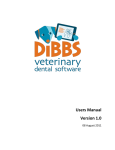Download CNF24 User Guide_ED01_WW
Transcript
Ed. 00 CNF24 User Guide COPYRIGHT This manual is proprietary to SAMSUNG Electronics Co., Ltd. and is protected by copyright. No information contained herein may be copied, translated, transcribed or duplicated for any commercial purposes or disclosed to third parties in any form without the prior written consent of SAMSUNG Electronics Co., Ltd. TRADEMARKS All other company and product names may be trademarks of the respective companies with which they are associated. This manual should be read before the installation and operation, and the operator should correctly install and operate the product by using this manual. This manual may be changed for the system improvement, standardization and other technical reasons without prior notice. For further information on the updated manual or have a question for the content of manual, contact the address or homepage below. Address: Document Center 3rd Floor Jeong-bo-tong-sin-dong, Dong-Suwon P.O. Box 105, 416, Maetan-3dong Yeongtong-gu, Suwon-si, Gyeonggi-do, Korea 442-600 Homepage: http://www.samsungdocs.com ©2010 SAMSUNG Electronics Co., Ltd. All rights reserved. CNF24 Us ser Guide INT TRODU UCTIION Purp pose This guide describes CN NF24 basic information and a features.. Doc cument Conten nt and Organiza O ation This manua al consists off 4 chapters and an abbreviation. CHAPTER R 1. CNF24 Overview Describes CNF24 C overvview and cap pacity. CHAPTER R 2. CNF24 Setup Describes the t CNF24 setup s procedure and licen nse. CHAPTER R 3. Conferrence Mana ager Describes the t Conferen nce Managerr functions. CHAPTER R 4. CNF24 Features Describes conference c fe eatures of th he CNF24. ABBREVIATION Provides th he definitionss of the abbre eviations use ed in this man nual. E Co., Ltd. L © SAMSUNG Electronics 3 CNF24 User Guide Conventions The following types of paragraphs contain special information that must be carefully read and thoroughly understood. Such information may or may not be enclosed in a rectangular box, separating it from the main text, but is always preceded by an icon and/or a bold title. WARNING Provides information or instructions that the reader should follow in order to avoid personal injury or fatality. CAUTION Provides information or instructions that the reader should follow in order to avoid a service failure or damage to the system. CHECKPOINT Provides the operator with checkpoints for stable system operation. NOTE Indicates additional information as a reference. Console Screen Output y The lined box with ‘Courier New’ font will be used to distinguish between the main content and console output screen text. y ‘Bold Courier New’ font will indicate the value entered by the operator on the console screen. Reference Manuals OfficeServ DM User Guide Describes how to connect and use the OfficeServ DM, how to configure and set the OfficeServ key phone system’s environment. © SAMSUNG Electronics Co., Ltd. 4 CNF24 User Guide Revision History EDITION DATE OF ISSUE REMARKS 00 09. 2010. First edition 01 11.2010 Second edition This page is intentionally left blank. © SAMSUNG Electronics Co., Ltd. 5 CNF24 Us ser Guide TAB BLE OF O CO ONTE ENTS Purpose .................................................................................................................... 3 Documen nt Content and d Organization n ...................................................................... 3 Conventio ons ............................................................................................................. 4 Console Screen S Outpu ut ............................................................................................ 4 Reference Manuals .................................................................................................. 4 Revision History ....................................................................................................... 5 Ove erview ............................................................................................................................. 10 CNF F24 Capacity .................................................................................................................. 13 System Capacity C .................................................................................................... 13 Slot Inform mation for CN NF24..................................................................................... 14 CNF F24 Setup ....................................................................................................................... 16 Setup Pro ocedure .................................................................................................... 16 CNF24 Liicense ...................................................................................................... 18 Upd dating CNF24 4 Setup Inform mation................................................................................. 19 CNF F24 Status ...................................................................................................................... 20 Env vironment ....................................................................................................................... 22 Ope eration ............................................................................................................................ 23 Starting th he OfficeServ Conference Manager M ........................................................ 23 Log In ..................................................................................................................... 25 Mee et Me Main ...................................................................................................................... 26 Screen La ayout ........................................................................................................ 26 Create .................................................................................................................... 27 Detail ...................................................................................................................... 31 Sch heduled Confe erence(s) .................................................................................................. 32 Cancel Reservation R ................................................................................................ 33 Sch heduler History .............................................................................................................. 34 My Scheduler ...................................................................................................................... 35 Watch ..................................................................................................................... 36 Actiive Conference Status .................................................................................................. 37 Mee et-Me Confere ence .......................................................................................................... 40 E Co., Ltd. L © SAMSUNG Electronics 6 CNF24 User Guide Features .............................................................................................................. 40 Conference Progress .......................................................................................... 44 Ad-hoc Conference ........................................................................................................ 57 Features .............................................................................................................. 57 Conference Progress .......................................................................................... 58 Pre-defined Conference ................................................................................................. 59 Features .............................................................................................................. 59 Conference Progress .......................................................................................... 60 B .......................................................................................................................... 61 C ......................................................................................................................... 61 D ......................................................................................................................... 61 F .......................................................................................................................... 61 H ......................................................................................................................... 61 I ........................................................................................................................... 61 J .......................................................................................................................... 61 L .......................................................................................................................... 62 M ......................................................................................................................... 62 O ......................................................................................................................... 62 P .......................................................................................................................... 62 R ......................................................................................................................... 62 S .......................................................................................................................... 62 U ......................................................................................................................... 62 W ......................................................................................................................... 62 © SAMSUNG Electronics Co., Ltd. 7 CNF24 User Guide LIST OF FIGURES Figure 1.1 Figure 1.2 Figure 2.1 Figure 2.2 Figure 2.3 Figure 3.1 Figure 3.2 Figure 3.3 Figure 3.4 Figure 3.5 Figure 3.6 Figure 3.7 Figure 3.8 Figure 3.9 Figure 3.10 Figure 3.11 Figure 3.12 Figure 3.13 Figure 3.14 Figure 3.15 Figure 4.1 Figure 4.2 Figure 4.3 Figure 4.4 Figure 4.5 Figure 4.6 Figure 4.7 Figure 4.8 Figure 4.9 Figure 4.10 Figure 4.11 Figure 4.12 Front View of the CNF24 ............................................................................ 11 Slot Information for CNF24 ........................................................................14 CNF24 Parameter Setting............................................................................17 Input Service License Key ..........................................................................17 CNF24 License............................................................................................18 Conference Manager ...................................................................................23 Java Downlad Page .....................................................................................24 Log in screen ...............................................................................................25 Screen Layout..............................................................................................26 Conference Time Selection .........................................................................27 Conference Reservation ..............................................................................28 Select Conference Member .........................................................................29 Meet Me Conference Invitation ..................................................................30 Conference List ...........................................................................................31 Scheduled Conference(s)...........................................................................32 Cancel Reservation ....................................................................................33 Scheduler History ......................................................................................34 My Scheduler ............................................................................................35 Conference Status......................................................................................36 Active Conference Status ..........................................................................37 Conference Options .....................................................................................43 Conference Manager (DM 9.2.1) ................................................................44 Conference Reservation ..............................................................................45 Select Conference Member .........................................................................47 Meet Me Invitation Letter ...........................................................................48 MJOIN Feature Code ..................................................................................49 Record Meet-Me Conference ......................................................................51 Download Recorded Conference.................................................................52 Save recorded conference............................................................................53 Page Meet-Me Conference ........................................................................54 MCONF Feature Code ..............................................................................58 MGC Feature Code ...................................................................................60 © SAMSUNG Electronics Co., Ltd. 8 CNF24 User Guide LIST OF TABLES Table 1.1 Ports and LEDs of the CNF24 ...................................................................... 11 Table 1.2 System Capacity ...........................................................................................13 Table 3.1 Installation Environment ...............................................................................22 Table 4.1 Examples of conference group configurations ..............................................39 This page is intentionally left blank. © SAMSUNG Electronics Co., Ltd. 9 CNF24 Us ser Guide CHA APTE ER 1. CNF2 24 Ov vervie ew This chaptter describes CNF24 C overview and capaccity. Overrview CNF24 provvides the transmit and re eceive services for voice connections on the networkk. Locally con nnected stations/extensio ons and exte ernal parties can use the CNF24 to particcipate in voicce conferenc ces. The CNF24 4 can provide e up to 24 co onnections fo or voice confe erence, with the number of participants p i any one co in onference va ariable from 2 users to 24 4. The CNF24 4 provides the ability to re ecord voice conferences c with a maxim mum recording capacity c per CNF24 C of 50 0 hours, the maximum m nu umber of conferences that can be e recorded simultaneously is 6. Major Fun nctions Functions of o CNF24 are e as follows. y Supportss Meet-Me conference c w where the parrticipant dialss into the sysstem to join th he conferencce y Supportss Pre-defined d conference e where the conference c leader (maste er) generate es phone callls to a specified group off users simulltaneously to o invite memberrs to the confference y Supportss Ad-hoc con nference which the confe erence leader makes a ph hone call to ea ach memberr to invite them to the con nference y Permits a participantt to enter the e conference after notifyin ng members in the nce (voice an nnouncemen nt) conferen y Providess the confere ence leader (master) ( with h additional fu unctions for tthe conferen nce using the e Conference e Manager fu unction y Registerr and setup functions f for guidance an nd greetings for f the confe erence E Co., Ltd. L © SAMSUNG Electronics 10 CNF24 User Guide Front View of CNF24 The front view of the CNF24 is shown in the figure below: RUN RST LAN SVC CONF REC LAN MC MEM BACKUP SIO CNF24 Figure 1.1 Front View of the CNF24 The components on the front panel of the CNF24 are listed in Table 1.1. Table 1.1 Ports and LEDs of the CNF24 Ports, LEDs Functions LAN Ethernet port that connects to the LAN. - Connector: RJ45 - Cable: CAT 5 cable, UTP SIO UART port (for tests). RST Button for resetting the CNF24. RUN LED This LED indicates CNF24 status. - Off: Power is not being supplied. - On: Booting. - Blink: The RAM program is operating. SVC LED This LED indicates if the CNF24 service is available. This LED turns on when the CNF24 software task can be accessed. - Red blink: CNF24 service is not available - Green blink: CNF24 service available LAN LED This LED indicates the status of the Ethernet link - Red: Linked as 10 BASE-T Ethernet mode - Red blink: Transmitting/receiving data as 10 BASE-T - Green: Linked as 100 BASE-T Ethernet mode - Green blink: Transmitting/receiving data as 100 BASE-T - Orange: Linked as 1000 BASE-TX Ethernet mode - Orange blink: Transmitting/receiving data as 1000 BASE-TX - Off: Link off MC LED - Green blink: Auxiliary memory (NAND) is accessed. - Off: No access © SAMSUNG Electronics Co., Ltd. 11 CNF24 User Guide (Continued) Ports, LEDs Functions CONF LED This LED indicates the number of the conference channels in use - Green: 1~8 channels conferencing - Orange: 9~16 channels conferencing - Red: 17~24 channels conferencing - Off: No conference REC LED This LED indicates the number of the recording channels in use - Green: 1~2 channels conferencing - Orange: 3~4 channels conferencing - Red: 5~6 channels conferencing - Off: No recording MEM LED This LED indicates the capacity status of the recording storage. - Green: 0~49% of the recording storage used - Orange: 50~69% of the recording storage used. - Red: 70~79% of the recording storage used - Red blink: Over 80% of the recording storage used. BACKUP LED This LED indicates the status of backup operation. - Green blink: Makes backup of the recorded data to the web page. - Off: No operation © SAMSUNG Electronics Co., Ltd. 12 CNF24 User Guide CNF24 Capacity System Capacity CNF24 can be installed into the OfficeServ7400 (MP40) and OfficeServ7200 (MP20 & MP20S). The CNF24 cannot be installed into the OfficeServ7200 MCP, or other OfficeServ system. CNF24 has 24 conference channels and up to maximum 4 cards can be installed into the OfficeServ7400. The number of conference groups can be increased as more CNF24 cards are installed on the system. In case of recording or paging, the number of conference members is decreased as each recording or paging occupies one conference channel. For more information refer to the following table. Table 1.2 System Capacity System MAX. # of CNF24 MAX. # of Members OfficeServ7400 (MP40) 4 24 members, 4 groups (Without recording or paging) OfficeServ7200 (MP20) 2 24 members, 2 groups (Without recording or paging) OfficeServ7200 (MP20S) 1 24 members, 1 group (Without recording or paging) © SAMSUNG Electronics Co., Ltd. 13 CNF24 User Guide Slot Information for CNF24 The CNF24 must be installed into a slot that supports 32 channels or more if all 24 conference channels are to be used. If the CNF24 is installed into a 16 channel slot, a maximum of 16 conference channels are supported. Refer to the following figure. OfficeServ7400 (MP40) Expansion Cabinet 1, 2 Basic Cabinet LP40 24 24 LP40 24 24 MP40 24 24 24 24 24 24 24 24 24 24 24 24 24 24 24 24 24 OfficeServ7200 (MP20) Basic Cabinet Expansion Cabinet MP20 16 16 LCP 16 16 24 24 24 24 16 16 OfficeServ7200 (MP20S) MP20S 16 16 24 24 24 Figure 1.2 Slot Information for CNF24 © SAMSUNG Electronics Co., Ltd. 14 CNF24 User Guide This page is intentionally left blank. © SAMSUNG Electronics Co., Ltd. 15 CNF24 Us ser Guide CHA APTE ER 2. CNF2 24 Se etup This chaptter describes the t CNF24 se etup procedure e and license. CNF2 24 Setu up Setu up Proc cedure CNF24 setu up procedure e is describe ed below. 1. Install CNF24 on OfficeServ7400, OfficeS Serv7200 or OfficeServ72 O 200S. Be aw ware that the e MCP of OffficeServ7200 0 does not su upport CNF2 24. Information for CNF24 4 Installation Refer to th he OfficeServ 7200/7400 Installation Man nual. 2. Conn nect LAN nettwork cable to t the CNF24 4. The CNF24 C itself can operate e normally without being connected c to o the netwo ork but confe erence servicce cannot be e provided. 3. When n the CNF24 4 is ready to provide confference serviice, RUN LED will blink and ther Device Manage er (DM) menue 2.2.0 will show CNF24 S/W versio on and CPLD D/PCB versio on. E Co., Ltd. L © SAMSUNG Electronics 16 CNF24 User Guide 4. Input CNF24 IP Address in DM 2.2.16. Figure 2.1 CNF24 Parameter Setting CNF24 will restart automatically to apply new network setting. 5. Input Service License Key in DM 2.1.4 to enable CNF24 channels. Figure 2.2 Input Service License Key © SAMSUNG Electronics Co., Ltd. 17 CNF24 User Guide CNF24 License CNF24 license option is added to the Service License in DM (Device Manager). If you already have a Service License and want to add the CNF24 service, you will require a new Service License including CNF24 count. The number of CNF24 license counts can be up to 96 (24 x 4) in case of MP40, 48 (24 x 2) in case of MP20 and 24 in case of MP20S. Figure 2.3 CNF24 License © SAMSUNG Electronics Co., Ltd. 18 CNF24 User Guide Updating CNF24 Setup Information Each CNF24 has unique MAC address and the system manages card information by using its MAC address. So if the location of CNF24 is changed, the setup information should be updated as in following cases. y On initial installation of the CNF24 in slot A. Installer does not have to update the setup information. y When CNF24 from slot A is moved to another slot B. CNF24 information is automatically updated in slot B. The installer should delete previous CNF24 information of slot A in DM 6.3.1. y When current CNF24 is swapped with another CNF24 in the same slot. Installer does not have to update installation information. The new card Mac address is updated automatically. y When current CNF24 installed in slot A is pulled out and another CNF24 is installed in slot B. Installer should clear previous setup information from slot A to update new CNF24 information. In this case the installer should assign a new IP address to CNF24 installed in slot B. (in DM 2.2.16) © SAMSUNG Electronics Co., Ltd. 19 CNF24 User Guide CNF24 Status The system can provide the conference service when CNF24 status is active. Be aware that the card status can change into idle state in the below cases the user/installer should follow the check list for recovery. y LAN connection between system and CNF24 System checks card status every 5 seconds. If network cable of CNF24 is disconnected, system restricts conference service until LAN connection is recovered. y Card Parameter setting When IP address is not assigned to CNF24, the system cannot check the card status. Every time a new CNF24 is installed, the user should assign its IP address. y Service License Key Even though CNF24 is installed normally, the system cannot provide conference service without the correct Service License. If the user tries to make a conference call in that case, the message ‘No CNF CHs are available’ will be displayed on the phone. Check Service License key when the system is initialized or the country code is changed. © SAMSUNG Electronics Co., Ltd. 20 CNF24 User Guide This page is intentionally left blank. © SAMSUNG Electronics Co., Ltd. 21 CNF24 Us ser Guide CHA APTE ER 3. Confferenc ce Manag ger This chaptter describes OfficeServ O Co onference Man nager functions. Conference e Manager iss a web program designe ed to configurre and set a conference for CNF24. Envirronment OfficeServ Conference Manager can manage th he conference for CNF24 4. Ta Table 3.1 Ins stallation Env vironment Catego ory Requirement CPU Pen ntium III or fasster Main Memory 512 2 MB or more HDD Drive e At le east 10 MB off free space OS Inde ependent Browser Inte ernet Explorer v6 or later Java JRE E V1.6.0_03 or o newer E Co., Ltd. L © SAMSUNG Electronics 22 CNF24 User Guide Operation All the opreations of the Conference Manager are restricted by the user level. Starting the OfficeServ Conference Manager 1. Launch the web browser. 2. Input the URL like ‘https://system_ip/pwp/index.html’ (for MP20s) or ‘http://system_ip/pwp/index.html’ (for MP40, MP20). Figure 3.1 Conference Manager © SAMSUNG Electronics Co., Ltd. 23 CNF24 User Guide Java Runtime Environment If the Java Runtime Environment is not installed or a lower version than V1.6.0_3 is installed on the PC, you will see the page below. Click the [Java Download Page] or [Java Upgrade Page]. Figure 3.2 Java Downlad Page © SAMSUNG Electronics Co., Ltd. 24 CNF24 User Guide Log In 1. Input your extension number in [Station Number]. 2. Input your extensions passcode in [Station Password]. (default: 1234) 3. Click the [Login] button. Figure 3.3 Log in screen © SAMSUNG Electronics Co., Ltd. 25 CNF24 User Guide Meet Me Main Screen Layout Figure 3.4 Screen Layout Item Description Menus Display menus Navigator Display the card position, and can select the previous/this/next week Buttons Function buttons Time Table Displays the time table of the channel Status Bar Displays information such as IP address, version, type, country, system time © SAMSUNG Electronics Co., Ltd. 26 CNF24 User Guide Create 1. Select the conference time by dragging the area in the time table Figure 3.5 Conference Time Selection 2. Click the [Create] button. © SAMSUNG Electronics Co., Ltd. 27 CNF24 User Guide 3. Input the details for conference. Figure 3.6 Conference Reservation Item Description Subject Input the description for conference. Conference Id Input Conference ID. Three digits should be inserted. (ex. 100) After inputting the unique numeric ID, click the [Check] button If the ID is not unique, system will offer a unique ID. Duration Select the time and duration for conference. Repeat Select the repeat type. (Once/Daily/Weekly) If you select ‘Daily’, the end date can’t exceed 7days from start date. If you select ‘Weekly’, the end date can’t exceed 28 days from start date. End Date If you select ‘Daily/Weekly’, select the end date for conference. # of Attendees Input the number of attendees, this will reserve the required channels from the available channels. Available Channel Display the max channel according to condition. Attendee List Input conference member. You can send the invitation letter by checking the ‘Send Invitation letter’ after confirming reservation. © SAMSUNG Electronics Co., Ltd. 28 CNF24 User Guide (Continued) Item Description Password Input a numeric password for the conference If left blank, members joining the conference will not be required to enter a password. Options - Early Entrance: Determine if early entrance is allowed - Recording: Determine if recording is allowed If recording is checked, this will use an additional channel. - Paging: Determine if early paging is allowed. If paging option is checked, this will use an additional channel and <Page Group> is enabled. Input the page group index. Greeting Prompt You can upload a personal greeting message file. Select Conference Member and Sending Invitation Letter If you click the [Select] button, the following window will be displayed. Search subscriber by phone number or name and add selected subscriber to Party List. In Party List, subscriber’s information such as phone number, name and e-mail address can be checked. Figure 3.7 Select Conference Member © SAMSUNG Electronics Co., Ltd. 29 CNF24 User Guide If you check the ‘Send Invitation Email’, you can see the window below. Make an invitation message and click the [Send] button. The invitation mail will be sent to all the conference members. Figure 3.8 Meet Me Conference Invitation © SAMSUNG Electronics Co., Ltd. 30 CNF24 User Guide Detail If you click the [Detail] button, you can see the conference list. When you click the [Detail] button after selecting the time range by dragging, you can see the conference list for the time range. Figure 3.9 Conference List Item Description Navigator (<, >) Can select the previous/next Detail See the detail of selected reservation Cancel Cancel the selected reservation. You can send a mail with the reason Email See the invitation message of the selected conference © SAMSUNG Electronics Co., Ltd. 31 CNF24 User Guide Scheduled Conference(s) If you click the [Scheduled Conference(s)] menu, you can see the reserved conference. Figure 3.10 Scheduled Conference(s) Item Description Navigator (<, >) Display the card position, you can select the yesterday/ tomorrow Conference Details See the detail of selected reservation Cancel Reservation Cancel the selected reservation. You can send a mail with the reason View Email See the invitation message of the selected conference © SAMSUNG Electronics Co., Ltd. 32 CNF24 User Guide Cancel Reservation You can cancel the reserved conference. [Cancel Reservation] button is shown on Reserved Meet Me. If you click [Cancel Reservation] button, the information of the selected conference is shown, and you can input the reason. Figure 3.11 Cancel Reservation © SAMSUNG Electronics Co., Ltd. 33 CNF24 User Guide Scheduler History If you click the [Scheduler History] menu, you can see the conference history. Figure 3.12 Scheduler History Item Description Navigator (<, >) Display the card position, and can select yesterday/ tomorrow Conference Details See the detail of selected conference View Reason See the cancel reason of selected conference Download Record Download the recording file Delete Record Delete the recording file Delete Delete the selected history Delete All Delete all history © SAMSUNG Electronics Co., Ltd. 34 CNF24 User Guide My Scheduler If you click the [My Scheduler] menu, you can see your conference reserved list/history/in progress for your user login. Figure 3.13 My Scheduler Item Description Navigator (<, >) Display the card position, and can select yesterday/ tomorrow Conference Details See the detail of selected conference View Email See the invitation of selected conference Cancel Reservation Cancel the selected conference View Reason See the cancel reason of selected conference Watch Watch the status of selected conference Download Record Download the recorded conference file © SAMSUNG Electronics Co., Ltd. 35 CNF24 User Guide Watch You can watch the status of conference and manage the conference in progress. [Watch] button is shown on Meet Me My Page and can be activated only when the status of selected conference is In Progress. If you click [Watch] button, the status of the selected conference is shown. Figure 3.14 Conference Status Item Description Extend Time Extend the time of conference for 15 minutes. User can extend the time up to 00:00 Lock Lock the conference Action (Remove/Clear/Mute) - Remove: Disconnect the selected member - Clear: Clear the channel status for new member - Mute: Mute the selected member Recording Start /Recording Stop Record/stop the voice of conference Recording button can only be activated when the recording option is selected during reservation. Paging Start /Paging Stop Page/stop all members Paging button can only be activated when the recording option is selected during reservation. Terminate Terminate conference © SAMSUNG Electronics Co., Ltd. 36 CNF24 User Guide Active Conference Status If you click the [Active Conference Status] menu, you can see your conference in progress. Figure 3.15 Active Conference Status Item Description Card Display the card position, and select the conference in progress Extend Time Extend the time of conference for 15 minutes. User can extend the time up to 00:00 Lock Lock the conference Action (Remove/Clear/Mute) - Remove: Disconnect the selected member - Clear: Clear the channel status for new member - Mute: Mute the selected member Recording Start /Recording Stop Record/stop the voice of conference Recording button can only be activated when the recording option is selected during reservation. Paging Start /Paging Stop Page/stop all members Paging button can only be activated when the recording option is selected during reservation. Terminate Terminate conference © SAMSUNG Electronics Co., Ltd. 37 CNF24 Us ser Guide CHA APTE ER 4. Confferenc ce Fe eaturres This chaptter describes detail d featuress of CNF24 co onferences. CNF24 sup pports 3 kindss of conferen nce types. y Meet-Me e y Ad-hoc y Pre-defin ned. The CNF24 4 can provide e up to 24 co onnections fo or voice confe erence, with the number of participants p i any one co in onference va ariable from 2 users to 24 4. When using g the recording or paging g function the e maximum number n of conference members iss decreased because one e channel is used for a recording or o paging. The maximum recording g capacity pe er CNF24 of 50 hours, th he maximum number of conferences c that can be recorded sim multaneouslyy is 6. E Co., Ltd. L © SAMSUNG Electronics 38 CNF24 User Guide Table 4.1 Examples of conference group configurations Conference Group Configuration No recording. There are more than one recording. © SAMSUNG Electronics Co., Ltd. Group Configuration Group is configured for 2 members. 2 members and 12 groups Group is configured for 3 members. 3 members and 8 groups Group is configured for 4 members. 4 members and 6 groups Group is configured for 6 members. 6 members and 4 groups Group is configured for 8 members. 8 members and 3 groups Group is configured for 12 members. 12 members and 2 groups Group is configured for 24 members. 24 members and 1 group Group is configured for 2 members. 2 members (+1) 9 groups (Recording:6 channels, Free:0 channel). Maximum of 6 groups can record Group is configured for 3 members. 3 members (+1) 6 groups (Recording:6 channels, Free:0 channel) Group is configured for 4 members. 4 members (+1) 4 groups (Recording:4 channels, Free:4 channels) Group is configured for 6 members. 6 members (+1) 3 groups (Recording:3 channels, Free:3 channels) Group is configured for 8 members. 8 members (+1) 2 groups (Recording:2 channels, Free:6 channels) Group is configured for 12 members. 12 members (+1) 1 group (Recording:1 channel, Free:11 channels) Group is configured for 23 members. 23 members (+1) 1 group (Recording:1 channels, Free:0 channel) 39 CNF24 User Guide Meet-Me Conference Meet-Me conference is established when a user joins the conference without being invited. This conference should still be reserved by the master in advance. The Meet-Me conference master can check the conference information and perform additional features using Conference Manager. Features Meet-Me Conference Member Type y Internal Users All station users connected with the system can join the conference. Refer to the below phone types that can be used as station users. − Analog Phone (FXS) − Digital Phone − WIP Phone − IP Phone − SIP Phone − Soft Phone − BRI S0 Phone y External Users External user can join the conference by using all digital trunks except Loop Start Analog Trunk (FXO). Refer to the below digital trunk types. − ISDN BRI Trunk − ISDN PRI Trunk − SPnet − SIP Trunk (To use CNF24 resource properly, MPS should be enabled.) − H.323 Trunk (To use CNF24 resource properly, MGI should be enabled.) © SAMSUNG Electronics Co., Ltd. 40 CNF24 User Guide Meet-Me Conference Features y User can join the conference without being invited by the master. y Voice Recording and Paging User can record current conference call. And PAGE channel can be a conference member to broadcast the current conference to PAGE group. y Various Alarms Conference members who have already joined the conference can hear Join, Leave and End alarm tone. − Join alarm can be heard when a new member joins the conference. − Leave alarm can be heard when one member leaves the conference. − End alarm can be heard every 30 seconds when 3 minutes left before the end of conference. y Who am I When a new member tries to join the conference, they should tell who they are to join the conference by following the announcement. Member can announce their who am I after hearing beep tone. y Sole Participant Audio (SPA) For the first member who joins the conference, they can hear SPA until another member joins. y Conference Manager The master can perform additional conference features by using Conference Manager. − Conference reservation − Conference list inspection and inquiry − Personal greeting User can register personal greeting on reservation menu. − Conference status inquiry − Lock/UnLock the conference − Mute/UnMute the conference member − Disconnect a conference member − Conference time extension © SAMSUNG Electronics Co., Ltd. 41 CNF24 User Guide Meet-Me Conference Options In DM 9.1.1 the user can set Meet-Me conference options such as basic joining flow and mail server environment. Basic Meet-Me joining flow can be changed by DM 9.1.1 Conference Options. If a specific option is disabled the related flow will be skipped. Options below affect the joining flow. y Password Options y Greeting Options y Who Am I Options y SPA Options y Join/Leave/End Alarm Options Only the master can hear the End Alarm at intervals of 30 seconds 3 minutes before the end of the conference. The other options’ definitions are below. y Early Ent Time: Set early entrance time. Members can join the conference 15 minutes earlier than the scheduled start time y Max Rec Time: Maximum recording time. (default: 300 min) y Record Alarm Capacity: Alarm will be generated when the capacity of recording files exceeds the designated capacity. (default: 70%) y Record Delete Capacity: Recording files will be deleted when the capacity of recording files exceeds the designated capacity. (default: 90%) In this case the oldest file is deleted automatically. y Mail Server Options: If this option is enabled, the mail server will follow the options (Mail Max Retry, Mail Day Saving Time, Mail Time Zone Offset etc.) y Mail Max Retry: Mail sending maximum retry count when sending fails. y Mail Retry Interval: Mail sending retry interval when sending fails. y Mail Day Saving Time: Mail Day Saving Time (DST) Disable/Enable y Mail Time Zone Offset: Mail Time Zone Offset (-23/30 ~ +23/30) y Mail Server IP: Mail Server’s IP address y Mail Server Port: Mail Server’s connection port number y Mail Server User ID: Mail Server’s user ID y Mail Server Password: Mail Server’s password y Mail Server Domain: Mail Server’s Domain Address (instead of Mail Server IP) y DNS IP: DNS IP address (used for Mail Server Domain) © SAMSUNG Electronics Co., Ltd. 42 CNF24 User Guide Figure 4.1 Conference Options © SAMSUNG Electronics Co., Ltd. 43 CNF24 User Guide Conference Progress Meet-Me Conference Reservation 1. Access Conference Manager to reserve Meet-Me conference. You can access Conference manager by DM 9.2.1 or by entering below URL. [MP20S] https://System IP Address/pwp/index.html [MP20/40] http://System IP Address/pwp/index.html y ID: Extension Number y Password: Password of station number (default: 1234) Each extension user can access Conference Manager and manage their own conferences. These conferences can’t be checked by other extension users. Figure 4.2 Conference Manager (DM 9.2.1) 2. Check current date and time. © SAMSUNG Electronics Co., Ltd. 44 CNF24 User Guide 3. Set conference date and time. Select today’s column. A number of free conference channels are displayed at each row. 4. y Column: One day (If you select Work Day, you can see Monday ~ Friday columns. If you select All Day, you can see all days including weekends.) y Row: 15 minutes ex.) If you want to set conference time from 10:00 to 11:00, drag the mouse pointer from 10:00 to 11:00. Reserve conference. Select [Create] button. Then new pop-up menu will be displayed as below. Figure 4.3 Conference Reservation © SAMSUNG Electronics Co., Ltd. 45 CNF24 User Guide 5. Input conference information Item Description Subject Input the description for conference. Conference Id Input Conference ID. Three digits should be inserted. (ex. 100) After inputting the unique numeric ID, click the [Check] button If the ID is not unique, system will offer a unique ID. Duration Select the time and duration for conference. Repeat Select the repeat type. (Once/Daily/Weekly) If you select ‘Daily’, the end date can’t exceed 7days from start date. If you select ‘Weekly’, the end date can’t exceed 28 days from start date. End Date If you select ‘Daily/Weekly’, select the end date for conference. # of Attendees Input the number of attendees, this will reserve the required channels from the available channels. Available Channel Display the max channel according to condition. Attendee List Input conference member. You can send the invitation letter by checking the ‘Send Invitation letter’ after confirming reservation. Password Input a numeric password for the conference If left blank, members joining the conference will not be required to enter a password. Options - Early Entrance: Determine if early entrance is allowed - Recording: Determine if recording is allowed If recording is checked, this will use an additional channel. - Paging: Determine if early paging is allowed. If paging option is checked, this will use an additional channel and <Page Group> is enabled. Input the page group index. Page Group You can upload a personal greeting message file. Greeting Prompt Input a numeric password for the conference If left blank, members joining the conference will not be required to enter a password. © SAMSUNG Electronics Co., Ltd. 46 CNF24 User Guide Set e-mail server configuration 1) Set e-mail address of master in DM 9.1.6. Email Address. E-mail address of master is used as Sender. 2) When you reserve conference, select <Party List> of Conference Reservation. Then <Select Conference Member> will be shown. 3) There are two ways for selecting member. (a) <Subscriber>: You can input party by searching pre-defined meetme member list which was set in DM 9.1.5. In DM 9.1.5 input meet-me member information such as name, tel and e-mail. (ex) BOB / 216 / [email protected] (b) <Party List> : You can input party information in person. 4) After selecting members, set <Send Invitation letter> box in Conference Reservation. 5) After completing conference reservation, <Meet Me Conference Invitation> will be shown. Input <Mail Subject> and check e-mail description. Then select <Send>. Select Conference Member and Sending Invitation Letter If you click the Party List panel, the following window will be displayed. Search subscriber by phone number or name and add selected subscriber to Party List. In Party List, subscriber’s information such as phone number, name and e-mail address can be checked. Figure 4.4 Select Conference Member © SAMSUNG Electronics Co., Ltd. 47 CNF24 User Guide If you check the ‘Send Invitation letter’, you will see the window below. Write an invitation message and click the [Send] button. The mail will be sent to the conference members. Figure 4.5 Meet Me Invitation Letter Upload Personal Greeting prompt If you want to use a personal greeting prompt, you should change its file type to SND. Refer to the transferring procedure below. 1) Run multimedia program. 2) Open wav file that you want to upload as personal greeting. 3) Select <Save as> and choose <Raw (*.snd)>. 4) Select <Attributes> and set Encoding as u-Law and sampling rate as 8000. (You don’t have to change other parameters.) 5) SND file is created. After creating SND file, select the file and click <Upload> in <Greeting Prompt> menu. Refer to Figure 4.3 Conference Reservation. © SAMSUNG Electronics Co., Ltd. 48 CNF24 User Guide Join Meet-Me Conference 1. Dial Meet-Me Feature key or code Settings for internal and external user are different as shown below. y Internal user There are two ways to start Meet-Me join flow. Æ Assign <MJOIN> key to station user in DM 4.9.2. Select MJOIN key. Æ Assign <MJOIN> feature code value in DM 2.8.0. Dial MJOIN feature code. y External user Æ Set DID routing table in DM 3.2.3 to allow external user to join Meet-Me conference. (1) Assign <MJOIN> feature code value in DM 2.8.0. (ex. 88) (2) Input specific digits as Incoming digits in DM 3.2.3. (ex. 200) (3) Input MJOIN feature code as its Ring Plan in DM 3.2.3. Figure 4.6 MJOIN Feature Code 2. Dial Conference ID Participant hears announcement which requests to dial conference ID. Participant should dial conference ID following examples below. y Conference ID (xxx) + End Digit (‘#’) Æ 4 digits (Simple way) Æ User will join the conference as an Anonymous. y Conference ID (xxx) + Member Login Index (yy) + End Digit (‘#’) Æ 6 digits. Æ Member Login Index can be 00 to 99. If user dials 99 as member © SAMSUNG Electronics Co., Ltd. 49 CNF24 User Guide login index, then that user will join the conference as a Master. 3. Dial Password After confirming Conference ID, participant hears announcement which requests to dial password. Participant should dial conference ID following below examples. y 4. Password (zzzz) + End Digit (‘#’) Æ 5 digits Greeting After confirming password, participant hears greeting announcement 5. Record WhoamI Participant hears announcement which requests to record their whoami after the beep tone. Recording will be stopped when participant dials ‘#’ key or max record timer (Max Rec Time) in DM 9.1.1 is expired. 6. Play SPA (Single Participant Announcment) Only 1st member can hear SPA until the other participants join the conference. In this case 1st member does not join the conference untill the 2nd member has entered their password. 7. Join Alarm Current members who have already joined the conference can hear join-alarm tone of a new participant. 8. Play recorded whoami Current members who have already joined the conference can hear recorded whoami of a new participant. In this case, if new participant is a station user, “Meet-Me Conf / Wait for Joining” message will be displayed on their LCD until they join the conference. 9. Join Meet-Me conference Participant joins the conference after completing above flow. © SAMSUNG Electronics Co., Ltd. 50 CNF24 User Guide Record Meet-Me Conference Master/Organizer can record the current conference. Recording option in conference set up must be set to enable to access this feature. 1. Connect to Conference Manager and click [My Meet Me] menu. 2. Information of all conference groups is displayed. Select one conference group that the master wants to record and click [Watch] button. 3. Conference Status menu is displayed. Click [Recording Start] button to start recording conference call. Note that one recording occupies one conference channel. Figure 4.7 Record Meet-Me Conference © SAMSUNG Electronics Co., Ltd. 51 CNF24 User Guide Download Recorded Conference File Master/organizer can download the recorded conference file after completing or terminating the conference. 1. Connect to Conference Manager and click [Meet Me History] menu. 2. Information of all completed or terminated conference groups is displayed. Select the conference group that you want to download the recorded conference file and click [Download Record] button. Be sure that [Download Record] button is activated only when selected conference is completed or terminated. Figure 4.8 Download Recorded Conference © SAMSUNG Electronics Co., Ltd. 52 CNF24 User Guide 3. Save menu is displayed. Select directory and save current recorded file. Recorded file is saved as snd type and named as <rec_date_conference id>.wav. Figure 4.9 Save recorded conference Play Downloaded Conference File Downloaded conference file can be played as following. Run a multimedia program and open a downloaded conference file. The downloaded conference file is saved as .wav type, so you should not have to change its file type. © SAMSUNG Electronics Co., Ltd. 53 CNF24 User Guide Page Meet-Me Conference The conference Master can broadcast the page current conference over a page group Paging option in conference set up must be set to enable to access this feature. Before connecting to Conference Manager, page group (0~4) and its members should be set in DM 4.1.3. 1. Connect Conference Manager and click [My Meet Me] menu. 2. Information of all conference groups is displayed. Select one conference group that master wants to page and click [Watch] button. 3. Conference Status menu is displayed. Click [Paging Start] button to start paging conference call. Page members can hear current conference until page is stopped. Note that one page occupies one conference channel. Figure 4.10 Page Meet-Me Conference © SAMSUNG Electronics Co., Ltd. 54 CNF24 User Guide Additional Features Additional features of Meet-me conference can be checked on [My Page] Æ [Watch]. And watching conference is allowed when conference status is In Progress. 1. Connect to Conference Manager and click [My Meet Me] menu. 2. Information of all conference groups is displayed. Select one conference group that the master wants to check and click [Watch] button. Lock/Unlock the conference If [Lock] is checked, no more members can join the conference. Remove the mark on [Lock] to allow other members to join. Mute/UnMute the conference member If [Mute] is checked, that member cannot be heard by other members. Kick out the conference member If master selects [Kick Out] button, that member is disconnected automatically and cannot re-join current conference until master selects <Clear>. If external user is kicked out and has a specific CLI number, the CLI number is checked on joining members, a member who has the same CLI number cannot join the current conference. Conference time extension There are two ways to extend conference end time. 1) Conference Manager: Select <Meet Me MyPage> and select the conference which you want to extend the end time. When <Conference Status> is popped-up, select <Extend Time>. One click prolongs the conference by 15 minutes and the master can extend the end time by up to 1 hour. 2) Phone: In DM 2.8.0, select FEATURES and set tel. number of <EXTEND>. (ex. EXTEND : 99) Join meet-me conference as Master. (a) Select MJOIN key and input <Conference ID + Master login index>. ==> If conf ID is 104, you should input 10499 to join conference as master. (99 is master login index.) (b) During conference, select EXTEND key or input its tel. number. (ex. EXTEND : 99) You can see end time is extended in <Conference Status> menu. © SAMSUNG Electronics Co., Ltd. 55 CNF24 User Guide Meet-Me Adhoc It is possible that a user who does not know the conference joining information (Conference ID, password etc.) can join a Meet-me conference. This feature is called Meet-Me Adhoc and there are two ways to transfer a current call onto a Meet-me conference. 1) When in Conversation When user A and B are in a conversation, <A> can make <B> join Meetme conference. (a) During conversation, <A> selects [TRSF]+[MJOIN]. (b) Meet-me conference join flow is started. In this case opposite party <B> is on hold. (c) After completing join flow, <B> joins the conference and <A> is disconnected. 2) In case of Meet-me Conference When user A joins Meet-me conference, <A> can make <B> join current conference without disconnecting <A> itself. (a) During Meet-me conference, <A> selects [MJOIN]. (b) When hearing dial tone, <A> dials the number of <B>. (c) After connecting with <B>, <A> selects [MJOIN] again. Then both <A> and <B> join the conference at the same time. In this case the join flow is not needed because <A> is already an authorized member of the conference. © SAMSUNG Electronics Co., Ltd. 56 CNF24 User Guide Ad-hoc Conference Ad-hoc conference is established when the master invites conference members one by one. The OfficeServ system also supports this conference type without the CNF24 using system resource. The additional features and capacity is only available when using the CNF24 Features y Ad-hoc conference can be established when there are at least 3 members. If one of members disconnects the call, Ad-hoc conference is also disconnected. y If there are more than 4 members in conference and the master disconnects the call, one of remaining members becomes a new master. © SAMSUNG Electronics Co., Ltd. 57 CNF24 User Guide Conference Progress 1. Assign <MCONF> key to a station user in DM 4.9.2 or set feature code value in DM 2.8.0. 2. Station A selects MCONF key or dial the feature code during conversation with station B. Station A then dials another station C to invite to the Ad-hoc conference. Note. Ad-hoc conference with MCONF key uses CNF24 conference channels not system resource and station A becomes the master in this case. 3. Dial MCONF key. If the master wants to invite another member, dial that member’s number. If not, dial MCONF key again. Æ Ad-hoc conference with station A, B and C is established. Figure 4.11 MCONF Feature Code © SAMSUNG Electronics Co., Ltd. 58 CNF24 User Guide Pre-defined Conference Pre-defined conference is established when the master makes a call to a pre-defined conference group. Features y If the master disconnects the call, the current pre-defined conference is also disconnected. y If all members disconnect the call in the middle of a conversation, the master and current pre-defined conference is also disconnected. © SAMSUNG Electronics Co., Ltd. 59 CNF24 User Guide Conference Progress 1. Set pre-defined conference group in DM 9.1.4. 2. Select conference group. (00~99) 3. Insert conference members who will be called by the master(organizer). y One conference group can have a maximum of 23 members. y One CNF24 provides max 24 conference channels, one channel is assigned to the master and the rest of channels can be assigned to members. y Internal and external users can be registered as a pre-defined conference member. 4. Assign MGC key to station user in DM 4.9.2 or set feature code value in DM 2.8.0. 5. Select MGC key and dial conference group number (00~99). y In this case, station user becomes a master of the pre-defined conference. Figure 4.12 MGC Feature Code © SAMSUNG Electronics Co., Ltd. 60 CNF24 Us ser Guide ABB BREV VIATIO ON B BRI Basic Rate Interfa ace CPLD CPU plex Program mmable Logic c Device Comp Centrral Processing Unit DM Devicce Manager FXO FXS Foreig gn eXchange e Office Foreig gn eXchange e Station HDD Hard Disk Drive IP ISDN ace Basic Rate Interfa es Digital Network Integrrated Service JRE Java Runtime Envvironment C D F H I J E Co., Ltd. L © SAMSUNG Electronics 61 CNF24 User Guide L LAN LED Local Area Network Light Emitting Diode MAC MCONF MCP MGC MJOIN Media Access Control Multi Conference Main Control Processor Multi Group Conference Multi Join conference OS Operating System PCB PRI PSTN PWP Printed Circuit Board Primary Rate Interface Public Switched Telephone Network Personal Web Page (OfficeServ Conference Manager) RAM Random Access Memory SIP SPA Session Initiation Protocol Sole Participant Audio UART UTP Universal Asynchronous Receiver and Transmitter Unshielded Twisted Pair wire WIP Wireless Intelligent Peripheral M O P R S U W © SAMSUNG Electronics Co., Ltd. 62 WEEE SYMBOL INFORMATION Correct Disposal of This Product (Waste Electrical & Electronic Equipment) (Applicable in the European Union and other European countries with separate collection systems) This marking shown on the product or its literature, indicates that it should not be disposed with other household wastes at the end of its working life. To prevent possible harm to the environment or human health from uncontrolled waste disposal, please separate this from other types of wastes and recycle it responsibly to promote the sustainable reuse of material resources. Household users should contact either the retailer where they purchased this product, or their local government office, for details of where and how they can take this item for environmentally safe recycling. Business users should contact their supplier and check the terms and conditions of the purchase contract. This product should not be mixed with other commercial wastes for disposal. BATTERY SYMBOL INFORMATION Correct disposal of batteries in this product (Applicable in the European Union and other European countries with separate battery return systems.) This marking on the battery, manual or packaging indicates that the batteries in this product should not be disposed of with other household waste at the end of their working life. Where marked, the chemical symbols Hg, Cd or Pb indicate that the battery contains mercury, cadmium or lead above the reference levels in EC Directive 2006/66. If batteries are not properly disposed of, these substances can cause harm to human health or the environment. To protect natural resources and to promote material reuse, please separate batteries from other types of waste and recycle them through your local, free battery return system. CNF24 User Guide © 2010 Samsung Electronics Co., Ltd. All rights reserved. Information in this manual is proprietary to SAMSUNG Electronics Co., Ltd. No information contained here may be copied, translated, transcribed or duplicated by any form without the prior written consent of SAMSUNG. Information in this manual is subject to change without notice.

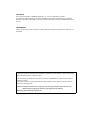

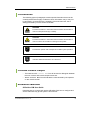
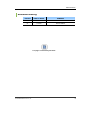

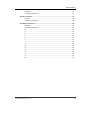

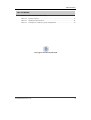
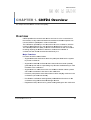


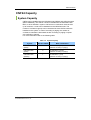
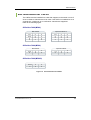
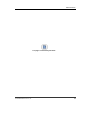


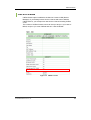
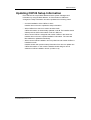

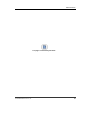


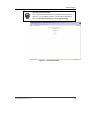
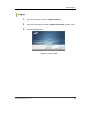
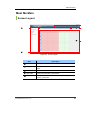

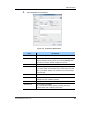

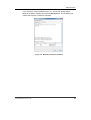
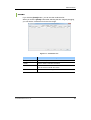

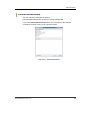

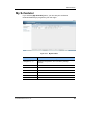
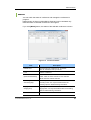
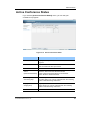
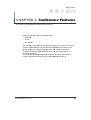
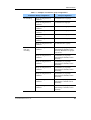
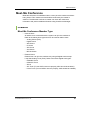
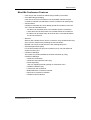




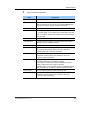
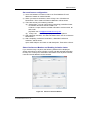
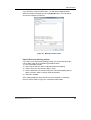


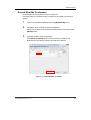
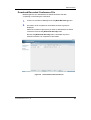
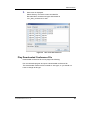

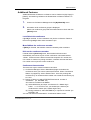
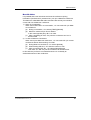
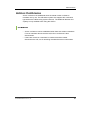



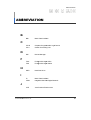
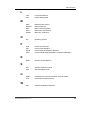
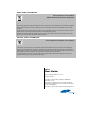
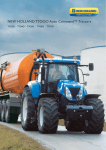
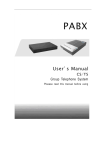


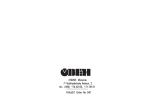



![`95385109 1%]?](http://vs1.manualzilla.com/store/data/005699459_1-7fc02fda0f8970d7c2f678aea00486d8-150x150.png)