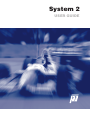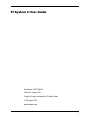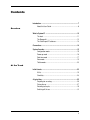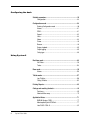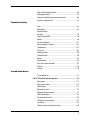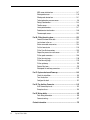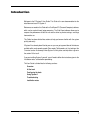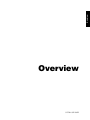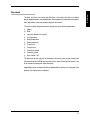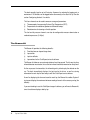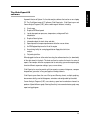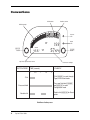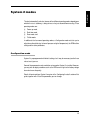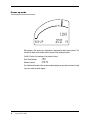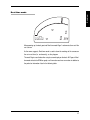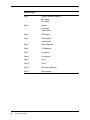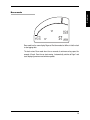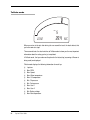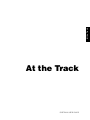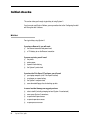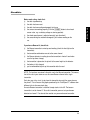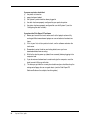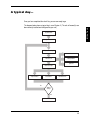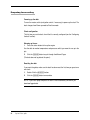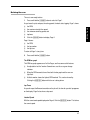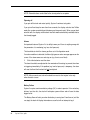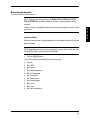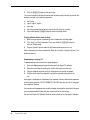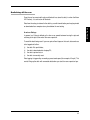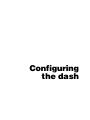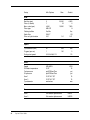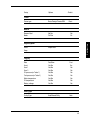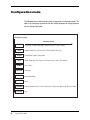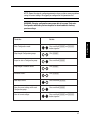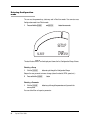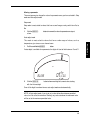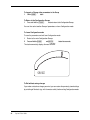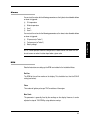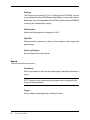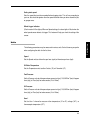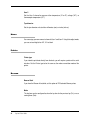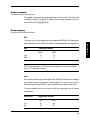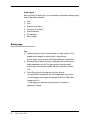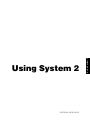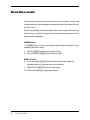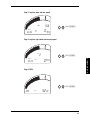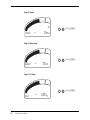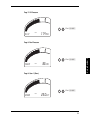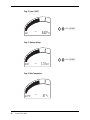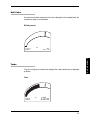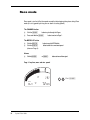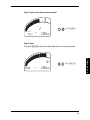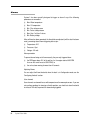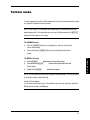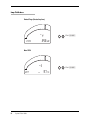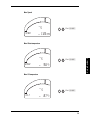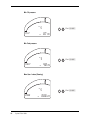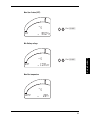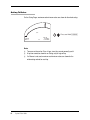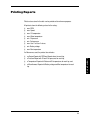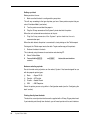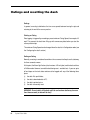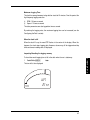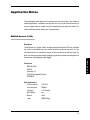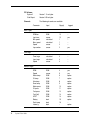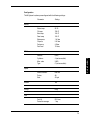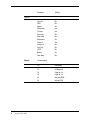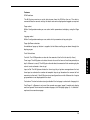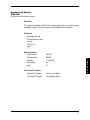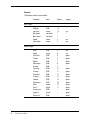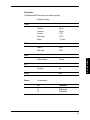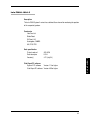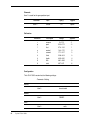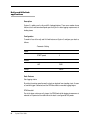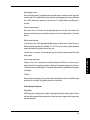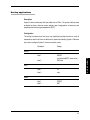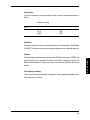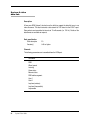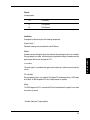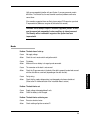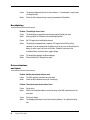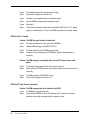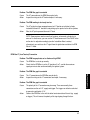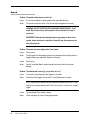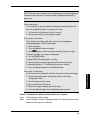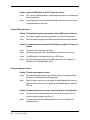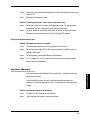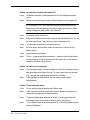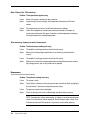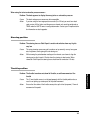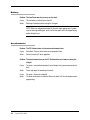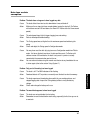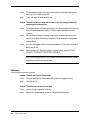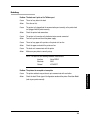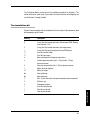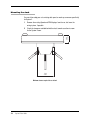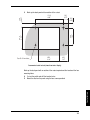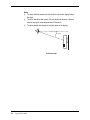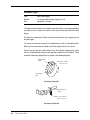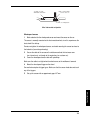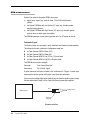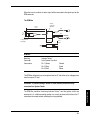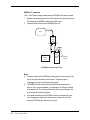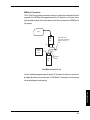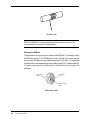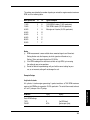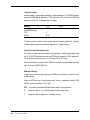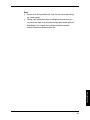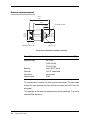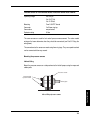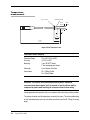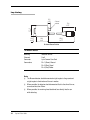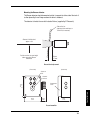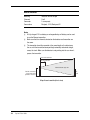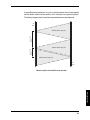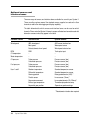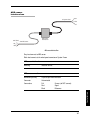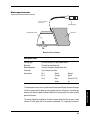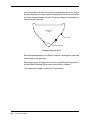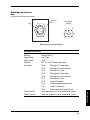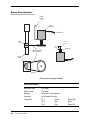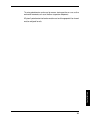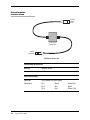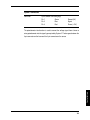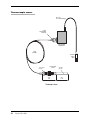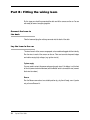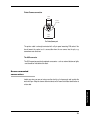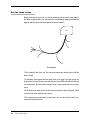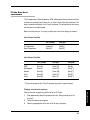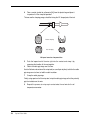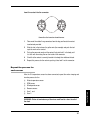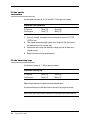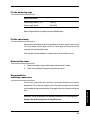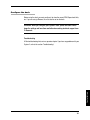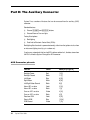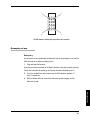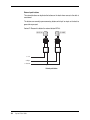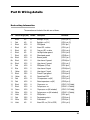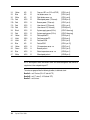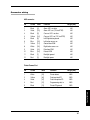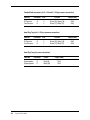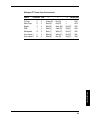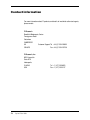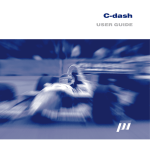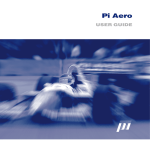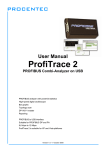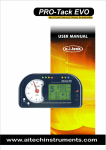Download User Guide - Formula Ford Zetec
Transcript
System 2 USER GUIDE Pi System 2 User Guide Part Number: 29K-071089-3E Version 3.0, January 1999 Pi and the Pi logo are trademarks of Pi Group Limited © Pi Research 1999 www.piresearch.com 1 Disclaimer Pi Research makes no representation or warranties of any kind whatsoever with respect to the contents hereof and specifically disclaims any implied warranties of merchantability or fitness for any particular purpose. Pi Research shall not be liable for any errors contained herein or for incidental or consequential damages in connection with the furnishing, performance or use of the software, associated hardware, or this written material. Pi Research reserves the right to revise this publication from time to time, and to make changes in the content hereof without obligation to notify any person of such revision or changes. A copy of the Pi Research Terms and Conditions of Sale is available on request, and includes a declaration of the warranty and limitation of liability which apply to all Pi Research products and services. Health and Safety information Under the terms of European and UK Health and Safety Legislation, Pi Research is required to classify any hazardous materials in the products it supplies and to provide relevant safety information to users. Any hazardous materials in Pi products are clearly marked with appropriate symbols. Product Safety Data Sheets relating to these materials are available on request. 2 System 2 User Guide Contents Introduction .............................................................................................. 7 About this User Guide .................................................................... 8 Overview What is System 2? ................................................................................. 10 The dash ....................................................................................... 11 The Beacon kit .............................................................................. 12 The Club Expert PC software ....................................................... 13 Conventions ........................................................................................... 14 System 2 modes ..................................................................................... 15 Configuration mode ...................................................................... 15 Power up mode ............................................................................ 16 Real-time mode ............................................................................ 17 Race mode ................................................................................... 19 Telltale mode ................................................................................ 20 At the Track Initial checks .......................................................................................... 22 Kit list ............................................................................................ 22 Checklists ..................................................................................... 23 A typical day… ....................................................................................... 25 Preparing for an outing ................................................................. 26 Driving the car .............................................................................. 27 Returning to the pits ..................................................................... 29 Switching off the car ..................................................................... 31 3 Configuring the dash Settable parameters .............................................................................. 33 Configuration ................................................................................ 33 Configuration mode ............................................................................... 36 Entering Configuration mode ....................................................... 38 Alarms ........................................................................................... 41 RPM .............................................................................................. 41 Speed ............................................................................................ 42 Units .............................................................................................. 43 Name ............................................................................................ 44 Printer ........................................................................................... 44 Beacon .......................................................................................... 44 Engine Logbook ............................................................................ 45 Graph logging ............................................................................... 45 Outing type ................................................................................... 46 Using System 2 Real-time mode ...................................................................................... 48 Null Value ..................................................................................... 53 Turbo ............................................................................................. 53 Race mode .............................................................................................. 54 Alarms ........................................................................................... 56 Telltale mode .......................................................................................... 57 Lap Telltales ................................................................................. 58 Outing Telltales ............................................................................. 62 Printing Reports ..................................................................................... 63 Outings and resetting the dash ............................................................ 66 Data Loss ...................................................................................... 69 New track/New map ..................................................................... 70 Application Notes .................................................................................. 71 BMW M-System (1995) ................................................................ 71 Mazdaspeed Zytech ECM link ...................................................... 77 Lola F3000: 1994–5 ...................................................................... 81 4 System 2 User Guide Rally and Hillclimb applications .................................................... 84 Karting applications ...................................................................... 87 Turbo and carburettor pressure measurement ............................ 88 System 2 video data link .............................................................. 90 Troubleshooting Dash .............................................................................................. 93 Backlighting .................................................................................. 94 External buttons and lights ...................................................................................... 94 Engine speed (RPM) .................................................................... 95 Speed ............................................................................................ 98 Lap times (Beacon) .................................................................... 101 Sensor readings – General ........................................................ 103 Temperatures ............................................................................. 103 Pressures .................................................................................... 104 Steering position ......................................................................... 105 Throttle position .......................................................................... 105 Battery ........................................................................................ 106 Accelerometer ............................................................................ 106 Data loss or data corruption ....................................................... 107 Telltales ...................................................................................... 108 Printing ........................................................................................ 109 Installation Notes The installation kit ....................................................................... 111 Part A : Fitting the dash and sensors ................................................ 112 Wiring notes ................................................................................ 112 Wiring colour codes .................................................................... 112 Power supply .............................................................................. 113 Mounting the dash ...................................................................... 114 Wheelspeed measurement ........................................................ 117 RPM measurement ..................................................................... 120 Pressure measurement .............................................................. 128 Temperature measurement ........................................................ 130 Lap timing ................................................................................... 132 Optional sensors and interface boxes ........................................ 136 5 ABS sensor interface box ........................................................... 137 Waterspeed sensor .................................................................... 139 Wheelspeed selector box ........................................................... 141 Turbo/carburettor pressure sensor ............................................. 143 Rotary Potentiometer .................................................................. 144 Throttle sensor ............................................................................ 146 Linear potentiometers ................................................................. 147 Potentiometer interface box ....................................................... 148 Thermocouple sensor ................................................................. 150 Part B : Fitting the wiring loom .......................................................... 152 Connect the loom to the dash .................................................... 152 Lay the loom in the car ............................................................... 152 Secure unwanted sensor wires .................................................. 153 Cut the Loom to size .................................................................. 154 Fit the Sure-Seal connectors ...................................................... 155 Repeat the process for each sensor .......................................... 157 Fit the spade connectors ............................................................ 158 Fit the 4mm ring tags .................................................................. 158 Fit the 8mm ring tags .................................................................. 159 Fit the spiralwrap ........................................................................ 159 Reinstall the loom ....................................................................... 159 Waterproof the multiway connectors .......................................... 159 Part C: System checks and Power-up ............................................... 160 Check the installation ................................................................. 160 Turn the dash on ........................................................................ 160 Configure the dash ..................................................................... 161 Part D: The Auxiliary Connector ........................................................ 162 AUX Connector pin outs ............................................................. 162 Examples of use ......................................................................... 163 Part E: Wiring details ........................................................................... 165 Dash wiring Information .............................................................. 165 Connector wiring ......................................................................... 167 Contact information ............................................................................. 170 6 System 2 User Guide Introduction Welcome to the Pi System 2 User Guide. This Guide is the core documentation for the installation and use of Pi System 2. References are made in this Guide to the Club Expert PC (Personal Computer) software, which can be used with most laptop computers. The Club Expert software allows you to compare the performance of both the car and the driver to previous outings, or outings from another car. This Guide has been divided into sections to help you become familiar with the system quickly and easily. If System 2 has already been fitted to your car, you can get a general idea of the features available within each operating mode (Race mode, Telltale mode, etc.) by looking at the ‘Overview’ section. A summary of how System 2 is likely to be used in practice is given in the section ‘At the track’. If you are installing System 2 yourself, you will need to follow the instructions given in the ‘Installation notes’ section before proceeding. The User Guide is divided into the following sections: Overview At the track Configuring the dash Using System 2 Troubleshooting Installation notes 7 About this User Guide This version of the System 2 User Guide covers dash features up to dash version 3.80. It includes details of sensors available for use on the two User channels. The User Guide also includes application notes for a number of specific racing applications, such as rallying and karting. There are also notes for cars that have sequential gearboxes or with serial data streams available on their engine management systems. 8 System 2 User Guide Overview Overview SYSTEM 2 USER GUIDE What is System 2? This section gives an overview of System 2, its features, variants and configuration modes. Read this section before you use System 2 as an engineer or driver. You will also find it useful to refer to it at the beginning of each race, until you are thoroughly familiar with the system. System 2 is an integrated digital dashboard and data logger. Each System 2 includes: ■ ■ ■ ■ ■ ■ ■ ■ a dash, a car loom, a wheel speed sensor, an RPM box, two temperature sensors, two pressure sensors, an installation kit, and a System 2 User Guide. The following options are available: ■ ■ ■ ■ ■ ■ ■ 10 System 2 User Guide backlighting, external buttons and warning lights, ECM links (to Engine Management Systems), a Beacon kit, Club Expert series of software for data analysis, Additional sensors for the two User channels, and an interface for monitoring sequential gearbox position. The dash itself forms the central part of System 2. Included in the dash is the digital display, logging memory, two control buttons, back-up battery, accelerometer (for g-force), dash temperature sensor and a power supply for the sensors. The dash has been designed to monitor, display and log the following parameters: ■ ■ ■ ■ ■ ■ ■ ■ ■ ■ ■ Speed RPM Lap times (Beacon kit required) Oil temperature Water temperature Dash temperature Oil pressure Fuel pressure Car battery voltage Cornering g-force User channel 1 & 2. The dash also has two lights on the front panel: an over-rev light (or gear-change light) that comes on when the RPM goes over the red line, and an Alarm light that flashes if any of the sensors exceed preset alarm thresholds. Logged data can be viewed on the dash or downloaded to a printer, or to a computer (with optional Club Expert series of software). 11 Overview The dash The dash normally logs for up to 42 minutes. However, by reducing the logging rate, a maximum of 105 minutes can be logged before the memory in the dash fills up. See the section ‘Configuring the dash’, for details. The User channels can be used to measure a range of parameters: ■ ■ ■ Thermocouples for measuring Exhaust Gas Temperature (EGT); Temperatures for additional gearbox or differential temps; Potentiometers for steering or throttle position. The fuel and oil pressure channels can also be configured to measure lower turbo or carburettor pressures (0–40psi). The Beacon kit The Beacon kit provides the following benefits: ■ ■ ■ ■ Fixed lap times or elapsed stage times Lap counter Lap time telltales Lap markers for the Club Expert series of software. The Beacon kit allows an accurate registration of each lap passed. The kit consists of an infrared detector mounted on the car and an infrared transmitter mounted on the pit wall. As the car passes the transmitter, the infrared signal is picked up by the detector on the car. The dash immediately displays the lap time for the driver, as well as storing information for each lap for later analysis with the Club Expert series software. As well as displaying the time and count for each lap, the Beacon kit enables System 2 to store and display the maximum/minimum readings for each of the sensors per lap (the telltales). If you are intending to use the Club Expert range of software, you will need a Beacon kit, since the software displays data by lap. 12 System 2 User Guide A powerful feature of System 2 is the data analysis software that can be run on a laptop PC. The Club Expert range of PC software (Club Expert plus , Club Expert super and Corner Analysis Program (CAP)) offers a wide range of features, including: ■ ■ ■ ■ ■ ■ ■ ■ ■ Circuit maps Graphs of RPM and speed Lap-by-lap reports on pressures, temperatures, voltage and Dash temperature Graphs of lateral g-force Information about the track, driver and date Speed reports that compare performance with other cars or drivers An RPM logbook kept over the life of the engine An archiving facility for saving logged data on floppy discs for future analysis Full printing facilities. When plugged into the car at the end of an outing, the software transfers (i.e. downloads) all the data stored in the dash. This data can then be used as the basis of a series of reports. For example, while the car prepares for its next outing, you can be comparing lap times for different suspension settings, tyres, or even drivers. Club Expert plus can also provide split time reports, on-power histograms, compare elapsed time, gear ratio, in-line g and graphs of analog channels. Club Expert super allows the use of Set-up and Running sheets, multiple graphing, beacon move facility, overlaid histograms, animation, and configurable lap threshold. Corner Analysis Program (CAP) uses steering, speed and acceleration channels to produce a Speed Influence graph, Steering Sensitivity, Intra-corner behaviour graph, map report and g-g diagram. 13 Overview The Club Expert PC software Conventions RPM telltale Redline marker RPM bargraph Overrev LED SPEED MAX LAP TIME (MODE/LAP) 57 KPH SPEED MIN 45.91 button 159 Lap times or parameter names BUTTON PRESS 0.5 EXAMPLE 1 1.5 2 Click (CHANNEL) to cycle through Pages in Real-time mode Click Press and Hold both (CHANNEL) and (MODE/LAP) to enter Configuration mode Press and Hold Double click (MODE/LAP) for Reset option Double click Definitions of button presses 14 System 2 User Guide (CHANNEL) button Parameter readings TIME (seconds) 0 Alarm LED The dash automatically switches into one of four different operating modes depending on whether the car is stationary, is being driven, or has just returned from an outing. These operating modes are: ■ ■ ■ ■ Power up mode, Real-time mode, Race mode, and Telltale mode. In addition to the four normal operating modes, a Configuration mode exists for you to adjust alarm thresholds (e.g. for low oil pressure or high oil temperature), the RPM red line setting and the other parameters. Configuration mode System 2 is preprogrammed with default settings, but it may be necessary to alter these values to suit your car. Some of these parameters only need to be set once when System 2 is installed. However, you may wish to adjust parameters such as the RPM over-rev light or the battery voltage alarm level more frequently. Details of how to configure System 2 are given in the ‘Configuring the dash’ section of this guide, together with a list of the parameters you can change. 15 Overview System 2 modes Power up mode 1041 SYS–2P 3.70 F3 When power is first switched on, information is displayed for about three seconds. This includes the dash serial number and the version of the software installed. On Mk.II Dashes, the readings will be similar to these: Dash Serial Number Software Version 1041 3.70 F3 You should make a note of the version number displayed on your dash and have it ready if you ever need technical support. 16 System 2 User Guide Overview Real-time mode SPEED MAX LAP TIME 0.00.00 SPEED MIN 0 0 MPH After powering up, the dash goes into Real-time mode Page 1 and remains there until the car is driven. As the name suggests, Real-time mode is used to show the readings of the sensors on the car in real time (i.e. continuously), as they happen. The word Page is used to describe a single screen display on the dash. All Pages in Realtime mode include the RPM bar graph, red line marker and max-rev marker in addition to the particular information listed in the following table. 17 Real-time Pages 18 Page 1 Lap time (Beacon kit required) Max. Speed Min. Speed Page 2 Lap time Lap number Current speed Page 3 RPM (digital) Page 4 Current Speed Latched speed Page 5 Water temperature Page 6 Oil temperature Page 7 Oil pressure Page 8 Fuel pressure Page 9 User 1 Page 10 User 2 Page 11 Box (dash) temperature Page 12 Battery voltage System 2 User Guide Overview Race mode SPEED MAX LAP TIME 45.91 SPEED MIN 159 57 KPH Race mode has the same display Pages as Real-time mode, but differs in that the dash is also logging data. The dash enters Race mode when the car exceeds its minimum outing speed, for example, 40 mph. Once the car starts moving, it automatically switches to Page 1 and starts displaying maximum and minimum speeds. 19 Telltale mode LAP # LTIME 5 39.4 SEC When you return to the pits after driving the car around the track, the dash detects that you have come to a stop. Three seconds later, the dash switches to Telltale mode to show you the most important information about the outing you’ve just completed. In Telltale mode, the lap number and lap time for the fastest lap (assuming a Beacon is being used) are displayed. Telltale mode displays the following information for each lap: ■ ■ ■ ■ ■ ■ ■ ■ ■ ■ ■ 20 System 2 User Guide Lap time Max. RPM Max. Speed Max. Water temperature Max. Oil temperature Min. Oil pressure Min. Fuel pressure Max. User 1 Max. User 2 Min. Battery voltage Max. Box temperature. At the Track At the Track SYSTEM 2 USER GUIDE Initial checks This section takes you through a typical day of using System 2. If you have not used System 2 before, you may need to refer to the ‘Configuring the dash’ and ‘Using the dash’ sections. Kit list For a typical day using System 2, If you have a Beacon kit, you will need: ■ the Beacon transmitter and power lead, ■ a 12V battery to run the Beacon transmitter. If you use a printer, you will need: ■ the printer, ■ printer paper, ■ a power lead or battery, ■ the System 2 printer lead. If you have the Club Expert PC software, you will need: ■ your laptop computer, (with Club Expert installed) ■ a recharger or a spare battery, ■ the System 2 computer lead, ■ some formatted floppy discs for backing up data. In case of accident damage, we suggest you have: ■ a basic toolkit (including crimping tool and System 2 insertion tool) ■ some spare System 2 connectors, ■ a spare wheel speed sensor, ■ a spare temperature sensor, ■ a spare pressure sensor. 22 System 2 User guide Checklists At the Track Before each outing, check that: ■ the dash is powered up ■ the dash has been reset ■ the dash has been configured properly for the car ■ the sensors are working properly (Click the (CHANNEL) button to check each sensor value, e.g. car battery voltage or steering position) ■ the wheel speed sensor is adjusted correctly (spin the wheel) ■ the sensor wiring has not been damaged, if you’ve been working on the car. If you have a Beacon kit, check that: ■ the Beacon transmitter is wired up and working (check the front light on the transmitter) ■ the transmitter and detector are set to the same channel ■ the Beacon detector is working (wave the transmitter in front of it and make sure the lap times change) ■ the transmitter is placed on the pit wall at the same height as the detector ■ the battery is fully charged ■ you’ve remembered to pick up the transmitter after the race! NOTE: The lap times are stored in the dash, not in the Beacon transmitter. This means that all the cars in your team can use the same Beacon channel with a single transmitter. Each time you visit a circuit, try to place the transmitter at exactly the same place on the pit wall. This will ensure that graphs produced by the Club Expert PC software from different visits to the same track align. A master Beacon transmitter is installed at major tracks in the UK. The beacon transmitter is set to channel 0. To use this transmitter you must set your beacon detector to channel 0. You do not then need to use your own beacon transmitter. 23 If you use a printer, check that: ■ the printer is turned on ■ paper has been loaded ■ the System 2 printer lead has been plugged in ■ the dash has been properly configured for your particular printer ■ the printer has been properly configured for use with System 2 (see the ‘Configuring the dash’ section). If you have the Club Expert PC software ■ Before you leave for the track, make sure that the laptop has been fully recharged. Most monochrome laptops can run on batteries for about two hours. ■ If this is your first visit to a particular track, run the software and enter the track name. ■ Remember to enter the driver and outing details once you have downloaded data from an outing. ■ Wait for the dash to power up (about three seconds) before plugging in the computer lead. ■ If you do not want to download a certain outing to the computer, reset the dash to avoid it filling up with data. ■ The data you get from the car may be valuable and you should back-up the outings onto floppy discs on a regular basis (see the Club Expert PC Software Guide on the subject of archiving data). 24 System 2 User guide A typical day… Once you have completed the check lists, you are now ready to go. At the Track The diagram below shows a typical day’s use of System 2. (The unit will normally have been correctly installed and configured for your car.) Install the dash Configure the dash Prepare for outing Alarms? Drive the car Battery failure? Spin off? Return to the pits Inspect telltales Print telltales Yes Download to PC Another outing? No Switch off the car 25 Preparing for an outing Powering up the dash Turn on the master switch (and ignition switch, if necessary) to power up the dash. The dash changes from Power up mode to Real-time mode. Check configuration The first time you use the dash, check that it is correctly configured (see the ‘Configuring the dash’ section). Warming up the car 1. Press the starter button to fire up the engine. Use the dash to monitor temperatures and pressures whilst you warm the car up in the pits. 2. Click the (CHANNEL) button to cycle through the different Pages. (The dash does not log data at this point.) Resetting the dash If you want to log data, make sure the dash has been reset the first time you go out on a new track. 1. 2. Double Click the (MODE/LAP) button. Click the (CHANNEL) button to erase data. NOTE: If you use a laptop computer, the dash is reset automatically whenever you download logged data. 26 System 2 User guide Driving the car The car is now ready to drive. 1. Press and Hold the (CHANNEL) button to switch to Page 1. As you leave the pits and pass the outing speed, the dash starts logging. Page 1 shows: the RPM, the maximum straight line speed, the minimum cornering speed, and lap times. Click the (CHANNEL) button to display Page 2. At the Track ■ ■ ■ ■ 2. Page 2 shows: ■ ■ ■ the RPM, the lap number the lap time. To return to Page 1 at any time: 3. Press and Hold the (CHANNEL) button. The RPM bar graph The RPM bar graph appears on all of the Pages, and has some useful features: ■ ■ ■ An adjustable “red line” marker. Some drivers use this as a gear-change indicator. When the RPM exceeds the red line, both the bar graph and the over-rev light flash. A telltale marker shows the highest RPM reached. This can be cleared by Clicking the (MODE/LAP) button while the car is being driven. Lap Times As you drive past the Beacon transmitter on the pit wall, the time for your last lap appears on the display. Page 2 also shows a lap count. Latched Speed With the current road speed displayed on Page 4, Click the (MODE/LAP) button. This latches the current speed. 27 NOTE: External buttons can be fitted to the steering wheel as an option. Spinning off If you spin off the track and restart quickly, System 2 continues to log data. If you spin off and stop for more than three seconds, the display switches into Telltale mode (the system cannot distinguish between a pit stop and a spin). When you get back onto the track, the display switches back into Race mode automatically and adds data to that already logged. Alarms An important feature of System 2 is its ability to warn you if there is anything wrong with the parameters it is monitoring (e.g. loss of oil pressure). The thresholds at which the alarms go off are set in Configuration mode. If an alarm condition is detected, the Alarm light goes on and a message appears on the screen. If the alarm comes on, and stays on (e.g. there is an oil leak): 1. Click either button to reset the alarm. The alarm thresholds are adjusted for the remainder of the outing, to prevent them from re-triggering immediately. If the problem (e.g. low fuel pressure) is temporary, the alarm will reset itself and the threshold will not be adjusted. NOTE: After a manual reset, alarm thresholds are reset to their original value only when the dash is reset. Battery Failure System 2 requires a minimum battery voltage (9V) in order to operate. If the car battery delivers less than this, the dash will anticipate a power failure and will save the data logged so far. The Battery Alarm will alert you when the battery is running low. From then on (until the car stops) the dash will display information as usual but will not attempt to log it. 28 System 2 User guide NOTE: Each time you come into the pits YOU MUST ALLOW THE CAR TO STOP FOR 3 SECONDS before killing the power to the dash – otherwise data will not be recorded. On dash versions 3.49 and above, the Alarm light flashes twice when it is safe to switch off the dash. Inspecting telltales When you stop, and have the dash powered up, the lap number and time for the fastest lap are displayed. NOTE: Depending on the way the dash is configured, you may have to Press and Hold the (MODE/LAP) button to manually select Telltale mode. 1. Click the (CHANNEL) button. This cycles through the following telltales for the fastest lap: ■ ■ ■ ■ ■ ■ ■ ■ ■ ■ ■ Lap time Max. RPM Max. Speed Max. Water temperature Max. Oil temperature Min. Oil pressure Min. Fuel pressure Min. Battery voltage Max. User 1 Max. User 2 Max. dash temperature 29 At the Track Returning to the pits 2. Click the (MODE/LAP) button to change the lap. This cycles through the telltales (maximum and minimum values) for each lap, and for the outing as a whole, in the following sequence: ■ ■ ■ ■ 3. the Out lap Lap #1, lap #2, lap #3… the In lap the outing (except that no lap time is given for the outing as a whole). Press and Hold the (CHANNEL) button to select the outing values. Printing telltales directly from the dash 1. Make sure your printer is powered up and is loaded with sufficient paper. 2. If the dash is in Real-time mode, Press and Hold the (MODE/LAP) button to return to Telltale mode. 3. Plug the System 2 printer cable into the Communication port on the car. After a short delay, the data is printed out. Refer to the section ‘Using the System 2’ for details on printing. Downloading to a laptop PC To download data from the dash to a laptop computer: 1. 2. 3. 4. Have your laptop powered-up and running the Club Expert PC software. Select the track from the existing list, or enter the name for a new track. Plug the computer lead into the 9-pin serial port on the back of the laptop. Plug the other end of the computer lead into the communication port on the car. A bar graph is displayed on the bottom of the computer screen to indicate the proportion of data transferred so far. DO NOT REMOVE THE LEAD from the car until the bar graph has completely filled up. You can now exit the program and turn off the laptop, or analyse the data further. Because you have downloaded the data, the dash resets itself for the next outing. See the Club Expert PC Software Guide for details of how to use the analysis software. 30 System 2 User guide Switching off the car Once the car has come into the pits and the dash has stored its data (i.e. when the Alarm LED flashes), it is safe to turn off the dash. A note on Outings In general, an Outing is defined as the time a car spends between leaving the pits and returning to the pits at the end of the race or practice. To avoid the dash being reset if your car spins off and stops on the track, data continues to be logged until either: ■ ■ ■ ■ the dash fills up with data; the data is downloaded to a laptop PC; the data is printed out; or the dash is manually reset. Data logging is triggered by exceeding a preset road speed (for example, 40 mph). This avoids filling up the dash with unwanted data before you start the race or practice laps. 31 At the Track Data from the outing is retained in the dash by a small internal battery and may be printed or downloaded to a computer at any time before the next outing. Configuring the dash Settable parameters This section describes in detail how to configure the dash. You will need to do this when you first install System 2. You may also wish to adjust alarm thresholds when you are more familiar with the System. To allow System 2 to be used on a wide range of cars, there are a number of parameters that can be adjusted to your particular requirements. Configuring Some of these parameters only need to be set once, when System 2 is installed. However, you may wish to adjust parameters such as the RPM over-rev light or battery voltage alarm level more frequently. Configuration The parameters, their range and defaults are listed in the following table. Setup Min. Max. Default 0 10 10 0 10 10 9 200 150 150 200 999 999 20 20 105 105 20 105 105 10.5 Alarms Oil pressure (psi or TURB1) Oil temperature (°C) Water temperature (°C) Fuel pressure (psi or TURB2) User 1 User 2 Battery voltage (volts) 33 Setup Min./Options Max. Default 20,000 16 19,500 6,500 4 7,500 A Yes Off 0.01 RPM Red line (rpm) Pulse (4 stroke) Max. scale (rpm) Pulse type Flashing telltale Spike filter Over rev light duration 0 1 3,500 A/B/C/D Yes/No Off/3/7 0.01 2.0 Speed Tyre diameter (mm) Triggers (per rev) Outing start speed 30 1 0,2,20,40,80,112 999 100 535 2 112 Units Speed Oil/Water temperature Fuel pressure Oil pressure User 1 User 2 Tyre diameter KPH/MPH °C/°F psi/KGF/bar/Tbar psi/KGF/bar/Tbar °C/°F/VLT/°CT °C/°F/VLT/°CT mm/inches KPH °C psi psi °C °C mm Name User 1 User 2 34 System 2 User Guide 5 character alphanumeric 5 character alphanumeric USER1 USER2 Setup Options Default Printer Printer type Basic/Paintjet/Diconix/IBM Basic Beacon Beacon fitted Mode No/Yes Fix/Run No Fix Reset Keep Configuring Engine logbook Keep/Reset Logging Rate Accel User 1 User 2 Oil pressure (or Turbo 1) Fuel pressure (or Turbo 2) Water temperature Oil temperature Battery voltage Fast/Slow Yes/No Yes/No Yes/No Yes/No Yes/No Yes/No Yes/No Yes/No Fast Yes No No No No No No No Auto/Manual/Rally Auto Outing type Outing Type 35 Configuration mode The table below shows how Parameter values are organised in Configuration groups. The table on the facing page summarises the dash button operations for editing parameter values in Configuration mode. Configuration groups Parameter values ALARMS RPM Redline/ Pulses/ Max. scale/ Pulse type/ Flashing telltale/ Filter/ Light SPEED Tyre diameter/ Triggers/ Outing speed UNITS Speed/ Temperature/ Fuel Pressure/ Oil Pressure/ User 1/ User 2/ Tyre diameter NAMES User 1/ User 2 PRINTER Printer type BEACON Beacon fitted/ Mode LOGBOOK Reset LOGGING Rate/ Accelerometer/ User 1/ User 2/ Oil pressure/ Fuel pressure/ Water temp./ Oil temp./ Battery OUTING 36 Oil pressure/ Oil temp./ Water temp./ Fuel pressure/ User 1/ User 2/ Battery Type System 2 User Guide NOTE: Repeat the steps for configuring parameter values as often as necessary before saving the current settings. We suggest you configure the Unit parameters first. To do this: Do this: Enter Configuration mode: Press and Hold (CHANNEL) and (LAP/MODE) buttons together Step through Configuration groups: Click (CHANNEL) Inspect or alter a Configuration group: Press and Hold (CHANNEL) Step through Parameter values: Click (CHANNEL) Increment values: Click (LAP/MODE) Auto-adjust values: Press and Hold (LAP/MODE) Save the current settings within each Configuration group: Press and Hold (CHANNEL) Save all current settings: Press and Hold (CHANNEL) and (LAP/MODE) buttons together Configuring WARNING: Changing configurations may cause data to be erased. Only enter Configuration mode after you have inspected or downloaded data from any previous outings. 37 Entering Configuration mode The car must be powered up, stationary and in Real-time mode. You cannot access Configuration mode from Telltale mode. 1. Press and Hold the (CHANNEL) and (MODE/LAP) buttons for two seconds. SETup THRESH ALARM The dash flashes SETUP on the display and shows the first Configuration Group, Alarms. Selecting a Group 1. Click the (CHANNEL) button to cycle through the Configuration Groups. Stop on the one you want to view or change (alarm thresholds, RPM, speed, etc.). 2. Press and Hold the (CHANNEL) Selecting a Parameter 1. Click the (CHANNEL) one required. button. button to cycle through the parameters until you reach the You can either Alter or Inspect a parameter: 38 System 2 User Guide Altering a parameter There are two ways to change the value of a parameter once you have selected it: Step mode and Auto-adjust mode. Step mode Step mode is most suited to values that have a small range, or only switch from Yes to No. 1. Click the (MODE/LAP) a time. button to increment the value of a parameter one step at This mode is most suited to values that have a wide range of values, such as temperatures, tyre sizes or user channel name. 1. First Press and Hold the (MODE/LAP) button. If auto-adjust is available for a parameter, the digits will start to flash between ‘0’ and ‘9’. SET RLINE 2. Click the (MODE/LAP) with the left-most digit. 072 00 button to freeze each digit at its correct value, starting Once all the digits have been frozen, auto-adjust mode ends automatically. NOTE: In Auto-adjust mode, if you try to set a value below the minimum permitted value, it will be set at the minimum. Similarly, any value set above the maximum value will be set to the maximum permitted value. 39 Configuring Auto-adjust mode To Inspect or Change other parameters in the Group 1. Click the (CHANNEL) button To Return to the Configuration Groups 1. Press and Hold the (CHANNEL) button to return to the Configuration Groups. You can then select another Group of parameters or leave Configuration mode. To Leave Configuration mode To save the parameters and exit from Configuration mode: 1. 2. Return to the main Configuration Groups. Press and Hold the (CHANNEL) and (MODE/LAP) buttons for two seconds. The dash momentarily displays the word Saved. SAVED To Exit without saving changes If you make a mistake or change your mind, you can restore the previously stored settings by switching off the dash (e.g. with the master switch) before exiting Configuration mode. 40 System 2 User Guide Alarms You must set the values for the following parameters as the highest value allowable before an alarm is triggered: ■ ■ ■ ■ Oil temperature Water temperature User 1 User 2 ■ ■ ■ Oil pressure (or Turbo 1) Fuel pressure (or Turbo 2) Battery voltage NOTE: If either pressure channel is configured as a turbo channel, the alarm LED can be set to come on when the turbo drops below a given value. RPM Detailed instructions on setting up the RPM are included in the Installation Notes. Red line The RPM for the red line marker on the display. This should be less than the SCALE setting (see below). Pulse The number of ignition pulses per TWO revolutions of the engine. Max. Scale This parameter is generally fixed by the markings on the display. However, it can be adjusted in steps of 1000 RPM by using adhesive overlays. 41 Configuring You must set the values for the following parameters as the lowest value allowable before an alarm is triggered: Pulse type The Pulse type can take values A, B, C or D. Use type D with the Pi RPM box. If you are using a signal directly from an ECM (Engine Control Module), you may need to select a different type. If you are having problems with the RPM, check the setting on the RPM Box as well (see the ‘Installation Notes’ section). Flashing telltale Switches the flashing marker on the bar graph On or Off. Spike Filter Although normally unnecessary, the dash can filter out spikes on tacho signals from ignition systems. Overrev Light Duration Sets how long the over-rev light stays on. Speed Tyre diameter Sets the tyre diameter on which the wheel speed trigger is mounted (in millimetres or inches). NOTE: Take special care in measuring the tyre diameter since this setting affects the accuracy of all speed readings. Triggers Sets the number of speed triggers that are fitted on the wheel. 42 System 2 User Guide Outing start speed Sets the speed that must be exceeded before logging starts. This will vary according to your car, but should be greater than the speed reached when you drive around the pits or garage areas. Wheel trigger indicator (Dash version 3.49 or higher) When on Speed settings, the alarm light will flash when the wheel speed sensor detects its trigger. This feature will help you check the setting of the sensor. The following parameters may be measured in various units. Select the ones you prefer when configuring the dash for the first time. Speed Set the Speed units to either miles per hour (mph) or kilometres per hour (kph). Oil/Water Temperature Set the Temperature units to either Celsius (°C) or Fahrenheit (°F). Fuel Pressure Set the Pressure units to either pounds per square inch (psi), 100,000N/m2 (bar), kilogram force (kgf), or Tbar (bar) for turbo sensors (0 to 2.5 bar). Oil Pressure Set the Pressure units to either pounds per square inch (psi), 100,000N/m2 (bar), kilogram force (kgf), or Tbar (bar) for turbo sensors (0 to 2.5 bar). User 1 Set the User 1 channel to measure either temperature (C° or °F), voltage (VLT), or thermocouple temperature (°CT). 43 Configuring Units User 2 Set the User 2 channel to measure either temperature (C° or °F), voltage (VLT), or thermocouple temperature (°CT). Tyre diameter Set the tyre diameter units to either millimetres (mm) or inches (inches). Name You can assign your own names to channels User 1 and User 2. Using Auto-adjust mode, you can set each digit to be A–Z, 0–9 or blank. Printer Printer type If you intend to print data directly from the dash, you will require a printer with a serial interface. Set the Printer type to be the same as the make or emulation mode of the printer. Beacon Beacon fitted If you have the Beacon kit installed, set this option to YES to detect Beacon pulses. Mode The lap timer can be configured to show the lap time for the previous lap (Fix), or as a running timer (Run). 44 System 2 User Guide Engine Logbook The Logbook records the history of an engine from the time it is reset. This data is only available by using the Club Expert PC software. If you change the engine in your car, select Reset with the (MODE/LAP) button. Graph logging Rate Rate Fast Slow Configuring This selects a fast or slow logging rate for the speed and RPM data. Fast logging gives better resolution on the Club Expert PC software; slow logging doubles the logging time. Samples per second Speed 10 5 RPM 20 10 NOTE: Other parameters (i.e. Oil pressure) are sampled at the same rate as speed (e.g. 5 or 10 samples per second). Accel Once you have made a map of a track with the Club Expert PC software there is no longer any need to log lateral acceleration (cornering g-force), unless you are using the Cornering Analysis Program (CAP). If are using CAP you must log Accel all the time. To increase logging time, you can stop the dash from logging data from its internal accelerometer. Acceleration Yes No Logging time (minutes) Fast 42 52 Slow 84 104 45 Graph Logging When used with Club Expert plus, you have the option of being able to produce graphs for any of the following channels: ■ ■ ■ ■ ■ ■ ■ User 1 User 2 Oil pressure (or Turbo 1) Fuel pressure (or Turbo 2) Water temperature Oil temperature Battery voltage Outing type Type ■ On Manual setting, the dash is reset as normal, e.g. when a printer or PC is plugged into the computer, or when the dash is manually reset. Use this mode if you are using the Club Expert software on a regular basis. ■ On Auto setting, the dash is also reset at the beginning of the day when the engine temperatures are cold. This saves you from having to manually reset the dash and will prevent the MAX. indicator flashing when the dash is full. ■ On the Rally setting, the dash behaves as in Auto, but also: – the dash does not automatically enter Telltale mode when the car stops; – the start logging criteria change to outing speed and 20% of RPM redline, as opposed to 40%; – to stop logging, the dash must see zero speed for 10 seconds, as opposed to 3 seconds. 46 System 2 User Guide SYSTEM 2 USER GUIDE Using System 2 Using System 2 Real-time mode This section gives you step-by-step instructions on how to use the dash. It can be used for reference once you have understood the concepts described in the sections ‘Overview’ and ‘At the Track’. Real-time mode displays the same information as Race mode, except that the data is not stored. Once you exceed the outing speed, the system automatically switches to Race mode and begins logging data. CHANNEL button The (CHANNEL) button is used to move through the different Pages to display the values recorded by the various sensors. ■ ■ Click the (CHANNEL) button to cycle through the Pages. Press and Hold the (CHANNEL) button to return to Page 1. MODE/LAP button ■ Press and Hold the (MODE/LAP) button to switch to Telltale mode. (Note: this only works after the car has been driven, and is stationary.) ■ Double Click the (MODE/LAP) button for Reset options. The 12 Real-time mode Pages display data as follows: 48 System 2 User Guide Page 1: Lap time, max. and min. speed SPEED MAX 166 LAP TIME 24.29 Click (CHANNEL) 0 MPH SPEED MIN Page 2: Lap time, lap number and current speed LAP TIME 24.29 SPEED 2 Click (CHANNEL) Using System 2 LAP # 0 mPH Page 3: RPM Click (CHANNEL) RPM NOW AT 52 48 49 Page 4: Speed 0 SPEED NOW AT Click (CHANNEL) 0 MPH Page 5: Water Temp Click (CHANNEL) water NOW AT 75 o C Page 6: Oil Temp Click (CHANNEL) OIL-T 50 System 2 User Guide NOW AT 105 o C Page 7: Oil Pressure Click (CHANNEL) OIL-p NOW AT 114 psi Page 8: Fuel Pressure FUELp NOW AT Using System 2 Click (CHANNEL) 86 psi Page 9: User 1 (Steer) Click (CHANNEL) STEER NOW AT 2.50VLT 51 Page 10: User 2 (EGT) Click (CHANNEL) EGT 560 o CT NOW AT Page 11: Battery Voltage Click (CHANNEL) batt NOW AT 11.3 vlt Page 12: Box Temperature bxtmp 52 System 2 User Guide NOW AT 31 o c Null Value If a sensor has not been connected, a null value is displayed. In the example below, the fuel pressure sensor is not connected. No Fuel pressure --- PSI Turbo If the oil or fuel pressure channels are configured for a turbo sensor they are displayed as follows: Turbo TURB1 NOW AT 2.00 TBR 53 Using System 2 NOW AT FUELP Race mode Race mode is similar to Real-time mode except that data logging takes place during Race mode (this is triggered by driving the car above its outing speed). The CHANNEL button ■ Click the (CHANNEL) button to cycle through the Pages. ■ Press and Hold the (CHANNEL) button to return to Page 1. The MODE/LAP button ■ Click the (MODE/LAP) ■ Click the (MODE/LAP) (when on Page 4). Alarms ■ Click the (MODE/LAP) button to reset the RPM telltale. button to latch the current road speed or (CHANNEL) buttons to clear anAlarm signal. Page 1: Lap time, max. and min. speed SPEED MAX LAP TIME 49.21 54 System 2 User Guide SPEED MIN 191 72 kPH Click (CHANNEL) Page 2: Lap time, lap number and current speed LAP # LAP TIME 49.21 SPEED 2 Click (CHANNEL) 128 kPH Page 4: Speed 107 SPEED NOW AT Using System 2 Clicking the (MODE/LAP) button on the Speed Page latches the current road speed. Click (MODE/LAP) 128 kPH 55 Alarms System 2 has been specially designed to trigger an alarm if any of the following parameters are exceeded: ■ ■ ■ ■ ■ ■ Max. Water temperature Max. Oil temperature Min. Oil or turbo pressure Min. Fuel or turbo pressure Max. User 1 or User 2 values Min. Battery voltage After an Alarm has been generated, the thresholds are adjusted (until the dash has been reset), preventing alarms from retriggering after a spin: ■ ■ ■ Temperature +5°C Pressures –5 psi Voltage –0.5 volts Alarm prevention To prevent alarms being set off unnecessarily, they are only triggered when: ■ ■ the RPM goes above 40% of the red line (i.e. the engine attains 3600 RPM for a car with a red line set at 9000 RPM), or the car has been moving for more than 30 seconds. Adjusting Alarms You can adjust the Alarm thresholds when the dash is in Configuration mode; see the ‘Configuring the dash’ section. User channels User channels are alarmed for use with temperature or thermocouple sensors. If you are using voltage readings for steering or throttle position, you should set alarm thresholds in excess of 5.5 volts to prevent the alarms being triggered. 56 System 2 User Guide Telltale mode The dash automatically enters Telltale mode after the car has been driven and has come to a standstill for more than three seconds. NOTE: Dash version 3.33 and below also require zero RPM before entering Telltale mode automatically. On these dashes you can select Telltale mode with the (MODE/LAP) button while the engine is still running. The CHANNEL button ■ Click the (CHANNEL) button to cycle through max. and min. values for the current lap or outing. ■ Press and hold the (CHANNEL) button to see the telltales for the whole outing. Using System 2 The MODE/LAP button ■ Click the (MODE/LAP) button to move to the next lap or outing. ■ Press and hold the (MODE/LAP) button to switch between Real-time and Telltale mode. ■ Double Click the (MODE/LAP) button for Reset options. NOTE: The first lap driven in an outing is always called the Out lap. The last lap driven in an outing is always called the In lap. Version 3.49 and above: If a car enters and leaves the pits in the middle of an outing, the entry lap is called the Pit lap and the exit lap is the Start lap. 57 Lap Telltales Default Page (Fastest lap time) LAP # 4 Click (CHANNEL) 34.6 SEC LTIME Max. RPM LAP # RPM 58 System 2 User Guide MAX 5 Click (CHANNEL) 97 15 Max. Speed LAP # speed 5 MAX Click (CHANNEL) 126 mph LAP # water 5 Using System 2 Max. Water temperature Click (CHANNEL) 96 o c MAX Max. Oil temperature LAP # oil-t MAX 5 Click (CHANNEL) 81 o c 59 Min. Oil pressure 5 LAP # oil-p Click (CHANNEL) 67 psi MIN Min. Fuel pressure LAP # fuelp 5 Click (CHANNEL) 48 psi MIN Max. User 1 value (Steering) LAP # STEER 60 System 2 User Guide MAX 5 3.66 VLT Click (CHANNEL) Max. User 2 value (EGT) LAP # EGT MAX 5 Click (CHANNEL) 950 o cT LAP # BATT MIN 5 Using System 2 Min. Battery voltage Click (CHANNEL) 10.9 VLT Max. Box temperature LAP # BXTMP MAX 5 28 O C 61 Outing Telltales On the Outing Pages, maximum and minimum values are shown for the whole outing. OUTING Press and Hold (CHANNEL) RPM MAX 73 95 Notes ■ Times are not shown for Out or In laps, since they are not generally useful. ■ A lap time cannot be shown for an Outing, only for a given lap. ■ If a Beacon is not used, maximum and minimum values are shown for the whole outing and not for each lap. 62 System 2 User Guide Printing Reports Telltale values stored in the dash can be printed out for reference purposes. All printouts show the following values for the outing: ■ ■ ■ ■ ■ ■ ■ ■ ■ max. RPM max. Speed max. Oil temperature max. Water temperature min. Oil pressure min. Fuel pressure max. User 1 or User 2 values min. Battery voltage max. Box temperature If a Beacon was used, the printout also includes: an Engine Report with RPM and Speed values for each lap, a Pressure Report with Oil and Fuel pressures for each lap, a Temperature Report with Water and Oil temperatures for each lap, and a Miscellaneous Report with Battery voltage and Box temperature for each lap. Using System 2 ■ ■ ■ ■ 63 Getting a printout Before you drive the car: 1. Make sure that the dash is configured for your printer. This will vary according to the type of printer you have. Some printers require that you select ‘Emulation Mode’ (see below). 2. 3. Turn the printer on and feed the paper in. Plug the 25-way connector of the System 2 printer lead into the printer. When the car has been driven and returns to the pits: 1. Plug the 5-way connector of the System 2 printer lead into the car’s communication port. When the dash detects the printer is connected, it starts printing out the Telltale report. Printing out the Telltale report resets the dash. To get another copy of the printout: 1. Retrieve the data in the dash. This is done by using the manual reset routine and selecting No. 2. 3. Select Telltale Mode. Press and Hold the (MODE/LAP) seconds. and (CHANNEL) buttons at the same time for two Notes on selecting a printer Due to the wide variety of printers on the market, System 2 has been designed for use with four popular printer types: ■ ■ ■ ■ Basic Paintjet Diconix IBM = Epson FX-80 = HP Paintjet = Kodak Diconix = IBM Proprinter Select the printer you are using while in Configuration mode (see the ‘Configuring the dash’ section). Printing directly from the dash The dash has a serial printer interface and is supplied with a 25-way D-type printer lead. If you intend to print directly from the dash, you will need a printer with a serial interface. 64 System 2 User Guide A Kodak Diconix printer (with serial interface) provides a cost effective and portable method of getting Telltale reports at the track. Dash and Club Expert PC software Printing If you use the Club Expert PC software, you will not need to print directly from the dash. If you wish to print from either the dash or your computer, you will need a printer with a serial interface (e.g. HP Paintjet). However, printing from the computer using a serial interface may be much slower than the usual parallel interface. Emulation Modes Most printers (e.g. Panasonic) can ‘emulate’ other printers. Any printer that can emulate the Epson FX-80 or IBM Proprinter can be used with System 2. If you do not have one of the printers supported by System 2, consult your printer manual. Using System 2 NOTE: System 2 dash kits are not supplied with a printer lead as standard. For information on accessories, please contact your Pi representative. 65 Outings and resetting the dash Outings In general, an outing is defined as the time a car spends between leaving the pits and returning at the end of the race or practice. Starting an Outing Data logging is triggered by exceeding a preset minimum Outing Speed, for example, 40 mph. This prevents the dash from filling up with unnecessary data before you start the race or practice laps. The minimum Outing Speed can be changed when the dash is in Configuration mode (see the ‘Configuring the dash’ section). Ending an Outing Normally, an outing is considered to end when the car comes into the pits and is stationary for three seconds or more. At this point, the Alarm light flashes (dash versions 3.49 or higher) and the dash switches to Telltale mode. However, to avoid the dash being reset – and data lost – if your car spins off and stops on the track, data continues to be logged until any of the following takes place: ■ ■ ■ ■ the dash fills up with data; the data is downloaded to a PC; the data is printed out; or the dash is manually reset. WARNING: Do not switch off the dash until the car has been stationary for more than three seconds (or data will be lost)! 66 System 2 User Guide Maximum Logging Time The dash has enough memory to log data for a total of 42 minutes. Over this period, the high frequency logging rates are: RPM : 20 times a second Speed : 10 times a second ■ ■ The other parameters are also logged ten times a second. By reducing the logging rates, the maximum logging time can be increased (see the ‘Configuring the Dash’ section). When the dash is full When the dash fills up, the word MAX flashes in the centre of the display. When this happens, the dash stops logging data. However, alarms may still be triggered and lap times and sensor readings are still displayed. Inspecting/Resetting the logging memory 1. Double Click the (MODE/LAP) Using System 2 To check how much logging time is left in the dash when the car is stationary: button. The time left is then displayed. left time 21 min 67 A few moments later, the display gives you the option of erasing the logging memory: erase no ■ ■ yes Click the (CHANNEL) button YES to erase the data in the dash. Click the (MODE/LAP) button NO, or wait for 10 seconds, to leave the data in the dash. The Next Outing If you chose not to erase the logging memory, new data will be added to the data already collected. If you continue to do this – and do not download data to a printer or computer – the dash will eventually fill up and be unable to log any more data. Retrieving data Even if the dash has been reset, it is still possible to print out data or download data to a laptop computer. You can recall (“un-erase”) data at any time until the car leaves on the next outing by repeating the Reset procedure and choosing the NO option. You may wish to do this if you have downloaded data to a computer (which resets the dash) but want to use the dash to inspect the data from the last outing. 68 System 2 User Guide Auto reset Dash versions 3.49 or higher: If case you forget to reset the dash at the start of a day’s racing, the dash is programmed to reset itself if the engine is cold. To avoid accidental data loss, switch to Manual mode when using the Club Expert PC software (see the ‘Configuring the Dash’ section). Data Loss In certain situations, data may be “lost”. The two most likely causes of data loss are: Switching off the ignition when entering the Pit lane The dash transfers data to its internal memory once the car comes to a standstill. If you cut the power to the dash BEFORE the car has been stationary for three seconds, the data from the last outing will be lost. Instantaneous power loss If the battery suddenly fails while the car is moving, the dash may not have time to perform a controlled shutdown and data may be lost. To minimise the risk of battery failure, make sure the car’s battery is fully charged before you go out on the track. 69 Using System 2 To make sure this doesn’t happen while you are racing (during wheel-lock, for example), the dash waits a few seconds to confirm that you have actually stopped before storing data. New track/New map Once the dash has stored its data, you can switch off the power on the car. The backup battery in the dash saves the outing data until you download it to a PC or you reset the dash. Because outing data is retained in the dash, it will still be there when you go to another track. If new data is then added to data from the previous track, it may be confusing when you use the PC analysis software. For example, you may create a map using the wrong data. For this reason, it is good practice to manually reset the dash when you arrive at a new track. 70 System 2 User Guide Application Notes These application notes explain how to configure and use your System 2 in a number of common applications. Installations can vary from car to car, so you should also ask your race car supplier how the system has been integrated into your particular vehicle. For further information please contact your Pi representative. BMW M-System (1995) The M-System (e.g. System 2 dash) accepts engine data from the ECM via a serial data link, and uses standard inputs for monitoring wheel speed and lap times. Its fuel calculation feature can estimate the amount of fuel used, time to go and laps to go. The driver can move up or down through the display pages and the team can configure which channels are to be displayed and/or logged. Constructor BMW M GmbH ZS-M-6 Daimlerstr. 19 D-8046 Garching bei München GERMANY Dash specification Pi dash code ref. Dash descriptor Version(s) Backlighting Buttons Logo 30G-0019 BMW M 3.73 (Feb 95) yes black BMW M logo 71 Using System 2 Description PC Software System 2 Club Expert Version 1.13 or higher Version 3.55 or higher Channels The following channels are available: Parameter Input Page(s) Logged RPM bar Lap times Min speed Max. speed Speed Lap number ECM sensor calculated calculated sensor sensor 1,2 1,2 1 1 2 2 – yes – – – yes Time to go Laps to go Speed calculated calculated sensor 3 3 3 – – – ECM sensor ECM ECM ECM ECM ECM ECM ECM ECM ECM dash dash dash 4 5 6 7 8 9 10 11 12 13 14 15 16 – yes yes option option option option option option option option option option – option Race Pages Fuel Page Monitor Pages RPM Speed Water temp Oil temp Axle temp Gear temp Water press Oil press Fuel press Fuel (left) UPOT Battery Dash temp Lateral g 72 System 2 User Guide Configuration The M-System has been preconfigured with the following settings: Parameter Setting Water temp Oil temp Axle temp Gear temp Water press Oil press Fuel press Fuel level 95 °C 125 °C 140 °C 140 °C 1.40 bar 2.00 bar 3.5 bar 10 litres Red line Cylinders Max. scale Type 8,400 4 (not accessible) 9,500 C (not accessible) Wheel diameter Pulses Start 648 mm 48 40 kph Alarms Using System 2 RPM Speed Beacon Yes Outing Rally Fuel Fuel full Period for average 512 litres 1 lap 73 Parameter Setting Fuel calc. RPM Speed Water temp Oil temp Axle temp Gear temp Water press Oil press Fuel press Fuel (left) UPOT Battery Dash temp No No No yes yes No No No Yes No No No No No Page list Pinouts 74 System 2 User Guide Custom pinouts: Pin Description 13 16 18 32 33 ECM ground Page up +ve Page up –ve data from ECM data to ECM Features ECM interface The M-System receives a serial data stream from the ECM on the car. The data is converted into the correct units by the dash and can be displayed or logged as required. Page select Within Configuration mode you can select which parameters to display, using the Page List. Logging select Within Configuration mode you can select which parameters to log using the . Page Up/Down selection An additional ‘page up’ button is supplied, to facilitate scrolling up or down through the display pages. Fuel Calculations Time to go: The M-System calculates the rate of use of fuel over a fixed time period (or a lap if a Beacon is used). The M-System then divides the amount of fuel remaining by the rate of use to estimate a ‘time to go’. Laps to Go: The M-System divides the ‘time to go’ by a lap time averaged over the last three laps to estimate the number of complete ‘laps to go’ based on the amount of fuel remaining in the tank. If the M-System is not configured to run with a Beacon the ‘Laps to go’ parameter is not displayed on the dash. Fuel alarm: The low fuel alarm is only available if the fuel page is selected in the page list. Fuel Page: If a Beacon is not used, the second race page (page 2) would only display real-time speed. To minimise the number of pages, the Fuel page (page 3) – if selected – replaces the second race page. 75 Using System 2 Fuel left: The ECM provides a value for the amount of fuel left in the tank (in litres). Special Issues Wheel speed Selector Box A wheel speed selector box has been developed to monitor two wheel speeds and select the highest measured speed. This is to overcome problems with one wheel lifting during severe cornering and providing erroneous speed readings to the M-System. Rally Mode We recommend that Rally mode is selected on the M-System to ensure accurate distance measurement. ECM Shutdown If the ECM is powered down while the M-System is running, information on the data link may be invalid. If unusual values for max. RPM are seen on the dash or with Club Expert PC software then the power down sequence may have been recorded by the dash. Contact your BMW M or Pi representative for further information. 76 System 2 User Guide Mazdaspeed Zytech ECM link Description This application provides an ECM link for taking engine data from a Zytech engine management system. The User channels are still available for use if required. Dash Specification Pi dash code ref. Dash descriptor Version(s) Backlighting Logo 30G-0017 MAZDA 3.70 (Nov 94) Yes Pi Club Expert PC software System 2 PC software Club Expert PC software Version 1.13 or higher Version 3.55 or higher Using System 2 Constructor Mazdaspeed Co. Ltd 5-23 Kachidoki, 6-chome Chuo-ku TOKYO 104 Japan 77 Channels The following channels are available: Parameter Input Page(s) Logged RPM bar Lap times Min speed Max. speed Speed Lap number ECM sensor calculated calculated sensor sensor 1,2 1,2 1 1 2 2 – yes – – yes yes ECM sensor ECM ECM ECM ECM ECM ECM ECM ECM ECM ECM ECM sensor sensor ECM sensor ECM 3 4 5 6 7 8 9 10 11 12 13 14 15 16 17 – – – yes yes option option option option – option option option option option option option option option option option Race Pages Monitor Pages RPM Speed Fuel used Throttle Battery Water temp Air temp Fuel temp Oil temp Fuel press Oil press Lambda Diagnostics User 1 User 2 Air pressure Lateral g Driver trim 78 System 2 User Guide Configuration The Mazdaspeed ECM version has the following settings: Parameter Setting Alarms Oil press Fuel press Oil temp Water temp Battery 2.5 bar 2.5 bar 110°C 110°C 11.0 volts Redline Max. scale 8,500 9,500 Wheel diameter 645 mm Pressures bar RPM Using System 2 Speed Units Beacon Pinouts Yes Custom pinouts: Pin Description 13 32 ECM ground ECM data in 79 Features The User channels are available for monitoring, for instance, steering and throttle position. The low power warning feature has been disabled to enable the dash to be tested without the ECM connected. 80 System 2 User Guide Lola F3000: 1994–5 Description The Lola F3000 System 2 variant has a defined User channel for monitoring the position of the sequential gearbox. Dash specification Pi dash code ref. Dash descriptor Version(s) 30G-0018 LOLA 3.70 (July 94 ) Club Expert PC software System 2 PC software Version 1.13 or higher Using System 2 Constructor Lola Cars Ltd Glebe Road St Peter’s Hill Huntingdon, CAMBS UK, PE18 7DS Club Expert PC software Version 3.55 or higher 81 Channels User 2 is used for the gear position input. Parameter Input User 2 sensor Page(s) Logged 1,10 option voltage graphed Calibration Mnemonic r p 1 n 2 3 4 5 6 Description reverse park first neutral second third fourth fifth sixth 0–0.19 0.20–0.72 0.73–1.32 1.33–1.70 1.71–2.27 2.28–3.04 3.05–3.90 3.81–4.56 4.57–5.11 Configuration The LOLA F3000 version has the following settings: Parameter Setting Alarms User 2 de-activated User 2 GEARP Names Units User 2 82 System 2 User Guide volts –1 –2 1 0 2 3 4 5 6 Pinouts Custom pinouts: Pin Description 8b 10 27d GEARP ground GEARP signal GEARP power A System 2 potentiometer interface box is required between the gearbox sensor and the System 2 inputs. Installation Features The calculated gear position is displayed in the centre of page 1. The voltage from the sensor is also displayed on a separate page to enable calibration to be carried out easily. User Channel 1 is still available for use by teams. 83 Using System 2 A 360 degree rotary sensor is mounted on the gear box selector drive. The sensor provides a different voltage depending on which gear – and hence the position of the shaft – the driver has selected. System 2 uses a look-up table to correlate the voltage against actual gear position. Rally and Hillclimb applications Description System 2 is widely used is rally and Hill climb applications. There are a number of new features that have been developed specifically for the data logging requirements of leading teams. Configuration To make full use of the rally and hill climb features on System 2, configure your dash as follows: Parameter Setting Speed START speed 0 LAP RUN Beacon Outing RALLY Dash Features Start logging criteria By setting the outing speed to zero the dash can log data from standing starts. As soon as a wheel trigger is detected, and the RPM threshold is exceeded, logging begins. RPM threshold Due to the loose surface on rally stages, the RPM threshold for logging to commence is reduced to 20 percent of the redline when the dash is configured to Rally mode. 84 System 2 User Guide Stop Logging criteria During left foot braking it is possible for one or two of the rear wheels to lock for more than three seconds. This would normally cause the dash to stop logging and insert a pit Beacon but in Rally mode zero speed must be seen for 10 seconds before a pit Beacon is inserted. Distance measurement Because of the risk of wheel lock for prolonged periods, the dash will estimate the distance travelled during such periods, based on the vehicle speed prior to the wheel locking. Wheel speed selection To help reduce the risk of prolonged periods where the dash sees a speed of zero, a Wheel speed Selector box (Part Number 01F-152119) can be used to sample two wheel speeds and output the highest value at any time. Free running stage timer System 2 has a free running timer (configure Beacon to RUN) which, when used in conjunction with the standing start feature, displays the elapsed stage time to the driver. The time freezes on the display for 10 seconds when an end of stage Beacon transmitter is detected. Telltales When driving road stages, drivers prefer that the dash does not switch into telltale mode whenever the car stops. Rally mode switches this feature off. Club Expert plus Features Stage Maps Club Expert plus can draw point-to-point stage maps from data that starts and/or finishes with zero wheel speed. Beacon transmitters should be used to trigger end of stage timing wherever possible. 85 Using System 2 If wheel spin is a concern, the Selector box can also select the lowest speed of the two input signals. Slip indicator The effective ‘gear ratio’ of the car is calculated by dividing engine RPM by the wheel speed and can be graphed by Club Expert PC software. This gives a clear graphical representation of wheel spin or lock along the stage. In-line acceleration In-line acceleration is calculated as the rate of change of wheel speed and provides teams with an indication of how well the car is accelerating from the start line or out of corners. Allocating data to Up/Down laps Rally cars often run up and down a stage during testing, creating an outing with laps (and maps) from both directions. Club Expert allows you to tag each lap as a PIT, UP or DOWN lap and to select which set of laps are viewed. This helps to prevent analysing UP data on a DOWN map. 86 System 2 User Guide Karting applications Description System 2 can be used on any Kart from cadet class to 250cc. The system is able to show on-board lap times, minimum corner speeds, gear change points, oil pressure and temperature and exhaust gas temperature (EGT). Configuration The rolling circumference of kart tyres vary significantly by batch and as a result of temperature, and this will have an effect on the speed calculated by System 2. Measure tyres and re-configure System 2 to ensure accurate values. Parameter Setting User 1 User 2 XXX°CT (set to desired EGT alarm value) 5.50 volts User 1 User 2 °CT volts User 1 User 2 STEER EGT Using System 2 Alarms Units Name 87 Installation System 2 can be mounted behind the steering wheel in a cradle. The Beacon receiver can be mounted on top of the dash itself or on the Nassau panel. The wheel speed sensor is mounted as normal on the front left side wheel. You will need to make up a custom bracket for this. Depending on your kart, you may require engine sensors. These are mounted as standard. If you are using the Thermocouple, set the alarm value to the chosen upper threshold temperature. Turbo and carburettor pressure measurement Description System 2 has been updated to enable a low range pressure sensor to be used on either of the standard pressure channels (e.g. oil or water pressure). The low pressure sensor is calibrated from 0 to 40 psi. The channels are alarmed when pressure falls below the preset threshold. In the case of turbo measurement the alarm can be set to come on when the turbo drops below a preferred value. Dash specification Dash descriptor Version(s) 88 System 2 User Guide F3 3.66 or higher Configuration To use the low pressure sensors on both channels, the dash would be configured as follows: Parameter Setting Units OIL-P FUELP TBR TBR Installation A System 2 low pressure sensor can be ordered from your Pi representative (Part Number 21A-0050). The sensor can be used to measure turbo pressure or carburettor pressure. The dash displays the chosen pressure channel as TURB1 (oil pressure) or TURB2 (fuel pressure) and will issue an alarm to the driver if the turbo or carburettor pressure falls below the preset threshold. The alarm will cancel if the value rises above the limit for one second. Club Expert plus features The pressure values can be recorded (if configured in Graph Logging) and graphed in the Club Expert plus PC software. 89 Using System 2 Features System 2 video data link Description All new non-ECM System 2 dashes have the ability to support the data link to an in-car video 8 camera. The dash transmits a data stream at 1200 baud via the ECM Tx port. Data packets are transmitted at intervals of 10 milliseconds (i.e. 100 Hz). Details of the data format are available on request. Dash specification Dash descriptor Version(s) F3 3.66 or higher Channels The following parameters are transmitted from the ECM port: Parameter RPM Wheel speed Lateral g Alarm status Beacon status RPM redline segment User 1 User 2 Lap time (minutes) Lap time (thousandths) Lap number 90 System 2 User Guide Pinouts Custom pinouts: Pin Description 13 33 ECM ground ECM data out Installation A complete installation requires the following components: System 2 dash * Parameter readings are transmitted from the ECM port. A modem converts the digital signals from the dash into audio signals which are recorded. During playback at a studio, the audio signal is played back through the modem and the digital signals fed into the serial port of a PC. In-car video The audio signal is recorded on the spare sound channel of a video 8 camera inside the vehicle. PC simulation * During playback of the in-car video the Club Expert PC software produces a VGA image of the dash. An IBM-compatible PC with a 486 processor is required. Mixing The VGA image on the PC is converted to PAL and overlaid onto the original in-car video shot and in-car sound. * Available from your Pi representative 91 Using System 2 Modem * Troubleshooting Until you are completely familiar with your System 2, you may encounter certain difficulties. This Section lists the most common sources of problems and how to correct them. If the remedies suggested have no effect, please contact Pi Research or your local Pi representative (addresses are given at the back of this manual). WARNING: Do not attempt to repair Pi Research equipment yourself. All units must be opened and reassembled in clean conditions by trained personnel. The Warranty will be invalidated if any parts of the System have been tampered with. Dash Cause Action No supply voltage Check the car’s master switch and ignition switch. Cause Action Flat battery Make sure the car battery is charged up and connected. Cause Action The connector on the dash is not secured. Check the D-type connector in the back of the dash is properly located and secured with the slide-lock or screw-lock (depending on the dash version). Cause Action Faulty wiring Check that the supply voltage wiring is not damaged or has been shorted out. (Refer to the Pin connection table in the ‘Installation Notes’ section.) Problem The dash blanks out Cause Action Supply voltage is dropping below 9 volts Check the battery is well charged. Problem The dash blanks out during use Cause Action Excessive electrical noise Check earthing of ignition or contact Pi 93 Troubleshooting Problem The dash doesn’t start up Cause Action The power and ground wires on the User channels – if unterminated – may be short circuiting the dash. Check the User channel wiring is correctly terminated with SureSeals. Backlighting Problem The backlight doesn’t work Cause Action The backlighting is an optional extra and may not be fitted to your dash. Send your dash to Pi Research to have backlighting fitted. Cause Action No 12V supply to the backlighting element. The backlight is powered from a separate 12V supply via the AUX (auxiliary) connector. It can be connected to the lighting circuit on your car, or directly from the battery (in which case it will be on all the time). Follow the instruction in the Installation Notes to connect up the supply voltage. Cause Action The backlighting element has been damaged. Return the dash to Pi Research for repair. External buttons and lights Problem Neither external push buttons work Cause Action The AUX (auxiliary) connector has come apart Check the AUX connector and re-join if necessary. Problem One external push button doesn’t work 94 Cause Action Faulty wiring Refer to the Installation Notes to check the wiring to the AUX connector and in the main loom. Cause Action Faulty push button Try swapping the buttons to see if that cures the problem. If so, replace the faulty one. System 2 User Guide Engine speed (RPM) The dash Problem The dash is reading half the correct RPM value Cause Action The Pulse setting in the dash is wrong Check and adjust the value in Configuration mode. Problem The Redline needs to be adjusted Cause Action The Redline setting in the dash needs to be adjusted Check and adjust the value in Configuration mode. Problem The whole RPM bargraph blanks out Cause Action Intermittent power failure on the dash (You will see the dash going through Powerup mode each time.) Check the connector on the back of the dash and the connections on the car battery and master switch. Problem Part of the RPM bargraph is blank Action Faulty LCD connection inside the display or damaged LCD: try pressing the screen gently to see if it comes on again. Return the dash to Pi Research. DO NOT ATTEMPT to fix the dash yourself. Tacho signal Problem Unstable or absent RPM Bar graph reading Cause Action The dash has not been set up to the correct RPM Type With the dash in Configuration mode /RPM settings, change the setting for RPM Type until the bargraph stabilises. If none of the settings work, contact Pi Research after obtaining a technical specification for the tachometer signal from your supplier. Cause Action The wiring is picking up noise from other sources on the car Check whether the tachometer wiring runs close to other ignition circuits and reroute it if necessary. 95 Troubleshooting Cause Cause Action The tachometer signal from the ignition box is noisy Set the Filter setting on the dash to 3 or 7. Cause Action The dash is not compatible with your tachometer signal Use the RPM Box instead of your tachometer signal. Cause Action Wiring fault Check that the tachometer signal from the ignition box (NOT the HT or LT ignition signals) is connected to pin 2 of the 3-way RPM connector on the System 2 loom. RPM Box (HT or LT mode) Problem The RPM Bar graph is blank or intermittent Cause Action The dash has not been set up to run with the RPM Box Under the RPM settings set the RPM TYPE to D Cause Action The loom connection to the RPM Box may be faulty Inspect the 3-way connector on the RPM Box or System 2 loom and repair, if necessary. Problem The RPM reading is occasionally spiky and the PC Software shows small spikes Cause Action The wiring is picking up noise from other sources on the car Check whether the RPM wiring runs close to other ignition circuits and re-route it, if necessary. Cause Action The RPM signal from the RPM Box is noisy Set the Filter setting on the dash to 3 or 7. RPM Box HT (High Tension) Connection Problem The RPM bargraph cuts out or flashes at high RPM Cause Action 96 The RPM Box is not setup correctly Check that the RPM Box is set for HT (positions 8 to F), and for the maximum sparks per minute that can be emitted by the ignition system. System 2 User Guide Problem The RPM Bar graph is unstable Cause Action The HT connection on the RPM Box may be faulty Inspect the wiring on the HT lead and repair, if necessary. Problem The RPM reading is obviously too low Cause Action The HT pickup has been wrapped around an HT lead to an individual cylinder instead of the main HT lead and is not picking up the sparks for the other cylinders Wire the HT pick-up around the main HT lead. NOTE: Some engines now have multi-coil systems, where each cylinder has its own coil. In these cases, you can use the HT lead from one coil if the PULSE value on the dash is adjusted accordingly (see the ‘Installation Notes’ section); alternatively, you could use the LT signal from the ignition box and drive the RPM Box in LT mode. RPM Box LT (Low Tension) Connection Problem The RPM bargraph cuts out or flashes at high RPM Cause Action The RPM Box is not set up correctly Check that the RPM Box is set for LT (positions 0 to 7), and for the maximum sparks per minute that can be emitted by the ignition system. Cause Action The LT connection on the RPM Box may be faulty Inspect the wiring on the LT connections and repair, if necessary. Problem The RPM Bar graph is unstable Cause Action The polarity of the LT connection may be wrong. There are normally three connections on the coil: HT, supply and trigger. The trigger can either be switched to ground or switched to +12V. Connect the RPM Box in line with the other low tension side of the coil (e.g. supply or trigger). This will reverse the polarity of the signal going through the box. 97 Troubleshooting Problem The RPM Bar graph is unstable Speed Problem The speed reading doesn’t work at all Cause Action If it has never worked, the wheel speed sensor may need adjusting The sensor must be set within 0.4 to 0.8 mm from the triggers on the wheel. WARNING: DO NOT OVER-TIGHTEN THE WHEELSPEED SENSOR – it will break. Nip the lock nuts up with a spanner. You are advised not to use a socket set. IMPORTANT: Although the wheelspeed sensor may appear to work at low speeds, unless the sensor is set within 0.4 and 0.8 mm, the sensor may not work at high speed. Problem The sensor has been adjusted but it won’t work. Cause Action Faulty sensor Visually inspect the wheelspeed sensor for any damage to the head (too close to trigger) or body (over-tightened). Replace if necessary. Cause Action Faulty wiring See the ‘Installation Notes’ section for details on how to check the wiring for damage. Problem The wheelspeed is wrong (e.g. by a factor of 2 or 4) Cause Action The sensor is not picking up all the triggers on the wheel Check that all the triggers are set within 0.4 and 0.8mm from the sensor. NOTE: Because of the tolerance on the suspension of some saloon cars, it is very hard to set up multiple targets within 0.5 mm. In this case, it is best to use a single trigger. Cause Action 98 The wheelspeed Pulse setting is wrong Check and adjust the value in Configuration mode. System 2 User Guide NOTE: There are various ways to tell if the wheelspeed sensor is working, depending on the dash version you have. The version number is displayed when the dash is powering up. Dash version up to 3.0 On the early Dashes, the only indicator of wheelspeed is the Speed Page on the dash. The speed will be shown if it is greater than 10 mph. 1. Lift the wheel with the sensor on it so that it can spin. 2. Spin the wheel and see if you are getting a reading. Dash version 3.49 and above These Dashes have an indicator to show when the sensor is picking up the trigger. 1. Go to the Speed setup page in Configuration mode (see the section ‘Configuring the Dash’). 2. Move the trigger across the sensor. This will cause the Alarm LED to go on. 3. Make sure all triggers are being seen by the sensor. 4. Press and Hold both buttons to exit Configuration mode as normal. Problem The wheelspeed reading seems inaccurate (e.g. by 5 percent) Cause Action The Tyre diameter setting is wrong Check and adjust the value in Configuration mode. This should be the actual rolling diameter of the tyre when it is under load. 99 Troubleshooting Dash versions 3.0 and above These Dashes have a Debug mode which can be used to help diagnose wheelspeed problems. To access Debug mode: 1. Power-up the dash. 2. Press and Hold both buttons on the dash. 3. When SETUP appears, release one button momentarily, then press it again. The dash will go blank; you are now in Debug mode. 4. Click the (CHANNEL) button. The word RAW will be displayed with a 0 reading. 5. Spin the wheel (or move the trigger back and forth across the sensor). The reading should go to 1. This indicates that the sensor is working. 6. Press and Hold both buttons to exit Configuration mode. Problem Speed and RPM Graphs on the PC Software don’t line up Cause Action This is actually a Beacon problem - the data logged by the dash is synchronised by the Beacon position. Put the transmitter at the same place on the pit wall each time you race at a track: use a name marker or sticky tape. Using an ABS speed sensor… Problem The wheelspeed appears incorrect when using an ABS sensor interface box Cause Action The number of triggers and/or the tyre diameter set in the dash may be wrong Check the number of triggers on the ABS sensor wheel and re-configure the dash Problem The wheelspeed trace shown by the Club Expert is corrupted - with spikes or dropouts Cause Action The interface box is earthing to the chassis Do not connect any of the wires from the interface box directly to the chassis Cause Action The ABS sensor is also trying to drive the car’s ABS system Isolate the interface box wiring from the ABS system with 100µF capacitors as described in the ‘Installation Notes’ section. Using the waterspeed sensor… Problem The water speed appears incorrect Cause Action The number of triggers and/or the tyre diameter settings in the dash may not be providing a correct calibration with the boat speed Adjust the value used for tyre size to change the speed displayed by the dash (try 650mm and 20 pulses per rev). The speed can be calibrated against a hand-held GPS unit. Problem The waterspeed trace is very ‘noisy’ even when the boat is in smooth water Cause Action 100 The sensor may have been mounted on the hull in such a way that it picks up turbulence from the prop or fins on the hull Try mounting the sensor in a different position on the hull as indicated in the installation section System 2 User Guide Cause Action The sensor may be mounted too high on the hull and is being driven by the air flow under the hull Move the sensor lower on the hull Problem The waterspeed trace is ‘noisy’ during rough water racing Cause Action The sensor may be out of the water for long periods of time. The pickup may be mounted too high so it is being driven by air flowing under the hull. You might be able to remount the sensor lower on the hull to reduce turbulence, otherwise you can smooth the trace with the Club Expert PC software. Using the wheelspeed selector box… Problem The speed information is corrupted Cause Action The wheelspeed selector box is picking up noise from the chassis Do not connect the supply 0V (Pin G on the selector box) if the ABS sensors are earthed to the chassis Cause Action The power supply is being taken directly from the battery The 12V supply (Pin J on the selector box) should come from System 2 and not directly from the vehicle battery Lap times (Beacon) Troubleshooting If you have not purchased a Beacon kit for your System 2, the dash cannot show lap times on the screen. To test the Beacon system, turn on the dash and transmitter and wave the transmitter in front of the detector on the car. The lap times on the display should change. Problem Lap times don’t appear on the display Cause Action The dash must be configured to use a Beacon Check and adjust the setting in Configuration mode. 101 Problem Lap times aren’t working (dash shows 0.00) Cause Action The Beacon transmitter isn’t being powered; the LED on the Beacon transmitter isn’t on Make sure the battery wiring is secure, and that the battery is fully charged (12V). NOTE: Although a lit LED on the transmitter indicates a good connection to the battery, only a fully recharged battery will supply a strong signal to the car. Make sure you recharge the battery before a day at the track. Cause Action The channels are not correctly set Make sure that the Beacon transmitter (on the pit wall) and detector (on the car) are set to the same channel. They both have a switch with positions 0 to 9 Cause Action The transmitter and detector are not lined up correctly As the car passes the transmitter, make sure that there is a clear line-of-sight between the two. Cause Action Sunlight is dazzling the detector The sun – a large infrared Beacon transmitter! – should not shine into the detector as it passes the pits. Place the detector on the other side of the car and move the transmitter to the other side of the track. Problem Lap times are being corrupted Cause Action If the wheelspeed sensor is not set up properly, the dash will occasionally read zero road speed and insert pit stops in its data. This shows up with very short lap times (e.g. 2 seconds) and corrupted graph data on the PC Software. Check and adjust the wheelspeed sensor (see section on wheel speed troubleshooting). Problem The lap times seem wrong Cause Action The car may be picking up someone else’s Beacon signal. Check if any other teams are running with a System 2 Beacon transmitter on the same channel and agree to use different channels. Cause The wheel providing speed information to System 2 is locking up for more than three seconds and is causing extra pit Beacons (you will see split laps). 1. Use a different wheel for speed measurement, or 2. Select Rally mode to prevent premature pit Beacons. Action 102 System 2 User Guide Sensor readings – General Problem A sensor does not appear to register on the dash. It shows ‘—’ for a value Cause Action A sensor isn’t fitted to your car If you have purchased a car with the dash fitted, ask your supplier which sensors were fitted to the car. For example, you may not have a fuel injection system which requires monitoring. Cause Action The sensor is fitted but is not connected to the dash Check the sensor connector and the wiring loom for any obvious damage. Temperatures Mark I Dashes (Nºs 000 to 099) Cause Action On the Mark I Dashes (black and steel buttons on the dash), the temperature sensors were single pole and required an earth path through the chassis of the car. If installed wrongly, the sensors can give incorrect readings. If the sensors are mounted in a metal block, the earth path is through the sensor body. Make sure that the oil or water piping is connected to the chassis. Water pipes are often insulated by rubber hosing so run a link wire between from the bracket holding the sensor to a point on the chassis. If the sensor is earthed through the chassis DO NOT CONNECT THE SENSOR EARTH WIRE IN THE LOOM. This will cause an earth loop. Leave the earth wire unconnected. If the sensor has been mounted in a plastic thread, the earth path will be through the earth wire run with the signal wire. With a ring connector, connect the earth wire to the body of the sensor. The sensor is now running from its own signal and earth lines. 103 Troubleshooting Problem The temperature readings are wrong Mark II Dashes (Nºs. 1000 and above) Problem The temperatures appear wrong Cause Action Water in the sensor, connector or dash connector Inspect and dry, where necessary. Seal temperature connectors with Silicone sealant. Cause Action The temperatures are correct, but different from previous readings Check where temperature sensors were previously mounted: for example, oil sumps may be hotter than filler pipes. If possible, confirm temperature readings at the sensor location with a thermocouple probe. When measuring temperatures with a thermocouple ... Problem The thermocouple readings are noisy Cause Action The amplifier is picking up electrical noise from the chassis Make sure the thermocouple amplifier box is not electrically connected to the chassis. Cause Action The amplifier is picking up electrical noise from the chassis Make sure the leads for the thermocouple probe and amplifier do not pass close to high voltage sources such as the ignition coil or magneto. Pressures Problem The pressure readings are wrong Cause Action The sensor is faulty Check that the connectors on the pressure sensors are correctly fitted, and going to the right sensor. If necessary, change the pressure sensor. Cause Action The pressure sensor wiring is damaged Check the wiring on the car for visible damage and repair where necessary. NOTE: If one pressure sensor seems wrong, try putting its connector onto the other sensor. If the fault moves with the connector, then the wiring or dash is faulty. If the fault does not move with the connector, the pressure sensor needs replacing. 104 System 2 User Guide When using the turbo/carburettor pressure sensor… Problem The dash appears to display the wrong turbo or carburettor pressure Cause Action The dash and pressure sensor may be incompatible If you are using the low range pressure sensor (0 to 2.5 bar) you must have dash code version 3.66 or higher, and the pressure channel units must be configured as TBAR under the UNITS menu in configuration mode. Contact your Pi representative for information on dash upgrades. Steering position Problem The steering trace on Club Expert is erratic and switches from very high to very low Cause Action The rotary steering sensor may not have been set up correctly or may have gone out of alignment, and is going off-scale during use While viewing the potentiometer reading on the relevant user channel, align the steering pot so that it reads 2.5 volts when the steering is dead centre. When viewed on Club Expert the steering trace should now be centred on 2.5 volts. Problem The throttle trace does not show full throttle, or subtle movements of the throttle Cause Action The 10 mm throttle sensor is not aligned properly with the throttle pedal and as a result is not picking up certain parts of the pedal movement Ensure that the stroke of the throttle sensor picks up the final (on-power) 10 mm of movement of the pedal. 105 Troubleshooting Throttle position Battery Problem The Low Power warning came up on the dash Cause Action The car battery is delivering less than 9V Recharge the battery before running the car again. NOTE: When the voltage drops below 9V, the dash stops logging data. To make sure the dash logs data again, switch it off and on again with a recharged battery before driving the car. Accelerometer Problem The PC Software does not show an accelerometer trace Cause Action Early Mark I Dashes did not have an accelerometer fitted Return the dash to Pi to be upgraded. Problem The accelerometer trace on the PC Software does not show zero along the straight Cause Action Cause Action 106 The dash is not mounted horizontally, which distorts the g-force measured by the dash Check and adjust the mounting of the dash. The dash is incorrectly calibrated The dash needs to be re-calibrated. Return the dash to Pi for investigation and reprogramming . System 2 User Guide Data loss or data corruption Problem The dash does not appear to have logged any data Cause Action The dash did not have time to shut down before it was switched off Make sure the car stops for three seconds before turning the dash off. (On Dashes with software version 3.53 and above, the Alarm LED flashes after this three second period.) Cause Action The wheelspeed signal (which triggers logging) was not working Refer to wheelspeed troubleshooting. Cause The Outing speed was set higher than the maximum speed reached during the outing Check and adjust the Outing speed in Configuration mode. Action Cause Action You may have reset the dash by trying to access Configuration mode from Telltale mode - this forces the dash to print-out its data and then reset. On Dashes with software version 3.53 and above, the dash is only reset if a printer is actually connected to the communication port on the car. You can retrieve the data using the manual reset feature at any time before the car is driven again (refer to the section ‘Using System 2’). Cause Action The dash is full. The MAX indicator will be flashing. Download data to a PC or printer, or manually reset the dash to clear the memory. Cause The dash experienced a low battery alarm while the car was being driven, and stopped logging data. Inspect the Outing battery telltale to verify low battery voltage. Check and recharge the battery on the car. Action Problem Too much data appears to have been logged Cause Action The dash was not reset before the last outing Remember to reset the dash before each outing, especially the first time you run at a new track 107 Troubleshooting Problem Only part of the outing has been logged Cause Action The wheelspeed sensor is not working correctly and is inserting pit stops into the data (e.g. when it reads zero speed) Check and adjust the wheelspeed sensor. Problem The dash had data in it when the car came in, but after turning the dash off and on again the data was lost Cause Action Cause Action On software versions 3.49 and above, there is an Auto reset mode which resets the dash if the dash temperature is within 10° of the engine temperature when it is turned on. You can retrieve the data in the dash using the manual reset feature at any time until the car is driven. Alternatively, change the Outing parameter in Configuration mode to Manual. If the data was logged and hasn’t been downloaded to a PC or printer, the back-up battery may be flat Return the dash to Pi Research to have the internal battery replaced. DO NOT ATTEMPT TO REPLACE THE BATTERY YOURSELF. NOTE: Internal Battery failure is not a common fault: make sure you have checked everything else before returning the dash. Telltales Problem The dash won’t go into Telltale mode Cause Action The dash cannot go into Telltale mode until the dash has logged an outing. Drive the car first. Problem The telltales are incorrect or corrupted Cause Action 108 Incorrect set-up or operation of the dash Refer to the Troubleshooting section on Data loss or data corruption. System 2 User Guide Printing Problem The dash won’t print out its Telltale report Cause Action There isn’t any data in the dash Drive the car first. Cause Action The printer isn’t plugged into the communication port correctly, or the printer lead isn’t plugged into the printer correctly Check the printer lead connections. Cause Action The printer isn’t turned on or the batteries/mains are not connected Turn on the printer and check the power supply. Cause Action There isn’t any paper in the printer, or the printer isn’t on-line Check the paper, and switch the printer on-line. Cause Action The dash can’t communicate with the printer Make sure your printer is correctly set up. NOTE: The dash has the following hardware characteristics: Interface Serial RS232 Baud rate 9600 Protocol XON/XOFF Cause Action The printer and dash may not be set up to communicate with each other Check the dash Printer type in Configuration mode and the printer ‘Emulation Mode’ (refer to your printer manual). 109 Troubleshooting Problem The printout is corrupted or incomplete Installation Notes The ‘Installation Notes’ section covers the installation procedure for System 2. This section will also be useful to you If you need to fit external switches or backlighting to a car with System 2 already installed. The installation kit Quantity Description 5 3-way Sure-Seal socket connectors (Wheelspeed, RPM, Beacon, User channels 1 & 2) 2-way Sure-Seal socket connectors (for temperatures) 3-way Sure-Seal plug connector (for tacho RPM inputs) Sure-Seal socket crimps Sure-Seal pin crimps 8mm crimp terminals (for power connections) Female spade connectors (for 5—120 psi and 0—120 psi pressure sensors) 4mm ring tag connectors (for 0—200 psi pressure sensor) Molex connector (options) Molex pin crimps 3mm spiralwrap 6mm spiralwrap M3 x 10 pan head screws (for panel mounted comms connector) M3 brass nuts Shakeproof washers Sure-Seal insertion tool Sure-Seal crimp tool Tube silicone sealant 2 1 11 17 4 3 4 1 14 6m 6m 2 2 2 1 1 1 111 Installation System 2 comes complete with an installation kit which includes all the connectors, tools and components you will need: Part A : Fitting the dash and sensors Wiring notes The wire used in System 2 is abrasion resistant and rated to 150°C. The spiralwrap is rated –10° to +120°C and is used to further protect the wiring and keep it in a neat bundle. When a bundle passes through a sheet metal bulkhead, make sure that there is no risk of the edge cutting into the bundle. Cables should not be run next to sources of interference, i.e. ignition coils, plug leads, alternators, fuel pumps, radios and ECUs. If it is absolutely necessary to run the cables near any of these, avoid parallel runs if at all possible. Care should be taken in the routing of the cables around the engine or brake areas, as localised heating when the car is stationary can cause damage to the wiring. All cars should be wired for the Beacon kit, communications port, and User channels 1 & 2, even if you do not intend to use them immediately. If your car does not have fuel injection, you should coil up the wiring for the fuel pressure sensor behind the dash: you may need it if you install your System 2 on another car. Wiring colour codes The wires in the loom are colour coded: black for ground, red for power and a different colour for signal. However, this does not mean that all black or red wires are the same. To avoid any problems, System 2 unit should be treated as a separate system and only connected to the car at the battery and Master switch. It should not share its wiring with other systems or items on the car. 112 System 2 User Guide Power supply On racing cars, the negative side of the supply battery is conventionally connected to the vehicle chassis through a Master switch. This allows total disconnection of all electrical power in an emergency, and is required by the regulations governing all motor sports. System 2 should be connected directly to the ‘safe’ side of the Master switch, to ensure the safety of the installation. The positive supply to the display should be fed directly from the battery ‘live’ terminal, or optionally through a separate switch, which allows the display to remain powered up while the ignition systems are off. This prevents data loss when the engine is stopped by switching off the ignition. Data will be lost if the Master switch is used to stop the engine, as the System 2 cannot save data in a controlled way under these circumstances. Installation You can also power System 2 from a separate 12 volt battery when using it, for instance, on a kart. 113 Mounting the dash You can either adapt your car’s existing dash panel, or make up a new one specifically for System 2. 1. 28.0 1.10" 2. Remove the existing Speed and RPM displays from the car, but leave the wiring in place, if possible. Check the clearance available behind the dash, to make sure there is room for the System 2 loom. 70.0 2.75" Minimum clearance required at rear of dash 114 System 2 User Guide 3. Mark up the dash panel with an outline of the cutout. 19.0 0.75" 15.0 0.59" 65.0 2.55" 50.0 1.96" 12.0 0.47" 114.0 4.48" Four Ø 4.5 mm holes 85.0 3.34" 35.0 1.37" Recommended cutout for dash (viewed from front of display) Mark up the dash panel with an outline of the cutout required and the location of the four mounting holes. Cut out the profile and drill the location holes. Mount the dash on the panel using the four screws provided. Installation 4. 5. 115 Notes ■ The dash should be mounted so that the driver can see the display through the wheel. ■ The driver should be able to reach the push-buttons on the dash. (External switches and lights can be obtained from Pi Research.) ■ The driver should look straight at, or slightly down at, the display. 0 ° to 15 ° Dash viewing angle 116 System 2 User Guide Wheelspeed measurement Wheelspeed sensor M8 x 1 thread 1800.00 70.86" 30.0 1.18"max Wheelspeed Sensor Sensing Distance Clearance Distance Mounting Connector Sensor connections 0.4mm to 0.8mm 8mm from any steel object 30mm of M8 x 1 thread (DO NOT OVER-TIGHTEN) 3-pin Cannon Sure-Seal Pin 1 (Blue) Ground Pin 2 (Black) Signal Pin 3 (Brown) Power Failure to have the minimum clearance from other steel objects causes the sensor to register a rotation even though the trigger target has moved out of range. On the other hand, if the working distance is too great, the sensor will miss triggers, especially at slow speeds. Installation WARNING: The sensor should only be tightened with a small spanner. Overtightening the sensor will cause it to fracture. 117 Wheelspeed Trigger Type Number Size ferrous metal object 1 to 30 per wheel revolution (typically 2 or 4) nominally 8 x 8 x 4mm The trigger used to activate the wheelspeed sensor should have a surface approximately the same size as the head of the sensor, and be at least 4mm away from other metal objects. On saloon cars, tolerances of 0.5mm on can be hard to achieve so we suggest you use only one trigger. The sensor can either be mounted in a threaded block, or with a sheet metal bracket. Make sure the sensor does not vibrate or touch the trigger when the car is driven. System 2 can be used with a wide variety of cars, so the details of mounting the sensor will vary (installation data sheets for each type are available from Pi Research). Three examples of mounting configurations are shown in the following diagrams. Wheelspeed sensor Gap 0.4 to 0.8mm 0.015" to 0.31" Steel trigger plate Top mounted configuration Wheelspeed sensor Gap 0.4 to 0.8mm 0.015" to 0.31" Side mounted configuration 118 System 2 User Guide 2.0 mm / 0.078" minimum clearance Gap 0.4 to 0.8mm 0.015" to 0.31" 2.0 mm / 0.078"spacer Wheel stud mounted configuration Wheelspeed sensors 1. Make a bracket for the wheelspeed sensor and mount the sensor on the car. The sensor is normally mounted on the front nearside wheel, since this experiences the least wheel lift or lockup. Do not over-tighten the wheelspeed sensor, and avoid mounting the sensor too close to the brake disc (to avoid superheating). 2. 3. Secure the cable of the sensor on the wishbone and into the front nose cone (on a formula car), or through to the engine bay (on a saloon car). Cover the wheelspeed sensor cable with spiralwrap. Make sure the cable is not tight when the wheel moves or the wishbone is lowered. 4. Mount the wheelspeed trigger on the wheel. See earlier description of trigger types. Make sure that the sensor head does not touch any of the triggers. Set up the sensor with an approximate gap of 0.7mm. Installation 5. 119 RPM measurement System 2 can measure the engine RPM in three ways: ■ ■ ■ digital ‘tacho’ signals (e.g. Vauxhall Junior, F3 or F3000 with electronic ignition), the System 2 RPM box with Low Tension (LT) input (e.g. standard contact breaker ignition systems), the System 2 RPM box with High Tension (HT) input (e.g. electronic ignition systems where no tacho signal is available). The RPM Box generates its own tacho signal from the LT or HT signals on the car. Tachometer Signals The System 2 dash unit can accept a ‘tacho’ feed from most electronic ignition modules. The settings for the dash (selected in Configuration mode) are: A B C D for Open Collector PNP Pull Down (12V) for Open Collector PNP Pull Down (5V) for Open Collector NPN Pull Up (12V) or 12V pulse feeds for Open Collector NPN Pull Up (5V) or 5V pulse feeds The RPM Box also requires setting D. Connector Connections 3-pin Cannon Sure-Seal Pin 2 (Violet) Signal A spare connector has been included in the installation kit. Only pin 2 needs to be connected; the ignition system and System 2 must share the same earth. If you have a low voltage digital tacho signal on your car (from the ignition system), locate the wire and connect it to pin 2 of the 3-way Sure-Seal plug connector supplied. Ignition System pin 2 3-way SureSeal plug Tachometer connections 120 System 2 User Guide System 2 loom When the loom is installed, the tacho signal will be connected to the signal input on the RPM connector. The RPM Box Switch selection aperture 8 0 4 LTb C 35.0 3.77" 350.0 13.77" HT LTa 3-way SureSeal plug 40.0 1.57" 20.0 0.78" RPM Box Mounting Connector Connections Industrial Velcro® 3-pin Cannon Sure-Seal Pin 1 (Green) Pin 2 (Blue) Pin 3 (Red) Ground Signal Power The RPM box either picks up current pulses from the LT side of the coil, or voltage pulses from the master HT lead. The RPM Box should be fixed using Industrial Velcro®, near the ignition coil but not mounted to it. A suitable mounting position can usually be found which allows the LT connection to be made without extending the wiring provided. 121 Installation WARNING: To prevent damage, neither of these sources should be directly connected to a System 2 dash. RPM Box LT connection The LT (Low Tension voltage) connection on the RPM Box has two flying leads. 1. 2. Remove the connection from the coil to the ignition unit and connect one of the flying leads on RPM Box to the free end of this wire. Connect the other lead from the RPM Box to the coil. Dash RPM box LTa Ignition Control Unit LTb Ignition coil Original wiring The RPM Box connected using LT leads Notes ■ The wires coming from the RPM box are two ends of a piece of wire; there are no electrical connections inside the box. The ignition signal is unchanged, as long as the connections are good. ■ The RPM Box can be sensitive to the direction of the current pulse it receives. If this causes a problem, try connecting it into the other terminal of the ignition coil. This reverses the direction of the current flowing in the wire and should resolve the problem. ■ If the spade connectors on the RPM Box do not fit the terminals on your car, we suggest you replace the connectors on our box. You can then remove the RPM box at a later date, if you wish. 122 System 2 User Guide RPM Box HT connection The HT (High Tension voltage) connection consists of a single wire running from the bullet connector in the RPM Box and wrapped around the HT lead of the car. A piece of wire (high temperature rated) with a bullet connector has been included with the RPM Box for this purpose. Dash RPM box LTa LTb Wire from bullet connector wound and taped to master HT lead Ignition Control Unit Ignition coil Original wiring The RPM Box connected to HT lead Installation The wire should be wrapped around the master HT lead about five times: any excess can be clipped off and then secured with tape. The RPM box LT connections are not used and can be joined together and taped up. 123 HT pickup – detail NOTE: The RPM Box is sensitive to the polarity of the HT pulse it receives. If this causes a problem, try using the LT pickup method. Setting up the RPM Box The dash needs to be set up to use the signal from the RPM Box. This is done by setting the RPM Pulse type to D. The RPM Box has a small 16-position switch which needs to be set to match the signal received. Legends for positions 0, 4, 8 and C (=12) are printed on the box, but the intermediate settings are available. Settings 0 to 7 should be used with LT (ignition coil) connections. Settings 8 to F should be selected if using the HT connection. HT settings (8 to F) E D C B A F 01 2 4 9 8 7 3 6 5 RPM box switch settings 124 System 2 User Guide LT settings (0 to 7) Switch currently set to 3 The settings are related to the number of sparks per minute the engine needs at maximum RPM, as in the following table: Max. sparks/min LT HT Typical example 11,000 19,000 36,000 45,000 54,000 64,000 85,000 95,000 0 1 2 3 4 5 6 7 8 9 A B C D E F 11,000 RPM 2-stroke (11,000 sparks/min) 7,500 RPM 4-stroke (15,000 sparks/min) V8 single coil 4-stroke (30,000 sparks/min) Notes ■ RPM measurement is more reliable when unwanted signals are filtered out. Setting the box sets the frequency at which signals are filtered out, e.g. Setting 1 filters out signals higher than 19,000Hz. ■ If the RPM reading on the dash starts to flash at high RPM, try increasing the setting by one or two positions. ■ Do not be afraid of experimenting until you find the correct setting for your car, as an incorrect setting will not damage the unit. Example Setups 4-cylinder 4-stroke RPM Box 1 (LT) 9 (HT) Dash RPM Settings: TYPE PULSE D 4CYL [for RPM box] [pulses per cycle] Installation A 4-cylinder, 4-stroke engine generating 2 sparks/revolution, at 7500 RPM maximum requires the RPM Box to respond to 15,000 sparks/min. The switch then needs to be set to 1 for LT pickup or 9 for HT pickup. 125 1-cylinder 2-stroke A single cylinder, 2-stroke engine generating 1 spark/revolution, at 11,000 RPM maximum requires the RPM Box to respond to 11,000 sparks/min. The switch on the RPM Box needs to be set to 0 for LT pickup or 8 for HT pickup. RPM Box 1 (LT) Dash RPM Settings: TYPE PULSE D 2CYL 8 (HT) The dash assumes a normal 4-stroke engine that runs from one ignition coil. 1-cylinder 2-stroke engines fire on every rotation and appear as 2-cylinder engines. 4-cylinder 4-stroke with double coils A 4-cylinder, 4-stroke engine with double coils generating 1 double spark/revolution per coil, at 13,500 RPM maximum requires the RPM Box to respond to 13,500 sparks/min. The switch then needs to be set to 1 for LT pickup or 9 for HT pickup. Care must be taken to ensure that the RPM Box only picks up signals from one of the coils. Then set the RPM PULSE to 2. RPM spike filtering In cases where there are noise spikes on the RPM trace or telltale, the dash can be set to filter them out. Under the RPM settings in Configuration mode, there is a parameter called SPIKE FILTER. It has three settings: OFF, 3 and 7: 126 OFF is the normal unvalidated RPM mode which works in most situations. 3 should be used for 1 or 2-cylinder engines that give spiky traces. 7 should be used for engines with 3 cylinders or more. System 2 User Guide Installation Notes ■ Because of the filtering method used, clutch slip, over-rev on down shifting, etc. are not masked. ■ Filtering is only intended to remove the odd spike and cannot clean up a consistently bad signal. It can only remove single spikes; double spikes will be displayed. For this reason, the installation should be checked for sources of interference before using the filter. 127 Pressure measurement 75.0 2.95" 58.0 2.28" connector terminals 1/8 NPTF thread Ø46.0 Ø1.18" Ø75.0 Ø2.95" 22.0 0.86" Hex 17 A/F Pressure Sensors (dimensions in millimetres and inches) Standard Pressure sensor for black coloured dashes up to serial number 3006 Operating Range Mounting Connector Connections Explosion rating 5 to 120 psi 0.35 to 8.44 Kgf 0.34 to 8.27 bar 7mm 1/8 NPTF thread 2 off 1/4" female blade non-polarized 35 bar The same sensors are used for fuel and oil pressure measurement. The colour coded wiring on the loom determines how they should be connected (see Part B: Fitting the wiring loom). The connections on the sensor are spade terminals and are unpolarised. They can be connected either way around 128 System 2 User Guide Pressure sensor for blue coloured dashes from serial number 4000 onwards Operating Range 5 to 200 psi 0 to 14.07 Kgf 0 to 13.78 bar 7mm 1/8 NPTF thread 2 off 4mm ring tag non-polarized 35 bar Mounting Connector Connections Explosion rating The same sensors are used for fuel and oil pressure measurement. The colour coded wiring on the loom determines how they should be connected (see Part B: Fitting the wiring loom). The connections to the sensor are made using 4mm ring tags. They are unpolarised and can be connected either way around. Mounting the pressure sensors Indirect fitting Mount the pressure sensors on a side pod near to the fuel/oil pumps using tie-wraps and rubber pads. Pressure sensor Connected to System 2 loom Installation Oil/fuel pipe Indirect fitting of pressure sensors 129 Temperature measurement Hex 12.6 A/F 1/8 NPTF thread Ø10.0 Ø0.39" Ø8.0 Ø0.31" 17.0 0.66" 22.0 0.86" 27.0 1.06" 125.0 4.92" Imperial thread Temperature Sensor Temperature sensor (Imperial) Operating Range Accuracy Mounting Connector Connections 0° to 150° (32° to 302°F) ±2.5°C (±4.5°F) 7mm 1/8 NPTF thread 17mm extending past thread 2-pin Cannon Sure-Seal Pin 1 (White) Signal Pin 2 (Red) Power WARNING: The sensors can be adversely affected by water. Waterproof connectors have been supplied, but it is essential to use the silicone sealing compound to prevent water reaching the connectors from the loom wiring. If water penetrates the connector, dry it out, reconnect, then seal using a silicone sealant. The sensors for water and oil temperature are exactly the same. The colour coded wiring on the loom determines how they should be connected (see Part B: Fitting the wiring loom). 130 System 2 User Guide Mounting the temperature sensors Mount the oil and water temperature sensors in the piping of the engine. The water temperature sensor is normally mounted in the piping of the cooling system, either in an existing mounting point or by braising and threading an extra one. The oil temperature sensor is normally mounted either in the sump area or in the piping of the oil pump. Installation NOTE: The sensors have their own earth, so earthing the body of the sensor or isolating it from the car will have no adverse effect. 131 Lap timing Channel selector 70.0 2.75" 37.0 1.45" 15.0 0.59" 10.0 0.39" 59.0 2.32" 350.0 13.77" 10 channel Beacon Detector The Beacon detector Mounting Channels Connector Connections Industrial Velcro® 0 to 9 3-pin Cannon Sure-Seal Pin 1 (Green) Ground Pin 2 (Blue) Signal Pin 3 (Red) Power Notes ■ The Beacon detector should be mounted at right angles to the ground and at right angles to the direction of the car in motion. ■ Where possible, the detector should be mounted flush to the skin of the car, or recessed less than 25mm. ■ Where possible, the receiving head should not face directly into the sun while detecting. 132 System 2 User Guide Mounting the Beacon detector The Beacon detector should be mounted so that it can point at either side of the track. It is often placed by the roll hoop or above the driver’s headrest. The detector is fixed to the car with Industrial Velcro® (supplied by Pi Research). Side wall of car (aperture 33mm minimum; or 10mm if flush mounted) Detector’s field of view is approx. ± 20 ° Position receiver at same height above ground as Beacon transmitter 25.0mm 1.0" max. Beacon detector placement (Front view) (Side view) Power on LED Channel selector 82.0 3.22" 24.0 0.94" Installation 80.0 3.14" Transparent cover 55.0 2.16" Beacon transmitter 133 Beacon transmitter Mounting Channels Connector Connections Industrial Velcro® or tape 0 to 9 2 screw posts Red post +12V; Black post 0V Notes ■ A fully charged 12V car battery or rechargeable dry cell battery can be used to run the Beacon transmitter. ■ Make sure that the channels selected on the detector and transmitter are the same. ■ The transmitter should be mounted at the same height as the detector on the car, with the transmitter beam pointing horizontally and aimed straight across the track. Make sure the detector is not pointing into the sun when it passes the transmitter. 30m/100ft maximum 3m/10ft minimum Nominal beam angle 26 ° Position transmiter same height from ground as receiver Pit wall Siting a Beacon transmitter (driver’s view) 134 System 2 User Guide If several Beacon transmitters are in use at a track do not place them so close together that their beams interfere with one another, as this could give rise to spurious lap times. The following diagram shows the minimum separation distances to be observed. Pit wall 6m/20ft min. Nominal beam angle 26 ° 4m/13ft min. Nominal beam angle 26 ° Nominal beam angle 26 ° Pit wall Installation Minimum separation of transmitter Beacons (plan view) 135 Optional sensors and interface boxes There are range of sensors and interface boxes available for use with your System 2. These can either replace some of the standard sensors supplied, or used on the User channels to add further data logging and display capability. The table below details which sensors and interface boxes can be used on which channels. Please note that System 2 channels are pre-calibrated and cannot be used with alternative sensors unless they appear in the table. Standard Channel Alternative Use Optional sensors Wheelspeed ABS wheelspeed Boat speed Fastest/slowest wheel speed RPM – – Turbo pressure Carburettor pressure Turbo pressure Carburettor pressure Gearbox temperature Differential temperature Steering position Throttle sensor Suspension movement Exhaust gas temperature Sequential gear position ABS sensor interface box Waterspeed sensor Wheelspeed selector box Tacho pulse input – – Pressure sensor (low) Pressure sensor (low) Pressure sensor (low) Pressure sensor (low) Standard temperature sensor Standard temperature sensor Rotary potentiometer (360°) * Linear sensor (10mm) * Linear potentiometer (50–150mm) * Thermocouple probe and amp Depends on gearbox design RPM Oil temperature Water temperature Oil pressure Fuel pressure User 1 and 2 * Potentiometer interface box required 136 System 2 User Guide ABS sensor interface box to System 2 loom green blue red earth (bare) red ABS sensor interface box from ABS sensor black ABS sensor Interface Box Grey lead connects to ABS sensor Black lead connects to the wheelspeed connector on System 2 loom ABS sensor interface box Mounting Industrial Velcro® ABS sensor connections 99 pulses per wheel revolution Unterminated Foil Screen ( do NOT connect) Red Signal Black Reference Installation Maximum input freq. Connector Connections 137 System 2 connections Connector Connections unterminated or 3-pin Canon Sure-Seal Pin 1 Green Pin 2 Blue Pin 3 Red Ground (0V) Signal Power (12V) The ABS sensor interface box enables System 2 to take wheelspeed information from an existing ABS (Anti-lock Brake System) speed sensor. ABS speed sensors provide a robust wheelspeed measurement on touring and rally cars where mounting of the standard System 2 wheelspeed sensor might provide difficult. The interface box has been designed for use with two wire ABS speed sensors (passive type). WARNING: If the ABS speed sensor is also used by the ABS system on the car, the two wires from the System 2 interface box should be connected to the sensor connections via 100µF 16V capacitors, with the negative side of the capacitor going to the sensor. If in doubt please contact your Pi representative. Do not connect any wires directly to the chassis of the car. 138 System 2 User Guide Waterspeed sensor 2.0 to 3.0 metres 6.5 to 10ft SureSeal plug boat hull wheelspeed sensor Waterspeed Sensor attachment Waterspeed sensor Hall effect pickup off 6 point paddle wheel Via two 5mm mounting slots On boat’s transom in smooth water flow 3-pin Cannon Sure-Seal Pin 1 Shield Ground Pin 2 Orange Signal Pin 3 Blue Power (5–12V) Yellow n/c The waterspeed sensor can be used to measure boat speed through the water. Although it relies on contact with the water, by using analysis features in System 2, the sensor can measure the effective speed of offshore boats which may be out of the water up to 50 percent of the time. The sensor should be mounted on the boat’s transom where the flow of water is least turbulent. The left (port) side of the transom is preferable; if it is impractical to mount it 139 Installation Sensing type Mounting Mounting position Connector Connections there, the right side can be used. Don’t mount the sensor behind strakes or ribs, as these disturb the water flow to the speed sensor. Also make certain that the sensor will remain in the water even when the boat is on plane. The sensor is generally mounted about one foot from the boat’s centre line. boat hull crosssection poor location good locations Positioning the Sensor on the hull When viewing waterspeed on the Club Expert PC software, a smoothing filter can be used to reduce spikes in the speed trace. When setting ‘tyre size’ and ‘triggers’ on the dash, try using 650mm and 20 pulses/rev. A hand held Global Positioning System can be used to check the calibration. If you experience any problems, contact your Pi representative. 140 System 2 User Guide Wheelspeed selector box mounting box peg pin lettering scheme A K B C F Wheelspeed selector box connector pinout Wheelspeed selector box Fastest signal (H) Slowest signal (K) Industrial Velcro® 6 to 18 volts 4 mA KPT 2E 12-10P (Cannon or equivalent) Pin A Wheelspeed 1 sensor signal Pin B Wheelspeed 1 sensor reference Pin C Wheelspeed 1 screen Pin D Wheelspeed 2 sensor signal Pin E Wheelspeed 2 sensor reference Pin F Wheelspeed 2 screen Pin G Supply 0V from dash Pin H Fastest wheelspeed signal to dash Pin J Supply 12V from dash Pin K Slowest wheelspeed signal (5V only) Open drain output which can be connected to System 2 Open drain output which can be connected to System 2 Installation Mounting Supply voltage Supply current Connector Connections 141 The wheelspeed selector box monitors any two ABS speed sensors and outputs the fastest and slowest values. The fastest speed should be used in applications where wheels may lock during severe cornering (e.g. touring cars). The slowest speed should be used in applications where wheels may spin due to poor traction (e.g. rallying). The dash must be set up for the number of triggers on the ABS sensor wheel. If the ABS speed sensor wires are long or run through an electrically noisy environment, it may be advantageous to use screening braid. This should only be connected to the selector box and must not be allowed to earth to any metalwork on the car. WARNING: The 12V supply (Pin J) for the selector box should come from System 2, not directly from the vehicle battery. Do not connect supply 0V (Pin G) if the ABS speed sensors are earthed. 142 System 2 User Guide Turbo/carburettor pressure sensor The low pressure sensor has the same physical dimensions as the standard System 2 pressure sensor. Turbo/carburettor pressure sensor Operating Range Mounting Connector Connections Explosion rating 0 to 2.5 bar 7mm 1/8 NPTF thread 2 off 1/4-inch female blade non-polarised 35 bar This low range pressure sensor can be used to measure turbo charger pressure or carburettor fuel pressure. The sensor reads down to 0psi (as opposed to 5psi for the standard sensor). Care must be taken when attempting to measure carburettor pressure: pressures caused by lateral or longitudinal g may generate pressure readings to the same level as those caused by draw of the carburettor. Installation The System 2 dash must have dash code version 3.66 or higher, and the relevant pressure channel must be configured as TBAR under the UNITS menu. 143 Rotary Potentiometer suitable mounting arm rotary potentiometer to interface box pedal tape Ø 3.0 Ø 011" 7.0 0.27" M8 thread rubber driving band (NOT provided) steering column plan view Steering Sensor using rotary potentiometer Rotary Potentiometer Mechanical travel Electrical travel Mounting Connector Connections 144 System 2 User Guide 360° rotary 338° rotary mount with a custom bracket 3-pin Cannon Sure-Seal Pin 1 Green Pin 2 Blue Pin 3 Red Ground (0V) Signal Power (5V) The rotary potentiometer can be used to measure steering position on a car, or other mechanical movements such as on throttle or suspension components. Installation A System 2 potentiometer interface box must be used, and the appropriate User channel must be configured for volts. 145 Throttle sensor 100.0 mm 3.93"approx. throttle pedal linear potentiometer SureSeal plug to interface box Throttle sensor, using linear potentiometer Throttle sensor Mechanical travel Electrical travel Mounting Connector Connections 12mm linear 10mm Industrial Velcro® 3-pin Cannon Sure-Seal Pin 1 Yellow Pin 2 Red Pin 3 Green Ground (0V) Signal Power (5V) This sensor is a short stroke linear potentiometer which is typically used to measure throttle pedal movement. It may be difficult to monitor full pedal movement with the sensor. The sensor should be mounted in such a way as to monitor the latter part of the throttle movement so that you can monitor when the driver lifts from full power. You must use a System 2 potentiometer interface box, and configure the appropriate User channel for volts. 146 System 2 User Guide Linear potentiometers clear heatshrink Ø 50.0 Ø1.96" Ø 50.0 Ø 1.96" branch heatshrink 220.00 8.5" nominal length SureSeal plug Linear potentiometer Linear potentiometers Mechanical travel Electrical travel Mounting Connector Connections 50, 75, 100, 125 or 150mm 50, 75, 100, 125 or 150mm rose joints 3-pin Cannon Sure-Seal Pin 1 Black Pin 2 Yellow Pin 3 Red Ground (0V) Signal Power (5V) These linear potentiometers are typically used for measuring suspension travel on cars or bikes. Installation You must use a System 2 potentiometer interface box with each one, and configure the appropriate User channel(s) for volts. 147 Potentiometer interface box SureSeal socket to sensor Lin/Rot Sensor Interface Box SureSeal plug to loom Potentiometer Interface box Potentiometer interface box Mounting Industrial Velcro® Sensor connections Connector Connections 148 System 2 User Guide 3-pin Cannon Sure-Seal (socket) Pin 1 Green Pin 2 Blue Pin 3 Red Ground (0V) Signal Power (+5V) System 2 connections Connector 3-pin Cannon Sure-Seal (plug) Pin 1 Green Pin 2 Blue Pin 3 Red Ground (0V) Signal Power (+12V) Installation The potentiometer interface box is used to convert the voltage signal from a linear or rotary potentiometer into the signal type required by System 2. The box goes between the 3-pin connector on the loom and the 3-pin connector on the sensor. 149 Thermocouple sensor 300.0 mm 12.0" nominal length K K-type thermocouple connector Thermocouple amplifier box metal braiding SureSeal plug to loom Ø 10.0 mm Ø 0.39" thermocouple sensor 50.0 1.96" Thermocouple Sensor 150 System 2 User Guide Ø 6 mm Ø 0.23" 50.0 1.96" Thermocouple probe and amplifier Probe Operating range Mounting Connector Connections 100°C to 999°C With lock nuts K-type Blue White –ve +ve Amplifier Mounting Sensor connector System 2 connector Connections Velcro K-type 3-pin Cannon Sure-Seal Pin 1 Green Pin 2 Blue Pin 3 Red Ground (0V) Signal Power (12V) The thermocouple is used to measure exhaust gas temperature (EGT) on vehicles with 2-stroke or 4-stroke engines. On 2-stroke karts, EGT is a good indicator of fuel mixture. Installation Extension leads can be used in conjunction with the sensor, but they must have the same metals and polarity. 151 Part B : Fitting the wiring loom By this stage you should have mounted the dash and all the sensors on the car. You are now ready to connect everything together. Connect the loom to the dash Take the loom and plug the multiway connector into the back of the dash. Lay the loom in the car The wires for each of the sensors are grouped, colour coded and tagged with their identity. Run the wires to each of the sensors on the car. Take care to avoid sharp metal edges and cables carrying high voltages (e.g. ignition circuits). System supply You may need to untwist the power and ground supply wires if the battery is at the front of the car (connect red wire from loom) and the Master switch is towards the rear (connect black wire from loom). Beacon Run the Beacon connections to a suitable position (e.g. by the roll hoop), even if you do not yet have a Beacon kit. 152 System 2 User Guide Printer/Comms connection 16.0 0.63" Ø 3.0 Ø 0.12" 22.0 0.86" The Printer/Comms port The printer cable is already terminated with a 5-pin panel mounting DIN socket. You should mount the socket so it is accessible when the car comes into the pits, e.g. somewhere near the driver. The AUX connector The AUX connector provides for optional accessories – such as external buttons or lights – and should be fixed behind the dash. Secure unwanted sensor wires Installation Isolate any wires you are not using near the dash (e.g. fuel pressure) and insulate the ends with tape. Keep the sleeve and wire idents on the loom to facilitate identification at a later date. 153 Cut the Loom to size Now that the loom is lying in the car, you can determine how long each group needs to be. Before cutting the wires, the loom should be consolidated by grouping sensor wires together and taking branches where particular sensors require it. Dash The wiring loom The final loom will look like a tree. You should use tape at each branch point to hold the loom in shape. The individual sensor groups are now ready to be cut to length. Use tape to mark the length required, untwist the wires and slide the ident sleeve AND individual wire idents to the marked point. Be sure to leave enough length so that connections are not under stress. Cut the branches to length and tie the lose ends to prevents the idents sliding off. Cut all the wires to the same length for each sensor. Fit the connectors and spiralwrap. In most cases, you can do this more easily if you remove the loom from the car. 154 System 2 User Guide Fit the Sure-Seal connectors The Oil temperature, Water temperature, RPM, Wheelspeed, Beacon sensors and User channels are connected to the loom via 2- or 3-pin Cannon Sure-Seal connectors. The loom is connected to the dash via a 37-way D-connector. The connections for each sensor wire are given in the tables below. Note that on the loom, pin 1 is always a socket; pins 2 and 3 are always pin contacts. 2-pin Cannon Sure-Seal Oil Temperature Water Temperature Pin1 (socket) Pin2 (pin) Yellow [34]* Blue [36] Red [14] Red [15] 3-pin Cannon Sure-Seal RPM Wheelspeed Beacon User 1 User 2 Pin1 (socket) Pin2 (pin) Pin3 (pin) Black [3] Black [7] Black [8] Black [8] Black [8] Violet [20] White [37] Green [35] Yellow [11] Blue [10] Red [9] Red [27] Red [27] Red [27] Red [27] * The pin connections of the 37-way D connector are given in square brackets Crimping a contact onto each wire 1. 2. 3. Installation Take one wire (for example, the yellow wire for the Oil Temp): Strip approximately 8mm of insulation off the wire, taking care not to cut the wire itself. Twist the strands of wire together. Fold the stripped portion of the wire in half to form a tight loop. 155 4. Take a contact (socket for yellow wire [34]) from the plastic bag and place it in aperture 3 of the crimp tool provided. The two smaller clamping prongs should be facing the ‘W’ shaped part of the tool. Before crimping After crimping Waterproof connector crimp connections 5. 6. Push the looped end of the wire right into the contact and crimp it by squeezing the handles all the way together. Fold in the cable grip wings one at a time. Use the flat front end section of the crimp tool (or a small pair of pliers) to fold in the cable grip wings one at a time, to hold the cable insulation. 7. Crimp the cable grip wings. Finally, using aperture 3 of the crimp tool, crimp the cable grip wings so that they actually grip the insulation on the wire. 8. 156 System 2 User Guide Repeat this process to crimp a pin contact onto the red wire for the oil temperature connector. Insert the contact into the connector Socket 1 1 2 3 2 Pins Cannon Sure-Seal connectors viewed from rear 1. 2. 3. 4. 5. Take one of the rubber 2-way connectors from the bag, and locate the contact insertion tool provided. Slide the slot in the tool over the yellow wire (for example) and push the tool up to the neck on the contact. Pick up the connector and push the contact firmly into hole 1 in the body until it is flush with the mating face on the inside of the connector. Check that the contact is correctly located in the body then withdraw the tool. Repeat this process for the red wire, pushing it into hole 2 on the connector. Repeat the process for each sensor After the Oil temperature sensor has been connected, repeat the entire crimping and insertion process for the: Water temperature sensor RPM sensor Wheelspeed sensor Beacon sensors User 1, and User 2 Installation ■ ■ ■ ■ ■ ■ WARNING: Failure to terminate any of the wires could lead to a short circuit of the dash. 157 Fit the spade connectors Use the spade connectors for 0—120 psi and 5—120 psi pressure sensors. Unpolarised blade connections Oil Pressure Fuel Pressure 1. 2. 3. 4. Black [16] Black [17] Green [18] White [19] Once cut to length, strip about 5mm of insulation off each wire. DO NOT LOOP the wire. Take a spade connector and grip it gently in the crimp tool. Slide the wire into the connector until it hits the small stop. Squeeze the tool to crimp the connector, making sure that the bare wire is crimped securely. Repeat this process for the remaining wires. Fit the 4mm ring tags Use the 4mm ring tags for 1—200 psi pressure sensors. Unpolarised 4mm ring tags Oil Pressure Fuel Pressure Black [16] Black [17] Green [18] White [19] Repeat the procedure for the spade connectors detailed above. Use the knurled finger nut and split washer to secure the ring tag to the sensor. Note: Ensure that the spit washer is between the ring tag and the knurled finger nut. 158 System 2 User Guide Fit the 8mm ring tags Battery connections System supply power (+12V) System supply ground Red [29] Black [28] Repeat the procedure for the spade connectors detailed above. Fit the spiralwrap Starting at the sensor/branch ends fit the spiralwrap to the loom, using the small size for 2 or 3 wire groups and the larger size for 4 or more. Wrap all the way back to the connector at the dash end of the loom. Once the loom has been wrapped it is finished and can be reinstalled in the car. Reinstall the loom 1. 2. Connect the display, sensors and the power connections to the loom. Check that the polarity of the power connections are correct. Waterproof the multiway connectors WARNING: Failure to waterproof the multiway connectors will not damage your System 2 but certain readings can be affected by water. 159 Installation Once you are satisfied with the installation, the multiway connectors must be fully waterproofed. This is done by sealing the rear of the loom connectors with the silicone sealer provided to stop water penetration. Once applied, leave the silicone to cure for one hour. Part C: System checks and Power-up Check the installation Before turning the dash on, check: ■ ■ ■ ■ ■ the clearance on the wheelspeed sensor, the freedom of wires from moving parts, the silicone sealant on the multiway connectors, the connector on the back of the dash, and no wires have been left unterminated. Turn the dash on When you turn on the Master switch the display powers-up. (Note that on some installations the ignition must also be turned on.) By clicking the (CHANNEL) button you can step through the values being measured on each sensor. The road wheel can be rotated backwards and forwards to get the wheelspeed sensor to trigger. On Dashes with software versions later than 3.33, there is a wheelspeed indicator in the section ‘Configuring the Dash’. The RPM display remains blank until the engine is running. Temperature sensors indicate the ambient temperature. If a sensor is not connected properly the word COLD appears on the dash display. The pressure sensors require engine pressures before showing a value. If a sensor is not properly connected, dashes (- - -) appear on the display. The battery voltage of the car is displayed, along with the ambient temperature of the dash itself. Once the dash has been configured to use a Beacon (see below), waving a powered transmitter in front of the detector causes lap times on the display to change. Make sure the channel settings on both devices are the same. 160 System 2 User Guide Configure the dash Before using the dash, you must configure it to show the correct RPM, Speed and Units, etc. If you are using a Beacon, this must also be set on the dash. WARNING: When you configure your System 2 dash, please take time to write down the settings and have them available when seeking technical support from Pi Research. Troubleshooting Installation All the troubleshooting hints are in a separate chapter. If you have any problems with your System 2, refer to the section ‘Troubleshooting’. 161 Part D: The Auxiliary Connector System 2 has a number of features that can be accessed from the auxiliary (AUX) connector. Standard features: ■ ■ External (CHANNEL) and (MODE/LAP) buttons External Alarm or Over-rev lights Factory fitted options: ■ ■ Backlighting Data links to Electronic Control Units (ECUs) Backlighting fitted to a dash is powered externally, either from the ignition circuit or from an instrument lighting circuit (e.g. in a saloon car). If you have a custom dash that has had ECU software written for it, the data stream from the ECU is linked to System 2 through the AUX connector. AUX Connector pin outs 162 Function Colour Molex pin [D-Type ID] Backlight Power Backlight Ground Left Button Right Button Left/Right Button Ground Alarm LED +ve drive Alarm LED –ve drive Over-rev LED +ve drive Over-rev LED –ve drive Data from ECM Data to ECM ECM Ground Red Black Blue White Black Violet Black Yellow Black Violet Blue Yellow 12 [2] 11 [1] 6 [25] 8 [26] 5 [6] 2 [23] 1 [4] 4 [24] 3 [5] 9 [32] 10 [33] 7 [13] System 2 User Guide 1 3 10 12 The AUX connector: Customer part (viewed from rear of connector) Examples of use Backlighting Use two pieces of wire (preferably red and black) that are long enough to run from the AUX connector to the power or lighting circuits. 1. Strip and crimp the two wires. Using the pin contacts provided for the Molex connector, strip and crimp the two wires. (Follow the instructions for making up the Cannon connectors detailed in part C.) 3. Push the crimped black and red wires into the AUX connector positions 11 and 12, respectively. With the Master switch off, connect the red wire to a positive supply, and the black wire to earth. Installation 2. 163 External push buttons The external buttons can duplicate the buttons on the dash where access to the dash is constrained. The buttons are normally open momentary buttons which pull an input on the dash to ground when pressed. Contact Pi Research to obtain the external button/LED kit. (CHANNEL) (MODE/LAP) 6 Left 8 Right 5 Ground External push buttons 164 System 2 User Guide Part E: Wiring details Dash wiring Information Pin Colour Length (mm) Bundle Description Connector 1 2 3 4 5 6 7 8a 8b 8c 9 10 11 12 13 14 15 16 17 18 19 20 21 22 23 Black Red Black Black Black Black Black Black Black Black Red Blue Yellow Black Yellow Red Red Black Black Green White Violet Red White Violet B B A B B B B A C C A C C A B A A A A A A A A A B Backlight –ve (0V) Backlight +ve (12V) RPM ground Alarm LED –ve drive Over-rev LED –ve drive Left/Right button ground Wheelspeed ground Beacon ground User channel 2 ground User channel 1 ground RPM power (12Vsw) User channel 2 signal User channel 1 signal Printer/PC port ground Ground from ECM Oil temperature +ve (8V) Water temperature +ve (8V) Oil pressure –ve Fuel pressure –ve Oil pressure +ve (8V unloaded) Fuel pressure +ve (8V unloaded) RPM pulse in Programming volts in Printer detect Alarm LED +ve (12V via 570R) [CON J pin 11] [CON J pin 12] [CON I pin 1] [CON J pin 1] [CON J pin 3] [CON J pin 5] [CON B pin 1] [CON C pin 1] [CON M pin 1] [CON L pin 1] [CON I pin 3] [CON M pin 2] [CON L pin 2] [CON A pin 5] [CON J pin 7] [CON F pin 2] [CON E pin 2] [CON G 1/4 F blade] [CON K 1/4 F blade] [CON G 1/4 F blade] [CON K 1/4 F blade] [CON I pin 2] [CON A pin 4] [CON A pin 1] [CON J pin 2] 300 300 3000 300 300 300 3000 2000 2000 2000 3000 2000 2000 2500 300 3000 3000 2000 2000 2000 2000 3000 2500 2500 300 Installation The connections on the back of the dash are as follows: 165 24 25 26 27a 27b 27c 27d 28 29 30 31 32 33 34 35 36 37 Yellow Blue White Red Red Red Red Black Red Yellow Violet Violet Blue Yellow Green Blue White 300 300 300 3000 2000 2000 2000 2000 2000 2500 2500 300 300 3000 2000 3000 3000 B B B B A C C B B A A B B A A A B Over-rev LED +ve (12V via 570R) Left button sense +ve Right button sense +ve Wheelspeed power (12Vsw out) Beacon power (12Vsw out) User channel 1(12Vsw out) User channel 2 (12Vsw out) System supply ground (0V in) System supply power (12V in) Data to printer/PC Data from printer/PC Data from ECM Data to ECM Oil temperature sense –ve Beacon pulse in Water temperature sense –ve Wheelspeed pulse in [CON J pin 4] [CON J pin 6] [CON J pin 8] [CON B pin 3] [CON C pin 3] [CON L pin 3] [CON M pin 3] [CON D 8mm ring] [CON D 8mm ring] [CON A pin 2] [CON A pin 3] [CON J pin 9] [CON J pin 10] [CON F pin 1] [CON C pin 2] [CON E pin 1] [CON B pin 2] NOTE: Wheelspeed Power and Beacon Power are connected together and sleeved. A single wire is then crimped into pin 27. The wires are grouped into the following bundles, to alleviate strain: Bundle A – exit 19 wires (19 & 37 side of 37D) Bundle B – exit 17 wires (1 & 20 side of 37D) Bundle C – exit 6 wires. 166 System 2 User Guide Connector wiring AUX connector Pin Colour Ident Function Length (mm) 1 2 3 4 5 6 7 8 9 10 11 12 Black Violet Black Yellow Black Blue Yellow White Violet Blue Black Red [4] [23] [5] [24] [6] [25] [13] [26] [32] [33] [1] [2] Alarm LED –ve drive Alarm LED +ve (12V via 570R) Over-rev LED –ve drive Over-rev LED +ve (12V via 570R) Left/Right button ground Left button sense +ve Ground from ECM Right button sense +ve Data from ECM Data to ECM Backlight ground Backlight power 300 300 300 300 300 300 300 300 300 300 300 300 Printer/Comms Port Colour Ident Function 1 2 3 4 5 White Yellow Violet Red Black [22] [30] [31] [21] [12] Printer detect Data to printer/PC Data from printer/PC Programming volts in Printer/PC ground Length (mm) 2500 2500 2500 2500 2500 Installation Pin 167 Female Blade connectors (for 5—120 and 0—120 psi pressure connection) Sensors Oil Pressure Fuel Pressure Connector Pins Colours Length (mm) G K 2 2 Black [16], Green [18] Black [17], White [19] 2000 2000 4mm Ring Tags (for 0—200 psi pressure connection) Sensors Oil Pressure Fuel Pressure Connector Pins Colours Length (mm) G K 2 2 Black [16], Green [18] Black [17], White [19] 2000 2000 8mm Ring Tags (for power connection) Function System power System ground 168 System 2 User Guide Connector D D Colour Red [29] Black [28] Length (mm) 2000 2000 Waterproof ITT Cannon Sure-Seal connectors Connector Pins Oil Temp Water Temp Beacon RPM Wheelspeed User channel 1 User channel 2 F E C I B L M 2 2 3 3 3 3 3 1 Yellow [34] Blue [36] Black [8] Black [3] Black [7] Black [8] Black [8] 2 Red [14] Red [15] Green [35] Violet [20] White [37] Yellow [11] Blue [10] 3 Length (mm) — — Red [27] Red [9] Red [27] Red [27] Red [27] 3000 3000 2000 3000 3000 2000 2000 Installation Sensor 169 Contact information For more information about Pi products and details of worldwide authorised agents, please contact: Pi Research Brookfield Motorsports Centre Twentypence Road Cottenham CAMBRIDGE UK Customer Support Tel +44 (0) 1954 253600 CB4 8PS Fax +44 (0) 1954 251196 Pi Research, Inc. 8250 Haverstick Suite #275 Indianapolis IN 46240 USA 170 System 2 User Guide Tel +1 (317) 259-8900 Fax +1 (317) 259-0137