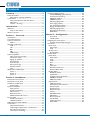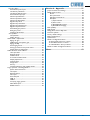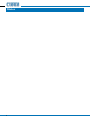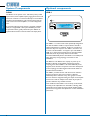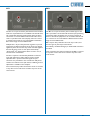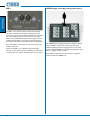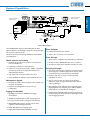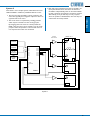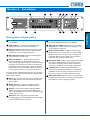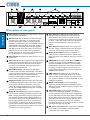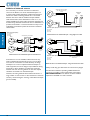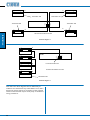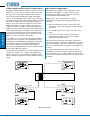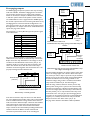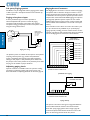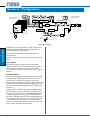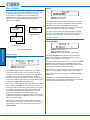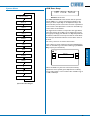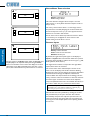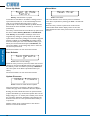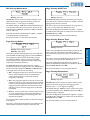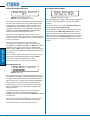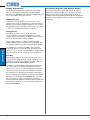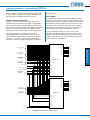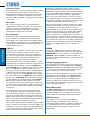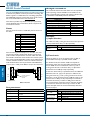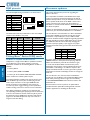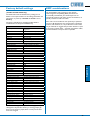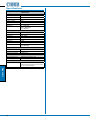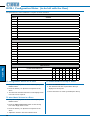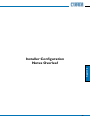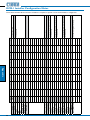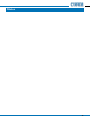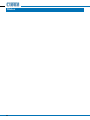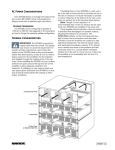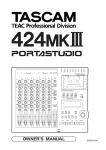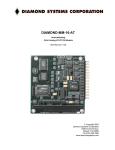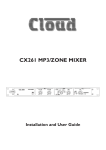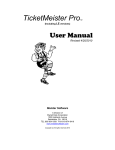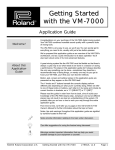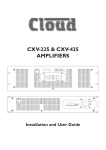Download Digitally Controlled Mixer Installation and User Guide
Transcript
DCM-1 Digitally Controlled Mixer Installation and User Guide DCM-1 Digitally Controlled Mixer DCM-1 User Manual v1.0 z Contents Contents.......................................................... 2 Welcome.........................................................................................6 Scope of this manual.............................................................6 What’s in the box..........................................................................6 Connecting Paging systems...................................................... 24 Cloud CDPM Paging Microphones................................. 24 Connections and wiring.................................................... 24 CDPM Terminations ......................................................... 24 CDPM DC power.............................................................. 24 Adjusting paging levels....................................................... 24 Zone paging outputs.......................................................... 25 3rd.-party Paging systems................................................. 26 Paging microphone input.................................................. 26 Adjusting paging levels....................................................... 26 Paging Access Connector................................................. 26 Music Mute.......................................................................... 27 Section 1 : Overview..................................... 7 Section 3 : Configuration............................ 28 Safety Information.........................................................................5 Safety Notes regarding Installation....................................5 Conformities..................................................................................5 Safety Considerations and Information............................5 Mains Fuse...............................................................................5 Caution – Servicing...............................................................5 Introduction.................................................... 5 Introduction....................................................................................7 List of Main Features....................................................................7 System Components....................................................................8 DCM‑1.....................................................................................8 Optional components..................................................................8 CDR‑1......................................................................................8 LE-1...........................................................................................9 BE-1..........................................................................................9 ME-1...................................................................................... 10 CDPM range........................................................................ 10 System Capabilities.................................................................... 11 Music sources and routing............................................... 11 Microphone Inputs............................................................. 11 Paging mic facilities............................................................. 11 Zone Outputs..................................................................... 11 Zone Groups....................................................................... 11 Priority and Logic............................................................... 11 Remote Control................................................................. 12 Misc........................................................................................ 12 Applications and Examples....................................................... 12 System 1 .............................................................................. 12 System 2 .............................................................................. 13 System 3 .............................................................................. 14 Section 2 : Installation.................................. 15 Description of front panel........................................................ 15 Description of rear panel......................................................... 16 Hardware considerations......................................................... 17 Power Supply....................................................................... 17 System Connections.................................................................. 17 Music Sources..................................................................... 17 Standard connection.......................................................... 17 Mono sources...................................................................... 17 Balanced sources................................................................ 17 Additional balanced sources............................................ 18 Zone outputs.............................................................................. 19 Standard connection.......................................................... 19 Unbalanced inputs.............................................................. 19 CDR‑1 Remote Control Panels.............................................. 19 Connections................................................................................ 21 Network Terminations...................................................... 21 Cable length and DC power considerations................ 22 Mic and Line input plates.................................................. 22 Connections and wiring.................................................... 23 DCM-1 User Manual v1.0 User Mode........................................................................... 28 Installer Mode..................................................................... 28 Navigating the menu system.................................................... 29 Context-sensitive Help messages................................... 29 User Mode................................................................................... 30 Music menu.............................................................................. 30 Select Input ......................................................... 30 Level ..................................................................................... 30 Groups menu.......................................................................... 30 Group Enable...................................................................... 30 Installer Mode............................................................................. 31 Music Menu.............................................................................. 31 Select Input.......................................................................... 31 Level...................................................................................... 31 Treble ................................................................................... 31 Mid......................................................................................... 31 Bass ...................................................................................... 31 Input Gain ........................................................................... 32 Maximum Music Level ...................................................... 32 Minimum Music Level . ..................................................... 32 Routing Menu.......................................................................... 33 Enable Mic Inputs................................................................ 33 Input Enable ....................................................................... 33 Configure Access Connector.......................................... 34 CDPM Zone Offset........................................................... 34 CDR Zone Offset............................................................... 34 System Menu........................................................................... 35 CDR Zone Setup................................................................ 35 Stereo/Mono Zone selection........................................... 36 Rename Inputs.................................................................... 36 Rename Zones.................................................................... 37 Rename Groups.................................................................. 37 Set Key.................................................................................. 37 RS232 Baud Rate................................................................ 37 RS232 Flow.......................................................................... 37 Power Up Mode................................................................. 38 Save Defaults....................................................................... 38 Update Firmware................................................................ 38 Reset Mixer.......................................................................... 38 Priorities Menu....................................................................... 39 Select Priority Line Input.................................................. 39 Line Priority Hold Time.................................................... 40 Line Priority Release Time............................................... 40 Select Mic Priority Input................................................... 40 Mic Priority Hold Time..................................................... 40 Mic Priority Release Time................................................. 40 Mic Priority Attenuation................................................... 41 Page Priority Select .......................................................... 41 Page Priority Hold Time.................................................... 41 Page Priority Release Time............................................... 41 Page Priority Attenuation................................................. 41 Select Emergency Source................................................. 42 Emergency Level................................................................. 42 Configure Music Mute....................................................... 42 Groups Menu.......................................................................... 43 Group Enable...................................................................... 43 Define Groups.................................................................... 43 Other DCM‑1 adjustments..................................................... 44 Paging mic gain.................................................................... 44 CDPM paging microphone gain....................................... 44 Paging mic EQ..................................................................... 44 Zone Paging Levels............................................................. 44 Setting up levels for best performance.......................... 45 Display Contrast adjustment........................................... 45 CDR‑1 Remote Control Plates.............................................. 45 User Operation.................................................................. 45 Engineer Mode.................................................................... 46 Installer Mode..................................................................... 46 To activate Installer Mode:................................................ 46 Display adjustments........................................................... 48 Inactivity Time..................................................................... 48 Assign Zone......................................................................... 48 Set Key.................................................................................. 48 Combining Engineer and Installer Modes..................... 48 Larger systems – cascading DCM‑1s..................................... 49 System Interconnections.................................................. 49 Line Inputs............................................................................ 49 Extension Ports................................................................... 50 Mic Inputs............................................................................. 50 Zone Outputs..................................................................... 50 CDR‑1s................................................................................. 50 CDPM................................................................................... 50 3rd.-party paging system................................................... 50 Music Mute Input................................................................ 50 RS232 Control.................................................................... 50 Section 4 : Appendix.................................... 51 Jumper locations and settings.................................................. 51 RS232 Serial Control................................................................. 52 Pinout.................................................................................... 52 Port parameters.................................................................. 52 Abridged command set..................................................... 52 Examples:.............................................................................. 52 1) Input Selection........................................................... 52 2) Zone Levels................................................................. 52 3) Enable/Disable Groups............................................. 53 4) Enable/Release Paging............................................... 53 PSU capability.............................................................................. 53 RJ45 pinouts................................................................................ 54 Fitting Bose® Series II EQ cards.............................................. 54 Firmware updates...................................................................... 54 Factory default settings ........................................................... 55 EMC considerations.................................................................. 55 Specifications............................................................................... 56 DCM‑1 Configuration Notes.................................................. 58 To change Music Source for a Zone.................................. 58 To alter Music Volume in a Zone........................................ 58 To enable/disable a Group of Zones.................................. 58 DCM‑1 Installer Configuration Notes.................................. 60 Notes............................................................. 62 DCM-1 User Manual v1.0 Notes DCM-1 User Manual v1.0 Introduction Safety Information Conformities Safety Notes regarding Installation This product conforms to the following European EMC Standards: • • • • Do not expose the unit to water or moisture. • Do not perform any internal adjustments unless you are qualified to do so and fully understand the hazards associated with mains-operated equipment. This product has been tested for use in commercial and light industrial environments. If the unit is used in controlled EMC environments, the urban outdoors, heavy industrial environments or close to railways, transmitters, overhead power lines, etc., the performance of the unit may be degraded. • The unit has no user-serviceable parts. Refer servicing to qualified service personnel. The product conforms to the following European electrical safety standard: • If the moulded plug is cut off the mains lead for any reason, the discarded plug is a potential hazard and should be disposed of in a responsible manner. BS EN 60065:2002 Do not expose the unit to naked flames. Do not block or restrict any air vent. Do not operate the unit in ambient temperatures above 35OC. BS EN 55103-1:1997 BS EN 55103-2:1997 Safety Considerations and Information The DCM-1 is powered by a separate Power Supply Unit (PSU), which must be earthed. Ensure that the mains power supply provides an effective earth connection using a threewire termination. Mains Fuse The PSU is a sealed unit and contains no user-replaceable fuses. Mains over-current protection is provided by the fuse in the 13A plug, which should be rated at 5A. Caution – Servicing The unit contains no user-serviceable parts. Refer servicing to qualified personnel. Do not perform servicing unless you are qualified to do so. Disconnect the power supply from the unit before removing the top panel and do not make any internal adjustments with the unit switched on. Only reassemble the unit using bolts/screws identical to the original parts. DCM-1 User Manual v1.0 Welcome What’s in the box Thank you for purchasing this Cloud DCM-1, which combines the traditional simplicity of Cloud products with far greater functionality. We are confident that you will be pleased with its performance, features, flexibility and reliability. Unpack the DCM-1 and its accessories with care. It is always a good idea to store all packaging (if practical), in case you ever need to return the unit to your Cloud dealer for any reason. The DCM-1 is Cloud’s digitally controlled multi zoner. It combines traditional “installer-friendly” analogue I/O and signal path, with the flexibility and adaptability of digital control. Scope of this manual This manual provides a comprehensive guide to the features and functionality of the Cloud DCM-1 Digitally Controlled Mixer. Please read through it to become fully acquainted with the many configuration and control functions it offers. It is recognised that the tasks of design/set-up, physical installation and day-to-day operation of an audio system based on the DCM-1 are likely to be performed by at least three different people.You will find, therefore, that this manual is divided into sections: • Overview – introduction to the DCM-1 and its options. Everyone should read this. • Installation – wiring the DCM-1 in a practical situation. This should be read by the engineer performing the installation and wiring. • Configuration – setting the system up. This should be read by the systems designer/engineer who will configure the system to suit the user’s particular requirements. • Appendix – additional technical information. Includes notes about controlling the DCM-1 remotely via RS232. • User Templates – User’s operating instructions. A set of blank templates which can be completed and left with the user when the installation is finished, “personalising” the DCM-1’s menu system to the particular installation. The DCM-1 manual includes full details of the optional CDR-1 remote control panel and the various optional remote input plates. This information is also supplied with each item when they are purchased separately. Thank you again for placing your confidence in Cloud products. DCM-1 User Manual v1.0 As well as this manual, the shipping carton should contain the items listed below. Please contact your Cloud dealer immediately if any of them are missing or damaged. Cloud DCM-1 Digitally Controlled Mixer • Universal DC Power Supply Unit (100-240v), with DC cable • • IEC mains lead (AC cord) Set of mating connectors for all rear panel Phoenix-type sockets Section 1 : Overview The Cloud DCM‑1 is an analogue audio Multi-Zone Mixer. A digital control system, using a front-panel LCD display and a simple, minimal set of controls replace the relatively large number of switch and rotary controls found on conventional units, yet provide far greater flexibility of configuration than would be possible with such units. It provides a wide range of input and output connectivity possibilities to suit most practical situations. It also offers simple and flexible remote control in addition to front-panel operation. The DCM‑1 has been designed to provide a simple, reliable and elegant method of providing audio in a number of different zones, typically the various areas of shops, bars, hotels, schools, conference centres, offices, factories and even private residences. Local (per-zone) remote control of music source and level can be simply provided in as many of the zones as necessary. The DCM‑1 has been designed to allow easy integration with mic and line external inputs, paging microphones and fire alarm systems. Once set up, the DCM‑1 allows zones to be combined (and separated) simply, as space utilisation of the building demands. An important aspect of the DCM‑1’s design is that it is completely self-contained, and requires no computer interface of any kind, either to configure or control it. The DCM‑1 allows connection of up to 8 line-level sources such as CD players, audio jukeboxes, PC sound cards, radio or TV tuners, etc. In addition, both Cloud CDPM Series paging microphones and third-party paging systems may be directly connected. Each of the 8 outputs is intended to supply audio to a separate zone. Two of the zone outputs are available in stereo. Any one source can be routed to any zone, and the music level in each zone can be adjusted independently. The flexibility of the DCM‑1 is explained in greater detail in System Capabilities on page 11. List of Main Features • • • 8 stereo line inputs (1 balanced) • 4 dedicated ports for optional remote mic input modules • Mic paging to all zones with fully programmable override logic • Separate analogue paging mic input with contact closure zone selection • Separate RJ45 interface for CDPM Series digital paging microphones • Supports multiple CDR‑1 Remote Controls (optional) in any wiring configuration • CDR‑1 provides local control of source, level, EQ and group enable • 2 x 16 character LCD dot-matrix display (both DCM‑1 and CDR‑1) • • 4 definable zone groups • Key-protected “Installer” mode (both DCM‑1 and CDR‑1) prevents user access to configuration menus • • Inputs, zones and groups can be named • • • • • Front-panel LEDs confirm remote access • Any input (mic or line) may be assigned as Emergency Input, overriding Music Mute • 2U 19” rack-mounting unit Overview Introduction 8 balanced line outputs (2 stereo + 6 mono) 4 dedicated ports for optional remote line input modules Any line input may have priority in any zone; operation also configurable per-zone RS232 interface for control by third-party control systems Accepts Bose® EQ cards No PC required Multiple DCM‑1’s may be cascaded for larger systems External Music Mute input for interfacing with emergency systems DCM‑1 User Manual v1.0 System Components Optional components DCM‑1 CDR‑1 Overview The DCM‑1 is the system “core” and all the primary audio input sources, zone amplifier inputs, paging mics/control and all remote controls are connected directly to it. The DCM‑1 mainframe should ideally be rack-mounted along with the audio sources and zone amplifiers, in a central equipment area. A practical multi-zone audio system is perfectly realisable with just a single DCM‑1, but system flexibility and ease of operation will be greatly enhanced by the addition of optional Cloud remote controls and/or local input plates. Zone The CDR‑1 is a remote control unit specifically designed for use with the DCM‑1. CDR‑1s may be fitted to standard electrical back boxes in whatever location is convenient in each zone. Any zone may have one CDR‑1, more than one, or none at all. The DCM‑1 can support up to 100 CDR‑1s. CDR‑1s are interconnected with just one standard CAT-5 UTP cable; units may be daisy-chained at will and/or connected individually back to the DCM‑1’s four CDR ports using almost any wiring topology convenient for the installation. The DCM‑1’s own PSU has the capacity to power up to 8 CDR‑1s directly, via the CAT-5 connections. Systems requiring more than 8 CDR‑1s will need additional power supplies, whose location and system connection will depend on the topology and cable lengths involved. Full details are provided with each CDR‑1. The CDR‑1 provides the user with local source selection and level control for the zone in which it is fitted. It additionally allows selection of any zone groups to which the zone has been assigned, which gives simple and complete control over audio in multiple areas which may be split or joined in different ways at different times. Once enabled on the DCM‑1 and a local key code entered, zone EQ is also adjustable from the CDR‑1, allowing audio optimisation from within the zone itself. An Installer Mode permits zone assignment and adjustment of other installation parameters. DCM‑1 User Manual v1.0 BE-1 The LE-1 is an input connector plate which can be installed wherever required.Versions are available to fit standard UK, US or Australian dual-gang electrical back boxes. It allows connection of a stereo unbalanced line-level audio source, such as a portable music centre, laptop, radio mic receiver or similar, and connects to one of the DCM‑1’s Extension Ports with a single screened CAT-5 cable. The BE-1 is an input connector plate of similar type to the LE-1. It provides a stereo balanced line-level input, permitting professional audio equipment such as mixing consoles, DI boxes or broadcast equipment to be connected. Like the LE1, it connects to one of the DCM‑1’s Extension Ports with a single screened CAT-5 cable. Overview LE-1 Multiple LE-1s may be “daisy-chained” together to provide input points at different locations in the same zone. Signals applied to plates wired in this way will be summed together. An internal gating circuit on each plate automatically “disconnects” any chained plates which are not in use, to minimise noise contribution. The LE-1’s inputs are electronically buffered to minimise noise and interference pickup, and input gain is locally adjustable with a preset control. Two types of input connector are provided for user convenience: dual phono sockets and a 3.5mm stereo jack socket; ±12dB of gain trim adjustment is available on the faceplate. BE-1s may be daisy-chained in the same way as LE-1s, and the two types of plate may be intermixed. Two industry-standard latching 3-pin female XLR connectors are fitted. Once connected, any audio connected to the BE-1 is treated as any other source and can be routed to any zone in the same manner. Once connected, any audio connected to an LE-1 is treated as any other source and can be routed to any zone in the same manner. DCM‑1 User Manual v1.0 ME-1 CDPM range (Cloud Digital Paging Microphone) Overview The ME-1 input connector plate provides two balanced microphone inputs, and is useful in multi-purpose areas where mics are sometimes needed. The ME-1 has adjustable mic level and EQ per input, and connects to one of the DCM‑1’s four dedicated Mic Inputs with a single screened CAT-5 cable. The ME-1’s two inputs are mixed together at the plate, and the summed mic signal applied to the DCM‑1. Any of the DCM‑1’s mic inputs can be routed to any zone without restriction. Inputs on the ME-1 are via latching 3-pin female XLR connectors. 12v phantom power is available on either input if required (set via a jumper accessible from the rear plate). 10 DCM‑1 User Manual v1.0 The CDPM range of paging microphones integrate directly with the DCM‑1 and provide a simple and convenient method of adding multi-zone paging facilities to the audio system. Multiple CDPMs can be easily daisy-chained if more than one paging location is needed. Full installation and operation instructions are supplied separately with each CDPM unit. System Capabilities EXTENSION PORTS LINE 3 LINE 2 LINE 4 CDR-1 PORTS CDR-1 ONLY RIGHT STEREO SIGNAL SHOWN FOR CLARITY. LINE 1 LINE 2 LINE 3 LINE 4 LINE 5 LINE 6 LINE 7 LINE 8 CDR-1 LINE PRIORITY LOGIC MICROPHONE INPUTS PORT A PORT B PORT A PORT B MIC 1 MIC 3 MIC 2 MIC 4 ZONES 1 AND 2 ARE STEREO ZONES 3...8 ARE MONO Overview LINE 1 MIC PRIORITY SOURCE SELECT LOGIC GAIN IS APPLIED ACCORDING TO SOURCE SELECTED EQ CONTROL BY CDR-1 IS ONLY AVAILABLE IN ENGINEER MODE GAIN ATTENUATOR EQ VCA SPE + 3 2 1 ZONES 3...8. SIGNALS ARE SUMMED TO MONO BEFORE SOURCE SELECT. R PAGING ACCESS PAGING ACCESS LOGIC +12V Z1 Z2 Z3 Z4 Z5 Z6 Z7 Z8 0V L CDPM THRU LINE 8 BALANCED R 3 2 1 + L 3 2 1 + + + CDPM IN PAGING MICROPHONE INPUT 3 2 1 EQ + System Block Diagram The simplified block diagram above illustrates the basic signal architecture of the DCM‑1. Only the routing and logic for one zone output is shown. The main system and interfacing capabilities of the DCM‑1 are listed below: Music sources and routing • Provision for 8 music sources. Inputs are stereo, linelevel and unbalanced. • • Input 8 also available as a balanced input. • • Any music source may be routed to any zone. Inputs 1 to 4 may be fed from LE-1 or BE-1 input plates (see above), which have a balanced connection via dedicated input sockets. Inputs available for selection may be defined, per-zone. Microphone Inputs • Provision for 4 ME-1 mic input plates, each of which can accept 2 microphones. • Each mic input assignable to any zone in any combination. Paging mic facilities • RJ45 digital interface for CDPM Series paging microphones. • • • Additional balanced input for 3rd.-party paging mic. • • HF/LF EQ adjustment of paging signal. Zone Outputs • • 8 balanced line level zone outputs. Zones 1 & 2 are stereo, 3 to 8 are mono. Zone Groups • • • Zones may be assigned in any combination to 4 Groups. Groups can be enabled/disabled by user as required. Groups have same source selection functions as zones. Priority and Logic • Any music source may be assigned as priority line input, per-zone/group. If enabled, a signal at the priority input overrides the source selection in the zone/group. • Priority music source may be a source normally unavailable to a zone. • One or more priority mic inputs may be similarly defined; an active mic signal causes the music level to reduce (“ducking”). • During Paging, music ducking may be triggered by the paging signal or zone selection; it can also be disabled; these options are selectable per-zone/group. • Independently adjustable hold and release times for all priority types, plus music attenuation (ducking) level for mic and paging priorities. Per-zone contact closure routing for 3rd.-party mic. Both CDPM and 3rd.-party systems may be used together; independent gain controls. Paging level independently adjustable per-zone. DCM‑1 User Manual v1.0 11 Remote Control Misc Optional CDR‑1 dedicated remote control for DCM‑1 available separately • Programmable external Music Mute input for fire alarm interface, etc. • Up to 100 CDR‑1s may be connected to the 4 CDR‑1 Ports, using standard CAT-5 UTP cable. • • CDR‑1s can be daisy-chained and/or wired directly to the CDR‑1 Ports as cabling convenience dictates. One input (mic or line) can be installer-configured to be protected from Music Mute (e.g. for evac message, emergency mic, etc.) • Optional Bose® speaker EQ cards (per-zone) • • Multiple CDR‑1s per-zone permitted • RS232 serial remote control interface for integration with 3rd.-party control systems (Crestron, AMX, etc.) • Each of the three areas shown is equipped with a CDR‑1 remote control. Note that Area 3’s remote is wired directly back to the DCM‑1, while those in Areas 1 & 2 are daisy-chained together and wired back to the DCM‑1 separately. This is possible because the DCM‑1/CDR‑1 permit almost any wiring topology that is convenient for the building layout. • Area 3 has a Cloud CDPM paging microphone, which would be used to originate voice messages to any of the other areas. The paging level to Area 3 (if required) would be adjusted on installation to be at a level that does not cause feedback. CDR‑1 provides local (in-zone) user control of source selection and level control and key-protected EQ adjustment. Applications and Examples The DCM‑1 will find application in many types of premises, including shops, bars, hotels, schools, conference centres, offices, etc. The configurational flexibility of the DCM‑1 means that it can be set up by the system designer to provide precisely the facilities the user needs. A few simple examples are given below to illustrate typical installations. System 1 This depicts a simple system where four possible audio sources are made available to three or more zones (areas). Only three are shown for clarity. Points to note: POWER AMPLIFIERS AREA 1 CD PLAYER FREEVIEW RECIEVER PC RADIO TUNER CDR-1 INPUT 1 ZONE 1 INPUT 2 ZONE 2 INPUT 3 ZONE 3 INPUT 4 ZONE 4 INPUT 5 ZONE 5 INPUT 6 ZONE 6 INPUT 7 ZONE 7 INPUT 8 ZONE 8 OTHER AREAS AREA 2 MIC 1 MIC 2 CDR-1 MIC 3 MIC 4 PAGING MIC PAGING ACCESS AREA 3 CDPM 1 2 3 4 CDR-1 PORTS Overview • DCM-1 CDR-1 System 1 12 DCM‑1 User Manual v1.0 CDPM PAGING STATION This shows a more complex system, which illustrates some additional DCM‑1 installation possibilities. Points to note: • The large area has two CDR‑1 remote controls in the same zone; typically, these might be adjacent to doors at opposite ends of the room. • Two of the areas are separated by a folding partition which may be removed to create one large space. By assigning these two zones to a Group within the DCM‑1, the two zones can be treated as one for audio purposes when the partition is removed and return to two separate zones when it is reinstated. Each half of the partitioned area also has an ME-1 mic input plate. Because these have been wired back to the DCM‑1 independently, each can be made available to their respective room halves as and when required. Alternatively, it may be that they are only required when the partition is folded back; in this case they are activated for the Group instead. Overview • System 2 POWER AMPLIFIERS AREAS 1 & 2 CDR-1 ME-1 CD JUKEBOX OFF-AIR RECEIVER MP3 PLAYER DOCK INPUT 1 ZONE 1 INPUT 2 ZONE 2 INPUT 3 ZONE 3 INPUT 4 ZONE 4 INPUT 5 ZONE 5 INPUT 6 ZONE 6 INPUT 7 ZONE 7 INPUT 8 ZONE 8 PARTITION OTHER AREAS MIC 1 MIC 2 CDR-1 MIC 3 ME-1 MIC 4 PAGING MIC PAGING ACCESS AREA 3 CDPM 1 2 3 4 CDR-1 PORTS MUSIC SERVER DCM-1 CDR-1 AREA 4 CDR-1 System 2 DCM‑1 User Manual v1.0 13 System 3 This shows a system interfaced to two paging stations, a CDPM (which might be located at the building’s reception desk) and a separate 3rd.-party system, which might typically be in a security office. Other points to note: The CDR‑1 remote control panels in each zone are wired in two chains, to suit the building layout. • Two of the line inputs are from LE-1 remote line input plates in two different zones. Other music sources have, in this case, been connected to Inputs 5 to 8. CD PLAYER RADIO TUNER MP3 PLAYER TV AREA 1 CDR-1 AREA 4 LE-1 LE-1 AREA 2 CDR-1 EXTENSION 1 ZONE 1 EXTENSION 2 ZONE 2 EXTENSION 3 ZONE 3 EXTENSION 4 ZONE 4 INPUT 5 ZONE 5 INPUT 6 ZONE 6 INPUT 7 ZONE 7 INPUT 8 ZONE 8 CDR-1 AREA 5 CDR-1 MIC 1 MIC 2 AREA 3 AREA 6 MIC 3 MIC 4 PAGING MIC PAGING ACCESS CDR-1 CDPM CDPM 1 2 3 4 SECURITY 3RD. PARTY PAGING SYSTEM CDR-1 PORTS Overview • CDR-1 DCM-1 MIC CONTROL System 3 14 DCM‑1 User Manual v1.0 4 1 15 3 2 5 6 7 10 9 8 12 11 14 13 Description of front panel 1 Power button: applies DC power to the DCM‑1 (note external PSU) 10 Groups: the Group menu allows assignment of Zones to Groups, and defined Groups to be enabled. 2 LCD display: 2 x 16-character backlit blue LCD display used in all control and menu functions. 11 3 Rotary control: for adjusting unit parameters via the display. The control also has a “press” action, which is required for some front panel operations. Paging Access LEDs: 8 LEDs (one per zone) which illuminate when a zone is selected for paging from an external paging microphone. 12 Extension Ports LEDs: 4 LEDs corresponding to the Extension Ports of Line Inputs 1 to 4. These LEDs illuminate when a LE-1 or BE-1 remote input plate is connected, and the input to which it is connected is enabled for the currently selected zone. 13 Mic Inputs LEDs: 4 LEDs corresponding to Mic Inputs 1 to 4. These LEDs illuminate when an ME-1 remote input plate is connected, and the input to which it is connected is enabled for the currently selected zone. 14 Install button: activates Installer Mode. Allows access to the menu functions which are intended to be unavailable to the user. A key needs to be entered on the numeric buttons for Installer Mode to be active. 15 Music Mute LED: illuminates when an external Mute is applied at the Music Mute connector (normally linked to Fire Alarm or other emergency system). 4 Next Function button: used to scroll through the various functions of each menu 5 Numeric buttons 1 - 8: the operation of these buttons varies with the selected menu function. In many of them they represent Zones 1 to 8, each button selecting a zone that the menu function will apply to. In others, they may represent Inputs 1 to 8, for example. Each button has an associated blue LED to indicate the current status of that zone or input for the function. The menu system is divided into five groups, each of which is selected by one of the menu buttons. An associated blue LED indicates selection. 6 Music: gives access to per-zone source selection, level control, EQ, maximum and minimum levels, and input gain per-input. 7 Routing: Allows per-zone mic enabling and input masking, plus other installation-specific functions. 8 System: system menu includes enabling of CDR‑1 Installer Mode per-zone, mono/stereo selection for Zones 1 & 2, RS232 port set-up, zone and input naming, security key set-up, etc. 9 Priorities: allows assignment of priority inputs (including paging inputs) and adjustment of the DCM‑1’s operation when priorities are active. DCM‑1 User Manual v1.0 15 Installation Section 2 : Installation 5 6 PAGING MICROPHONE INPUT GAIN (dB) LF 1 2 3 LINE 1 R - + 2 4 - + LEFT 1 2 3 LINE 3 R LINE 1 LINE 3 LINE 2 LINE 4 ZONE 2 PAGING LEVEL RIGHT 1 2 LEFT 0 3 LINE 4 10 1 2 3 1 2 3 R 0 10 LINE 7 R ZONE 4 PAGING LEVEL PAGING LEVEL PAGING LEVEL RIGHT LINE 6 LINE 5 R ZONE 3 1 2 0 3 10 1 L R R LINE 8 PIN 1: GROUND. PIN 2: COLD. PIN 3: HOT. L L L L 1 3 0 10 ZONE 6 ZONE 7 PAGING LEVEL PAGING LEVEL PAGING LEVEL 1 2 3 0 IN 10 1 2 3 2 1 2 -10 3 11 4 10 1 2 3 PAGING LEVEL 0 10 +10 1 2 3 0 10 0V Z1 Z2 Z3 Z4 Z5 Z6 Z7 Z8 +12V CLOUD ELECTRONICS LIMITED PORT A PORT B PORT A PORT B GAIN (dB) R 3 0 ZONE 8 CDR-1 PORTS THRU L LINE INPUTS 1 3 ZONE 5 CDPM BALANCED INPUT L 2 LINE 8 L L ACCESS CONNECTOR INPUT MODE: SHORT Z TERMINAL TO 0V TO SELECT ZONE. ACCESS CONNECTOR OUTPUT MODE: CONNECT Z TERMINAL TO RELAY COIL. CONNECT THE OTHER END OF THE RELAY COIL TO +12V OR AN EXTERNAL SUPPLY. IF USING AN EXTERNAL SUPPLY DO NOT EXCEED 24V. UNBALANCED. PIN 1: GROUND. PIN 2: NO CONNECTION. PIN 3: SIGNAL. ZONE 1 EXTENSION PORTS R PAGING ACCESS ZONE OUTPUTS 3 LINE 2 7 9 BALANCED. PIN 1: GROUND. PIN 2: COLD. PIN 3: HOT. 1 HF 50 10 10 MICROPHONE INPUTS INPUT IS BALANCED: PIN 1: GROUND PIN 2: COLD PIN 3: HOT 8 2 SHEFFIELD S9 3HF ENGLAND. EMAIL [email protected] TEL +44 (0)114 244 7051 FAX +44 (0)114 242 5462 RS232 SERIAL INTERFACE 12 N123 MUSIC MUTE POWER 1 3 PIN 1: +12V PIN 3: -12V 13 14 2 4 3A. PIN 2: COMMON. 1 A. PIN 4: N/C. 15 Description of rear panel Installation 1 Line Inputs 1 to 4: inputs for music sources 1 to 4, on phono sockets (unbalanced). 2 Extension Ports 1 to 4: These are alternative input connectors for Line Inputs 1 to 4. If Cloud remote line input plates (LE-1 or BE-1) are being used, they should be connected here via screened CAT-5 cable and shielded RJ45 connectors. These ports each provide a stereo pair of electronically-balanced inputs, together with DC power for the active circuitry in the remote plate. Do not connect a music source to the phono sockets ([1] above) of a Line Input when its Extension Port is connected to a remote input plate. 3 Line Inputs 5 to 7: inputs for music sources 5 to 7, on phonos only. 4 Line Input 8: Input 8 is available both as unbalanced on phonos and electronically-balanced on 2 x 3-pin 3.5mm* Phoenix-type connectors. The balanced input allows connection of professional audio equipment such as mixing consoles, DJ desks, etc. 5 Microphone Inputs 1 to 4: four shielded RJ45 sockets for the connection of Cloud ME-1 microphone remote input plates. Connection should be via screened CAT-5 cable. These inputs are balanced, and the connectors additionally provide DC power for the active circuitry in the input plates. 6 7 Paging mic input: balanced input for the connection of an external paging microphone. This input is enabled via the access connector [7]. Adjacent to the 3-pin 3.5mm* Phoenix-type connector are preset controls for mic gain and HF/LF EQ. Phantom power is available (enabled by internal jumper). Paging Access connector: 10-pin 5mm* Phoenixtype connector providing two distinct functions. If the DCM‑1 is being used with a 3rd.-party paging system, this connector provides contact-closure selection of the zone(s) to be paged. If a Cloud CDPM is the only type of paging system being used, the connector can be reassigned as an output port, the 8 pins becoming per-zone open-collector outputs which can be used (typically) for external level restoration. 0v and +12v are provided on the remaining two pins. 8 Zone Outputs 1 and 2: electronically-balanced outputs on 3-pin 3.5mm* Phoenix-type connectors. Zone Outputs 1 & 2 are stereo; separate L and R connectors are provided. Stereo music sources routed to Zones 1 and 2 will remain in full stereo. Each Zone Output can be reconfigured as mono via the menu system. 9 Zone Outputs 3 to 8: as Zones 1 and 2, but mono only, with a single connector. These zones will receive a mono L+R sum of stereo inputs routed to them. 10 Paging level controls: each Zone output has an adjacent preset control which sets the volume of the paging mic (either from CDPM or 3rd.-party systems) in that zone. 11 CDPM Ports: two RJ45 sockets, IN and THRU. IN is for the connection of Cloud CDPM Series paging microphones; THRU is used when a system employs multiple DCM‑1s. DC power, zone selection data and the paging microphone signal are all catered for on the IN socket. The adjacent preset control adjusts the CDPM microphone level. 12 CDR‑1 Ports: four RJ45 ports for connection of CDR‑1 remote control panels. CDR‑1s may be daisychained, and the installer may use one or more of the four ports for individual or daisy-chained CDR‑1s as the building layout dictates. 13 RS232 serial interface: a 9-pin female Dsub connector providing a bi-directional RS232 interface, enabling control of the DCM‑1’s primary functions from an external system. 14 Music Mute input: 2-pin 5mm* Phoenix-type connector for interfacing the DCM‑1 to a fire alarm or other emergency system. The input is configurable for use with either Normally Open (NO) or Normally Closed (NC) contacts; shorting (or removing a short) will mute music in all zones (see page 42). One input source may be protected from this mute if wished, permitting the input to be used for automatic or manual evacuation messages (see page 42). 15 DC power connector: Locking 4-pin power mini-DIN for connection of the DCM‑1’s external DC PSU. (* dimension refers to pin pitch) 16 DCM‑1 User Manual v1.0 The DCM‑1 is built in a 2U-high 19” rackmount enclosure. It is strongly recommended that the DCM‑1 is installed in a 19” rack wherever possible. The DCM‑1 is approx. 160mm deep, but 250mm of rack depth should be available to allow for rear connectors and cabling. When deciding the DCM‑1’s location, bear in mind that access to it will probably be required, as there are numerous configuration settings that may need to be changed - occasionally or frequently - depending on the daily requirements of the building. The DCM‑1 has low power consumption and there are no thermal considerations other than ensuring that the ventilation grilles (one on each side, one on the bottom panel) are not obstructed once installed. Other equipment may be installed above or below the DCM‑1 within this constraint. Power Supply The choice of location will be dictated by the specifics of the system and building layout. It is recommended that wherever possible, the DCM‑1 should be mounted in an equipment rack along with as many of the music sources (CD players, music servers, TV receiver boxes, etc.) and audio power amplifiers (driving the zone loudspeakers) as practical. The DCM‑1 requires ±12v DC, which is supplied by the external DC Power Supply Unit (PSU) included with the unit. This has a 1m captive cable with a moulded 4-pin plug for connection to the DCM‑1. The PSU is of the “Universal” type, and will operate on any AC supply voltage from 100 to 240v. Wherever possible, mount the PSU in a safe location within the equipment rack, securing both the DC cable and the IEC mains lead with cable ties to avoid inadvertent disconnection. System Connections Music Sources Balanced sources Connect the system’s various music sources to LINE 1 to 8. When allocating sources to inputs, bear in mind that if Cloud LE-1 or BE-1 remote plates also form part of the system, these can be connected to LINE 1 to 4 only. LINE 8 is additionally provided with electronically-balanced inputs, which may be used to connect source equipment with balanced outputs. Balanced connection is always preferable to unbalanced for situations involving long cable runs, and should be used if one of the music sources is remote from the DCM‑1 (a DJ mixing system is a common example). Mono sources When connecting balanced sources to LINE 8’s balanced input connector, wire as shown below. Note that the cables’ screens are not connected at the source end. - 3 1 2 + DCM-1 Balanced inputs pin 1 ground pin 2 cold pin 3 hot LEFT If connecting a source with only a single mono output to the DCM‑1, connect it to both the L and R sockets, using a Y-splitter lead or similar. - 3 1 2 LEFT RIGHT 1 2 3 1 2 3 - + + SCN All 8 line inputs offer unbalanced connection for stereo sources on a pair of standard phono sockets (RCA jacks). The sensitivity range available should allow most standard items of audio equipment such as CD players, PC-based music servers, TV tuners, etc. to operate at a satisfactory level. Most such equipment will have stereo unbalanced outputs, and as long as the source equipment is adjacent to the DCM‑1, normal phono-phono leads can be used. SCN Standard connection RIGHT + Balanced outputs (XLRs): pin 1 ground pin 2 hot pin 3 cold Balanced source to balanced inputs Do not connect music sources to both the balanced and unbalanced connectors of LINE 8. DCM‑1 User Manual v1.0 17 Installation Hardware considerations Additional balanced sources If it is necessary to connect more than one balanced source to the DCM‑1, one of the unbalanced inputs 1 to 7 may be used, but the advantages of balanced connection will be lost unless a balancing transformer is connected between the source and the unbalanced input. Suitable audio transformers, which should have a ratio of 1:1, are readily available from major audio component suppliers. The transformer(s) should be mounted as close to the DCM‑1 as practical, and housed in a screened enclosure if they are not individually screened. The preferred connection method is shown below. Installation Balanced outputs (XLRs): pin 1 ground pin 2 hot pin 3 cold LEFT 3 1 2 3 SCN SCN 3 2 1 + 2 SCN SCN + Balanced outputs (XLRs): pin 1 ground pin 2 hot pin 3 cold Balanced source to unbalanced input - using single-core cable - + SCN - - + + SCN - LEFT SCN Unbalanced inputs 3 2 1 SCN SCN SCN RIGHT SCN Unbalanced inputs Balanced source to unbalanced inputs via transformers If transformers are not available, a balanced source may feed an unbalanced input directly as long as care is taken over how the connections are made. A variety of design techniques are in use to implement balanced outputs in audio equipment, and some designs require different wiring protocols to others. Installers are advised to check the manuals with each item for guidance on how the outputs should be connected to an unbalanced input. However, the wiring methods shown below will work in a large number of cases. If hum or other distortion is found to result, try disconnecting the ‘cold’ leg of the balanced output (pin 3 on XLRs). DCM‑1 User Manual v1.0 Unbalanced inputs LEFT RIGHT + - - + + 3 2 1 SCN 18 + RIGHT LEFT 3 Unbalanced inputs LEFT RIGHT + LEFT RIGHT 1 2 1 Audio balancing transformers + SCN When using single-core cable, join ‘cold’ to screen at the source RIGHT Balanced outputs (XLRs): pin 1 ground pin 2 hot pin 3 cold SCN + When using twin-and-screen cable, join ‘cold’ to screen at DCM-1 end Balanced source to unbalanced input - using twin-and-screen cable Always avoid using pre-made leads of an unnecessary length. An alternative method of providing additional balanced sources is to use BE-1 remote input plates connected to EXTENSION PORTS 1 to 4; these could be installed adjacent to the DCM‑1 in such a situation. Zone outputs Unbalanced inputs Connect the inputs of the power amplifiers feeding the loudspeakers for each zone to ZONE 1 to 8. Note that zone outputs 1 and 2 are stereo; if only one set of speakers are being used in these zones, they may be connected to either connector. If audio amplifiers with only unbalanced inputs are being used (e.g. hi-fi amplifiers), the following wiring should be adopted: Always avoid using pre-made leads of an unnecessary length. Unbalanced input (e.g. phono) DCM-1 Balanced output: pin 1 ground pin 2 cold pin 3 hot Standard connection All 8 outputs provide balanced connection for wiring to professional/industrial power amplifiers with balanced inputs (typically on XLRs). In this case, wire as the diagram below. Note that the cables’ screens are not connected at the source end. SCN + 1 2 3 When using twin-and-screen cable, join 'cold' to screen at the amplifier end + - Balanced out to unbalanced destination using twin core cable DCM-1 Balanced output: pin 1 ground pin 2 cold pin 3 hot 3 - DCM-1 Balanced output: pin 1 ground pin 2 cold pin 3 hot 2 + 1 2 3 - 1 SCN Balanced input (e.g. XLR): pin 1 ground pin 2 hot pin 3 cold + SCN + 1 2 3 When using single-core cable, join 'cold' to screen at the DCM-1 + Balanced out to balanced destination Unbalanced input (e.g. phono) SCN Balanced out to unbalanced destination using single core cable CDR‑1 Remote Control Panels Multiple CDR‑1 remote control panels may be connected to the DCM‑1 either by wiring them directly and individually, or by “daisy-chaining” them together. In most installations, a combination of these methods is likely to be the most convenient solution from the point of view of practical cabling. The diagrams below illustrate the types of wiring schemes that may be employed; almost any variation on these is permissible. Port A termination ON Port B termination ON DCM-1 CDR-1 PORTS PORT B PORT B PORT A PORT A i - IN IN Zone Zone i h - + h + OUT OUT All other terminations are OFF Zone i - h IN IN OUT OUT IN IN + Zone i - Zone i - h + Zone h + Termination ON i - h + Termination ON Network diagram 1 DCM‑1 User Manual v1.0 19 Installation SCN IN Zone i - h IN CDR-1 PORTS Termination ON PORT B PORT B PORT A PORT A IN IN Zone - + Installation All other terminations are OFF Network diagram 2 i - h IN + OUT DCM-1 Zone i - h CDR-1 PORTS IN PORT A PORT A + PORT B PORT B OUT Zone i - h + Port A termination ON IN OUT All other terminations are OFF Zone i - h IN + Termination ON Network diagram 3 Note that in the above diagrams there is deliberately no indication as to which zones any of the CDR‑1s are in; this is because the system imposes no restriction on their physical location. Interconnection may be made purely on the basis of wiring convenience. 20 Zone i h Zone DCM‑1 User Manual v1.0 h + Termination ON DCM-1 Termination ON - i - + Termination ON i Zone h + Connections Network Terminations The CAT-5 wiring connecting the DCM‑1 and CDR‑1s is essentially a data network, and as such, must be correctly terminated. Both the DCM‑1 and CDR‑1 are provided with means of setting their network terminations ON or OFF. The rule governing terminations is: • Devices (DCM‑1 or CDR‑1) at the ends of a cable run must have their terminations set ON. Wire the RJ45 connectors as per the pinout diagram at page 54. • All intermediate devices must have their terminations set OFF. Note that the single CAT-5 interconnection provides DC power as well as data. A full pin allocation of the CDR‑1 ports can be found in the Appendix at the end of this manual. • If both connectors on the same DCM‑1 CDR‑1 PORT (either PORT A or PORT B) are being used, the DCM‑1 may be considered as an intermediate device, and its termination should be set to OFF. Any of the four CDR‑1 PORTS may be used. Two of these are labelled PORT A and the other two PORT B, but the four are electrically identical. However, use of Port A/Port B has relevance to how terminations are set (see below). The CDR‑1 is equipped with two RJ45 connectors, labelled POWER IN and POWER OUT. The “first” CDR‑1 in a daisy-chain wiring system should be connected to the DCM‑1 using its POWER IN connector. The POWER OUT connector on this CDR‑1 should be connected to the POWER IN of the next CDR‑1 in the chain, and so on until the last CDR‑1 in the chain. CO-AXIAL SOCKET FOR EXTERNAL PSU The correct termination setting is indicated for each device in the three network examples illustrated above. Note that in Network Diagram 1, the DCM‑1’s Ports A and B are both in use, but only one connector is used on each. The ports are thus at the ends of the chains, and their terminations must therefore be set ON. In Network Diagram 2, all four ports are in use, so the DCM‑1 is “mid-chain” with respect to both ports, so both terminations should be set OFF. There are two network terminations in the DCM‑1, one for each port. These are set by internal jumpers J6 (Port A) and J13 (Port B). See page 51 for details of jumper locations. The port termination is ON when the jumper is in place. Remove the jumper (carefully, with a pair of long-nosed pliers) to set the port termination OFF. The CDR‑1 network termination is set by jumper J2. This has two possible positions, marked MID (termination OFF) and END (termination ON). J1 FROM DCM-1 POWER IN RJ45 SOCKETS FOR DATA INTERCONNECTION J2 J1 ON OFF POWER OUT J1 MID END TO NEXT CDR-1 J2 ON OFF EXT POWER MID END ON OFF MID END J2 Diagrams showing CDR‑1 jumper settings for : a) termination OFF (MID), b) termination ON (END). Note Jumper J1 not shown. Data and external power connections on the CDR‑1 DCM‑1 User Manual v1.0 21 Installation CDR‑1s are connected to the DCM‑1’s CDR‑1 PORTS using standard unscreened CAT-5 cable and RJ45 connectors. It may be possible to use pre-made CAT-5 “patch cables” to connect any CDR‑1s installed close to the DCM‑1; otherwise CAT-5 cable and crimp RJ45 plugs should be used. NOTE: All CAT-5 cabling should be wired “pin-to-pin”; “crossed” or “null” cables will not work. Cable length and DC power considerations Mic and Line input plates The DCM‑1’s internal PSU has sufficient capacity to power 8 CDR‑1s (i.e., one per zone). If a system requires more than 8 in total, one or more additional PSUs will be required. Cloud ME-1, LE-1 and BE-1 remote input plates may be connected to the DCM‑1 in a similar manner to that described for the CDR‑1 remote controls, except that screened CAT-5 cable should be used. Installation The maximum recommended cable length of the CDR‑1 network is 1km. This figure applies either to the total cable run between the “farthest” CDR‑1 and the DCM‑1 if a single daisy-chain of CDR‑1s has been employed (see Network Diagram 3), or to the total run between the most remote CDR‑1s if the DCM‑1 is in the “middle” of the chain (i.e. multiple daisy-chains of CDR‑1s, see Network Diagram 1). Cable runs longer than this may work satisfactorily, but this cannot be guaranteed. The probability of correct operation is a function of cable length, the number of CDR‑1s daisychained, and how many of them are at a distance from the DCM‑1 close to the maximum cable length. If any CDR‑1s in a system are found to operate unreliably, it may be necessary to power some independently, using a local PSU. The Cloud CPM-PSU is suitable for this purpose, and should be connected to the EXT POWER socket in the rear of the CDR‑1. Note that any further CDR‑1s connected to the POWER OUT connector will be powered by the external PSU. (See page 21) If a third-party external PSU is to be used, it should be rated at either 12 - 24V DC or 9 - 17V AC. Each CDR‑1 takes 50mA at 12V, so the current capability of any PSU should also be checked. See page 53 for details of PSU and current ratings. Remote plates may be “daisy-chained” for wiring convenience, providing that the following guidelines are observed: • ME-1 mic input plates cannot co-exist on the same “daisy-chain” as LE-1 line input plates or BE-1 balanced input plates. • LE-1 and BE-1 plates can co-exist on the same “daisychain”. • If more than one plate is used for remote inputs simultaneously, a mixed sum of all sources will be presented to the DCM‑1 input. Note that the two mic inputs on the ME-1 remote plate are summed together and passed to the DCM‑1 as a mono signal. The two inputs on the LE-1 and BE-1 are intended for stereo use, and these plates’ connections to the DCM‑1 are in stereo. The diagram below illustrates some of the connection possibilities. Three ME-1, two LE-1 and one BE-1 plates are shown. Microphone Inputs 1 & 3 and Extension Ports 3 & 4 are chosen for reasons of drawing clarity; any could be used in practice. OUT MIC 1 OUT MIC 2 R 10 LINE LEVEL 10 OFF OFF LEVEL LEVEL + LF + HF + LF + HEADPHONE LEVEL L TRIM -12 +12 dB INPUTS PEAK HF MICROPHONE INPUT MUSIC INPUT ME-1 LE-1 MICROPHONE INPUTS 1 3 2 4 DCM-1 EXTENSION PORTS ME-1 MIC 1 1 3 2 4 OUT MIC 2 OUT LE-1 R 10 10 OFF OFF LEVEL + LF + HF + LF + LEVEL HF LINE LEVEL LINK IN LINK IN HEADPHONE LEVEL L INPUTS MICROPHONE INPUT BE-1 MIC 1 MIC 2 10 10 OFF OUT OUT LEFT INPUT RIGHT INPUT OFF + LF + HF + LF + LEVEL HF MICROPHONE INPUT BALANCED MUSIC INPUT Mic/Line input plates 22 PEAK MUSIC INPUT ME-1 LEVEL TRIM -12 +12 dB DCM‑1 User Manual v1.0 Connections and wiring CAT-5 cables used to interconnect remote input plates carry low-level audio. To minimise noise and interference from outside sources, only screened CAT-5 should be used. Only use shielded RJ45 plugs when wiring this part of the system, bonding the foil screen of the cable to the metal screening can of the plug. ME-1 mic input plates should be connected to the RJ45 connectors labelled MICROPHONE INPUTS on the DCM‑1. Note that the single CAT-5 interconnection provides DC power as well as audio. A full pin allocation of the microphone inputs and extension ports can be found in the Appendix at the end of this manual. The DC power consumption of the active circuitry is quite low, and no PSU capacity problems should be experienced in the vast majority of installations. Refer to page 53 for PSU and current ratings. Installation LE-1 line input plates and BE-1 balanced line input plates should be connected to the RJ45 connectors labelled EXTENSION PORTS on the DCM‑1. Do not connect any music sources to the phono sockets corresponding to the Extension Ports being used. The remote plates all have two RJ45 sockets, labelled OUTPUT and LINK. The “first” plate in a daisy-chain wiring system should be connected to the DCM‑1 using its OUTPUT socket. The LINK socket on this plate should be connected to the OUTPUT of the next plate in the chain, and so on until the last plate in the chain. BE-1 OUTPUT LINK ME-1 OUTPUT LINK LE-1 LINK OUTPUT DCM‑1 User Manual v1.0 23 Connecting Paging systems Cloud CDPM Paging Microphones DCM-1 The DCM‑1 fully supports the Cloud Paging Interface Buss implemented across the CDPM range. CDPM IN Connections and wiring The DCM‑1 is equipped with two RJ45 sockets for connection of Cloud CDPM paging microphones. The sockets are labelled IN and THRU. CDPM paging microphones are similarly equipped with two RJ45 sockets, labelled IN and OUT. Installation If the system being installed includes one microphone, its OUT socket should be connected to the IN socket on the DCM‑1. If the system requires more than one microphone, the additional microphones should be “daisy-chained” together. For example, two microphones would be wired by connecting the OUT socket of one to the IN socket on the DCM‑1 as above, and then connecting the OUT socket of the next microphone to the IN socket of the first. The diagram on the right illustrates the various methods of connection. Note that the third example illustrates the method of interfacing a CDPM-16 to two DCM‑1s. In this case, the CDPM THRU connector on the first DCM‑1 is connected to the IN on the second, and the CDPM Zone Offset of the second would be set to 8. This would allow it to correctly interpret commands from paging buttons 9-16 on the CDPM-16. See page 34 for full details of how to set the CDPM offset. NOTE: The CDPM THRU connector is only intended for connection of additional DCM‑1 units, not for additional CDPM paging microphones. CDPM Terminations The rules that apply to terminating a network of CDR‑1 remote control panels also applies to multiple CDPM paging microphones. The DCM‑1 and a set of microphones should be considered as a “daisy-chain”, and buss terminations should be set ON in the two devices at the “ends” of the chain, and OFF in all others. The interconnection diagram above indicates how these rules are applied in the various possible wiring schemes. • In the simplest implementation of just one paging microphone, the terminations should be set ON at both the DCM‑1 and the microphone. • If two or more microphones are daisy-chained to the DCM‑1’s IN socket, terminations must be ON at the DCM‑1 and the “end” microphone only. • If two DCM‑1s are daisy-chained using the IN and THRU connectors, terminations at the “ends” of the chain should be ON. In the example shown above, this will be at the paging microphone and DCM‑1 #2. The termination in DCM‑1 #1 should be set to OFF (as it is in the “middle” of the chain). 24 DCM‑1 User Manual v1.0 THRU Termination ON OUT Termination ON Termination ON DCM-1 CDPM IN THRU Termination ON OUT IN OUT Termination OFF Termination ON DCM-1 #2 CDPM IN Termination ON THRU DCM-1 #1 CDPM IN OUT THRU Termination OFF CDPM paging microphones can be connected to the DCM‑1 and each other using standard CAT-5 cable. If crimping RJ45 plugs to install cabling, use the pinout on page 54. A full pinout of the CDPM Paging Interface Buss can be found in the appendix at the end of this manual. Refer to the CDPM Setup and Installation Guide (supplied with each CDPM) for information on setting the buss termination in the microphones. The DCM‑1’s CDPM buss termination is set by the internal jumper J2. The termination is set ON when the jumper is in place. Remove it to set the termination OFF. See also page 51. CDPM DC power The DCM‑1 can supply DC to power one CDPM paging microphone. Powering of a microphone in this way is enabled with the internal jumper J14, which is set ON as the factory default. If the microphone connected to the DCM‑1’s CDPM IN port is self-powered, or powered from elsewhere in a CDPM system, this jumper should be removed. See page 53 for details of PSU and current ratings. Adjusting paging levels Separate controls are available at the rear panel for setting CDPM microphone sensitivity and the paging level sent to each Zone. Full details on adjusting these can be found at page 44. Zone paging outputs - + - + - + - - 5 + - 4 6 7 Restoration relays 6 7 EXT + PSU - + + + - - External relays (3 shown) 0v 1 2 3 4 5 6 7 8 +12v PAGING ACCESS CONNECTOR Level Restoration relay wiring: b) using external PSU for relays with a higher coil voltage than 12v. An external PSU should also be used in systems using relays with a coil voltage higher than 12v. The “Zone active” pins are rated up to 24v, so relays of up to 24v may be switched directly as long as the current drawn remains below 60mA. If either the maximum current rating of 60mA or the maximum voltage rating of 24v is exceeded, intermediate relays must be installed as per the above diagram. 8 +12v PAGING ACCESS CONNECTOR External relays - internally powered If the level restoration relay coils draw more than 60mA per zone, additional intermediate relays and an external PSU must be installed. The basic wiring scheme shown above is used, but now the “External relays” will be the intermediate relays instead of the restoration relays themselves. The restoration relays are then wired via the intermediate relays’ contacts to the external PSU, providing full electrical isolation between the DCM‑1 and the external level restoration system. This is shown in the next diagram. With all wiring schemes, attention must be paid to relay polarity when wiring such a system, as the external relays will almost certainly have a diode in parallel with the relay coil to limit voltage spikes when the relay releases. Ensure that the positive (+ve, or red) terminal of the relay coil is commoned to the +12v pin (pin 10) of the Paging Access connector, or the positive terminal of an external PSU. The negative (-ve, or black) terminal of the relay coil should always be wired to the “Zone active” pin (2 - 9). See page 53 for details of the DCM‑1’s PSU capabilities. DCM‑1 User Manual v1.0 25 Installation 5 Level Restoration relay wiring: a) using intermediate relays for isolation + 3 4 PAGING ACCESS CONNECTOR + 2 3 +12v + 0v 1 2 8 0V Zone 1 active Zone 2 active Zone 3 active Zone 4 active Zone 5 active Zone 6 active Zone 7 active Zone 8 active +12V For many systems, the DCM‑1’s internal PSU will provide sufficient current to activate an external relay in each zone. Relays used in this way should have a coil voltage of 12v dc and draw less than 60mA. The “Zone active” pins (2 - 9) should be wired to one side of the level restoration relay coils in the relevant zones. The other side of the relays should be commoned together and connected to the +12v pin (10). The diagram below illustrates this. External relays (3 shown) + FUNCTION 1 + PIN 1 2 3 4 5 6 7 8 9 10 0v - The connector is a 10-way Phoenix type. The pinout is given in the table below: + - Intermediate relays (3 shown) - The Paging Access connector’s default configuration is as a zone input connector for use with 3rd.-party paging systems. Re-assignment as an output connector is made via the menu system. See page 34 for details. EXT PSU - If a CDPM paging microphone system is the only one being used with a DCM‑1, the DCM‑1’s Paging Access connector may be used to provide per-zone paging control outputs. These can be used, for example, to activate level restoration in 100v line systems where local speaker volume controls are installed. When a zone is paged from the CDPM system, the control output for that zone activates (pulls down to 0v). 3rd.-party Paging systems Paging Access Connector The DCM‑1 may be integrated with any paging system which is able to provide a microphone feed and zone selection by contact closure. The Paging Access connector is used to activate the paging microphone and to select the zone(s) to which it is to be routed. It performs this function by default, though it can be re-defined in the menu system to provide per-zone control outputs when used with Cloud CDPM paging microphones (see page 25). (Should a system require the use of both CDPM and third-party paging systems, control outputs will not be available if the connector is to be used in its “input” mode.) Paging microphone input A three pin Phoenix-type connector provides an electronically-balanced input for an external paging microphone. This should be connected to the external microphone using good quality low-noise microphone cable, using the wiring shown below: 1 DCM-1 Paging Microphone input: pin 1 ground pin 2 cold pin 3 hot 3 - 2 Balanced mic:: pin 1 ground pin 2 hot pin 3 cold 1 2 3RD-PARTY PAGING SYSTEM 3 SCN Installation + Zone activation occurs when one of the “zone active” pins (2 - 9) is shorted to 0v (available on pin 1). Third-party paging systems providing per-zone contact-closure on zone selection can thus be easily interfaced by wiring the external unit to the Paging Access connector as shown below: - PAGE ZONE 1 + PAGE ZONE 2 PAGE ZONE 3 Paging mic wiring PAGE ZONE 4 PAGE ZONE 5 12v phantom power is available at the input for microphones requiring external power (e.g. electret mics). Phantom power is enabled by the internal jumper J24. The default setting for this jumper is with phantom power OFF; move the jumper to the other position to set phantom power ON. See page 51 for details of jumper locations. Adjusting paging levels Separate controls are available at the rear panel for setting microphone sensitivity and the paging level sent to each Zone. Full details on adjusting these can be found at page 44. PAGE ZONE 6 PAGE ZONE 7 PAGE ZONE 8 0v 1 2 3 4 5 6 8 +12v 7 PAGING ACCESS CONNECTOR i) Individual zone paging 3RD-PARTY PAGING SYSTEM 0v 1 2 3 4 5 6 7 8 +12v PAGING ACCESS CONNECTOR ii) Page-All only The pinout is the same as that given in page 25. Multicore control cable should be used for the interconnection. Some 3rd.-party paging systems have a single “page-all” command output, which activates all zones in use. In this case, use the wiring scheme shown at ii) above. 26 DCM‑1 User Manual v1.0 Visual indication that paging is taking place is given by the Paging Access LEDs on the front panel. The LED(s) illuminate to confirm the Zones being paged. Music Mute External muting of music is available at the MUSIC MUTE connector. National or Local Authority regulations governing such systems may require that normal programme material (i.e., music) should be muted in an emergency, to ensure that any emergency messages are clearly audible. Installation The Music Mute input is on a 2-pin Phoenix-type connector. It should be connected to the appropriate alarm output on whichever building management system registers the alarm (typically the Fire System). The alarm output must be voltfree; if no such output is available, an intermediate relay or other isolation device must be installed between the alarm output and the Music Mute input. The Mute input can be programmed to operate on either normally open (NO) or normally closed (NC) contacts via the menu system (see page 42). The factory default setting is NO, thus requiring a short-circuit to be applied across the two pins of the connector for muting to occur. Visual indication of muting being activated is given by the Music Mute LED on the front panel. If the audio system itself is to be used to provide voice alarm and/or evacuation messages, the DCM‑1 can be programmed to not mute one particular input when Music Mute is made active. This input can be permanently connected to a sound store or emergency evacuation microphone, so that when activated, all inputs will be muted except the emergency source. If this facility is being used, care should be taken to ensure the emergency source is not made available to any zones in normal operation. DCM‑1 User Manual v1.0 27 Section 3 : Configuration EXTENSION PORTS LINE 1 LINE 3 LINE 2 LINE 4 ONLY RIGHT STEREO SIGNAL SHOWN FOR CLARITY. LINE 1 LINE 2 LINE 3 LINE 4 LINE 5 LINE 6 LINE 7 LINE 8 CDR-1 PORTS CDR-1 CDR-1 LINE PRIORITY LOGIC MICROPHONE INPUTS PORT A PORT B PORT A PORT B MIC 1 MIC 3 MIC 2 MIC 4 MIC PRIORITY SOURCE SELECT LOGIC GAIN IS APPLIED ACCORDING TO SOURCE SELECTED EQ CONTROL BY CDR-1 IS ONLY AVAILABLE IN ENGINEER MODE GAIN ATTENUATOR EQ ZONES 3...8. SIGNALS ARE SUMMED TO MONO BEFORE SOURCE SELECT. R PAGING ACCESS PAGING ACCESS LOGIC +12V Z1 Z2 Z3 Z4 Z5 Z6 Z7 Z8 0V L CDPM THRU LINE 8 BALANCED R 3 2 1 + L 3 2 1 + + + CDPM IN PAGING MICROPHONE INPUT 3 2 1 + System Block Diagram Configuration The DCM‑1 can be configured in a variety of ways to suit all installed situations. Most configuration functions are accessed through the menu system. For convenience, the DCM‑1’s basic block diagram is repeated above. The menu system has two modes: User Mode and Installer Mode. User Mode User Mode is the default menu system mode which is available at all times. It provides the user with the system control functions needed on an everyday basis: music source selection and level control for each zone, and group activation. Installer Mode Access to Installer Mode is key-protected. The user should ensure that only authorised staff who have been trained in the DCM‑1’s configuration functions know the key. Installer Mode allows adjustment of zone EQ, maximum and minimum levels, microphone assignments, paging and priority parameters, group membership and all other system setup parameters. Installer mode is selected by pressing the INSTALL button, and entering the key code via the numeric buttons below the display in response to the prompt Enter Key. The key is always a 4-digit number; only digits 1 to 8 are allowed. The factory default key can be found in the Appendix; users are strongly urged to change the key as soon as the system is commissioned. A time-out applies to Installer Mode; if no keys are pressed within 45 seconds, Installer mode will cancel and the unit returns to User Mode. 28 DCM‑1 User Manual v1.0 ZONES 1 AND 2 ARE STEREO ZONES 3...8 ARE MONO EQ VCA SPE + 3 2 1 Navigating the menu system Routing The DCM‑1’s menu system is equipped with simple Help text for user guidance. If no adjustment is made within 10 seconds of selecting a menu function, text appears on the display advising the operation of the rotary control and numeric buttons for the particular function. System An example is shown below: The menu structure is divided into five submenus: • • • • • Context-sensitive Help messages Music Priorities Groups Each submenu is entered by pressing its dedicated button; selection is confirmed by its adjacent LED. Configuration The Routing, System and Priorities submenus are only available in Installer Mode, as are most of the functions in the Music and Groups submenus. Front Panel Centre Section Navigation through all the submenus is performed with the Next Function button, the rotary control and the eight numeric buttons. In general, the Next Function button steps through the selected submenu one function at a time and the rotary control changes the value of the function’s parameter. Some submenu functions also make use of the “press” action of the rotary control. Entry to each submenu is always at the submenu’s first function, and each submenu “loops round” its set of functions, with the first reappearing after the last. The eight numeric buttons are used in various ways, and may refer to the eight zones, the eight music inputs, the four microphone inputs and so on, depending on the menu function currently selected. With most functions, the numeric buttons’ adjacent LEDs confirm current status. All menu functions have a time-out period of approx. 45 seconds. If no further adjustment is made within this period, the menu system reverts to User Mode, Music Menu, Select Input. In the description of the submenu options on the following pages, the function of the various controls is given below the display image for each option. Key: Rotary: the function of the rotary control Buttons: the function of the numeric buttons 1 to 8 Press: the function obtained by pressing the rotary control knob inwards. DCM‑1 User Manual v1.0 29 User Mode Level Only three menu functions are available to the User – two in the Music menu and one in the Groups menu. The required menu is selected by pressing the MUSIC or GROUPS button. The two functions in the Music menu are accessed by pressing the NEXT FUNCTION button adjacent to the display. Select Input Source Name Group 1 Enable X GROUPS MENU ||||||||| Rotary: sets Zone Level Buttons: select Zone The LEVEL function sets the volume of music in each Zone. The eight numeric buttons correspond to the eight Zones; select the one to have its level adjusted. If a Group is enabled, selecting any Zone that is a member of that Group selects all the Zones in the Group (see below). The rotary control adjusts the audio level in the selected Zone (or Group). An indication of relative level is given on the lower row of the display in the form of a bargraph. Groups menu Level Group Enable MUSIC MENU Configuration User Menu Flow Diagram Music menu Select Input Rotary: selects Input Buttons: select zone The Select Input function is where the user selects which music input source is to be routed to each Zone. The eight numeric buttons correspond to the eight Zones; select the one to have an input assigned. If a Group is enabled, selecting any Zone that is a member of that Group selects all the Zones in the Group (see Group Enable); this is indicated by multiple LEDs being illuminated. The rotary control scrolls through the available inputs; these will be displayed as Input n unless the inputs have been renamed, in which case the names will be shown (see page 36 for details of renaming inputs). Selection is restricted to those inputs which have been enabled for the zone (the default is for all inputs to be enabled. See page 33). Assignment of the music source takes effect as soon as the input name is displayed; no additional “presses” are required for the routing to change. Note that this menu function is the default, and that all other menu functions time out after approx. 45 seconds of no activity. The menu system then reverts to Music Menu, Select Input. 30 DCM‑1 User Manual v1.0 Rotary: selects Group Press: enable/disable Group Buttons: LEDs confirm Group membership The GROUP ENABLE menu function allows Groups of Zones to be enabled or disabled. The Groups must have been previously defined – see page 43). The rotary control selects the Group (1 to 4) to be enabled/ disabled. These will be displayed as Group n unless they have been renamed, in which case the names will be shown (see page 37 for details of renaming Groups). Press the rotary control to enable or disable the Group. The lower row of the display will show either a cross (X) or a tick (ü) to confirm that the Group is disabled or enabled respectively. The LEDs above the numeric buttons illuminate in this menu function to confirm Zone membership of the selected Group. The buttons themselves are not used. Installer Mode Treble The remainder of the DCM‑1’s menu system is only available in Installer Mode; this is accessed by pressing the INSTALL button and entering the key in response to the display prompt. Installer Mode self-cancels after 45 seconds if no further adjustments are made. Rotary: adjusts HF EQ Buttons: select Zone This adjusts the music high-frequency EQ in each Zone. The equaliser is a 6dB/octave shelving filter with a 3dB point at 10kHz. Select Input Input 1 ||||||||| Level The eight numeric buttons correspond to the eight Zones; select the one to have its EQ adjusted. The rotary control adjusts the HF EQ in the selected Zone. The range of adjustment available is ±14dB in 2dB steps. Mid Treble 0dB Rotary: adjusts MF EQ Buttons: select Zone Mid 0dB Bass 0dB Sig || Gain +2dB Maximum Level 0dB Minimum Level -oodB Music Menu Flow Diagram Select Input This function is described above, in User Mode. Level This function is described above, in User Mode. This adjusts the music mid-frequency EQ in each Zone. The equaliser is a simple bell filter with a centre frequency of 1.2kHz. The eight numeric buttons correspond to the eight Zones; select the one to have its EQ adjusted. The rotary control adjusts the MF EQ in the selected Zone. The range of adjustment available is ±14dB in 2dB steps. Bass Rotary: adjusts LF EQ Buttons: select Zone This adjusts the music low-frequency EQ in each Zone. The equaliser is a 6dB/octave shelving filter with a 3dB point at 50Hz. The eight numeric buttons correspond to the eight Zones; select the one to have its EQ adjusted. The rotary control adjusts the LF EQ in the selected Zone. The range of adjustment available is ±14dB in 2dB steps. DCM‑1 User Manual v1.0 31 Configuration Music Menu Input Gain Rotary: adjusts Gain Buttons: select Input The INPUT GAIN function allows adjustment of the level of each music input, so that sources with different output levels can be matched in volume. This adjustment will affect the audio level of the selected source in all Zones. The gain control range is deliberately restricted to ±12dB, but it should permit input levels to be adjusted to suit most sources. Should it prove inadequate, the output level of the source should be adjusted instead. Adjustment of input gain is not available for sources connected via LE-1 and BE-1 remote input plates. The presence of these plates at the Extension Ports is detected, and the gain on inputs in use is then fixed at -6dB. In these cases, input gain should be adjusted with the controls provided on the input plates themselves or at the source itself. Configuration The eight numeric buttons correspond to the eight line inputs; select that to be adjusted. The rotary control adjusts the input gain. The range of adjustment available is ±12dB in 1dB steps. A bargraph meter is displayed on the top row of the LCD. It indicates input signal level; the gain should be adjusted so that the deflection reaches the “target area” at the righthand end, indicated by horizontal lines. Maximum Music Level Rotary: sets Level Buttons: select Zone This menu function allows a maximum music level to be set for each Zone. This is useful when audio amplifiers of similar ratings are being used for each Zone, but different music volumes are required in the various Zones. Once set, users will not be able to raise the volume for a Zone above the preset maximum either from a CDR‑1 remote control in the Zone or from the DCM‑1 itself. The eight numeric buttons correspond to the eight Zones; select that to be adjusted. The Maximum Level setting is per-Zone only; the function is disabled if a Zone which is a member of a currently-enabled Group is selected. If the Maximum Level setting cannot be altered, check the settings in the Group Enable function (in the Music menu). The rotary control sets the maximum output level for the selected Zone. The range of adjustment is from 0dB (the default) to -62dB in 1dB steps, where 0dB means that no restriction on maximum level is applied. 32 DCM‑1 User Manual v1.0 Note that it is not possible to set the Maximum Level equal to or lower than any Minimum Level which has been set (see below). Thus if the Minimum Level for a Zone has been set to -30dB, the Maximum Level must be in the range 0dB to -29dB. Minimum Music Level Rotary: sets Level Buttons: select Zone This menu function allows a minimum music level to be set for each Zone. This prevents users from lowering the music volume in a Zone below a preset minimum (or turning it down completely) either from a CDR‑1 remote control in the Zone or from the DCM‑1 itself. The eight numeric buttons correspond to the eight Zones; select that to be adjusted. As with Maximum Level, this function is disabled for Zones belonging to enabled Groups. The rotary control sets the minimum output level for the selected Zone. The range of adjustment is from -ºdB (the default) to -1dB in 1dB steps, where -ºdB means that no restriction on minimum level is applied, and that the volume in the selected Zone can be reduced to zero. Note that it is not possible to set the Minimum Level equal to or higher than the Maximum Level which has been set (see above). Thus if the Maximum Level for a Zone has been set to -10dB, the Minimum Level must be in the range -ºdB to -11dB. Routing Menu Note that rotating the control “beyond” Zone 8 allows Groups 1 to 4 to be selected as well. This permits use of microphones to be enabled in some areas only when a Group is in use. Zone 1 Mic Inputs Zone 1 Input Enable Access Connector Input CDPM Zone Offset 0 CDR Zone Offset 0 The first four numeric buttons correspond to Mic Inputs 1 to 4. Default assignment is for all Mic Inputs to be OFF. Pressing a key enables that Mic Input for the selected Zone or Group; a second press disables it. Note that the keys’ illumination indicates current Mic Input-to-Zone/Group assignment at all times. Because ME-1 remote mic input plates can be “daisychained”, enabling one of the DCM‑1’s Mic Inputs will enable all ME-1 plates connected to that input. No separate mic level control is available on either the DCM‑1 or CDR‑1. Adjustment of microphone volume should be made from the controls on the ME-1 plates themselves. Input Enable Enable Mic Inputs Rotary: selects Zone/Group Buttons: enable/disable Mic Inputs If ME-1 remote mic input plates form part of the system, it is likely that they will not be used all the time, and that any mics connected to them will not necessarily need to be heard in the same Zone(s) on every occasion. The MIC INPUTS menu function allows the operator to activate each of the DCM‑1’s microphone inputs as required, and to determine which Zone(s) each is routed to. The DCM‑1 imposes no restrictions on mic routing, and it is important to note that any of the four Mic Inputs may be routed to any Zone, regardless of the physical location within the installation of the ME-1 plates connected to a particular input. In practice, many installations will only ever require a microphone input to route to the Zone where that microphone is physically connected. The rotary control selects the Zone; these will be displayed as Zone n unless the Zones have been renamed, in which case the names will be shown (see page 37 for details of renaming Zones). Rotary: selects Zone/Group Buttons: enable/disable Music Inputs In some installations, it may be desirable to restrict the range of music inputs which can be selected in one or more zones. The INPUT ENABLE menu function allows the operator to determine which Music Inputs are available for selection in each Zone. The default setting is for all Music Inputs to be available in every Zone. If some inputs are disabled for a particular Zone, they will no longer appear on-display to the user in the SELECT INPUT function of the Music menu in either Installer or User modes for that Zone. They will also be removed from the display on any CDR‑1 remote controls assigned to that Zone. The rotary control selects the Zone in which music inputs are to be enabled or disabled. Note that rotating the control “beyond” Zone 8 allows Groups 1 to 4 to be selected as well to permit source to be enabled for Groups independently from Zones. The eight numeric buttons correspond to the eight Music Inputs. Default assignment is for all inputs to be enabled for all eight Zones and all four Groups. Pressing a button disables that Music Input from selection in the currentlydisplayed Zone or Group; a second press enables it. Note that the LEDs’ illumination indicates the current per-Zone availability of inputs at all times. DCM‑1 User Manual v1.0 33 Configuration Routing Menu Flow Diagram Configure Access Connector Rotary: selects Input or Output mode This menu function sets whether the rear panel Paging Access Connector (see page 16, Item 7) is to operate as an input or an output. The default setting is Input. This configures the Connector to be used for Zone selection with an 3rd.-party paging system. The alternative setting, Output, should be used when the DCM‑1 is connected to a Cloud CDPM paging microphone(s), and per-zone contact closures are required for volume restoration. See page 24 for full details of how to use the Paging Access Connector. Use the rotary control to change the setting. The numeric buttons are not used in this function. CDPM Zone Offset Configuration Rotary: sets Offset The purpose of the CDPM Zone Offset menu function is to permit Cloud CDPM paging microphones to address more than 8 zones. The CDPM system can address up to 16 Zones (modeldependent). To permit paging of Zones 9 and higher in a system utilising two DCM‑1s, a fixed numeric offset of 8 should be set in the “second” DCM‑1 (and left at the default value of 0 in the “first”). With the first DCM‑1 feeding audio to Paging Zones 1 to 8 and the second to Paging Zones 9 to 16, correct paging of the higher-numbered Zones will result. The rotary control is used to adjust the offset value in the range 0 (the default) to 15.Values other than 0 or 8 will only be applicable to hybrid systems composed of a DCM‑1 and mixers of some other type. The numeric buttons are not used in this function. 34 DCM‑1 User Manual v1.0 CDR Zone Offset Rotary: sets Offset DCM‑1s may be linked together via the CDR‑1 buss to allow systems with more than 8 zones to be configured. To maintain the freedom of CDR‑1 network wiring, a CDR Zone Offset is applied to the second (and subsequent) DCM‑1s, in order that the CDR‑1s are able to recognise that the system comprises 16 (or more) zones. Use the rotary control to set the CDR Zone Offset on the second (and subsequent) DCM‑1s. The offset is in multiples of 8. For a 16-zone system using two DCM‑1s, an offset of +8 is applied to the “second” DCM‑1, whose outputs feed Zones 9 to 16. The “first” DCM‑1, whose outputs feed Zones 1 to 8 is left with an offset of zero. With the CDR‑1 network connected to both DCM‑1s, all 16 zones will now be available to each CDR‑1 for assignment. System Menu CDR Zone Setup Zone 1 Stereo X Edit Input Label Input 1 Edit Zone Label Zone 1 Edit Group Label Group 1 Set Key 1234 RS232 Baud Rate 9600 RS232 Flow No Flow Buttons: select Zone The CDR Zone Setup menu function lets the operator put the CDR‑1s in a system into Engineers Mode. In this mode, per-Zone output EQ can be adjusted locally, in the zone itself. This permits much faster and easier optimisation of the sound as the adjustment is made from the CDR‑1(s) rather than from the DCM‑1. The eight numeric buttons correspond to the eight Zones; select the Zone(s) where EQ is to be adjusted by pressing the appropriate key(s). The default is for EQ Setup Mode to be OFF for all Zones. A second press exits the mode. Note that the keys’ illumination indicates current Zone status at all times. The rotary control is not used in this function. Once a Zone has been enabled, pressing the ZONE button twice on the CDR‑1(s) in the Zone will bring up the Enter Key request (see note below). Configuration CDR Zone Setup Zone i - Enter Key h + Power Up Mode Factory Save Defaults X Update Firmware X When the CDR‑1 key has been entered, the first EQ adjustment screen (Treble) opens. Adjustment of HF EQ can be made with the + and – buttons. The available range is ±14dB, in 2dB steps. Reset Mixer System Menu Flow Diagram DCM‑1 User Manual v1.0 35 Stereo/Mono Zone selection Zone i - Treble 0dB h + Rotary: selects Zone Press: changes Mode This menu function configures Zone outputs 1 and 2 as either stereo or mono. (Note that Zone outputs 3 to 8 are always mono.) Zone i - Mid 0dB h + The rotary control selects Zone 1 or Zone 2 (by name if they have been renamed). Pressing the control inwards sets the Zone output to stereo (ü) or mono (X). The numeric buttons are not used in this function. Stereo music sources will be reproduced in stereo in Zones 1 and 2 if they are configured for stereo. Stereo is the default setting for both Zones 1 and 2. Rename Inputs Zone i Configuration - Bass 0dB h Rotary: selects character Press: moves to next character Buttons: select Input + Further presses of the Zone button allow the MF (Mid) and LF (Bass) EQs to be adjusted similarly. Pressing the Zone button from the Bass screen returns the display to the level adjustment screen. EQ Setup Mode times out after a short period, after which time the key will need to be re-entered. By default, the eight music inputs appear in the display as Input 1 to Input 8. This menu function allows the operator to rename them (typically to reflect the source type, e.g. CD, Radio, Jukebox, Server, TV, etc.) The eight numeric buttons correspond to the eight Music Inputs; select that to be renamed. The current name of the selected Input is shown on the lower row of the display, with the first character flashing. Rotating the rotary control changes the character. Clockwise rotation advances through the alphabet, anticlockwise reverses. When the required character is flashing, press the rotary control to select it and advance to the next character. As well as upper- and lower-case letters of the alphabet, many non-alphabetical characters are available. The full set, in the order in which they are presented, is shown below. (sp) !”#$%&’()*+,-./0123456789:;<=> ?@ ABCDEFGHIJKLMNOPQRSTUVWXYZ[¥]^_` abcdefghIjklmnopqrstuvwxyz{|} Note the first character (obtained by rotating the control fully anticlockwise) is the space character. The software automatically interprets two adjacent space characters to mean the end of the text string; this saves overwriting part of a long name with multiple spaces when replacing it with a shorter one. 36 DCM‑1 User Manual v1.0 Rename Zones RS232 Baud Rate Rotary: selects character Press: moves to next character Buttons: select Zone By default, the eight output Zones appear in the display as Zone 1 to Zone 8. This menu function allows the operator to rename them (i.e. to allow rapid identification of the building area). The eight numeric buttons correspond to the eight Zones; select that to be renamed. The procedure used to rename the Zones is otherwise identical to that described above for Music Inputs. Rename Groups Rotary: sets Baud Rate This menu function sets the data rate (baud rate) of the DCM‑1’s RS232 Control Port. If external control via RS232 does not form part of the system, the setting can be ignored. Most external control systems are able to operate with a wide range of baud rates. It may be simpler to set the baud rate at the controller and leave the DCM‑1’s setting at the default. The default setting is 9600 baud (displayed as 9600). Use the rotary control to change the setting. Alternative baud rates are 300, 1,200, 2,400, 4,800 and 19,200. The baud rate applies to both data transmit and receive. The numeric buttons are not used in this function. Rotary: selects character Press: moves to next character Buttons: select Group By default, the four Zone Groups appear in the display as Group 1 to Group 4. This menu function allows the operator to rename them (i.e. to distinguish them more readily from their component Zones). The first four numeric buttons correspond to the four Groups; select that to be renamed. The procedure used to rename the Groups is otherwise identical to that described above for Music Inputs. Set Key Buttons: enter key RS232 Flow Rotary: sets RS232 Flow option Some external control systems require the RS232 ports of devices under their control to be configured in a certain way, particularly in regard to the way data flow between the controller and the device is managed. The two most common methods of data flow control are Xon/Xoff and RTS/CTS, alternatively referred to as software control and hardware control respectively. The rotary control selects which of these control methods is applied to the port. A third option, the default, is for no flow control to be applied. The numeric buttons are not used in this function. Note that hardware flow control requires additional pins on the RS232 port to be connected. See page 52 for more details. This menu function enables the DCM‑1 Installer Mode key to be changed from the factory default setting of 1234. Changing the key from the default to one “less obvious” is strongly recommended. The key may be any 4-digit number, but comprised of digits 1 to 8 only. Enter the new 4-digit key using the eight numeric buttons. No additional actions are required for the new key to become active. DCM‑1 User Manual v1.0 37 Configuration Power Up Mode Rotary: selects Power Up option It will often be desirable for the DCM‑1’s settings, such as input selections, levels, etc., to be automatically restored when it is re-powered after being off for a period (intentionally or otherwise). The Power Up Mode function determines the state the DCM‑1 “wakes up” in when it is powered-up. The rotary control selects the active Power Up option from the three available: Factory, Defaults and Last Known. With Factory set, the DCM‑1 will always return to its original factory settings on power-up. This is the default option. A list of the factory settings can be found at page 55. If Power Up Mode is set to Defaults, the settings which have been saved by the user in the Defaults memory (see below) are restored. The third option, Last Known, will restore the DCM‑1 to the settings they were in when the unit was last powered off. Configuration The numeric buttons are not used in this function. Save Defaults Press: stores current settings When the rotary control is pressed in, all the unit’s current settings are stored in the Default memory. The contents of this memory is then re-loaded on power-up, if Defaults is set as the option in the Power Up Mode function (see above). The numeric buttons are not used in this function. Update Firmware Press: 3 times to enable firmware update This menu function is used when a firmware update is installed. See page 54 for full details of firmware Updates. Pressing the control knob three times in quick succession prepares the DCM‑1 for the firmware update. The X in the display changes to a ü. At this point a further press cancels the procedure. Otherwise, the DCM‑1 will install the new firmware next time it is reset (see Reset Mixer below), or re-powered. Neither rotation of the control knob nor the numeric buttons are used in this function. 38 DCM‑1 User Manual v1.0 Reset Mixer Press: resets Mixer This menu function can be used to perform a hardware reset. This is equivalent to powering the DCM‑1 off and back on again. Press the rotary control to perform the reset. The unit exits Installer Mode and the display returns to the User Mode default. No other front panel controls are used in this function. Priorities Menu Select Priority Line Input Line Pri Hold 3s Line Pri Rel 1s Zone 1 Mic Pri Sel Mic Pri Hold 3s Mic Pri Release 1s Mic Pri Att -30dB Page Pri Sel Off Page Pri Hold 3s Page Pri Rel 1s Page Pri Att -30dB Emergency Source Off Emergency Level |||||||||||||||| Rotary: selects Zone/Group Buttons: select Input Any of the inputs can be assigned a Priority Line Input; this assignment can be made independently for each zone. The presence of an audio signal on this input activates the priority routing for the zone, changing its input selection to the Priority Line Input. This forced priority continues for as long as the audio signal remains. When the signal is removed, the original Music input returns, after an adjustable time period (see following menu functions). This feature can be used to allow a jukebox to override TV sound in some areas, for example; it is also useful for playout of timed-interval messages from a sound store. The threshold for priority activation is -24dB below the input’s nominal level. The rotary control selects the Zone in which the priority is to be set (displayed by name if they have been renamed). Note that rotating the control “beyond” Zone 8 allows Groups 1 to 4 to be selected as well to permit assignment of a priority source for each Group as well as each Zone. The eight numeric buttons correspond to the eight Music Inputs. The default assignment is for no priority input to be assigned for any Zone or Group. Pressing a key assigns that Music Input as the Priority Line Input for the currentlydisplayed Zone or Group; a second press unassigns it. The choice of Priority Line Input for a Zone/Group can be made from any of the eight Music sources, including any which have been deliberately disabled for that Zone/Group in the Input Enable function of the Routing menu (see page 33). Only one Music Input may be assigned as Priority Line Input for each Zone or Group. However, any one Music Input may be assigned to every Zone and/or Group, if wished. NOTE: When a Priority Line Input overrides an existing source selection, visual indication of the changed source is given on both the DCM‑1 (if it displaying the zone where the override is occuring) and any CDR‑1s in the zone. Mute Contacts Normally Open Priorities Menu Flow Diagram DCM‑1 User Manual v1.0 39 Configuration Zone 1 Line Pri Sel Line Priority Hold Time Rotary: sets value The LINE PRI HOLD parameter sets the time for which the Line Priority Input (enabled in the LINE PRI SEL menu function above) remains the source after the audio signal has been removed. The rotary control sets the Hold value in the range from 1s to 12s, in 1s increments. The default value is 3s. It may be necessary to increase this value if the Line Priority feature is being used with a conventional music source such as a CD player or CD jukebox, to prevent the source selection temporarily reverting to the original selection between tracks, for example. Note that the Line Priority Hold Time is global – it applies to all Zones/Groups and Music Inputs. The numeric buttons are not used in this function. Line Priority Release Time Configuration Rotary: sets value At the end of the Line Priority Hold Time (see above), it would be disconcerting if the audio level of the original programme (the currently selected Music source) were to immediately resume its previous level. Instead it ramps back up to its previous level from zero over the Release Time period. The rotary control sets the Release value in the range from 1s to 12s, in 1s increments. The default value is 1s. Note that the Line Priority Release Time is global – it applies to all Zones/Groups and Music Inputs. The numeric buttons are not used in this function. Select Mic Priority Input Rotary: selects Zone/Group Buttons: select Mic Input When a microphone is in use in a Zone (or Group) as well as a music source, it may be desirable for the music (the line input) to be reduced in volume, to allow the microphone signal to be more readily heard. (This process is often called “ducking”.) The MIC PRI SEL menu function configures the DCM‑1 to do this. The rotary control selects the Zone in which Microphone Priority is to be set (displayed by name if they have been renamed). Note that rotating the control “beyond” Zone 8 allows Groups 1 to 4 to be selected as well to permit assignment of a priority microphone for each Group as well as each Zone. The first four numeric buttons correspond to the four Microphone Inputs. If multiple ME-1 remote access plates are daisy-chained to a Microphone Input, selecting that Input effectively selects all the physical mic inputs connected to it, and any or all mics plugged into them will activate the Priority. The default assignment is for no priority mic to be assigned for any Zone or Group. Pressing a button assigns that Microphone Input as a priority mic for the currentlydisplayed Zone or Group; a second press unassigns it. A mic must be enabled for the Zone or Group for it to be available as a Mic Priority Input (see page 33 for details). Note that more than one Mic Input may be assigned as the Priority Mic Input for each Zone or Group, if wished. Mic Priority Hold Time Rotary: sets value The MIC PRI HOLD function operates in the same way as LINE PRI HOLD (see above), except that it applies to the Priority Microphone instead of the Priority Music Input. It determines how long the music will remain reduced in volume (or “ducked”) once the priority mic signal has stopped. The rotary control sets the Hold value in the range from 1s to 12s, in 1s increments. The default value is 3s. Note that the Mic Priority Hold Time is global – it applies to all Zones/Groups and Mic Inputs. The numeric buttons are not used in this function. Mic Priority Release Time Rotary: sets value At the end of the Mic Priority Hold Time (see above), the level of the music programme ramps back up from its attenuated level to its previous level over the Release Time period. The rotary control sets the Release value in the range from 1s to 12s, in 1s increments. The default value is 1s. Note that the Mic Priority Release Time is global – it applies to all Zones/Groups and Mic Inputs. The numeric buttons are not used in this function. 40 DCM‑1 User Manual v1.0 Rotary: sets value Page Priority Hold Time Rotary: sets value MIC PRI ATT sets the amount of volume reduction to be applied to the music programme when the priority mic becomes active – i.e., the degree of “ducking”. The PAGE PRI HOLD parameter determines how long the music will remain reduced in volume (or “ducked”) once the paging priority has been removed. The default setting is -30dB, which should be satisfactory for most situations. The rotary control can be used to set any attenuation from -46dB (the quietest) to 0dB (no reduction at all), in 1dB steps. The rotary control sets the Hold value in the range from 1s to 12s, in 1s increments. The default value is 3s. Note that the Mic Priority Attenuation is global – it applies to all Zones/Groups and Mic Inputs. The numeric buttons are not used in this function. Page Priority Select Rotary: selects paging method Buttons: select Zone This function (and the following three) are concerned with how the DCM‑1 handles paging from an external CDPM or other paging microphone system. In principle, any page received by the DCM‑1 will be routed to its intended zone(s) with the music programme in that zone(s) being temporarily attenuated (“ducked”). The PAGE PRI SEL function determines how a paging microphone controls the paging access to the selected Zone. The three possible settings are Off, Vox and Access. Each of the eight Zones can have its own setting. • Off – the paging microphone is routed to the zone(s), but the music programme does not attenuate. The announcement message is mixed with the music programme at full level. • Vox – the paging microphone has priority access to the zone(s) as soon as an audio signal from the microphone itself is received. Pressing zone selection buttons on the paging microphone before the announcement is made will thus not cause the music programme to attenuate immediately. • Access – priority access to the zone(s) is made as soon as a zone routing button on the paging microphone is pressed. With this setting, the music programme will attenuate immediately. The numeric buttons select the Zone in which the setting is to be applied. Note that the Page Priority Hold Time is global – it applies to all Zones. The setting has no relevance to Zones that have PAGE PRI SEL set to Off. The numeric buttons are not used in this function. Page Priority Release Time Rotary: sets value At the end of the Page Priority Hold Time (see above), the level of the music programme ramps back up from its attenuated level to its previous level over the Release Time period. The rotary control sets the Release value in the range from 1s to 12s, in 1s increments. The default value is 1s. Note that the Page Priority Release Time is global – it applies to all Zones. The setting has no relevance to Zones that have PAGE PRI SEL set to Off. The numeric buttons are not used in this function. Page Priority Attenuation Rotary: sets value PAGE PRI ATT sets the amount of volume reduction to be applied to the music programme when paging priority becomes active – i.e., the degree of “ducking”. The default setting is -30dB. The rotary control can be used to set any attenuation from -46dB (the quietest) to 0dB (no reduction at all), in 1dB steps. Note that the Page Priority Attenuation is global – it applies to all Zones. The setting has no relevance to Zones that have PAGE PRI SEL set to Off. The numeric buttons are not used in this function. The rotary control selects the function to be applied to the selected Zone. The default setting for all Zones is Off. DCM‑1 User Manual v1.0 41 Configuration Mic Priority Attenuation Select Emergency Source Rotary: selects paging method Buttons: select Input (Mic or Line) An external emergency mute applied at the Music Mute rear connector will normally mute all eight Music Inputs and all four Microphone Inputs. Paging remains operative. Some installations may require that one input is reserved as an emergency audio input, for a Fireman’s Mic or Emergency Evacuation message. The EMERGENCY SOURCE menu function determines which input this will be. Any input may be nominated as the emergency source. Either a Line or Mic Input may be chosen, making it possible to interface either microphones directly or line-level devices such as sound stores. Configuration The rotary control selects the input to be used for emergency access. Turning the control clockwise scrolls through Line 1 to Line 8, then Mic 1 to Mic 4. If the Music Inputs have been renamed, the names are displayed. The default setting is Off. The menu function can be exited when the required input is displayed; no additional button presses are necessary. Once an input is selected, that input will remain live when Music Mute is active. With the default setting of Off, all inputs will be muted when Music Mute is active. The numeric buttons are not used in this function. Emergency Level Rotary: sets level Any emergency messages routed through the system using the Music Mute/Emergency Source outlined above should be at a higher volume that normal music programme material. (This is likely to be a requirement of Statutory Regulations). This menu function allows adjustment of the audio level of the Emergency Source (see above) when Music Mute is active. It applies only when a Line Input is assigned as the Emergency Source. The default setting is maximum, but if this level causes problems with system overloading and inadequate intelligibility, it can be reduced with the EMERGENCY LEVEL menu function. Turn the rotary control anticlockwise to reduce the level. The relative level is shown on the display as a bargraph. The numeric buttons are not used in this function. 42 DCM‑1 User Manual v1.0 Configure Music Mute Rotary: selects NC or NO The Music Mute input’s trigger mode may be configured as a pair of normally-open (NO) or normally-closed (NC) contacts. The rotary control selects either Normally Open (the default setting) or Normally Closed. Set the function required by the emergency system being interfaced to. Select Normally Closed if the external equipment maintains a short-circuit in place at the Music Mute connector pins, removing it only when an emergency condition arises. Select Normally Open if the external equipment signals an emergency condition with a contact closure. Groups Menu Group 1 Enable X Group 1 Group Member Groups Menu Flow Diagram Group Enable This function is described in User Mode. See page 30. Define Groups Configuration Rotary: selects Group Buttons: select Zones The GROUP MEMBER menu function allows the operator to define which Zones should be combined to form Groups. Four Groups can be defined, with no restriction on Zone membership. A Zone may be a member of more than one Group, but if so, only one Group which includes that Zone may be enabled at a time. Once set up, a Group may be enabled or disabled at will by the user, via the Group Enable function of the Groups Menu. The rotary control selects the Group to have Zones assigned. The Groups will be displayed as Group 1 to Group 4 unless they have been renamed, in which case the names will be displayed. The eight numeric buttons correspond to the eight Zones; they select Zone membership of the currently-selected Group. Press the numeric buttons to select or deselect Zones from the Group. Confirmation of Group membership is given by the LEDs above the numeric buttons. It should be noted that if a system uses multiple DCM‑1s, Groups can only comprise Zones within each DCM‑1; Zones from different DCM‑1s cannot be combined. DCM‑1 User Manual v1.0 43 Other DCM‑1 adjustments In addition to the settings and adjustments made via the menu system, the DCM‑1 has a number of adjustments which are made elsewhere. Most are concerned with paging and are located on the rear panel; they are intended to be set at the time of installation and left. All the controls are recessed trimpot types, and should be turned carefully with a trimming tool. Attempting to adjust them with an oversize screwdriver will cause damage. PAGING MICROPHONE INPUT INPUT IS BALANCED: GAIN (dB) LF HF 50 10 1 2 3 - + PAGING MICROPHONE INPUT INPUT IS BALANCED: PIN 1: GROUND PIN 2: COLD PIN 3: HOT GAIN (dB) LF HF - + - + 50 10 1 2 3 HF and LF EQ controls for paging mics are provided. These may be adjusted to reduce any extraneous noise in the vicinity of the paging mic, or to compensate for any undesirable colouration of the mic itself. The controls are adjacent to the (3rd.-party) Paging Mic Input, but they affect both microphones connected to the Paging Mic Input and mic signals from a CDPM connected to the CDPM ports. Paging mic gain PIN 1: GROUND PIN 2: COLD PIN 3: HOT Paging mic EQ - + Configuration This control sets the sensitivity of the Paging Mic Input, for 3rd.-party paging systems. The gain range is 10dB to 50dB; installers should check the mic signal level available from the paging system, and intially set this control accordingly. Its setting will affect the paging mic level in all zones being paged. The HF control provides up to 10dB cut or boost above 5kHz, and the LF control 10dB cut or boost below 100Hz. Again, these controls should be adjusted using a test message, ideally to the zone where the DCM‑1 is installed so that the effect of the adjustment can be heard by the person making it. As the controls affect both the CDPM and 3rd.-party paging mic inputs, a degree of compromise may be necessary if a system requires both inputs to be used. Zone Paging Levels CDPM paging microphone gain CDPM IN ZONE 6 THRU GAIN (dB) -10 +10 This control sets the mic level for a CDPM paging system interfaced with the DCM‑1. Like the Paging mic level (above), its setting affects all zones being paged, and its adjustment is made in the same way. The gain range is ±10dB. 44 DCM‑1 User Manual v1.0 PAGING LEVEL 1 2 3 0 10 Each zone output connector has an adjacent preset control which sets the volume for paging in that Zone. The Paging Level adjustment for a Zone is completely independent of the music level adjustment for that Zone, the latter being set by the user. Setting up levels for best performance CDR‑1 Remote Control Plates To optimise signal levels through the DCM‑1 and obtain the best signal-to-noise performance, we recommend the following procedure is followed for adjusting music and paging levels. Most audio systems based around the DCM‑1 will include CDR‑1 remote control plates to permit in-zone selection of music source and level. 1. Choose a suitable music source and set the INPUT GAIN of its input so the signal is peaking within the target area, via the Music menu in Installer mode. An overview of the CDR‑1 can be found at page 8 and notes on installation and wiring at page 19. 2. Route this music source to a convenient Zone and adjust the LEVEL in this zone to 0dB (i.e. maximum) again via the Music menu. The backlight in the CDR‑1’s display automatically times-out after a few seconds (the actual time is programmable) to minimise power consumption. The display is “woken up” by pressing the Zone button, and the unit confirms the Zone it has been assigned to, either as Zone n, or by name if the zones have been renamed (see diagram below). 4. Set the paging microphone level control for that zone to maximum. 5. Adjust the Paging Mic Gain or CDPM Gain whilst making an announcement to match the level of the announcement with the desired maximum level of the music. 6. Adjust the paging microphone for preferred announcement level in the zone. 7. Repeat step 1 for other music sources. 8. Repeat steps 2,3 and 6 for the other zone outputs. Press Zone button to "wake up" display Zone i Current Zone Reception - h + Configuration 3. Adjust the gain of the power amplifiers feeding the loudspeakers in that Zone so that the sound level in the Zone is as loud as is likely to be required. User Operation CDR‑1 User Mode: i) wake-up display Zone Display Contrast adjustment i The display should be easily readable in most normal situations. If it is necessary to alter the display contrast to improve readability under extreme ambient lighting conditions, remove the top cover (8 screws) and locate the trimpot at the left-hand end of the PCB mounted directly behind the front panel. This can be adjusted as required. Replace the cover using the same screws. - i h keys select line input (music source) Music Server Level ||||||||||||||| and h + keys adjust music level CDR‑1 User Mode: ii) adjustment display The CDR‑1 will change to the adjustment display shown at ii) above after approx. 10 seconds, or immediately if any of the other four buttons are pressed. The i and h buttons can now be used to scroll through the inputs available to the zone. Only those inputs which have been enabled in the DCM‑1 menu system at Routing > Input Enable will be displayed. The + and – buttons adjust the volume. DCM‑1 User Manual v1.0 45 This sequence is modified if the Zone has been defined as a member of a Group. If so, the next press of ZONE after the panel “wakes-up” displays the Engineer Mode Enter Key screen. This gives the user the option of entering the key, after which the display will show the Group Select screen. Engineer Mode The CDR‑1s may be placed in Engineer Mode to allow EQ adjustment to be performed from within the zone itself. Engineer Mode is fully described at page 35. Installer Mode Zone i Enter Key - h + Installation of a CDR‑1 necessitates the activation of a further mode, Installer Mode, to allow some additional parameters to be set, including zone assignment. To activate Installer Mode: If the CDR‑1 has already been installed, remove it from its back box and disconnect the power supply, either by unplugging the POWER IN RJ45 connector if the CDR‑1 is being powered from elsewhere in the system, or by unplugging the local PSU if it is being powered locally. Move the jumper J1 as shown below. Zone - Configuration keys select Zone or Group(s) The + and – keys may now be used to change enable or disable any Groups of which the Zone has been defined as a member. If the Zone is only a member of one Group, the lower row of the display will toggle between Zone n and Group m where n and m are the Zone and Group numbers respectively. If the Zone belongs to more than one Group, the additional Groups will be displayed in turn; pressing ZONE when a Group is displayed will enable that Group; pressing ZONE when the Zone is displayed will disable a Group and return to normal operation. 46 DCM‑1 User Manual v1.0 ON OFF J1 + Normal Mode and J2 MID END J1 ON OFF Group Select Group 1 h MID END J2 i Installer Mode Reconnect the CDR‑1 to its power supply, and the display will change to the first of the four menu functions available in Installer Mode. Pressing Zone steps through each function in turn (in the same manner as the Next Function button in the DCM‑1’s menu system). The two User Mode screens are also presented before the menu loops around. The i , h , + and – buttons are used to adjust the parameters in each function. Note that the display time-out is disabled in Installer Mode. Remember to unpower the CDR‑1 and put J1 back to its “normal” setting after configuration is complete. Backlight Adjust Contrast Adjust Inactivity Time 5s INSTALLER MODE FUNCTIONS Assign Zone Zone 1 Set Key <<>> USER FUNCTIONS Input 4 Group Member ? YES Configuration Level SELECT ZONE OR GROUP(S) NO Current Zone Zone 2 Group Select Group 3 ENGINEER MODE ENABLED Enter Key ENGINEER MODE FUNCTIONS KEY NEEDS TO BE ENTERED ONCE ONLY Treble 0dB Mid 0dB Bass 0dB CDR‑1 Installer and Engineer Modes DCM‑1 User Manual v1.0 47 Display adjustments Combining Engineer and Installer Modes The first menu function allows adjustment of the display contrast and backlight to suit different ambient lighting conditions. The i and h buttons adjust the backlight level and the + and – buttons adjust the contrast. It may be convenient to enable CDR‑1 Engineer Mode as each CDR‑1 is being installed, as this will allow the Zone EQ to be set at the same time. When Engineer Mode is enabled, the three EQ adjustment functions are presented in sequence after the User functions, as shown in the flowchart on page 47. Inactivity Time This function sets the display time-out. Use the + and – buttons to set a value of between zero and 30 seconds; the default is 10 seconds. The display backlight will turn off after this delay, following the last CDR‑1 button press. If the delay is set to zero, the backlight remains on at all times. Assign Zone This assigns the CDR‑1 to a particular Zone. The + and – buttons scroll through the 8 Zones; note in this function they they are displayed as Zone n even if they have been renamed. The default setting is Zone 1. Once a CDR‑1 has been assigned to a Zone with the Assign Zone function, all operations on that CDR‑1 will affect all the speakers being driven from that Zone Output. Configuration It is possible for more than one CDR‑1 to be assigned to the same Zone in a system. This will be useful in some situations, such as in large rooms. All CDR‑1s assigned to the same Zone will be able to control operation in that Zone. Set Key This lets the installer set the 4-character key code used to access CDR‑1 Engineer Mode, once the CDR‑1(s) in a particular Zone have been enabled in the DCM‑1 System Menu (with the CDR Zone Setup function). The bottom row of the LCD first displays the current key; the factory default is <<>>. Any permutation of the four characters <, >, + and – may be used (except four identical characters); as soon as any of the four buttons is pressed, the existing key is erased. The key must have 4 characters. If a key consisting of four identical characters is entered, the bottom line of the display will show None. This overrides the requirement for a key to be entered to use Engineer Mode, and the EQ adjustment and Group Select screens will be available to ther User as soon as the Zone is enabled in CDR ZONE ENABLE. 48 DCM‑1 User Manual v1.0 Larger systems – cascading DCM‑1s If an installation requires more than 8 Zones, multiple DCM‑1s may be interconnected to provide a system with a larger number of outputs. For example, 2 DCM‑1s will provide 16 zones, 3 DCM‑1s 24 zones, and so on. System Interconnections In order to provide a transparent system which can be operated with the same ease as one with a single DCM‑1, interconnections between multiple DCM‑1s must follow a few rules. The range of possibilities afforded by using multiple DCM‑1s is extremely large, and each installation will be guided by the user’s requirements and the building layout. The example given is for a simple 16-zone system comprising 2 DCM‑1s, with a CDR‑1 in each of the 16 zones. The block diagram below shows how the various inputs are – or are not – interconnected. All possible connections have been depicted, though it is recognised that most systems will not use all of a DCM‑1’s connectivity simultaneously. Line Inputs It will generally be possible to directly parallel the outputs of music sources to the Line Inputs of several DCM‑1s using suitable junction boxes or adaptors. Installers should satisfy themselves that the the output of each music source is not reduced in level or frequency response by such a multiple connection; for most equipment, five is the upper limit of unbalanced inputs which can be paralleled in this way. A more satisfactory solution is to use a stereo audio distribution amplifier (DA) for each source, with as many outputs as the number of DCM‑1s being fed. Connect the amplifier input to the source and the outputs to the samenumbered input of each DCM‑1. INPUT 1 INPUT 3 MUSIC SOURCES 1 TO 8 ZONE 2 INPUT 6 ZONE 3 ZONE 3 INPUT 7 ZONE 4 ZONE 4 INPUT 8 ZONE 5 ZONE 5 ZONE 6 ZONE 6 ZONE 7 ZONE 7 ZONE 8 ZONE 8 EXT 1 EXT 2 EXT 3 EXT 4 MIC 1 REMOTE MIC INPUTS IN ZONES 1 TO 8 MIC 2 MIC 3 SPLITTER PAGING ACCESS IN THRU 2 CDR-1 NETWORK B See note in text 1 2 CDR-1 PORTS 1 PORT A PORT B CDR-1 NETWORK A DCM-1 #1 MIC 4 PAGING MIC CDPM FROM CDPM ZONE 1 ZONE 2 INPUT 5 REMOTE LINE INPUTS IN ZONES 1 TO 8 FROM THIRD PARTY PAGING SYSTEM ZONE 1 INPUT 4 Configuration INPUT 2 MUSIC MUTE RS232 A RS232 INPUT 1 INPUT 2 INPUT 3 ZONE 1 ZONE 9 ZONE 2 ZONE 10 INPUT 6 ZONE 3 ZONE 11 INPUT 7 ZONE 4 ZONE 12 INPUT 8 ZONE 5 ZONE 13 ZONE 6 ZONE 14 ZONE 7 ZONE 15 ZONE 8 ZONE 16 INPUT 4 INPUT 5 REMOTE LINE INPUTS IN ZONES 9 TO 16 REMOTE MIC INPUTS IN ZONES 9 TO 16 EXT 1 EXT 2 EXT 3 EXT 4 MIC 1 MIC 2 DCM-1 #2 MIC 3 MIC 4 PAGING MIC PAGING ACCESS 1 2 CDR-1 PORTS 2 PORT A PORT B 1 CDPM IN THRU MUSIC MUTE RS232 B RS232 Two DCM‑1 Units forming a 16 Zone system DCM‑1 User Manual v1.0 49 Extension Ports The Extension Ports cannot be paralleled, but this is unlikely to be a system requirement as the use of remote line input plates (LE-1s and BE-1s) will be limited to the Zones in which they are located. They will thus be wired to the Extension Ports on the DCM‑1 feeding those Zones, and not to any other. Mic Inputs It should be recognised that neither a CDR‑1 network interconnection between multiple DCM‑1s, nor the use of CDR Offsets may be necessary at all, if a network topology can be installed which limits the CDR‑1s on any one chain to Zones which are being controlled by a single DCM‑1. Thus in the example, if the CDR‑1s in Zones 1 to 8 were on a single chain, and those in Zones 9 to 16 on another, the first could be connected only to DCM‑1 #1 and the second to DCM‑1 #2, providing a simpler wiring system. Each DCM‑1’s Zone outputs will feed a separate set of power amplifiers for those Zones. Thus in the example shown, DCM‑1 #1’s outputs will feed the amplifiers driving the loudspeakers located in Zones 1 to 8, while DCM‑1 #2’s outputs will feed the amplifiers driving the loudspeakers located in Zones 9 to 16. When planning the CDR‑1 network, the DC power supply capability of each DCM‑1 must also be taken into account. As each DCM‑1 can only supply sufficient current to operate 8 CDR‑1s, it may be that an external PSU(s) will be required at some position(s) in the chain(s) when multiple DCM‑1s are being used. Although interconnecting two DCM‑1s as shown in the example permits full access to all zones in operation, it does not mean that 16 CDR‑1s can be powered by using two DCM‑1s. If the system in the example was connected to a single chain of 16 CDR‑1s (with Port B being ignored), an external PSU would need to be added to the chain at the CDR‑1 #9, to power the “farthest” 8 CDR‑1s. CDR‑1s CDPM ME-1 remote mic input plates cannot be paralleled to multiple DCM‑1s, but their use will also be limited to the Zones where they are installed. Any ME-1s in a system should be connected to the Mic Inputs of the DCM‑1 feeding the Zones where they are located. Zone Outputs Configuration Using more than one DCM‑1 in a system does not greatly compromise the flexibility of CDR‑1 network wiring. The Installation section of this manual gives examples of the various wiring topologies which may be adopted (see page 19); that used in any particular installation will be dictated by building layout and wiring convenience. In order for a CDPM system to access all 16 Zones, the two DCM‑1s should be interconnected as shown, with the CDPM THRU connector of DCM‑1 #1 connected to the CDPM IN of #2. The CDPM termination in CDM-1 #1 should be set OFF, and that in DCM‑1 #2 should be set ON. See also page 24. The example above shows two chains of CDR‑1s – called ‘network A’ and ‘network B’ for reference, connected to two of the CDR‑1 Ports on DCM‑1 #1, one to PORT A, the other PORT B. Only one CDR‑1 interconnection is needed between multiple DCM‑1s. Either of DCM‑1 #1’s two remaining ports may be used to connect the CDR network to DCM‑1 #2, and any of DCM‑1 #2’s four ports may be used. In the diagram, the second PORT A socket on DCM‑1 #1 is connected to one of the PORT A sockets on DCM‑1 #2. In this case, the PORT A CDR‑1 termination would be set OFF in DCM‑1 #1 and ON in DCM‑1 #2. The PORT B termination would be set ON in DCM‑1 #1, and the corresponding jumper setting in DCM‑1 #2 is unimportant. It is important to recognise that the CDR‑1s on each of the two chains in this example can be anywhere in the building, in any Zones. 3rd.-party paging system So that any CDR‑1 in this system is assignable to any of the 16 Zones, the CDR‑1 Zone Offset function must be set to +8 on DCM‑1 #2. This is set in the menu system; see page 34 for full details. With this setting made and the two DCM‑1s interconnected as shown, all CDR‑1s in the system will offer all 16 Zones in their ASSIGN ZONE function when CDR‑1 Installer Mode is activated (see page 45). The restriction placed on CDR‑1 network wiring by multiple DCM‑1s results from the necessity of using one CDR‑1 Port on DCM‑1 #1 to route the network through to DCM‑1 #2. In the example shown, the building network wiring would be limited to six chains, three on each DCM‑1. 50 DCM‑1 User Manual v1.0 The microphone of a 3rd.-party paging system will need to address all Zones, so it must be connected to the Paging Mic Input of both DCM‑1s. Paralleling a microphone signal is not recommended, and a microphone splitter, of either active or passive type, should be used as shown. Interfacing a 3rd.-party paging system to a 16-zone system will require separate connections to the Paging Access Connectors of the two DCM‑1s. The paging commands for Zones 1 to 8 should be wired to the Paging Access Connector of DCM‑1 #1, and those for Zones 9 to 16 to that of DCM‑1 #2. The general wiring procedures described at page 26 should be followed. Music Mute Input The Music Mute Inputs on the two DCM‑1s can be paralleled together, though this is not ideal. A preferred solution, if available, is to use a separate set of emergency system contacts for each DCM‑1 making up the system. RS232 Control If the DCM‑1s are to be controlled via RS232 by an external control system, the two DCM‑1s should be treated independently. Connect each DCM‑1’s RS232 port to a separate RS232 port on the system controller. The controller should be programmed to address each unit independently. Section 4 : Appendix Jumper locations and settings The DCM‑1 has various internal jumpers, the setting of which may require alteration during installation. The table below lists each jumper and its purpose, together with the factory default setting. NOTE: J15, J16, J17 and J18 are reserved. JUMPER The diagram below shows the locations of the internal jumpers (not to scale). In the case of the jumpers having two possible positions, the black square in the symbol indicates the default setting. If any jumpers need to be changed, undo the 8 screws securing the top cover of the DCM‑1, and remove it. Use a pair of snipe-nosed pliers to gently remove the jumpers, and to reposition them if necessary. Refix the top cover using the original screws. NAME PURPOSE DEFAULT J2 CDPM bus termination ABSENT = CDPM termination OFF PRESENT = CDPM termination ON Present J6 CDR‑1 Port A bus termination ABSENT = CDR‑1 Port A termination OFF PRESENT = CDR‑1 Port A termination ON Present J7 CDPM ground link Present J8 J9 Reset Installer PIN Force Factory Defaults J10 J11 J13 Bootloader baud rate: select 1 Bootloader baud rate: select 2 CDR‑1 Port B bus termination ABSENT = CDPM signal ground “lifted” PRESENT = CDPM signal ground connected Reinstates original factory key for enabling Installer Mode. Replace after use. Reinstates original factory settings except Input/Zone/Group names. Replace after use. Changes baud rate for firmware updates. See table page 54. J14 CDPM power link J24 Paging mic phantom power J25 J26 J27 J28 J29 J30 J31 J32 J33 J34 EQ Module: Zone 1 R EQ Module: Zone 2 R EQ Module: Zone 3 EQ Module: Zone 5 EQ Module: Zone 6 EQ Module: Zone 7 EQ Module: Zone 4 EQ Module: Zone 8 EQ Module: Zone 1 L EQ Module: Zone 2 L OFF = CDR‑1 Port B termination OFF ON = CDR‑1 Port B termination ON OFF = CDPM power off ON = DC power for CDPM is available at CDPM IN connector. OFF: paging mic phantom power OFF ON: paging mic phantom power ON Off Off Off Off Present Present Off Present Appendix Must be present if no EQ module is fitted J32 J30 J29 J28 J31 J27 J26 J34 J25 J33 J24 (UPPER PCB) J2 J7 J8 J9 J10 J11 (LOWER PCB) J6 J13 J14 J15 J16 J17 J18 KEY: Jumper with one position (i.e., present or not) Jumper with two possible positions; black square indicates factory default setting. Jumper Locations DCM‑1 User Manual v1.0 51 RS232 Serial Control Abridged command set The rear panel RS232 Serial Interface provides serial control of almost every DCM‑1 function, parameter and setting. The DCM‑1 appears as a DCE device to controlling equipment. The full RS232 protocol is beyond the scope of this manual, but can be downloaded from www.cloud.co.uk. This section provides only details of the port parameters and an abridged serial command list, which comprises the normal User controls. Pinout The rear panel connector is a D9F. The pinout is shown in the table: PIN FUNCTION 1 n/u 2 Data receive 3 4 5 6 7 8 9 Data transmit DTR 0v DSR RTS CTS n/u Appendix 2 Rx 3 Tx 4 5 6 7 RTS 8 CTS 9 DCM-1 RS232 connection Port parameters PARAMETER VALUE/SETTING Data type: RS232C serial Data speed 300/1200/2400/4800/9600/19200 baud, software selectable Word length Parity Stop bits 8 bits None One 52 DCM‑1 User Manual v1.0 Set audio level in Zone y to -mdB Reduce audio level in Zone y by pdB Increase audio level in Zone y by qdB Enable Group z Disable Group z Enable paging to Zone y (see Example 4) Release paging <Zy.MU,Lm/> <Zy.MU,LDp/> <Zy.MU,LUq/> <Gz,E/> <Gz,D/> <PM,PAy/> <PM,PR/> EXAMPLE Tx CONTROLLER <Zy.MU,Sx/> Select Input 3 in Zone 6 1 Connect if hardware flow control is required COMMAND (ASCII) Route Input x to Zone y The values of x and y in the general format are the Input No. (1 to 8) and the Zone No. (1 to 8) respectively. Rx RTS GENERAL FORMAT FUNCTION Examples 1) Input Selection Not all control systems interpret “Tx” and “Rx” the same way, and the installer should check whether pins 2 and 3 (and 7 and 8 if used) should be “crossed” within the cable. The installer should also check whether the control system being used requires RS232 flow control to be implemented, and if so, whether hardware control or software control is used. Hardware flow control (sometimes called RTS/CTS) requires pins 7 and 8 (at the DCM‑1 end) to be connected. CTS The commands listed in the table below are the equivalent of the operating controls available in User Mode. For all other commands, data requests and responses, please refer to the DCM‑1’s full RS232 protocol document. COMMAND ASCII HEX <Z6.MU,S3/> 3C 5A 36 2E 4D 55 2C 53 33 2F 3E 2) Zone Levels Levels can either be set to an absolute value (in dBs), or increased/decreased by a specified number of dBs. For absolute levels, the number of dBs corresponds to attenuation rather than gain, thus 0dB is maximum level and at -62dB the zone is muted. The values of y and m in the general format are the Zone No. (1 to 8) and the attenuation level in dBs (0 to 62) respectively. To alter the Zone level by a specified amount, the additional ASCII characters ‘U’ (up) or ‘D’ (down) are added to the string. The values of y, p and q in the general format are the Zone No. (1 to 8), the level increase in dBs (0 to 62), or the level decrease in dBs (0 to 62) respectively. A command to increment the level by a number of dBs greater than the current attenuation will set the level to maximum. Similarly, a command to decrement the level by a number of dBs greater than (62 minus the current attenuation) will mute the Zone output. EXAMPLE Set level in Zone 2 to -12dB Reduce level in Zone 1 by 10dB Increase level in Zone 5 by 6dB COMMAND ASCII HEX ASCII HEX ASCII HEX <Z2.MU,L12/> 3C 5A 32 2E 4D 55 2C 4C 31 32 2F 3E <Z1.MU,LD10/> 3C 5A 31 2E 4D 55 2C 4C 44 31 30 2F 3E <Z5.MU,LU6/> 3C 5A 35 2E 4D 55 2C 4C 55 36 2F 3E Zone membership of Groups must first be defined in the menu system (at Groups > Group Member). The value of z in the general format is the Group No. (1 to 4). EXAMPLE Enable Group 3 Disable Group 1 COMMAND ASCII HEX ASCII HEX <G3,E/> 3C 47 33 2C 45 2F 3E <G1,D/> 3C 47 31 2C 44 2F 3E 4) Enable/Release Paging RS232 control of paging applies only to 3rd.-party paging systems connected to the Paging Mic Input. This command differs from the others in that the value of y in the general format is in the form of an 8-character mask of ASCII “X’s” (select) and “O’s” (don’t select), with the character position in the mask denoting the Zone number. EXAMPLE Enable paging to Zone 2 COMMAND PSU capability In addition to supplying the DCM‑1’s internal circuitry, the PSU has the capacity to power some additional items which may form part of a complete system. These include CDR‑1 remote control panels, remote mic and line input plates, CDPM microphones and any level restoration relays which may be connected at the Paging Access Connector in Output mode. The maximum current capacity of the PSU available for powering external items is 650mA on each of the +12v and -12v rails. This should be used as the guide figure when calculating whether any external PSUs will be required in a system. Additionally, there is a limit on the current which can be fed through the CDR‑1 POWER IN and POWER OUT connectors; only 8 CDR‑1s can be powered from the four CDR‑1 Ports, even though their current requirement is less than 650mA. Current consumption of the various items is listed in the table below. ITEM CURRENT @ +12V CURRENT @ -12V MAX. NO. ASCII <PM,PAOXOOOOOO/> CDR‑1 remote control panel 50mA nil 8 HEX 3C 50 4D 2C 50 41 4F 58 (4F 4F 4F 4F 4F 4F) 2F 3E CDPM-8 paging microphone 83mA nil 1 CDPM-16 paging microphone BE-1 remote line input plate (bal.) LE-1 remote line input plate ME-1 remote mic input plate Restoration relays 107mA 24mA 22mA 43mA (see below) nil 24mA 22mA 43mA Nil 1 Enable paging to Zones 4 to 7 ASCII <PM,PAOOOXXXXO/> HEX 3C 50 4D 2C 50 41 4F 4F 4F 58 58 58 58 (4F) 2F 3E Cancel paging ASCII HEX <PM,PR/> 3C 50 4D 2C 50 52 2F 3E Note that it is not strictly necessary to transmit the “O” character (4Fh) for channel numbers above the highest being paged. Thus <PM,PAOX/> (ASCII) would suffice in the first example above, and <PM,PAOOOXXXX/> in the second. However, the full eight characters are shown in the table for completeness, with the extra characters in brackets in the hex version. The installer should ensure that the total current drawn by all the external items in a system does not exceed 650mA. If the Paging Access connector is being used as an output to operate level restoration relays (either directly or indirectly – see page 24), the current taken by the relay coils must also be taken into account. The open-collector outputs at this connector are limited to 60mA per zone. If the total current required by external items does exceed 650mA on either rail, additional PSUs will need to be added to the system. The Cloud CPM-PSU is suitable for powering CDR‑1 remote control panels and CDPM microphones and can be readily interfaced with the respective networks. PSU performance will be degraded at ambient temperatures in excess of 35OC. DCM‑1 User Manual v1.0 53 Appendix 3) Enable/Disable Groups RJ45 pinouts Firmware updates The standard RJ45 wiring convention is as shown below: This section describes the process for upgrading the DCM‑1’s firmware. PIN CAT5 CORE 1 White + Orange 2 Orange 3 4 5 6 7 8 White + Green Blue White + Blue Green White + Brown Brown 1 8 8 8 1 1 The table below lists the pin allocation of the various RJ45 sockets on the DCM‑1’s rear panel. CDR‑1 PORTS EXTENSION PORTS MICROPHONE INPUTS PIN CDPM 1 Mic (hot) Left (cold) Mic sum (cold) 2 Mic (cold) Left (hot) Mic sum (hot) Sense DC +ve 0v DC –ve Right (hot) Right (cold) Sense DC +ve 0v DC –ve 3 4 5 6 7 8 DC +ve 0v DC +ve 0v Data H Data L Data H Data L Fitting Bose® Series II EQ cards The DCM‑1 is compatible with Bose Series II loudspeakers; a single-channel Bose equalisation module may be fitted to as many Zone outputs as necessary. Equalisation modules for the following Bose models are available: Appendix • • • Panaray MA12 Panaray 402-II, 502B and 502BEX Panaray LT Series: Models 3302, 4402, 9402 and 9702 Other modules are available; please enquire. To install equalisation modules, first remove the top cover from the DCM‑1 (8 screws). The modules plug into the white 12-pin connectors on the upper PCB. Note the header connectors on the PCB have two notches on one side only; these engage with lugs on the equalisation module’s mating connector to ensure correct orientation. After fitting equalisation modules to any channel(s), the corresponding module bypass jumper(s) must be removed in order for the module to function. These are J25 to J34; see the Appendix section “PCB jumper locations and settings” page 51 for full details. Replace the top cover with the original screws after fitting. 54 DCM‑1 User Manual v1.0 As a responsible manufacturer, Cloud Electronics adopt a policy of continuous product development. As with all software-based products, it may be desirable from time to time to update the firmware in the DCM‑1 with a more recent version.You can contact your Cloud dealer or distributor, or visit the Cloud website at www.cloud.co.uk for details of updates. Updates are downloadable from the Cloud website, or if you prefer, from your local dealer/distributor on a CD-ROM. The new firmware is transferred from a PC to the DCM‑1 via the latter’s RS232 port. The PC used for the transfer should have a 9-pin COM port; if not, a USB-to-COM convertor should be used. A straight-through, fully-populated D9 cable should be used. The default baud rate for transfer is 115200 baud, but this can be altered by changing the positions of jumpers J10 & J11 (see page 51 for jumper locations). The table below gives the alternative baud rates available: J10 J11 BAUD RATE OFF OFF 115200 OFF ON 57600 ON ON OFF ON 19200 9600 Firmware update is initiated by selecting the Firmware Update function in the System menu (see page 38). The DCM‑1 should then be powered off and back on again, or reset with the Reset Mixer function. At this point, a bootloader routine will be entered, indicated by the front panel LEDs 1 to 8 flashing in an odd/even sequence. The display will indicate details of recovery procedure (should bootloader be entered accidentally) and how to change the baud rate. The new firmware can now be transferred. Should the transfer fail, turn the DCM‑1 off, and hold the NEXT button down while powering it back on again. Go immediately to the Firmware Update menu function, and turn the bootloader off. Full instructions on how to perform an update will be provided with the update file, including details of the PC software application for handling the file transfer. Factory default settings EMC considerations (Includes Installer Mode key) The Cloud DCM‑1 fully conforms to the relevant electromagnetic compatibility (EMC) standards and is technically well behaved; you should experience no operational problems, and under normal circumstances, no special precautions need to be taken. The table below lists the default factory settings for all DCM‑1 menu options. These are the settings which the unit will assume on power-up if POWER UP MODE is set to Factory. The factory default key for enabling Installer Mode is included in the list at System Mode/Set Key. MUSIC MENU Select Input Input 1 routed to all Zones; no other assignments Level All Zones at minimum (muted) Treble Mid Bass Input Gain Maximum Music Level Minimum Music Level 0dB 0dB 0dB All Inputs 0dB All Zones 0dB (max.) All Zones -∞dB (muted, min.) If the unit is to be installed in close proximity to potential sources of RF disturbance such as high power transmitting stations, radar facilities, etc., the performance of the mixer may be reduced; we suggest that particular attention is paid to screening of audio cables – especially microphone cables, and that all cables are kept as short as possible. ROUTING MENU Enable Mic Inputs Input Enable Configure Access Connector CDPM Zone Offset CDR Zone Offset No Mics assigned to any Zone All Inputs available in all Zones Input 0 0 SYSTEM MENU All Zones OFF Zones 1 and 2 stereo Input 1 to Input 8 Zone 1 to 8 Groups 1 to 4 1234 9600 OFF Factory n/a OFF n/a Appendix CDR Zone Setup Stereo/Mono Zone Selection Rename Inputs Rename Zones Rename Groups Set Key RS232 Baud Rate RS232 Flow Control Power Up Mode Save Defaults Update Firmware Reset Mixer PRIORITIES MENU Select Priority Line Input Line Priority Hold Time Line Priority Release Time Set Mic Priority Input Mic Priority Hold Time Mic Priority Release Time Mic Priority Attenuation Page Priority Select Page Priority Hold Time Page Priority Release Time Page Priority Attenuation Select Emergency Source Emergency Level Configure Music Mute No Input assigned to any Zone 3 sec. 1 sec. No Input assigned to any Zone. 3 sec. 1 sec. 30dB Off 3 secs. 1 sec. 30dB No Input assigned Maximum Normally Open (NO) GROUPS MENU Group Enable Group Member No Groups enabled No Groups defined Note that restoring the factory default settings (either by setting Power Up Mode to Factory, or moving jumper J9) does not overwrite any Input, Zone or Group names that have been assigned. DCM‑1 User Manual v1.0 55 Specifications LINE INPUTS Frequency Response 20Hz - 20kHz ±1dB Distortion <0.05%, 20Hz - 20kHz Sensitivity Input Gain Control Input Impedance Headroom Noise Equalisation 195mV (-12dBu) to 3.1V (+12dBu) 24dB range 47kΩ >+10dB -90dB A weighted (0dB gain) HF: ±14dB/10kHz MID: ±14dB/1200Hz LF: ±14dB/50Hz PAGING MICROPHONE INPUT Frequency Response Distortion Gain Range Input Impedance Phantom power Headroom Noise Equalisation 100Hz / -3dB(filter) to 20kHz ±0.5dB <0.05% 20Hz-20kHz 10dB - 50dB >2kΩ (balanced) +12V (PCB jumper for on/off) >20dB -120dB EIN 22Hz - 22kHz (150Ω) HF: ±10dB/5kHz LF: ±10dB/100Hz Balanced Zone Outputs Minimum load impedance Maximum output level 775mV (0dBu) 600Ω +10dBu (2.6V) OUTPUTS EXTERNAL POWER SUPPLY External Supply Input Power supply 100V-240V AC; 47-63Hz; 1.35A +12V, 3A; -12V 1A Dimensions (w x h x d) 482.6mm x 88mm x 170mm deep (2U 19” rackmounting unit). Dimensions do not allow for rear connectors/cabling. 3.12 kg net PHYSICAL Appendix Weight 56 DCM‑1 User Manual v1.0 Appendix User Configuration Notes Overleaf DCM‑1 User Manual v1.0 57 DCM‑1 Configuration Notes (to be left with the User) Complete this form when installation is complete and leave with User. MUSIC SOURCES - NAMES INPUT SOURCE 1 2 3 4 5 6 7 8 ZONES - NAMES ZONE LOCATION 1 2 3 4 5 6 7 8 GROUP SETUP Appendix GROUP CONNECTS ZONES (tick) LOCATION & FUNCTION 1 2 3 4 5 6 7 8 1 2 3 4 To change Music Source for a Zone • If top line of display does not show “Select Input”, press MUSIC button. • Press the button (1 to 8) which corresponds to the Zone. • Turn the knob until the bottom line of the display shows the music source required. To alter Music Volume in a Zone • If top line of display does not show “Select Input”, press MUSIC button. • Press the NEXT FUNCTION button so that the top line of the display shows “Level”. • Press the button (1 to 8) which corresponds to the Zone. • Adjust the volume in the Zone with the knob. 58 DCM‑1 User Manual v1.0 To enable/disable a Group of Zones • • Press the GROUPS button • Press the knob in to enable (or disable) the Group. Turn the knob until the required Zone Group is displayed on the top line Appendix Installer Configuration Notes Overleaf DCM‑1 User Manual v1.0 59 60 MUSIC DCM‑1 User Manual v1.0 4 5 6 7 8 Tick if stereo Tick enabled Inputs in each Zone Record settings Enter Name of Zone Record settings Hold Time Group Membership GROUPS Attenuation Group 4 Group 3 Group 2 Tick Zones assigned to each Group Record settings Hold Time Release Time Enter Paging method set: OFF/VOX/ACCESS Page Priority Select Attenuation Release Time Enter Priority Mic Input No. for each Zone Priority Mic Input Release Time Record settings 3 Hold Time 2 Enter Priority Line Input No. for each Zone Group 1 Input 8 Input 7 Input 6 Input 5 Input 4 Input 3 Input 2 Input 1 1 Priority Line Input PRIORITIES Zones 1/2 Stereo? Input Enable ROUTING Minimum Level Maximum Level Bass Mid Treble ZONE NAME Appendix MENU DCM‑1 Installer Configuration Notes These tables should be filled in when the installation is complete to provide a record of the DCM‑1’s configuration. DCM‑1 User Manual v1.0 61 MENU NAME PRIORITIES MENU SYSTEM MENU ROUTING MENU 4 Estimate % level NO or NC Emergency Level Music Mute Input Appendix Record Input assigned Factory/Defaults/Last Record settings Emergency Source Power Up Mode RS232 Flow Control RS232 Baud Rate CDR Zone Offset Record value (if used) 3 Input or Output SETTINGS 2 CDPM Zone Offset 1 Access Connector Input Gain NAME Mic Input 4 Mic Input 3 Mic Input 2 Mic Input 1 Extension Port 4 Extension Port 3 Extension Port 2 Extension Port 1 Extension Port 4 Extension Port 3 Extension Port 2 Extension Port 1 GLOBAL SETTINGS MUSIC INPUT SETTINGS ME-1 BE-1 LE-1 REMOTE INPUT PLATES ZONE 5 6 7 8 Record settings Enter Name of Input Tick Zones with ME-1 Plates connected to each Mic Input Tick Zones with BE-1 Plates connected to each Extension Port Tick Zones with LE-1 Plates connected to each Extension Port Enter Name of Zone Notes 62 DCM‑1 User Manual v1.0 Notes DCM‑1 User Manual v1.0 63 Notes 64 DCM‑1 User Manual v1.0 Cloud Electronics Limited 140 Staniforth Road Sheffield S9 3HF England Tel: +44 (0)114 244 7051 Fax: +44 (0)114 242 5462 email: [email protected] web: www.cloud.co.uk