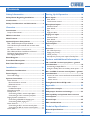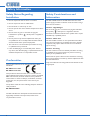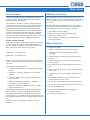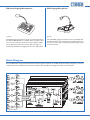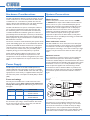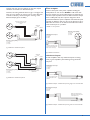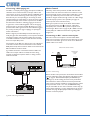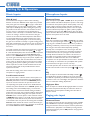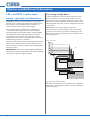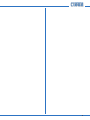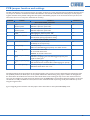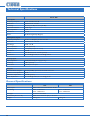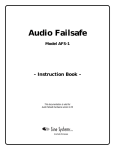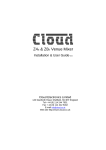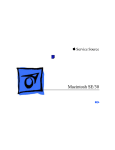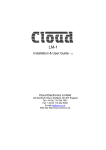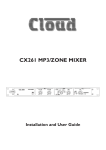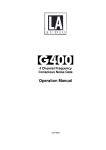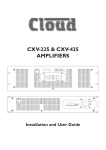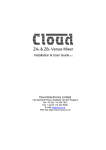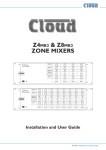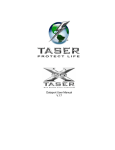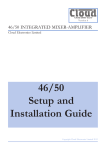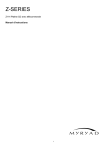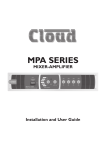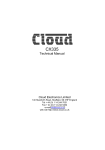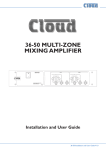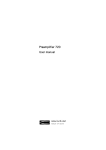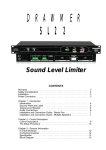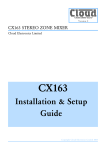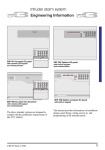Download Z4ii & Z8ii Manual
Transcript
Z4II & Z8II ZONE MIXERS Installation and User Guide Contents Safety Information................................... 4 Setting Up & Operation........................ 16 Safety Notes Regarding Installation.................... 4 Music Inputs......................................................... 16 Gain & level........................................................................ 16 Local/remote control....................................................... 16 Conformities.......................................................... 4 Safety Considerations and Information.............. 4 Overview................................................... 5 Introduction........................................................... 5 Scope of this manual...........................................................5 What’s in the box.................................................. 5 Main Features........................................................ 5 Optional System Components............................ 6 DM-1 Dual Microphone Input Module...........................6 LM-1 Mic/line input module with remote music control...................................................................................6 RL-1 Remote Music Level Control..................................6 RSL-6 Remote Music Level/Source Control..................6 PM Series Paging Microphones.........................................7 PM1 Paging Microphone.....................................................7 Block Diagram....................................................... 7 Front Panel Description....................................... 8 Rear Panel Description......................................... 9 Installation.............................................. 10 Hardware Considerations.................................. 10 Power Supply....................................................... 10 Fuses and ratings............................................................... 10 System Connections........................................... 10 Music Sources.................................................................... 10 Mono and stereo sources........................................... 10 Balanced sources........................................................... 10 Zone outputs..................................................................... 11 Unbalanced inputs......................................................... 11 Microphone inputs........................................................... 12 Facility Ports...................................................................... 12 Connecting a DM-1 remote input plate.................. 12 Connecting an LM-1 remote input plate................. 12 Paging System connections............................................. 13 Connecting a PM4/8/12/16 paging mic..................... 13 Connecting a PM1 paging mic.................................... 14 Music Control................................................................... 14 Connecting an RL-1 remote control plate.............. 14 Connecting an RSL-6 remote control plate............ 15 Music Mute......................................................................... 15 Microphone Inputs.............................................. 16 Phantom Power................................................................ 16 Gain & level........................................................................ 16 EQ........................................................................................ 16 High-pass filter.................................................................. 16 Paging mic input.................................................. 16 Phantom Power................................................................ 16 Gain & level........................................................................ 17 EQ & high-pass filter........................................................ 17 Zone Outputs...................................................... 17 EQ........................................................................................ 17 Priorities.............................................................. 17 Mic 1/Mic 2 priority......................................................... 17 Paging mic priority............................................................ 17 Line 6 priority.................................................................... 17 Microphone priority over input at Facility Port........ 17 Options and Additional Information.... 18 LM-1 and DM-1 active input plates – general considerations...................................................... 18 Connecting multiple DM-1s........................................... 18 Using the Facility Ports as auxiliary zone inputs....... 19 RL-1 and RSL-6 remote control plates – general considerations...................................................... 19 Control of music source and level via external DC.19 Music level...................................................................... 19 Music source.................................................................. 20 Fitting Bose® Series II EQ cards....................... 20 Appendix................................................. 22 Application example........................................... 22 PCB jumper location and settings..................... 23 PSU capability and optional device current consumption........................................................ 25 Ground loops....................................................... 25 EMC considerations............................................ 25 Technical Specifications......................... 26 General Specifications........................................ 26 Notes....................................................... 27 Z4II & Z8II Installation and User Manual v1.0 3 Safety Information Safety Notes Regarding Installation •• Do not expose the unit to water or moisture. •• Do not expose the unit to naked flames. •• Do not block or restrict any air vent. •• Do not operate the unit in ambient temperatures above 35 °C. •• Do not touch any part or terminal carrying the hazardous live symbol ( the unit. ) while power is supplied to •• Do not perform any internal adjustments unless you are qualified to do so and fully understand the hazards associated with mains-operated equipment. •• The unit has no user-serviceable parts. Refer servicing to qualified service personnel. •• If the moulded plug is cut off the AC power lead for any reason, the discarded plug is a potential hazard and should be disposed of in a responsible manner. Conformities This product conforms to the following European EMC Standards: BS EN 55103-1:1997 BS EN 55103-2:1997 This product has been tested for use in commercial and light industrial environments. If the unit is used in controlled EMC environments, the urban outdoors, heavy industrial environments or close to railways, transmitters, overhead power lines, etc., the performance of the unit may be degraded. The product conforms to the following European electrical safety standard: BS EN 60065:2002 The Z4II and Z8II were developed and manufactured with high quality materials and components, which can be recycled and/or reused. 4 Z4II & Z8II Installation and User Manual v1.0 Safety Considerations and Information The Z4II and Z8II must be earthed. Ensure that the mains power supply provides an effective earth connection using a three-wire termination. Caution - High Voltages Do not touch any part or terminal carrying the hazardous live symbol ( ) while power is supplied to the unit. Terminals to which the hazardous live symbol refers require installation by a qualified person. Caution - Mains Fuse The internal PSU contains no user-replaceable fuses. Mains over-current protection is provided by the fuse in the IEC receptacle; only replace this fuse with one of an identical type and rating. Caution - Servicing The unit contains no user-serviceable parts. Refer servicing to qualified service personnel. Do not perform servicing unless you are qualified to do so. Disconnect the power cable from the unit before removing the top panel and do not make any internal adjustments with the unit switched on. Only reassemble the unit using bolts/screws identical to the original parts. Overview Introduction What’s in the box Thank you for purchasing this Cloud Zone Mixer. We are confident that you will be pleased with its performance, features, flexibility and reliability. Unpack the Z8II or Z4II and its accessories with care. It is always a good idea to store all packaging (if practical), in case you ever need to return the unit to your Cloud dealer for any reason. The Cloud Z4II and Z8II are versatile analogue multizone audio mixers. They are intended to form part of permanent sound systems in pubs, bars, restaurants, hotels, offices, factories and other areas, where multiple audio sources (background music, TV sound, etc.) are in use and need to be easily combined with announcements and/or paging in one or more zones. They have been designed to interface directly with industry-standard paging mic interfaces, and are compatible with Cloud PM Series paging microphones. Scope of this manual This manual provides a comprehensive guide to the features and functionality of the Cloud Z4II and Z8II Zone Mixers. The two models are identical in facilities and features, and differ only in the number of zones they support: Model Z4II – four output zones Model Z8II – eight output zones As well as this manual, the shipping carton should contain the items listed below. Please contact your Cloud dealer immediately if any of them are missing or damaged. •• Cloud Z8II or Z4II Zone Mixer •• IEC mains lead (AC cord) with moulded plug appropriate to the territory •• Set of mating connectors for all rear panel screwterminal connectors Main Features •• 6 stereo line inputs •• 8 (Z8II) or 4 (Z4II) balanced mono line outputs •• 2 microphone inputs (balanced), phantom power selectable •• Separate paging mic input with contact closure zone selection Please read through the manual to become fully acquainted with the numerous configuration and control functions the units offer. The manual is arranged as follows: •• Overview – introduction to the Zone Mixers and their options. •• Installation – wiring the Zone Mixers in a practical situation. •• Setting Up & Operation – setting the system up and user instructions. •• Options and Additional Information – additional information about system options. •• Appendix – additional technical information. Includes technical specifications. The Z4II/Z8II manual includes full details of the optional LM-1 and DM-1 remote input panels. Basic information on interfacing Cloud PM Series paging microphones and connecting the RL-1 and RSL-6 remote control plates is also provided. This information is also supplied with each optional item. •• Per-zone facility port for optional remote line and/or mic input plates •• Mic routing to all zones with programmable override logic •• Per-zone front panel control of music level, music source and mic level •• Supports per-zone remote control of music level and source •• HF & LF EQ adjustment for each mic input and for music in each zone music output •• Preset gain trim control for each mic and music input •• Line input 6 may have priority over other music inputs •• Accepts Bose® EQ cards •• External Music Mute input for interfacing with emergency systems •• 3U 19” rack-mounting unit Thank you again for placing your confidence in Cloud products. Z4II & Z8II Installation and User Manual v1.0 5 Optional System Components The following components may form part of the audio system and may be ordered separately if required. They may also be retrofitted to a system at a later time. control of zone music level and source. The music ducking facility is also provided for the mic input. See page 12 (Connecting an LM-1 remote input plate) and page 18 (LM-1 and DM-1 active input plates) for more information. RL-1 Remote Music Level Control DM-1 Dual Microphone Input Module 4 5 RL-1 6 3 7 1 9 2 8 0 10 MUSIC LEVEL fig.1: DM-1 The DM-1 is an active input plate which allows one or two microphones to be connected to the Zone Mixers in a remote location. Each microphone has its own level control, and overall preset HF/LF EQ controls are also provided. A Music Ducking button activates the Zone Mixer’s priority circuitry; when enabled, a microphone signal from the DM-1 will reduce the music level in the zone where it is installed. fig.3: RL-1 The RL-1 is a small plate with a single control for locally adjusting the music level in a zone. It is connected to one of the mixer’s Music Control Ports. See page 14 (Connecting an RL-1 remote control plate) and page 19 (RL-1 and RSL-6 Remote control plates) for more information. RSL-6 Remote Music Level/Source Control The DM-1 connects to one of the unit’s Facility Ports, and the microphone signals are fed to that zone only. The mixer’s Mic 1 and Mic 2 inputs remain available. Multiple DM-1s (in the same zone) may be daisy-chained to provide mic inputs in more than one position. The DM-1 fits a standard UK-style dual-gang electrical back box. See page 12 (Connecting a DM-1 remote input plate) and page 18 (LM-1 and DM-1 active input plates) for more information. 2 3 4 5 6 1 RSL-6 SOURCE SELECT 4 5 6 7 3 2 LM-1 Mic/line input module with remote music control 8 9 1 0 10 MUSIC LEVEL fig.4: RSL-6 The RSL-6 is the same size as the RL-1 and connects in a similar way; it allows local music source selection as well as music level control. See page 15 (Connecting an RSL-6 remote control plate) and page 19 (RL-1 and RSL-6 Remote control plates) for more information. fig.2: LM-1 The LM-1 resembles the DM-1, but has one microphone and one stereo line input, which provides a convenient access point for the connection of a DJ mixer, laptop, MP3 player or similar. The plate also includes the functions of the RSL-6 Remote Control Plate (see below), permitting 6 Z4II & Z8II Installation and User Manual v1.0 PM Series Paging Microphones PM1 Paging Microphone fig.5: PM16 fig.6: PM1 Cloud PM paging microphones may be connected directly to the Z8II and Z4II. Models are available which can page to 4, 8, 12 or 16 zones. Clearly, not all zones on the ‘higher’ models can be addressed with only one zone mixer. See page 13 (Connecting a PM4/8/12/16 paging mic) for more information. The Cloud PM1 paging microphone is also compatible with the Z8II and Z4II. It is a much simpler unit which addresses only one zone. See page 14 (Connecting a PM1 paging mic) for more information. Block Diagram The simplified block diagram below illustrates the basic signal architecture of the Z8II. Only the routing and logic for one zone output is shown. The architecture of the Z4II is identical, the only difference being the number of zone outputs. fig.7: Z8II Block Diagram Z4II & Z8II Installation and User Manual v1.0 7 1 10 6 7 4 9 5 3 8 10 2 fig.8: Z8II Front Panel Note - The front panel of the Z8II is shown above. The Z4II’s is identical, except that it only has controls for zones 1 - 4. Front Panel Description 1 MUSIC SOURCE – 6-way rotary switch selecting which Line Input (1 to 6) will be the music source for each zone. See page 16 (Local/remote control) 2 MUSIC LEVEL – adjusts the music level in each zone. See page 16 (Music Gain & Level) 3 MICROPHONE 1 – adjusts the level of the microphone connected at Mic 1 input in each zone. See page 16 (Microphone Inputs Gain & Level) 4 MICROPHONE 2 – adjusts the level of the microphone connected at Mic 2 input in each zone. See page 16 (Microphone Inputs Gain & Level) 5 PAGING MIC LEVEL – adjusts the level of the microphone connected at the Paging Mic input in each zone. This is a preset control and is intended to be set on installation and not readjusted by the user. See page 17 (Paging Mic Gain & EQ) 8 Z4II & Z8II Installation and User Manual v1.0 6 POWER – latching push-button switch with integral green LED 7 MUTE – red LED which illuminates when an external Music Mute command is applied (i.e., from fire control panel, etc.) See page 15 (Music Mute) 8 Zone idents – a space is provided below each zone’s controls for printed labels identifying the zone by name 9 Source idents – a space is provided beside Zone 1’s source select control for printed labels identifying each music source by name 10 Rack mounting ears – the unit may be rack-mounted in a standard 19” equipment rack. It requires 3U of rack height. See page 10 (Hardware considerations) 10 11 3 4 13 12 5 6 7 14 8 16 1 2 9 15 fig.9: Z8II Rear Panel Note - The rear panel of the Z8II is shown above. The Z4II’s is identical, except that it only has output connections for zones 1 - 4. Rear Panel Description 1 2 LINE INPUTS – 6 pairs of RCA (phono) sockets (Line 1 to Line 6) for connection of music sources. Inputs are stereo, summed internally to mono. See page 10 (Music sources) LINE INPUT GAIN – preset trim control for each input, providing ±10 dB of gain adjustment for input level matching. See page 16 (Gain & Level) 3 MIC INPUTS – 2 balanced microphone inputs (Mic 1 & Mic 2) on latching XLR sockets. See page 12 (Microphone inputs) 4 MIC GAIN – preset mic gain control for each input, gain range 10 to 60 dB. See page 16 (Microphone Inputs Gain & Level) 5 MIC EQ – HF & LF preset EQ controls. See page 16 (Microphone Inputs EQ) 6 PAGING MIC INPUT – dedicated balanced input (XLR) for paging mic. See page 16 (Paging mic input) 7 PAGING MIC GAIN – as Mic Gain & level) 8 PAGING MIC EQ – as EQ & high-pass filter) 5 4 . See page 17 (Paging 9 PAGING MIC ACCESS PORT – 10-pin 5 mm-pitch screw-terminal connector for per-zone contact closure paging access. See page 13 (Paging system connections) 10 ZONE OUTPUTS – 8 balanced outputs* for each zone on 3-pin 3.5 mm-pitch screw-terminal connector. See page 11 (Zone outputs) 11 ZONE EQ – HF & LF music EQ adjustment for each zone output. See page 17 (Zone output EQ) 12 FACILITY PORT – 9-pin female Dsub per-zone, for connection of remote input plates and other functions. See page 12 (Facility Ports) 13 MUSIC CONTROL PORTS – 3-pin 5 mm-pitch screw terminal connector per-zone, for connection of RL-1/RSL-6 remote control plates. See page 14 (Music Control) 14 LOCAL/REMOTE SWITCHES – determine whether front panel music source controls will remain active when remote control plates are connected (perzone). See page 14 (Music Control) 15 MUSIC MUTE – 2-pin 5 mm-pitch screw terminal connector for connection of external emergency muting relay (e.g. fire control panel). See page 15 (Music Mute) 16 MAINS – Fused IEC receptacle for AC mains (includes storage for spare fuse). See page 10 (Power Supply) . See page 17 (Paging Mic * Only 4 zone outputs on Model Z4II (Items 10 to 14 ) Z4II & Z8II Installation and User Manual v1.0 9 Installation Hardware Considerations System Connections The Z4II and Z8II Zone Mixers are built in 3U-high 19” rack mount enclosures. It is recommended that the Zone Mixer is installed in a 19” rack wherever possible. The units are approx. 160 mm deep, but 250 mm of rack depth should be available to allow for rear connectors and cabling. Music Sources The Z4II and Z8II have low power consumption and there are no thermal considerations other than ensuring that the ventilation grilles are not obstructed once the mixer is installed installed. The ventilation grilles are at the rear (immediately above the AC input connector); in the bottom panel (behind the AC mains switch), and in the side panels. Other equipment may be installed above or below the Z4II/ Z8II within this constraint. The choice of location will be dictated by the specifics of the system and building layout. It is recommended that wherever possible, the Z4II/Z8II should be mounted in an equipment rack along with as many of the music sources (CD players, music servers, TV receiver boxes, etc.) and audio power amplifiers (driving the zone loudspeakers) as practical. When deciding the Zone Mixer’s location, bear in mind that access to it will probably be required even if a full complement of remote controls is being fitted as part of the system, as some adjustments can only be made on the mixer itself. Power Supply The European versions of the Z4II and Z8II operate on standard 230 V AC mains; alternative versions are available which operate on 115 V AC. An IEC mains cable with a plug appropriate for each country is supplied with the European unit. The unit’s power consumption is 20 VA (Z4II) or 28 VA (Z8II) Fuses and ratings The only user-accessible fuse is an AC mains fuse in the IEC connector housing. Only replace a fuse with one of exactly the same type. The table below gives the correct fuse types. VERSION RATING 230 V 125 mA 115 V 250 mA FUSE TYPE 20 mm x 5 mm slo-blo T125mA 20 mm x 5 mm slo-blo T250mA The fuseholder may be accessed by prising the slide below the connector open, using a small screwdriver. The holder has an extra cavity for storing a spare fuse; note that the “active” fuse is that in the inner cavity. 10 Z4II & Z8II Installation and User Manual v1.0 Connect the system’s various music sources to LINE 1 to LINE 6. All line inputs offer unbalanced connection for stereo sources on a pair of standard RCA jacks (phono sockets). The sensitivity range available should allow most standard items of audio equipment such as CD players, PC-based music servers, TV tuners, etc., to operate at a satisfactory level. Most equipment of this type will have stereo unbalanced outputs, and as long as the source equipment is adjacent to the Zone Mixer, normal phonophono leads can be used. Always avoid using pre-made leads of an unnecessary length. Mono and stereo sources The Z4II and Z8II are mono mixers; the stereo line inputs are summed internally to mono. Stereo sources should be connected in a normal stereo configuration, using both L and R inputs. If connecting a mono source with only a single output, it may be connected to either the left or the right input. Balanced sources If it is necessary to connect an item of source equipment with a balanced output to the Zone Mixer, a balancing transformer should ideally be connected between the source and the unbalanced input. Suitable audio transformers, which should have a ratio of 1:1, are readily available from major audio component suppliers. The transformer(s) should be mounted as close to the Zone Mixer as practical, and housed in a screened enclosure if they are not individually screened. The preferred connection method is shown in fig.10. Balanced outputs (XLRs): pin 1 ground pin 2 hot pin 3 cold Audio balancing transformers LEFT 3 1 2 - - + + SCN SCN LEFT SCN Unbalanced inputs SCN Unbalanced inputs RIGHT 3 1 2 - - + + SCN SCN RIGHT fig.10: Balanced - Unbalanced wiring using transformer If transformers are not available, a balanced source may feed an unbalanced input directly as long as care is taken over how the connections are made. A variety of design techniques are in use to implement balanced outputs in audio equipment, and some designs require different wiring protocols to others. Installers are advised to check the manuals with each item for guidance on how the outputs should be connected to an unbalanced input. However, the wiring methods shown in fig.11 and fig.12 will work in a large number of cases. If hum or other distortion is found to result, try disconnecting the ‘cold’ leg of the balanced output (pin 3 on XLRs). When using single-core cable, join ‘cold’ to screen at the source 3 2 1 Unbalanced input s LEFT RIGHT + SCN Zone outputs Connect the inputs of the power amplifiers feeding the loudspeakers for each zone to ZONE 1 to 8*. Note that the zone outputs are all mono. All outputs are balanced and will drive input impedances down to 600 Ω. Nominal output level is 0 dBu (775 mV). The output is designed to drive professional/industrial power amplifiers with balanced inputs (typically on XLRs). In this case, wire as the diagram in fig.13. Note that the screen can be left unconnected at the source end if earth loops are a problem. *ZONE 1 to 4 only on Z4II. LEFT SCN 3 2 + + SCN SCN RIGHT 3 2 1 2 2 Unbalanced inputs LEFT RIGHT + SCN SCN LEFT 3 2 - - + + SCN RIGHT Balanced outputs (XLRs): pin 1 ground pin 2 hot pin 3 cold fig.12: Balanced - Unbalanced input #2 SCN SC + - fig.13: Balanced connection - 3 + The screen connection at the zone end may be omitted if it helps reduce earth loops fig.11: Balanced - Unbalanced input #1 1 1 + Balanced outputs (XLRs): pin 1 ground pin 2 hot pin 3 cold 1 Z8II/Z4II Balanced output: pin 1 ground pin 2 cold pin 3 hot SCN 1 Balanced outputs (XLRs): pin 1 ground 3 pin 2 hot pin 3 cold SCN + When using twin-and-screen cable, join ‘cold’ to screen at Z8II/Z4II end Unbalanced inputs If audio amplifiers with only unbalanced inputs are being used (e.g. hi-fi amplifiers), the following wiring should be adopted: Z8II/Z4II Balanced output: pin 1 ground pin 2 cold pin 3 hot + 3 2 1 SCN SC When using single-core cable, don’t connect ‘cold’ at the Z8II/Z4II + Unbalanced input (e.g. phono) fig.14: Balanced output - Unbalanced input: using single-core screened cable Z8II/Z4II Balanced output: pin 1 ground pin 2 cold pin 3 hot 3 2 1 + - When using twin-and-screen cable, don’t connect the screen at the amplifier end. SCN SC + Unbalanced input (e.g. phono) fig.15: Balanced output - Unbalanced input: using twin-core screened cable Z4II & Z8II Installation and User Manual v1.0 11 Microphone inputs Connecting a DM-1 remote input plate Mic 1 and Mic 2 inputs are intended for the direct connection of microphones. They are electronically balanced and transformerless with an input impedance of greater than 2 kΩ and optimised for use with microphones of 200 to 600 Ω impedance. Unbalanced microphones may be used by connecting pins 3 to pin 1 (cable screen) in the XLR plug. 15 V phantom power is available, see page 16 (Phantom Power). The DM-1 should be connected to a Facility Port using multicore cable with an overall screen. 7 of the 9 pins are used, so 8-core cable (readily available) is ideal. Each mic input may be routed to any of the zones in use, at any level in each zone. Each zone may be configured so that any microphone announcements automatically reduce the music level in that zone while the announcement is in progress (see page 17 (Mic1/Mic2 Priority) for more details.) Z4 II /Z8 II FACILITY PORT The Paging Mic input has the same electrical characteristics as Mic 1 and Mic 2, but is intended for the connection of a dedicated paging microphone. Mic signals at this input will route to all zones at a level determined by the front panel preset Paging Level controls, ducking the music while an announcement is in progress.VOX or contact-closure triggering of the paging priority circuit may be selected; see page 17(Paging mic priority) for more details. The DM-1’s upper PCB is fitted with a 10-way screwterminal connector block, and this should be wired to the Facility Port as shown in the diagram fig.16. 1 6 2 7 3 8 4 9 5 CABLE SCREEN 10 9 8 7 6 5 4 3 2 1 DM-1 (uppermost) PCB Facility Ports Each zone of the mixer is provided with a Facility Port in the form of a rear panel 9-pin female Dsub connector. The primary use of the Facility Port is for the connection of DM-1 and LM-1 remote active input plates, but it may also be used as a general-purpose, per-zone auxiliary balanced input (see page 19 for more information on this application). Note that audio connected via a Facility Port will only appear at the same-numbered Zone Output, and no other. fig.16: DM-1 Facility port Note that the cable’s screen should be connected to terminal 3 at the DM-1 end, and to the shell of the Dsub connector at the mixer end. Note also that DM-1 terminals 9 and 10, and Dsub pins 1 and 2 are not used in this connection. The active plates operate on DC power supplied by the mixer. The current consumed by each plate is minimal and in the vast majority of installations there will be no power supply issues. Nevertheless, installers are urged to check the data in the Appendix regarding PSU capacity on page 25 (PSU capability and optional device current consumption). It may be useful for additional DM-1s to be installed in a zone, to allow the connection of microphones at more than one location within a large room, for example. See page 18 (Connecting multiple DM-1s) for details of how to interconnect multiple DM-1s. The pinout of the Facility Port connector is given in the table below: Connecting an LM-1 remote input plate PIN 1 2 3 4 5 6 7 8 9 USE Remote source select Remote level control Balanced audio input hot (+) Balanced audio input cold (-) Noise Gate control -15 Vdc +15 Vdc 0 Vdc VCA control voltage Please also refer to page 18 (LM-1 and DM-1 active input plates – general considerations) for further information regarding installation of remote active input plates. 12 Z4II & Z8II Installation and User Manual v1.0 The LM-1 should be connected to a Facility Port using multicore cable with an overall screen. All 9 pins are used, so 10- or 12-core cable (readily available) is ideal. The LM-1 includes controls for local music level and source selection, the wiring for these functions being catered for on the Facility Port. Thus it is not necessary to make any connections to the Zone’s Music Control Port. The LM-1’s upper PCB is fitted with a 10-way screwterminal connector block, and this should be wired to the Facility Port as shown in the diagram fig.17. (either by a local PSU or via the CDPM digital network from another PM unit). Z4 II /Z8 II FACILITY PORT 1 6 2 7 3 PM8 PAGING MICROPHONE 8 4 TERM1 9 TERM2 TERM8 5 +V 0V Z1 Z2 Z3 Z4 Z5 Z6 Z7 Z8 Z1 Z2 Z3 Z4 Z5 Z6 Z7 Z8 HOT COLD GND CABLE SCREEN 10 9 8 7 6 5 4 3 2 1 LM-1 (uppermost) PCB fig.17: LM-1 Facility port Note that the cable’s screen should be connected to terminal 3 at the DM-1 end, and to the shell of the Dsub connector at the mixer end. Before the LM-1’s music source and level controls will operate, the LOCAL/REMOTE push-button switch ( 14 on page 9 - Rear Panel Description) to REMOTE (i.e., pressing it in). In this setting, the zone’s front panel Music Level and Source Select controls become inoperative. This connection only required if the PM Series microphone is to be powered from the mixer 0V +V ZONE ACCESS HOT COLD GND PAGING MIC INPUT Z8II MIXER Paging System connections Cloud PM Series paging microphones may be connected directly to the Z4II and Z8II. Two connections are required: the paging mic audio signal should be connected to the Paging Mic Input ( 6 on page 9- Rear Panel Description) and the control cable to the Zone Access port ( 9 on page 9). fig.18: PM8 - Z8II wiring connections For individual zone paging as described above, the paging mic priority trigger should be selected to ‘SW’ by moving J5 on each zone sub-board. See page 17 (Paging mic priority) for further information. Connecting a PM4/8/12/16 paging mic These microphones are equipped with both digital and analogue paging interfaces; the Z4II and Z8II use the analogue interface. PM microphones are available in 4, 8, 12 or 16-zone versions; the installer should be sure he/she understands how paging zones correspond to mixer zones before commencing wiring. Standard two-core screened audio cable may be used for the audio signal, and stranded multicore cable with an overall screen for the control cable. The number of cores required in the latter will be determined by the model of PM microphone being used and whether the mixer is a Z4II or Z8II; however, note that one additional core will be required if the PM Series microphone is to be powered from the Zone Mixer. Connections on the PM microphone are made via the rear cable access glands and screw terminal blocks on the internal PCB (TERM1, TERM4 and TERM8 in this case). Full connection details and notes on power supply considerations can be found in the PM Series Installation and User Guide. fig.18 shows both the cable connections between a PM8 and a Z8II. Note that DC power supply connection will not be required if the PM microphone is powered independently Z4II & Z8II Installation and User Manual v1.0 13 Connecting a PM1 paging mic Music Control The PM 1 is a simple, passive paging microphone suitable for situations where announcements are always made to the same zone(s). It can be connected directly to Z8II/Z4II zone mixers, the control cable being wired to the pin(s) of the Zone Access port corresponding to the zone(s) in which announcements are required. Any or all of the zones may be paralleled if multiple zones need to operate from the PM1. An alternative method for achieving paging to all zones is to ignore the control cable altogether and set the paging priority trigger for all zones to VOX. By doing so, it is the presence of an audio signal from the mic itself that triggers the priority circuitry. See page 17 (Paging mic priority) for further information. Like many other Cloud products, the Z8II and Z4II allow remote control of music level and source selection in each zone. The Cloud remote control plates models RL-1 (music level only) and RSL-6 (music level and source selection) provide an elegant solution, though control via a DC voltage from third-party systems is also possible (see page 19 Control of music source and level via DC). Either a single 2-pair individually-screened cable may be used (this gives the neatest finish), or two separate standard microphone cables. Full connection details can be found in the PM1 Installation and User Guide. Note that the PM1 does not require DC power. Connections on the PM1 are made via the rear cable gland in the base and the screw terminal blocks on the internal PCB (U2 and U3). Full connection details can be found in the PM1 Installation and User Guide. fig.19 below shows the connections between a PM1 and a Z8II. Use of 2-pair cable is assumed; the same wiring principle is adopted if separate cables are being used for audio and control. Both types of plate connect via the Music Control Port for the relevant zone (see 13 on page 9 - Rear Panel Description). This connector is a 3-pin 5 mm-pitch screw terminal type. Please refer to page 19 (RL-1 & RSL-6 remote control plates) for additional information regarding cable lengths, etc. Connecting an RL-1 remote control plate Wire the remote control plate as shown below. Either single-core screened or twin-and-screen cable may be used; in the case of the latter, ignore one of the cores. Maximum reliable cable run is 100 m. REMOTE LEVEL CONTROL WIRING REMOTE MUSIC CONTROL PORT RL-1 1 1 Z8 II PAGING MIC INPUT 2 2 2 3 3 ZONE ACCESS CONNECTOR 1 3 0V Z1 Z2 Z3 Z4 Z5 Z6 Z7 Z8 +V SINGLE-CORE SCREENED CABLE MAY BE USED CONNECT TO ZONE(S) IN USE fig.19: RL-1 control wiring SCN COLD HOT U2 AUDIO N/O PM1 N/C GND U3 ACCESS fig.19: PM1 - Z8II wiring connections 14 Z4II & Z8II Installation and User Manual v1.0 Before the RL-1 will operate, the zone’s Music Control Port must be enabled by setting the adjacent push-button switch ( 14 on page 9 - Rear Panel Description) to REMOTE (i.e., pressing it in). In this setting, the zone’s front panel Music Level and Source Select controls become inoperative. As music source selection will still be required from the mixer’s front panel when an RL-1 is in use, the REMOTE setting may be overridden for the source selection control only by moving internal jumper J1 on the sub-board for the zone in question. See page 23 (PCB Jumper location and settings) for location of internal jumpers. Connecting an RSL-6 remote control plate Wire the remote control plate as shown below. Twin-andscreen cable should be used. Maximum reliable cable run is 100 m. MUSIC MUTE INPUT 1 REMOTE SOURCE & LEVEL CONTROL WIRING 2 3 REMOTE MUSIC CONTROL PORT RSL-6 1 2 RELAY 1 2 3 NORMALLY OPEN (NO) CONNECTION USE TWO-CORE SCREENED CABLE fig.21: Music mute, normally open MUSIC MUTE INPUT fig.20: RL-6 control wiring 1 2 RELAY Before the RSL-6 will operate, the zone’s Music Control Port must be enabled by setting the adjacent push-button switch ( 14 on page 9 - Rear Panel Description) to REMOTE (i.e., pressing it in). In this setting, the zone’s front panel Music Level and Source Select controls become inoperative. Music Mute External muting of music is available at the MUSIC MUTE connector. National or Local Authority regulations governing such systems may require that normal programme material (i.e., music) should be muted in an emergency, to ensure that any emergency messages are clearly audible. NORMALLY CLOSED (NC) CONNECTION fig.22: Music mute, normally closed The Music Mute input is on a 2-pin 5 mm-pitch screw-terminal connector. It should be connected to the appropriate alarm output on whichever building management system registers the alarm (typically the Fire System). The alarm output must be volt-free; if no such output is available, an intermediate relay or other isolation device must be installed between the alarm output and the Music Mute input. The Mute input can be set to operate on either normally open (NO) or normally closed (NC) contacts via an internal jumper (see page 23 - PCB Jumper location and settings). The factory default setting is NO, thus requiring a short-circuit to be applied across the two pins of the connector for muting to occur. Visual indication of muting being activated is given by the Music Mute LED on the front panel. Z4II & Z8II Installation and User Manual v1.0 15 Setting Up & Operation Music Inputs Microphone Inputs Gain & level Phantom Power To avoid dramatic changes in volume when switching between sources, the Z8II/Z4II’s music inputs are provided with preset gain trim controls ( 2 on page 9 - Rear Panel Description). These vary the input sensitivity from -12 dBu (195 mV) to +8 dBu (2.0 V). When setting the system up, play audio from all the sources in use and listen to them one at a time in a convenient zone (preferably that in which the mixer is located) at a reasonable volume. Taking a source of “average” volume as the reference, the gain controls of the others should be adjusted so that there is no appreciable difference in volume between any of the sources. (With a typical CD player as the source, setting the gain on its channel to mid-way is a good starting point.) Note that consideration may need to be given to the type of programme in use, particularly if one or more sources are TV sound. Each microphone input (MIC 1 & MIC 2) has 15 V phantom power available. This will be adequate to power a wide range of condenser microphones. (Some “studio quality” mics may require a higher phantom voltage and thus necessitate an external PSU). To enable phantom power at the mic inputs, internal motherboard jumpers J1 (MIC 1) and/or J2 (MIC 2) should be moved to their ON positions. See page 23 for jumper locations. Phantom power should NOT be enabled if dynamic microphones are to be used. In normal operation, the music level in each zone is set with the Music Level control on the front panel ( 2 on page 8 - Front Panel Description). This control will not be operative if the corresponding rear panel LOCAL/REMOTE pushbutton is set to REMOTE. When setting the audio system up, set the gain controls (if any) on the power amplifiers for each zone to minimum, then turn the Music Level control on the mixer to maximum. Then increase the zone volume by turning up the power amplifier gain until it is as loud as will be required in normal use. This method ensures that excessive volumes will not be possible with the mixer’s operational controls. Note that the setting of the music level has no effect on microphone or paging volume. Local/remote control If a zone has an RL-1 or RSL-6 remote control plate or an LM-1 line input plate connected, the rear panel LOCAL/ REMOTE push-button must be set to REMOTE (button in) for the remote controls to be operative and for the corresponding front panel controls to be disabled. Zones without such plates should be set to LOCAL (button out). The setting of the internal PCB jumper J1 on each zone sub-board is also relevant. The default setting is SW. This means that zone music source selection will be determined by the rear panel switch setting; the front panel control in LOCAL and via a remote plate or other external control in REMOTE. If the jumper is set to FR, the source selection will always be made with the front panel control whatever is connected at the rear panel or the setting of the LOCAL/ REMOTE switch. If external control of music level only (i.e., not source selection) is required, J1 should be set to FR and the LOCAL/REMOTE switch to REMOTE. 16 Z4II & Z8II Installation and User Manual v1.0 Gain & level Each main microphone input (MIC 1 & MIC 2) is provided with a rear panel preset gain control ( 4 on page 9). A wide range of gain is available and there should be no problem in obtaining a satisfactory level from any normal microphone. The mic gain control should be adjusted by speaking normally into a microphone of the correct type. Turn the front panel Mic Level control up to maximum and listen in a convenient zone; the rear panel gain control should be carefully advanced until the mic volume is as loud as it is ever likely to be needed, and then reduced slightly. There should be no audible distortion. The use to which the microphone is to be put should be borne in mind – karaoke is more likely to overload the mic preamplifier than spoken announcements, if the gain is not set correctly. In normal operation, the mic level in each zone is set with the Mic Level controls on the front panel ( 3 & 4 on page 8). EQ Each mic input has associated HF and LF EQ controls ( 5 on page 8) These provide 10 dB of cut or boost at 5 kHz and 100 Hz respectively and should be adjusted by listening to achieve a clear mic sound. Again, the application should be borne in mind when making adjustments. High-pass filter Each mic input has a fixed 100 Hz high-pass filter to remove the lowest frequencies. This helps to reduce the effects of breath blasts and microphone handling noise. The filter is always in circuit. Paging mic input Phantom Power The paging mic input also has 15 V phantom power available. This will NOT be required if a Cloud paging microphone is being used with the mixer, but may be necessary with other manufacturers’ equipment. It is enabled by moving internal motherboard jumper J3 to its ON positions. See page 23 for jumper locations. Gain & level The paging mic input has a rear panel preset gain control ( 7 on page 9). A wide range of gain is available and there should be no problem in obtaining a satisfactory level from most paging microphones. The mic gain control should be adjusted by making an announcement. Set the front panel Paging Mic Level preset control at about halfway and listen in a convenient zone; the rear panel gain control should be carefully advanced until the announcement is heard clearly and without distortion. If possible, the person who will normally make paging announcements should speak when making this adjustment. Following the setting of the paging mic gain, the paging level in all the other zones should be set, by listening in each zone, with the Paging Mic Level controls on the front panel ( 5 on page 8). EQ & high-pass filter The paging mic input has associated HF and LF EQ controls ( 8 on page 9 - Rear Panel Description) These are identical to the MIC1 & 2 EQ controls and should be adjusted similarly. A 100Hz fixed filter is also included in the circuitry, as with the other mic inputs. Zone Outputs In normal operation, the music level in each zone will be set by the front panel Music Level control, or by a corresponding control on a remote plate. Follow the procedure described in Music Inputs - Gain & level (page 16) to adjust the music level in each zone. EQ The various zones in a building often have different acoustic properties, and may also have different models of loudspeaker installed. The Z4II and Z8II are fitted with HF and LF EQ adjustments ( 11 on page 9) for the music signal at each zone output to enable the audio frequency response to be best matched to each zone. The controls should be adjusted by listening; up to 10 dB of cut or boost at 10 kHz (HF) and 50 Hz (LF) is available. Note that these EQ adjustments do not affect the frequency response of microphones or paging. Priorities The Z4II and Z8II offer several options for determining what happens to music signals when announcements are made. The options are selected via internal jumpers, and should be set to suit the requirements of the installation when the system is installed. See page 23 for location of the internal jumpers. Mic 1/Mic 2 priority By default, fully automatic, voice operated priority is provided for the microphone inputs. When either microphone is used, all music signals will attenuate by approximately 30 dB; after the announcement, the music signals will restore smoothly to their former level, over a period of 3, 6 or 12 seconds. The Mic 1/Mic 2 priority over music can be disabled on a per-zone basis by setting J6 on the relevant zone sub-board to the ‘OFF’ position. The release time may also be set on a per-zone basis to 3S or 6S by moving J3, or to 12S by removing J3 altogether. Note that the release time setting will apply to all music ducking, regardless of which priority setting initiates it. Paging mic priority When an announcement is made via the paging mic input, it has full priority over both the music signals and any microphones in use via Mic 1 and Mic 2 inputs. This is a fixed priority, and cannot be overridden. The paging mic priority can be triggered either by voice detection or by the grounding of the access contact; the sub-board jumper J5 can be set to ‘VOX’ for voice triggering (the default) or set to ‘SW’ for access contact triggering. If PM Series multi-zone paging microphones form part of the system, J5 should be set to ‘SW’. When multiple PM Series paging microphones are in use, it is possible for one to have a priority over the others. This is a function of the microphones, not of the mixer; please consult the PM Series User and Guide for more information. Line 6 priority It may sometimes be necessary for one music input to have priority over all the others; for example, a jukebox in a bar, or a digital sound store programmed to make automatic announcements in a public space. Line input 6 may be set to have priority in any or all zones over whichever source is selected for the zone by its Music Source control. This priority is set by moving jumper J2 to the ‘ON’ position on as many zone sub-boards as required. (The default setting is ‘OFF’.) When the priority is selected, a signal present at Line 6 will force the zone’s source selection to that input; when the signal disappears, the previously-selected source will be restored over the time constant selected by J3. Microphone priority over input at Facility Port If an LM-1 or DM-1 remote input plate is in use in a zone, it is possible to give any microphone connected at the mixer itself (i.e., Mic 1, Mic 2 or a paging mic) priority over input sources connected at the plate. This might be desirable in function rooms, for example, where building-wide announcements may need to to interrupt any local use. This priority is set by J4 on the zone sub-board. The default setting is ‘OFF’; in this position microphones or other sources connected at remote input plates will be autonomous and will not be overridden by announcements made via the mixer’s mic inputs. Setting J4 to ‘ON’ will give Mic 1, Mic 2 and the paging mic inputs priority. Note that this priority is independent of the music ducking function which can be selected on the remote plates. Z4II & Z8II Installation and User Manual v1.0 17 Options and Additional Information LM-1 and DM-1 active input plates – general considerations Cloud DM-1 and LM-1 remote input plates are the same physical size as a double-gang UK electrical socket and can be mounted in the recessed back box provided or in a standard surface-mounting box of 35 mm depth. The modules should be connected to the facility input of the relevant zone using multi-core screened cable as described at page 12 (Connecting a DM-1 remote input plate and Connecting an LM-1 remote input plate). The module terminations are conventional screw terminals and the Facility Port on the mixer is a 9-pin Dsub type connector. A suitable mating connector is provided. Great care must be taken when terminating the active input plates; power is derived from the mixer and wiring errors may cause failure of the mixer. Please check all wiring before testing the system. IMPORTANT: Please refer to page 25 (PSU capability and optional device current consumption) for information regarding current draw and power supply capability. Connecting multiple DM-1s It may be desirable to connect local microphones at more than one location in a zone (in a large function room, for example). DM-1 dual microphone input plates may be “daisychained” to achieve this. All DM-1s thus wired will, of course, only be available to the zone to whose Facility Port the chain is connected. Multiple DM-1s are wired as shown in fig.23. Six interconnections are used, including a cable screen; it will generally be convenient to use the same cable type as that between the mixer and the first DM-1 in the chain, the extra cores being ignored. Z4 II /Z8 II FACILITY PORT 1 6 2 7 3 8 4 9 5 CABLE SCREEN 10 9 8 7 6 5 4 3 2 1 First DM-1 - (uppermost PCB) 10 9 8 7 6 5 4 3 2 1 Second DM-1 - (uppermost PCB) fig.23: Connecting multiple DM-1plates Remember to consider the current drawn by any additional input plates – see page 25 for details of current consumption and PSU capability. 18 Z4II & Z8II Installation and User Manual v1.0 Using the Facility Ports as auxiliary zone inputs PIN The Facility Port provides a balanced audio input. If a port is not connected to DM-1 or LM-1 remote input plates, it may be used as a direct input to the zone from other equipment forming part of the system (for example, a permanently installed DJ mixer which only ever needs to feed its output to that particular zone.) USE 1 2 0V ref. Music level control ( 0 to +10 V) 3 Music source selection (0 to +10 V) CONTROL SYSTEM Wire an external balanced source to the facility port as shown below: 4k7 3 1 1 15k MUSIC SOURCE SELECT Balanced output: pin 1 ground pin 2 hot pin 3 cold Z8II/Z4II Facility Port +15 V 2 MUSIC VCA 6 MUSIC CONTROL PORT 3 SOURCE CONTROL 2 LEVEL CONTROL 1 0 V REF 0V 2 7 8 4 9 5 + SCN SC SCN 3 fig.25: External DC control - + fig.24: Auxiliary zone input An unbalanced source may also be connected; the use of balancing transformers is recommended. RL-1 and RSL-6 remote control plates – general considerations Cloud RL-1 and RSL-6 remote input plates are the same physical size as a single-gang UK electrical socket and can be mounted in a standard flush or surface-mounting box of 25 mm depth. The plates should be connected to the Music Control port of the relevant zone using single- or twin-core screened cable as described at page 14 - Connecting an RL-1 remote control plate and page 15 - Connecting an RSL-6 remote control plate. The plate terminations are conventional screw terminals and the Music Control port on the mixer is a 3-pin 5 mm-pitch screw terminal connector. NOTE: If the control voltage source is not isolated from the power earth, there is a small risk of creating a ‘ground loop’ by linking the mixer technical ground (0 V) to the ground (0 V) of the equipment supplying the control voltages. To minimise this risk, we suggest that all pieces of equipment be in close proximity, and supplied from the same power outlet. Music level Music level in a zone may be varied over its full range by applying a DC voltage of between 0 and +10 V to pin 2, the 0 V reference being connected to Pin 1. 0 V on pin 2 corresponds to maximum level and +10 V will produce 60 dB of attenuation. The rate of attenuation is approximately 165 mV/dB. Note that there is an internal 4k7 “pull-up” resistor between pin 2 and the internal +15 V rail. If pin 2 is left “floating”, this pull-up will result in full attenuation. The output impedance of the control voltage source should be low enough to overcome the effect of this resistor. The remote control plates are passive and thus do not draw any current from the mixer. Control of music source and level via external DC It may be necessary in some installations to adjust the music level and select music source in one or more zones from an external control system (e.g., Crestron, AMX, etc.). If the Music Control ports are not required for RL-1/ RSL-6 remote control plates, they may be used to input DC voltages from the external system to effect these adjustments. Both music source selection and level can be controlled over their full ranges with a DC voltage of 0 to +10 V. The pinout of the Music Control port is as follows: Z4II & Z8II Installation and User Manual v1.0 19 Music source Music source for a zone may be controlled by applying various DC voltages of between 0 and +10 V to pin 3, the 0 V reference being connected to pin 1. 0 V at pin 3 will select Line input 6 and between +7.5 and +9 V will select Line input 1. The other line inputs will be selected with intermediate voltages. Taking pin 3 above +9 V will deselect all inputs, making the zone effectively ‘off’ for music. The table below lists the DC voltages required at pin 3 to select each line input. The third column is the value of a resistor which should be connected between pins 1 and 3 to permanently ‘force’ a zone to a particular line input. INPUT OFF Line 1 Line 2 Line 3 Line 4 Line 5 Line 6 DC VOLTAGE >+9.0 V +7.5 V +6.0 V +4.5 V +3.0 V RESISTOR VALUE +1.5 V 0V 1k8 short-circuit 16k 11k 6k8 3k9 Note that there is an internal 15k “pull-up” resistor between pin 3 and the internal +15 V rail. If pin 3 is left “floating”, this pull-up will cause ‘OFF’ to be selected. The output impedance of the control voltage source should be low enough to overcome the effect of this resistor. Fitting Bose® Series II EQ cards The Z4II and Z8II are compatible with Bose® Series II loudspeakers; a single-channel Bose® equalisation module may be fitted to as many Zone outputs as necessary. Equalisation modules for the following Bose® models are available: •• Panaray MA12 •• Panaray 402-II, 502B and 502BEX •• Panaray LT Series: Models 3302, 4402, 9402 and 9702 Other modules are available; please enquire. To install equalisation modules, first remove the top cover from the Z4II/Z8II (6 screws). The modules plug into the white 12-pin connectors labelled CON2 on the verticallymounted sub-cards; there is one sub-card for each zone output. Note the header connectors on the PCB have two notches on one side only; these engage with lugs on the equalisation module’s mating connector to ensure correct orientation. See the Appendix section “PCB jumper locations and settings” page 23 for further details. Replace the top cover with the original screws after fitting. 20 Z4II & Z8II Installation and User Manual v1.0 Z4II & Z8II Installation and User Manual v1.0 21 Appendix Application example The Z8II will find application in many types of premises, including shops, bars, hotels, schools, conference centres, offices, etc. A typical example using most of the Zone Mixer’s facilities is given below. CD PLAYER POWER AMPLIFIERS AREA 1 FREEVIEW RECIEVER INPUT 1 INPUT 2 RADIO TUNER RSL-6 INPUT 3 INPUT 4 ZONE 1 INPUT 5 ZONE 2 INPUT 6 ZONE 3 OUTPUTS PC ZONE 4 ZONE 5 MIC 1 ZONE 6 MIC 2 ZONE 7 DM-1 AREA 2 OTHER AREAS ZONE 8 LOCAL MICS PAGING MIC LM-1 PAGING ACCESS ZONE 1 ZONE 2 ZONE 4 ZONE 5 ZONE 6 FACILTY PORTS ZONE 3 ZONE 7 MUSIC CONTROL PORTS ZONE 1 ZONE 2 ZONE 3 AREA 3 ZONE 4 ZONE 5 ZONE 6 ZONE 7 ZONE 8 ZONE 8 RL-1 PM PAGING MICROPHONE fig.26: Example application The diagram depicts a system where four possible music (or other audio) sources are made available to three or more zones (areas). Only three are shown for clarity. Points to note: •• Area 1 and Area 3 have remote control plates installed: an RSL-6 (music level and source) in Area 1 and an RL-1 (music level only) in Area 3. These are wired to the Music Control Ports for their respective zone outputs. •• Area 1 also includes a DM-1 dual mic input plate, permitting microphones to be plugged in locally for PA purposes in that area. This is wired to Zone 1’s Facility Port. •• Area 2 includes an LM-1 mic/line input plate, wired to Zone 2’s Facility Port. This would allow both a microphone and a portable stereo music source to be connected in that area. The LM-1 also provides music source and level control; note that the LM-1 does not require a second connection to the Music Control Port to enable this. •• Area 3 has a Cloud PM paging microphone, which would be used to originate voice messages to any of the other areas. The paging level to Area 3 (if required) would be adjusted on installation to be at a level that does not cause feedback. 22 Z4II & Z8II Installation and User Manual v1.0 PCB jumper location and settings The Z4II and Z8II have various internal jumpers, the setting of which may require alteration during installation. Note that there are jumpers on both the motherboard and the individual zone sub-cards. The table below lists each jumper and its purpose, together with the factory default setting. Note that options selectable by jumpers on the zone sub-board are per-zone, and will need to be set on as many zone sub-boards as necessary. JUMPER J1 NAME J4 MIC 1 phantom power MIC 2 phantom power Paging Mic phantom power Music Mute NO/NC J1 Music source selection J2 Line 6 priority J3 Music ducking release time J4 Mic priority over facility input J5 Paging mic priority trigger MIC 1/MIC 2 priority J2 J3 J6 EFFECT MOTHERBOARD JUMPERS OFF: MIC 1 phantom power OFF ON: MIC 1 phantom power ON OFF: MIC 2 phantom power OFF ON: MIC 2 phantom power ON OFF: Paging mic phantom power OFF ON: Paging mic phantom power ON N/O: Contact closure required for muting N/C: Contact opening required for muting ZONE SUB-BOARD JUMPERS SW: Follows rear panel switch FR: Always via front panel only OFF: No priority ON: Line 6 has VOX-triggered priority over other sources 3S: 3 seconds. release time 6S: 6 seconds release time ABSENT: 12 seconds release time OFF: No priority ON: MIC 1, 2 & paging mic have VOX-triggered priority over signals at facility port VOX: Paging mic signal triggers priority SW: Contact closure at Access Port enables paging mic priority OFF: No priority – mics mix with music ON: Music ducks when mics in use DEFAULT OFF OFF OFF N/O SW OFF 3S OFF VOX OFF The diagram below shows the locations of the internal jumpers (not to scale) on each of the board types. The jumpers have two possible positions; the black square in the symbol indicates the default setting. If any jumpers need to be changed, turn the Zone Mixer off and disconnect it from the mains. Undo the 6 screws securing the top cover of the unit and remove it. Use a pair of small pliers to gently remove the jumpers from the PCB headers and reposition them. The jumpers on the zone sub-boards are readily accessible from above; those on the motherboard will require long-nosed pliers. Refix the top cover using the original screws. fig. 27 and fig.28 give the locations of all the jumpers and of the socket for the optional Bose® EQ cards. Z4II & Z8II Installation and User Manual v1.0 23 ZONE 1 ZONE 2 ZONE 3 ZONE 4 ZONE 5* ZONE 6* ZONE 7* ZONE 8* FRONT OF UNIT J2 J1 J3 ZONE SUB-CARDS J4 MOTHERBOARD (at bottom of chassis) * Z8 II ONLY POWER TRANSFORMER KEY: Jumper with two possible positions; black square indicates factory default setting. fig.27: Jumper locations J6 J3 J2 (COMPONENT SIDE) fig.28: Sub-card jumper locations 24 Z4II & Z8II Installation and User Manual v1.0 J5 J4 J1 SOCKET FOR OPTIONAL BOSE® EQ CARD PSU capability and optional device current consumption In addition to supplying the Zone Mixer’s circuitry, the internal PSU has the capacity to power some additional items which may form part of a complete system. These include LM-1 and DM-1 active remote input plates (via the Facility Port), Bose® EQ cards (fitted internally), and possibly a PM Series paging microphone (powered via the Access Port). The maximum current capacity of the PSU available for powering external items is 120 mA (Z4II) or 190 mA (Z8II). Current consumption of the various items is listed in the table below. ITEM DM-1 dual mic input plate LM-1 mic/line input plate PM-4 or PM-8 paging microphones Bose® EQ for MA12, 402-II, 502B, 502BEX Bose® EQ for 3302, 4402, 9402, 9702 EMC considerations The Cloud Z4II & Z8II fully conform to the relevant electromagnetic compatibility (EMC) standards and are technically well behaved; you should experience no operational problems and under normal circumstances, no special precautions need to be taken. If the unit is to be used in close proximity to potential sources of HF disturbance such as high power communications transmitters, radar stations and the like, the performance of the mixer may be reduced; we suggest that the microphone cable screen be connected to the shell of the XLR type connector and the line input leads are kept as short as possible. CURRENT PER UNIT 18 mA 12 mA 40 mA 12 mA 17 mA The installer should ensure that the total current drawn by all the external items in a system does not exceed 120 mA (Z4II) or 190 mA (Z8II). Note that PSU performance will be degraded at ambient temperatures in excess of 35°C. Ground loops If, despite your best efforts, the completed sound system ‘hums’, you probably have a ‘ground loop’. The offending signal source can often be identified by setting the volume control to minimum. then disconnecting the input leads (both left & right channels) on each line input until the ‘hum’ disappears. This problem is often caused by terminating a screened input cable into a signal source positioned a significant distance from the mixer. A good way of avoiding this potential problem is to use signal sources (CD players and the like) that are double insulated with no connection to the mains supply earth. If a signal feed were derived from a second mixer (a club or microphone mixer for example) it would be perfectly normal to expect this to be earthed; we suggest that a transformer be used to isolate the signal and prevent a noisy loop (see page 10 - Music Sources). Z4II & Z8II Installation and User Manual v1.0 25 Technical Specifications Z4II & Z8II Line Inputs Frequency Response Distortion Sensitivity Input Gain Control Input Impedance Headroom Noise 20 Hz - 20 kHz, ±0.5 dB <0.05% 20 Hz - 20 kHz 195 mV (-12 dBu) to 2.0 V (+8 dBu) 20 dB range 47 kΩ >20 dB -90 dB A-weighted (0 dB gain) Microphone Inputs Frequency Response Distortion Gain Range Input Impedance Phantom power Headroom Noise Equalisation 100 Hz / -3 dB (filter) 20 kHz ±0.5 dB <0.05% 20 Hz – 20 kHz 10 dB – 50 dB >2 kΩ (balanced) +15 V (PCB jumper for on/off) >20 dB -120 dB EIN 22 Hz - 22 kHz (150 Ω) HF: ±10 dB @ 5 kHz, LF: ±10 dB @ 100 Hz Facility Input Input Impedance Sensitivity Noise Gate 10 kΩ (balanced); pin 3 (+), pin 4 (-) 0 dBu (775mV) Ground pin 5 to open Outputs Balanced Zone Outputs Minimum load impedance Maximum output level Music Equalisation 775 mV (0 dBu), 3 pin screw terminal connector 600 Ω +20 dBu (7.75 V) HF: ±10 dB @ 10kHz, LF: ±10 dB @ 50 Hz General Specifications Power Input Fuse Rating Fuse Type Dimensions (W x H x D) Weight 26 Z4II Z8II 230 V ±10% 115 V ±10% AC 50 - 60 Hz 230 V – T100mA H 230 V – T125mA H 115 V – T200mA H 115 V – T250mA H 20 mm x 5 mm 250 V 482.6 mm x 132.5 mm (3U) x 160.0 mm 3.83 kg net 4.40 kg net Z4II & Z8II Installation and User Manual v1.0 Notes Bose® is a registered trademark of The Bose Corporation. In the interest of continuing improvements Cloud Electronics Limited reserves the right to alter specifications without prior notice. Z4II & Z8II Installation and User Manual v1.0 27 Cloud Electronics Limited 140 Staniforth Road Sheffield S9 3HF England Tel: +44 (0)114 244 7051 Fax: +44 (0)114 242 5462 email: [email protected] web: www.cloud.co.uk