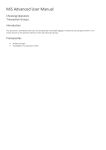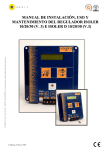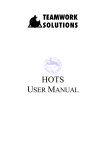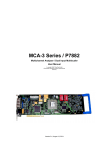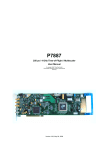Transcript
Comtec ViewdataPlus Toolbar Installation and Operating Instructions If you are using Windows Vista or Windows7 (32-bit or 64-bit) operating system and cannot use the Viewdata emulator on the TTA Viewdata site, please follow the instructions below for an alternative solution. INTERNET EXPLORER 32-BIT VERSION ONLY Download the ViewdataPlus Toolbar from this link (http://www.viewdataplus.com/Installation/Files/ViewdataPlus10.msi) When prompted, save (DON’T RUN) the ViewdataPlus10 installer, run the installer to install the toolbar (note: you may need to temporarily disable your anti-virus program during installation, YOU DO THIS AT YOUR OWN RISK) Once installed, if you have Internet Explorer installed, close them all and re-open and you should see the ViewdataPlus Toolbar Click on the Connect button, on the login screen, click on the Set-up an account link and complete the form (the set-up screen will ask for your agency number as ABTA number but you can use your TTA Number) Once you have created your login, you can then use your tour operator supplied passwords There is also an admin area for further help Note: your anti-virus program may think the toolbar is an adware, if so, then you may need to add the toolbar to your anti-virus programs exclusion list but you do this at your own risk. Windows 8: the toolbar will install but does not work.