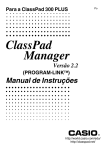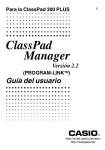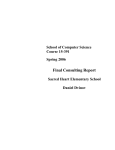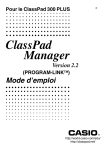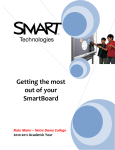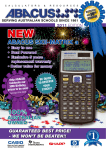Transcript
Troubleshooting Interactive Whiteboards ( RM Classboards, RM Classpads, Promethian & Smartboards) • • • • • • • • • If the whiteboard screen is completely blank, please refer to the troubleshooting projectors flashcard. If running on a notebook, ensure the power supply is connected and switched on. Check that the whiteboard is turned on. Please note: most whiteboards will beep when switched on. Check that both power and data cables are connected into the whiteboard and into the PC. The connections types may vary. Ensure that the whiteboard pen has been fully charged (this may only be applicable to RM Classboards and Classpads) Calibrate the interactive whiteboard. This can usually be achieved by right clicking on the interactive whiteboard icon in the notification area (system tray in the right hand corner of the screen). Switch off the PC and interactive whiteboard, turn the whiteboard back on and re-start the PC. Test PC on another interactive whiteboard to establish if the board or the PC is at fault. Speak to your Network Manager if these steps fail to resolve the problem.