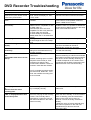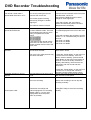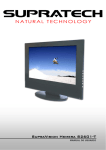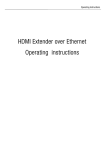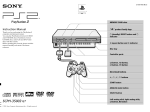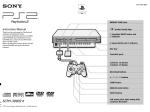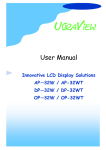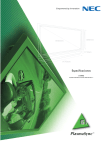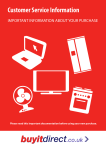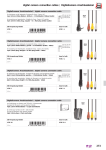Download DVD Recorder Troubleshooting
Transcript
DVD Recorder Troubleshooting Problem Possible Cause The DVD Recorder cannot be switched on by the remote control or the unit’s power button The unit switches to standby mode The unit may be in External Link Mode. Check the display for “EXT” or “EXT LINK” One of the unit’s safety devices is activated. The power is turned off automatically If you connected this unit to a “HDAVI Control” compatible TV with an HDMI cable, or connected this unit to a Q Linkcompatible TV with a fully wired 21pin Scart cable, this unit will be automatically be switched to standby when the TV is switched to standby. The brightness of the display can be set to Bright or Dim in the setup menu The time and date are not set The display is dim. “0:00” is flashing on the unit’s display. The time on the clock is set incorrectly The time recorded on the disc and the available time shown do not add up. On some occasions Automatic clock setting from the broadcasters may not work correctly. Times shown may disagree with actual times. Available recording space on DVDRW (DVD-Video format) or +RW increases only when the last recorded title is deleted. It does not increase if other titles are deleted. Remedy Exit External Link mode by pressing the External Link button on the remote control Press the power button on the main unit to turn the unit on. If the problem continues, contact a DSN Service Centre This is one of the added features of Q-Link & HDAVI control. It is possible to disable the Q-Link control or HDAVI Control in the setup menu of the DVD Recorder/TV. Change “FL Display” in the Setup menu Set the time and date in the setup menu. Auto Time and Date can be set to automatically set the time and date. Switch off Automatic time setting and set the time and date manually. This is normal The time remaining on a DVD is an estimate only based on average programme material. The amount of time actually remaining on the DVD will depend on the content of the programme and the data compression level used at the time of the actual recording. Even if you delete recorded content from the DVD-R, DVD-R DL, +R or +R DL the available recording time is not recovered. The displayed time of this unit is different from the actual recording time. While searching, the elapsed time may not display correctly “U88” is displayed and the disc Cannot be ejected. The unit is carrying out the recovery process. This is usually after a power failure or when the unit has been disconnected from the mains power incorrectly. This is normal and does not represent a malfunction. 1 Press the power button on the main unit to switch the unit to standby. If the unit doesn’t switch to standby, press and hold Power Button on the main unit for about 10 Seconds. The unit is forcibly switched to standby. 2 While the unit is off, press and hold Stop and channel up button on the main unit simultaneously for about 5 seconds. Remove the disc DVD Recorder Recorder Troubleshooting Troubleshooting DVD The remote control doesn’t operate DVD Recorder or a TV The batteries are dead. Replace the batteries You are not pointing the remote control at the correct unit. Point the remote controller at the front of the DVD Recorder, not the TV. Don’t place the DVD Recorder in direct sunlight or other bright light. The remote signals are being obscured by sunlight or another bright light The child lock function is active The remote control doesn’t operate DVD Recorder The remote control and main unit are set to different codes. The main unit will display the code it is set to when you operate the remote control. In this example the remote code is set to DVD1 on the main unit. The remote controller must be set to the same code. The unit is on but cannot be operated Hard Disk operation is slow to respond Cannot eject a disk Press and hold the “OK” and “Return” buttons simultaneously until the X HOLD disappears from the display. Change the code on the remote control to the codes displayed on the front of the main unit. Press and hold down the OK button and the number 1, 2 or 3 simultaneously for about 5 seconds. Use OK & 1 for DVD1 Use OK & 2 for DVD2 Use OK & 3 for DVD3 Recording drive or playback drive has not been selected. Select the correct drive by pressing the “Drive Select” button. One of the unit’s safety devices may have been activated. 1 Press the “Power Button” on the main unit to switch the unit to standby. If the unit doesn’t switch to standby, press and hold Power Button on the main unit for about 10 Seconds. The unit is forcibly switched to standby. Alternatively, disconnect the AC mains lead, wait one minute and then reconnect it. The Hard disk may be energy save mode. 2 Press the “Power Button” on the main unit to switch it on. If the unit still cannot be operated, contact a DSN Service Centre Please wait a few seconds while the hard disk resumes normal speed. The unit is recording Wait for the recording to end or stop the recording manually Linked timer recordings with external equipment is in recording standby (“EXT-L”) on the unit’s display blinks when the power button is pressed). Press [EXT LINK] to cancel the recording standby. DVD Recorder Troubleshooting Do the following to eject the disc. Cannot eject the disk There may be a malfunction 1 Press the power button on the main unit to switch the unit to standby. If the unit doesn’t switch to standby, press and hold Power Button on the main unit for about 10 Seconds. The unit is forcibly switched to standby. 2 While the unit is off, press and hold Stop and channel up button on the main unit simultaneously for about 5 seconds. Remove the disc Start up is slow Quick Start may not be set to “On” If the problem continues contact a DSN Service Centre Make sure that “Quick Start” is set to “On”. Wait for the DVD to finish reading A DVD is being read The Clock has not been set No sound on the TV (Picture is OK) The unit has been disconnected from the mains supply Check connections from DVD Recorder to TV. No Picture on the TV (Sound is OK) Check connections from DVD Recorder to TV. Set the Time and Date or select Automatic Time setting from the setup menu. The unit must remain connected to the mains supply (in standby) for the quick start to work. Check that Scart connections are pushed fully home and that the Scart plug has not come out on one side. If separate audio and video connections are in use check the audio output from the DVD Recorder is connected to the Audio input of the TV Check that Scart connections are pushed fully home and that the Scart plug has not come out on one side. If separate audio and video connections are in use check the Video (S-Video) output from the DVD Recorder is connected to the Video (S-Video) input of the TV