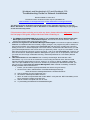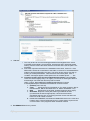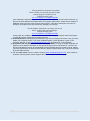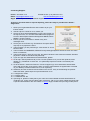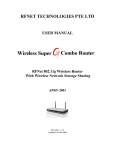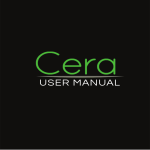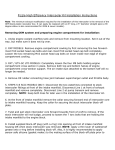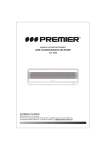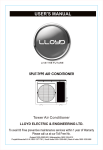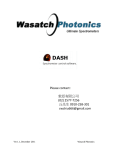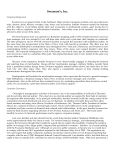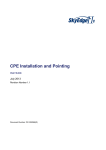Download Troubleshooting Guide for Network Installations
Transcript
Wordshark and Numbershark 4.10 and Wordshark 5.00 Troubleshooting Guide for Network Installations Revision Dated 23 June 2014 The latest revision of this document may be uploaded from www.wordshark.co.uk/support/net410 or www.wordshark.co.uk/support/net500 This document applies to Wordshark and Numbershark, and is applicable to Release 4.10 and 5.00. Where “Wordshark” is referred to, read as “Wordshark” or “Numbershark” depending on your program, as both are technically similar. If this document does not help you to solve any issue, please collect the diagnostics listed on the final page of this guide, and provide these when contacting us. 1. The SERVICE and MANAGER fail to install or run, perhaps with “Error 1920 Failed to start White Space service” or “Unhandled Exception: This can be for several reasons, and the server Event Viewer often helps to trace the cause. a. You were not signed on with Domain Manager Admin Rights. You need such rights to enable to SERVICE to install/run/make the necessary registry changes. The program may start to install, but then fail and roll back. If the install of the MANAGER fails and rolls back, possibly with a “timeout waiting for Service” or similar displayed in the Event Viewer, reinstall but mid install ensure you add your username/password to the screen where you previously chose “Log in as Local Admin”. If this fails, then first open the “Services” on the host server, and re-run the MANAGER MSI: This time, as soon as the service “White Space Network Management” opens, click on its properties, and ensure you enter the correct login credentials including username/password for Local Admin (Domain Manager). b. .NET Framework 3.5 is not installed: This is used by the Manager. Note that later .NET frameworks, e.g. 4.0 or 4.5 do not contain the correct coding and will not work. See the install manual “Required Specification for Server” section C. If you are on Server 2008R2 in particular, .NET 3.5 is pre-installed but may need to be enabled. If you attempt to download and install, you may see an error “You must use the Role Management Tool” Instead of installing, enable the already-installed .NET Framework 3.5: i. Ensure you have admin rights (and disable UAC which can give issues) ii. On the server: Start / Administrative Tools/Server/Manager/ Manage Roles & Features. Manage/Add Roles & Features/Features iii. Check checkbox for .NET Framework 3.5.1 iv. Click button “Add Required Role Services” v. NEXT to install. Accept defaults with further NEXT. Verify that the .NET Extensibility check box is selected by default, and click Next vi. Wait for install to complete and click to close. vii. Try reinstalling the SERVICE and MANAGER again. 1|Page c. The wordshark-shared folder cannot be found: i. This may be due to incorrect sharing/permissions/security/path to the server wordshark-shared folder: Check sharing, permissions and in particular hidden sharing. See the main instructions section H and note that a $ in the path is not permitted. ii. Check the requirements listed in the installation instructions, section D. If the SERVICE is unable to access/write to this folder, it will close. If the MANAGER is unable to find the SERVICE it will close. The server Event Viewer may flag up missing or invalid paths/folders. Note that these need UNC paths, even if “Installer” messages appear to allow paths such as d:\White Space……..\etc. iii. Check the registry entry for the wordshark-shared folder: Using RegEdit, check the correct registry entry is in registry. On the server hosting the Service and Manager check that the relevant product is listed: HKEY_LOCAL_MACHINE\SOFTWARE\[Wow6432Node if a 64 bit machine]\White Space Ltd\Networks\Wordshark 5 should contain: 1. (Default) (value not set) 2. Code Should be WC for Wordshark 5 (For other programs: NC for Numbershark 5, NB for Numbershark 4.10, WB for Wordshark 4.10) 3. EPN Should be a set of digits: Contact Support if this is empty. 4. SharePath Requires a UNC path, finishing \wordshark-shared (\numbershark-shared as appropriate) NOTE that if it finishes \wordshark-shared\ then try removing the final \ as this has been the issue in a small number of cases. 5. Restart the MANAGER, and within the MANAGER click on the “Files and Folders” tab to “Save and Restart Service” to allow both to repoint to the correct location of the programs folder wordshark-shared. d. The SERVICE fails for any reason: 2|Page a. Restart the SERVICE. To restart, open the Manager and click the “Start” button on the “Service Details” tab. b. We advise you monitor this. If it fails again for no apparent reason please contact us without restarting the service, so we can diagnose the reason. e. Activation Fails: This is normally due to proxy settings preventing access. Ensure you are using the latest MANAGER, select the “Proxy” tab, and sign on with the proxy server username and password 2. Network Port 9001 not available for the program to use: Try a different port. The program may start to install, but then fail and roll back. Open the MANAGER program. On the Service Details tab, change the Service Port to an unused number. As with any change, restart the SERVICE and MANAGER using the “Start” button shown below and the “Restart Manager” button. 3 Exemption Lists: If your network restricts the executables that users may run, and depending on your network security, you may need to allow execute permission to Wordshark4nrun.exe (in the wordshark-programs folder) and javaw.exe (in the wordshark-programs\bin folder) before running. See also “Error Code 10” below. 4. Error Code 9: Most commonly results from a desktop icon whose Properties/ “Start in” address does not point to the server wordshark-shared folder. Correct this, restart the SERVICE and MANAGER. Attempt to run the program again. 5. Error Code 10: displaying results from incorrectly set permissions. Check back to Section H of the Installation Guide, www.wordshark.co.uk/support/net500 Note that Impero, Ranger, or standard Windows networks using MS File Screen Manager may also experience this during OR 3|Page AFTER install, if the path to White Space Ltd has not been added to the Exemptions List. See also “Exemption Lists” above. 6. Error Code 56: The program is unable to see/read our files. This usually means that there is an issue with the sharing permissions of the mapped drive, or it has been hidden with a $ used inappropriately. 7. Error Code 59: This commonly happens if the folder wordshark-shared has been moved without similarly changing the path in the “start-in” and in the MANAGER. Correct this. Restart the MANAGER and SERVICE, and attempt to ACTIVATE the program using the “Activate” button on the appropriate software product. 8. Error Code 66: Check, if NOT on Active Directory, that the server and clients are set to the same time zone and time (within 5 minutes). 9. Error Code 69: The licence was unable to be validated. Check that the White Space Ltd folder, wordshark-programs and wordshark-public have “read” permissions. Most other reasons for this issue were identified and are self-repaired in MANAGER 1.0.2.8 and later. Please uninstall your MANAGER and download the latest from www.wordshark.co.uk/support/net410 (version 4) or www.wordshark.co.uk/support/net500 (version 5). 10. Error Code 70: The licence has not yet been activated. As part of the install process, you need to install the SERVICE and MANAGER, and activate the licence. 11. Error 1325: This is normally solved by ensuring you use UNC paths (as recommended) instead of a mapped drive. 12. Error Code 2711: This occurs if you try to install a C-Client where one is already present on the client machine. 13. Program Closes at Launch: Wordshark requires a working sound card. Windows 7 and Windows 8 clients’ soundcards are often disabled if speakers/headphones are not plugged in/switched on. Wordshark will attempt to display an error message if unable to access a working soundcard, but close after 10-20 seconds on the initial splash screen. See also www.wordsharksupport.co.uk/network-fizzle-after-splash-screen.html 14. Slow loading: If the program takes more than approx.15 seconds to load to the login screen, then this is often a symptom of a network overload: If you have carried out a Server-based Install consider moving to a Client-based Install instead: See the “Special Situations” document at www.wordshark.co.uk/support/net410 (version 4) or www.wordshark.co.uk/support/net500 (version 5). 15. Updating: VERSION 4.10: During the lifetime of this version, updates to the SERVICE and/or MANAGER may be issued. You may use the server Control Panel /Programs & Features / to check for SERVER or MANAGER updates: This also displays the current version and update URL. Updating: VERSION 5.00: During the lifetime of this version, updates will be issued periodically to further improve the program, and repair issues reported to us. If any “program related” issues are reported to you, please email us: We will tell you if the issue has already been subject to an update, or alert you when an update is available. You may check for updates as the Program Administrator (NOT as a Teacher or Student user) from within the program under the menu Help / Check for Updates. Alternatively, use the server Control Panel /Programs & Features / to check for SERVER, MANAGER, and program updates: This also displays the current version and the update URL. 16. Administrator or student details disappear: You have not given the staff/students read/write/modify/delete access to the wordshark-shared folder, OR, if student details are not saved, check if you have a “sandbox” resetting machines, and see next point. 17. After signing onto the program users see a message about being “Temporary Users”: Such users have access to all games / word lists, but are unable to create their own word lists, and no data is stored for that user. a. Any Wordshark Administrator can prevent students signing on as temporary users under the program menu “Admin / No Temporary Students”. b. If “No Temporary Students” is selected AND students are registered to the program using Active Directory usernames AND the option under the program menu “Admin / Automatic logon using user name”, issues with students mis-typing their names are minimised.. 18. Warning Messages to Wordshark Staff: : If the program detects an issue it is unable to selfrepair, it will flag this message to Wordshark Administrators and Teachers (v4.10 Administrators and Sub-administrators), and later to all users: 4|Page This program has encountered a problem. Please contact your network manager in order that the program continues to run. Trouble shooting guide: www.wordshark.co.uk/support/net500 If this message is reported to you, contact us with the items listed at the end of this document, so that we can start diagnosis and repair before the program malfunctions. Please do not restart the SERVICE (see next point, below) until we have replied. If the above message is not acted on promptly, the program may stop functioning, displaying a message: This Wordshark installation is no longer able to run. Please contact your network manager. Trouble shooting guide: www.wordshark.co.uk/support/net500 At this stage you will NOT be able to access the trouble-shooting information within the program, so it will take longer to diagnose and repair the issue. 19. Lost Passwords: If staff forget their passwords, sign onto the program and reset, using your user details you created at section L (3) of the installation guide. Further guidance is given in the Teachers’ Manual, or visit www.wordsharksupport.co.uk and search for “Lost Password”. 20. Usernames with non-English characters: VERSION 5 ONLY: If using an English keyboard the default for user names to be shown on the right of the sign on box must be left on. The user can then be selected from the list as the standard onscreen keypad does not include accents. Adding your own keypad does not work as these will only appear in games when the accents are required for words within the lists. 21. For any other issues, use the “search” facility at www.wordsharksupport.co.uk and if unable to locate the solution please contact Support with the details listed on the next page. 5|Page Contacting Support: Phone: 020 8748 1170 Outside the UK: (+44) 208 748 1170 Email: [email protected] www.wordsharksupport.co.uk Skype: (Not always available): wordshark.support So that we are better able to respond helpfully, please be ready to provide these details / diagnostics: 1. Quote your Organisation/School and Location as per your license details. 2. Include a phone / email for us to contact you. 3. Check you know which MANAGER you are using (shown on the top menu bar, or in Control Panel add/remove programs: Look for “White Space Network Management NNNN, where NNNN = version number) 4. Ensure you have screenshots / details of any error messages seen. 5. Check your server Event Log: Screenshots of suspect areas may help us to pinpoint the issue. 6. Tell us whether you are performing a “client based” or server based” install. 7. Tell us whether the MANAGER, SERVICE and [number][word]shark-shared are all on the same server or otherwise 8. Tell us what server / client OS you have, and wired / wireless / both wired and wireless. Whether physical or virtual server/clients may also help.. 9. If you can sign into Wordshark as an administrator, please: 10. Go to Help / About (release 5.00) or File / Version (release 4.10) menu and quote the exact release, e.g. Wordshark 4.10.05-102. It is particularly helpful to include a screenshot (see example): 11. Go to the Admin / Advanced Features / Create a zipped copy of the wordshark-shared folder menu and choose the ‘anonymously’ option to remove personal data. A zipped folder is created on your Desktop. Please email this to us, even if phoning. 12. Otherwise, find the wordshark-shared folder on the server. If any of the following are present within this folder, please zip them up and email them to us: 13. A “Diagnostics” folder 14. A “Config” folder 15. A “D9SLD83.xml” file 16. If phoning us, please be ready leave your name and contact details and best times/means of contacting you, as we may be helping other customers. Tell us if you are a visiting technician with a specific visit timeframe. We can contact via email, Skype, landline and (UK only) mobile phone. 6|Page